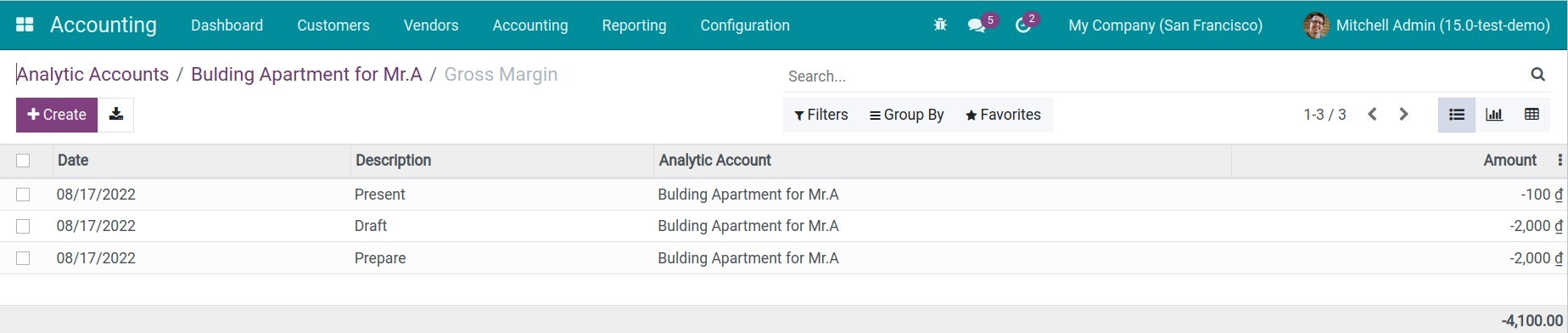Record project cost (Integrated with Expenses, Timesheets, Accounting)¶
Requirements
This tutorial requires the installation of the following modules/applications:
Viindoo system integrates the Expenses module, Timesheets module, and Accounting module to help enterprises manage costs, and compare revenues/costs while implementing projects.
Expenses¶
Whenever a project is created, the system will auto-create a corresponding analytic account.
For example, when you create a project called Building apartment for Mr. A, the system will auto-create the Building apartment for Mr. A analytic account.
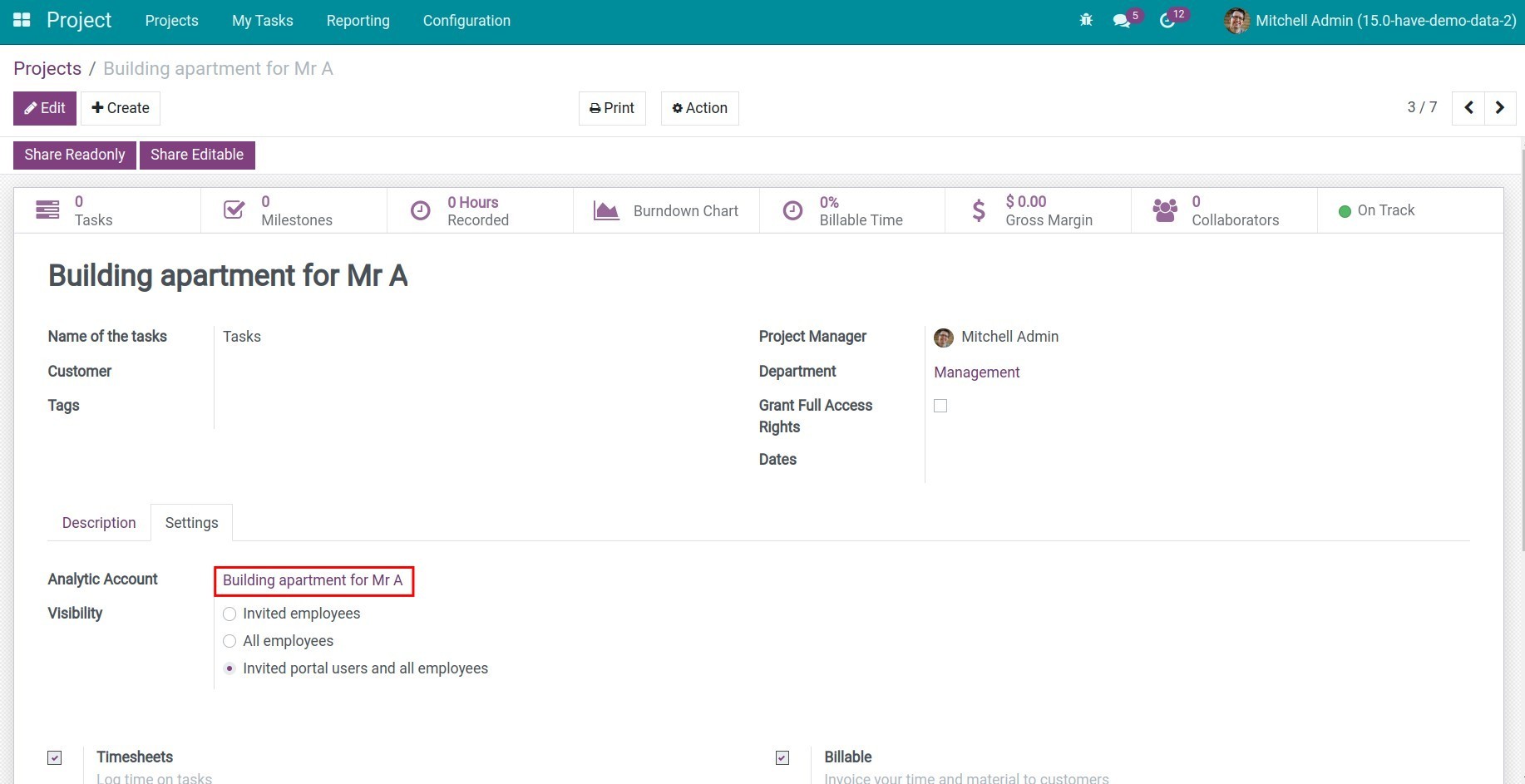
Navigate to Expenses > My Expenses > My Expenses to Report to create the expenses of each employee.
On the Expenses view, select the project’s analytic account to see the expenses of the project.
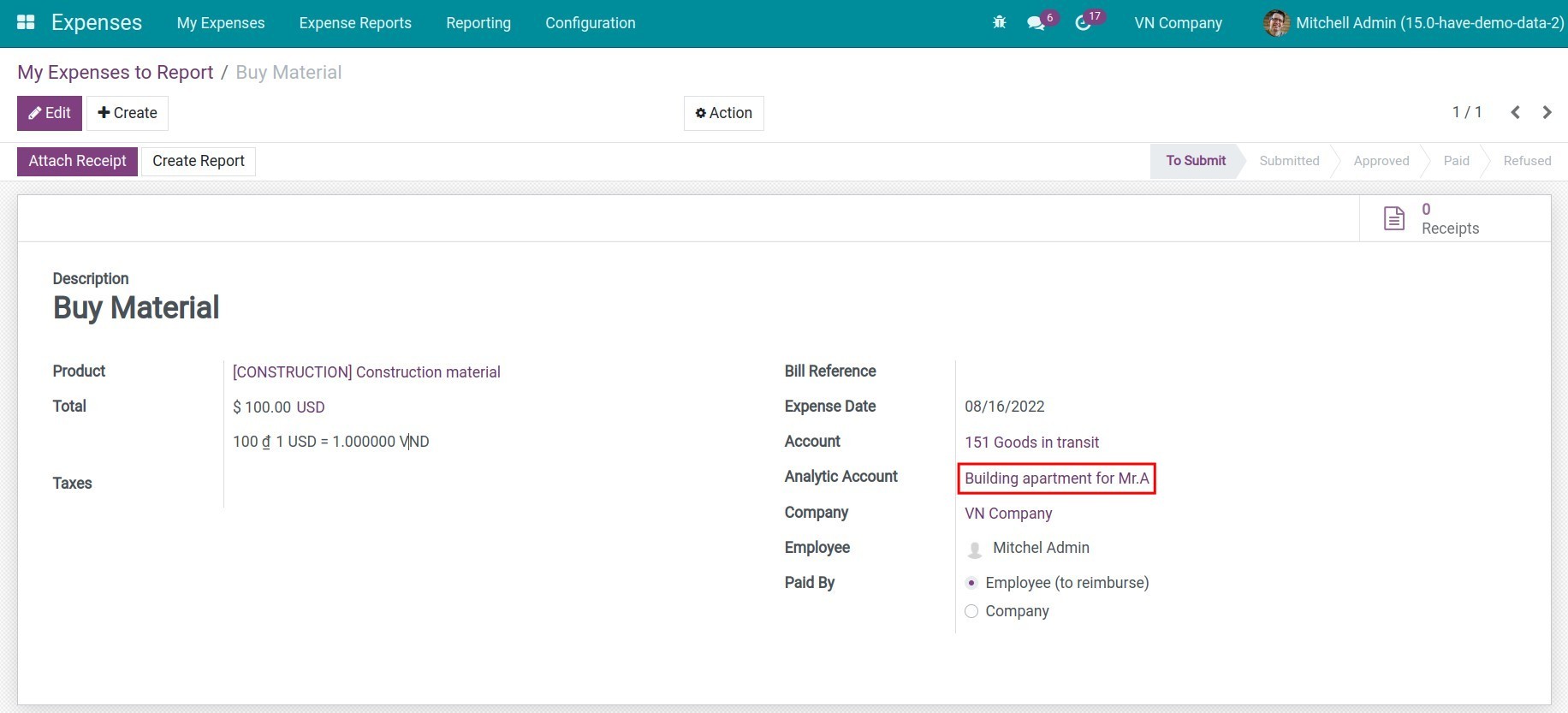
Timesheets¶
Record real-time working hours is a quick way to report the work, helps managers control the working details on each task, and record the working progress and the rising cost of the overtime of the person in charge.
Enter Tasks, select a task, press Log Timesheet, or press the Timesheets tab to manually record the time.
From the employee’s timesheet assigned on the task, the system will list all the costs to do the task.
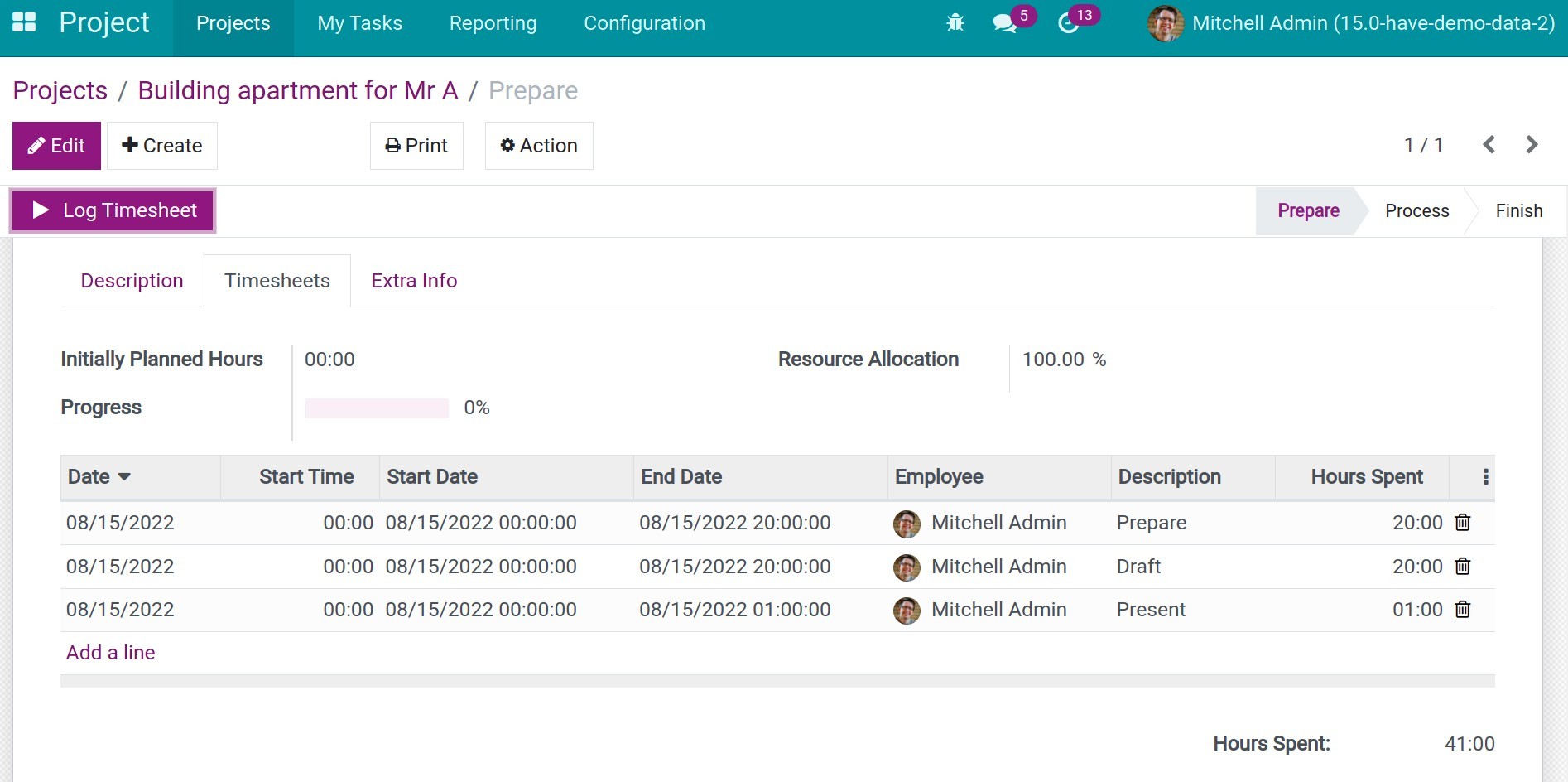
Navigate to Project >Three-dot icon > Timesheets.
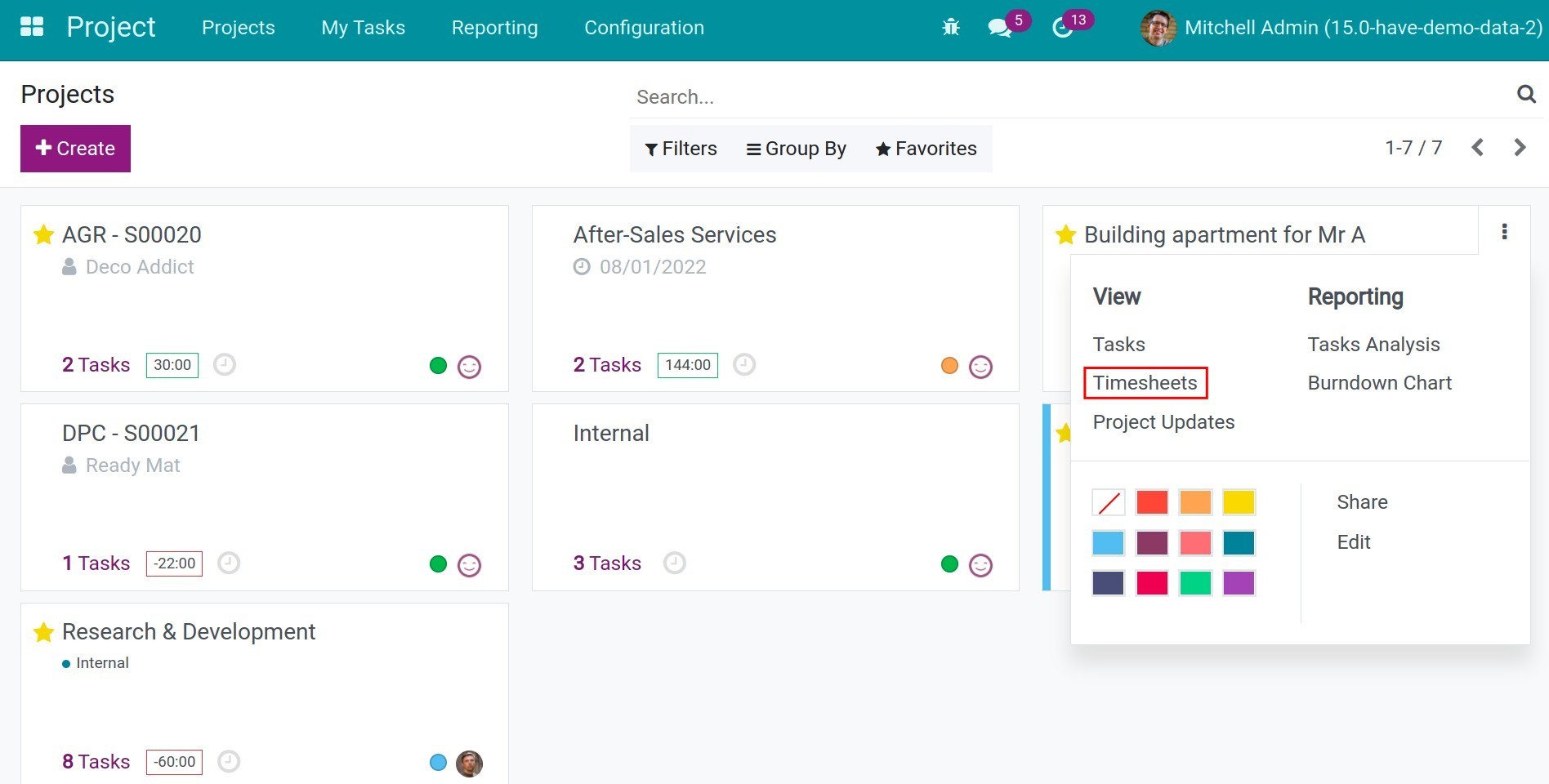
The system will show the real logged time of the whole project.
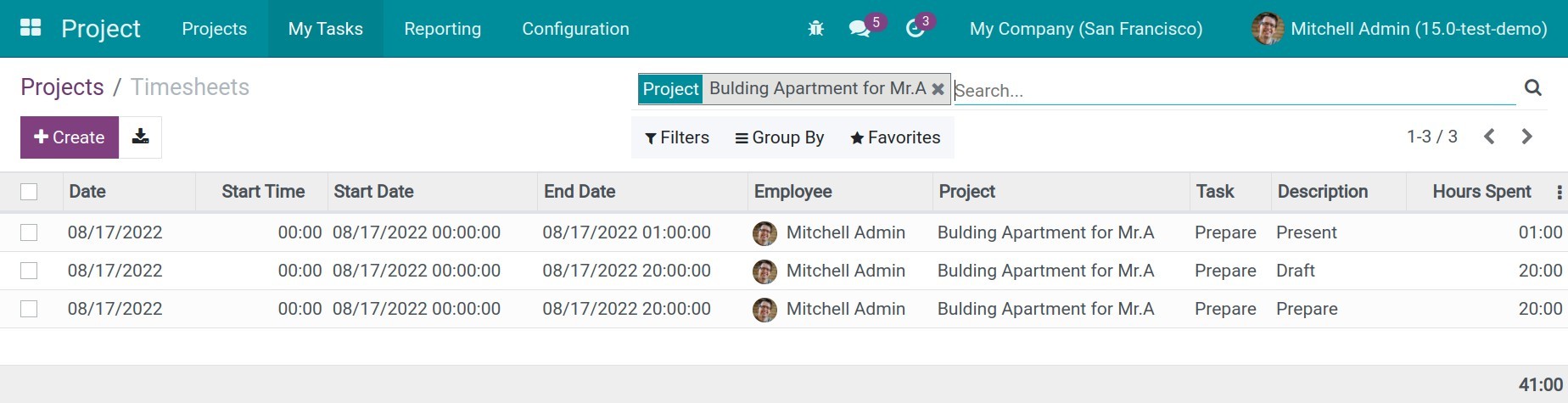
Accounting¶
You can attach the project’s analytic account of cost and revenue to all the invoices, bills, timesheets, expenses, or journal entries, this will help gather the data on the project’s revenue/ cost.
To attach the analytic account to a bill, navigate to Accounting > Vendors > Bills, and select a bill. On the bill, select the analytic account.
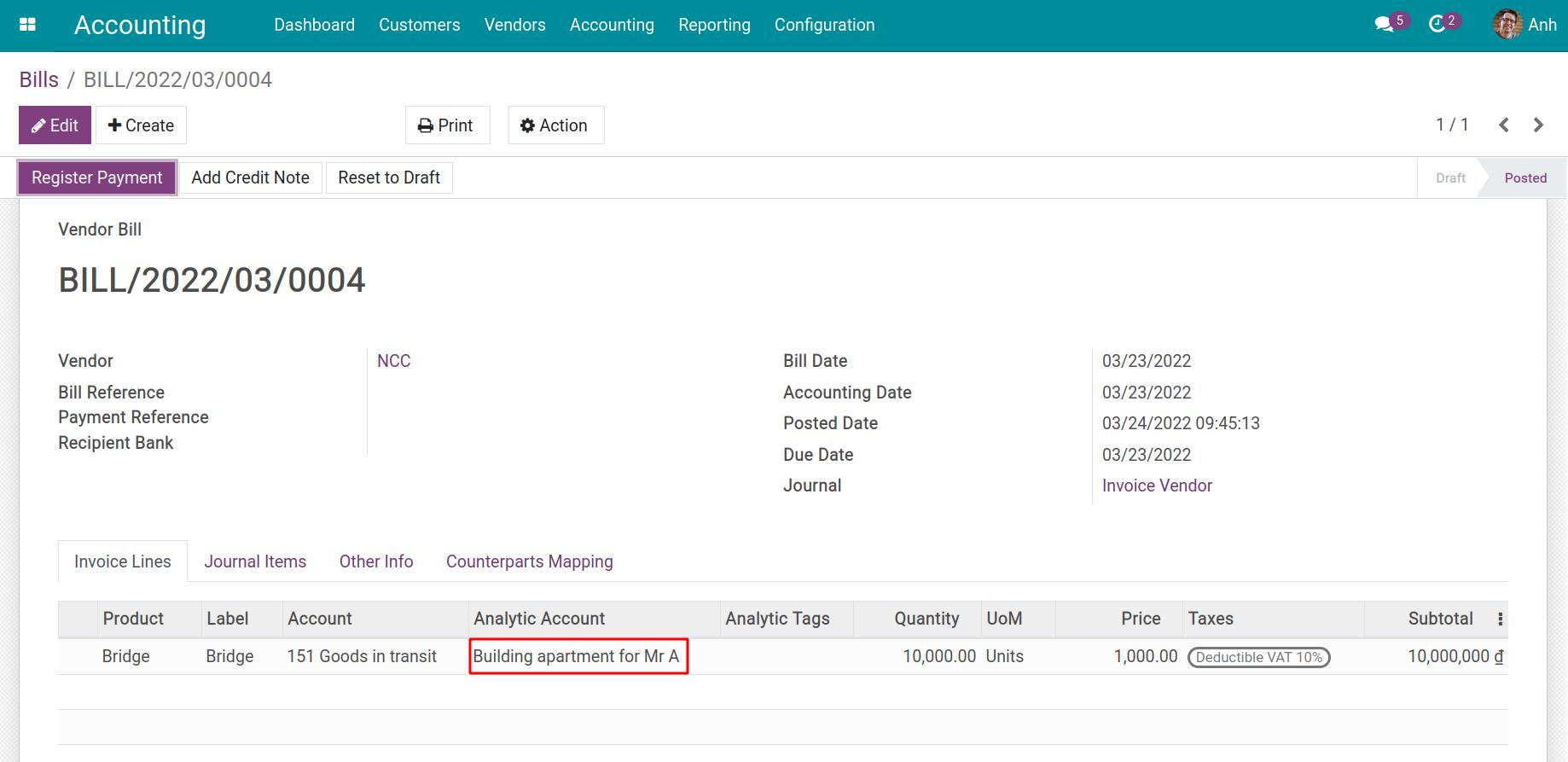
Or you can navigate to Accounting > Configuration > Analytic Accounts.
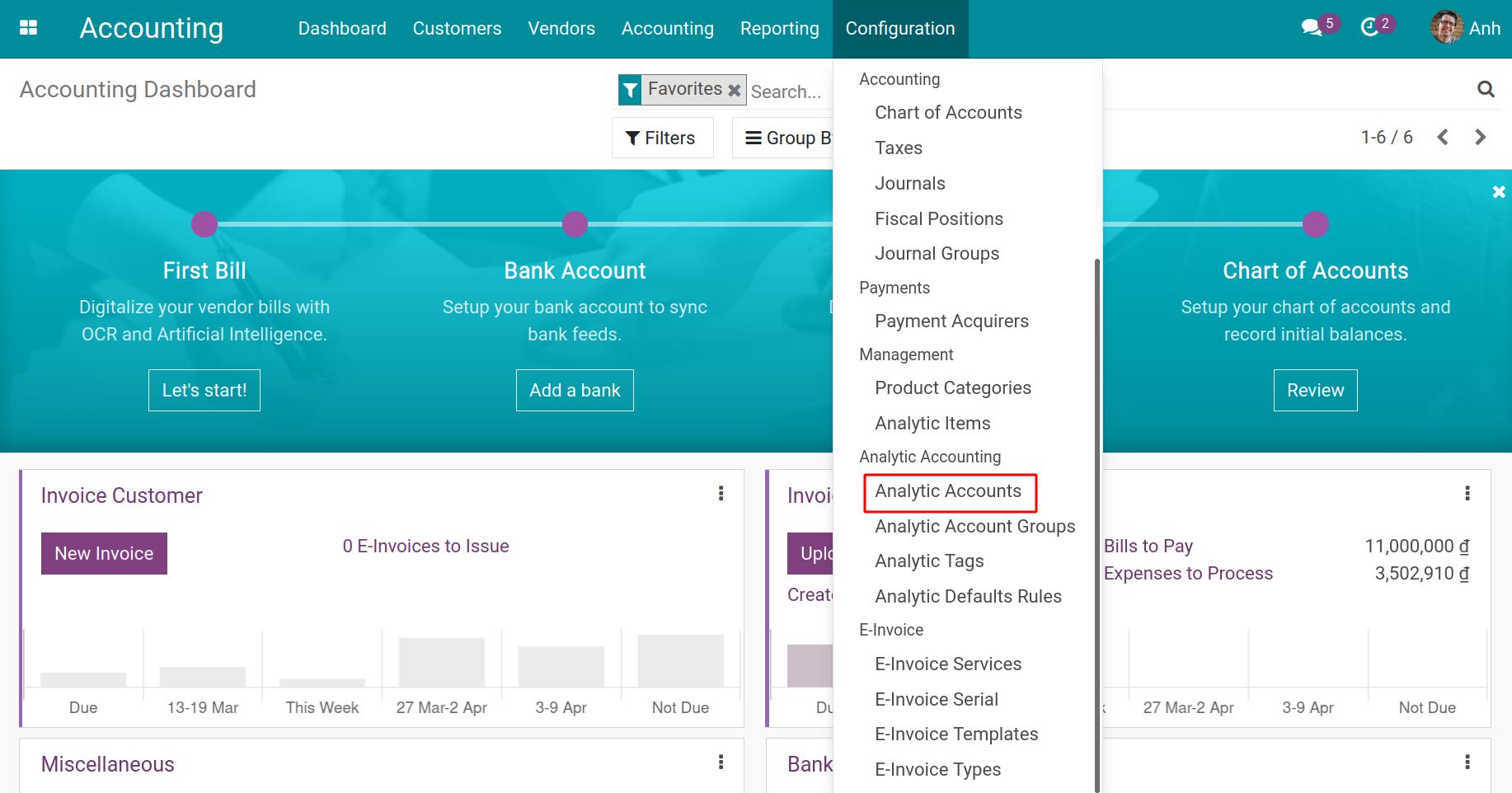
Search the analytic account on the search bar and select the analytic account for the project. In the account view, press Cost/ Revenue.
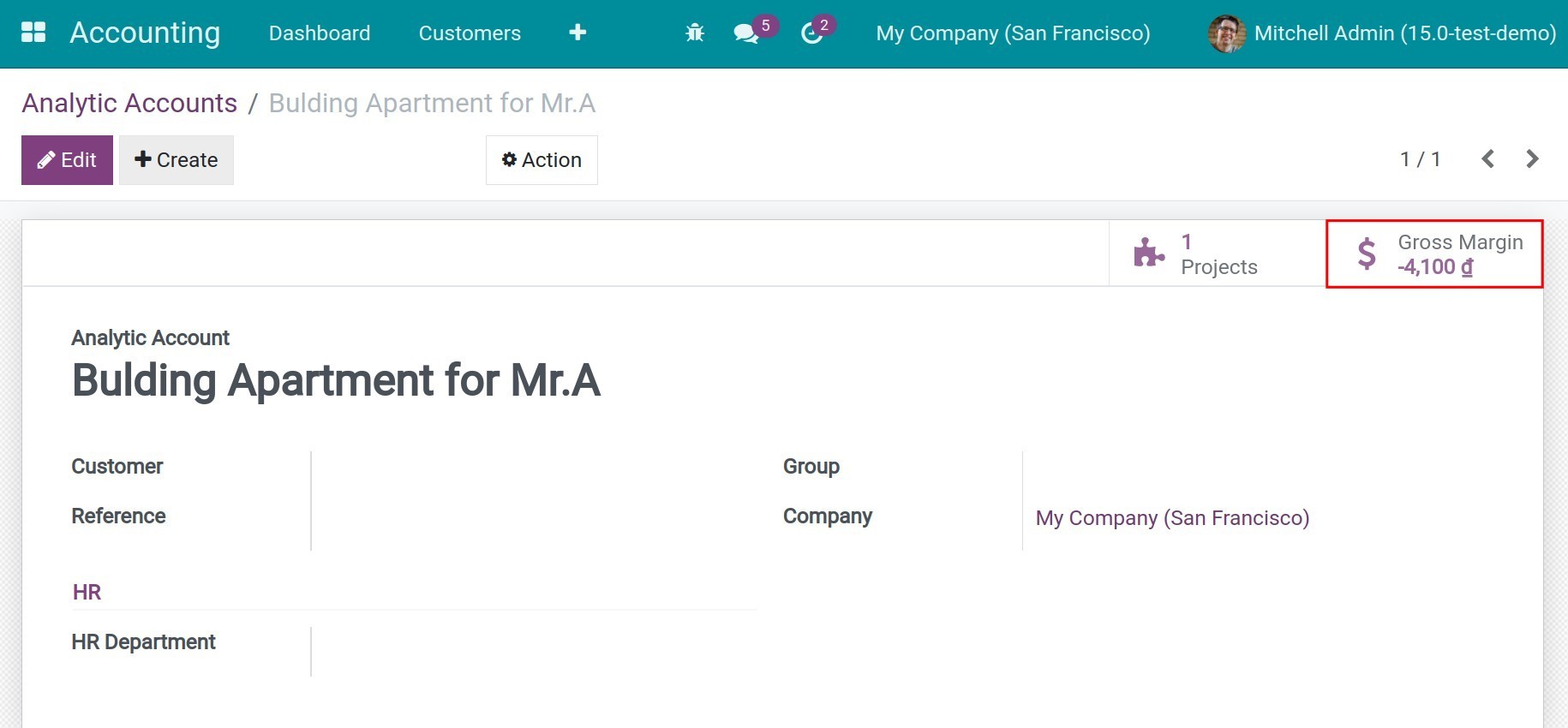
Here, you can view the Cost and Revenue details while implementing the Project.