How to create and manage Maintenance Requests¶
During equipment management, businesses offer determined maintenance plans for each piece of equipment to minimize the damage risk midway through operation, affecting productivity. The Viindoo Maintenance app supports two standard maintenance methods:
Corrective maintenance;
Preventive maintenance.
This article will show you how to create a maintenance request, plan, and manage these maintenance requests in Viindoo software.
Requirements
This tutorial requires the installation of the following applications/modules:
Create a maintenance request¶
Maintenance request manual creation¶
Manual creation is usually applied when you need to troubleshoot an equipment malfunction or a request for maintenance outside of scheduled inspection. Navigate to , press Create to generate a new request.
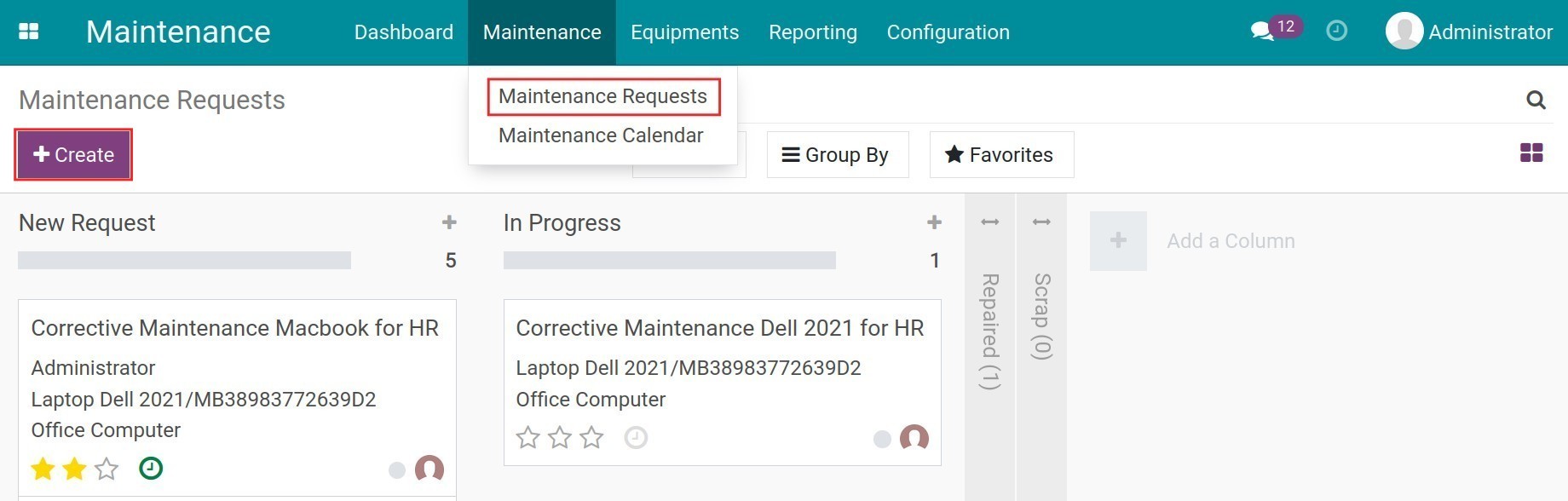
From here, you need to add the following information:
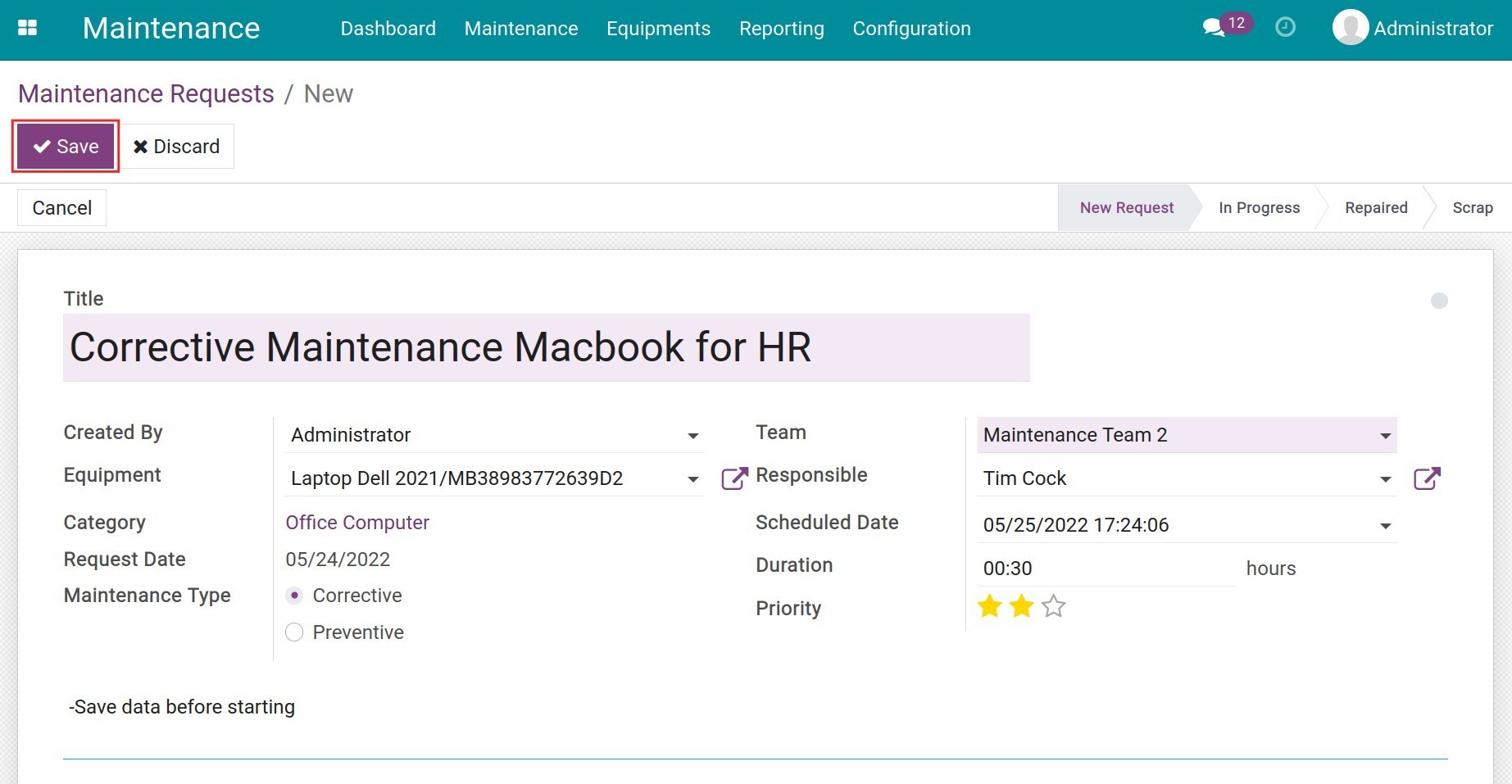
Title: A summary of the maintenance information.
Created By: By default, the system displays the name of this request creator. However, you can change this information if you are creating a maintenance request on behalf of another employee.
Equipment: Select the equipment that needs to be maintained.
Request Date: Record the maintenance request creation date.
- Maintenance Type:
Corrective: Use this maintenance type when you need to troubleshoot equipment malfunction.
Preventive: Select this type when you need to perform scheduled/random maintenance to ensure that the equipment does not have any issues during operation.
Team: Select a specific Maintenance team to take care of this maintenance request.
Responsible: The technician who will perform the maintenance.
Scheduled Date: The expected maintenance date.
Duration: The expected duration of the maintenance, measured by hours.
Priority: The urgency of this maintenance request. Currently, the priority is measured by stars, ascending from 0 to 3 stars, which are interpreted as Very low, Low, Medium, High respectively.
Internal Notes: Record some important information to keep in mind while performing the maintenance on this equipment.
Press Save to store all the information.
Planned maintenance requests automatic creation¶
Regular preventive maintenance is scheduled and performed on each piece of equipment to ensure a smooth operation.
To create a planned maintenance request, navigate to , and select the equipment that needs to be configured.
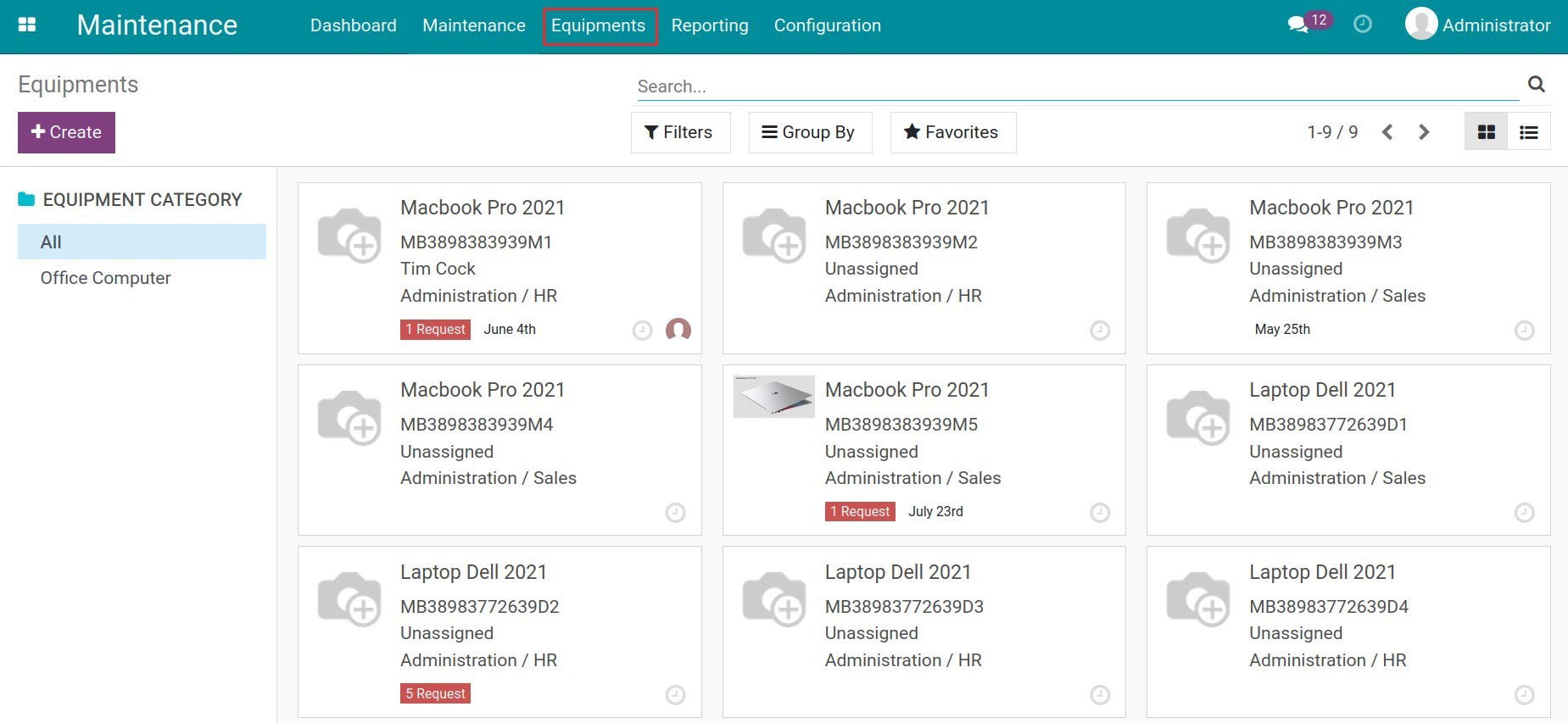
In the Maintenace, add the following information:
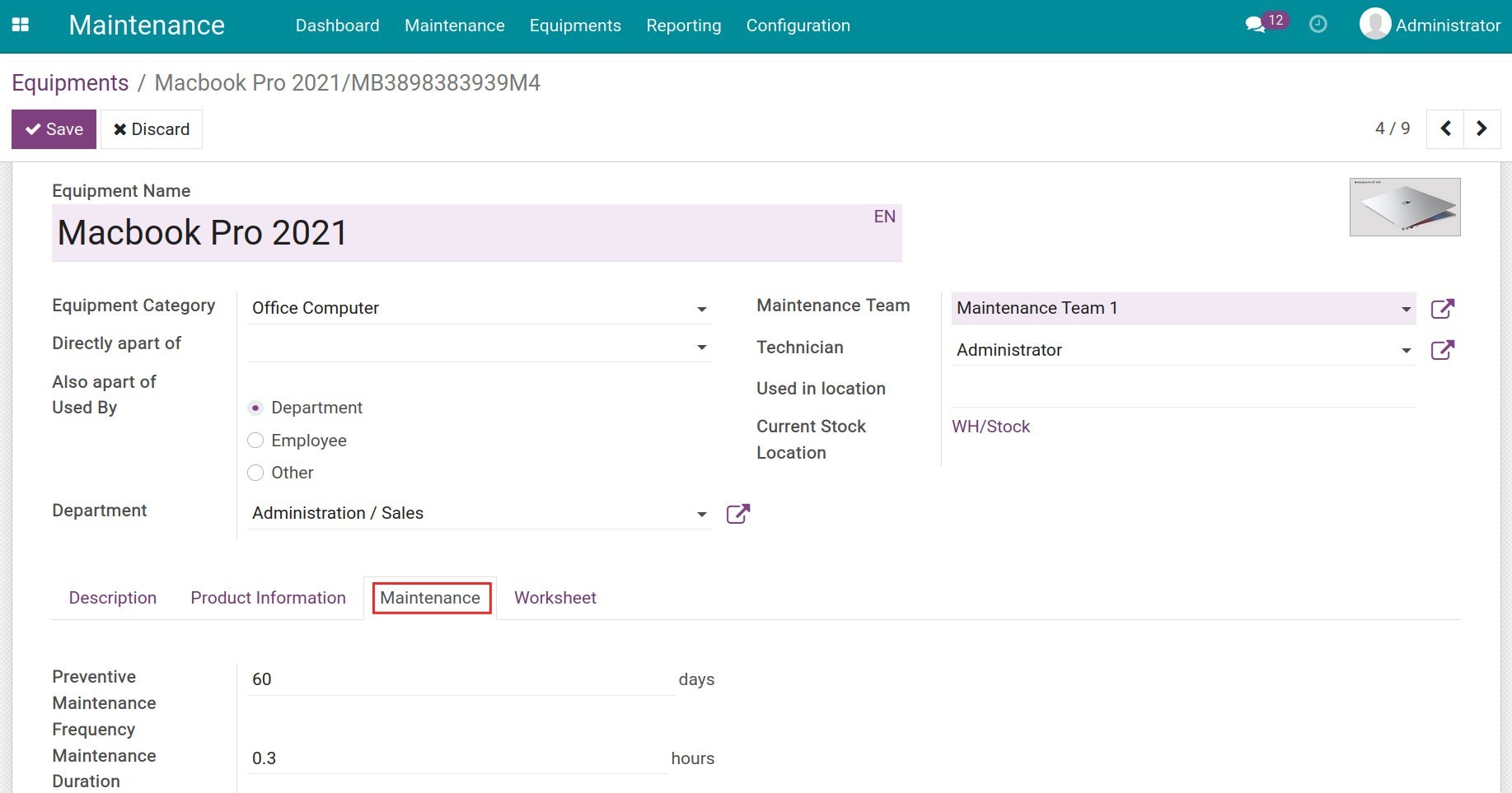
Preventive Maintenance: Record after how many days the equipment needs to be maintained, starting from the effective date.
Frequency Maintenance Duration: Total duration of each maintenance, measured by hours.
Press Save to store all the information.
At this step, the next preventive maintenance time will be automatically calculated and a draft request for the next maintenance will also be generated.
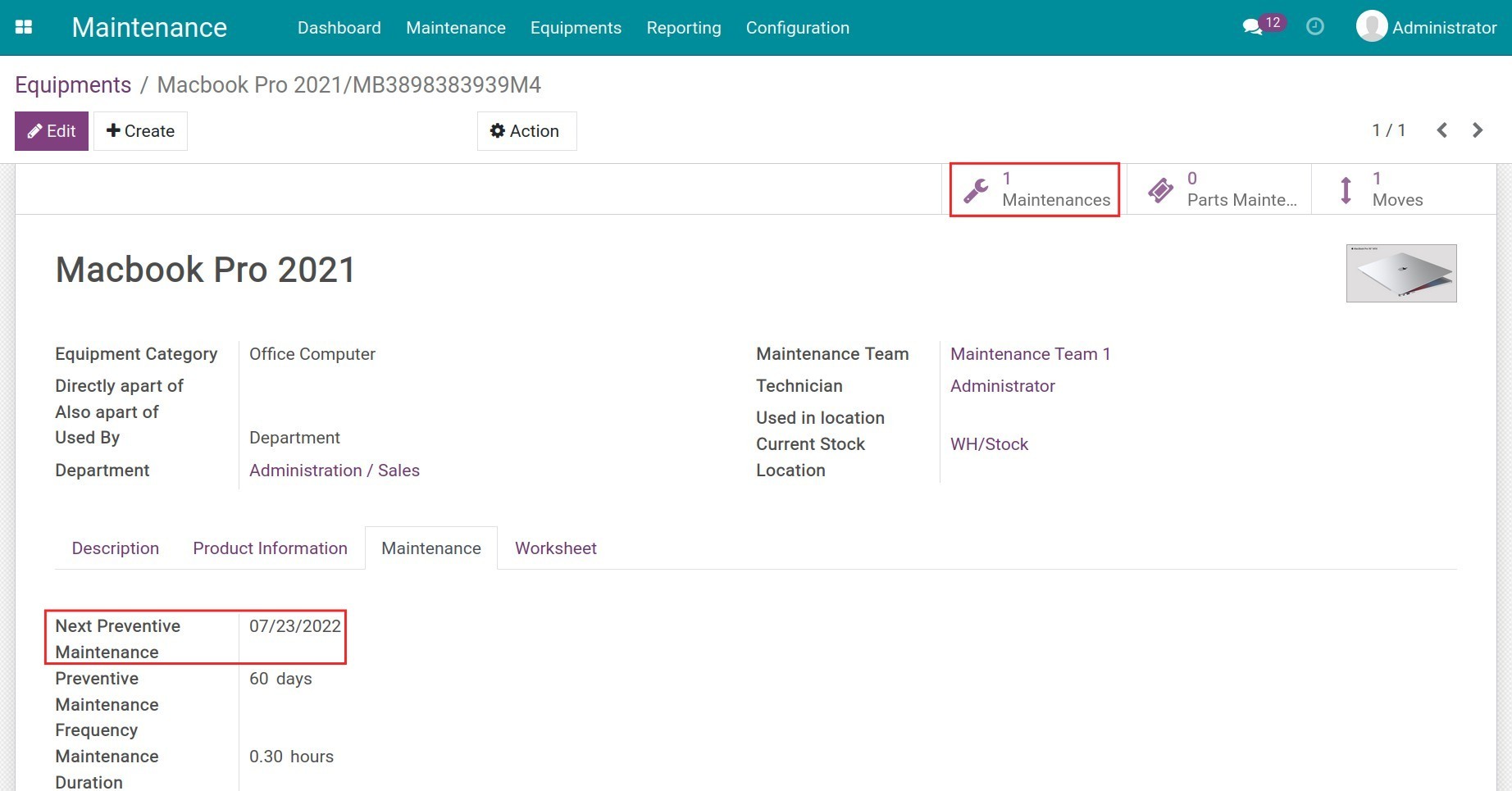
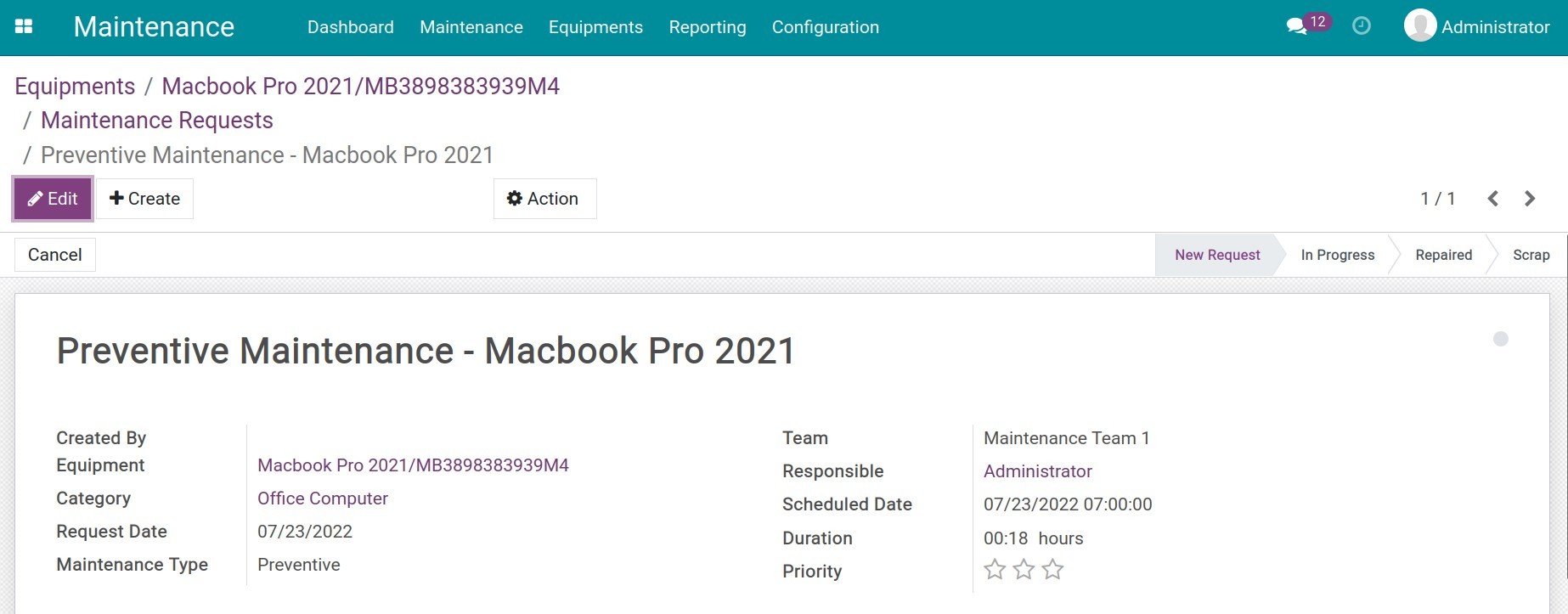
Besides, on the maintenance request view, a schedule activity will be automatically generated to remind the technician in charge.
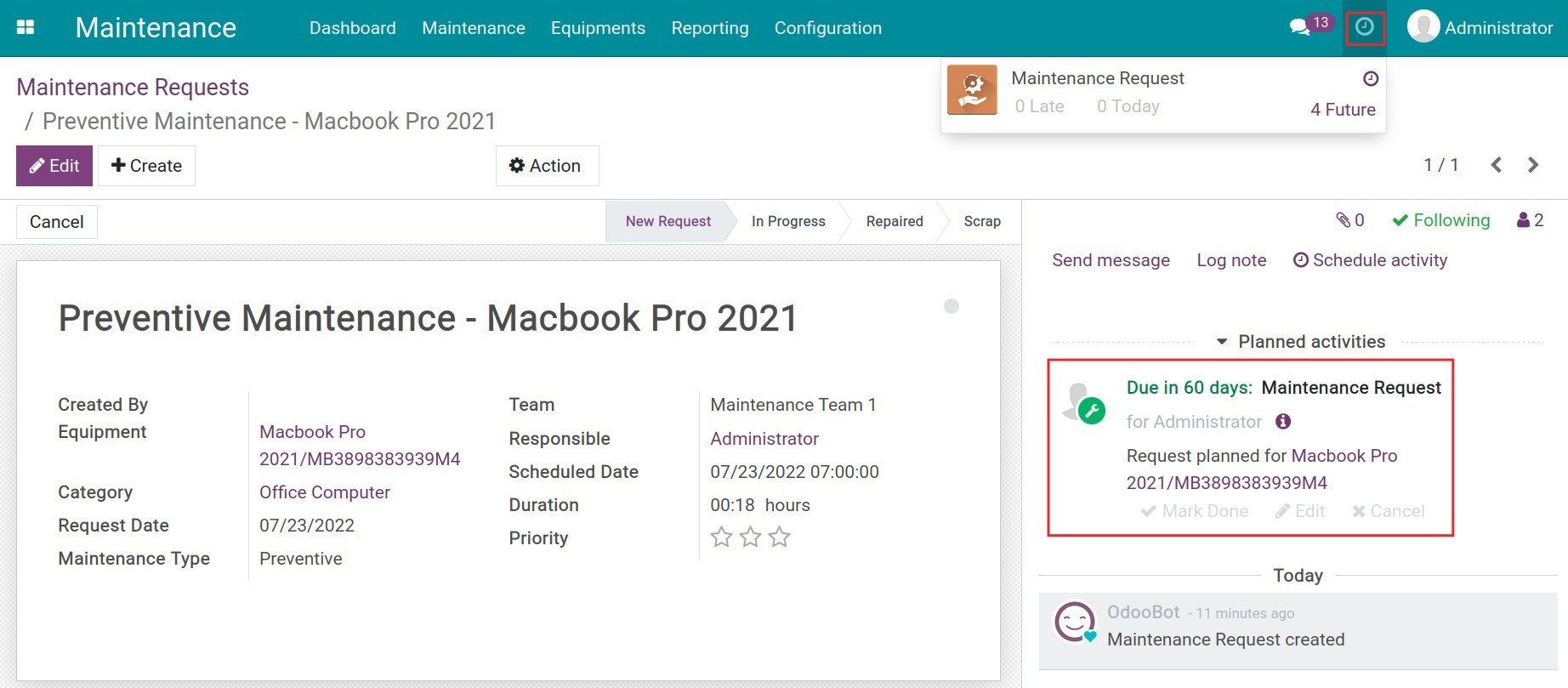
Press on the Clock icon on the toolbar to check your scheduled activities.
Manage maintenance requests¶
Following maintenance requests¶
To follow up on existing maintenance requests, navigate to .
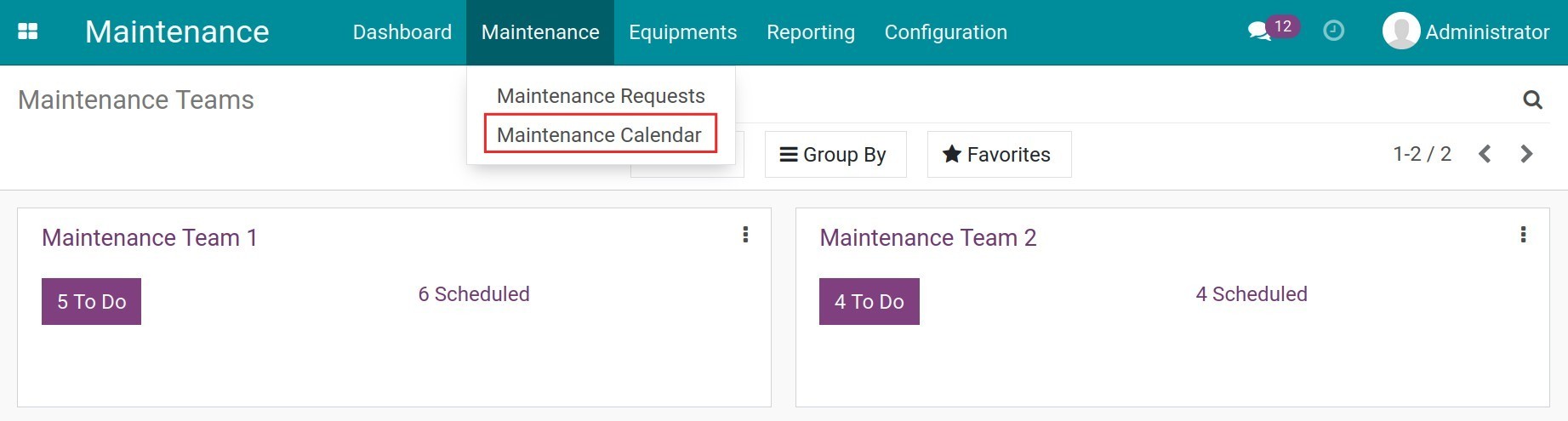
All the maintenance requests are displayed here in a calendar form. You can change between the day/week/month/year calendar view or see the maintenance schedule of the technician in charge.
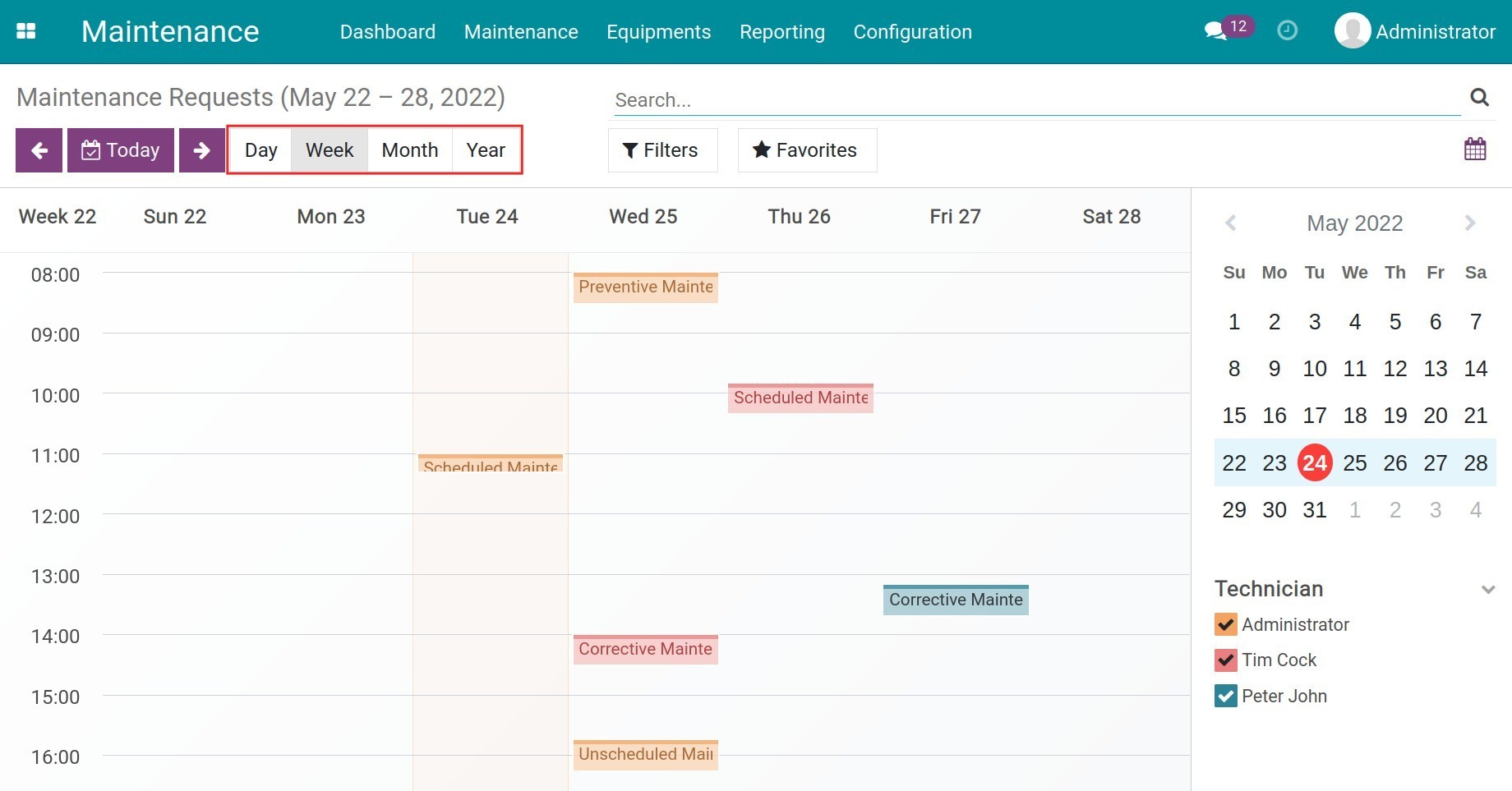
Click on each time slot to view the summary information of the maintenance request, including time, technician name, priority, and maintenance type. To read more details of a certain request, press Edit on the maintenance schedule from the calendar.
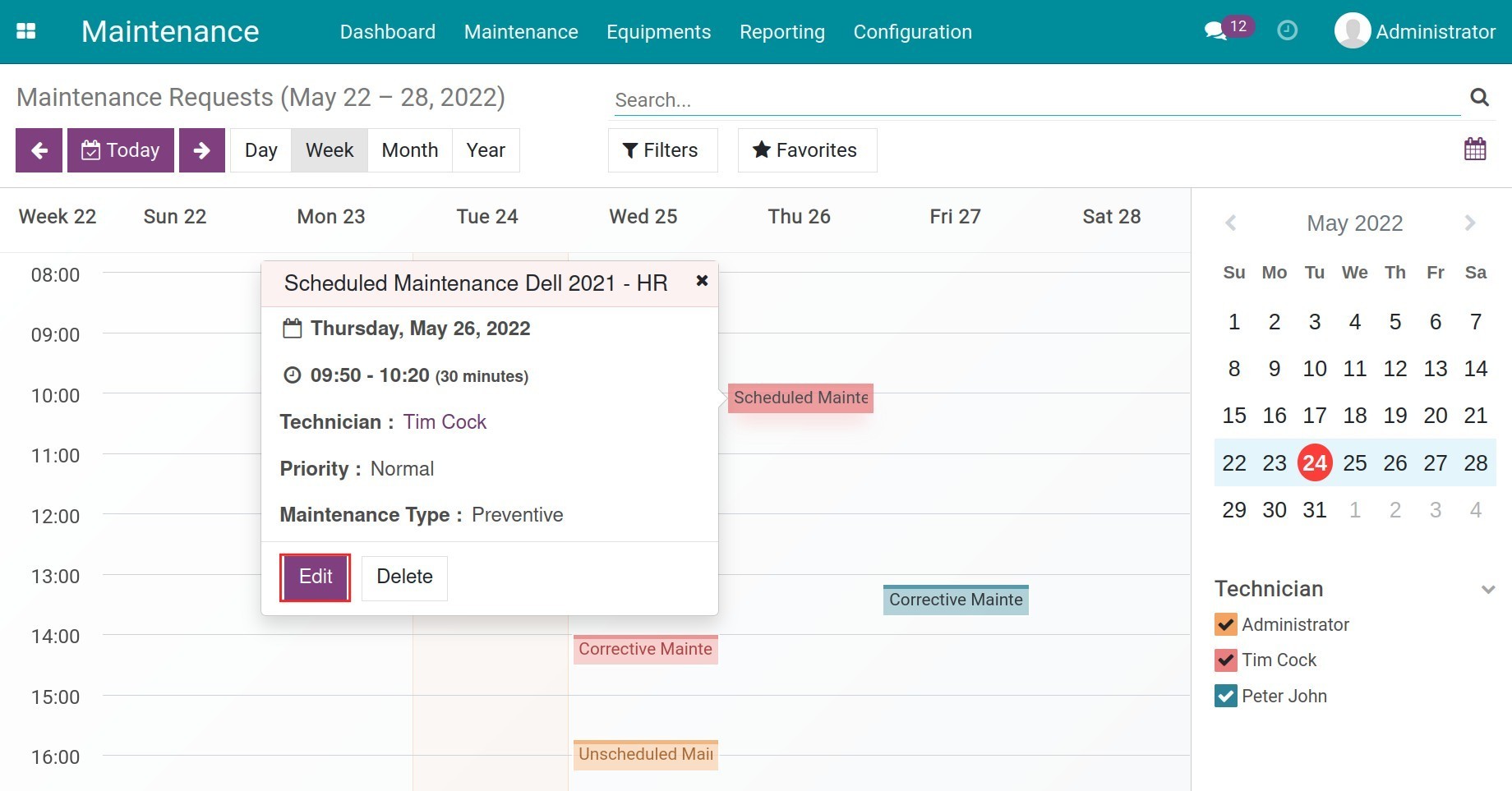
Change maintenance request stage¶
At the maintenance time, the technician in charge will access the assigned request and change this request stage.
Navigate to to see all the existing maintenance requests in a kanban view. To change a request stage, you can drag and drop the request card to the respective stage.
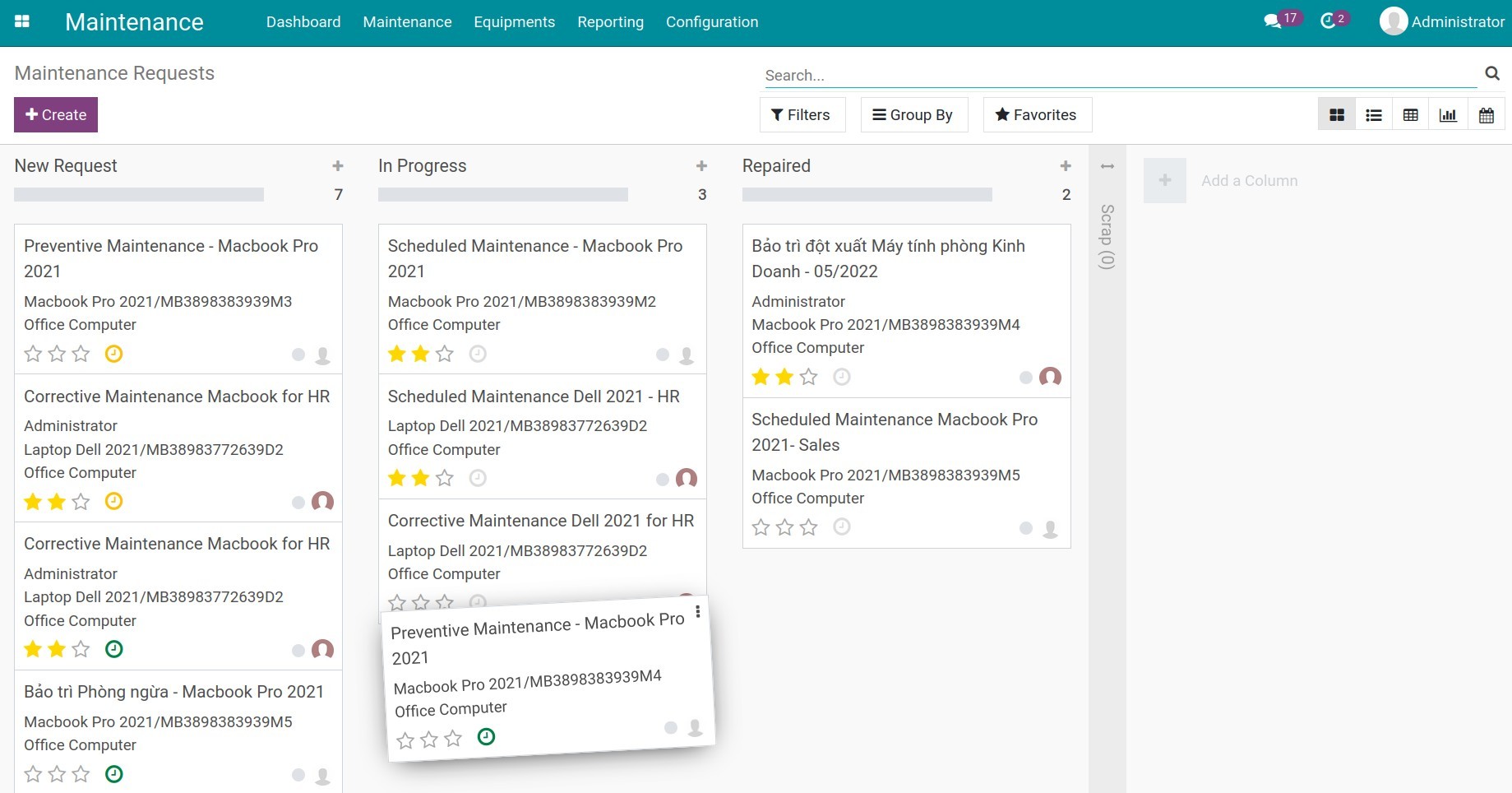
In each stage, you can block or notify that a maintenance request is ready for the next stage by clicking on the round button on the top right of the screen.
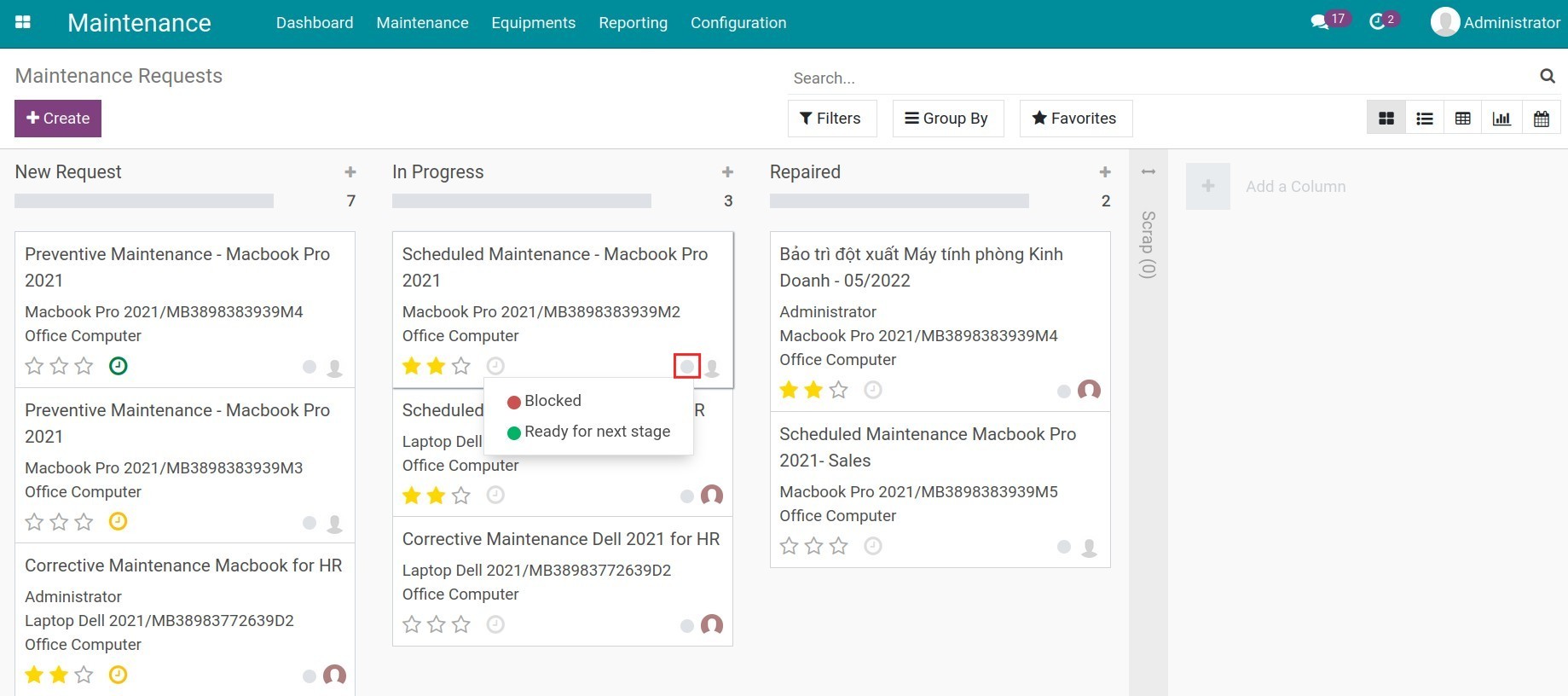
See also
Related articles
Optional module