Configure delivery methods¶
In the process of moving goods from one location to another, there will be additional costs such as packaging fees, shipping fees, doorstep delivery fees, storage fees, etc.
Viindoo software provides features to calculate the delivery fees with different methods and integrates them into invoices.
Requirements
This tutorial requires the installation of the following applications/modules:
Enable Delivery Methods¶
Navigate to Inventory > Configuration > Settings > Delivery, choose Delivery Methods then press Save to record the settings.
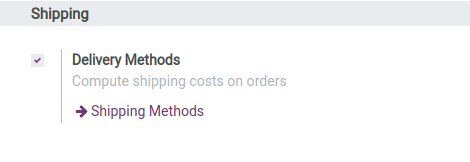
Configure Delivery Methods¶
To set up delivery methods, navigate to Inventory > Configuration > Shipping Methods, press Create to create a new method.
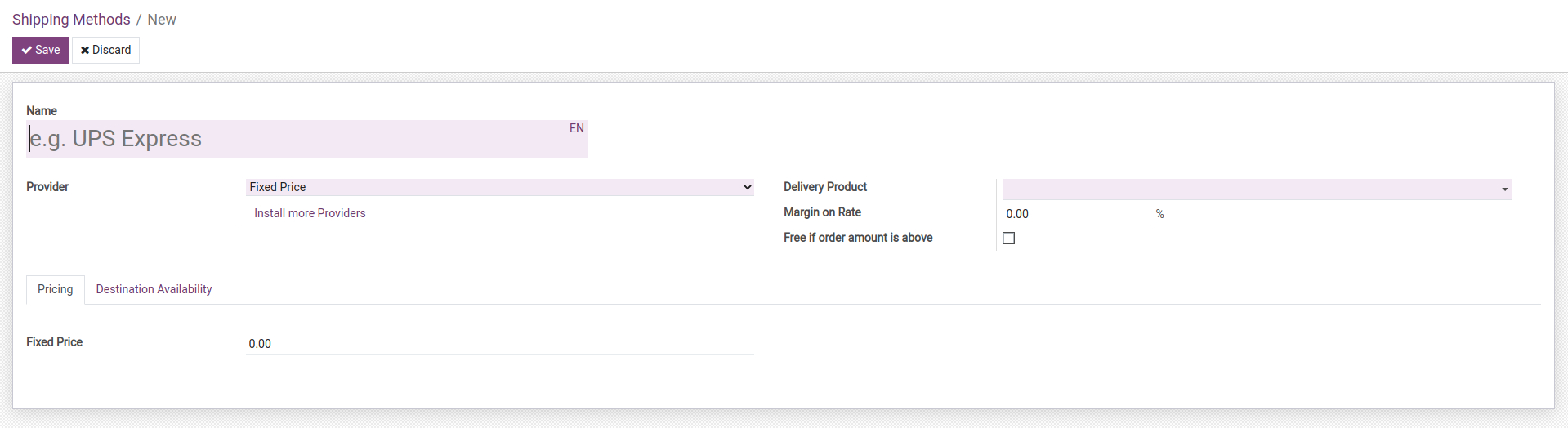
Add information to the following fields:
Configure fixed shipping price¶
In the shipping methods creation view, choose Fixed Price for the Provider field. Add a fixed price and Save.
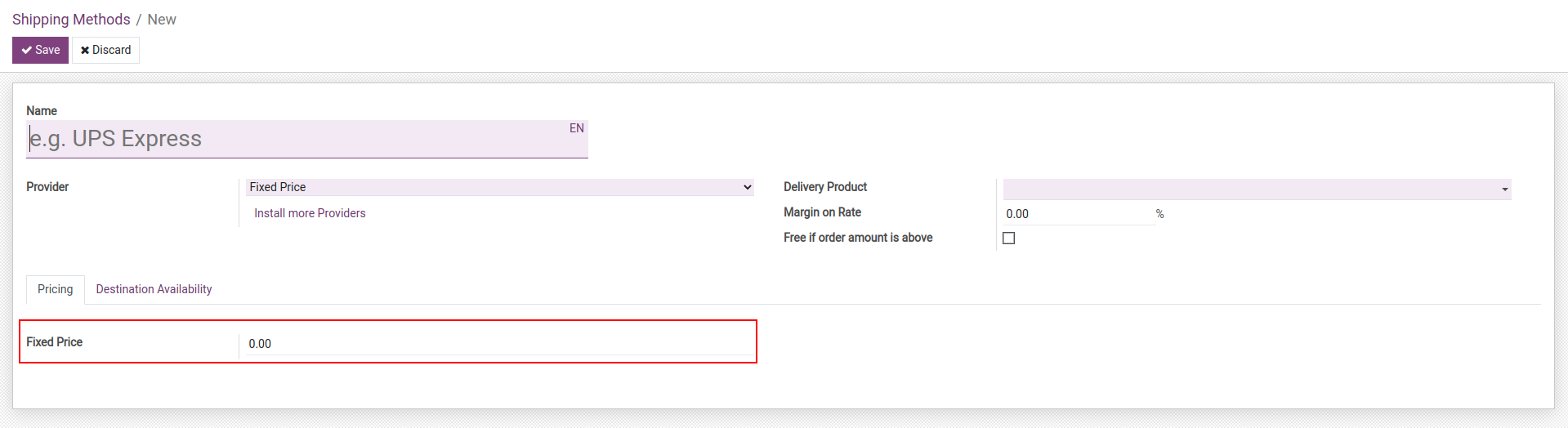
Configure the rule-based shipping price¶
Once created, these rules will be applied to products that satisfy requirements. To create a rule-based shipping method, in the Shipping Methods creation view, on the Provider field choose Based on Rules. A pop-up window appears that allows the user to create shipping pricing rules. Press on Add a line to create a new set of shipping rules.
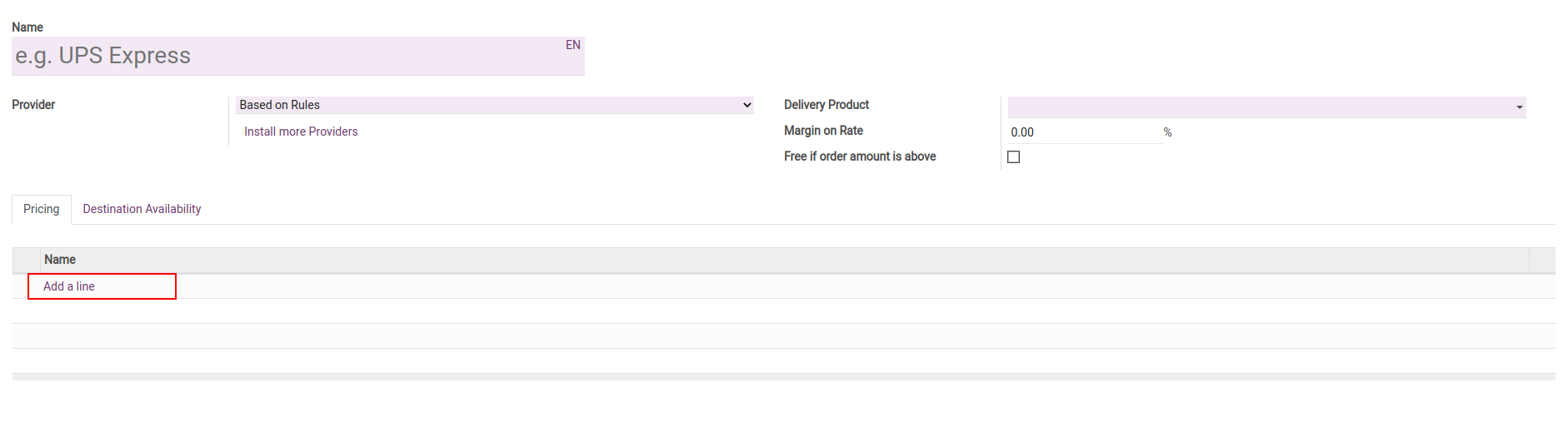
Conditions can be applied to: Weight, Volume, (Weight * Volume), Price, or Quantity.
When an order matches the required conditions, the shipping cost will be calculated as follow: Fixed delivery cost + Coefficient * [Weight, Volume, (Weight * Volume), Price, or Quantity].
Example: A shipping cost rule is applied to an invoice when the weight of the order is bigger than 100kg. In this case, the shipping cost is 20.000 VND plus the extra fee which equals (1.000 * total weight of the package order):
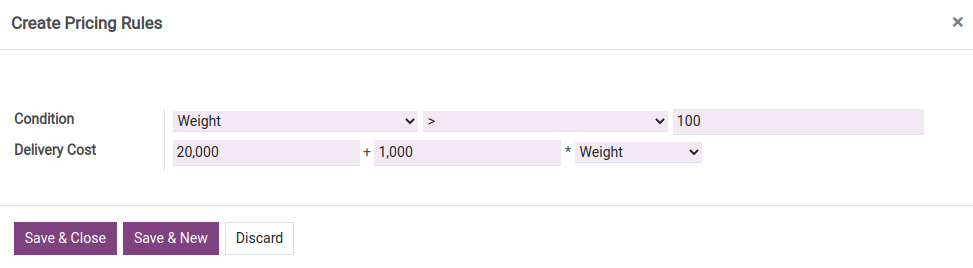
The shipping rules are sorted by priority. It means that when more than two rules are satisfied, the shipping rule in the higher position will be applied first.
Note
In order to have the shipping pricing rules calculated in different units of measure, the Units of Measure feature must be enabled.
Configure shipping rules to a certain destination¶
In general, businesses will apply certain shipping methods to specific regions. To apply these rules, navigate to Shipping Methods > Destination Availability view, fill in the information to limit this rule to specific countries, states, or use the ZIP code of that area.
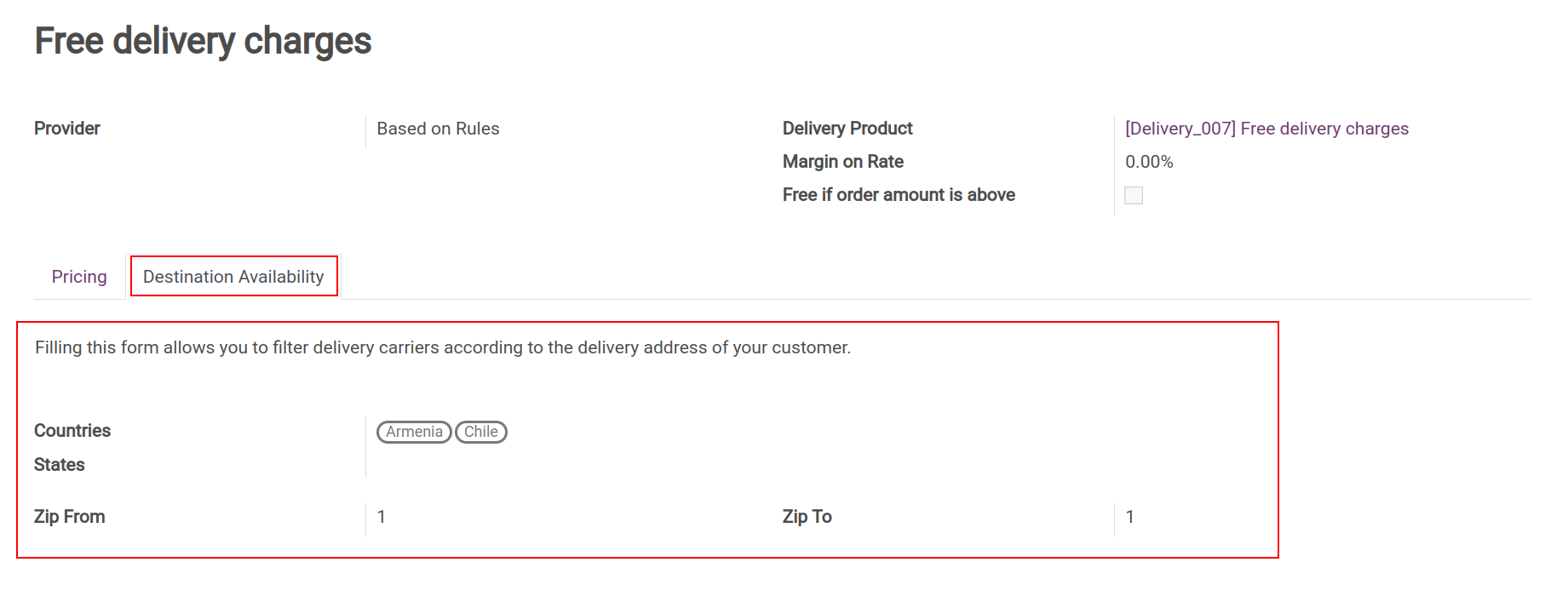
Note
It is necessary to fully set up the country, state/province, postal code (Zip code) information on the shipping address information on the customer contact.
See also
Related article
Optional module