Getting Started with Employee¶
Viindoo software provides an effective Employee Management solution, helping your enterprise optimize human resources, improve work efficiency.
Installation¶
To use the features of Employees, you need to access to the Viindoo Apps to install the Employees module.
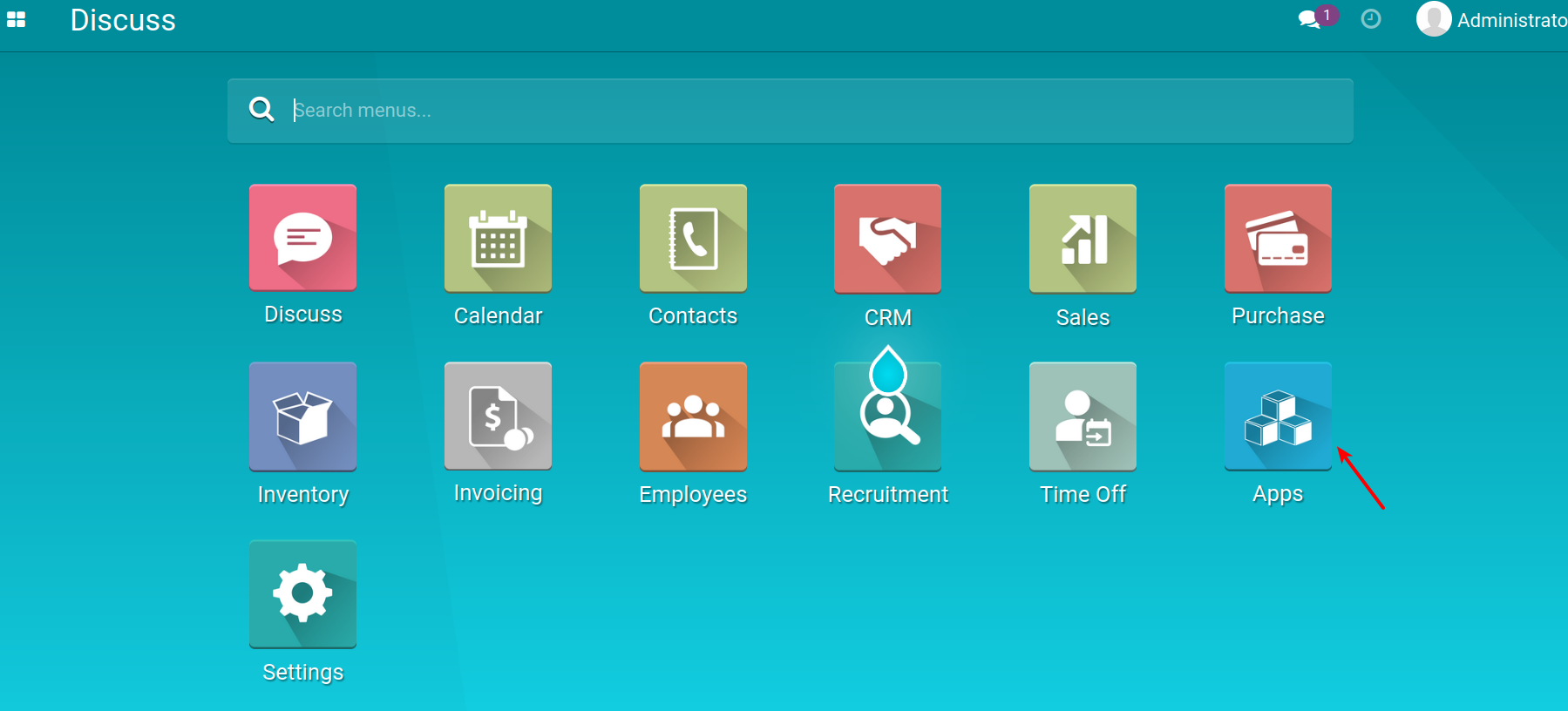
Typing Employee in the searching bar and click on the Install button.
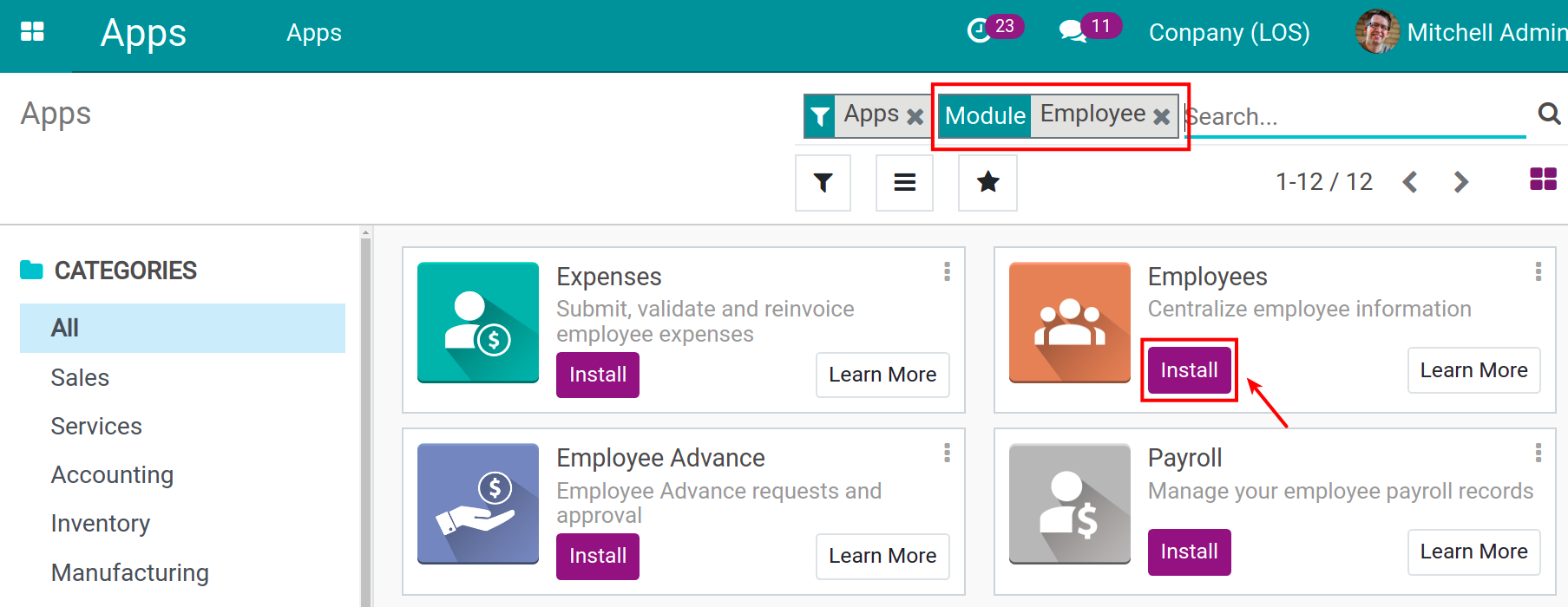
After completing the installation, you can see the Employees’s icon on the main view.
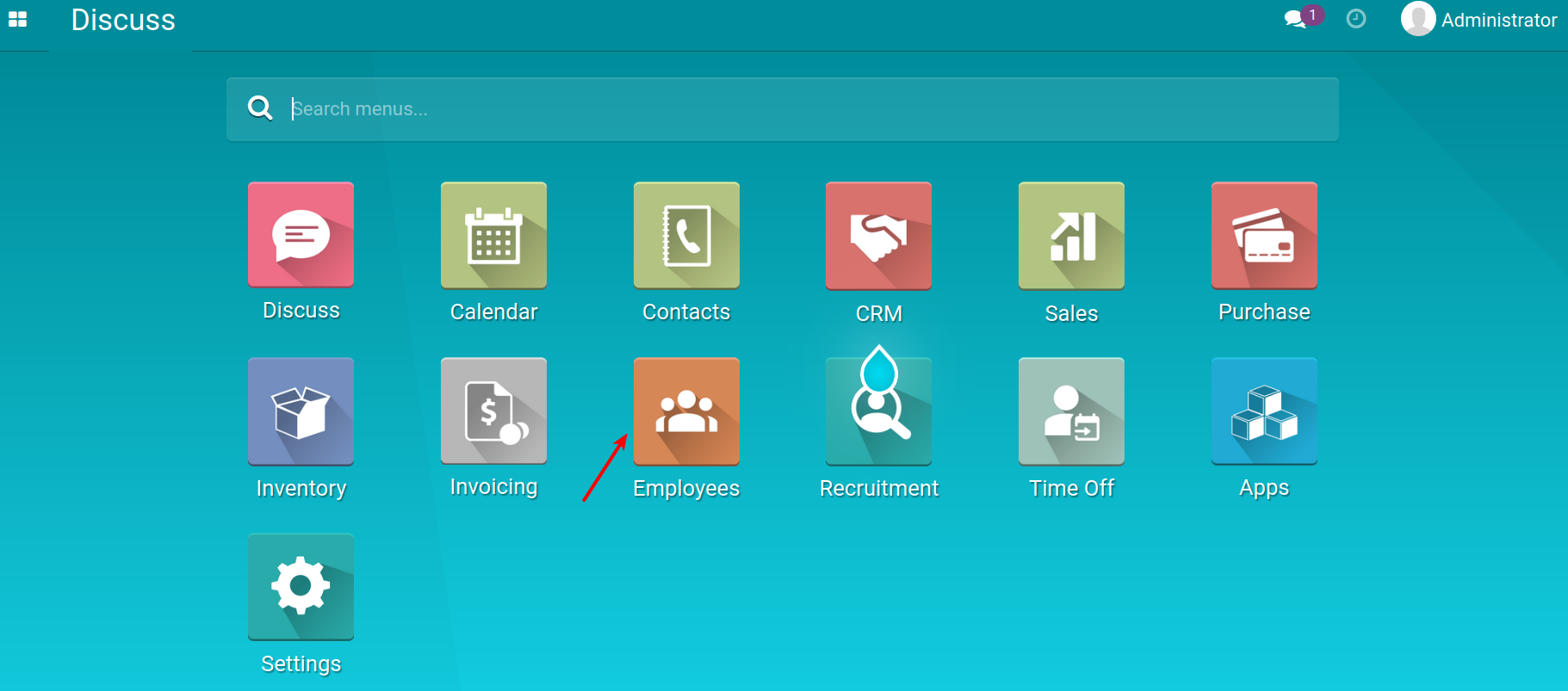
When accessing to Employees, the view then will be shown as:
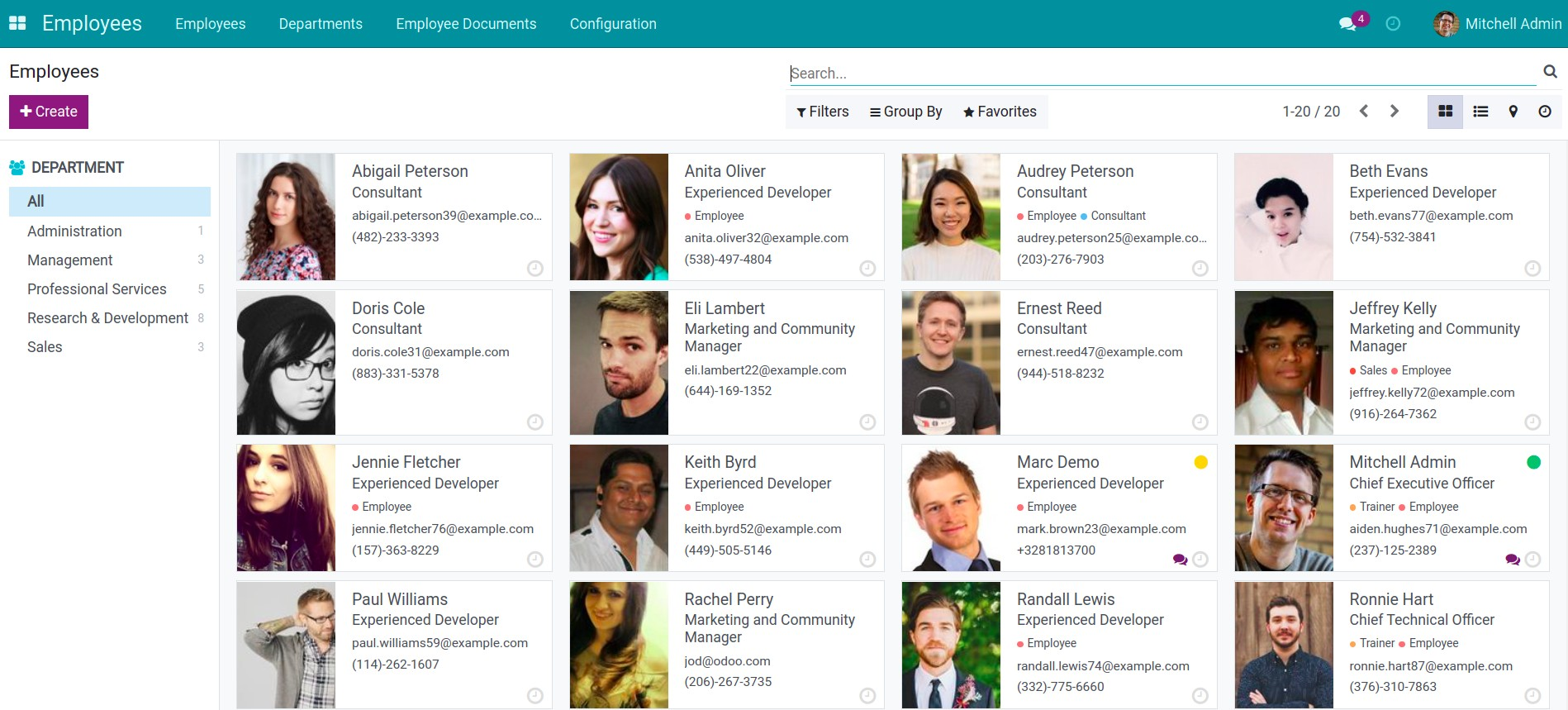
User Access Rights¶
To grant Employees access rights to the user accounts, access to Settings module.
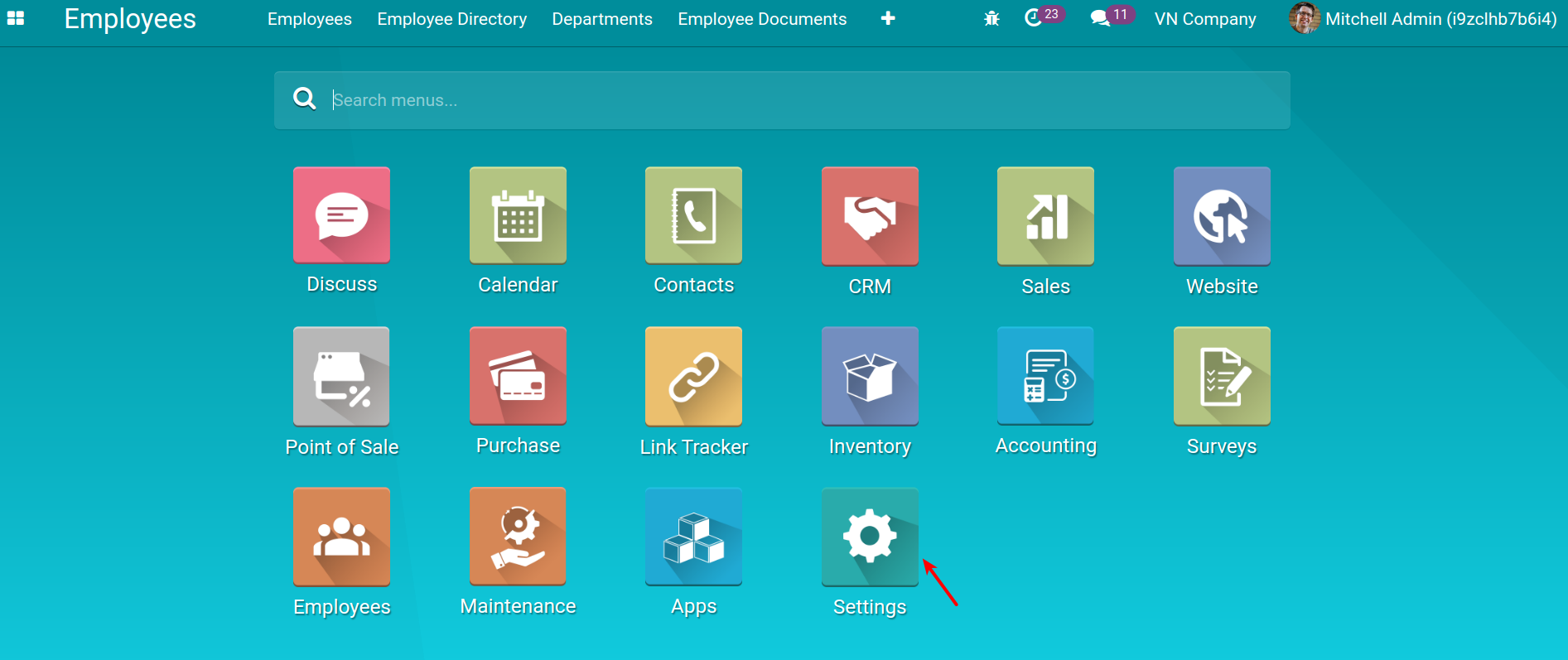
Click on Manage Users.
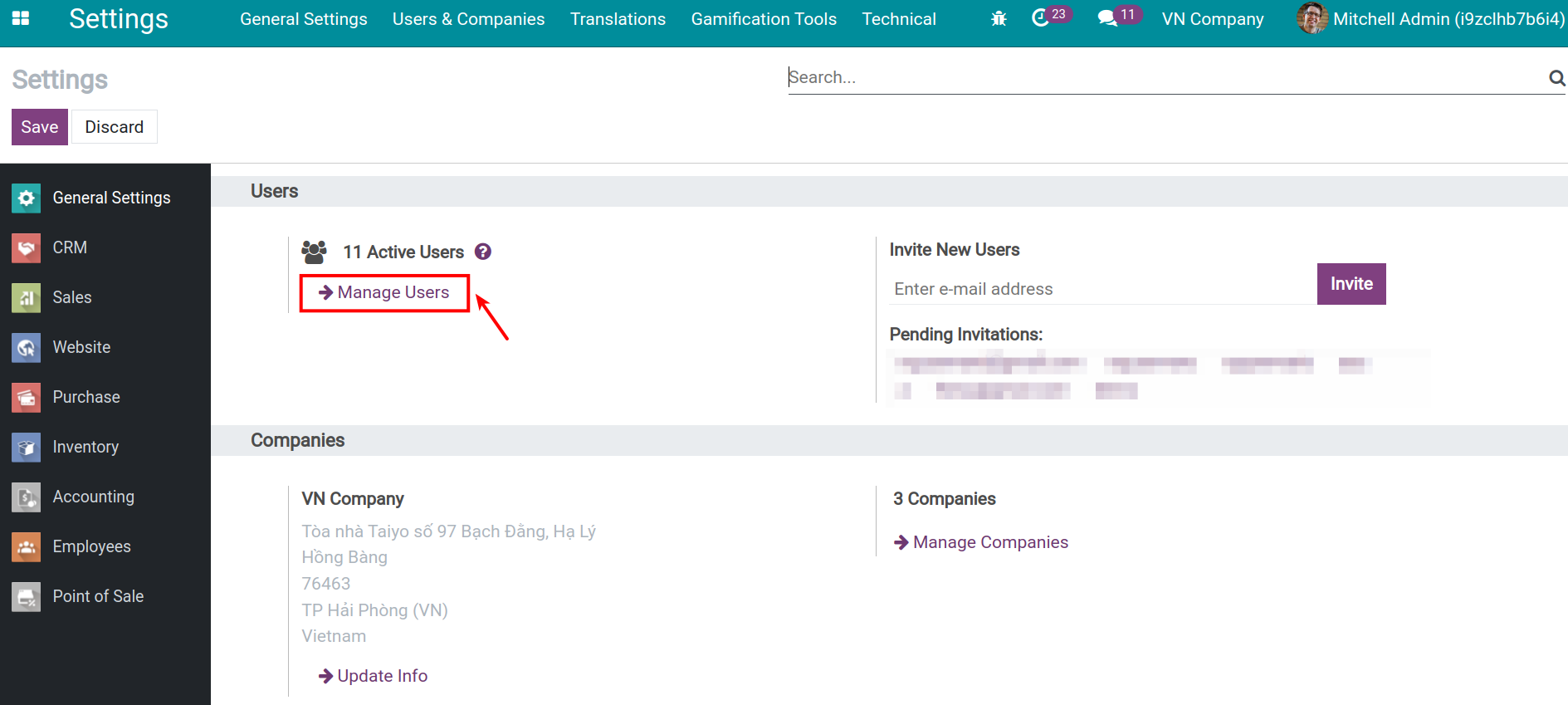
Find the user that you want to change his Employees access rights.
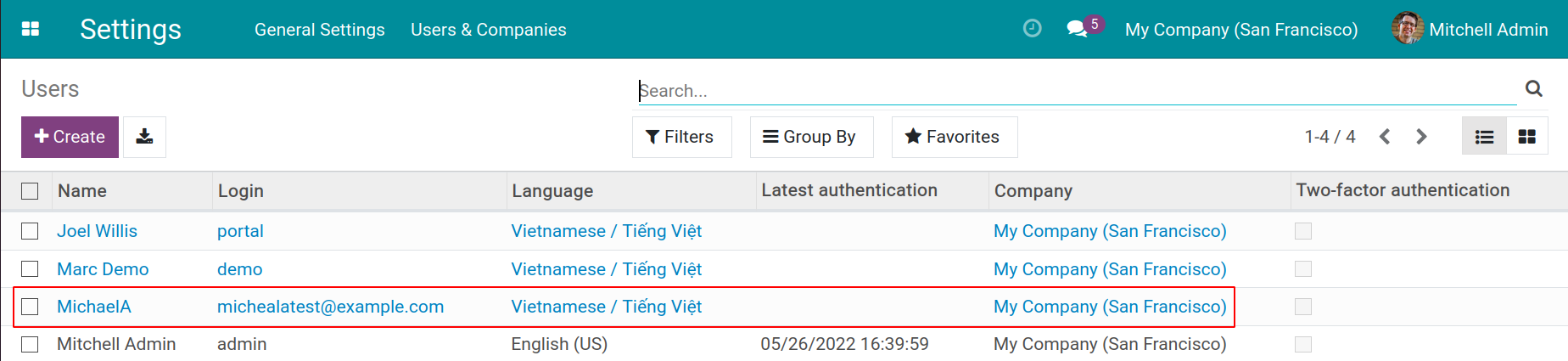
Click on the Edit button.
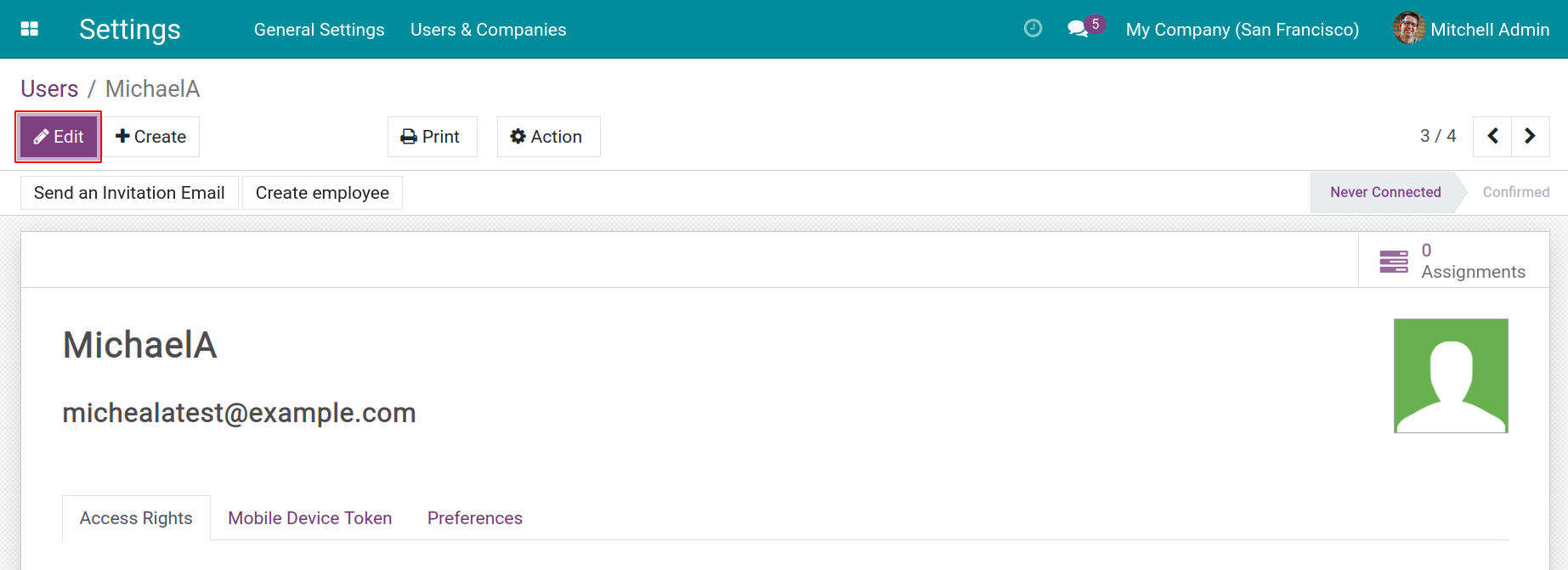
To grant Employees access rights to the user, you may choose one of the following options:
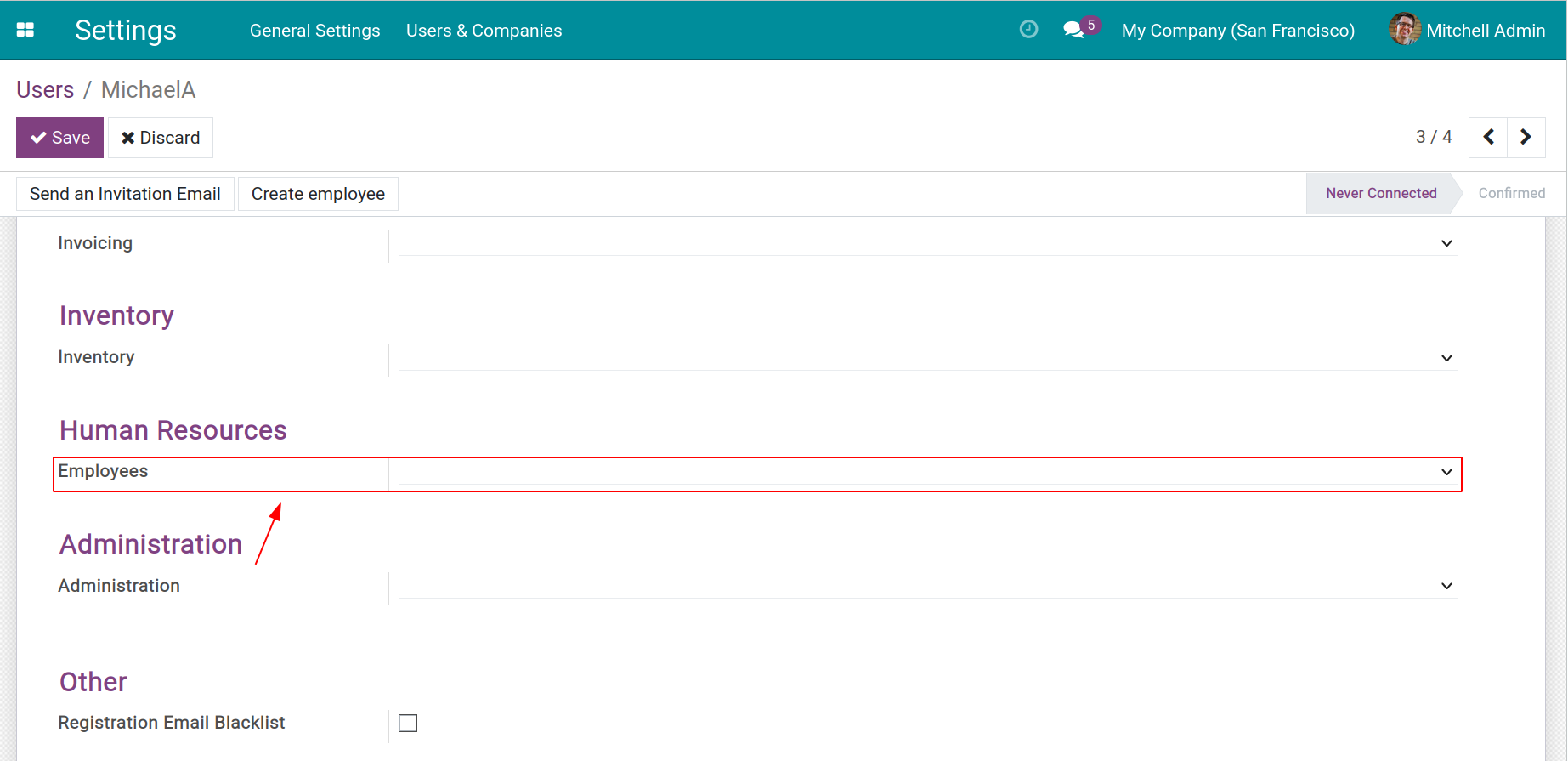
Blank: User account has no Employees access rights - but he can access, create, edit his Employee Documents and access to Directory.
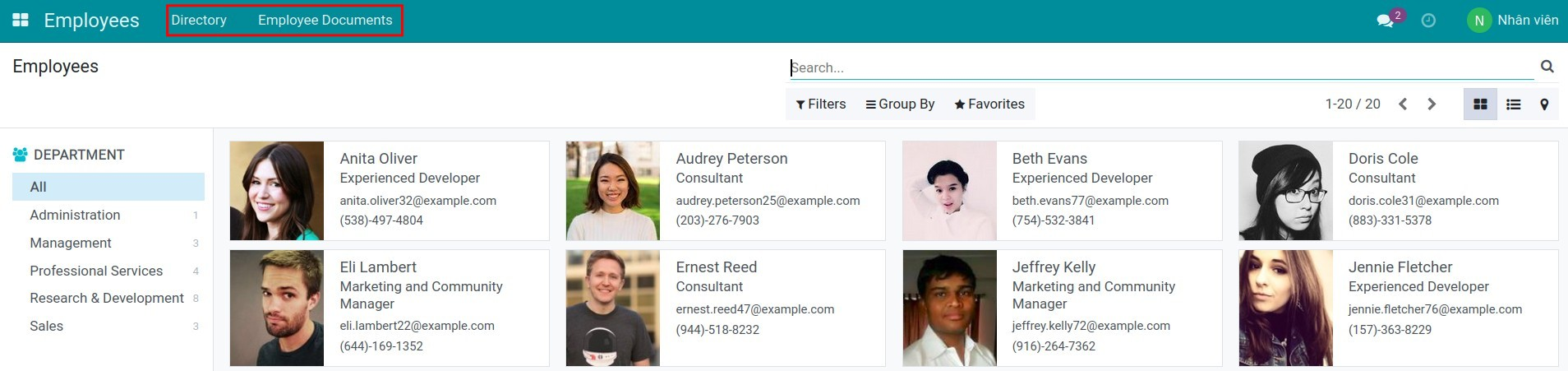
Officer: The user who has Officer Access Right can do the followings:
- Access, create, edit, delete Employee, Department and Employee Documents;
- Have the Configuration right for: Job Positions, Departments, Departure Reasons, Document Type, and view the Work Locations
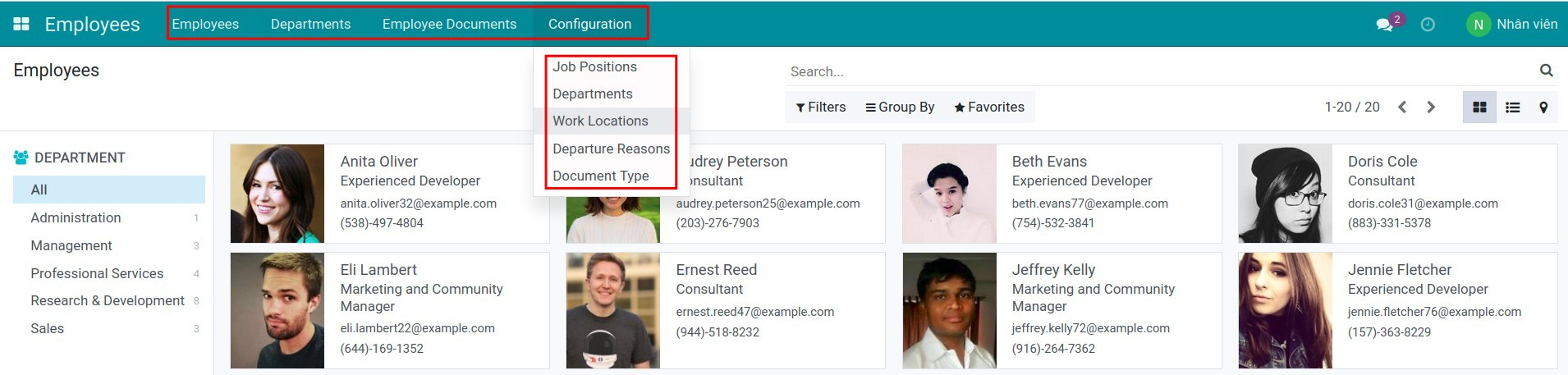
Administrator: Having all Access Rights to Employees module.
See also
Related article
Optional module