Getting Started with Employee¶
Viindoo software provides an effective Employee Management solution, helping your enterprise optimize human resources, improve work efficiency.
Installation¶
To use the features of Employees, you need to access to the Viindoo Apps to install the Employees module.
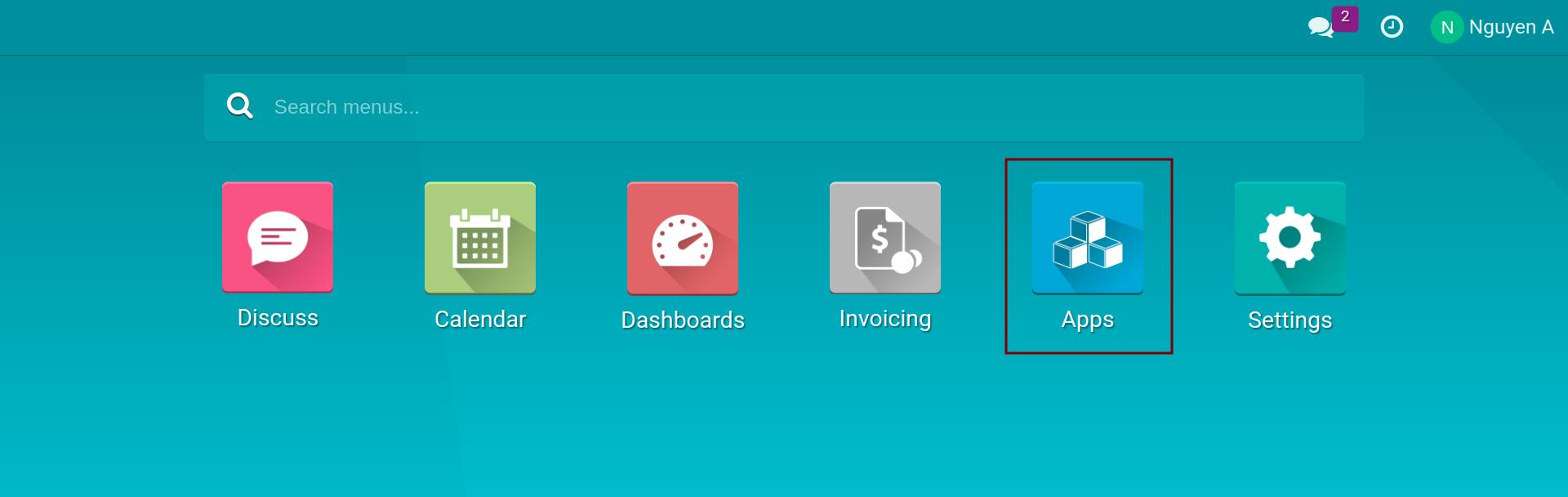
Typing Employee in the searching bar and click on the Activate button.
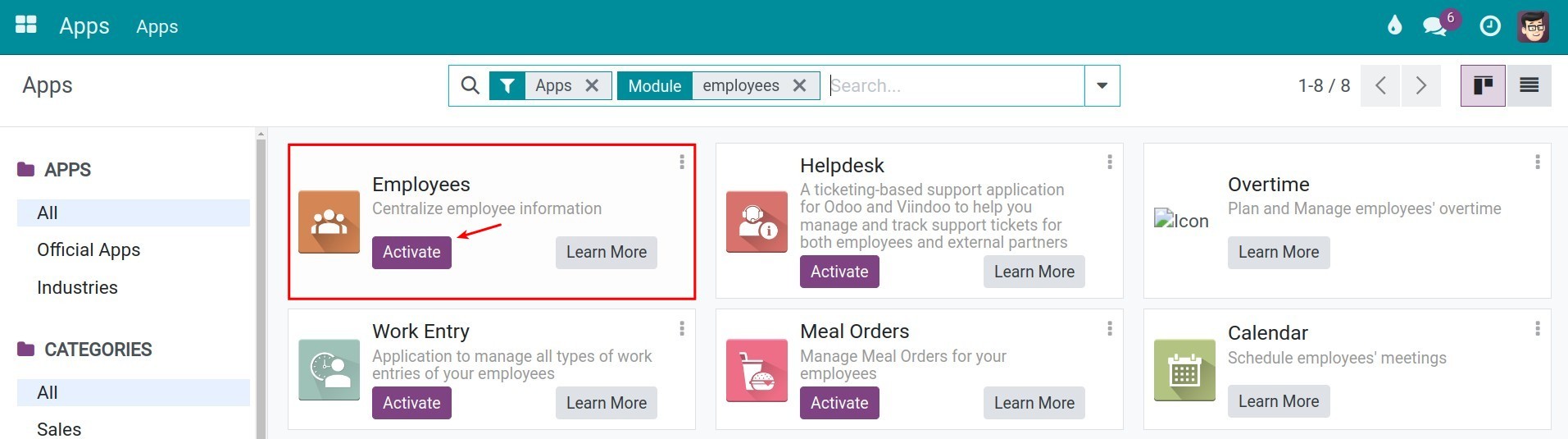
After completing the installation, you can see the Employees’s icon on the main view.
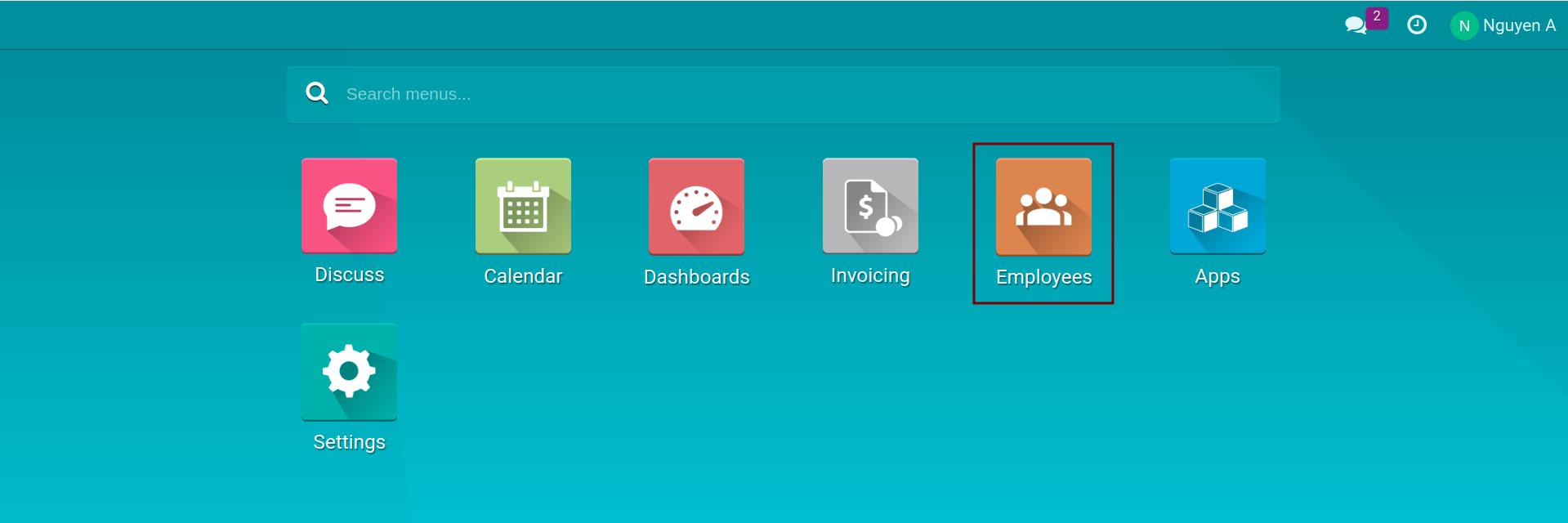
When accessing to Employees, the view then will be shown as:
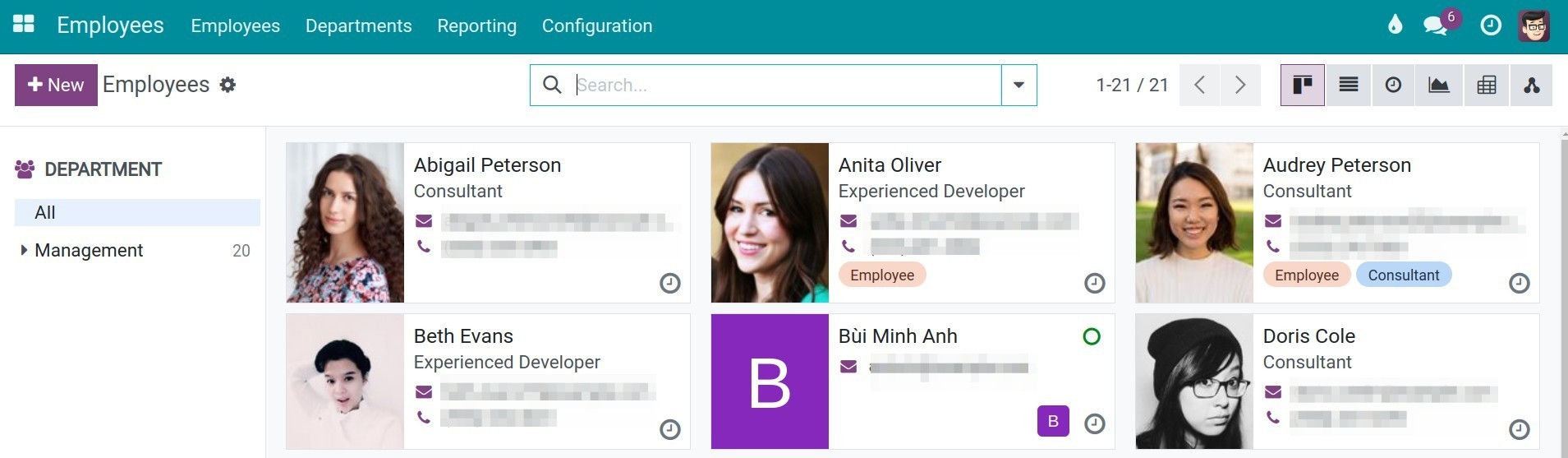
User Access Rights¶
To grant Employees access rights to the user accounts, access to Settings module.
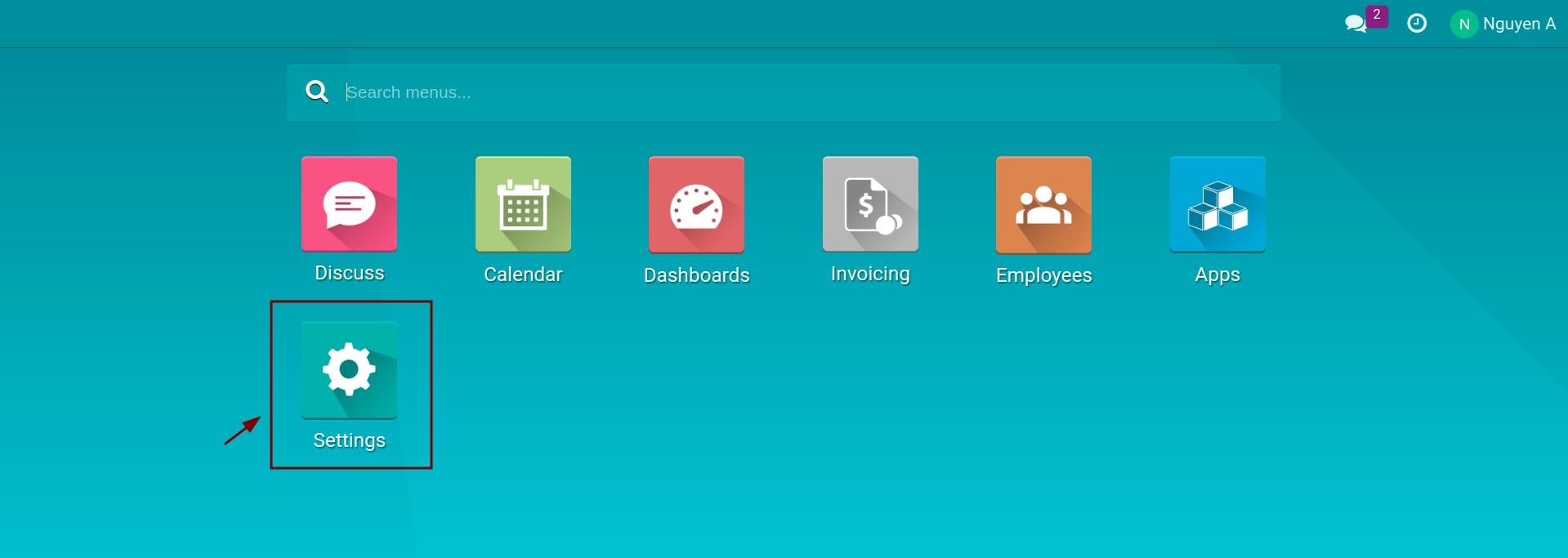
Click on Manage Users.
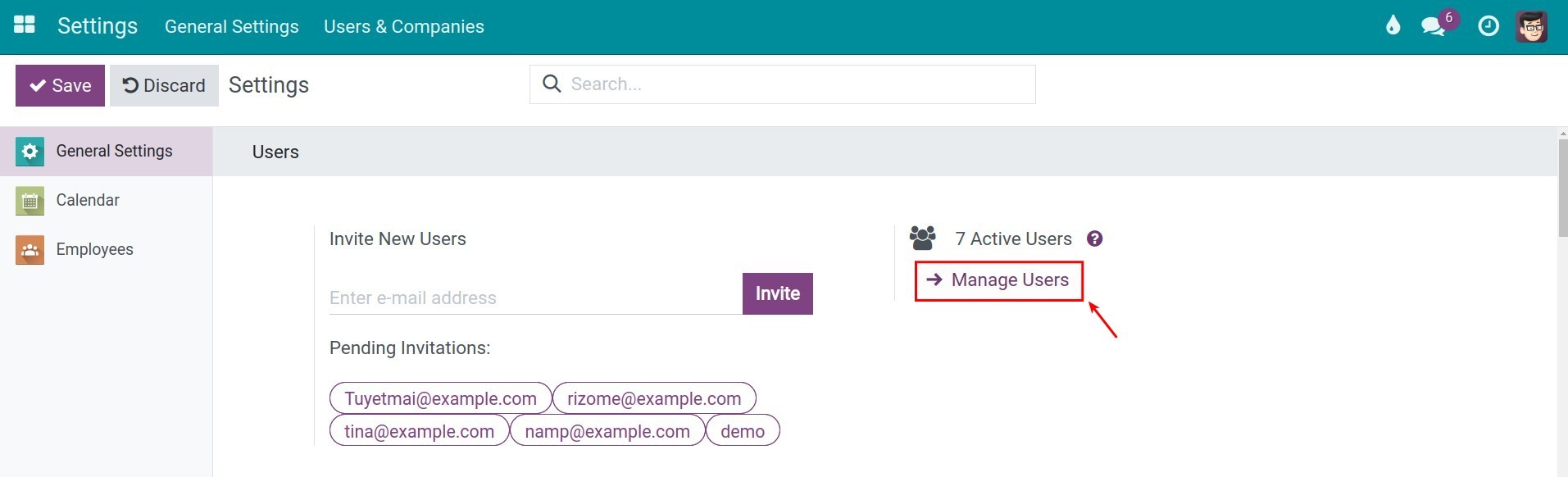
Find the user that you need to set up access rights to the Employees module.
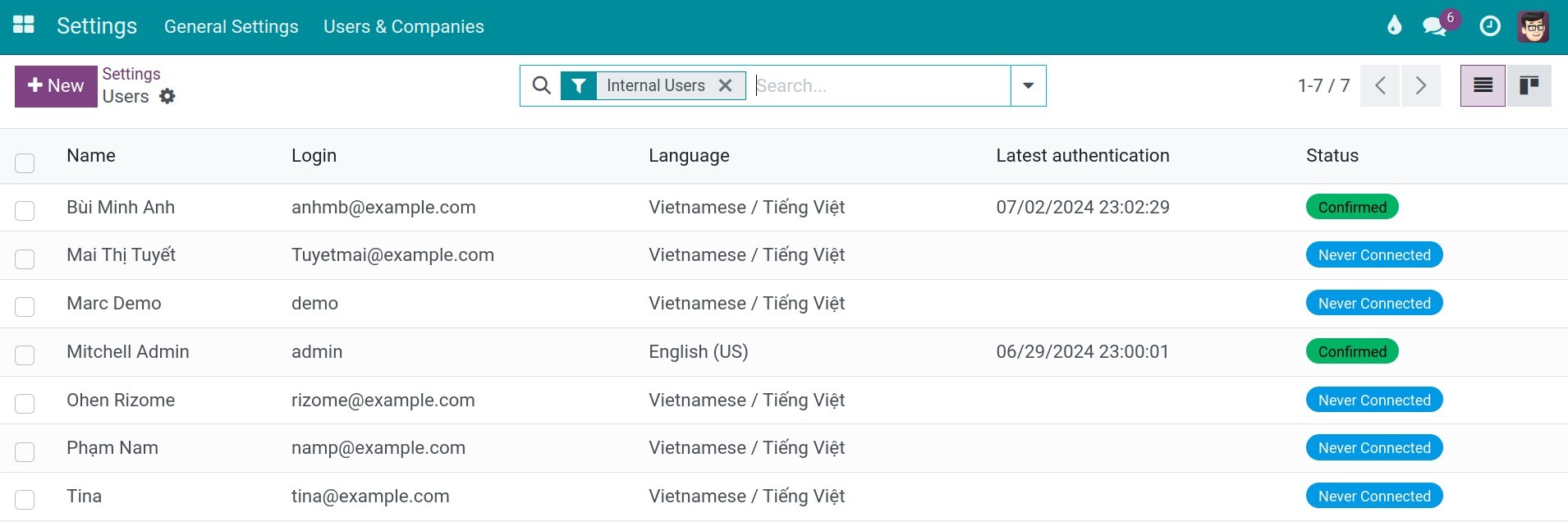
To grant Employees access rights to the user, you may choose one of the following options:
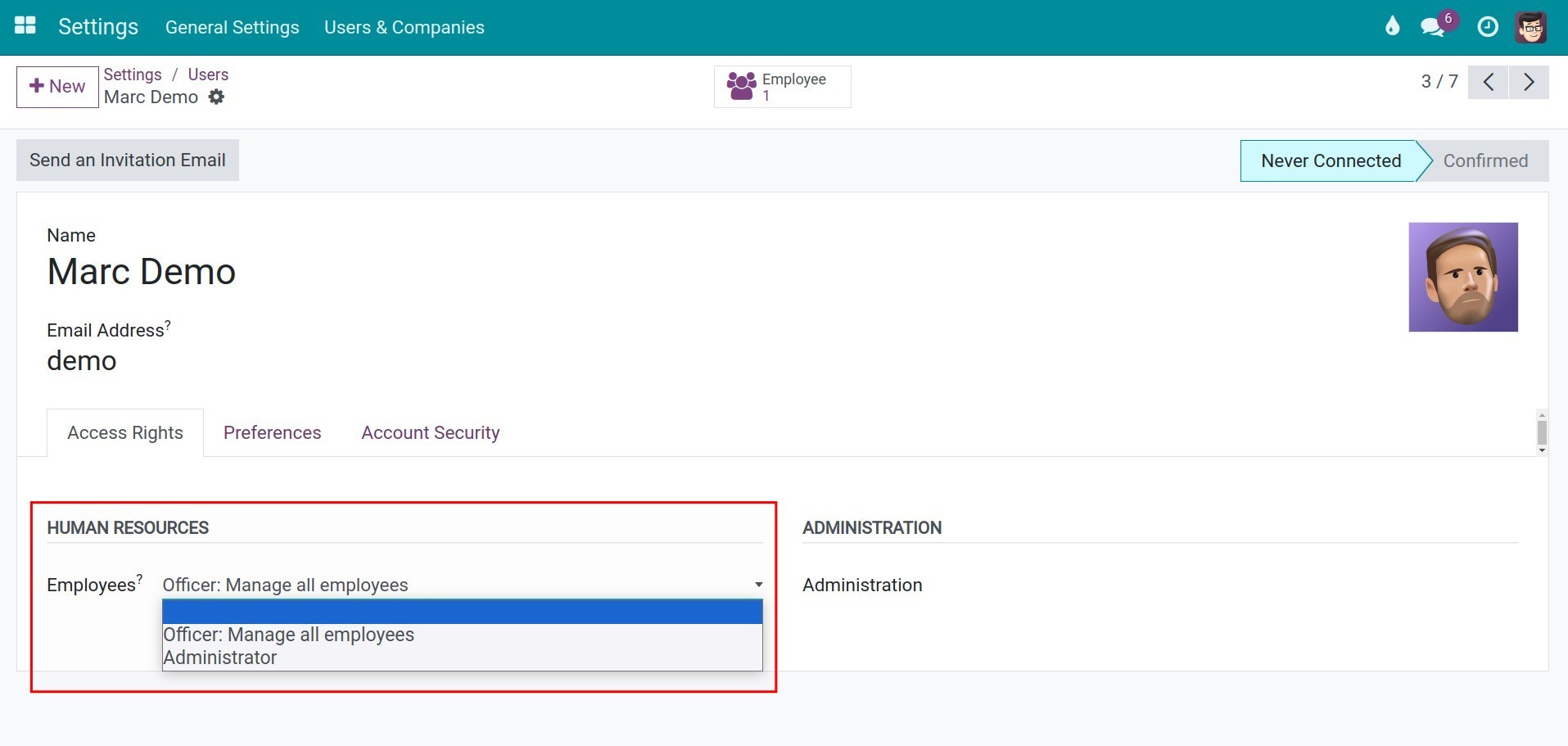
Blank: The user can only view the employee directory and cannot do any other actions on this module.
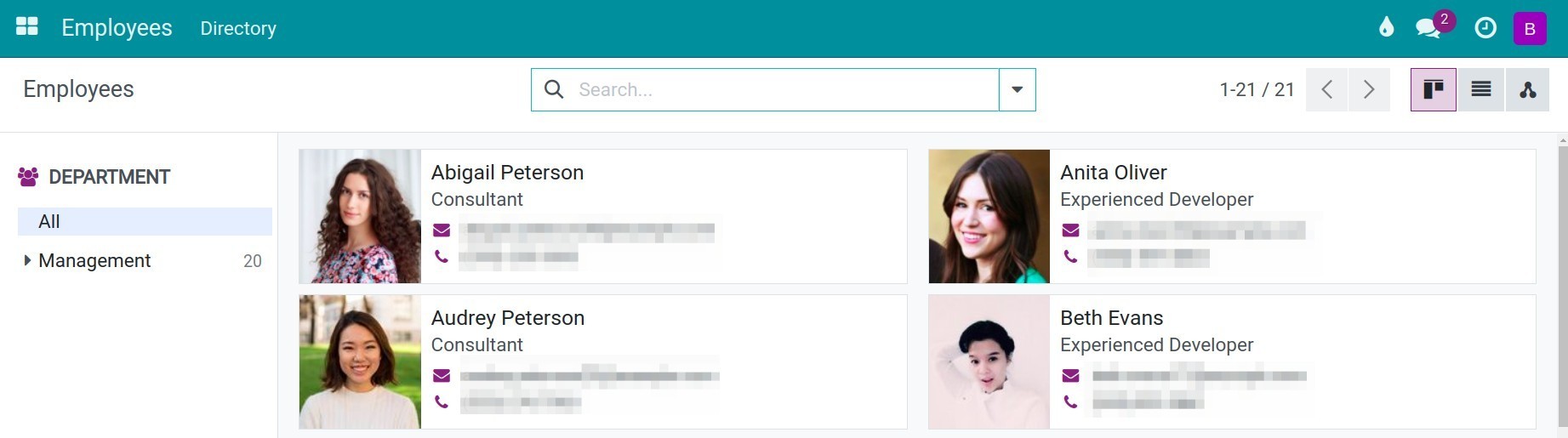
Officer - Manage all employees: The user who has Officer Access Right can do the following:
- Access, create, edit, delete the Employee, Department information;
- Have the Configuration right for: Departments, Work Locations, Working Schedules, Departure Reasons, Skill Types, Job Positions, and Employment Types.
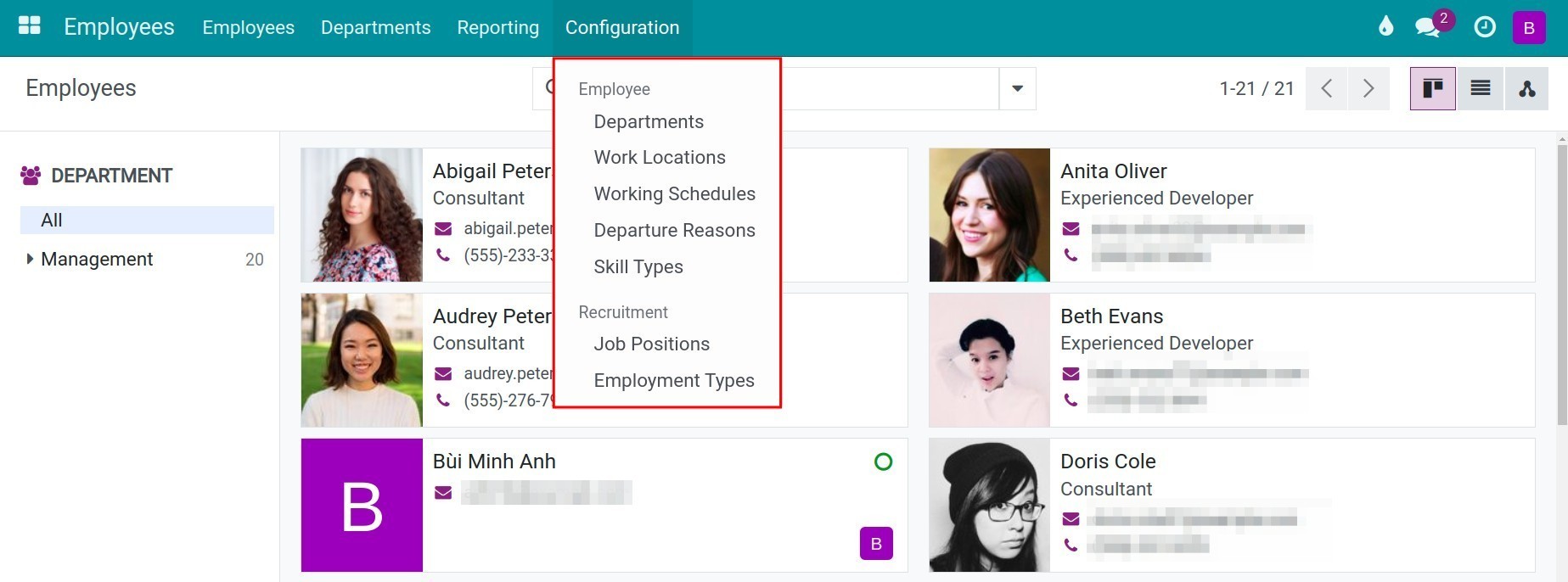
Administrator: Having all Access Rights to the Employees module.
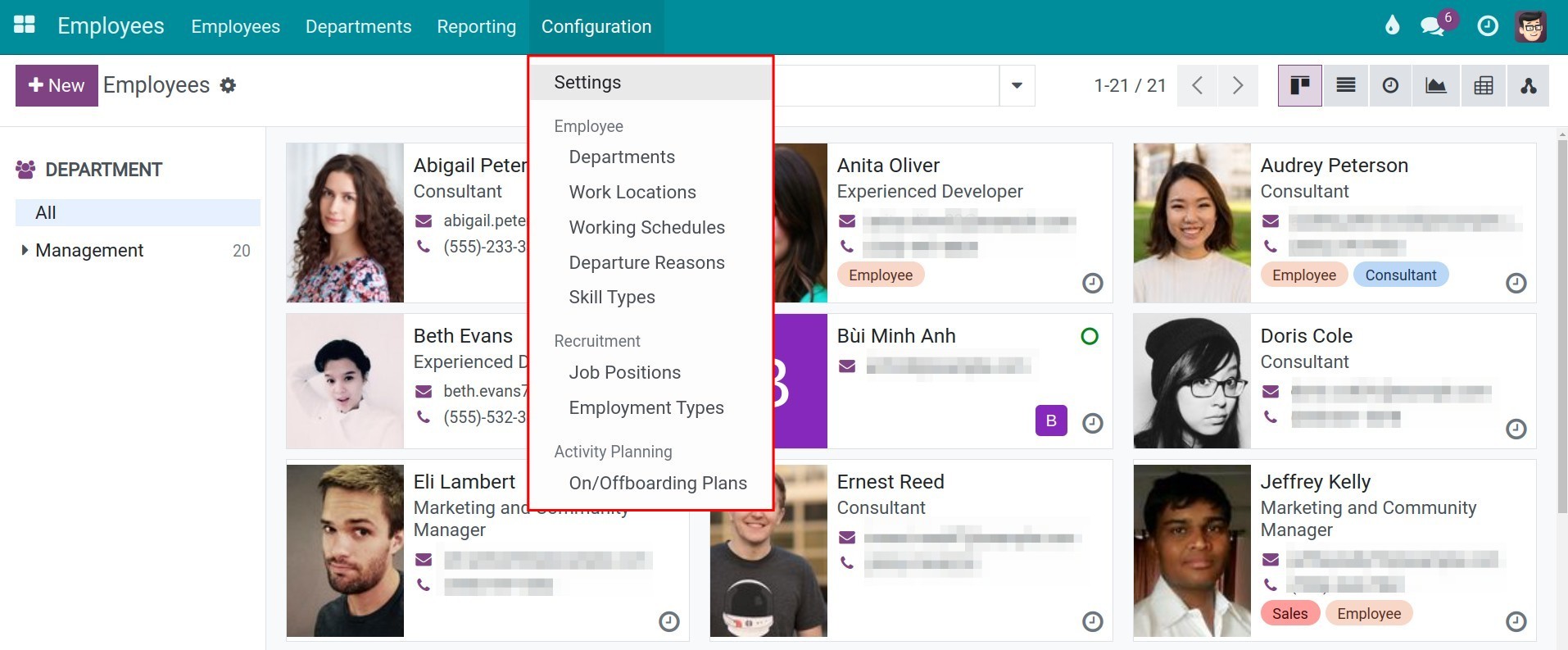
See also
Related article
Optional module