Setting up product price list by vendor¶
In Viindoo Purchase app, you can set up products with different purchase prices for different vendors. After setting up, when you purchase a product from a vendor, the system will automatically recognize the purchase price based on the selected vendor.
How to set up vendor’s pricelist on a product¶
To set up vendor’s pricelist on a product, navigate to Purchase ‣ Products ‣ Products, select a product and press Edit.
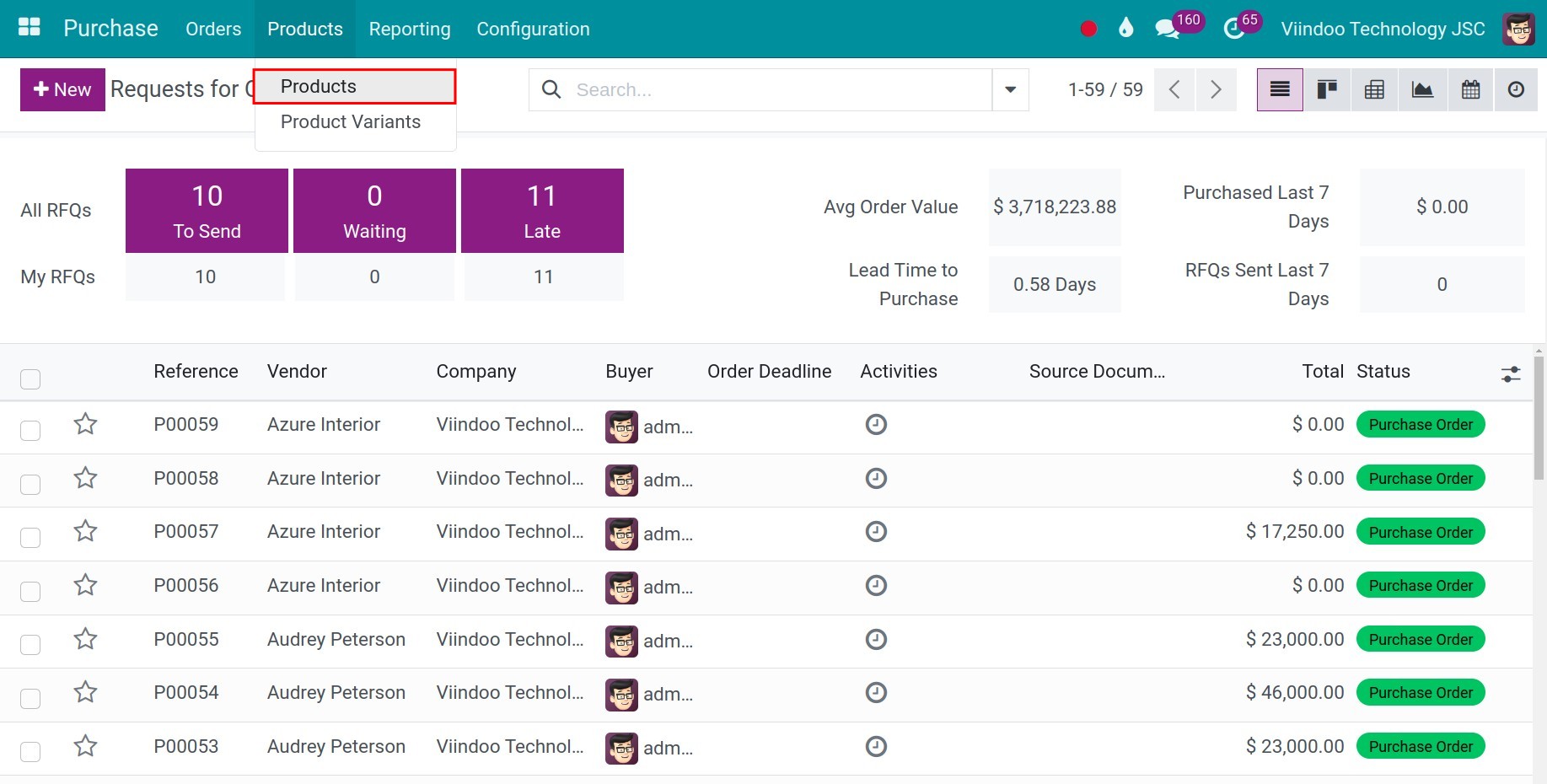
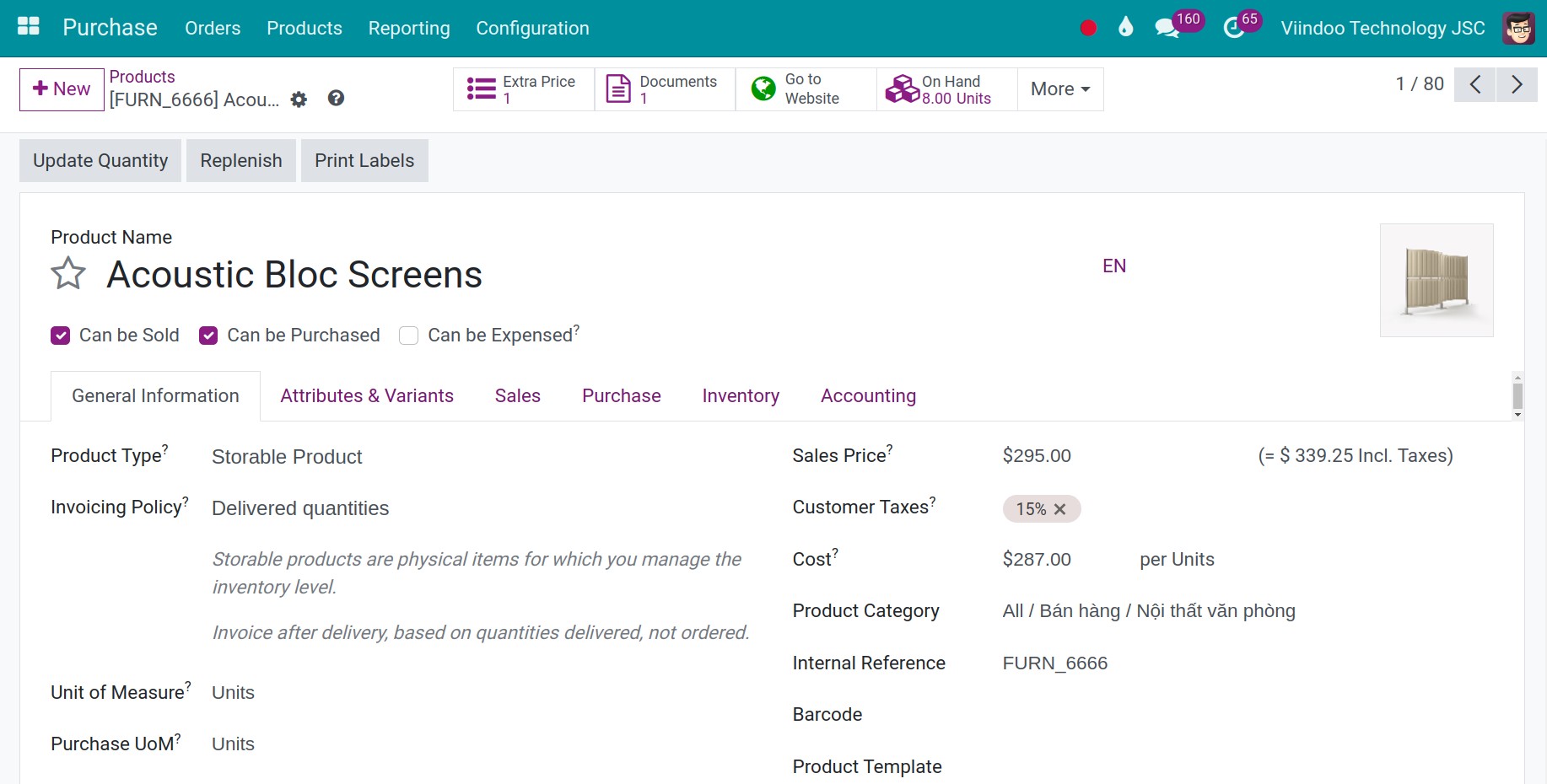
In the product detail, select the Purchase tab, press the icon to show more fields, press Add a line to add more vendors to the list. Fill in the remaining information and press Save.
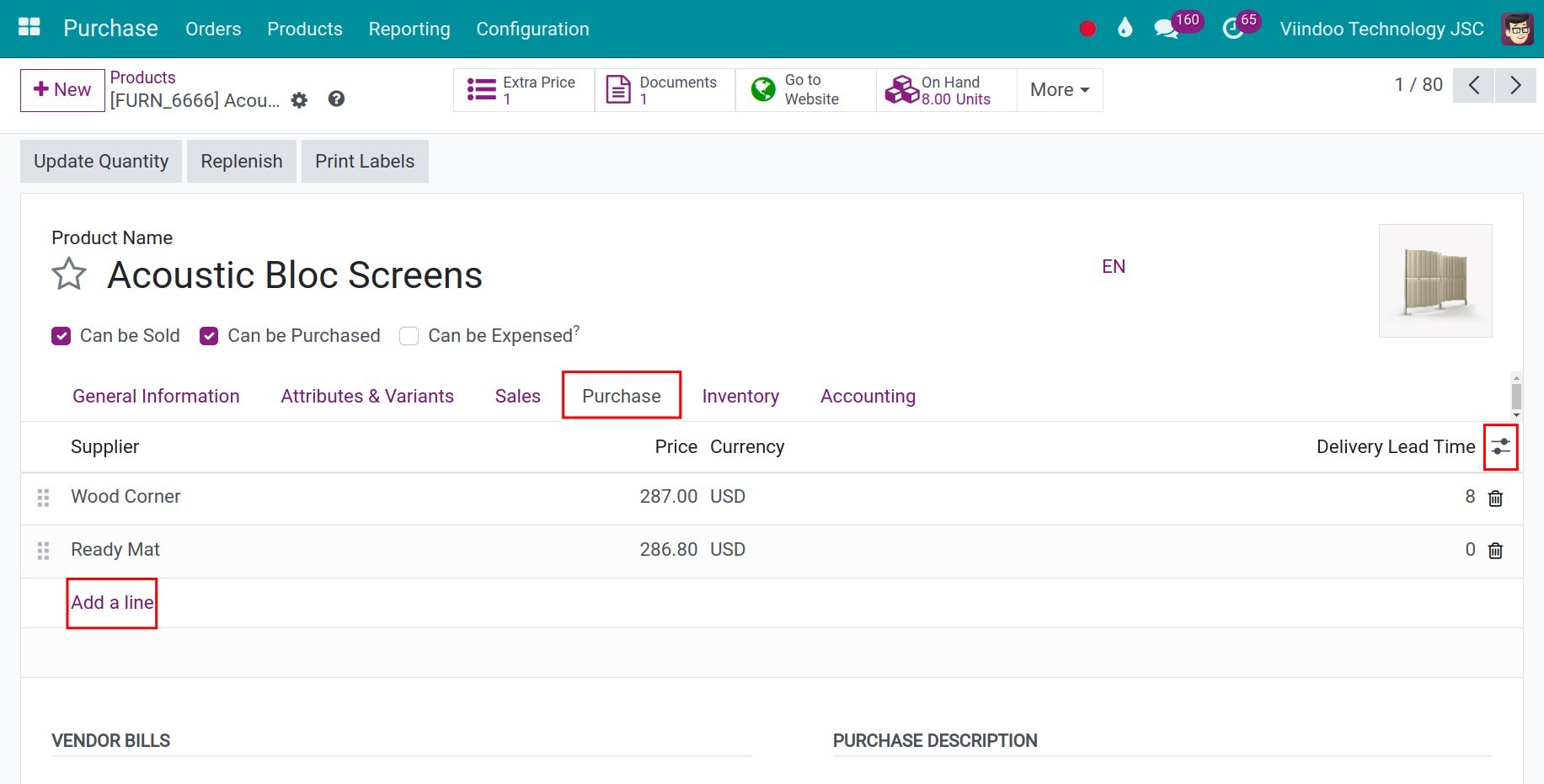
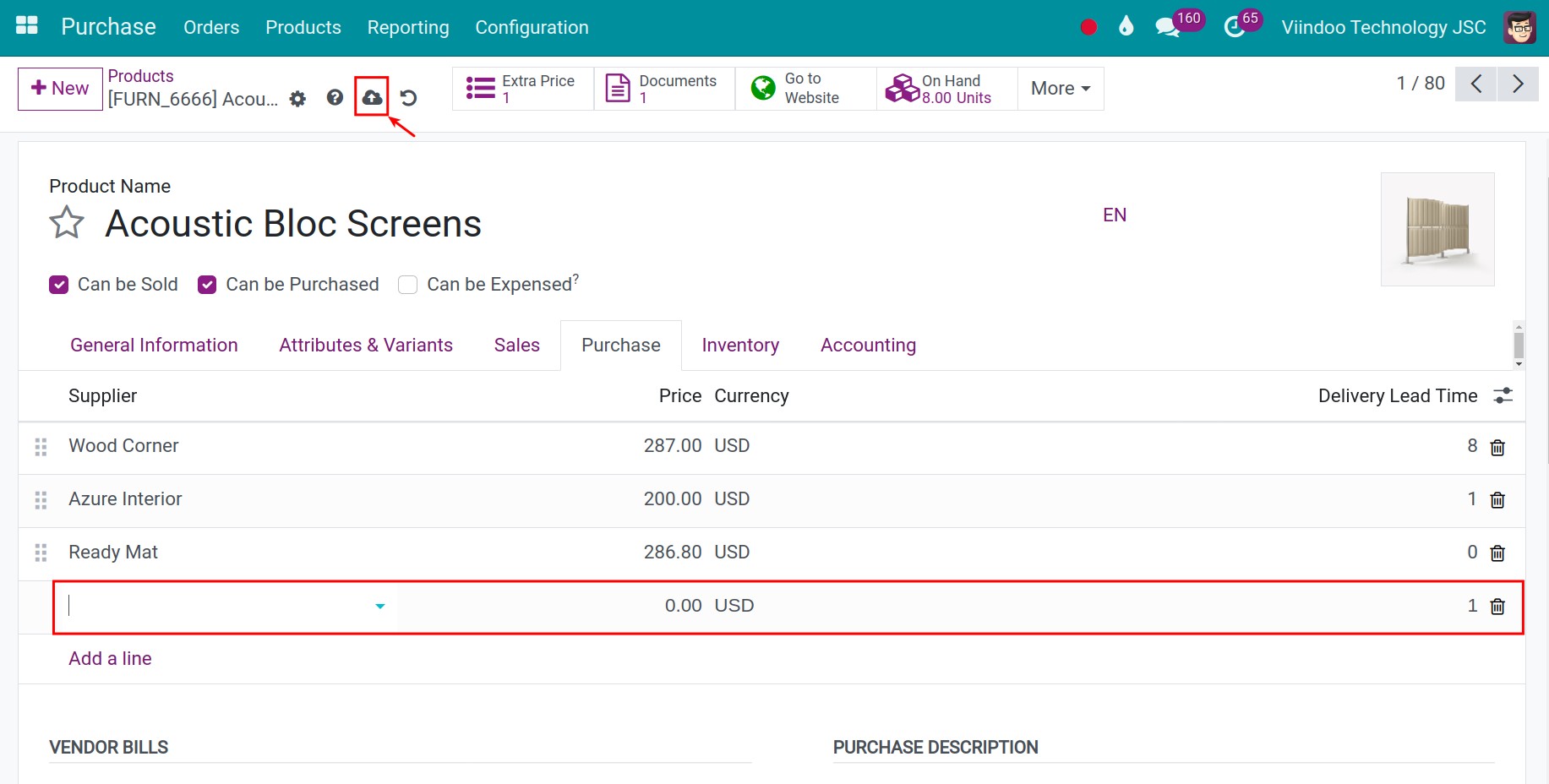
Set up Vendor pricelists in Purchase configuration¶
When you set up the vendor pricelists from the product record according to the instructions above, those pricelists will also be automatically generated in the Purchase application, navigate to Purchase ‣ Configuration ‣ Vendor Pricelists to view the pricelists.
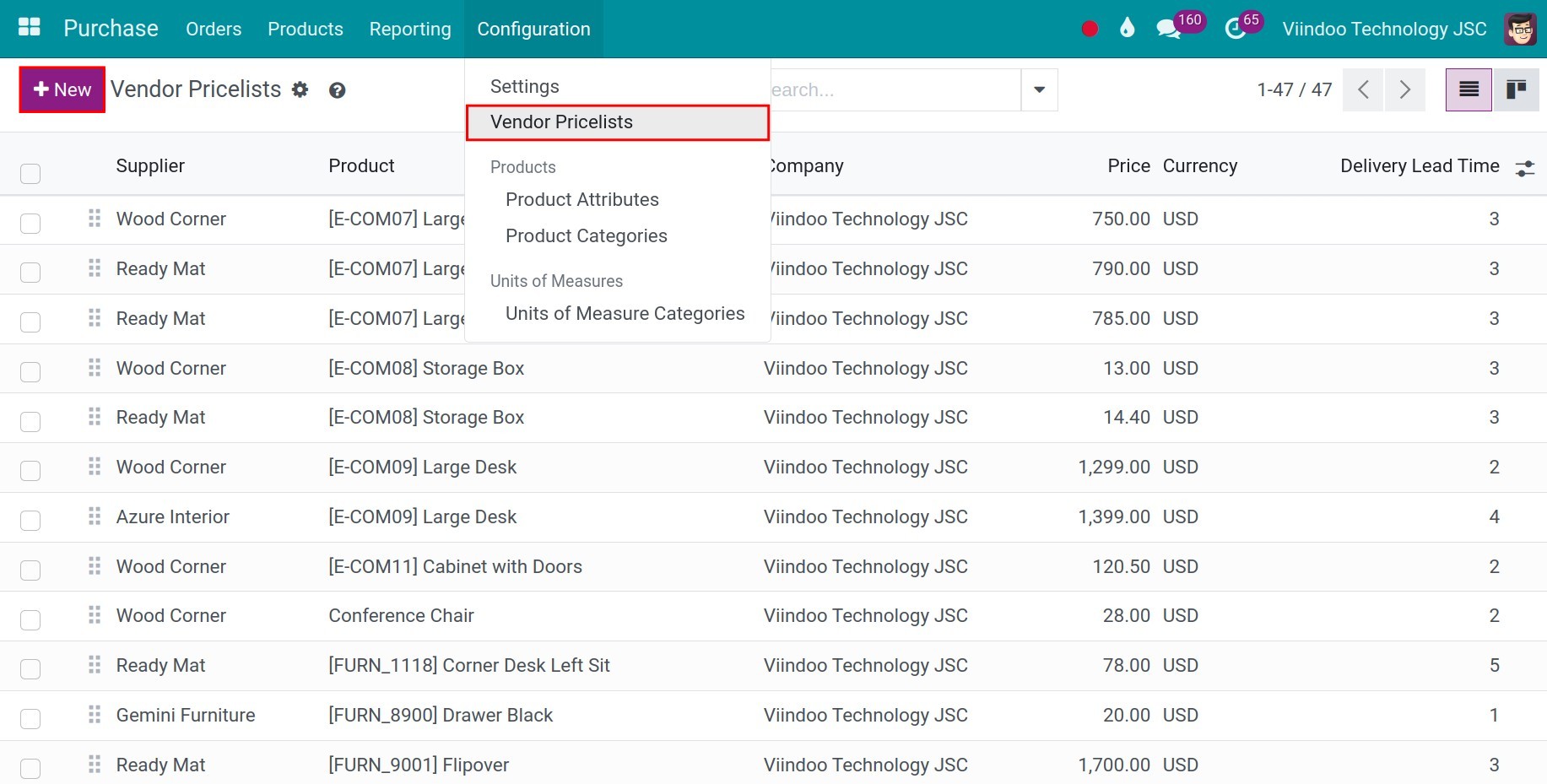
You can check an existing purchase price or create a new one by pressing the Create button.
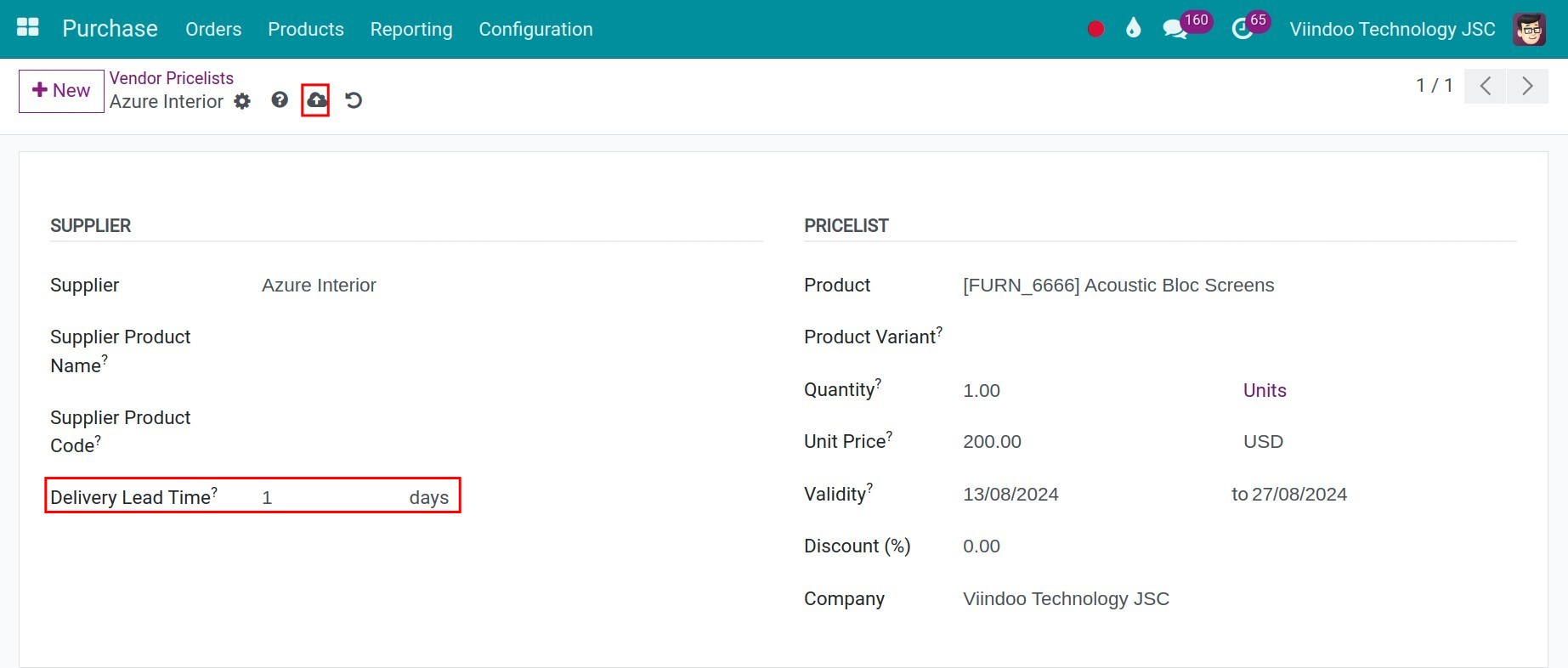
Supplier: Select an existing vendor on the system or create a new one.
Supplier Product Name: Fill in the product name on the vendor side. This information will be shown in the description of the request for quotation (RFQ).
Supplier Product Code: Fill in the product code on the vendor side. This information will be shown in the description of the RFQ.
Delivery Lead Time: The estimated delivery days, you can use this information to calculate the receiving date. For example: The RFQ was created on 20/08/2024, delivery time: 1 days, estimated delivery date on the RFQ will be 21/08/2024.
Product: Choose the product which you want to set up.
Product Variant: Choose the product variant that you want to set up. This field will be suitable in some situations, where you sell clothes, fabric fields, v.v, and manage according to size, weight, and height.
Quantity: The minimum quantity you have to purchase for this price to be applied.
Unit Price: Product purchase price.
Currency: Transaction currency when making a purchase.
Validity: The start date & end date of this purchase price.
Unit: The unit of measurement of the product when purchasing.
Discount(%): You want to enter the desired discount which vendors want to sell off for you.
Company: You can select a specific company to apply this setup. If you leave this field empty, the setup will apply to all companies within the software. Additionally, this field will only appear if your system operates with multiple companies.
Apply vendor pricelist in a purchase order¶
First, you can create a new purchase request by accessing the application Purchase ‣ Orders ‣ Request a Quotations and press the Create button.
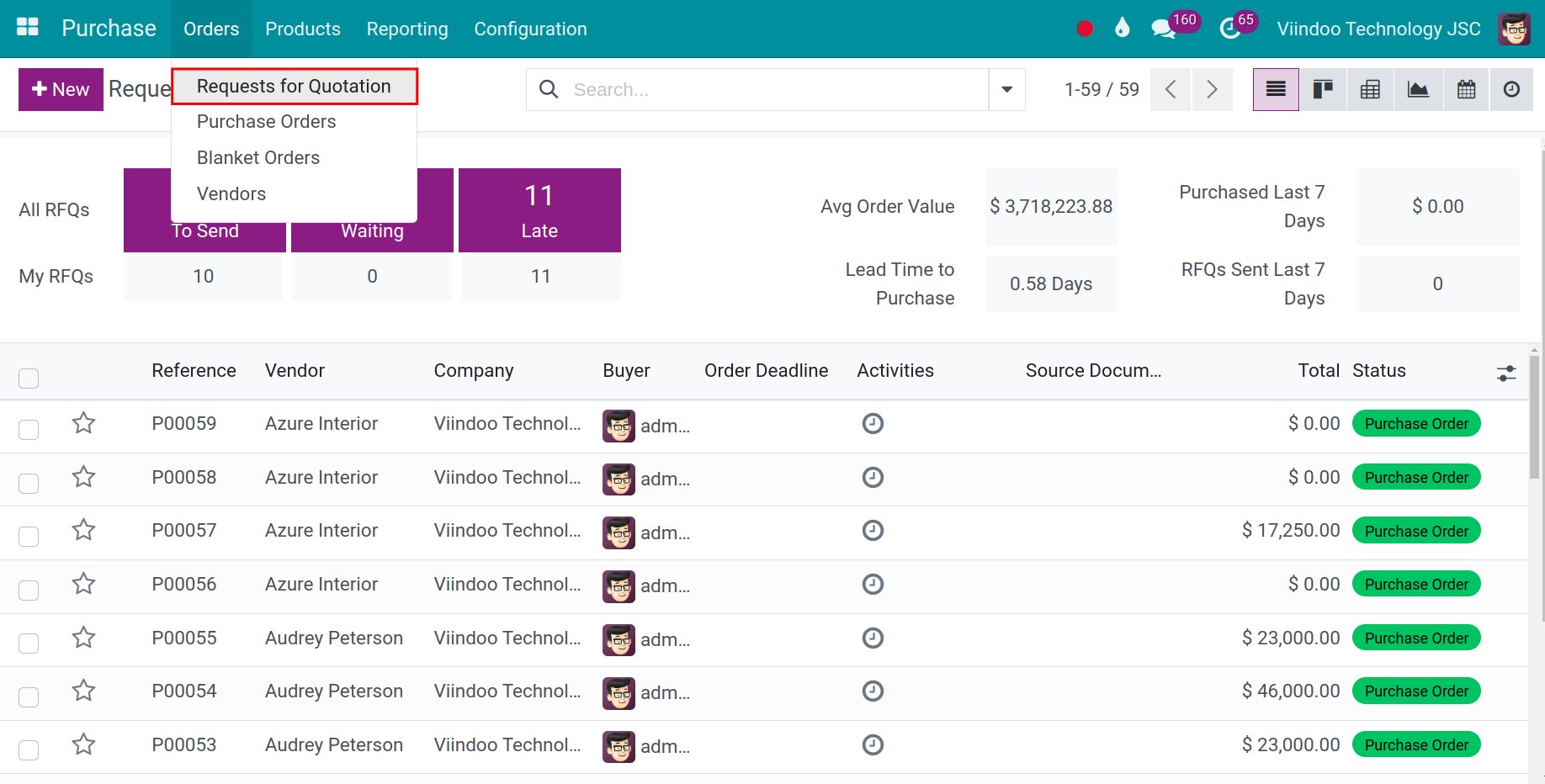
In the request for quotation, you choose a vendor and product and quantity of products to buy, the system will automatically update the purchase price and other information that has been set up on the vendor pricelist above.
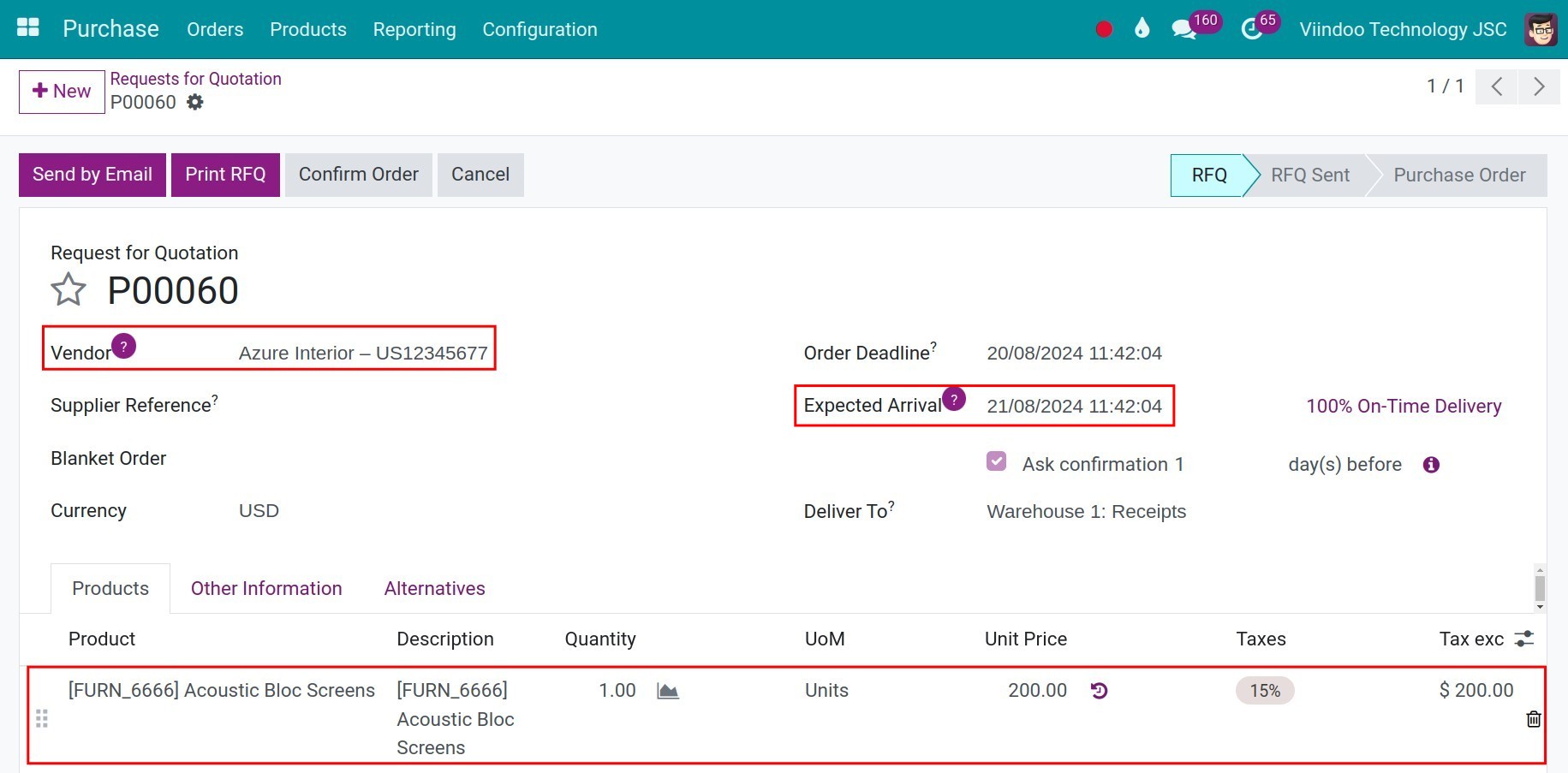
See also
Related article
Optional module