How to manage multiple websites¶
Viindoo Website app allows users to create and manage the website independently on a single database. From there, it helps to diversify the way information is organized and clarify customer segments on the website.
In this article, we will guide you on how to set up and manage multi-websites on both the back end and front end.
Requirements
This tutorial requires the installation of the following applications/modules:
Settings¶
Create a new website¶
To create a new website, navigate to Website ‣ Configuration ‣ Settings. On the Settings of Website field, press + New Website.
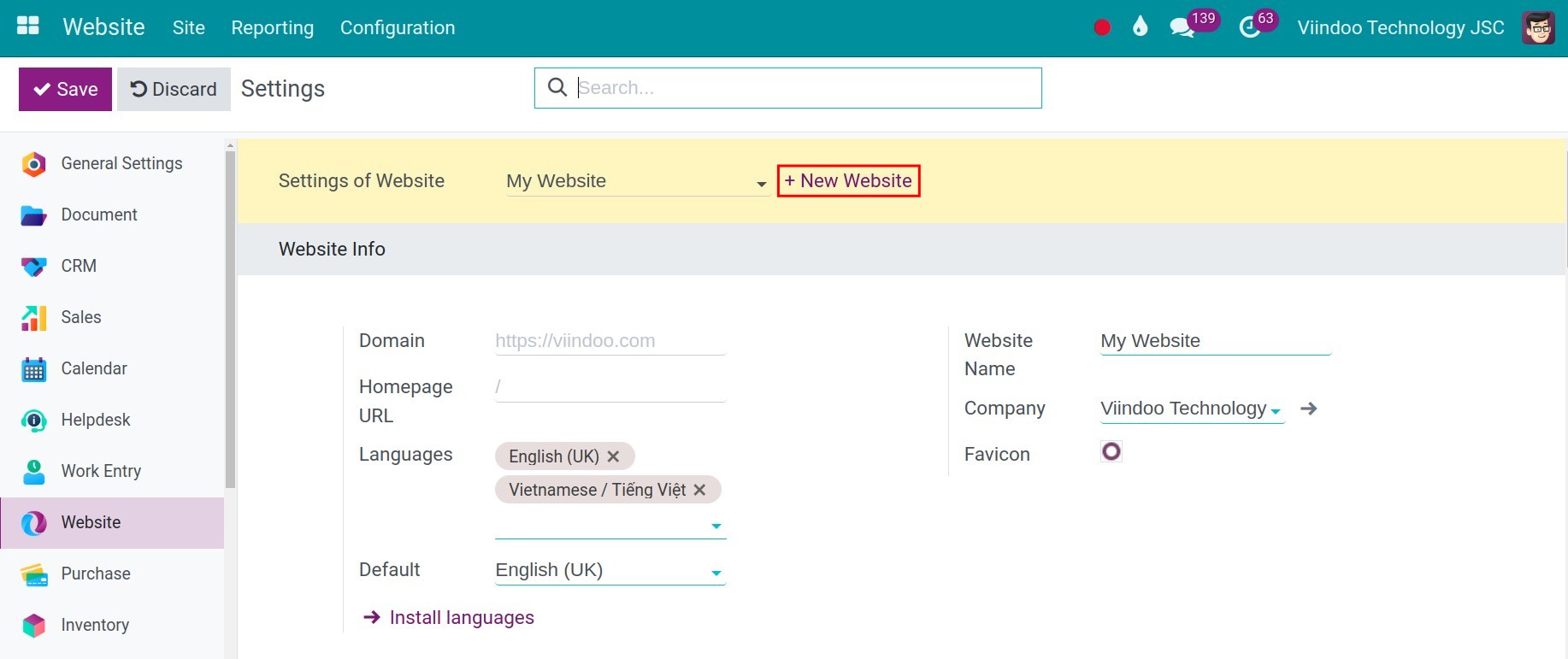
Note
This interface will show up when you have built a website before.
On the Viindoo pop-up, enter the following information then press Create to select a theme for your website:
Website Name: The name of the new website.
Website Domain: The domain of the website. If you haven’t had a domain, you can leave it blank and add the domain later.
Company: If you are operating with more than one company in the Viindoo software, this field will appear, allowing you to choose the company that the website belongs to.
Languages: Select the languages to use on your new website.
Default language: Select the default language for your website.
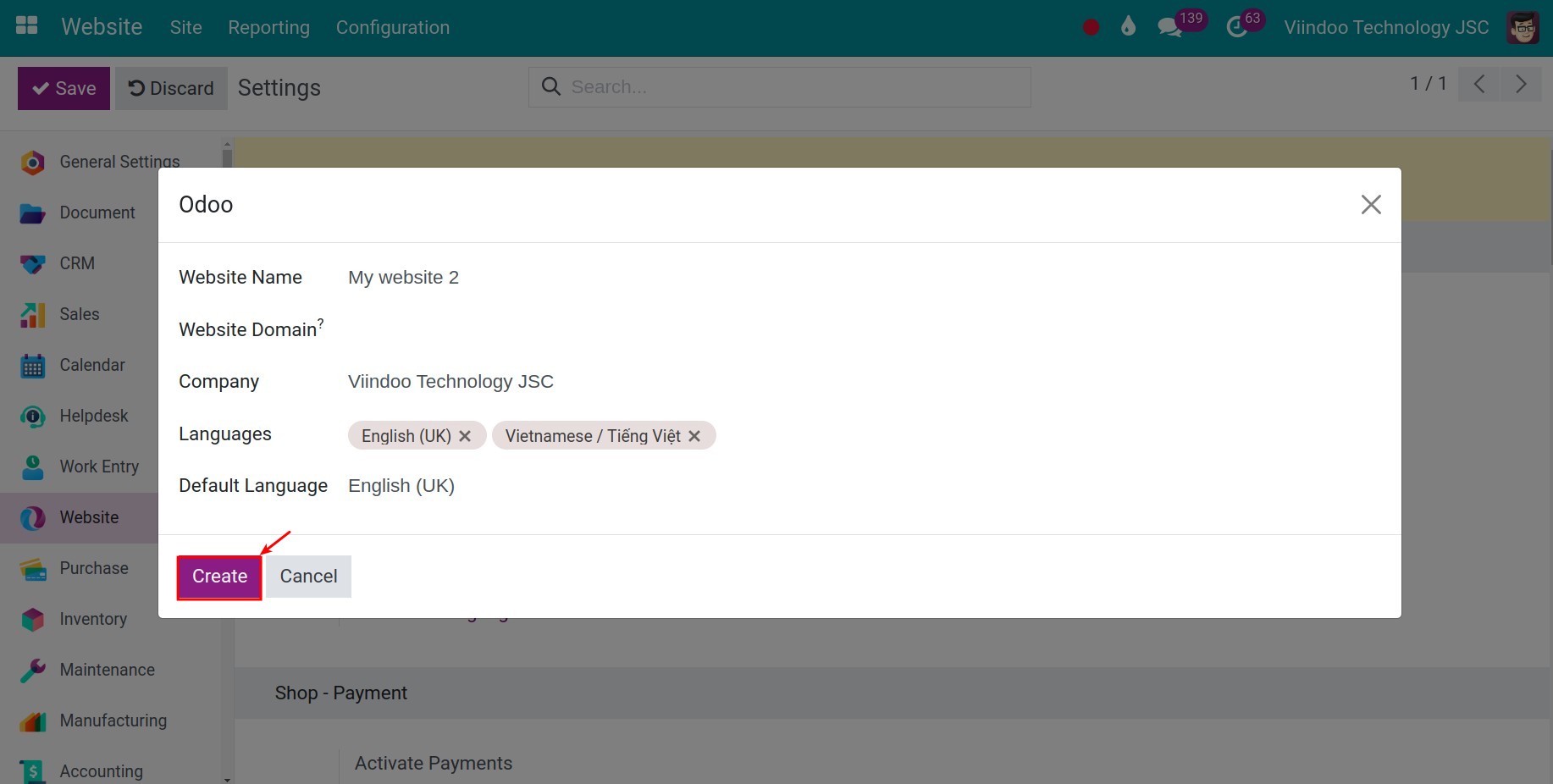
The system will navigate you to a website-building view. You continue to build your website following this guide: Build a website from an existing theme with Viindoo.
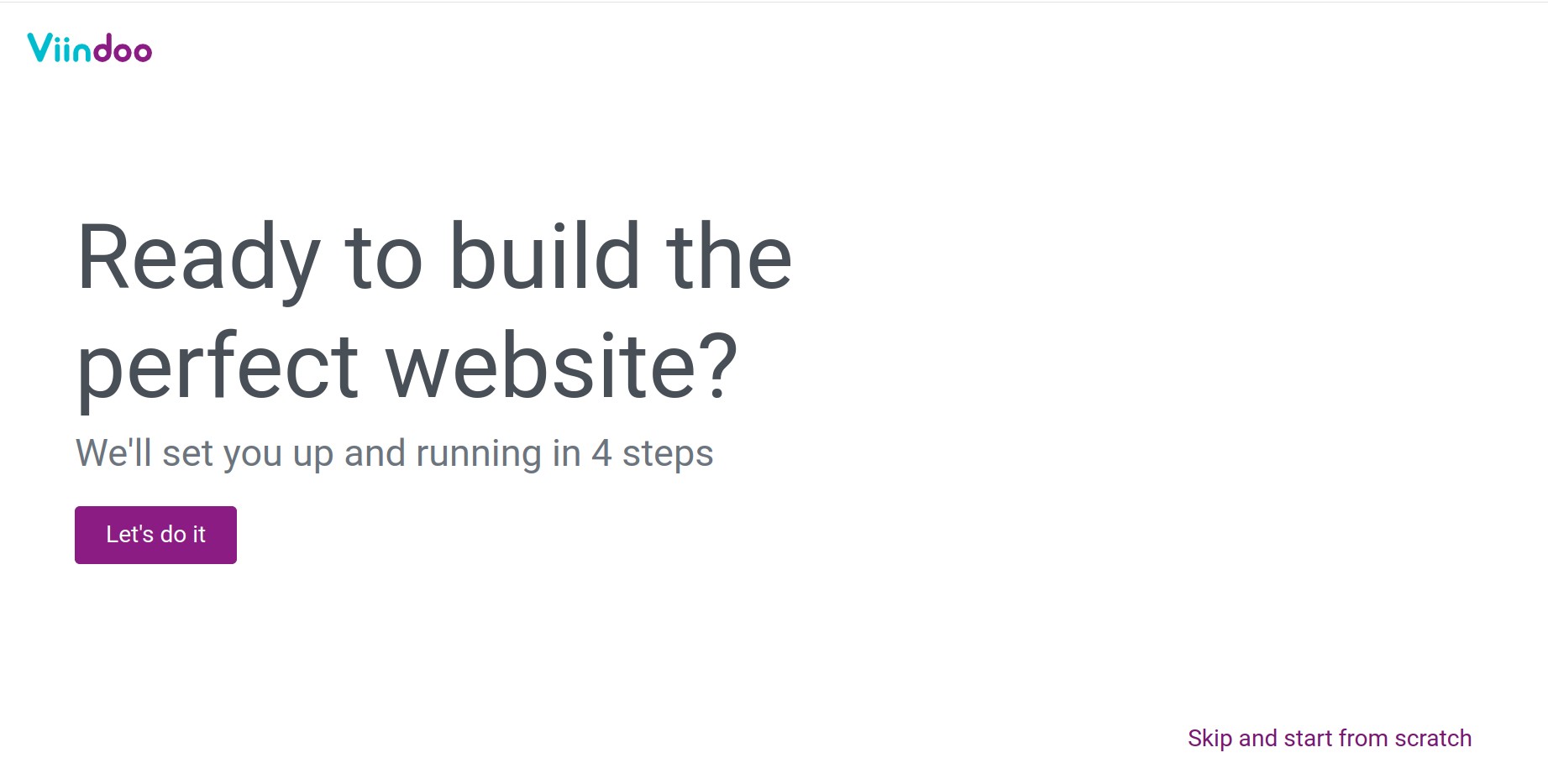
Tip
If you want to learn how to set up your own domain, please refer to How to use your own domain name.
You can use free image sources from the Unsplash library to design your webpage: How to integrate with free image library at Unsplash.
You can create and design attractive webpages, see details at: How to create and design a new webpage on your Website.
Manage multi-website¶
Manage multi-website from the back end¶
You acess to Website > Reporting > Analytics, all of your websites will be displayed in this interface. If you have integrated with Plausible, you can select the website you want to view the website data. You can view the data from last week, last month, last year.
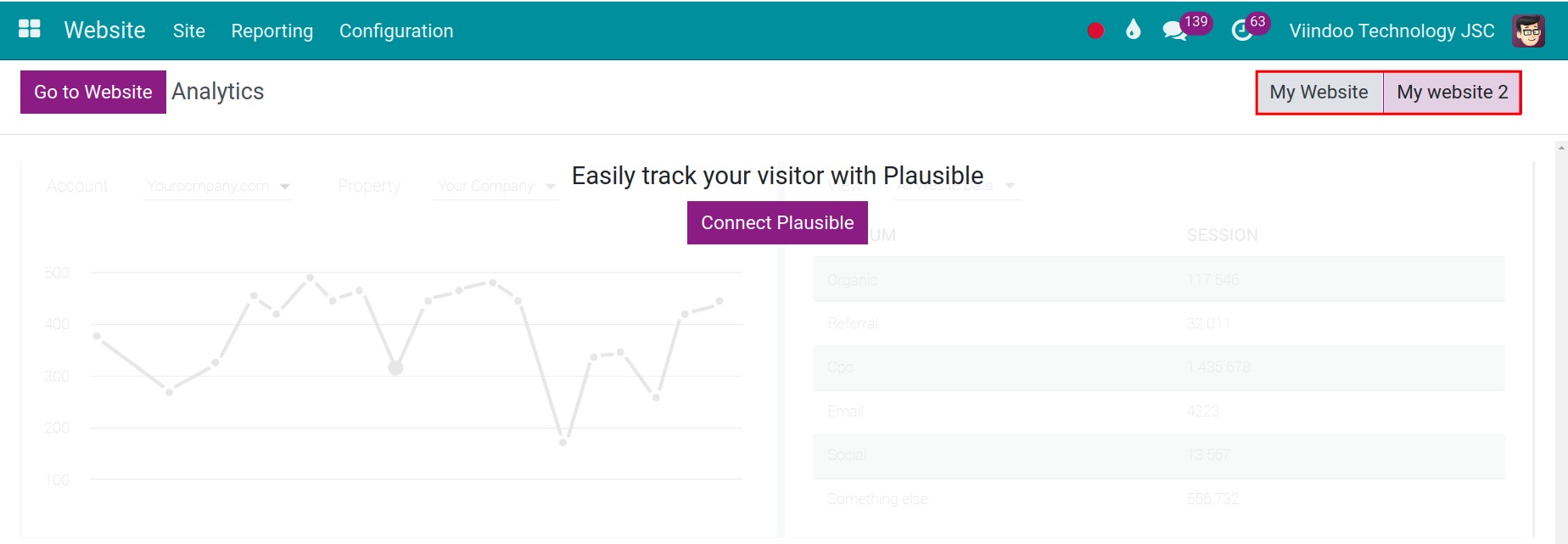
Manage multi-website on the front end¶
When you acess to Website applicaiton, you will automatically directed to the website on the front end interface. On the top right corner, press the website name to change the website.
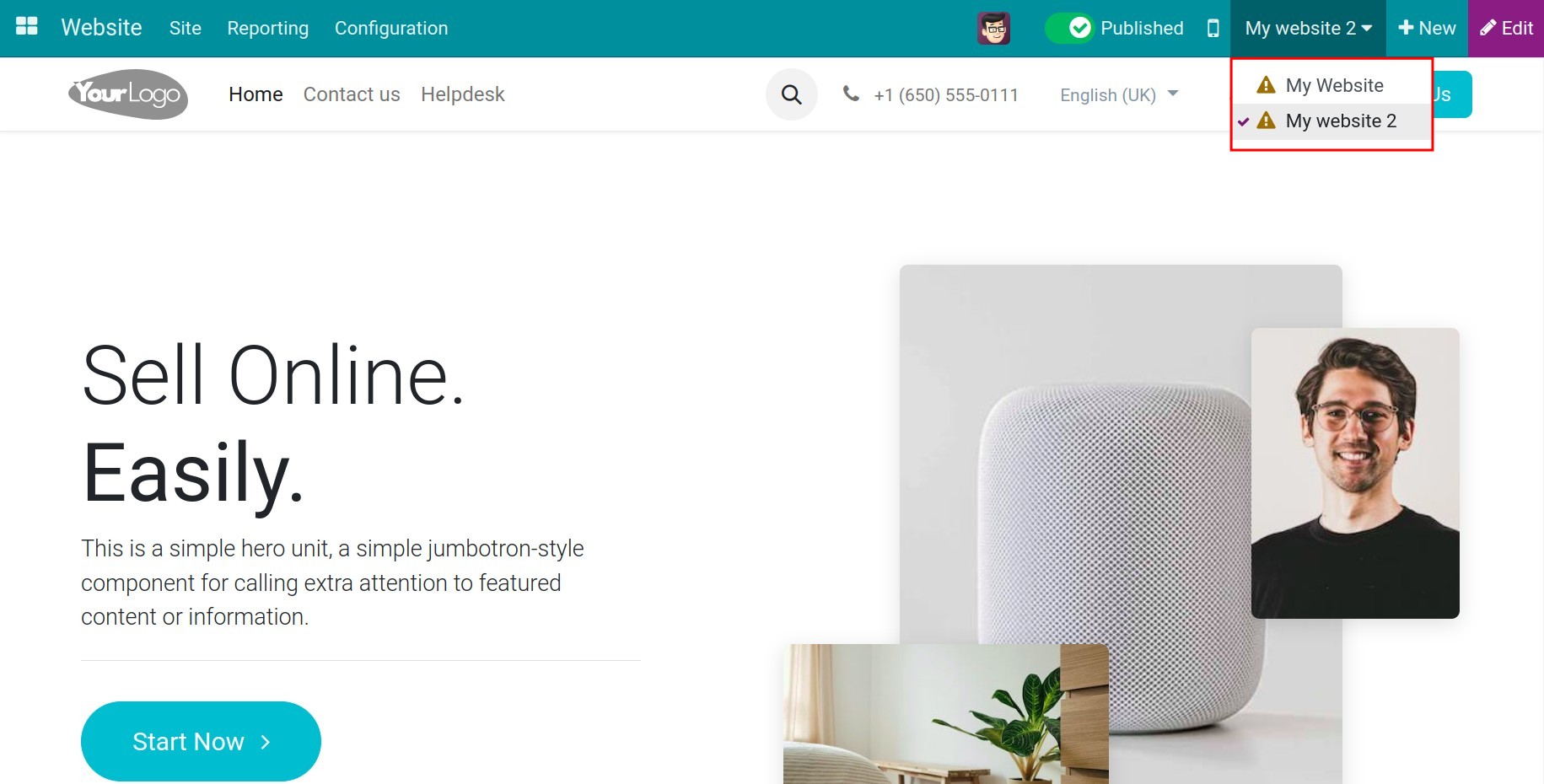
How to manage multiple pages¶
To manage your pages, navigate to Website ‣ Site ‣ Pages.
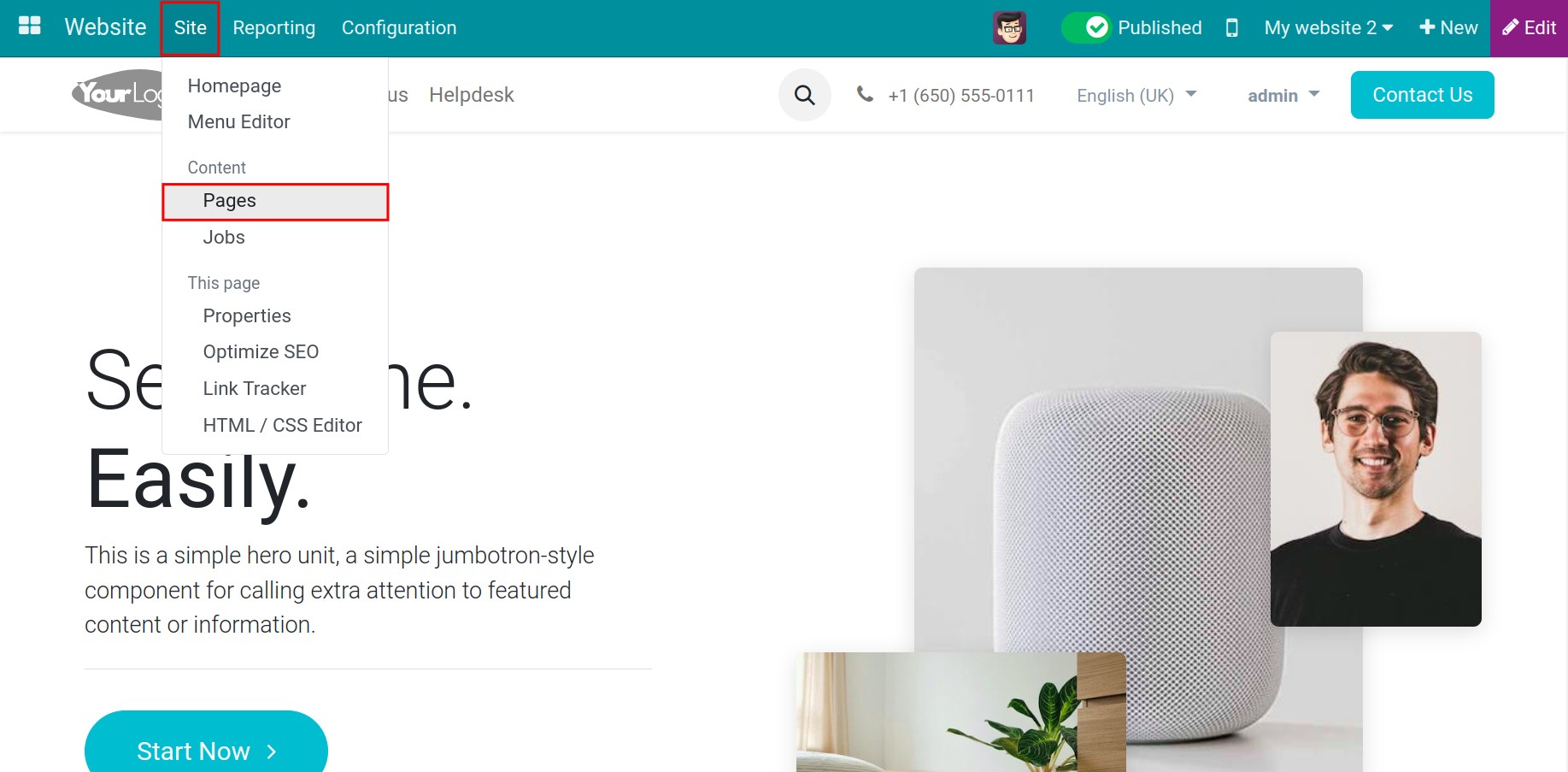
You click on the arrow icon, and select the Website you want to edit. Viindoo system will show the corresponding pages of that website.
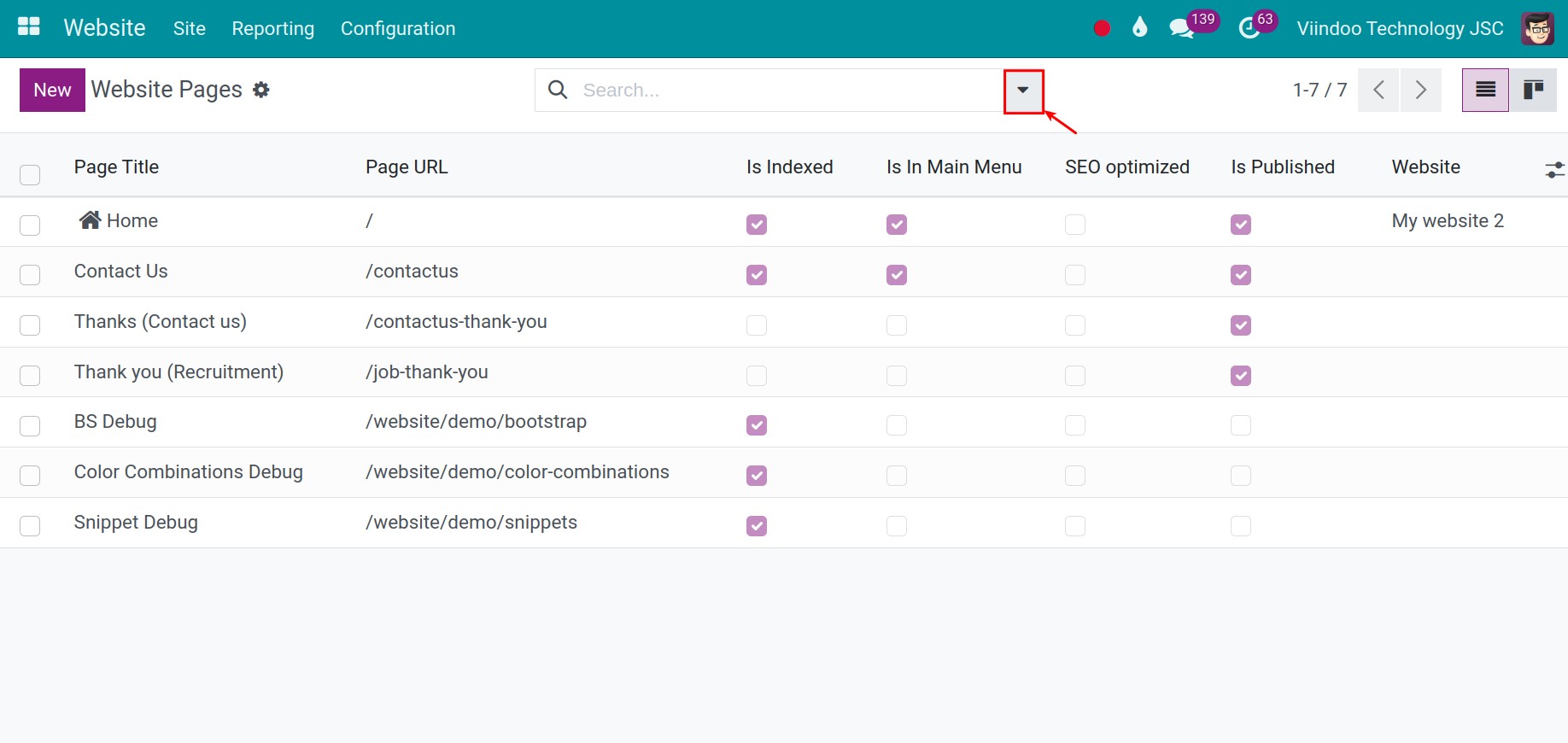
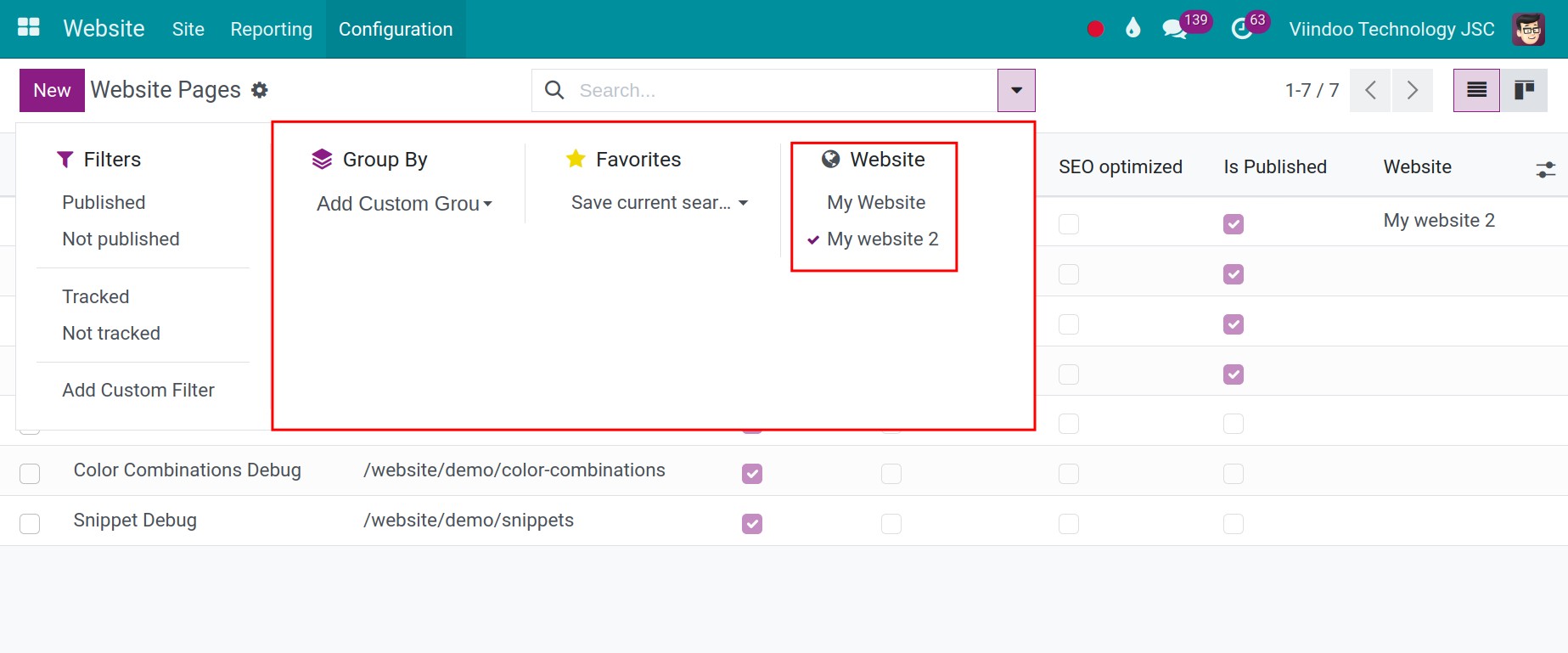
With this view, you will see the current static of each page on the website.
Page Title: The page’s title. This content will be displayed on the browser tabs.
Page URL: Link to the page.
Is Indexed: Select if you want searching tools like Google to categorize, collect, and organize website data, evaluate website rankings, and return search results of users.
Is In Main Menu: Check here if you want to put this page in the main menu of the website.
SEO optimized: If you have configured the SEO criteria for your webpages, this field will be automatically checked.
Is Published: Select to publish the website.
Website: The website that displays this page. Leave it blank if you want this page to appear on all of your websites.
You can click on each page to go to its front end.
See also
Related article
Optional module