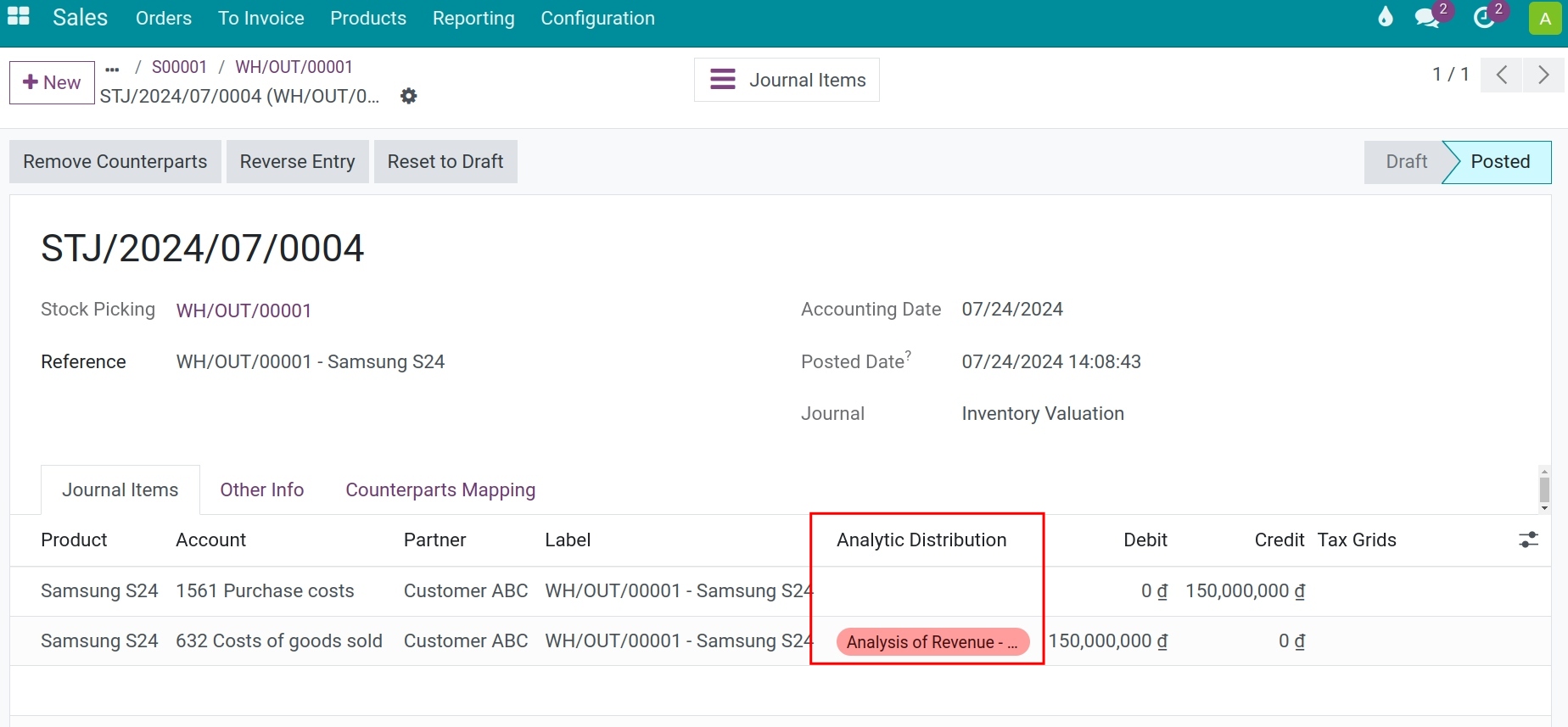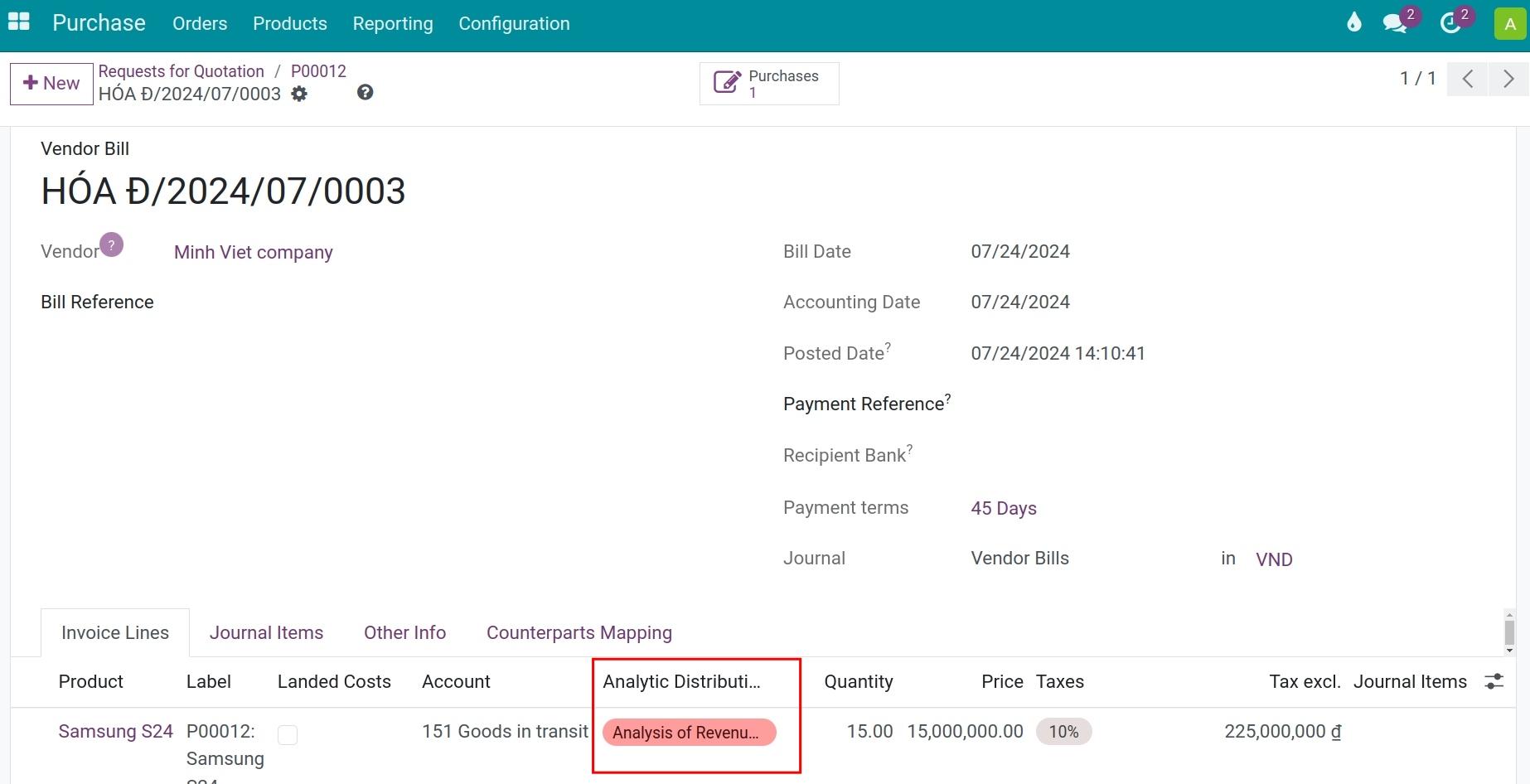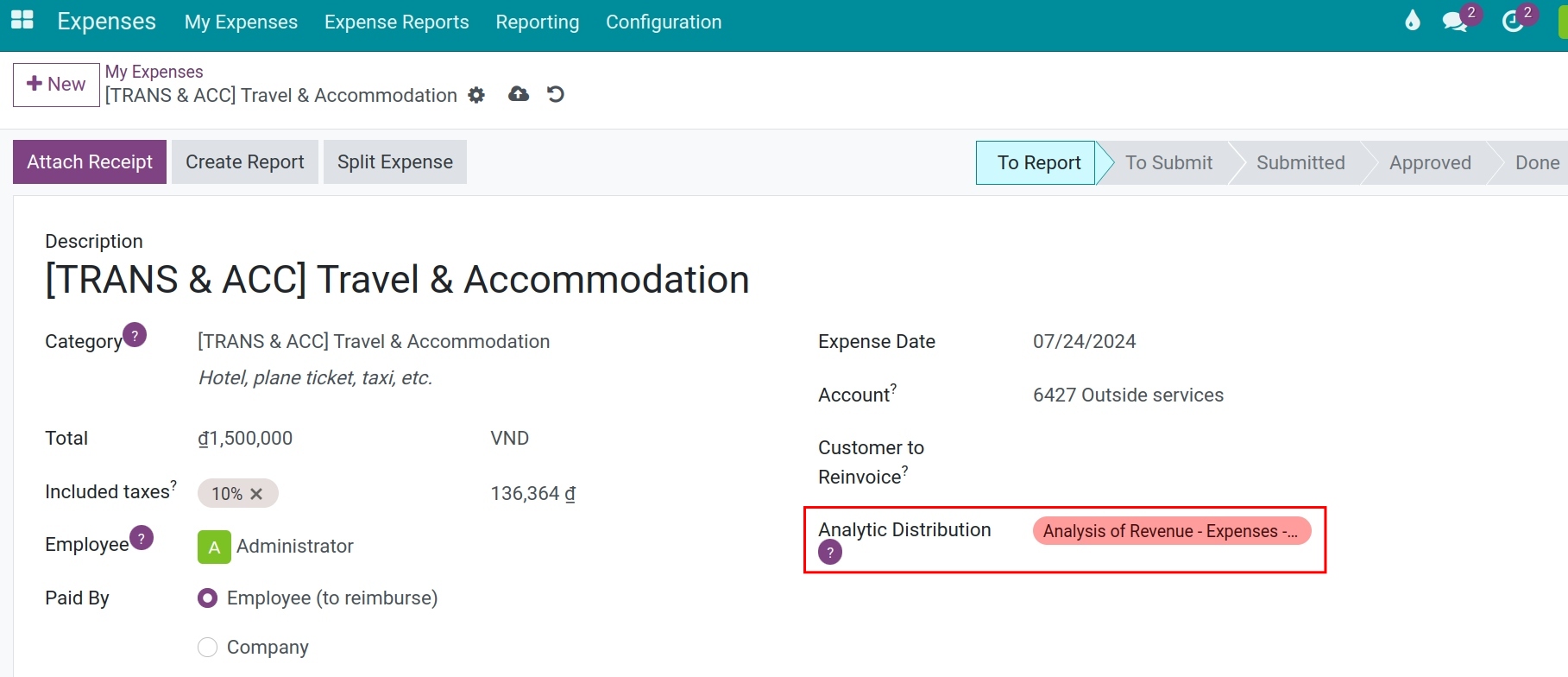Expenses and revenue management in Viindoo Accounting¶
Requirements
This tutorial requires the installation of the following applications/modules:
Viindoo Accouting & Finance
Viindoo Sales
Viindoo Expense
Viindoo Purchase
Viindoo Employees
Introduction¶
Viindoo system provides analytic tools to help businesses track and manage accurately and transparently incurred costs, and compare the overall revenue/costs in the duration of orders/contracts. Analytic tools include Analytic Accounting and Analytic Tags.
In the Accounting module, you need to enable the analytics feature by navigating to Accounting ‣ Configuration ‣ Settings, going to the Analytics section, and enabling the Analytic Accounting feature.
Analytic tools usage¶
Let’s use the analytic tools to track, and analyze all the revenue and incurred costs of a traction as follows:
Record revenue¶
When the order is confirmed by the customer, we will create and confirm the respective sales order by navigating to Sales ‣ Orders ‣ Orders. To analyze and record its revenue, we will assign an analytic account as below:
Create an analytic account to track the revenue/costs of this order.
Add the analytic account to the sales order in the field Analytic:
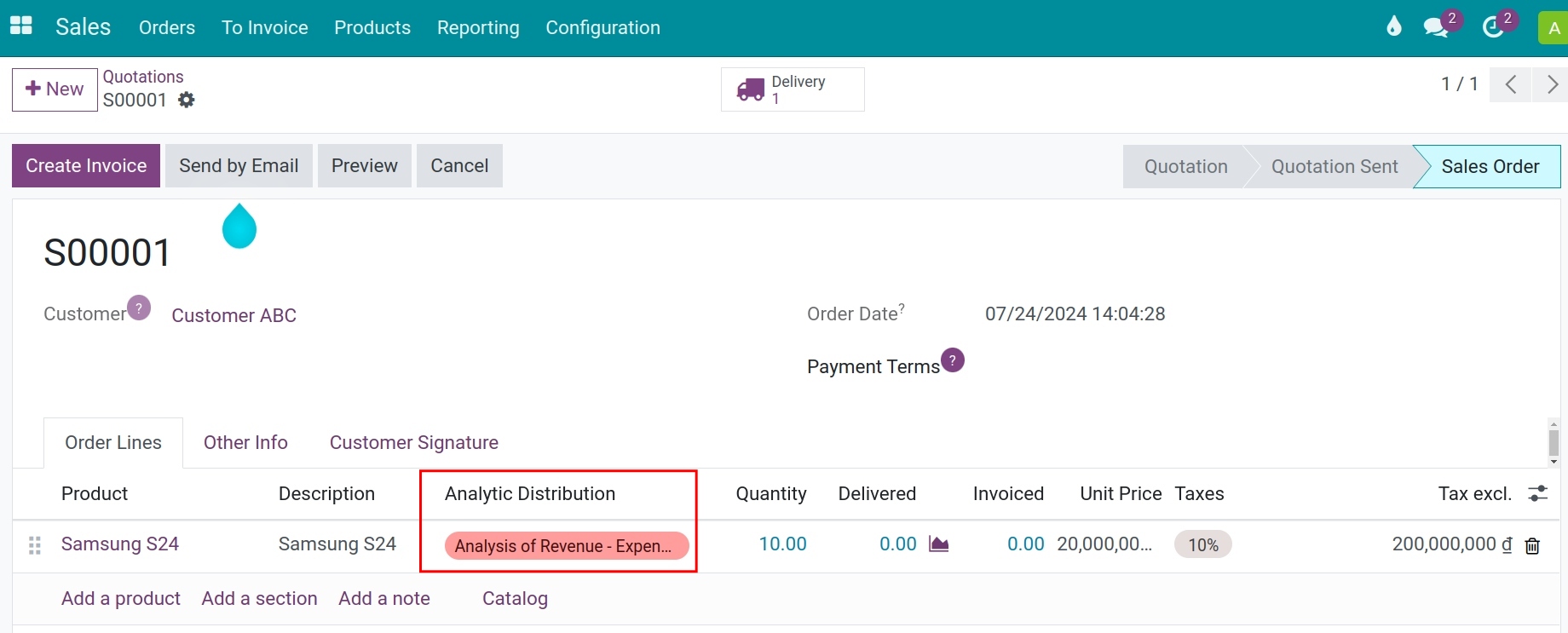
Once invoices is created, this analytic account will be automatically attached to the invoice lines. And when the invoice is posted, the revenue will be recorded to the choosen analytic account:
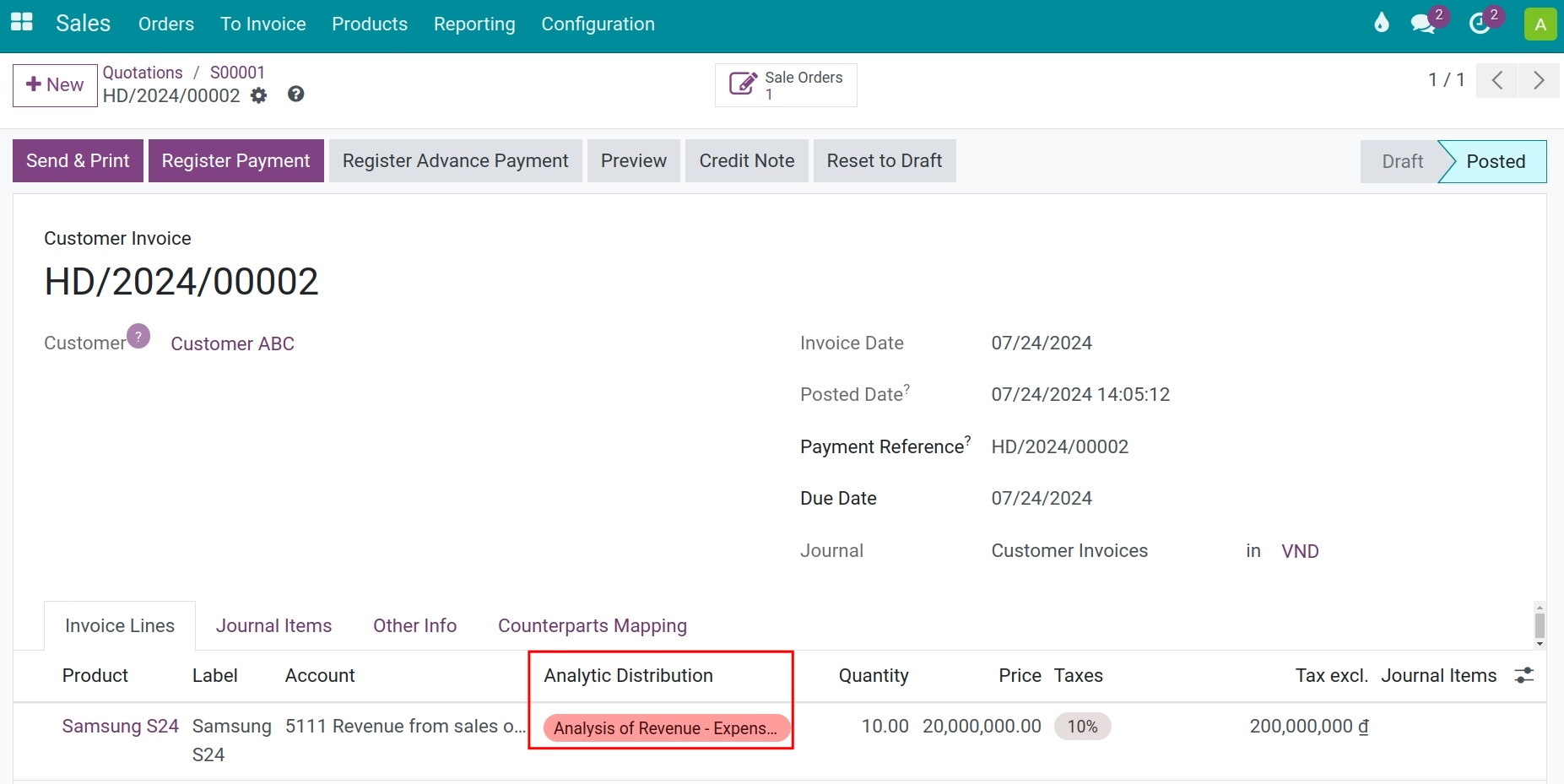
Besides, if you have any upsells or other revenue related to this transaction such as delivery, extra-guarantee packages, etc, you also can assign this analytic account into the customer invoices to record the revenue.
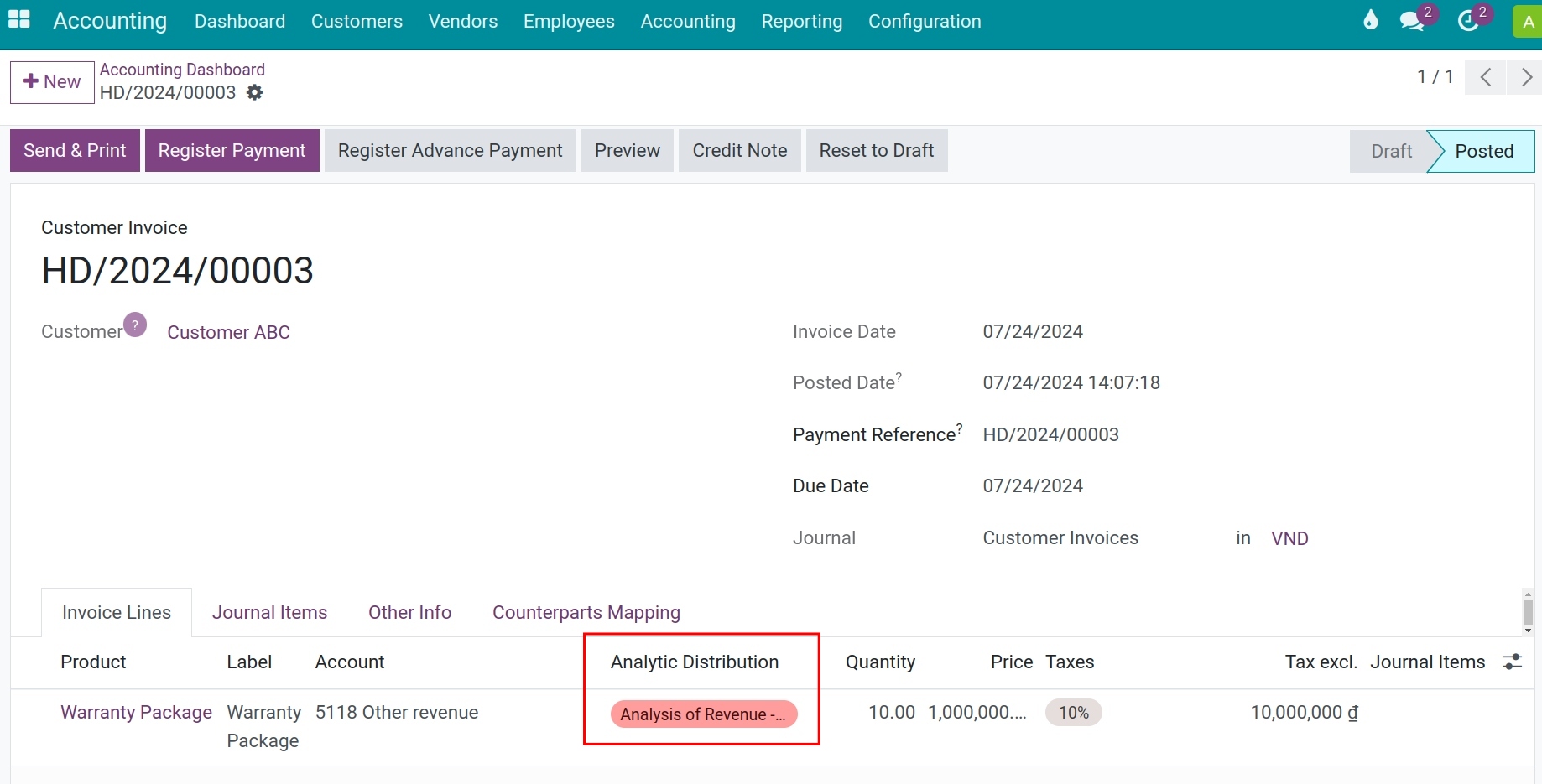
Analyze revenue/costs¶
You can navigate to Accounting ‣ Reporting ‣ Analytic Entries Analysis to see the report:
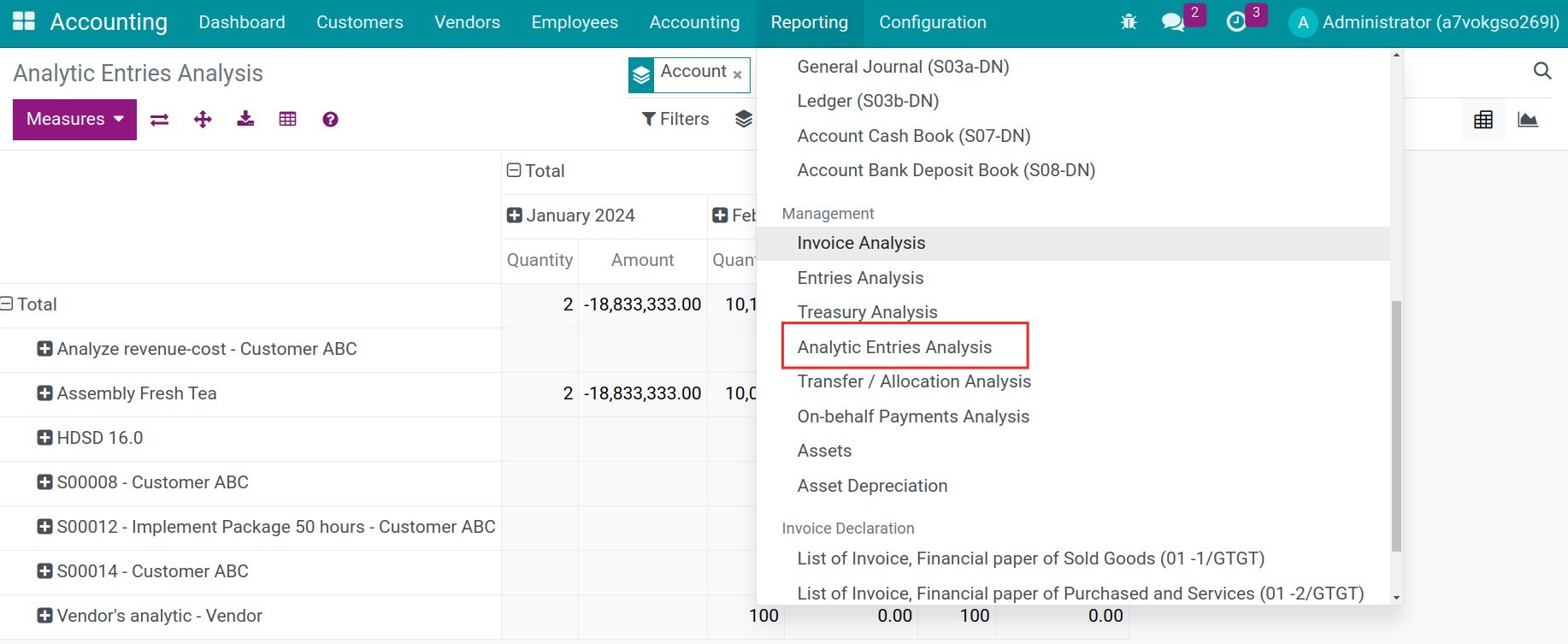
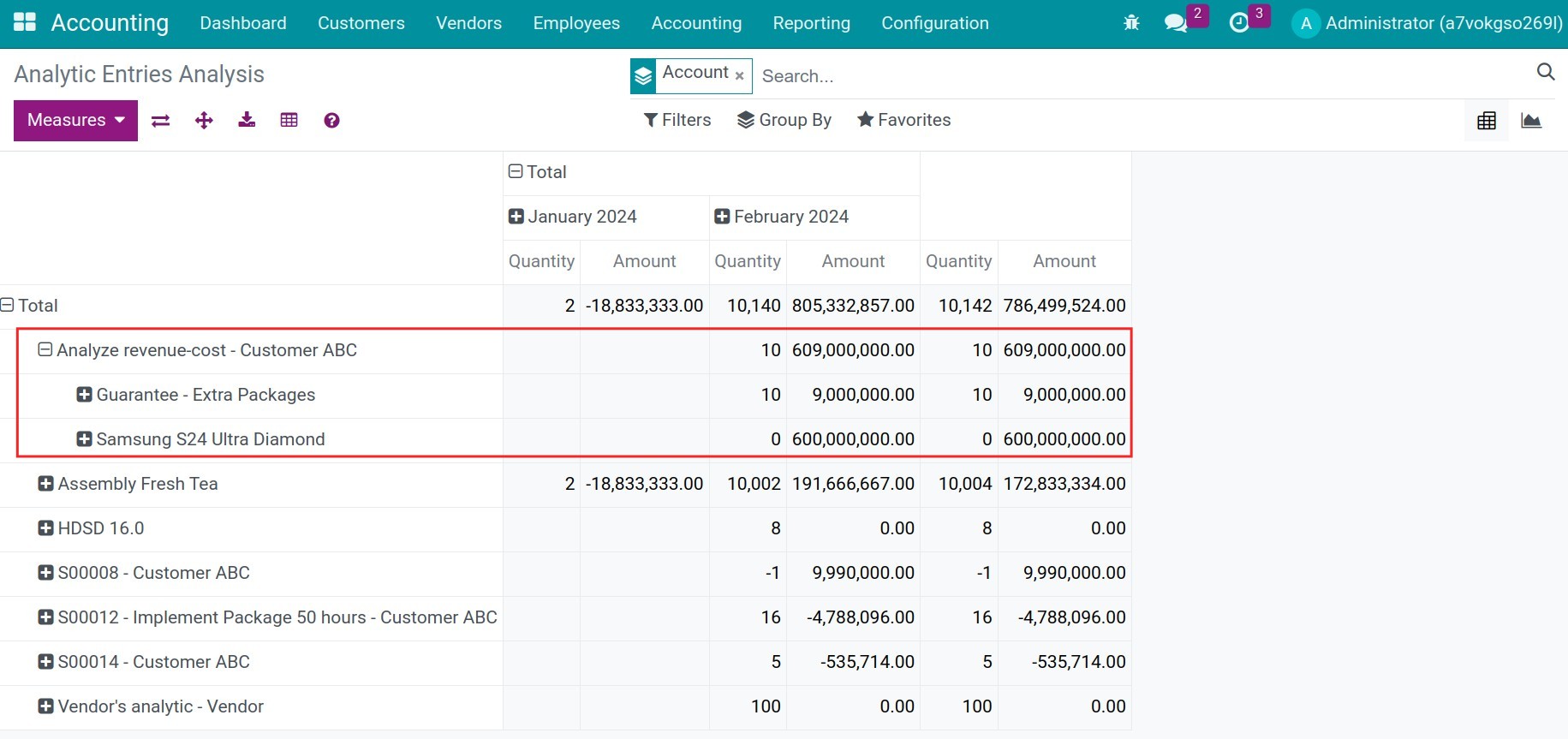
Or navigate to Accounting ‣ Configuration ‣ Analytic Accounts:
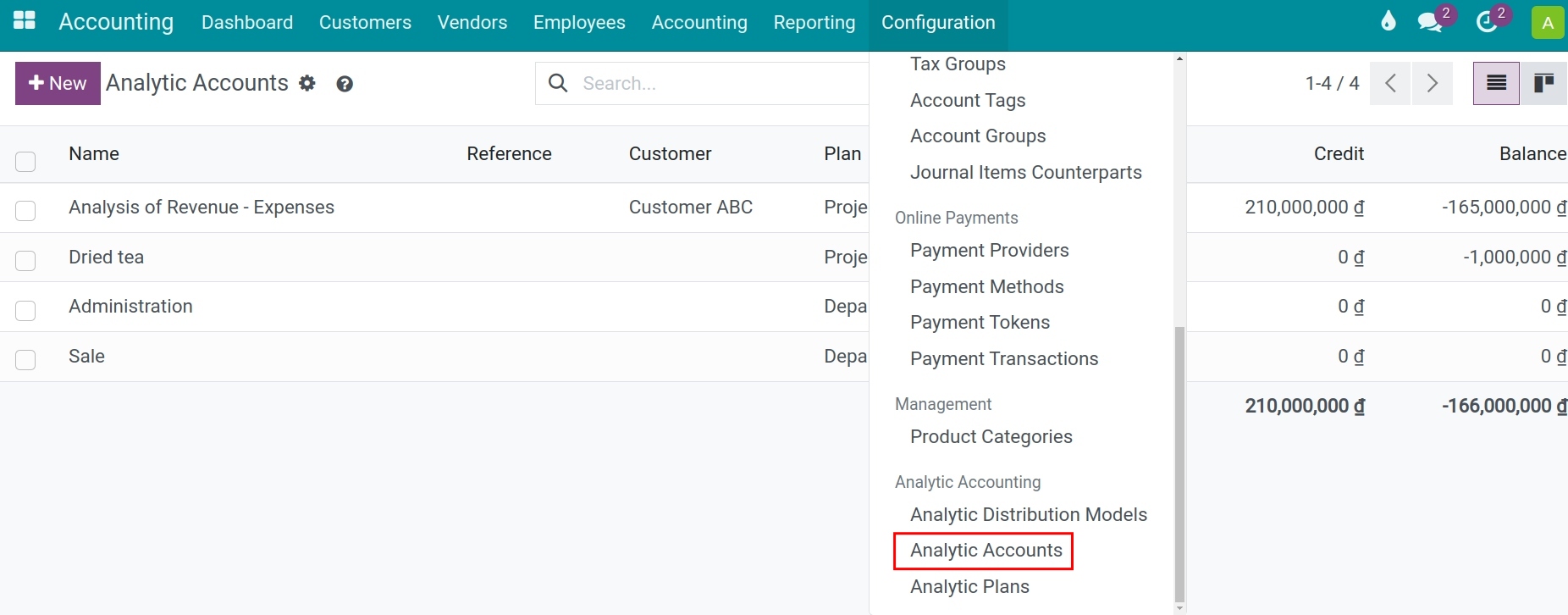
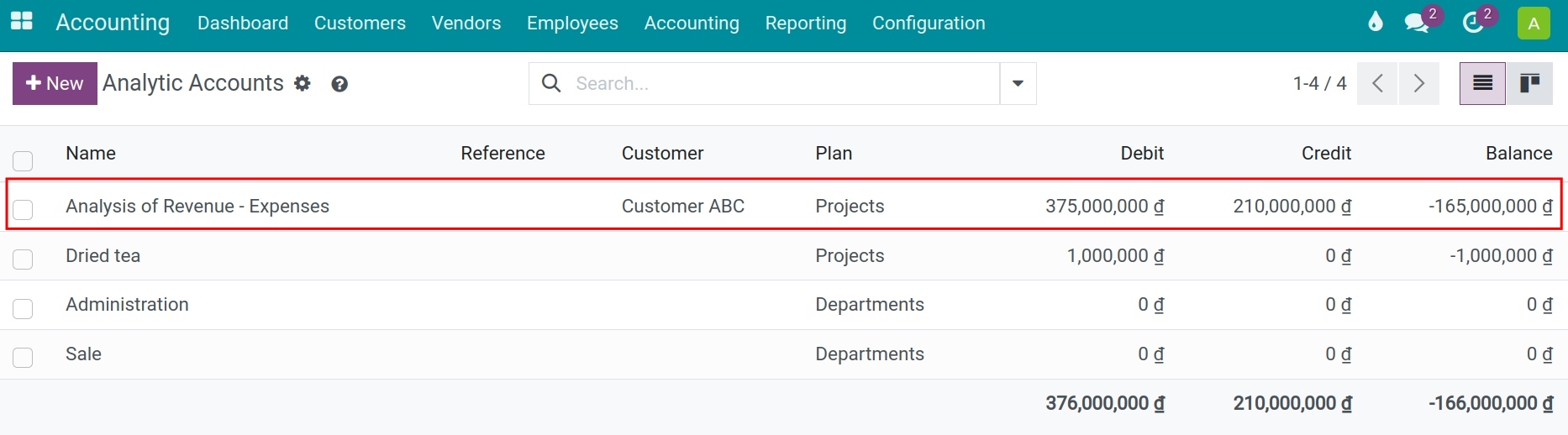
Use filters to seach and select the an analytic account for the transaction above. On this interface, the system will list all the related invoices and gross margin.
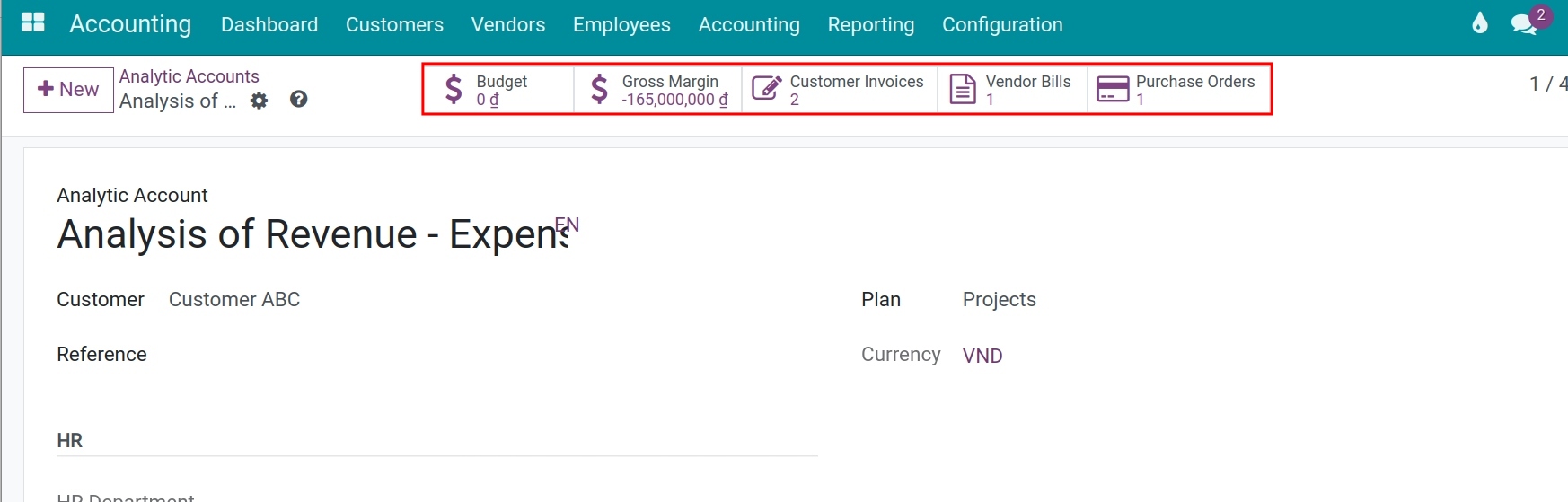
Here, you can view details of the incurred costs and revenue related to the order, as well as the gross profit of the same order by clicking Gross Margin.
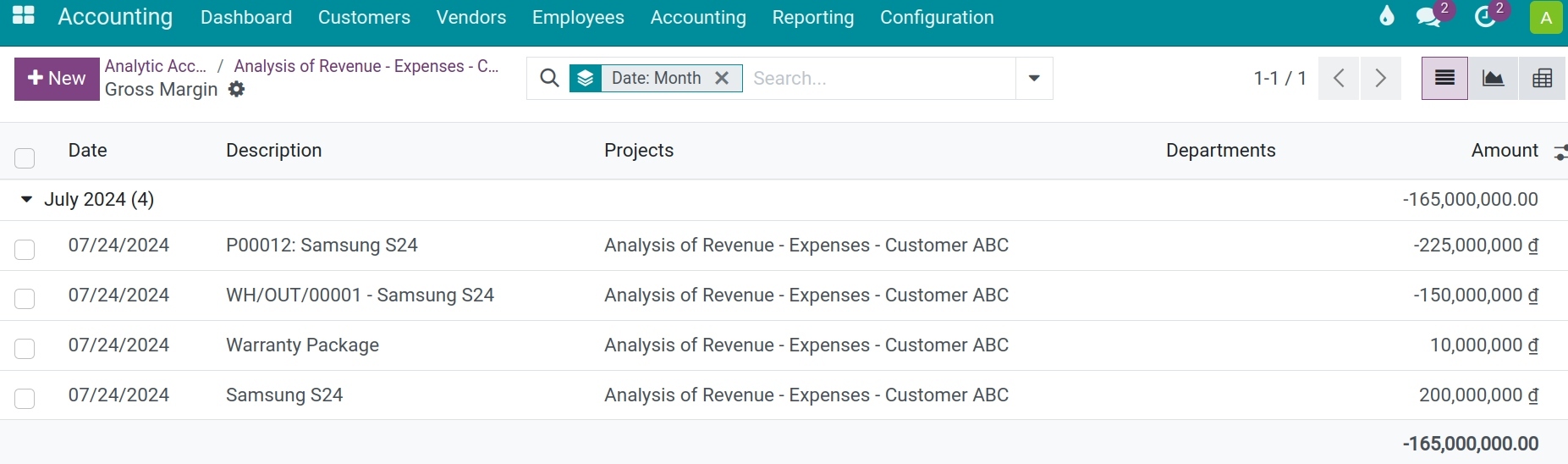
See also
Related article
Optional module