Configure Accrual Allocation Time off¶
In order to control the day off of employees, enterprises or the human resource officers need to allocate the employee’s time off. Viindoo Time-off Management Application will help enterprises allocate and control employees’ days off more efficiently.
Requirements
This tutorial requires the installation of the following applications/modules:
Set up general information¶
To create new time-off allocations for employees, first, you need to configure the time-off types. Read this article for more detail How to create Time off Types?
Next, you navigate to . Now, click on New to create a new Accrual Plan.
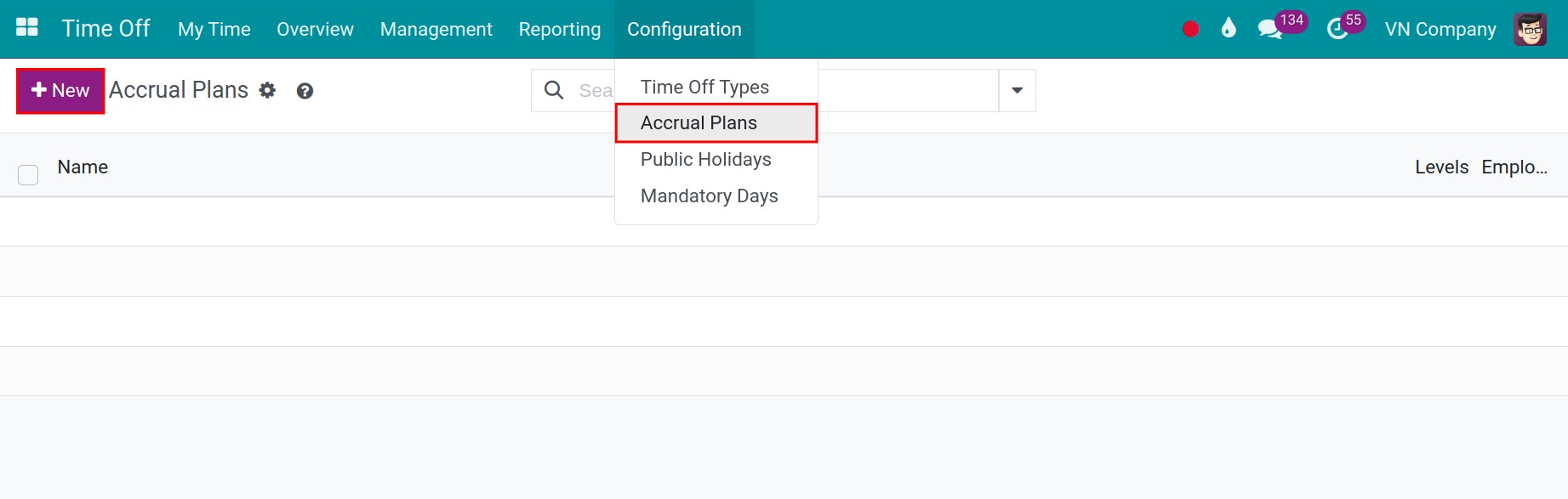
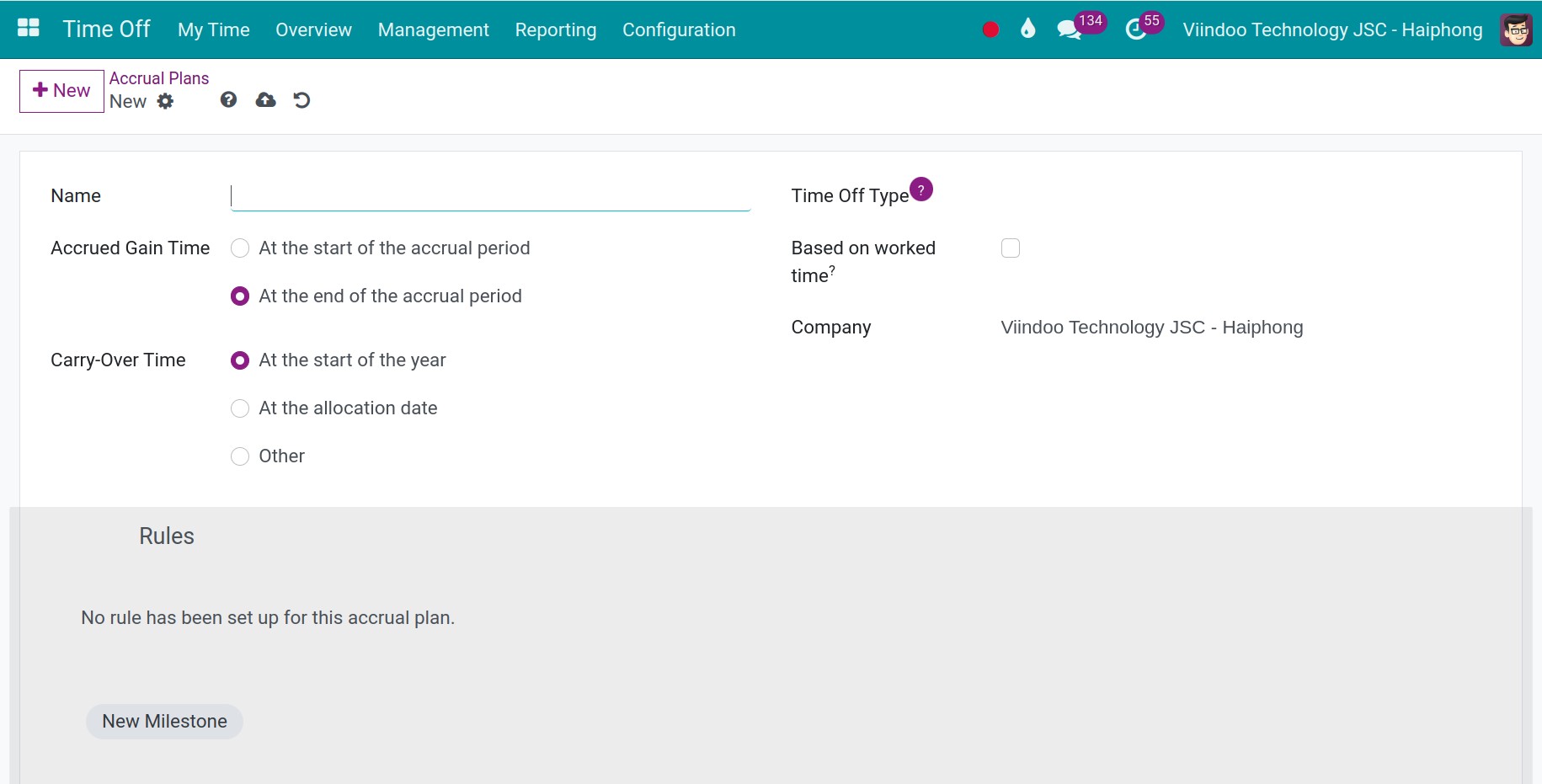
You need to fill in the following information:
Name: Enter the name of the Accrual Plans.
Time Off Type: Select the Time Off Type you want to apply (Paid Time Off, Sick Time Off).
Accrued Gain Time: You need to choose whether the time accrues at the start or at the end of the accrual period.
At the start of the accrual period: At the start of each work cycle, whether monthly or annually, employees will accrue vacation days in accordance with the company’s regulations.
At the end of the accrual period: At the start of each work cycle, whether monthly or annually, employees will accrue vacation days in accordance with the company’s regulations.
Carry-Over Time: You need to choose whether the carryover time is applied at the start of the year, on the allocation date, or on another specified day.
At the start of the year: Employees will receive accumulated vacation days the next year.
At the allocation date: Employees are granted their accrued leave days immediately upon allocation.
Other: Select a specific date for employees to receive their accumulated vacation days.
Milestone Transition: Specifies the system behavior when an employee becomes eligible to move to the next vacation accrual milestone in the middle of the current wage period. For example, an employee reaches 5 years of seniority in the middle of the July wage period.
Immediately: Employees will be applied for the new accrual plan method on the correct date, while the current wage period is in progress.
After this accrual’s period: Employees will continue to use the accumulation method until the end of the current wage period. In the next wage period, employees will use the accumulation method according to the conditions on the new milestone.
Based on worked time: If checked, the accrual period will be calculated according to the work days, not calendar days.
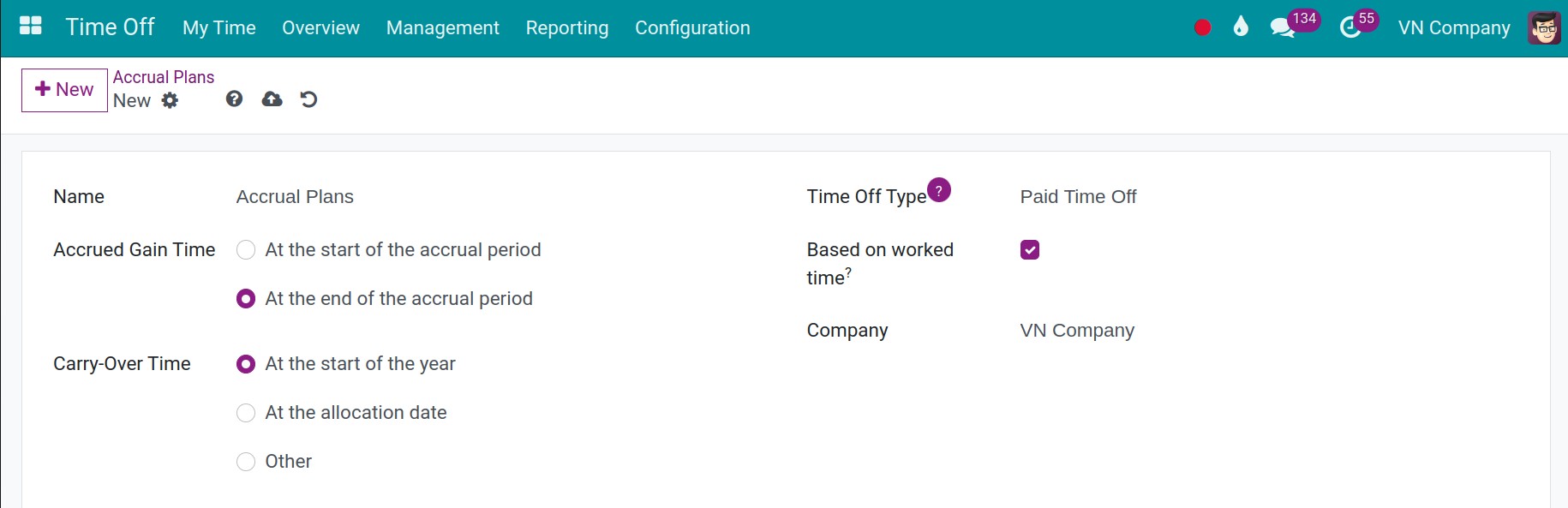
Set up rules for Accrual Plans¶
Click on New Milestone button to create a new rule on the milestone window.
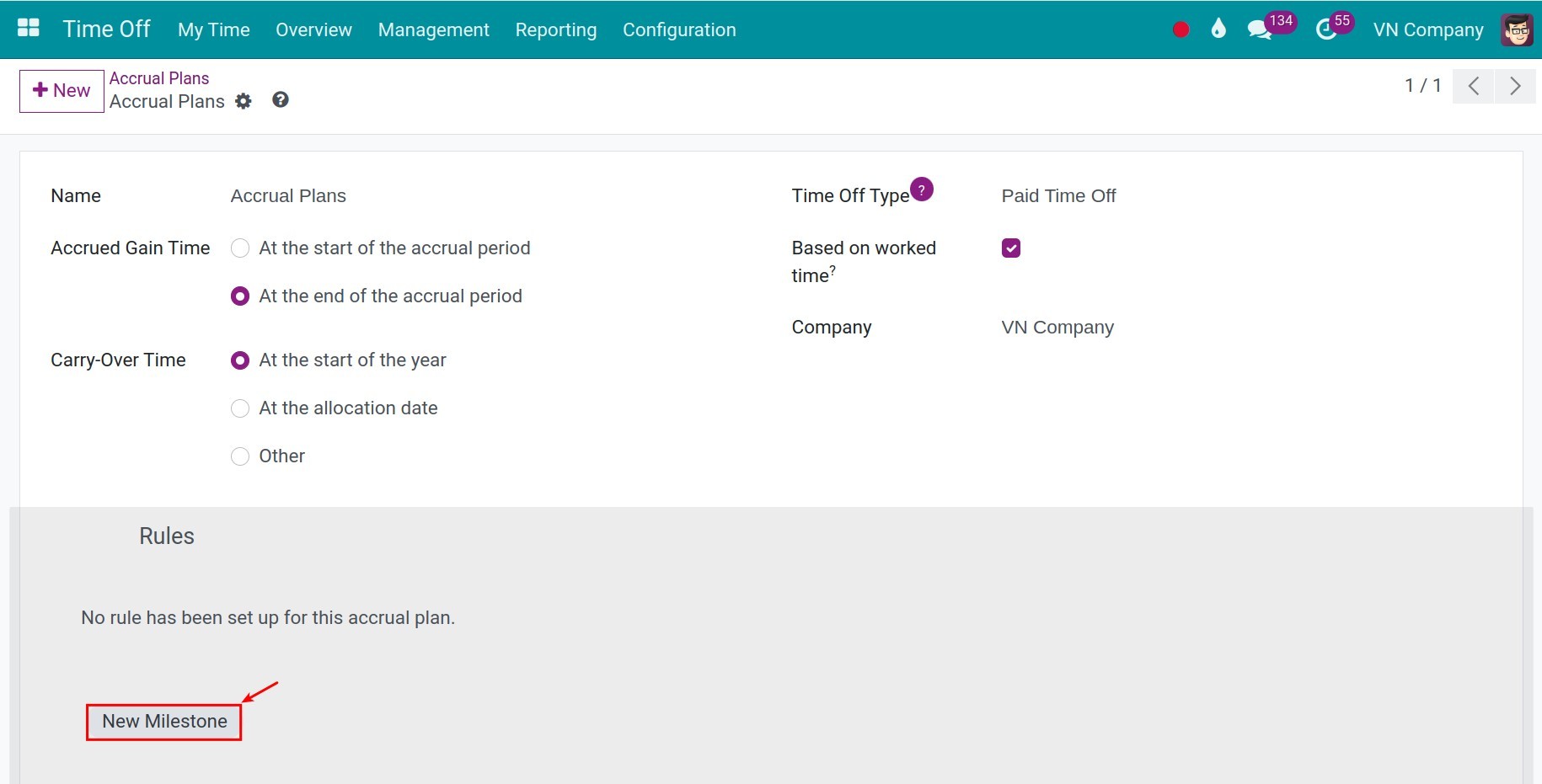
In which:
Employee accrue: Specify the amount of additional leave, in days or hours, that an employee will be awarded within a given period. For example: Grant 1 day of leave on the first day of each month.
Cap accrued time: Set up the maximum amount of vacation time. which an employee can accumulate under this accrual plan, if applicable.
Milestone reached: Determine the time frame required for an employee to begin accruing vacation days. The unit of measurement may be in days, months, or years.
Carry over: Define the system’s behavior concerning unused employee leave time by selecting one of the following options:
None. Accrued time reset to 0.
All accrued time carried over.
Carry over with a maximum.
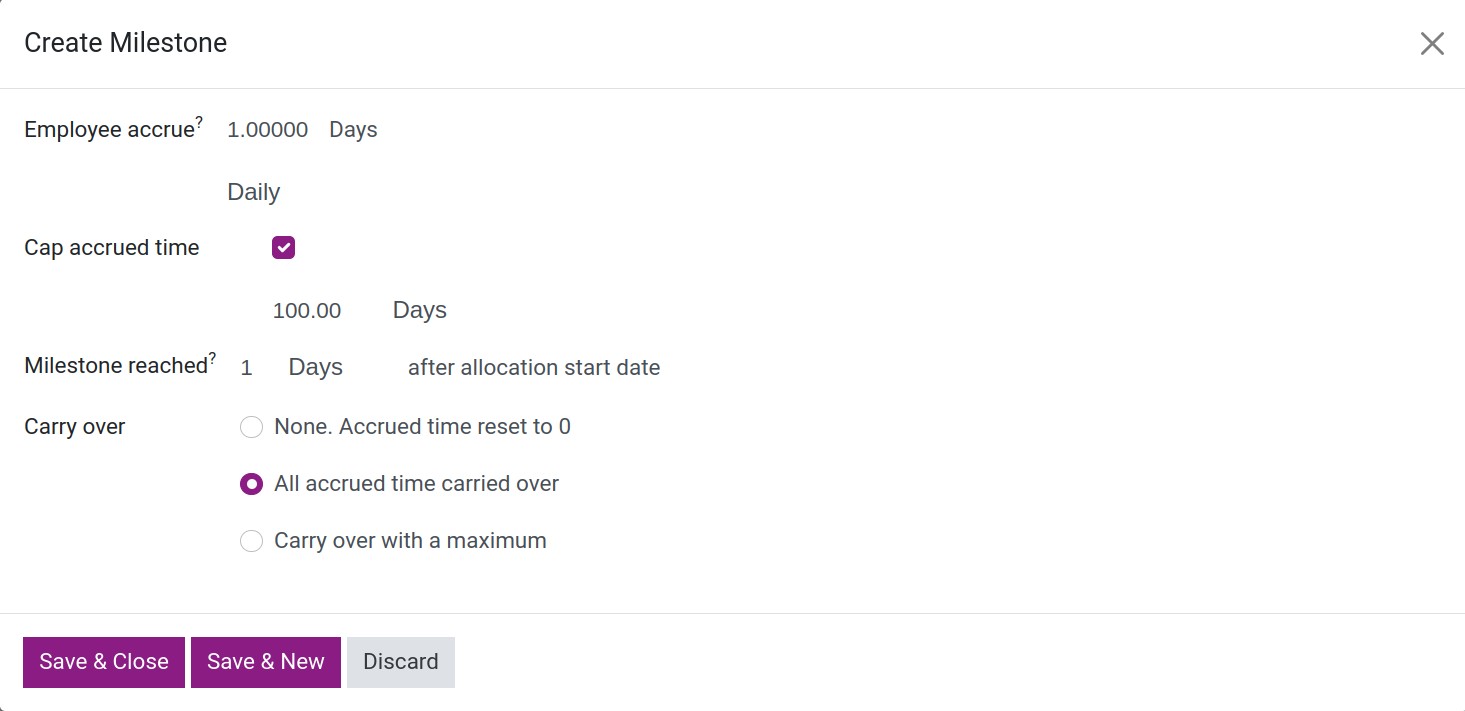
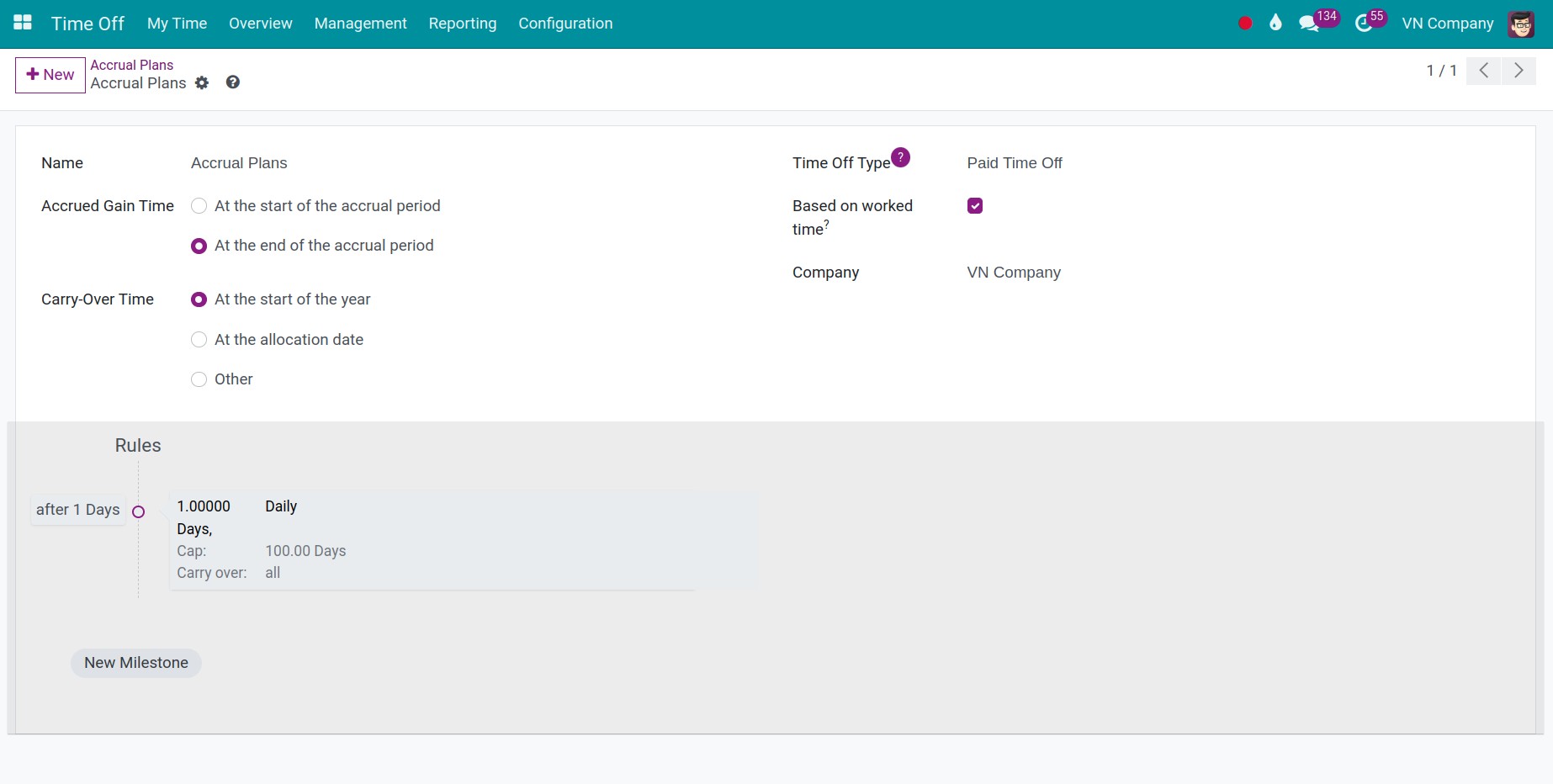
Then, you can click on the Save & Close button or the Save & New button determine whether you want to create additional rules or not.
See also
Related article
Optional module