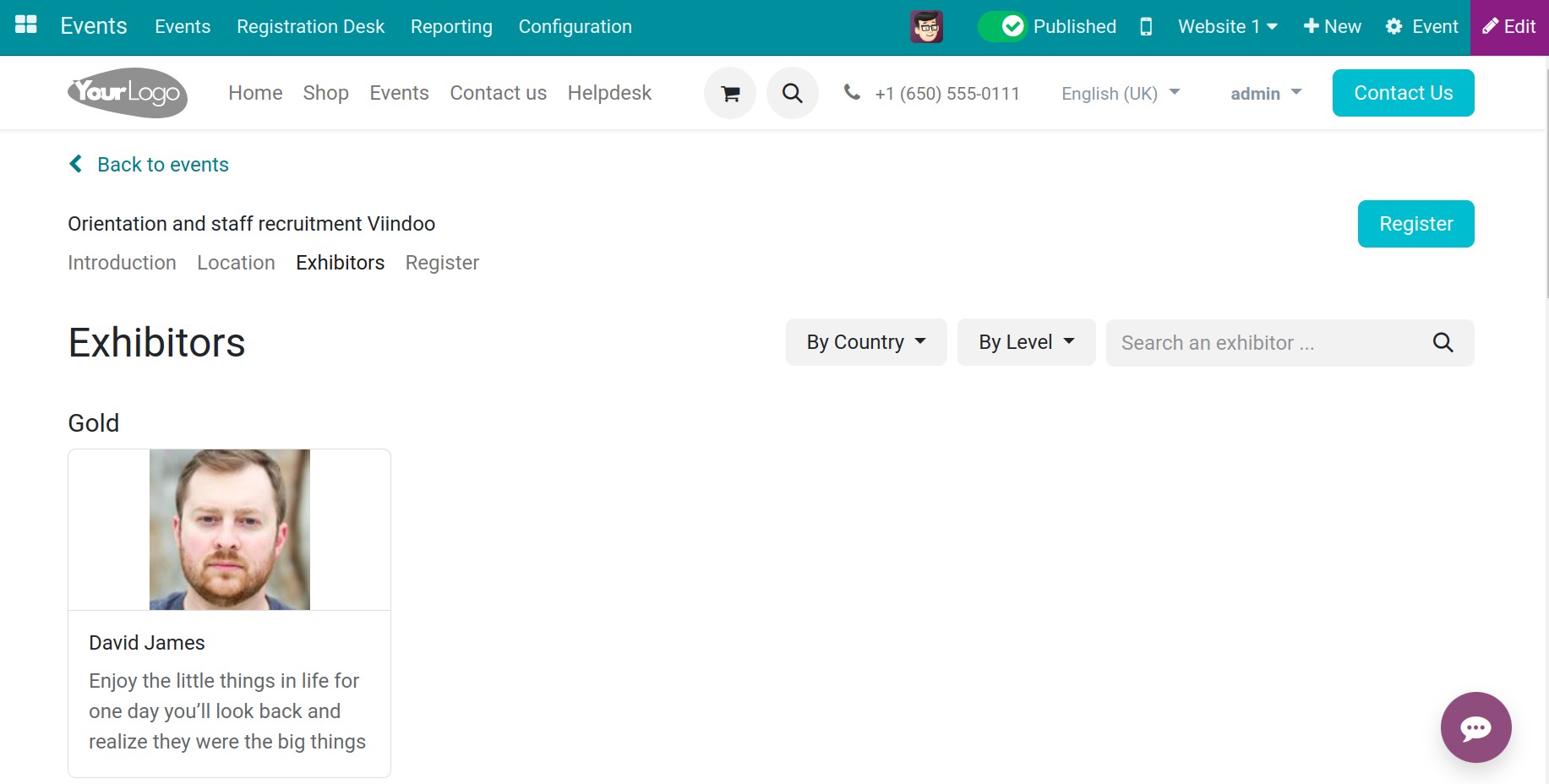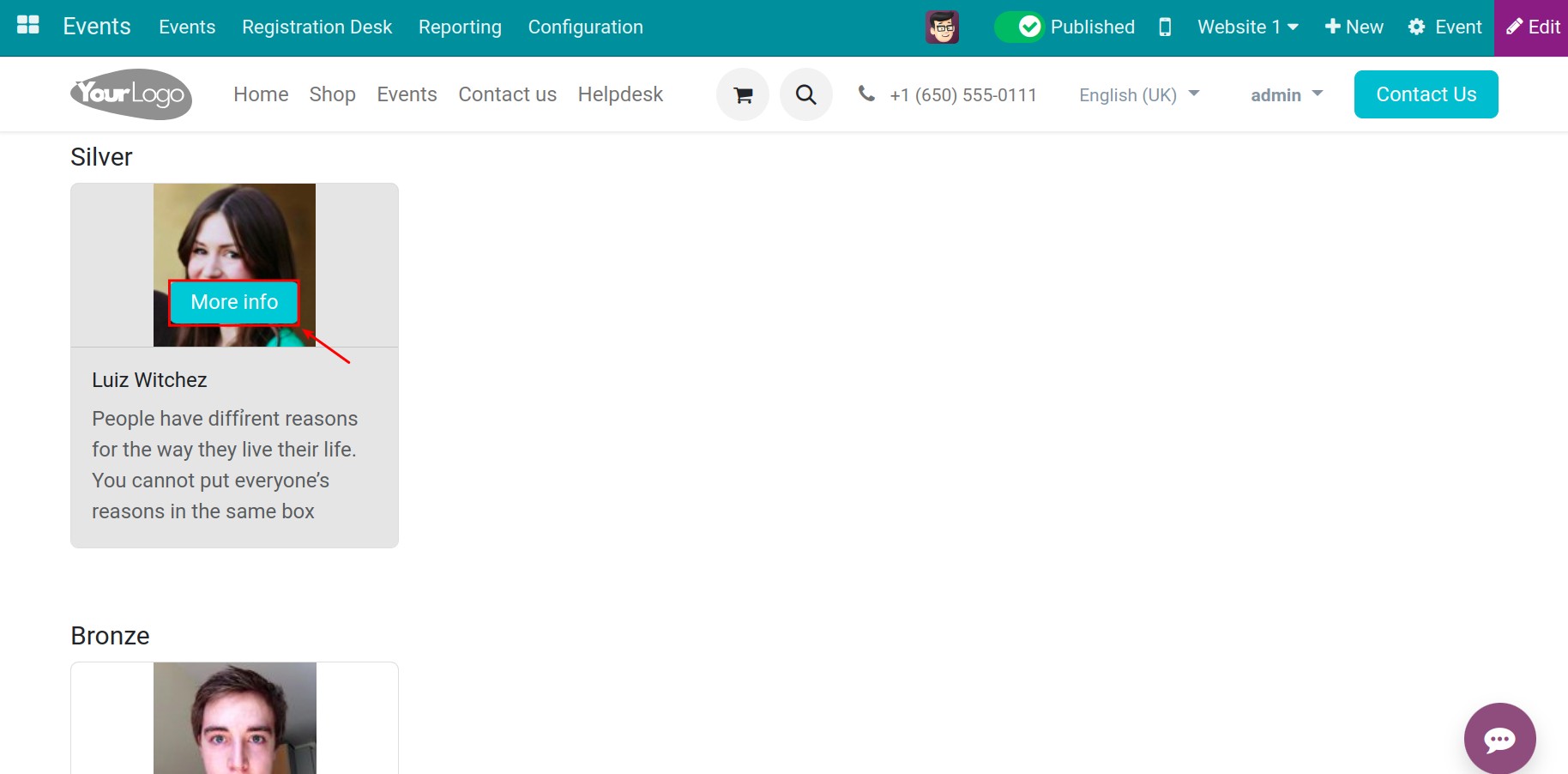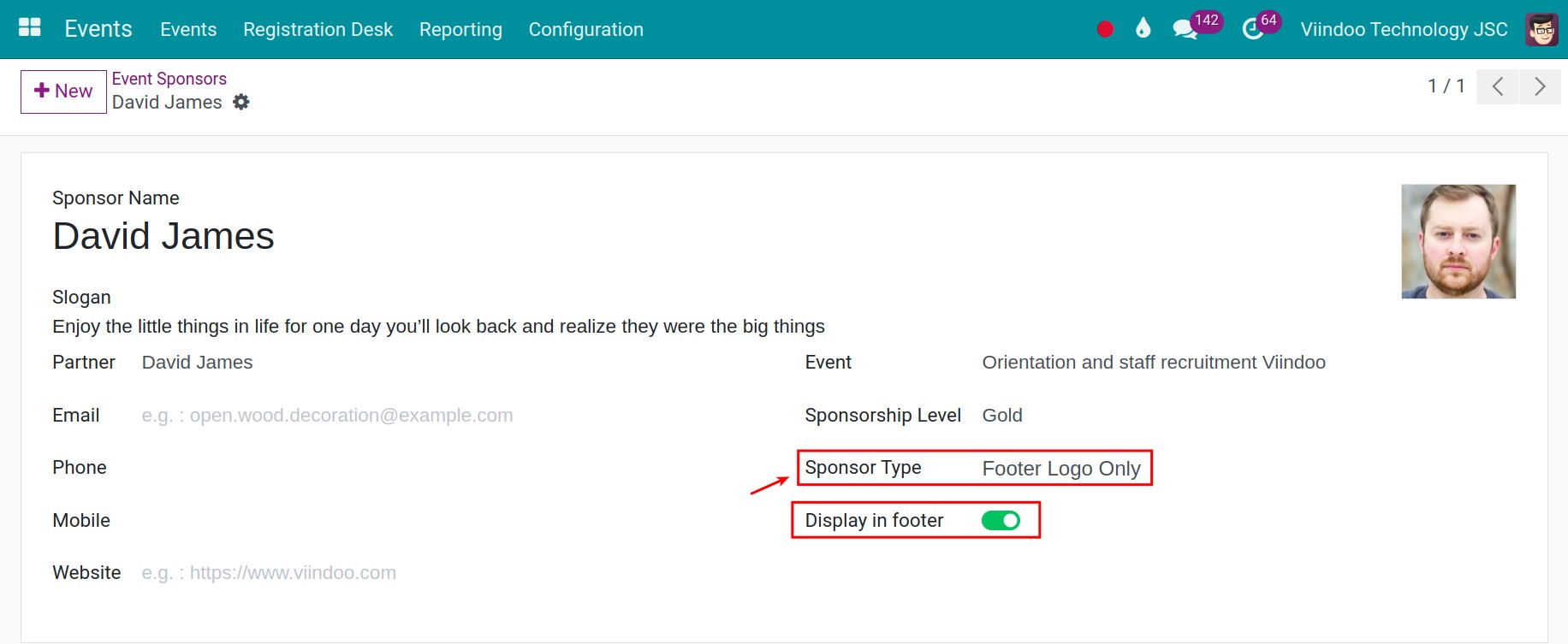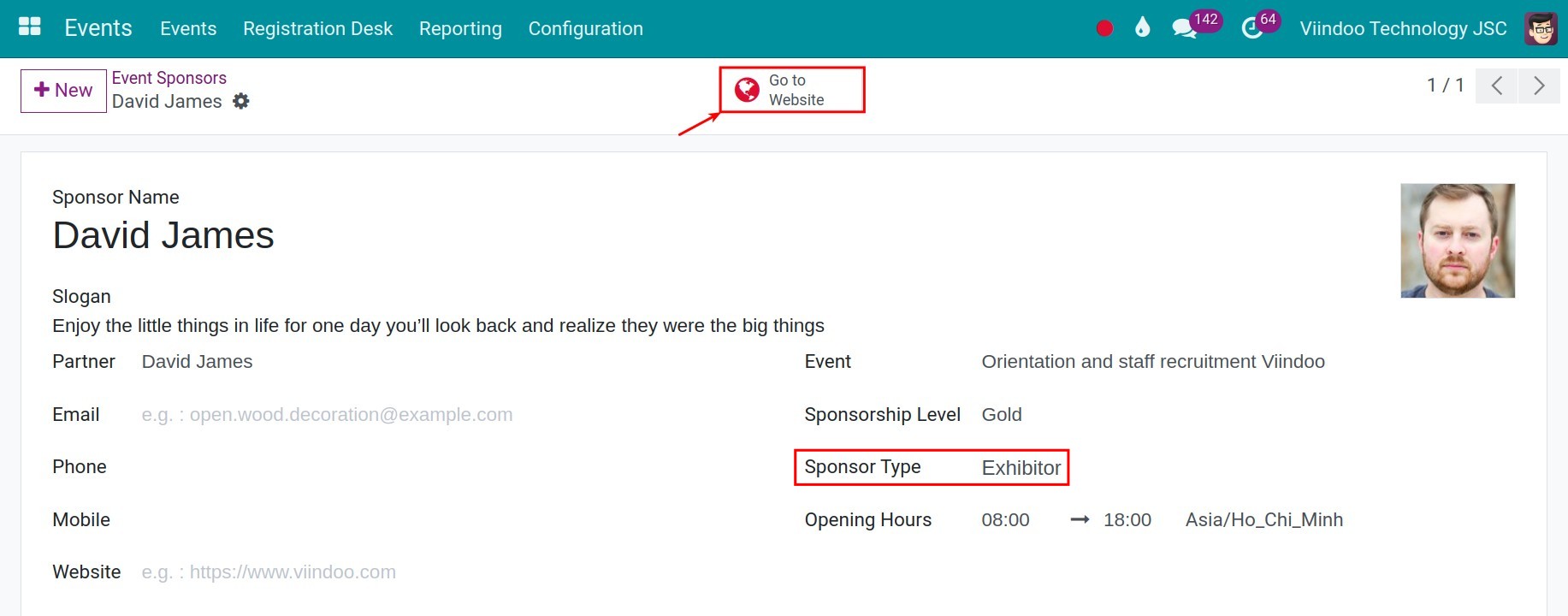Event sponsors management¶
Depending on the scale of the event, funding is always a top concern. To ensure the funding to organize a successful event, the participation of sponsors is a necessity. The Viindoo Event app supports you how to create and manage sponsor information on each event.
Activate the feature¶
Navigate to , activate the feature Online Exhibitors.
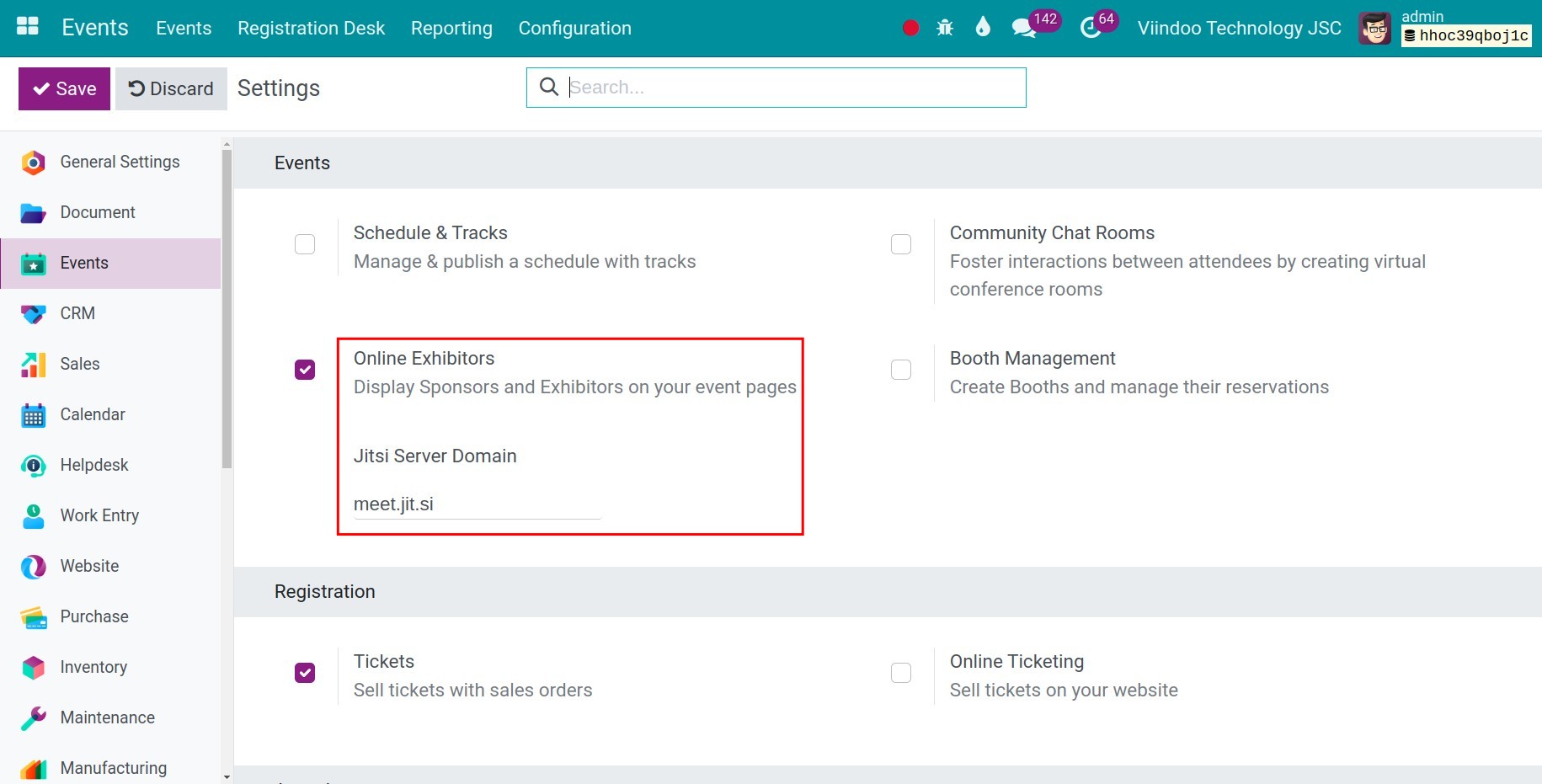
Press Save to save.
Note
When you activate the Online Exhibitors feature, the system will display a field called Jitsi Server Domain. Jitsi is an open-source application that allows users to hold online video conferences for free on their computers. Therefore, this field facilitates the integration between Viindoo software and Jitsi.
Configure Sponsor Levels¶
First activate the developer mode and navigate to .
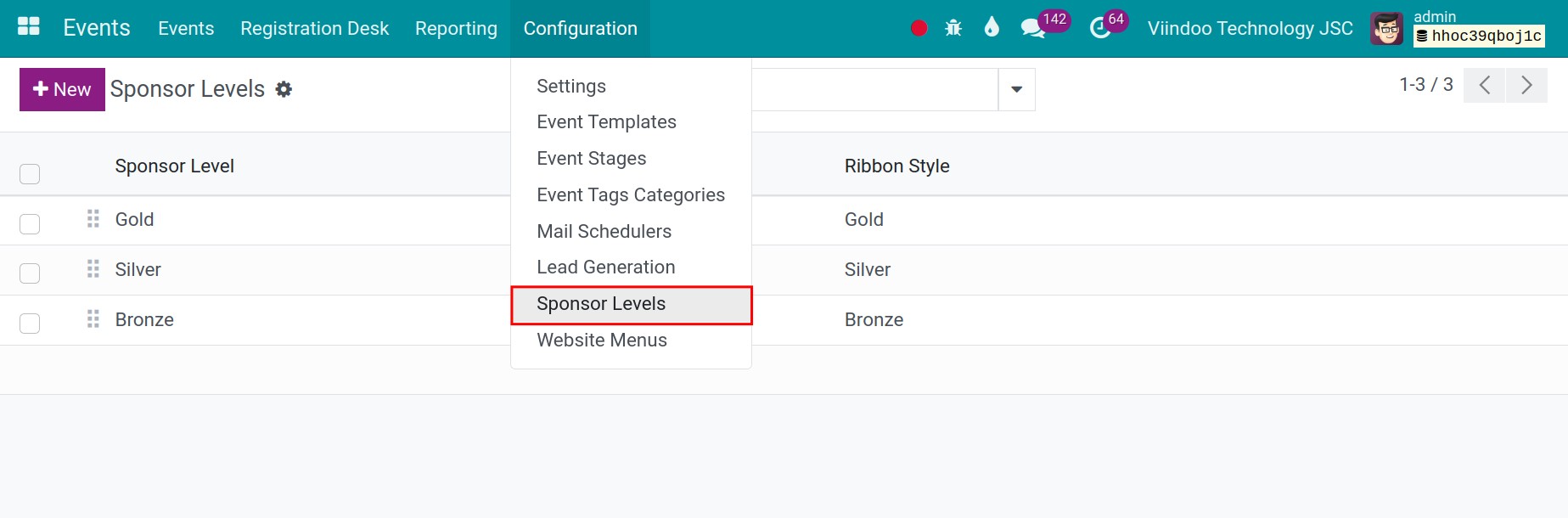
By default, the 3 most commonly used levels (Gold, Silver, Bronze) and respective ribbon styles are automatically created. In case you want to have another levels, you can create new one by pressing Create.
Create and publish an event sponsor¶
After creating a new event, access to Sponsor on the event view, click Create to create a new event sponsor.
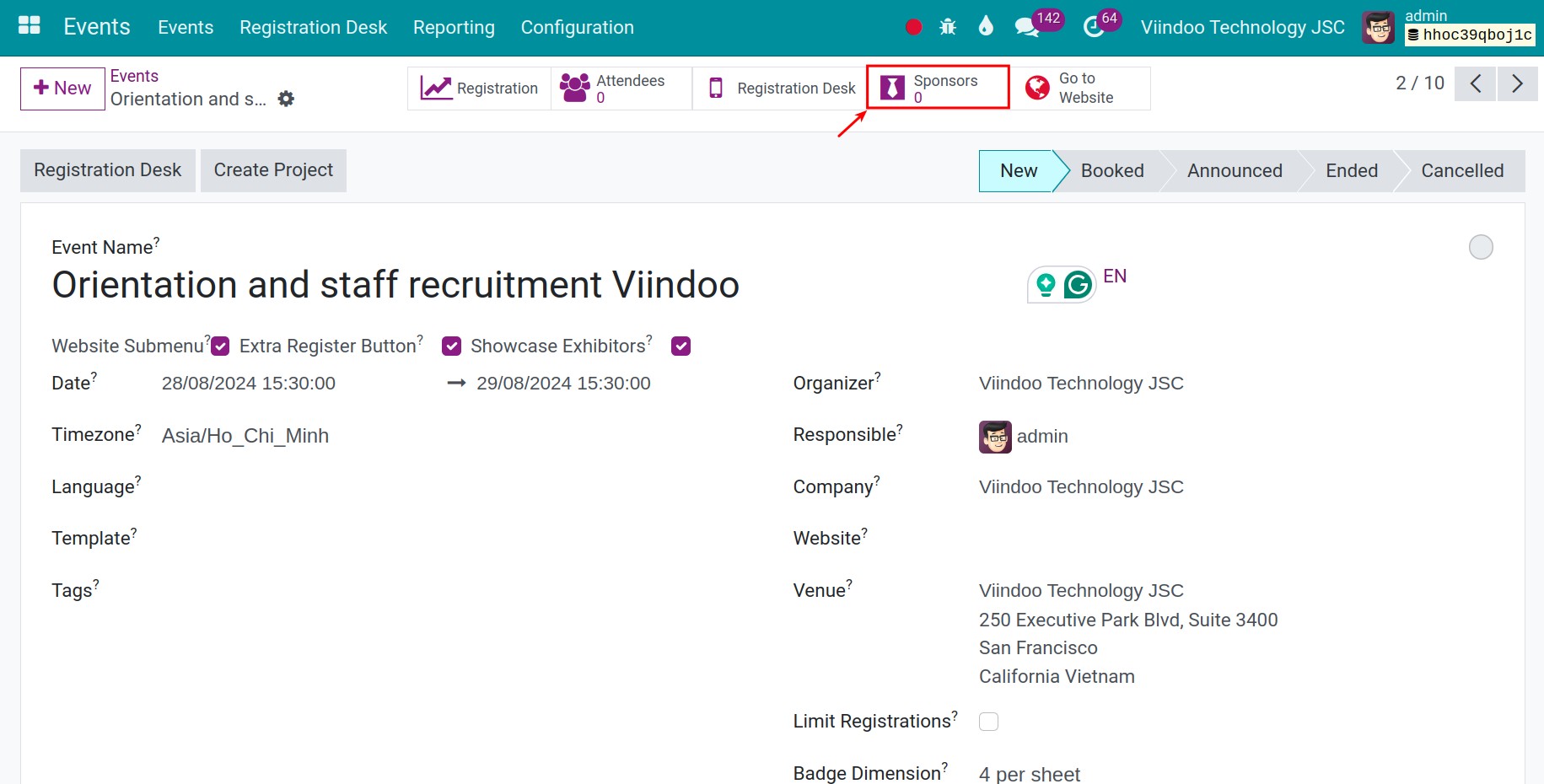
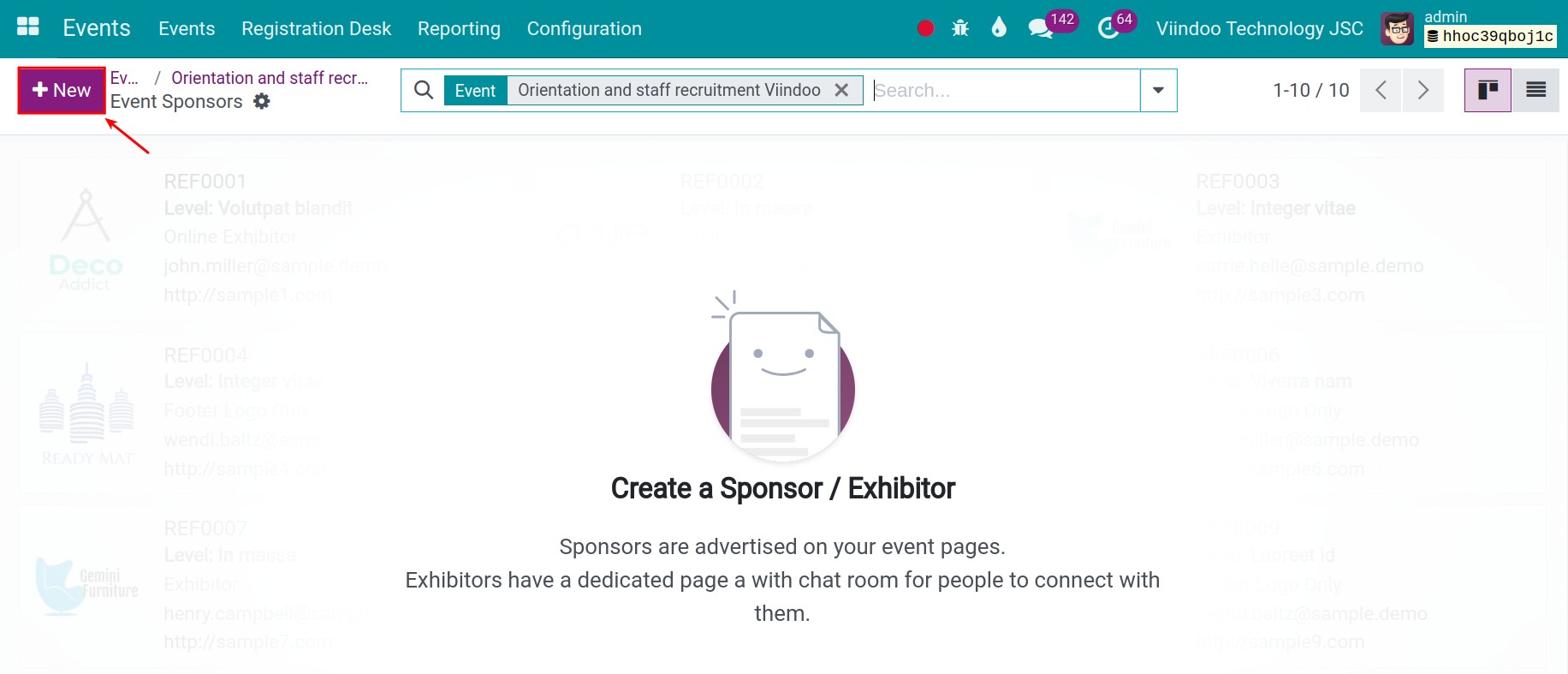
Here you enter the information as below:
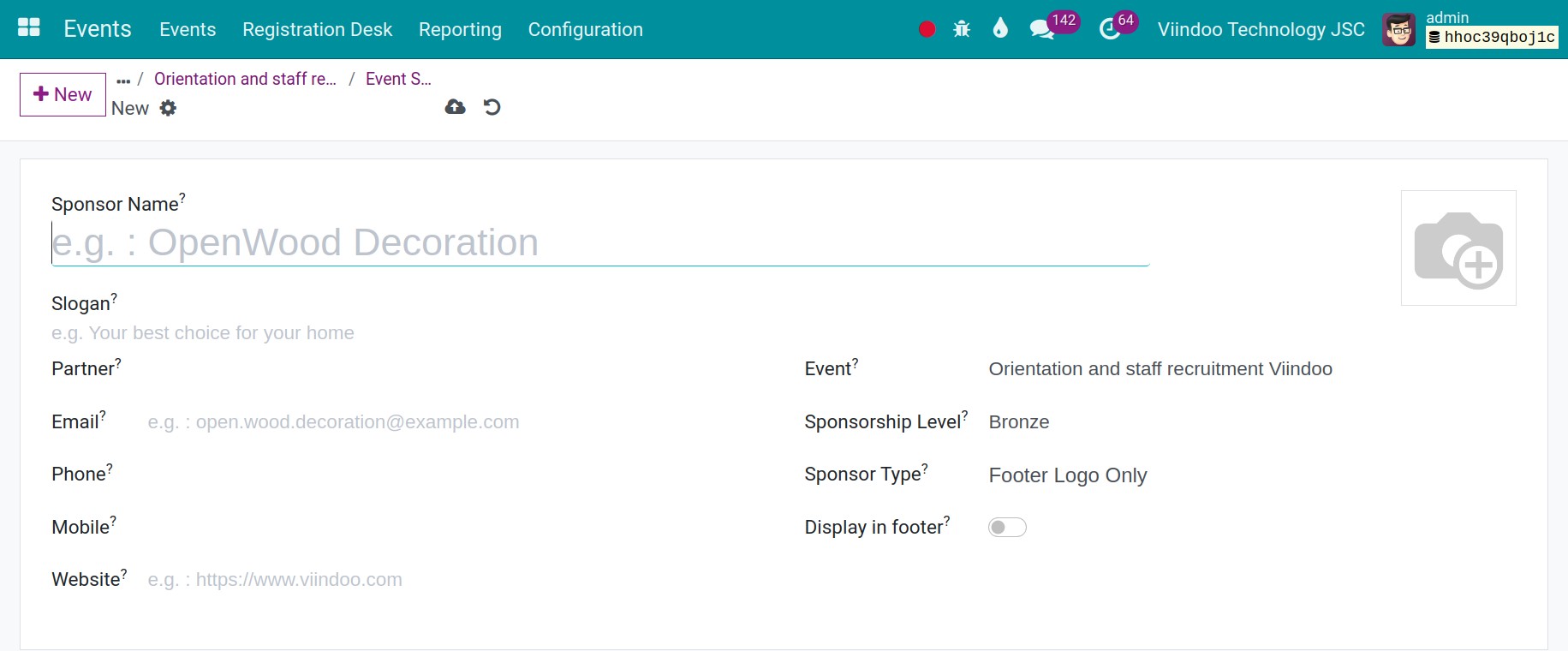
Image: Add logo of the sponsor;
Sponsor name: Sponsor’s name.
Slogan: Slogan of the sponsor’s company;
Partner: Enter the contact information on your contact list;
Email: Sponsor’s email.
Phone/Mobile: Sponsor’s Phone/Mobile
Website: If your sponsor has a website about them, you can fill this field.
Event: By default the original event will be automatically selected;
Sponsoring level: Select the suitable one from the created levels;
Sponsor type: Here you can choose 3 type:
Footer Logo Only: Applicable to organizations that provide financial support/provide products and services to businesses. Select Display in footer to publish sponsor information at each event;
Exhibitors: Applicable to organizations that show products/services for a certain period of time at your company’s event. With this option, you can set opening hours and a short description of the exhibitor.
Online Exhibitors: Applicable to organizations that display products/services online for a certain period of time at your company’s event.
Press Save icon to save the information. With exhibitor, you need to publish them on the website.
Note
If the Sponsor Type is set to Footer Logo Only, you should check the Display in footer option to ensure the sponsor’s information appears in the footer section of the website.
![Footer Logo Only]()
If the Sponsor Type is set to Exhibitor or Online Exhibitor, you should click on the Go to Website button to display the sponsor’s information on the website.
![Online Exhibitor]()
Return to the event interface and select Go to Website to go to the event’s website view. Here will display a list of sponsors associated with each level.

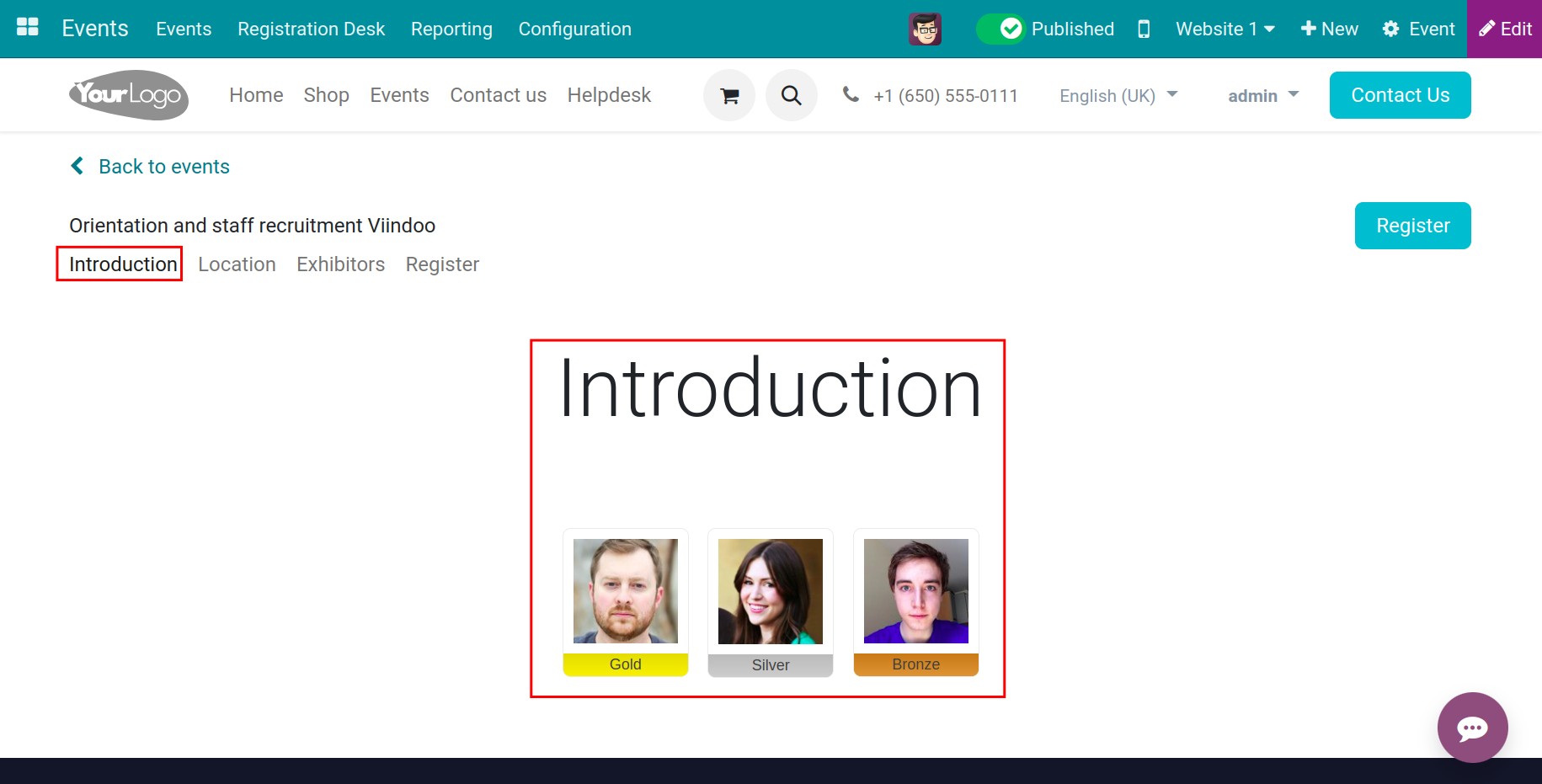
Note
To display this menu, you need to activate the Showcase Exhibitors option at the event.
The sub-menu Exhibitor displays a list of company exhibiting products/services at this event. Here you can filter exhibitors by level or search by name. Click on each exhibitor to view detailed information or join the exhibition online.