Steps to set up Loyalty Program¶
Requirements
This tutorial requires the installation of the following applications/modules:
Create Loyalty program¶
Create Discounts program¶
See instructions at How to create Discount and Loyalty program for Sales.
Apply Discount and Loyalty program on PoS¶
On an opening session, click on Reward to add the discount/loyalty programs.
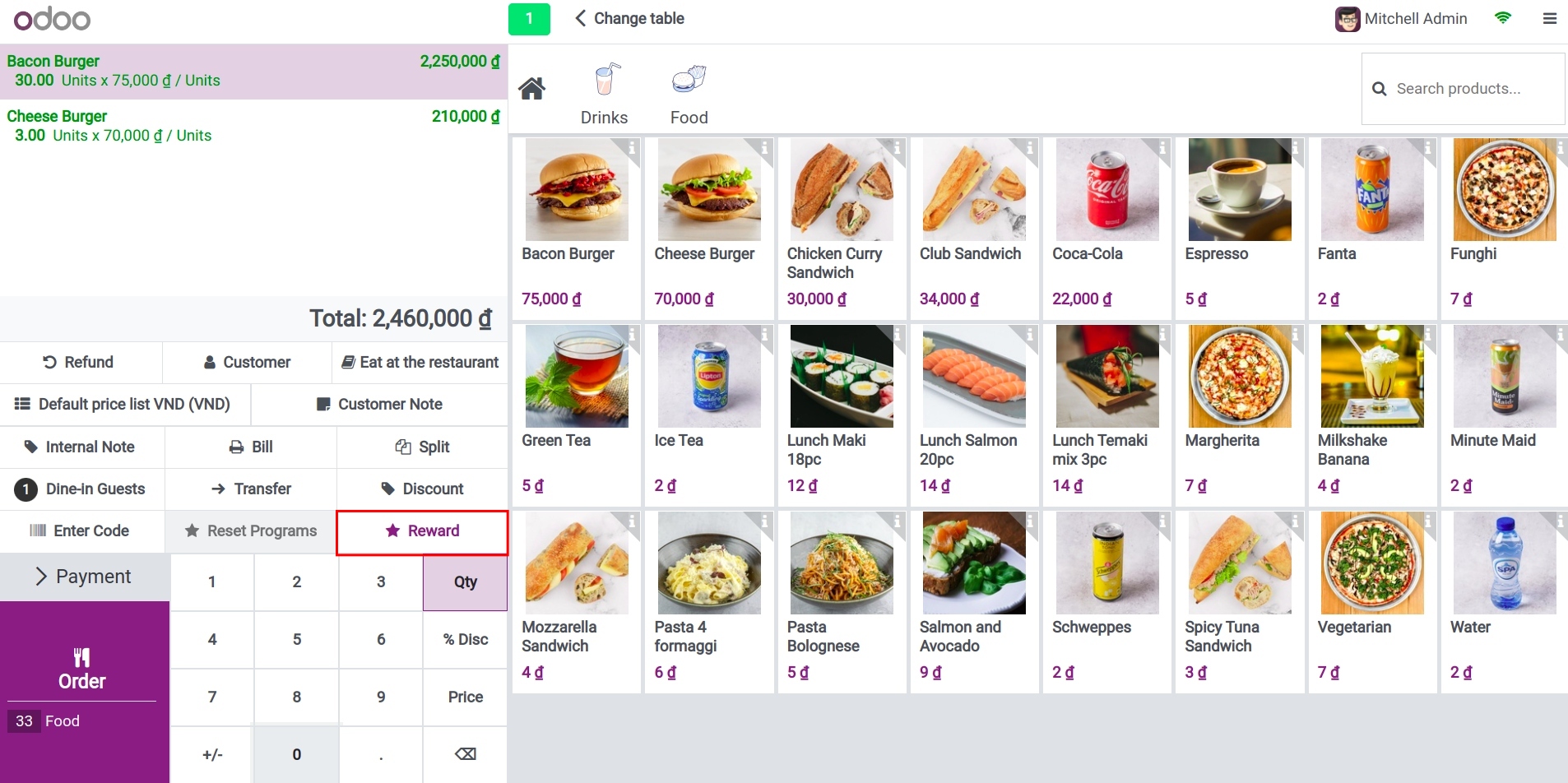
Then select the reward for the customer. Customer’s point will be auto-calculated base on your set up.
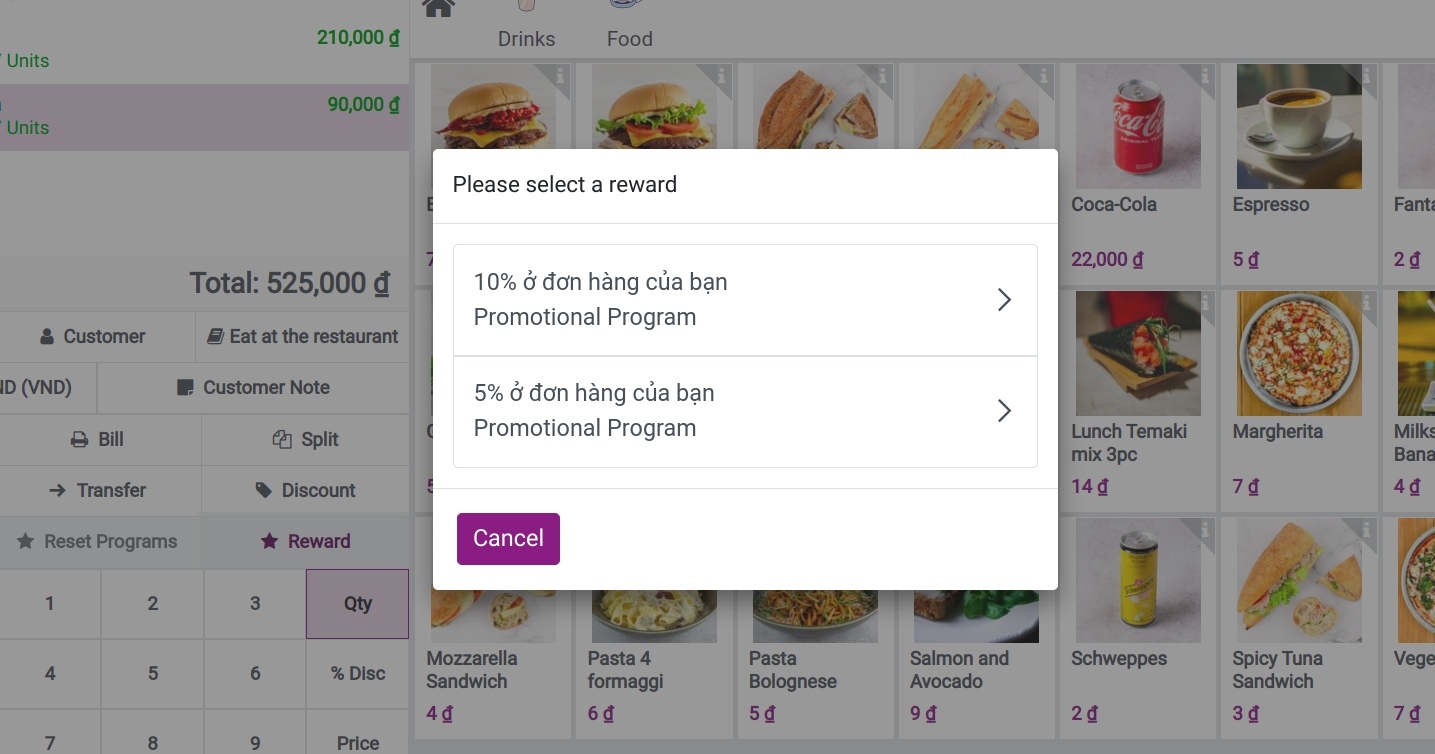
If the employee select the wrong reward/discount programs, they can reset by pressing the Reset Programs button.
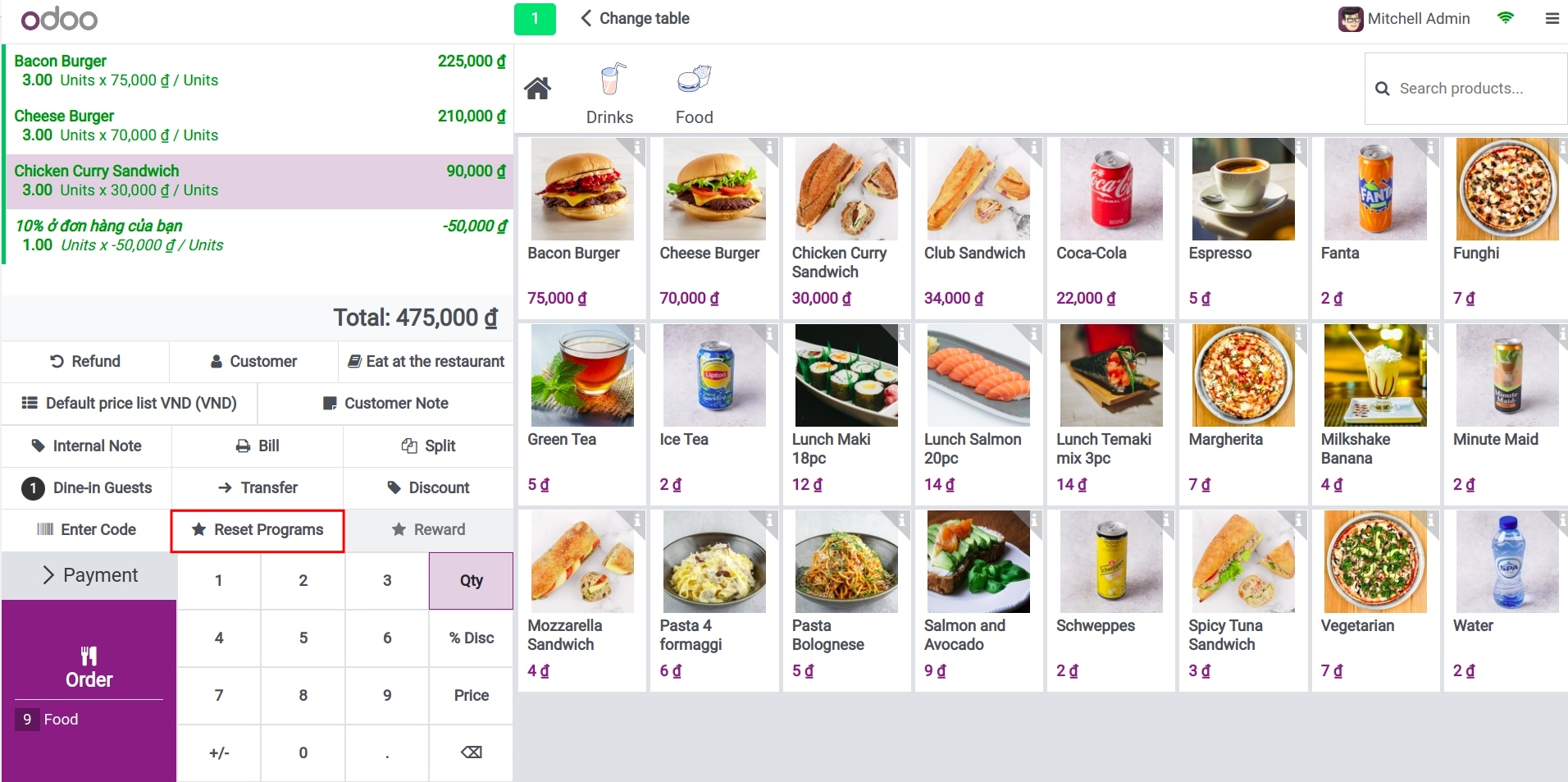
View loyalty points report¶
Navigate to Point of Sale > Reporting > Loyalty Points Report.
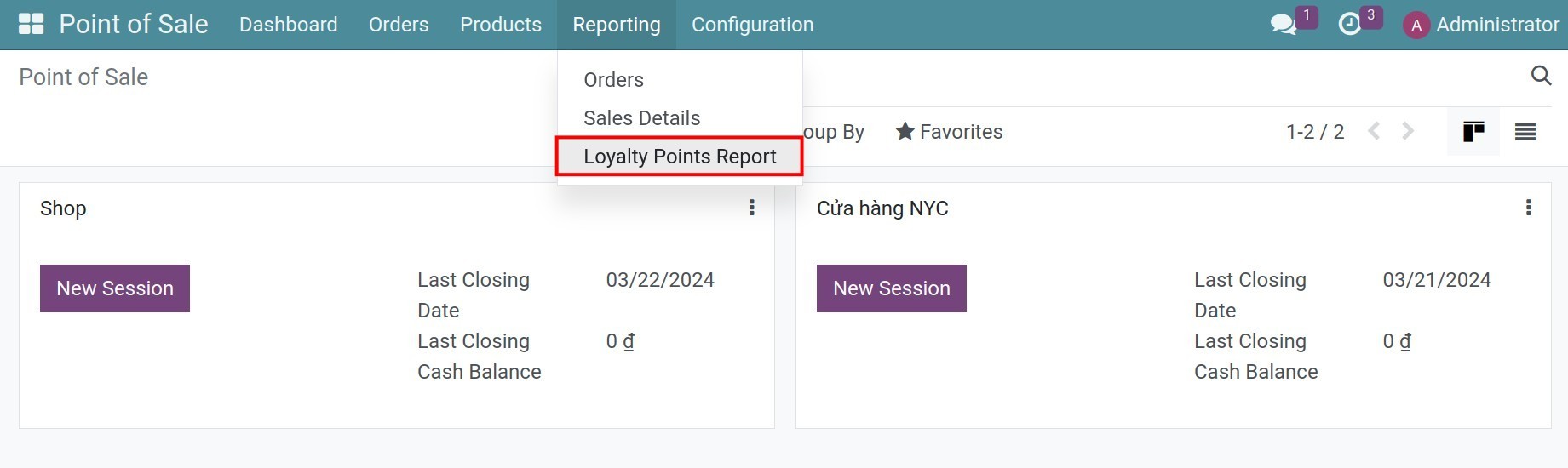
You can view the report in the Pivot table or Bar Graph.
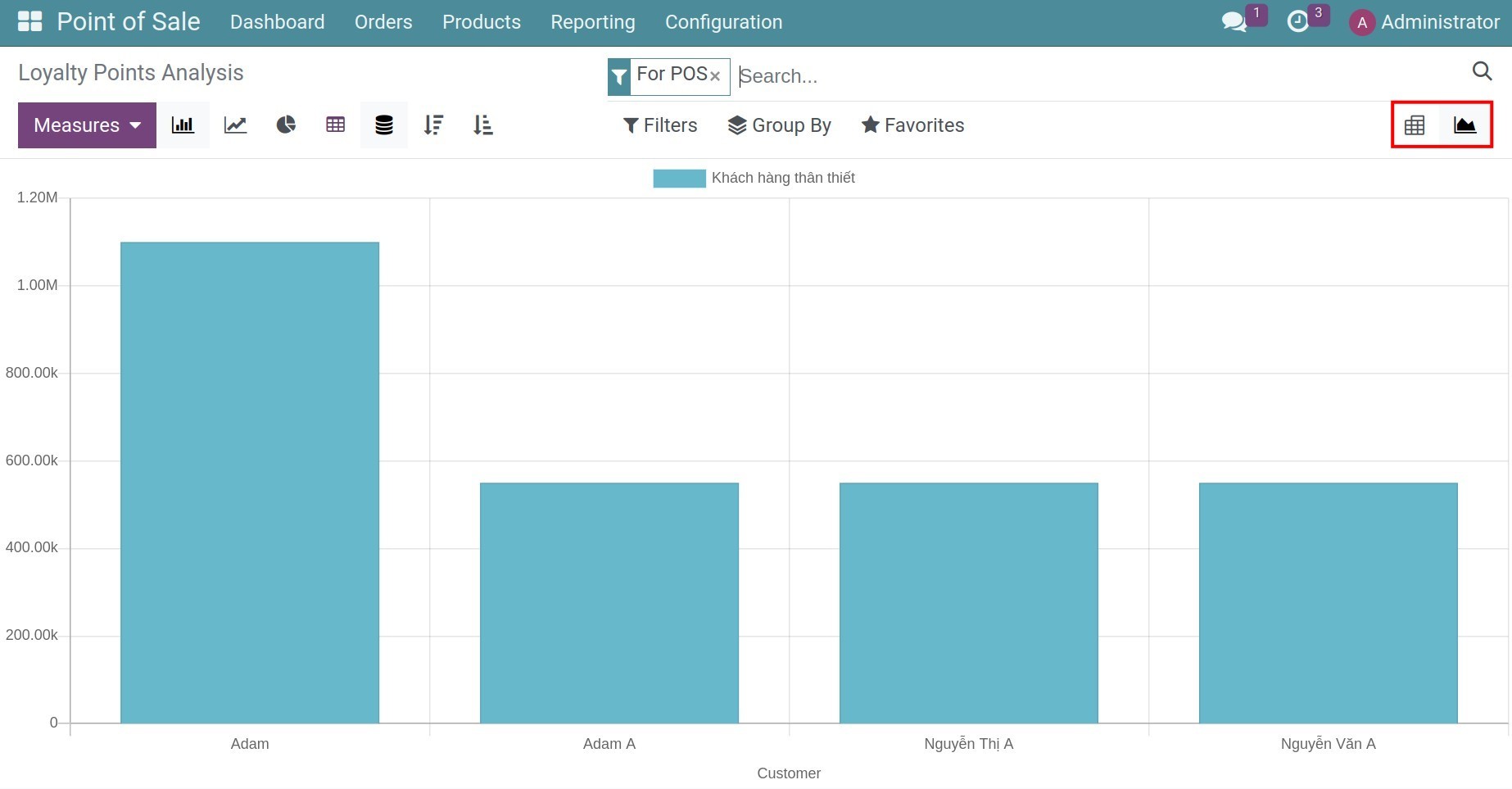
Select the measurements, or group the report as needed.
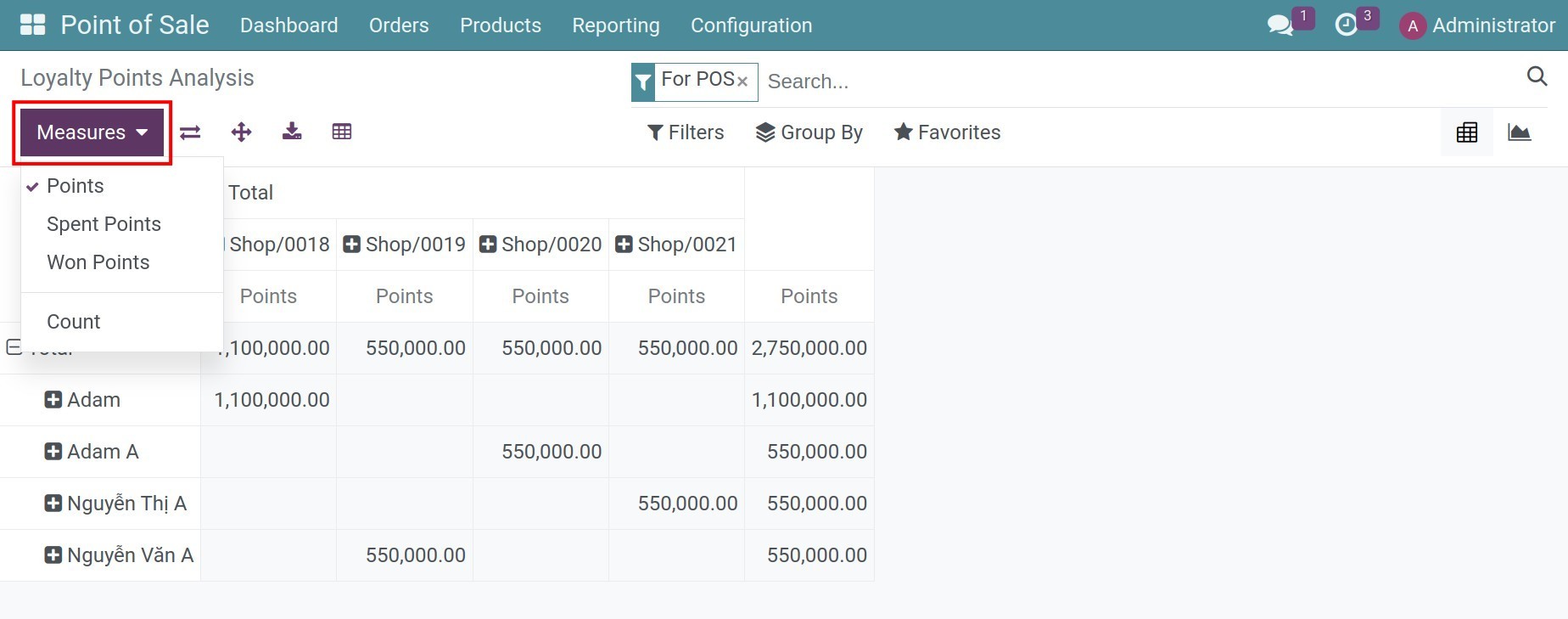
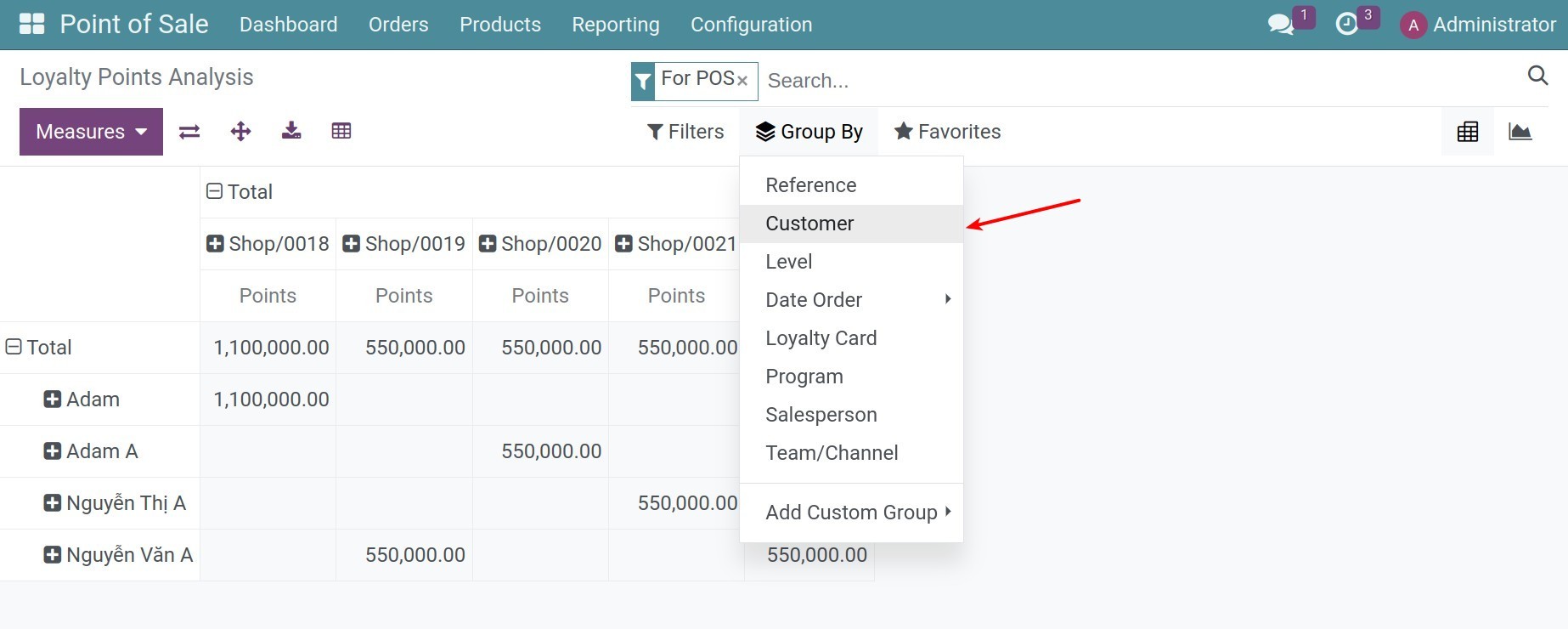
Refer to How to check Pivot Report.
See also
Related article
Optional module