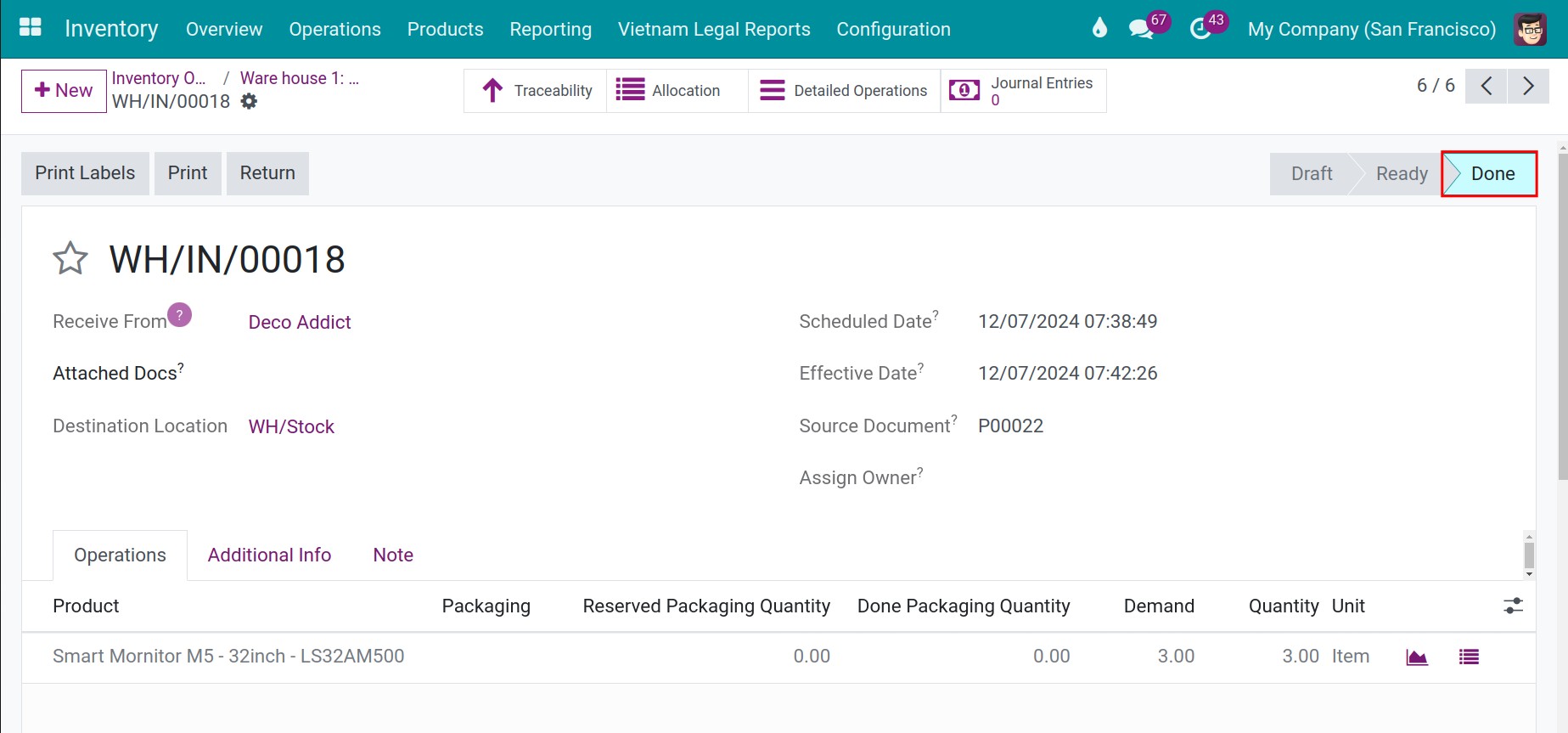Receipt with One step flow: Receive¶
Requirements
This tutorial requires the installation of the following applications/modules:
Viindoo inventory
On the Viindoo Inventory management application, the system is run with the default settings of receipt with an one-step flow (receive goods directly) if you do not configure your advanced process of storage.
In case other advanced processes of storage had been configured, you can re-configure the receipt with the one-step flow.
To activate the goods receipt with the one-step flow, first you need to activate multi-step routes.
Access Inventory ‣ Configuration ‣ Warehouses and select the warehouse that needs to be configured. Click on the tab of Warehouses Configuration ‣ Incoming Shipments and mark a tick on the box of Receive goods directly (1 step).
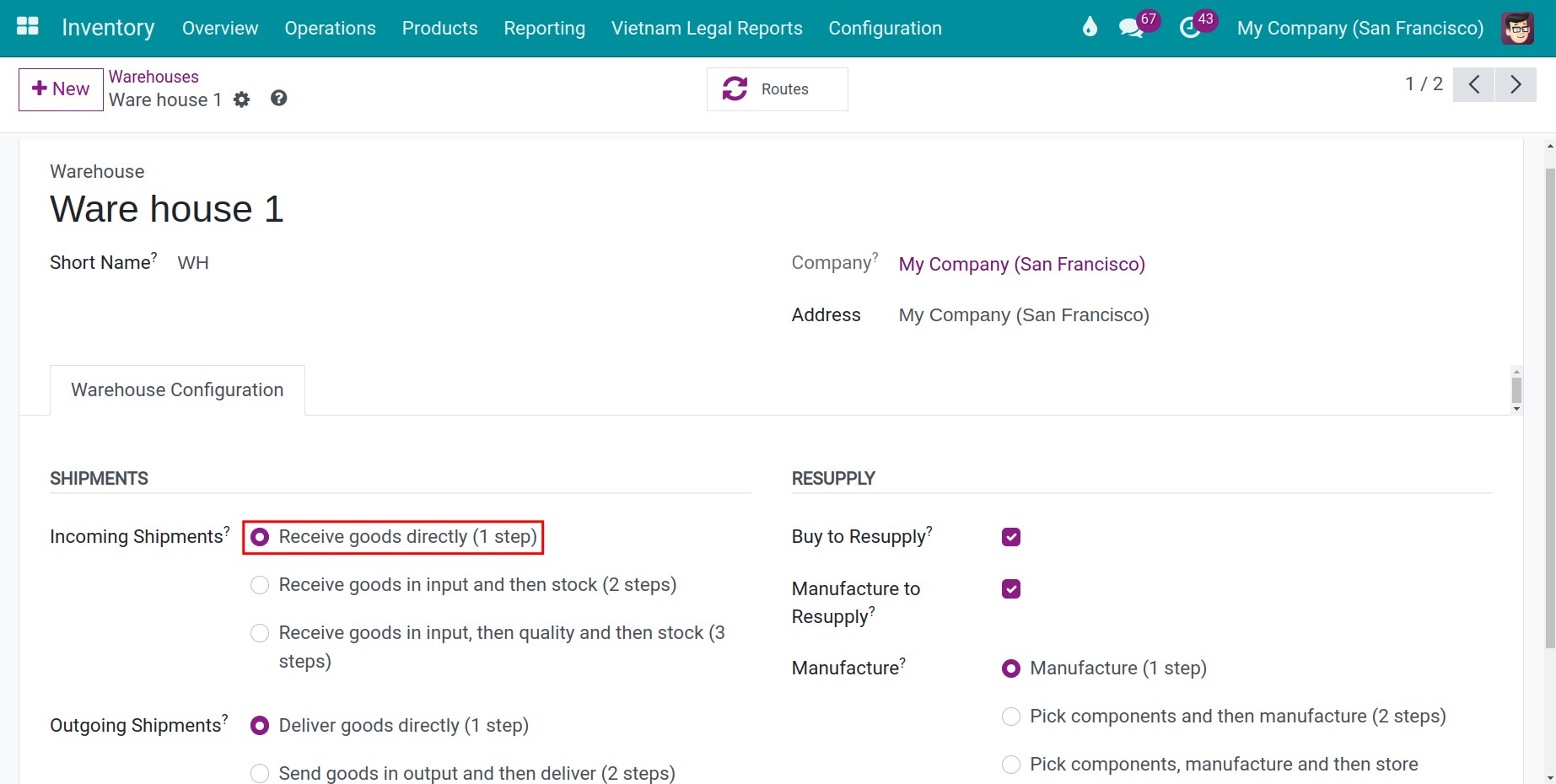
Receive goods in a One-step flow (Receive goods directly)¶
After validating a quotation , the system will automatically generate a receipt note linked to the created purchase order. You can click on Receive Products or the receipt symbol to show the Ready state of the receipt note when you are in the Purchase application.
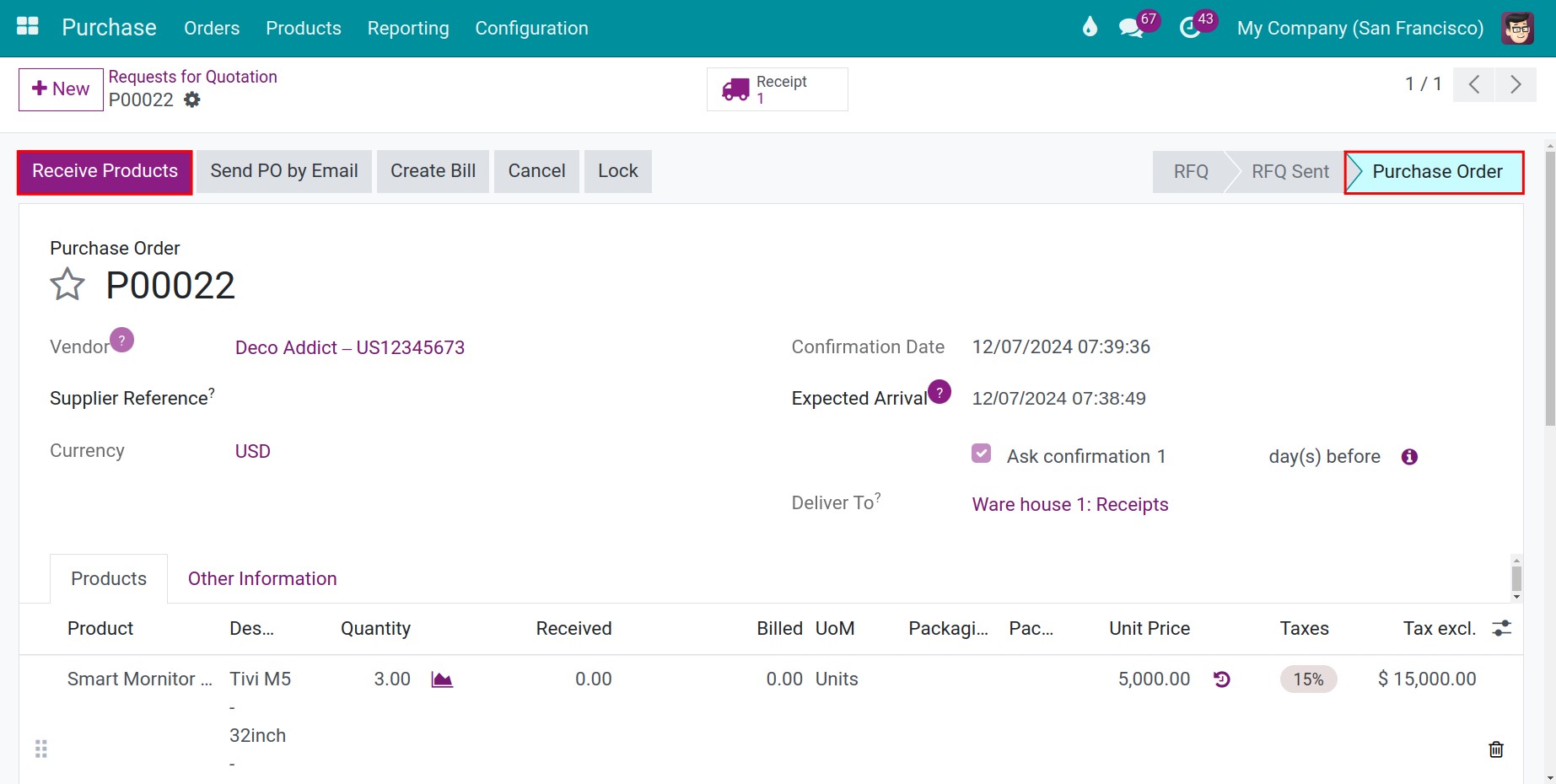
You can also view the receipt note when you are in the Viindoo Inventory app. Navigate to Inventory ‣ Overviews, all the warehouse processes are displayed here in a kanban view of user interface in Inventory, then click on To Process in the Receipts tab.
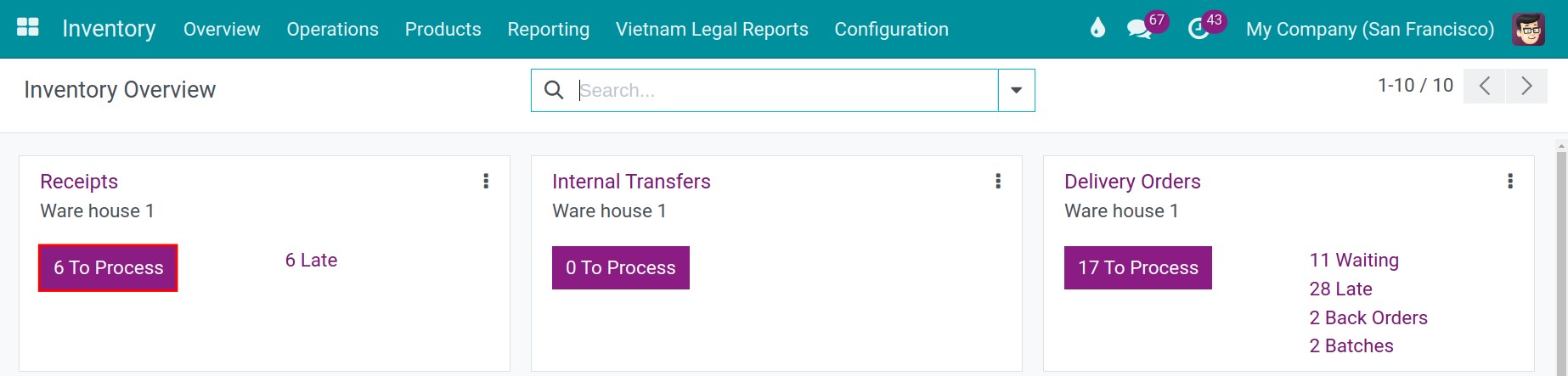
After selecting the receipt products note to be processed, please click on Validate to finish the transportation and incoming goods directly.
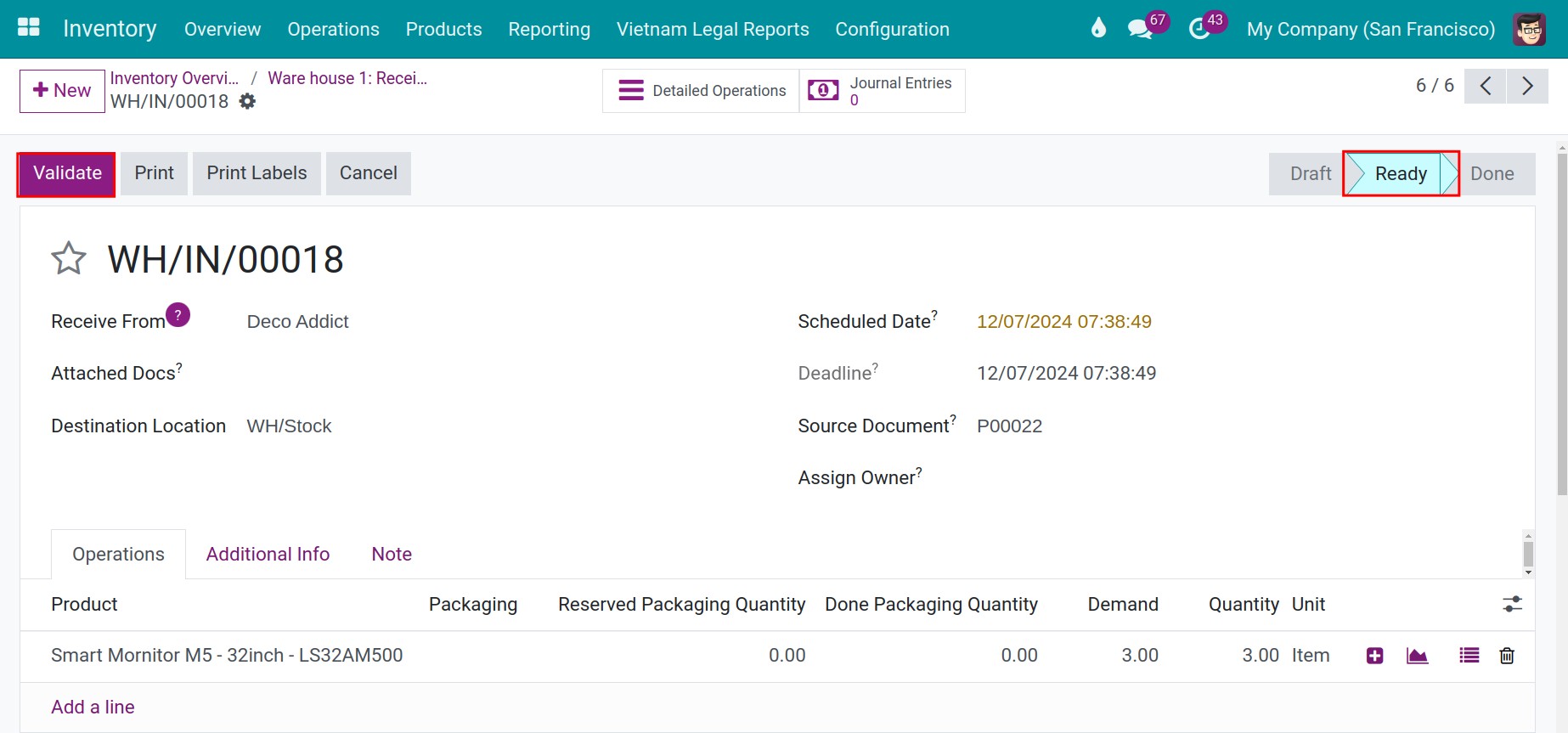
When the receipt note is confirmed, goods are moved from the vendor’s location directly to your warehouse. The state of this receipt note will be changed from Ready to Done.