Guideline to set up Pricelists in PoS¶
Following the Pricelists feature in the Sales application, Viindoo software also allows users to utilize Pricelists in Point of Sale.
Requirements
This tutorial requires the installation of the following applications/modules:
Activate the flexible pricing feature at point of sale¶
Navigate to Point of Sale ‣ Configuration ‣ Settings, in Point of Sale field, select the desired POS to set up.
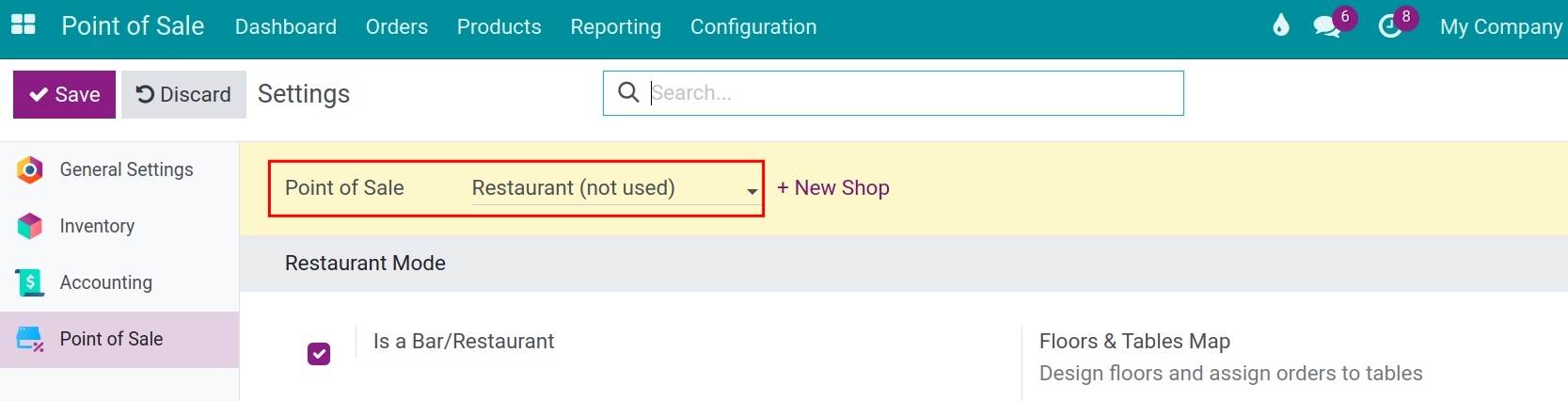
Scroll down to the Pricing section, check the Flexible Prilists box. You can choose one of the following options:
Multiple prices per product: Set multiple prices per product to apply to different customer groups.
Advanced price rules (discounts, formulas): Set prices per product based on advanced formulas.
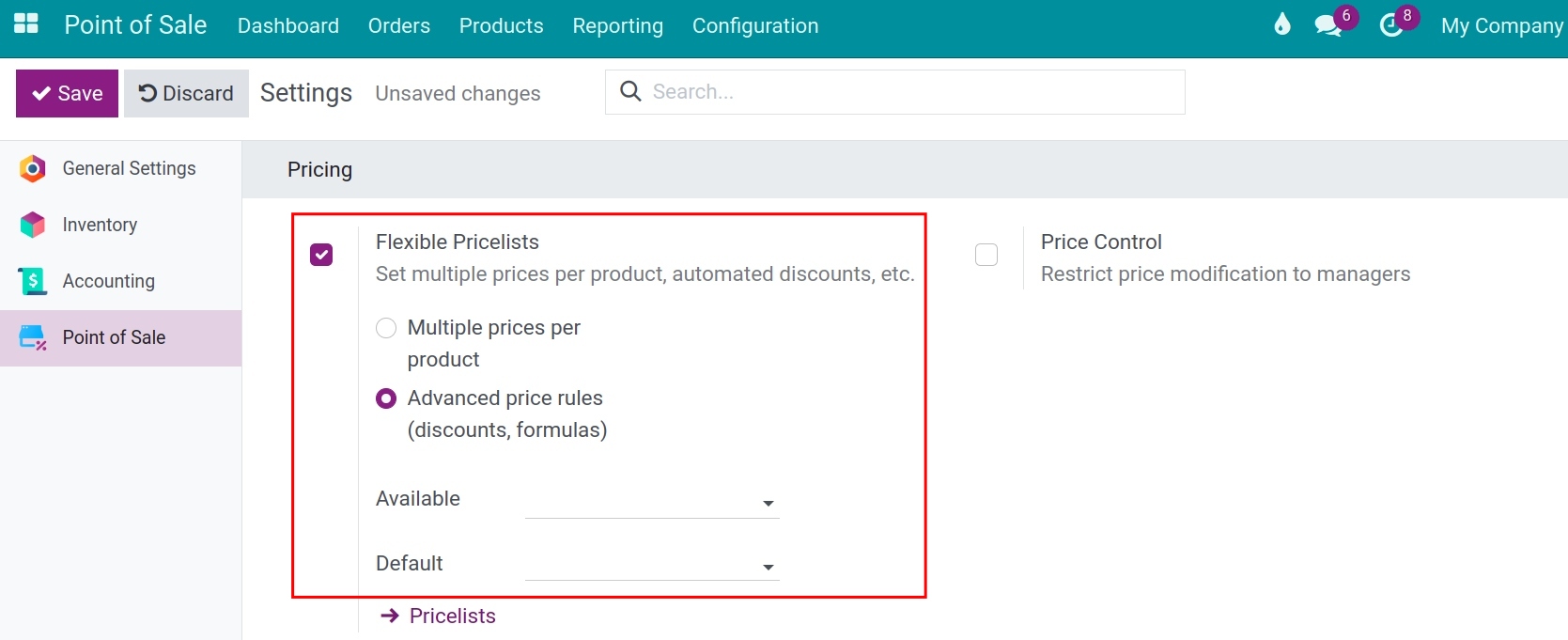
Click on Price Lists to set up different price lists. For details on how to set up price lists, refer to the article:
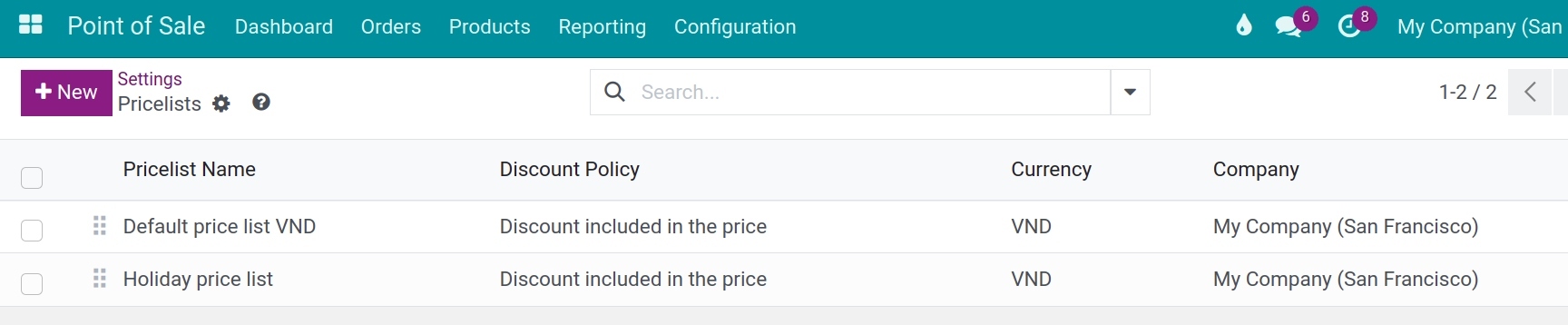
After setting up the price lists, go back to the interface for setting up price lists for the POS.
Available: Here, you select the available price lists at the POS.
Default: Here, you select the default price list for the POS.
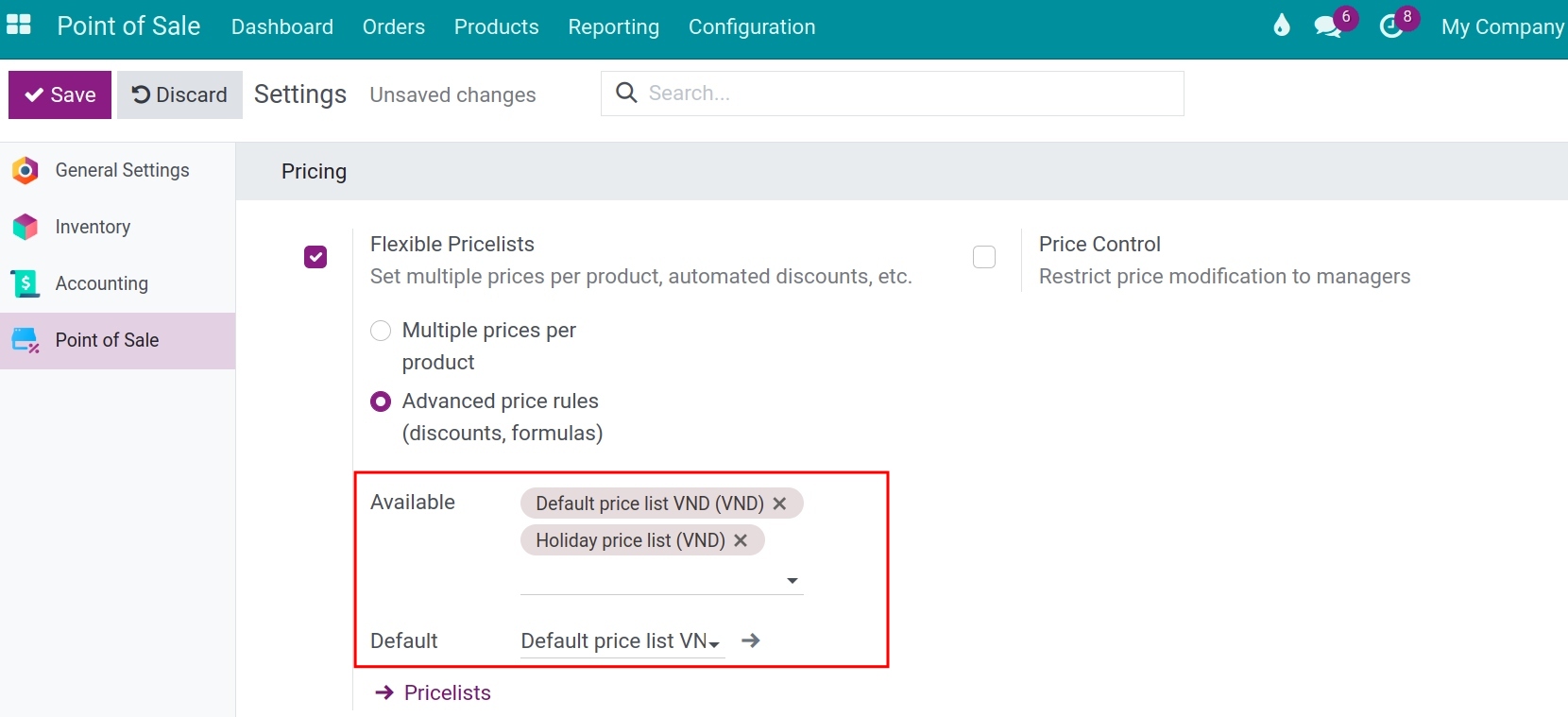
After completing the setup, click the Save button.
Using flexible pricing at point of sale¶
Navigate to Point of Sale application, create a new sales session. In the sales session screen, the system will display the default price list that you set up in the previous step.
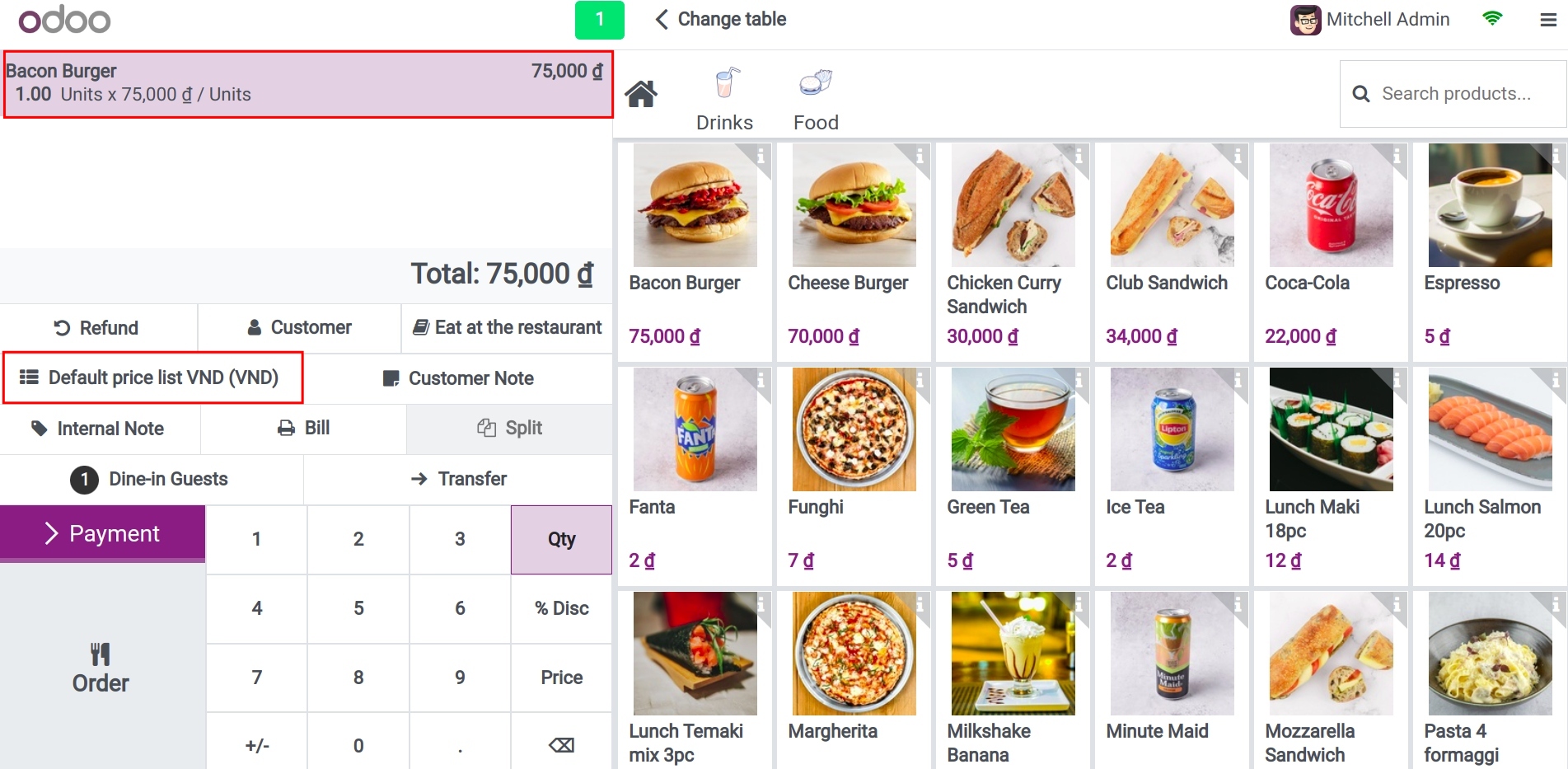
You can flexibly change the price list by clicking on the Price List field and selecting a different price list.
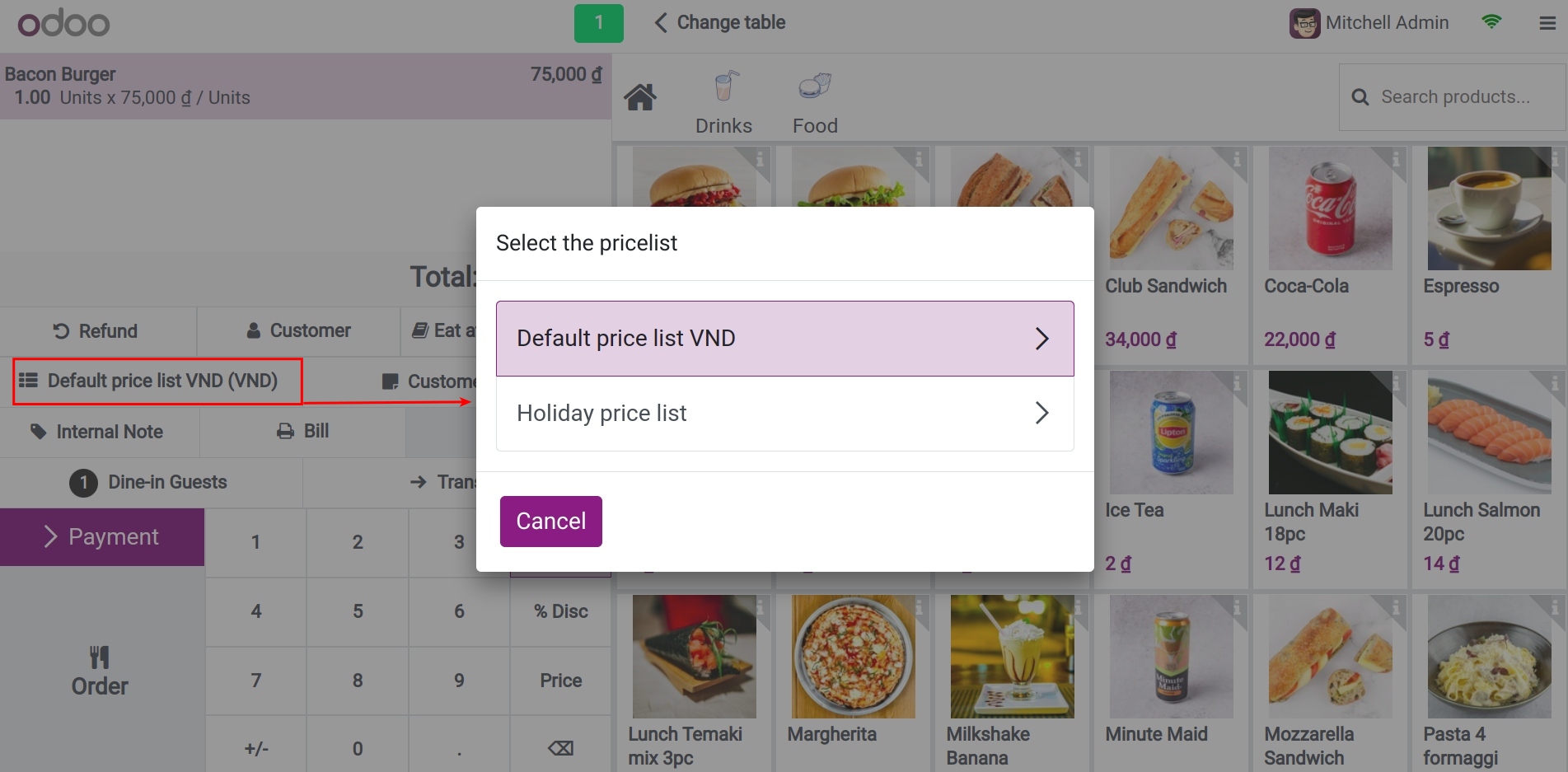
After selecting the price list, the system will automatically update the prices of the products according to the prices set in the selected price list.
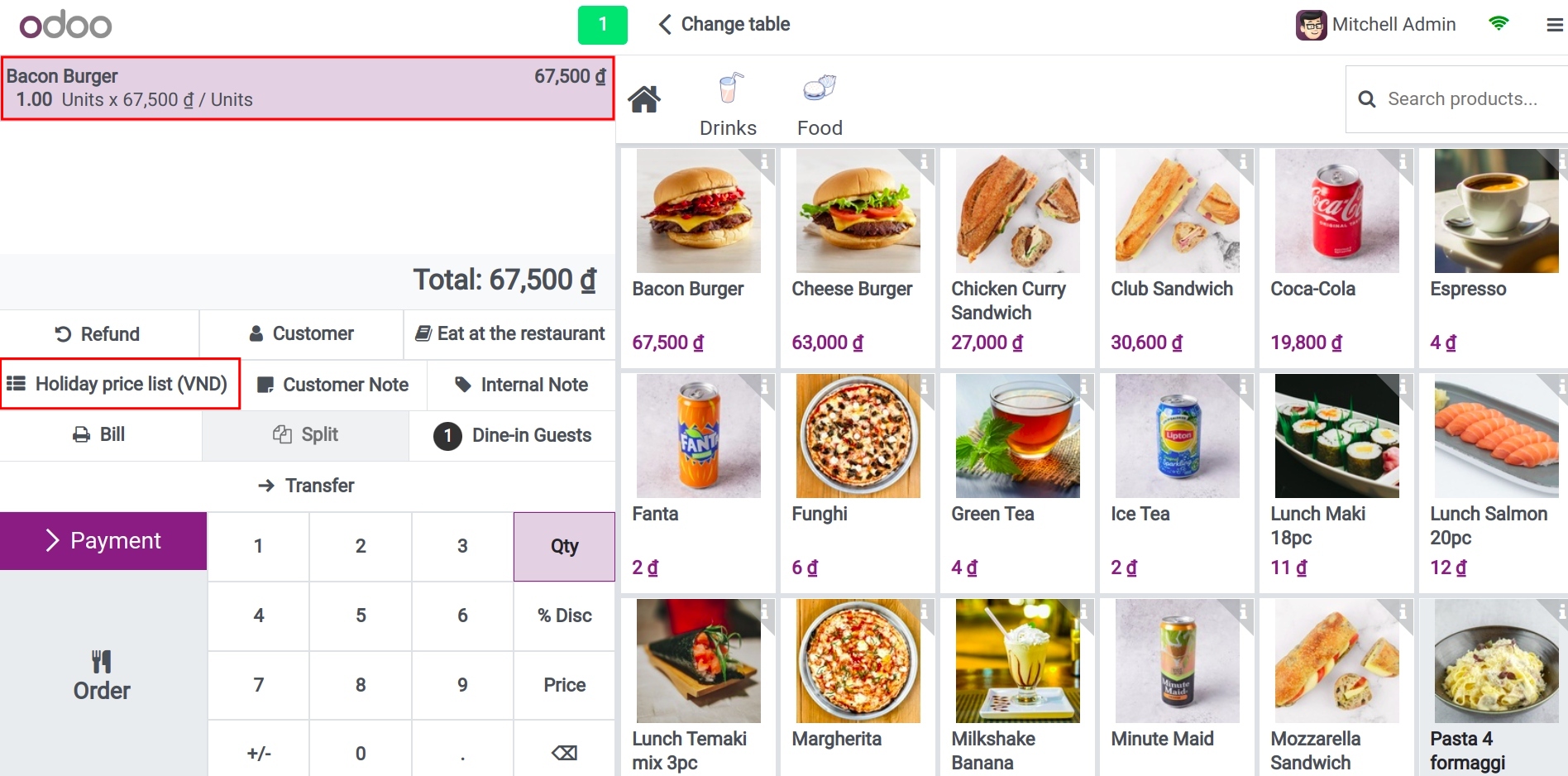
See also
Related articles
Optional modules