Contract Expiry¶
In HR management, you might need to manage the labor contracts that about to expire and expiring in order to make further decisions: continue to renew the contract or put the contract into storage, prepare records and procedures for a resigning employee, etc.
Requirements
This tutorial requires the installation of the following applications/modules:
Contracts expiration alert¶
Navigate to Employees app > Employees > Contracts to view list of employee’s contract.
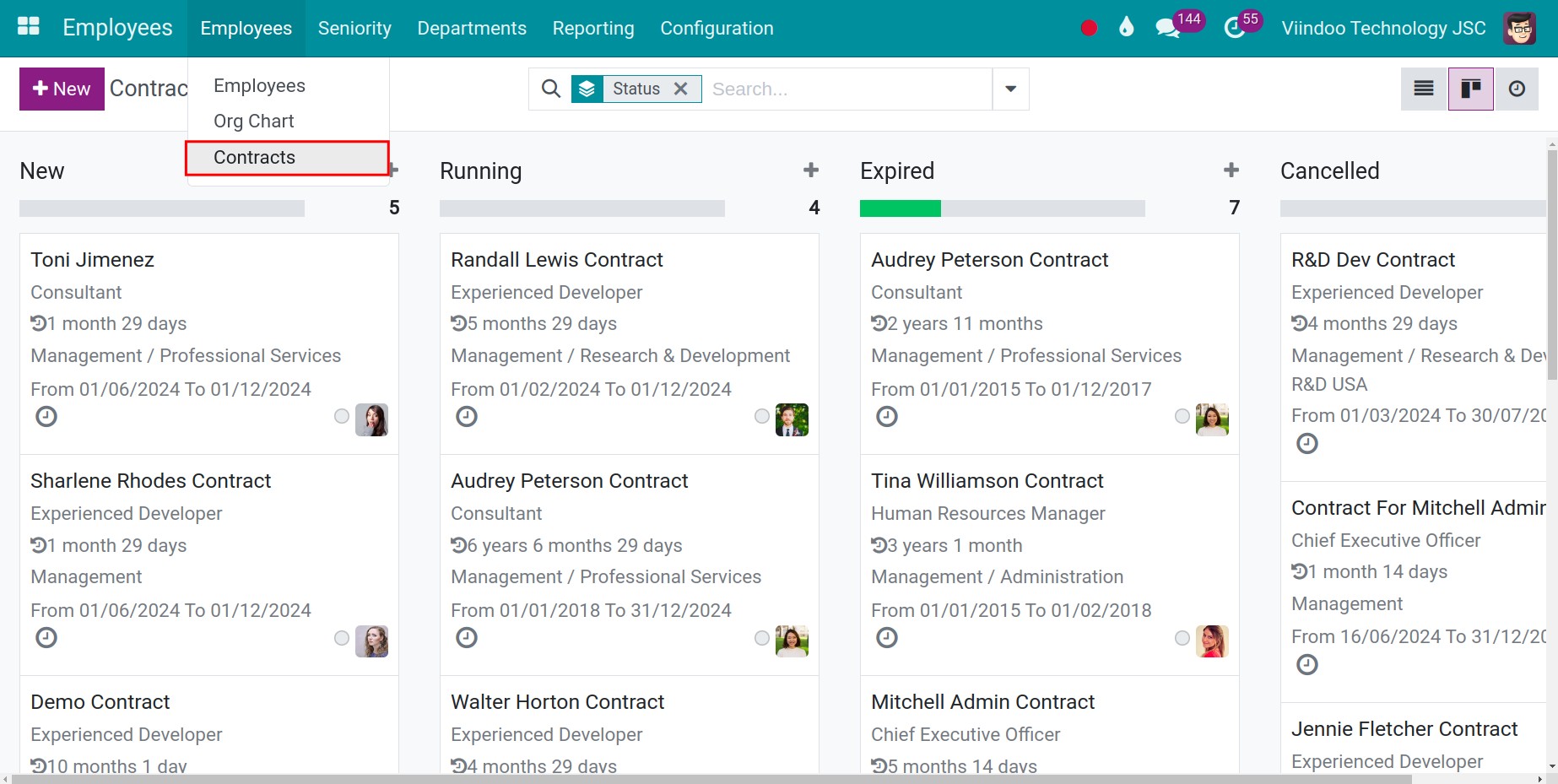
The software has a red alert function for expiring contracts (manually or automatically), making them easy to see.
Automatic: When the labor contract falls within the 7 days prior to the End Date, the software will automatically mark the contract stage as red.
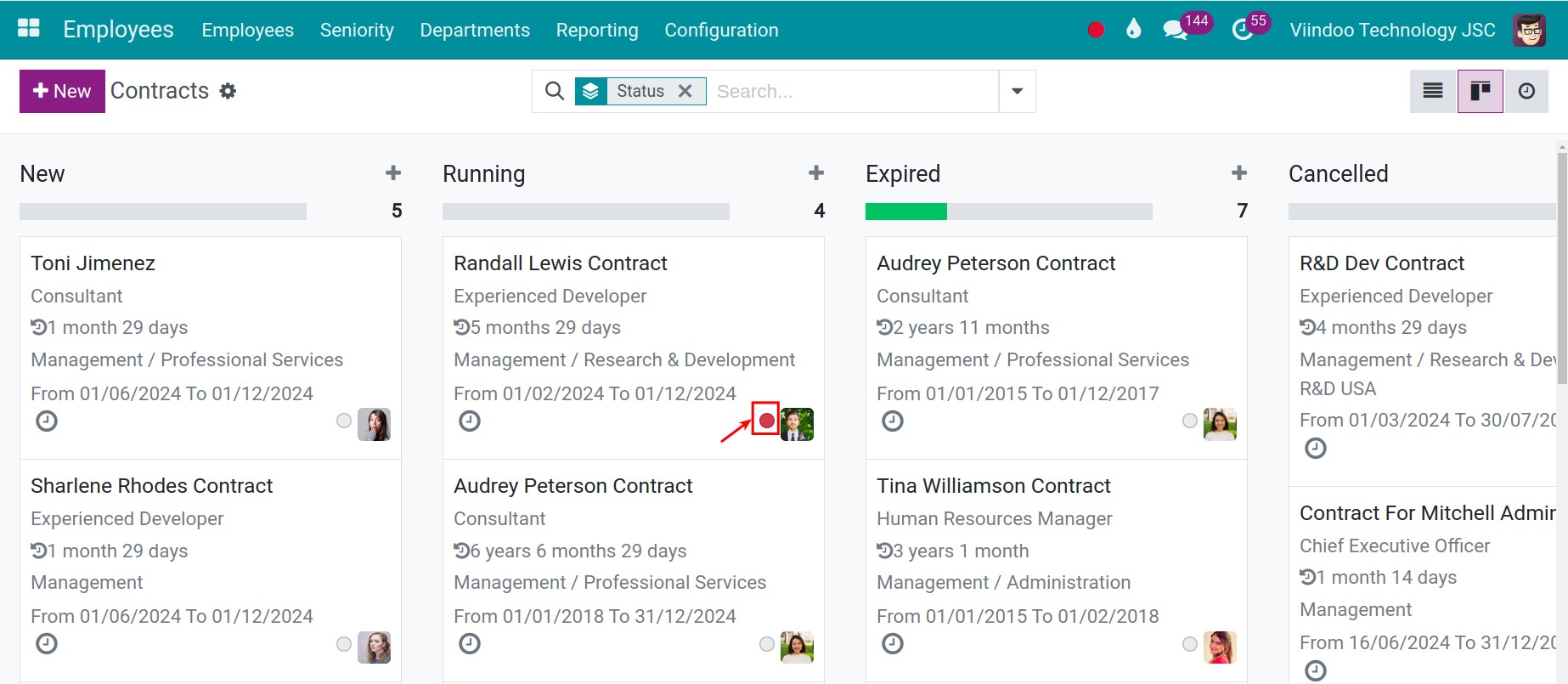
Manual: You press on red alert on the right of the interface to identify expiring contracts.
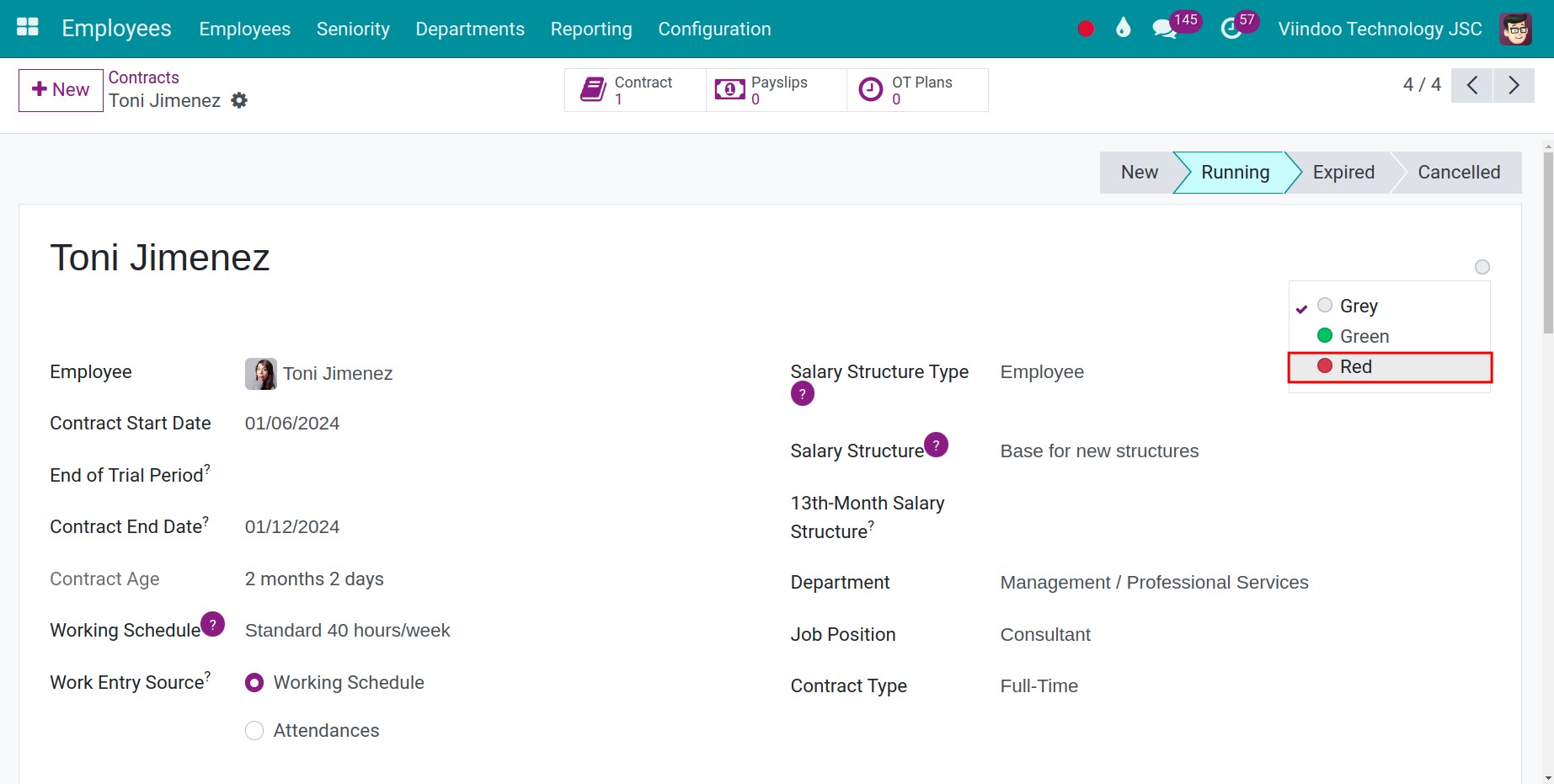
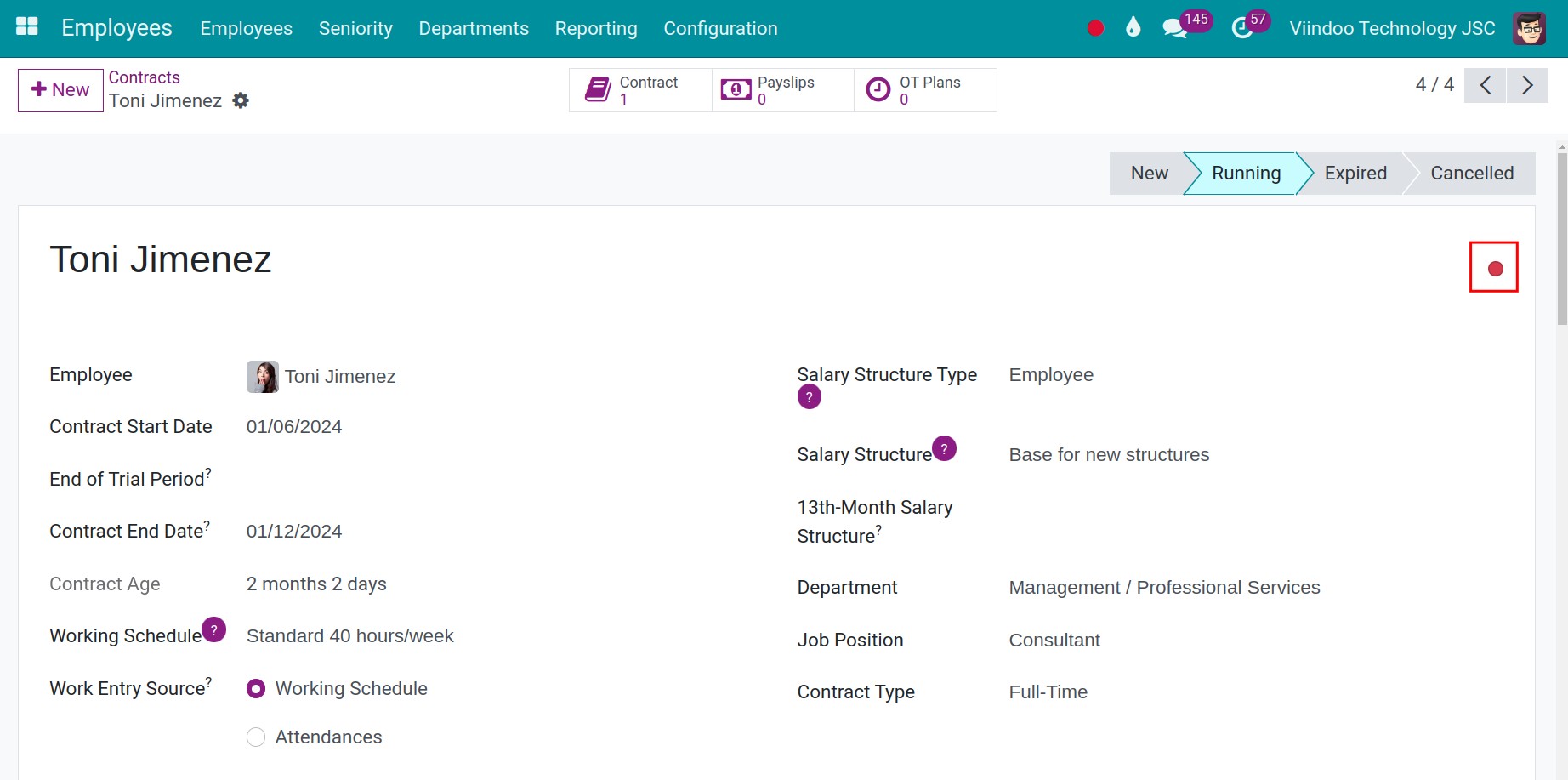
Tip
In case your company have separate document manager and contract manager, the expired contracts will be notified to document manager base on setting at menu employee document.
Manage expiring contracts¶
To change a contract stage to Expired, press Expired on the contract view.
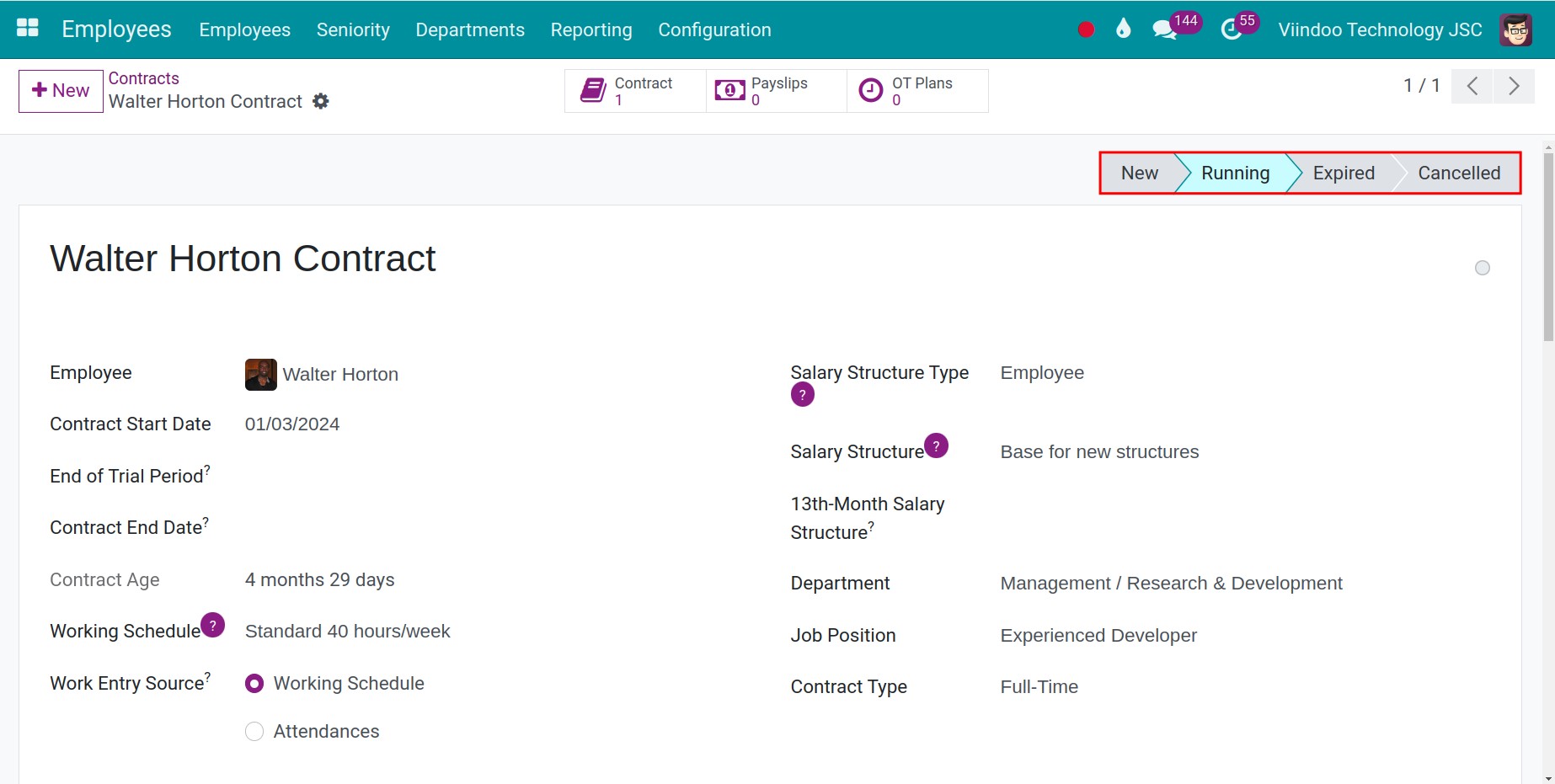
Or the software can also automatically change the contract stage to Expired when the contract expires (Current date = End Date stated on the contract).
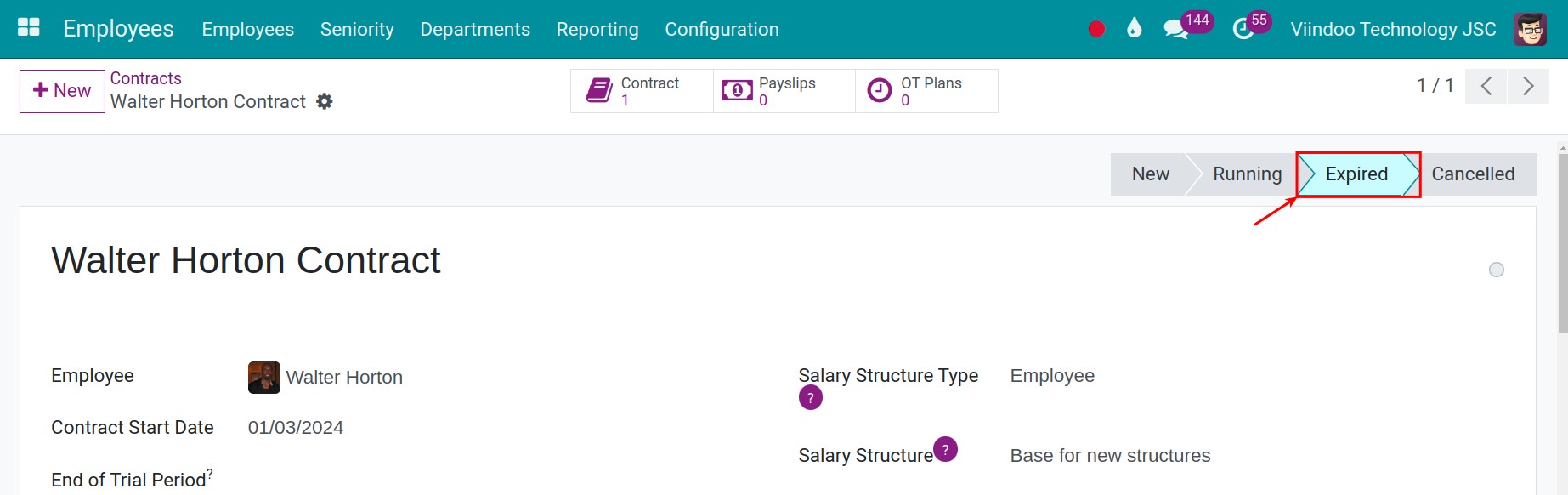
To view Expired contracts, enter Employees app, navigate to Employees > Contracts, a list of existing Contracts sorted by Status will appear.
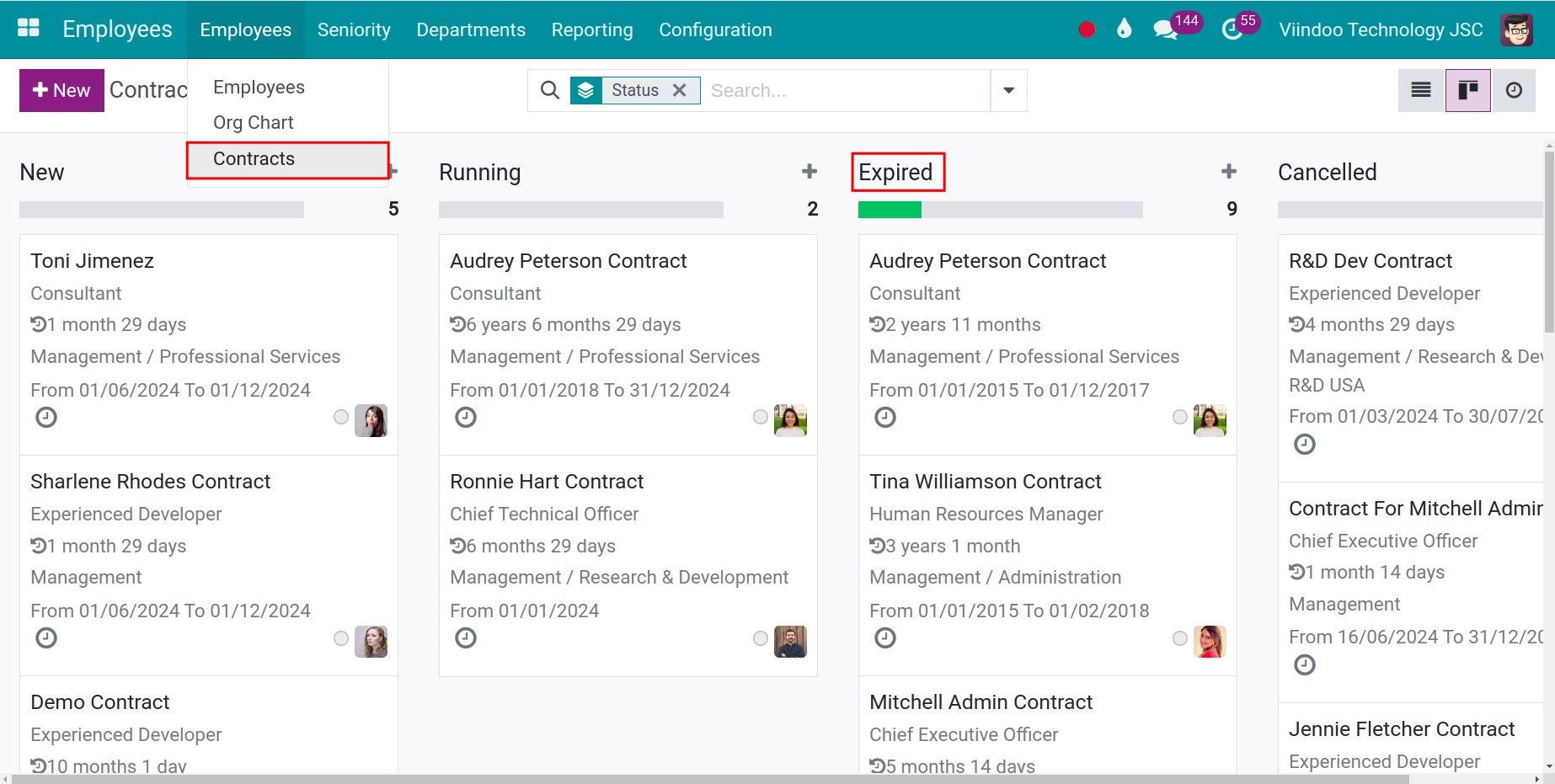
Create a new contract when old contracts expired¶
You navigate to Employees > Contracts, and click on New button. After that, you star enter the information in order to create a new contract.
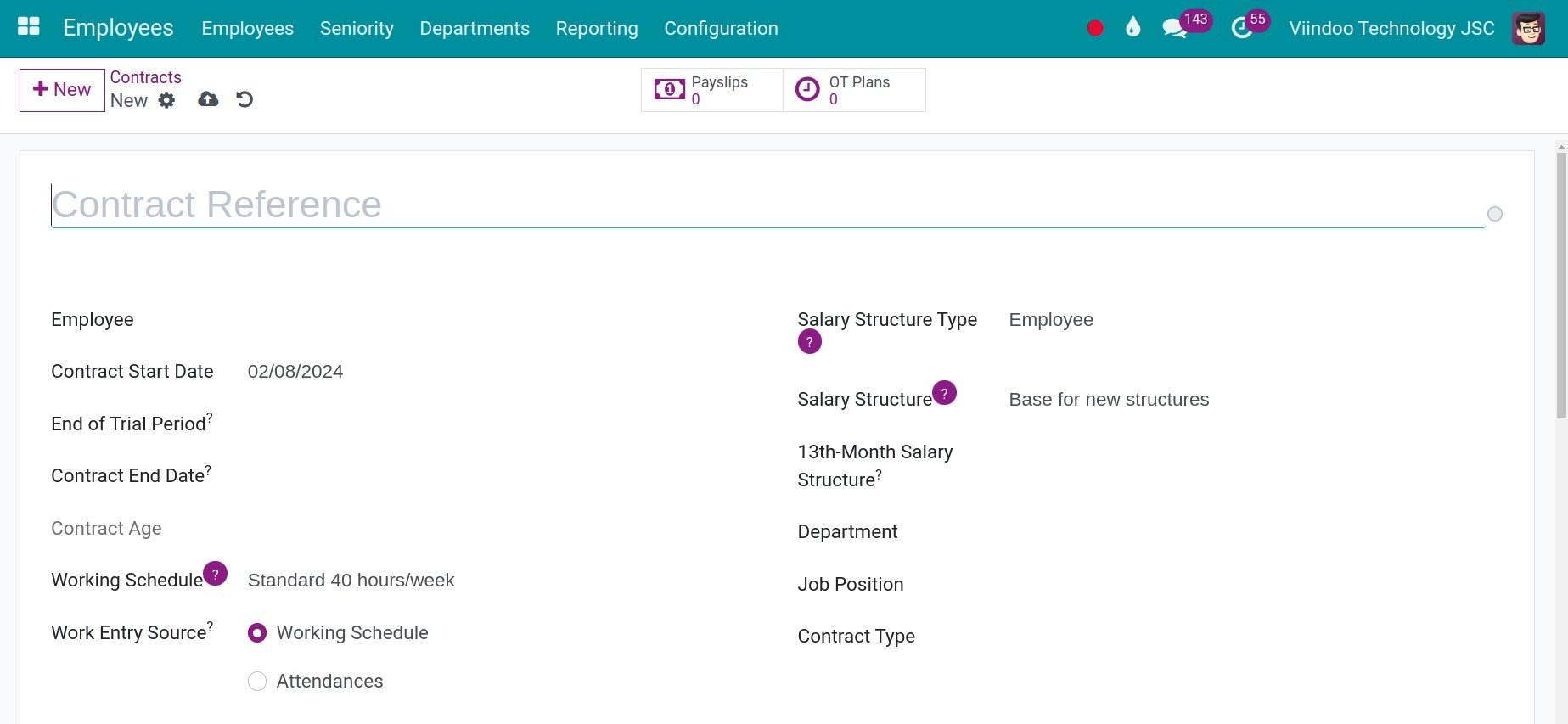
Archive expired contracts¶
In case you no longer need to renew a contract, you can archive it by enter Employees app, navigate to Employees > Contracts, open the contract that you want to archive then go to Icon Setting > Archive.
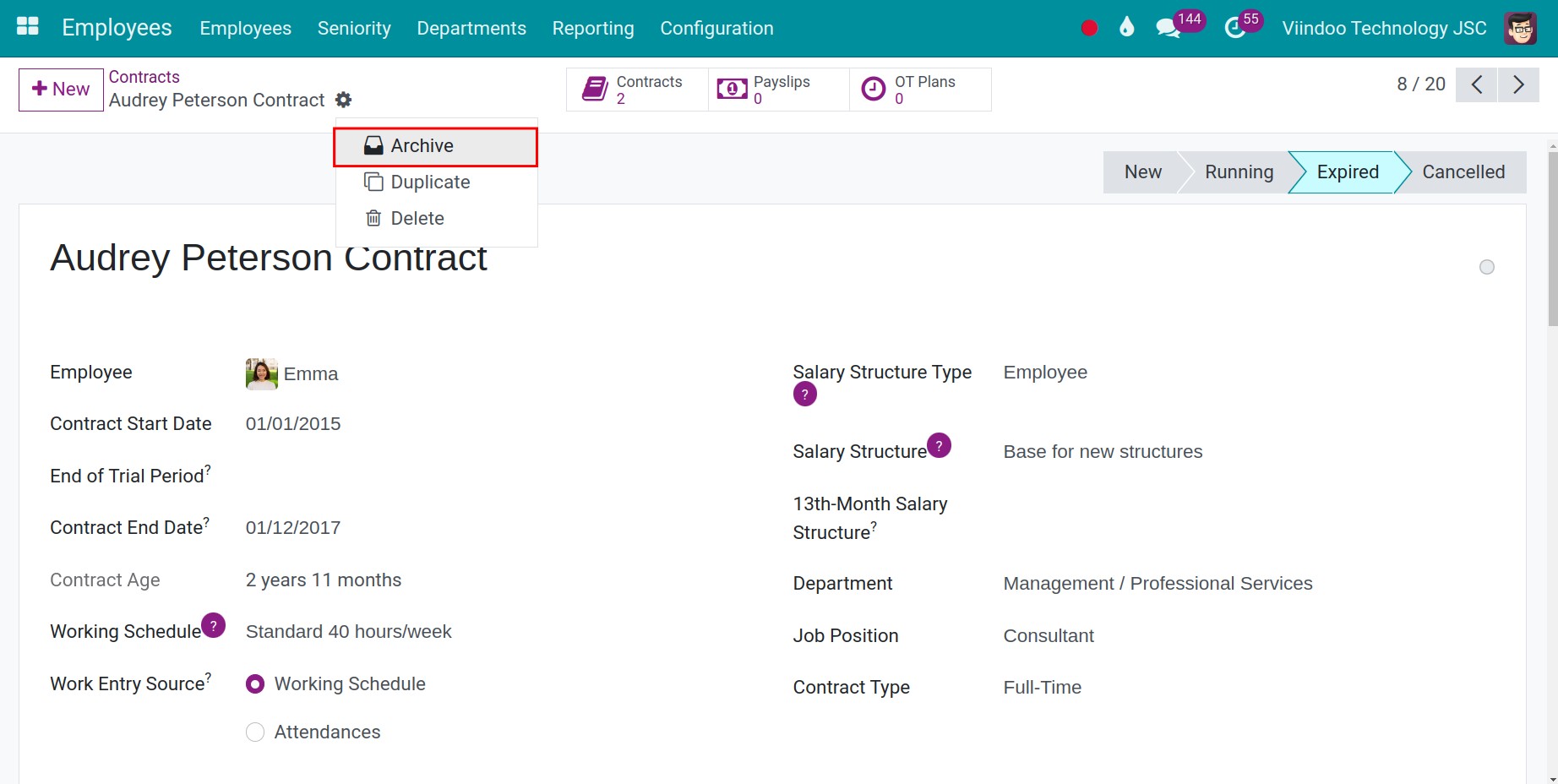
You can view the archived contracts by navigating to Employees app > Employees > Contracts > Filters > Archived.
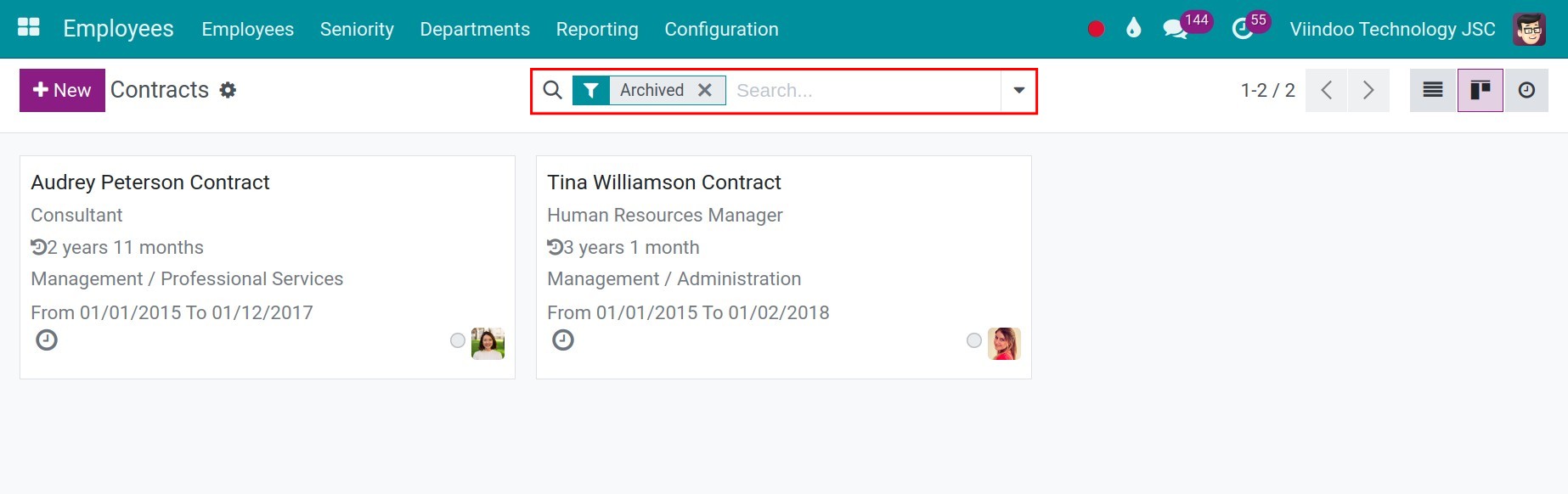
See also
Related article
Optional module