How to link Employees and Users¶
In reality, depending on roles and responsibilities, not every member of a company needs access to and work on the software system (e.g., Security, Office staff, etc.). Therefore, Viindoo enterprise management software supports creating two independent types of entities: Employees and Software Users. In which:
Employees: These are employee profiles within the company, without access rights to operate on the software.
Users: These are user accounts on the Viindoo system, that can perform operations such as viewing, creating, editing, and deleting content within the scope of their granted access rights.
When an employee is assigned tasks and business operations on the Viindoo system, such as creating sales orders, purchase orders, issuing invoices, planning production schedules, etc., the system administrator needs to create a user account for that employee and link the Employee and Software User profiles together.
Create Employee from existing User¶
When the staff had been granted a User account for accessing the System Software but not yet created an Employee, you can access his/her Users setting to create one. First of all, you need to access Settings on the main Viindoo interface.
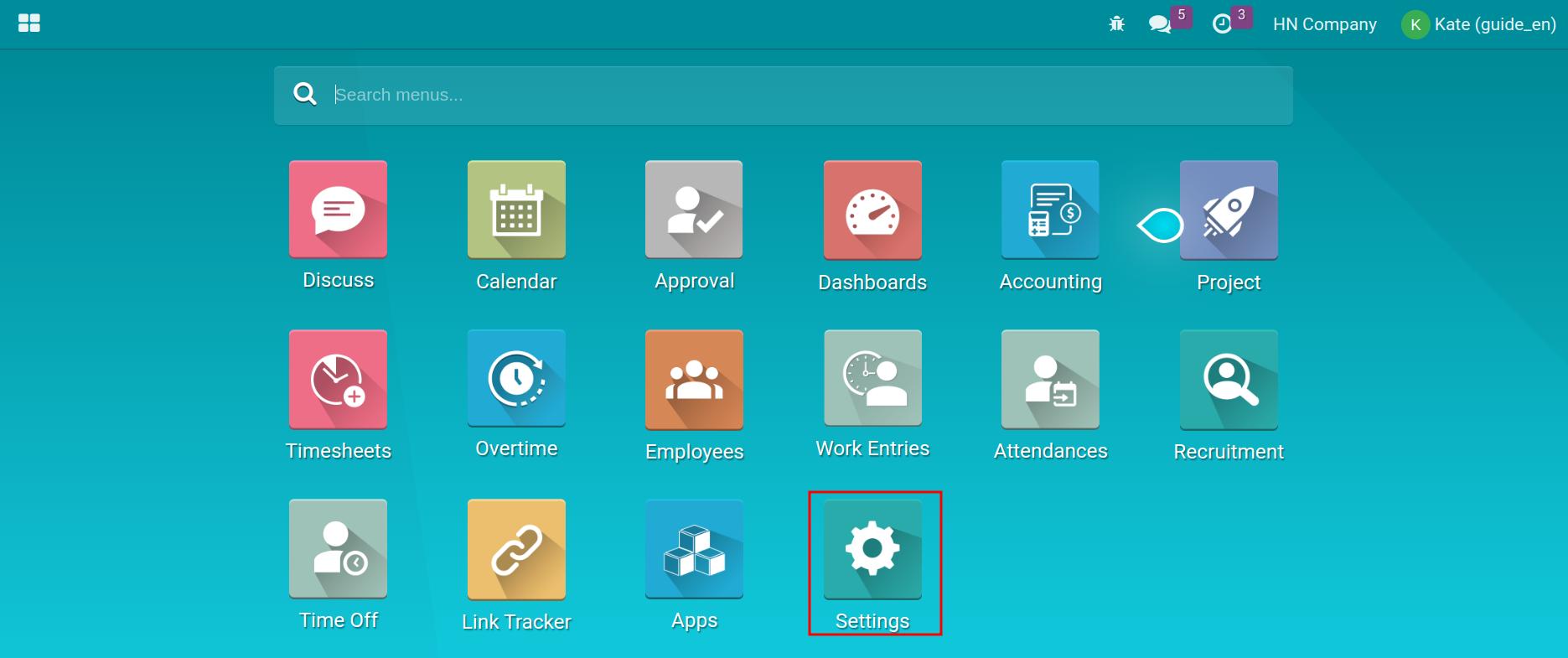
Click on Manage Users.
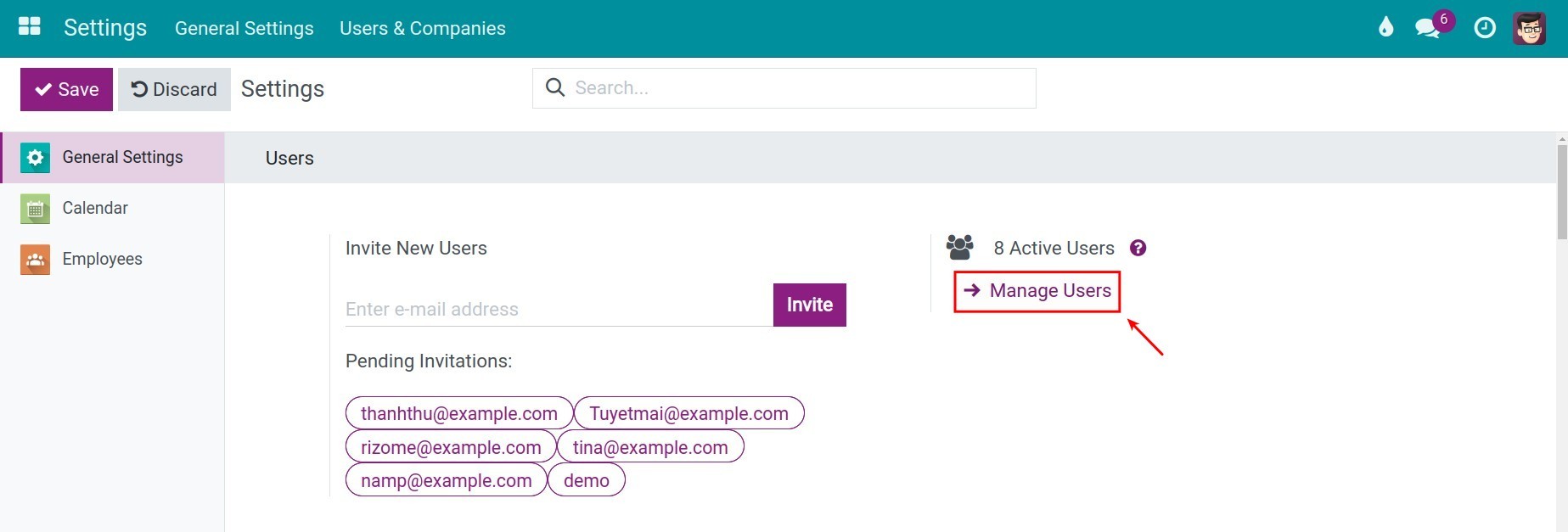
Click on Users who need to be created an employee.
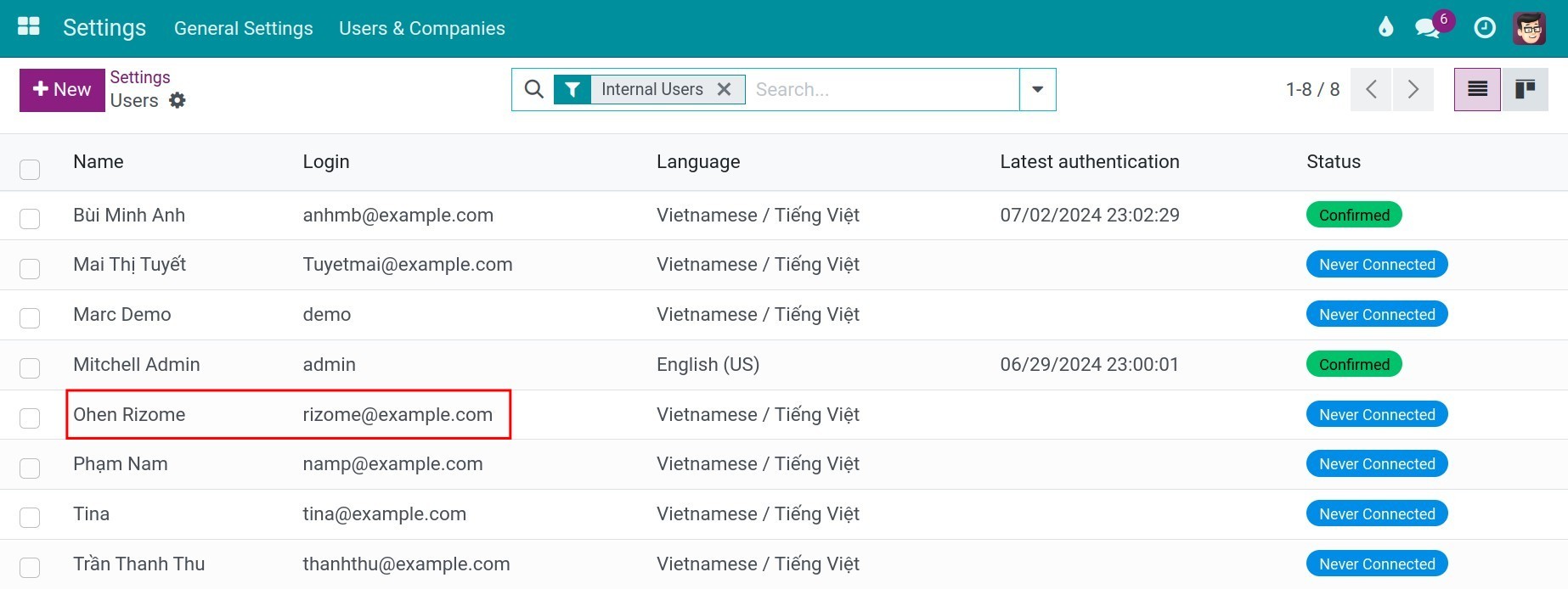
Click on Create employee.
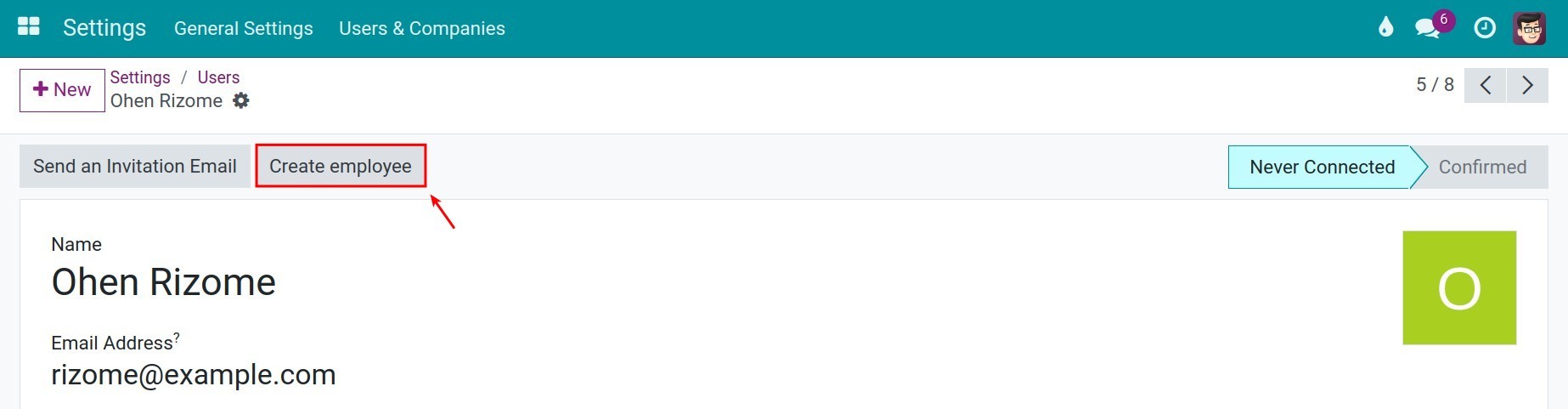
The software automatically creates employees corresponding to the Employee application, with the name being the User Account name.
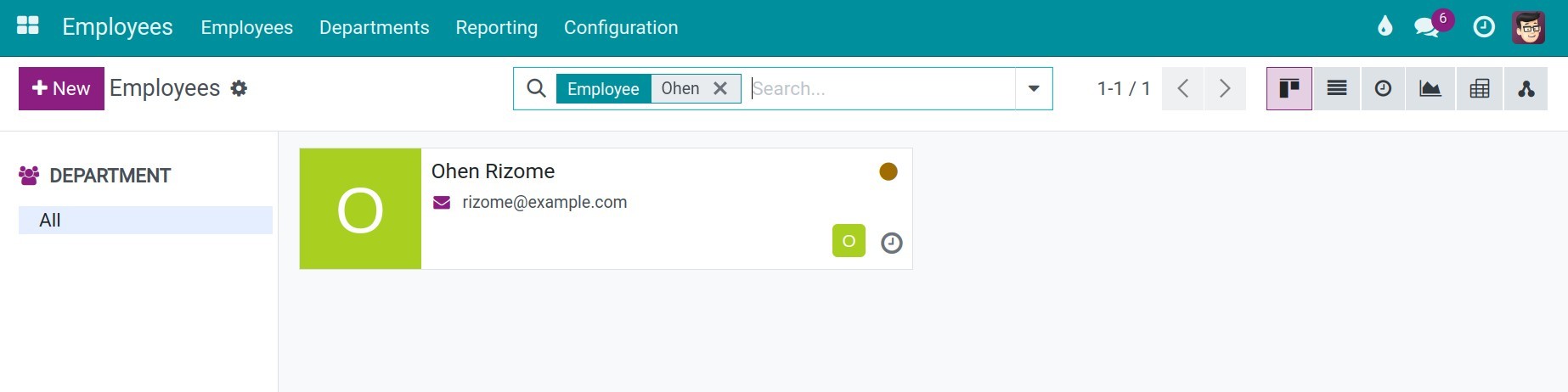
Navigate to Employees module and select a specific employee need to link with user account, click HR Settings tab and you will find the mentioned user on the Related User field.
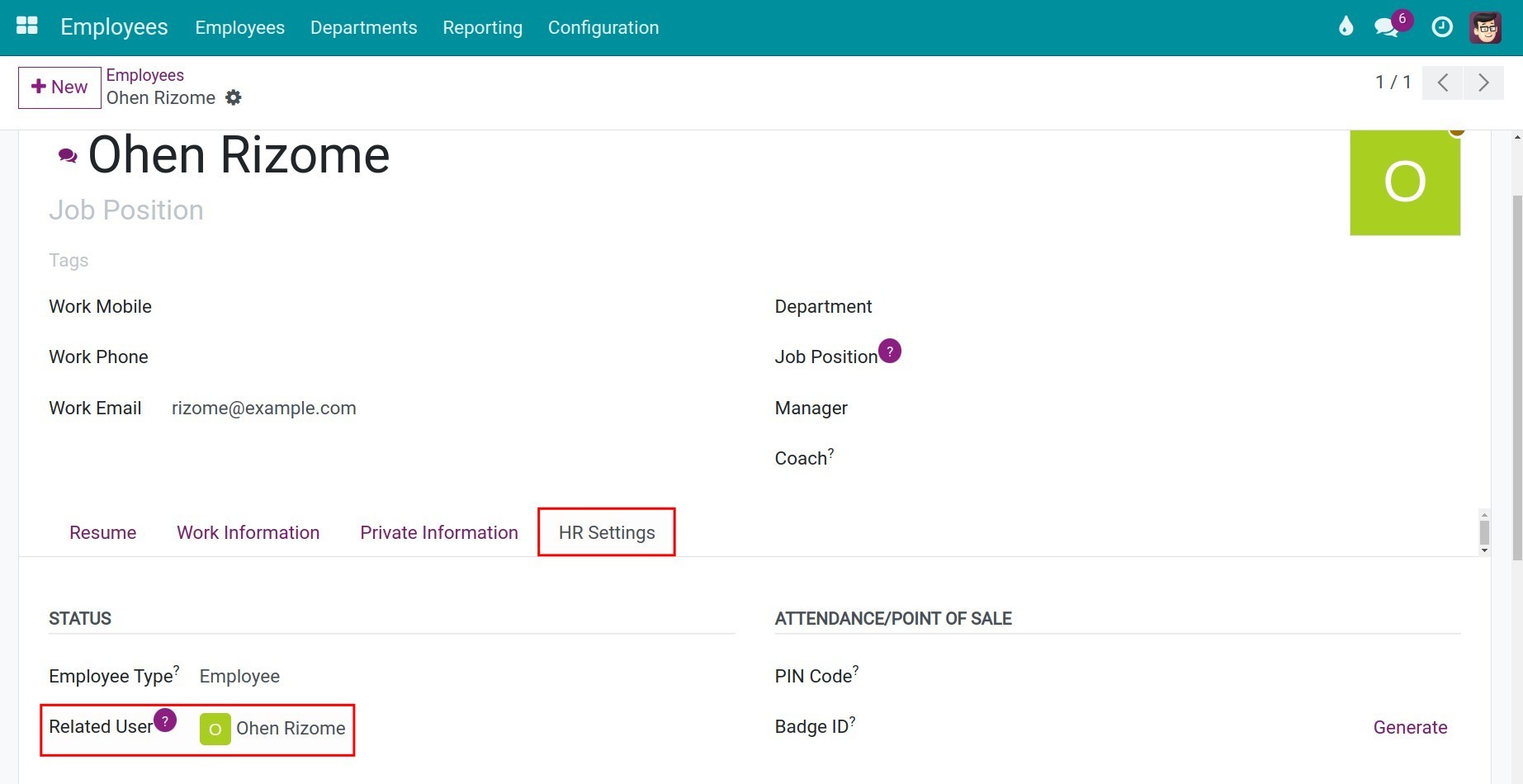
Link User to existing Employee¶
To link an employee’s profile with an existing user account in the Viindoo software, navigate to the Employee module.
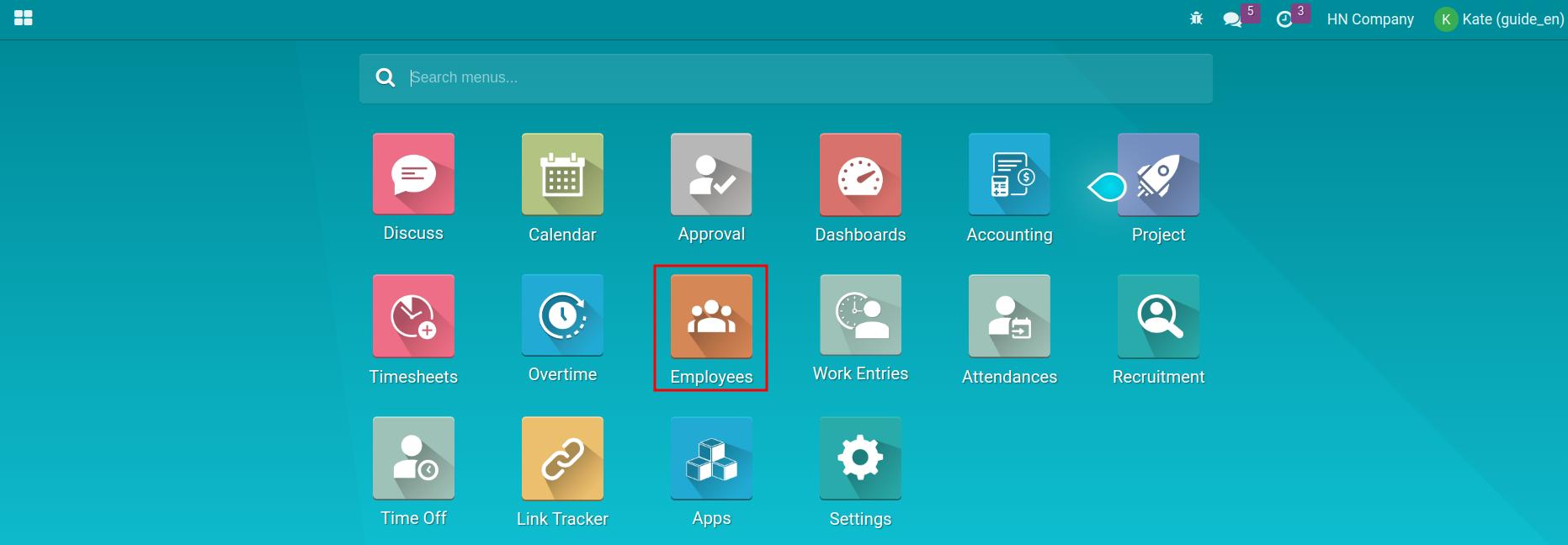
Then, search the Employee who you want to link up with User. At the Related User field, enter the name of the User that you want to connect. If none existed, you click on Create and Edit to create a User for this employee.
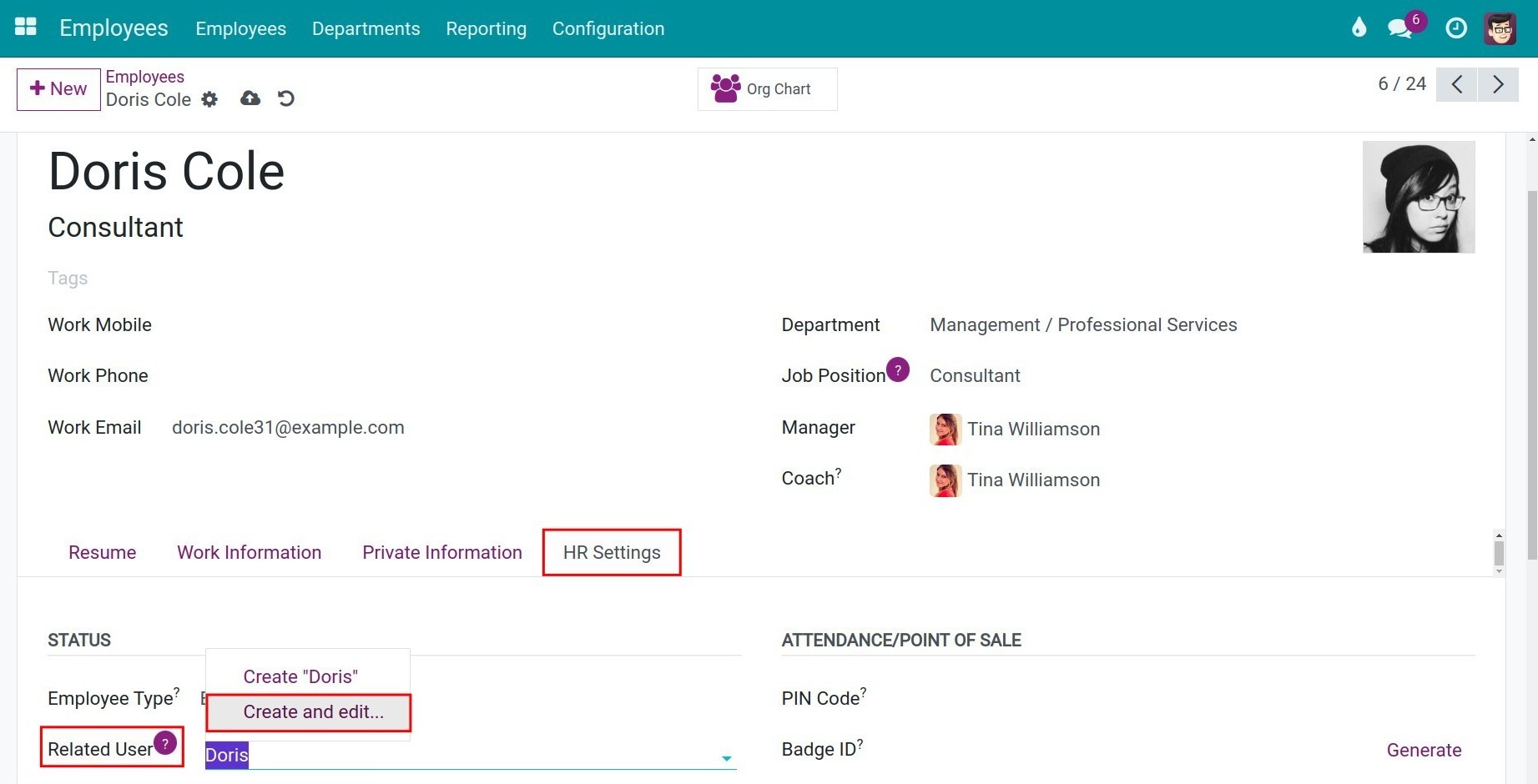
After choosing Create and Edit, Viindoo Software will display a new Create: Related User window for Related User. You need to enter Name and Email address here and click Save & Close.
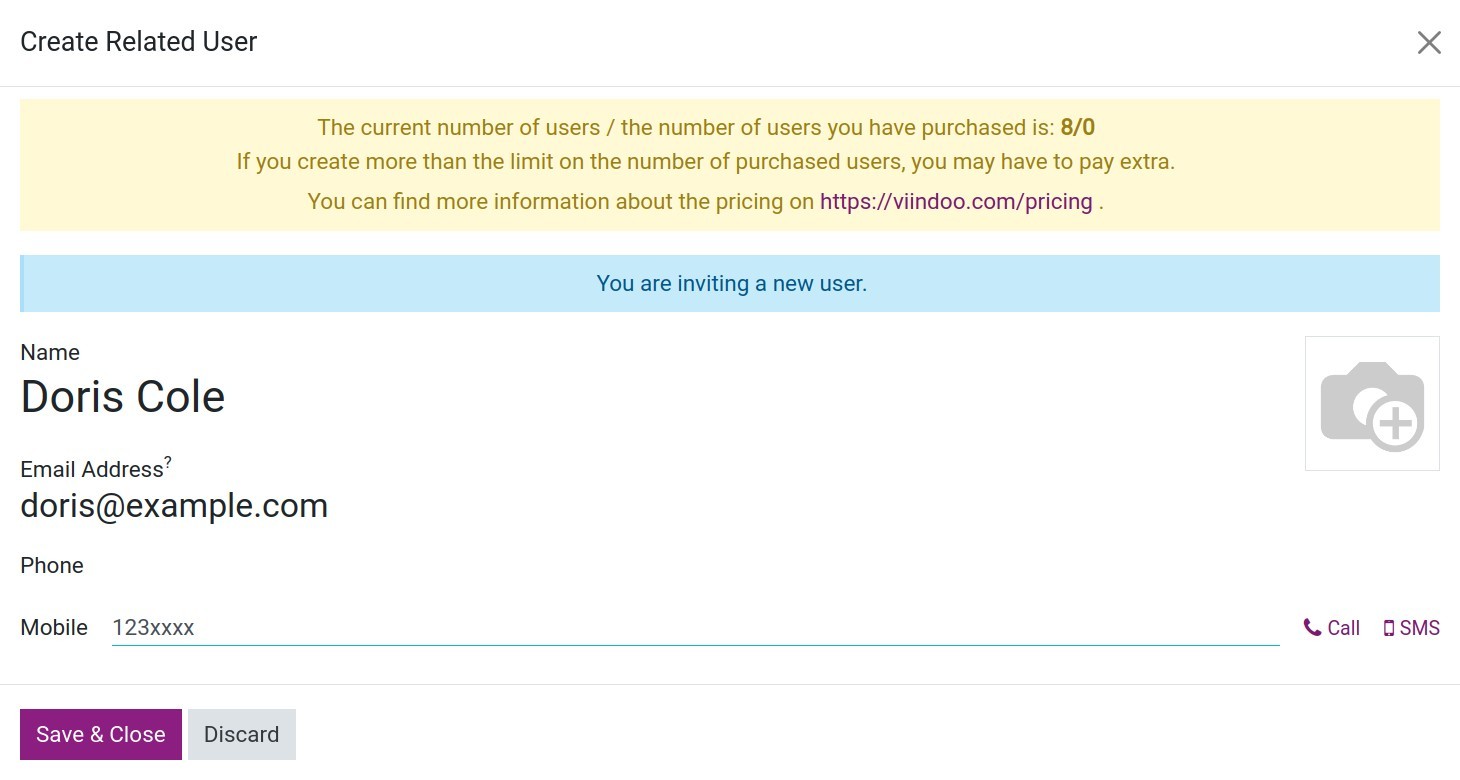
Viindoo Software will create a User according to your settings above.
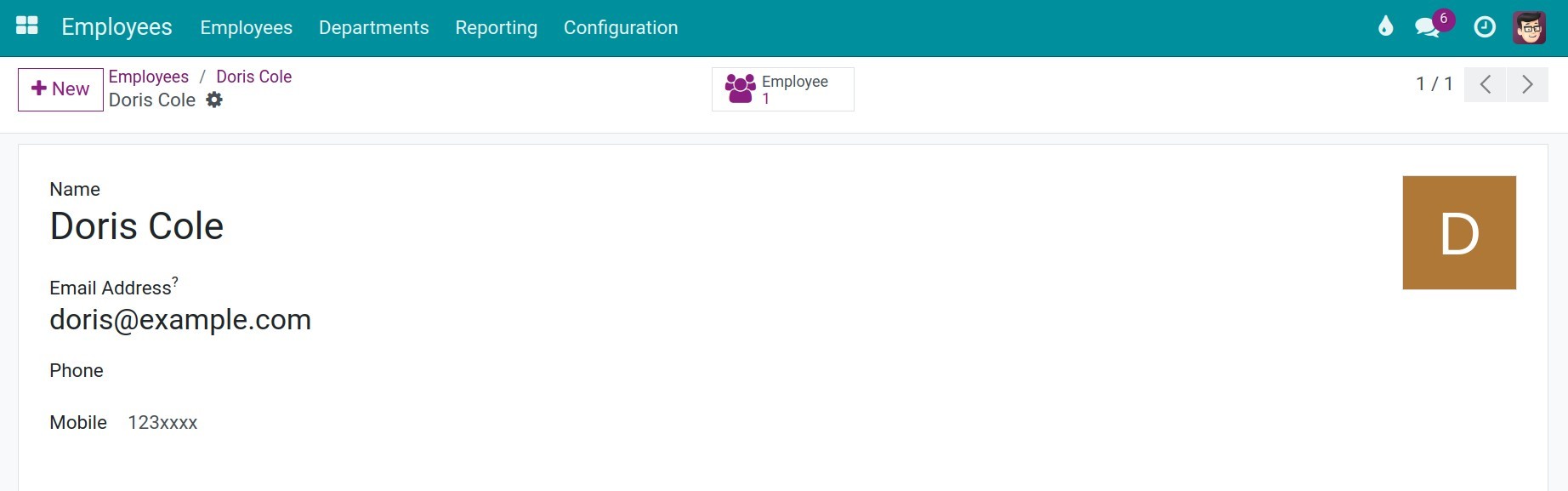
See also
Related article
Optional module