Apply Promotion and Discount Codes programs¶
Viindoo eCommerce app allows your enterprise to set up promotion programs and discount codes programs to raise consumer demand and increase sales revenue.
Requirements
This tutorial requires the installation of the following applications/modules:
Activate a Promotion and Discount Codes Program¶
To activate this feature, navigate to Website ‣ Configuration ‣ Settings. At the Shop-Products section, select Discounts, Loyalty & Gift Card.
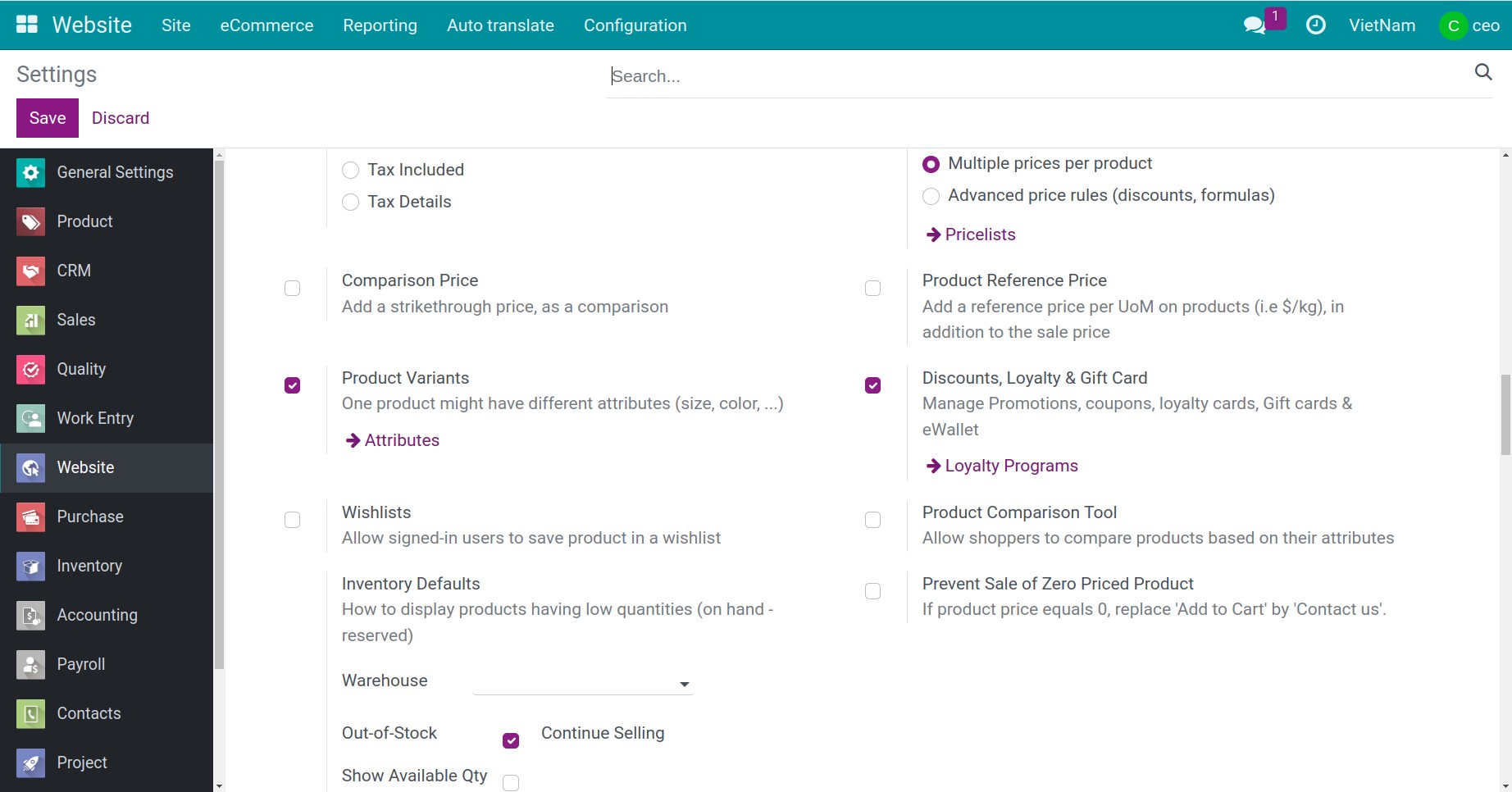
Press Save and then create a Promotion/Coupon Program.
How to apply Promotion program¶
For example, you have a promotion program as follow.
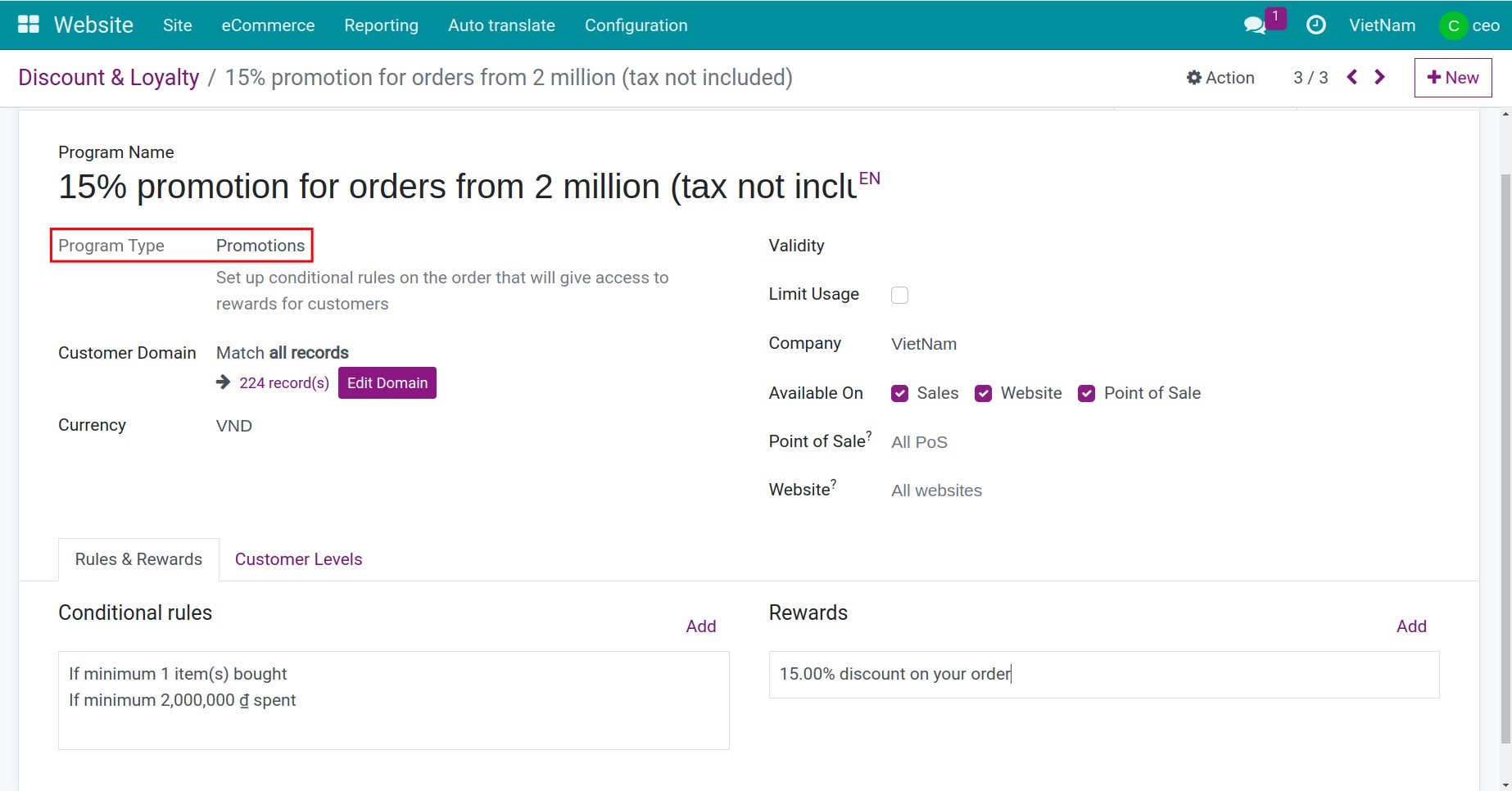
Set up discount rules for promotion program
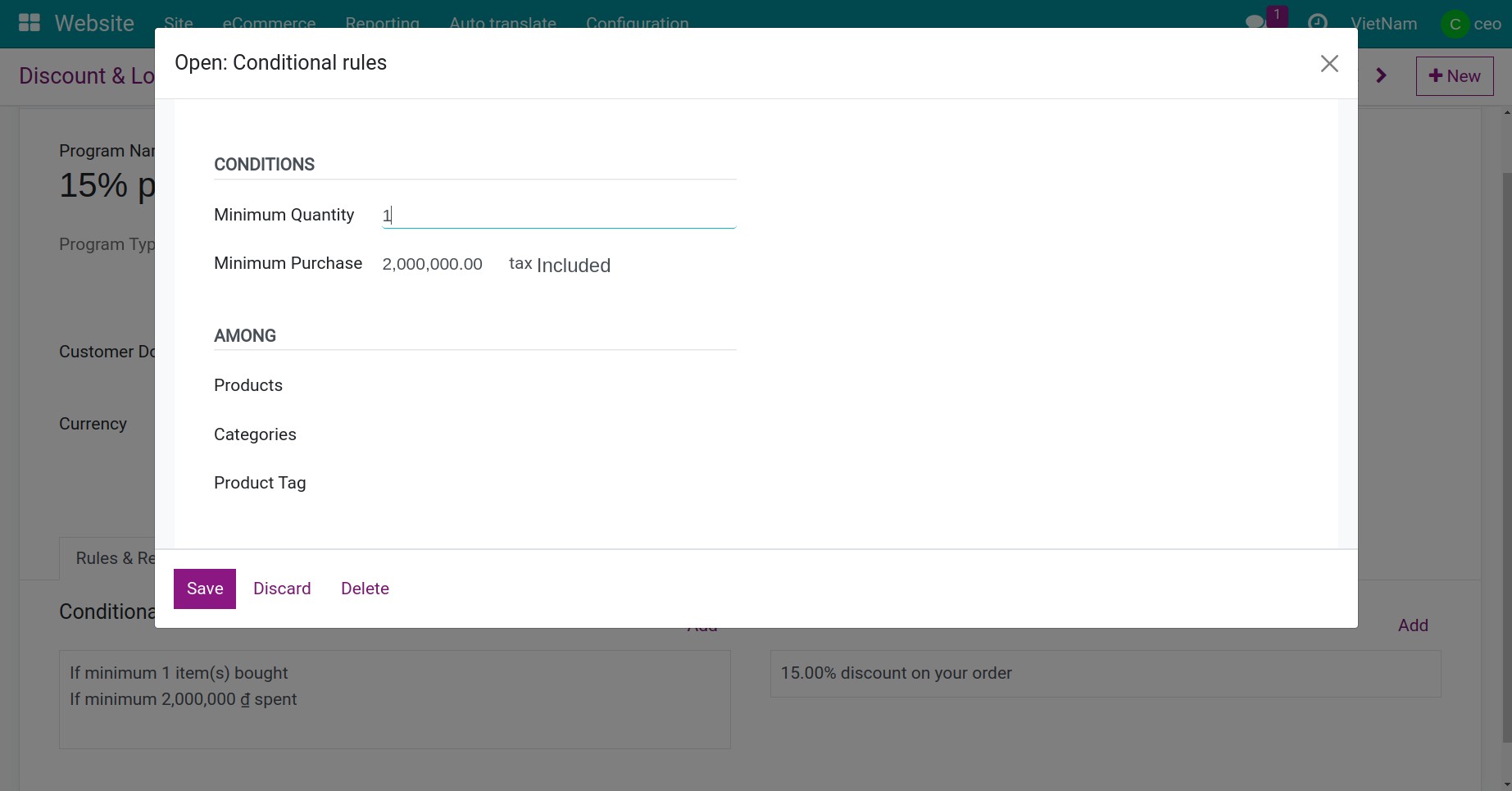
Set up rewards for promotion program
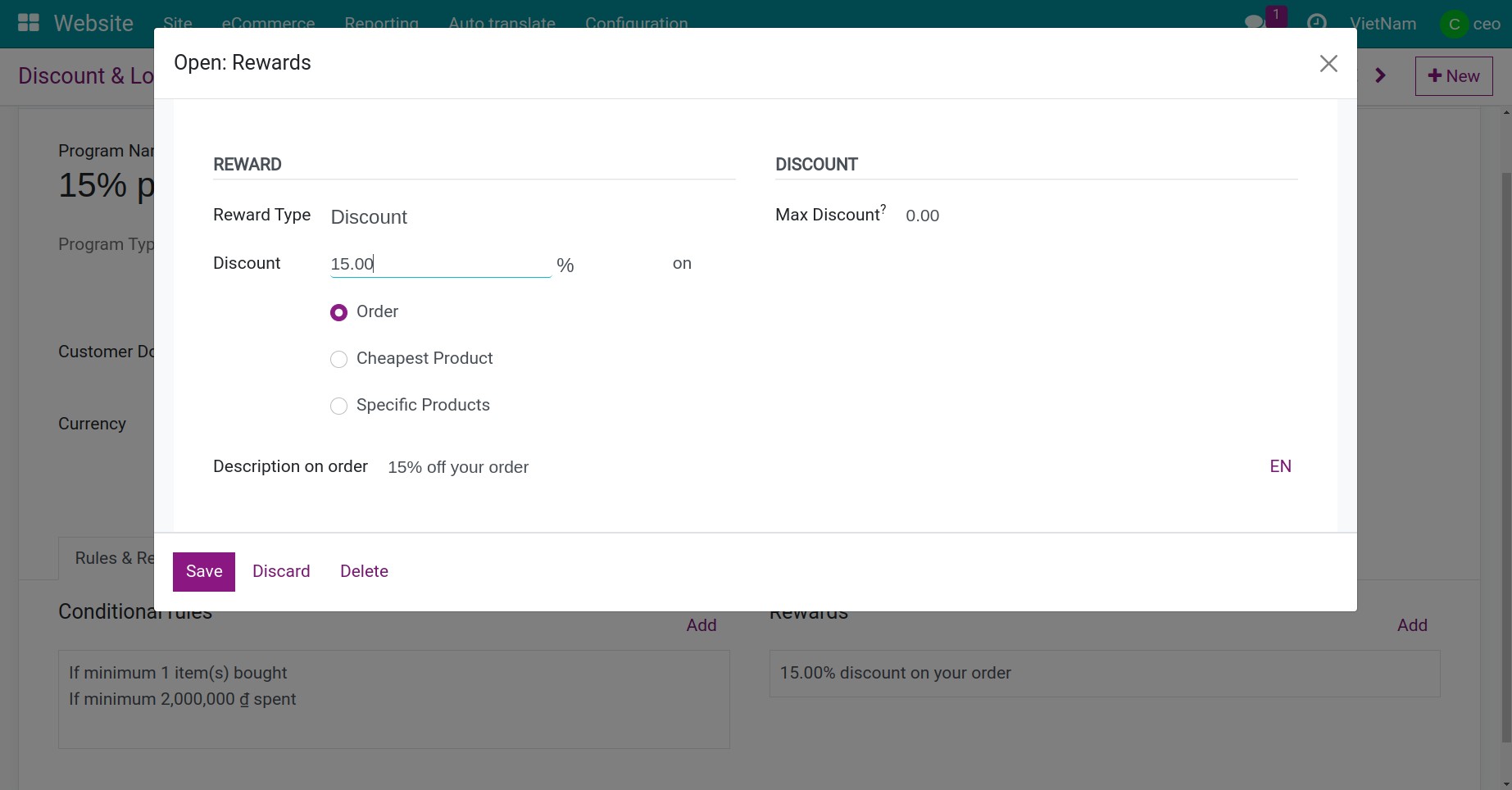
Apply on Sales¶
Go to the Sales > Orders > Orders, press New to create a new quotation. If the order meets the promotion program’s conditions, when clicking the Promotions button, the system will auto-generate a discount detail line according to the setup rewards.
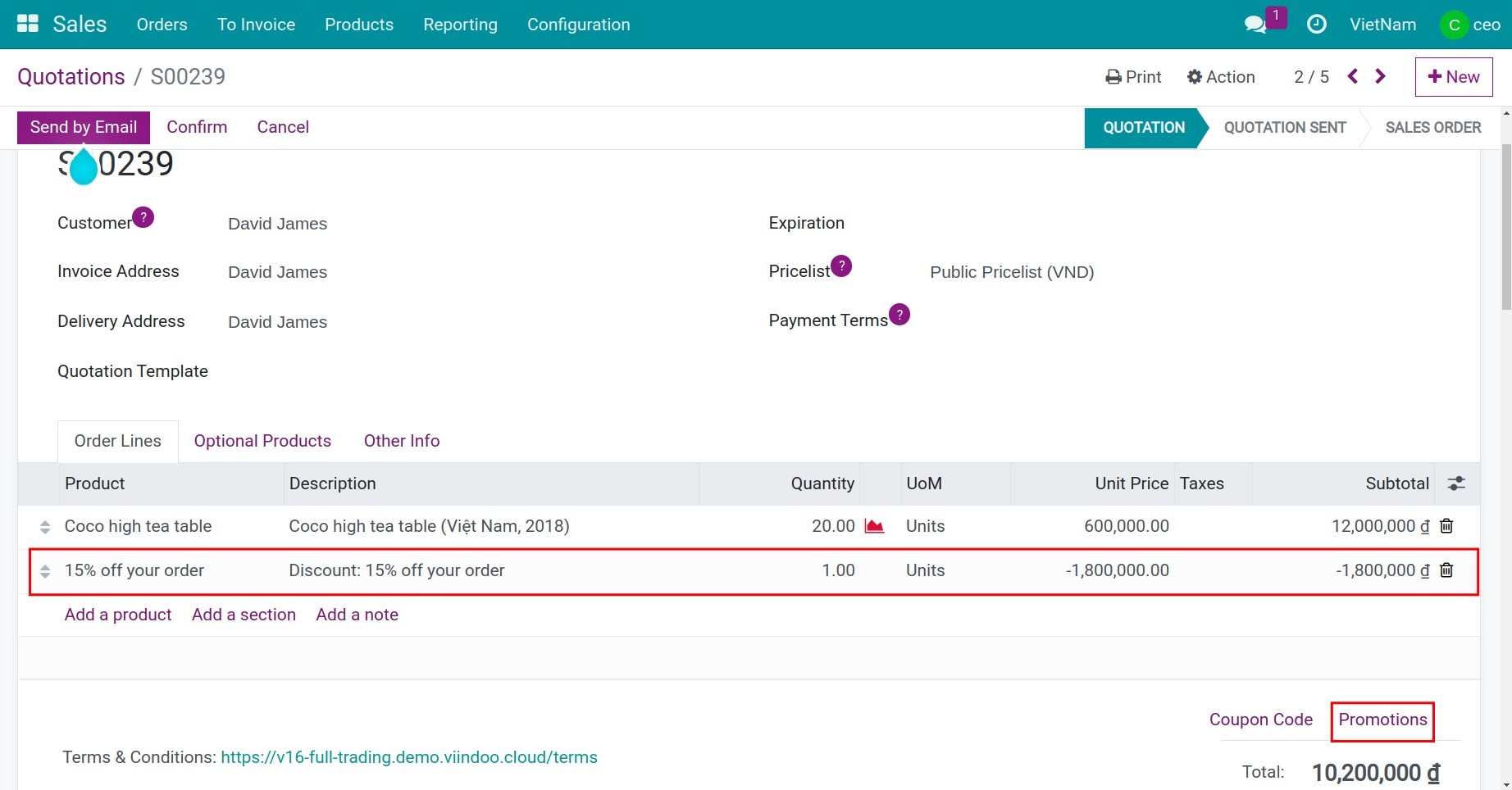
Apply on Ecommerce¶
Customers can go to the products page on the website, choose the product, click Add to cart, and proceed with the payment. In the Review Order view, if the order meets the promotion program’s conditions, the system will auto-generate a discount detail line according to the setup rewards.
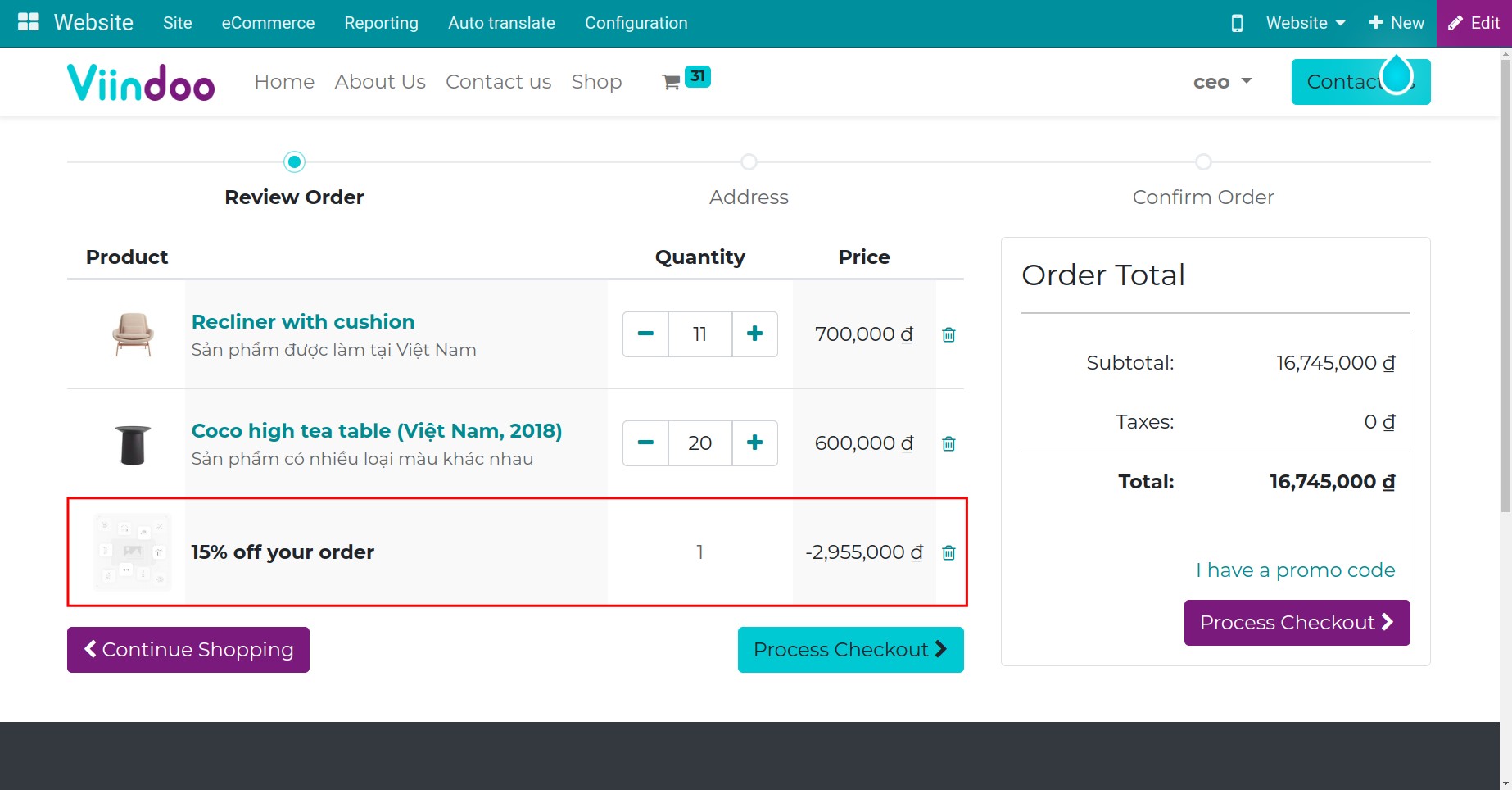
Apply on POS¶
Go to the Point of Sale app, open a New Session, and start the sales process. Similarly in E-commerce, you only need to input the quantity of the products that the customer purchases. If the order meets the promotion program’s conditions, the system will auto-generate a discount detail line according to the setup rewards.
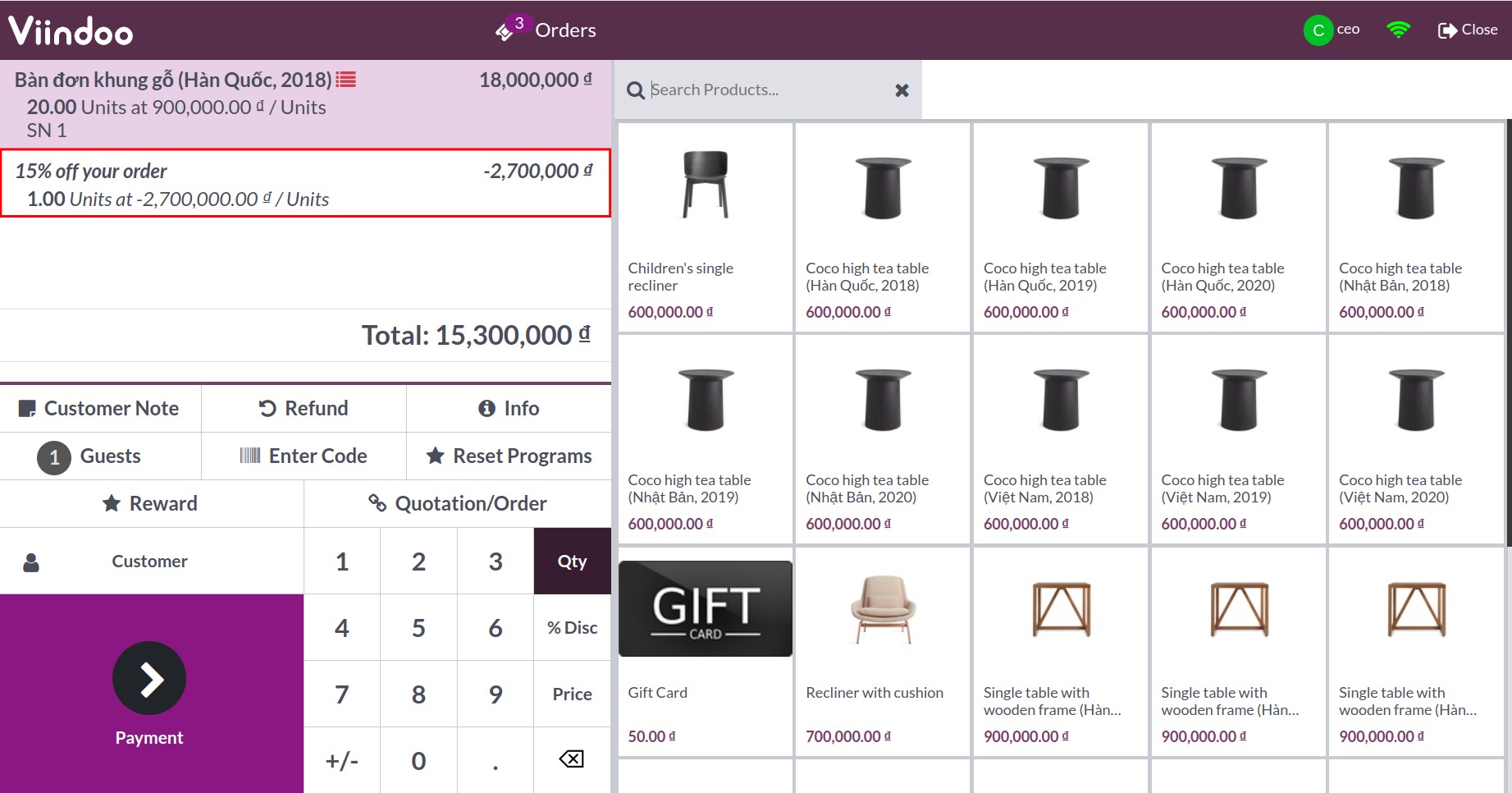
How to apply Discount code program¶
For example: You have a discount code program as follow.
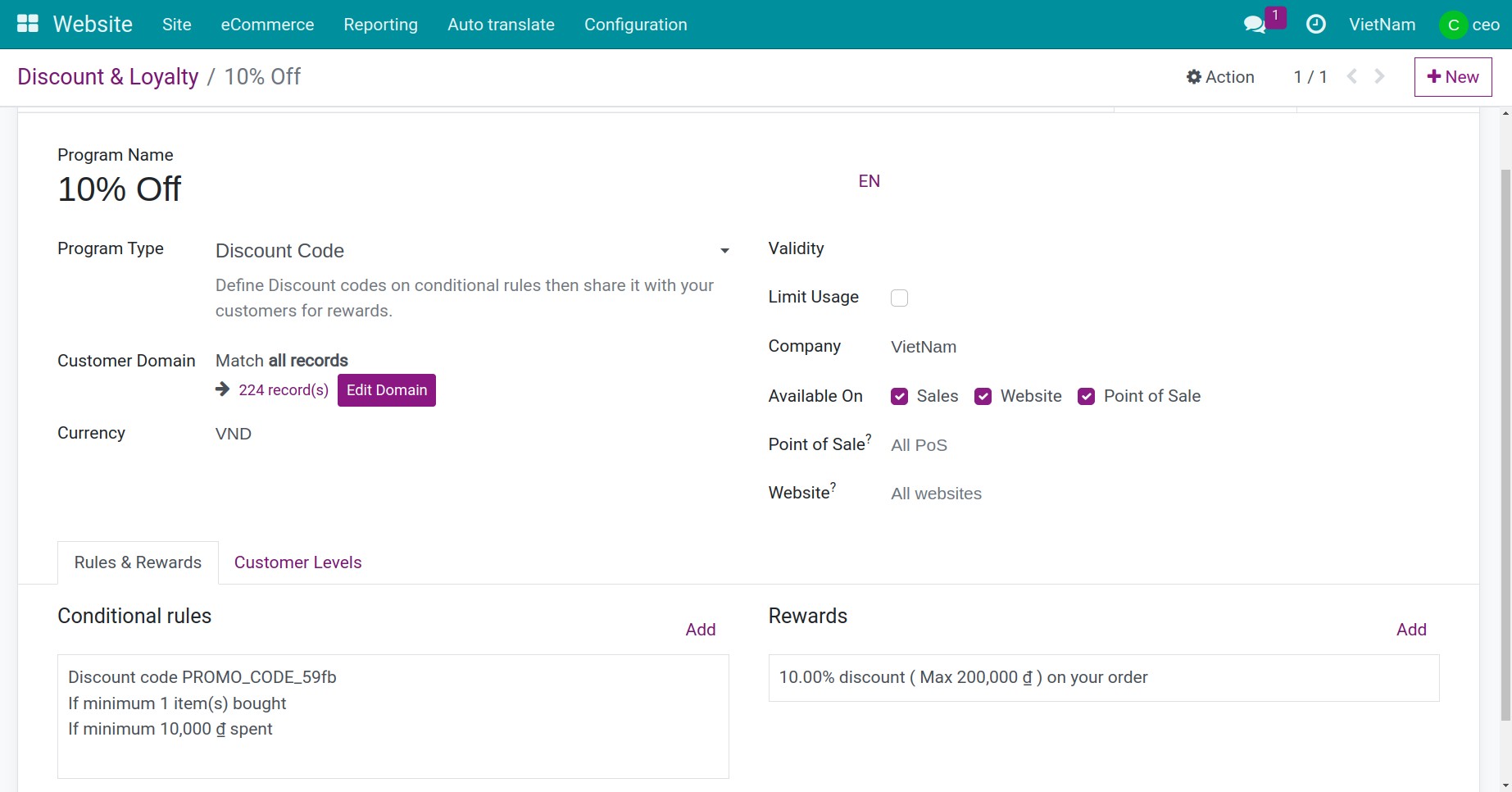
Set up discount rules for discount code program
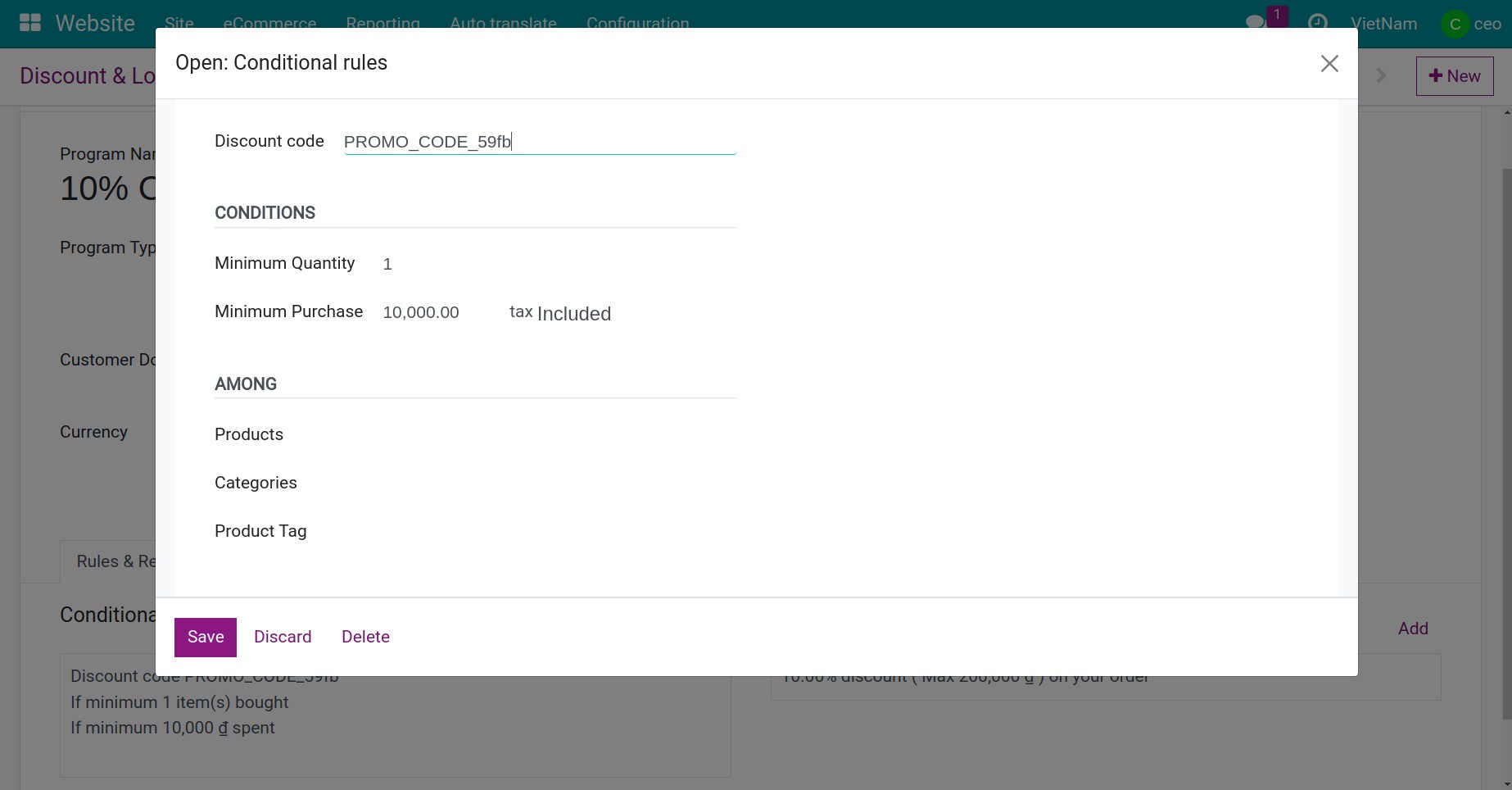
Set up rewards for discount code program
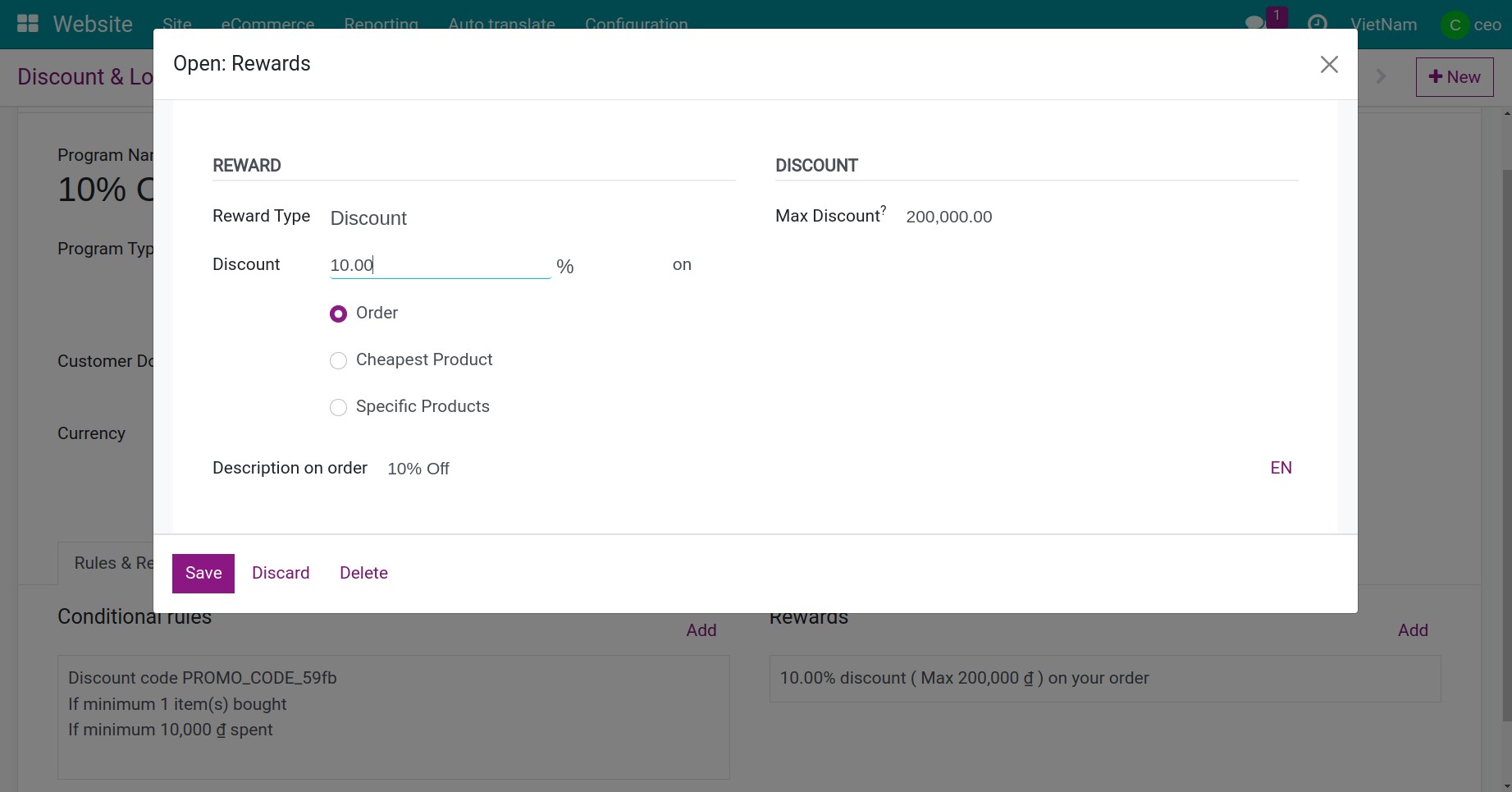
Apply on Sales¶
You go to the Sales > Orders > Orders, and press New button. Similar to above, you will create a sales order and apply the discount code
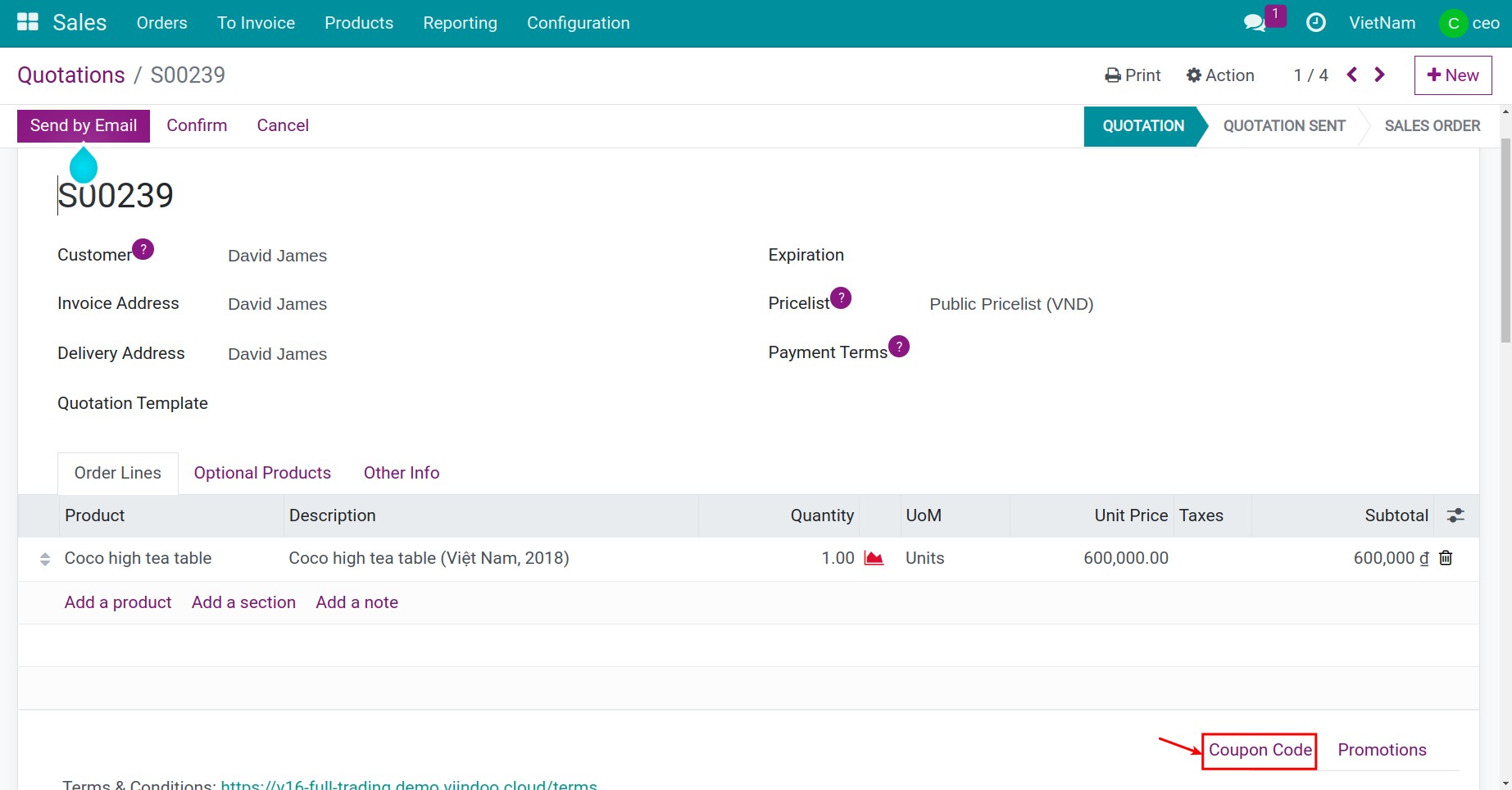
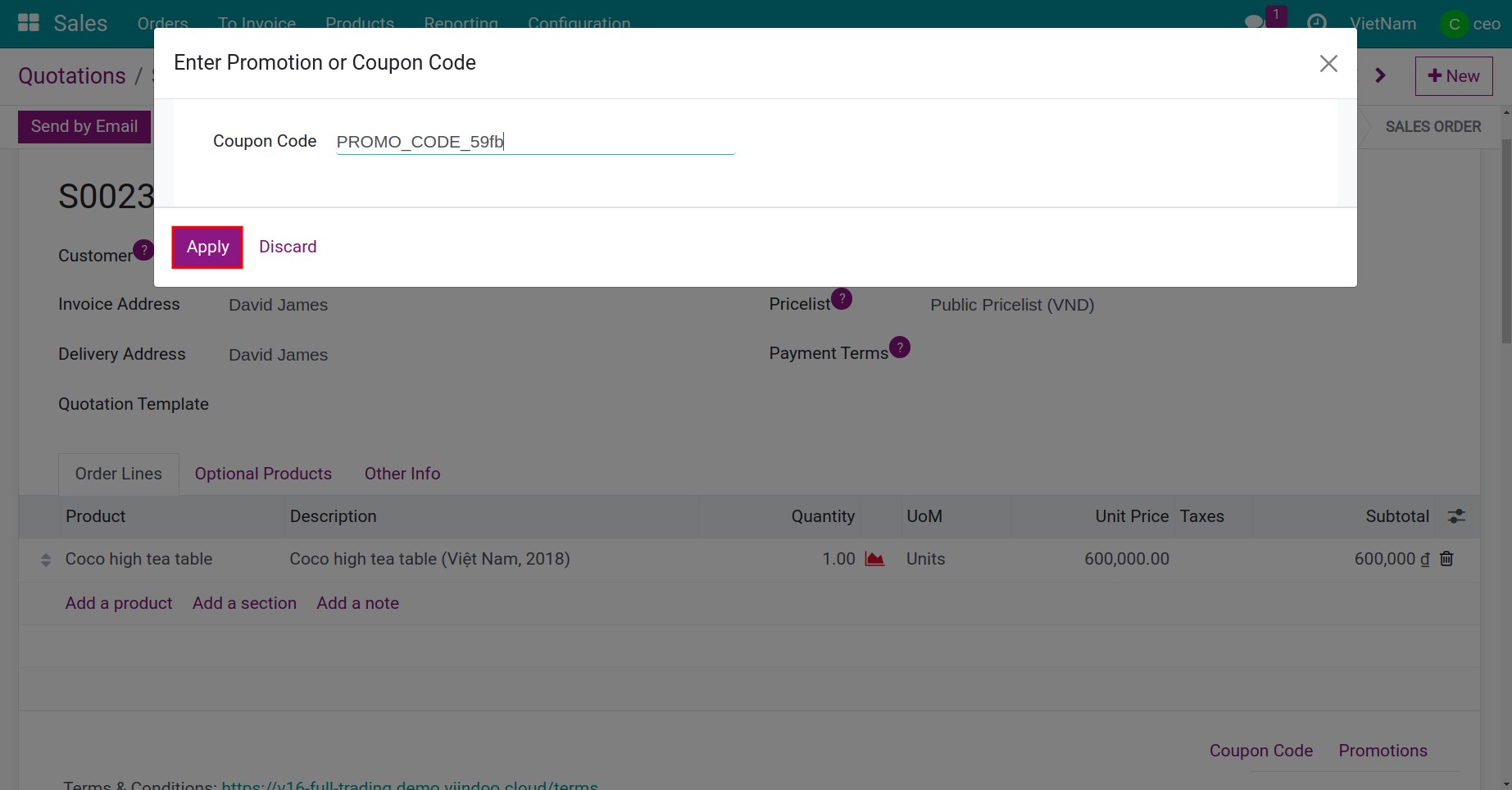
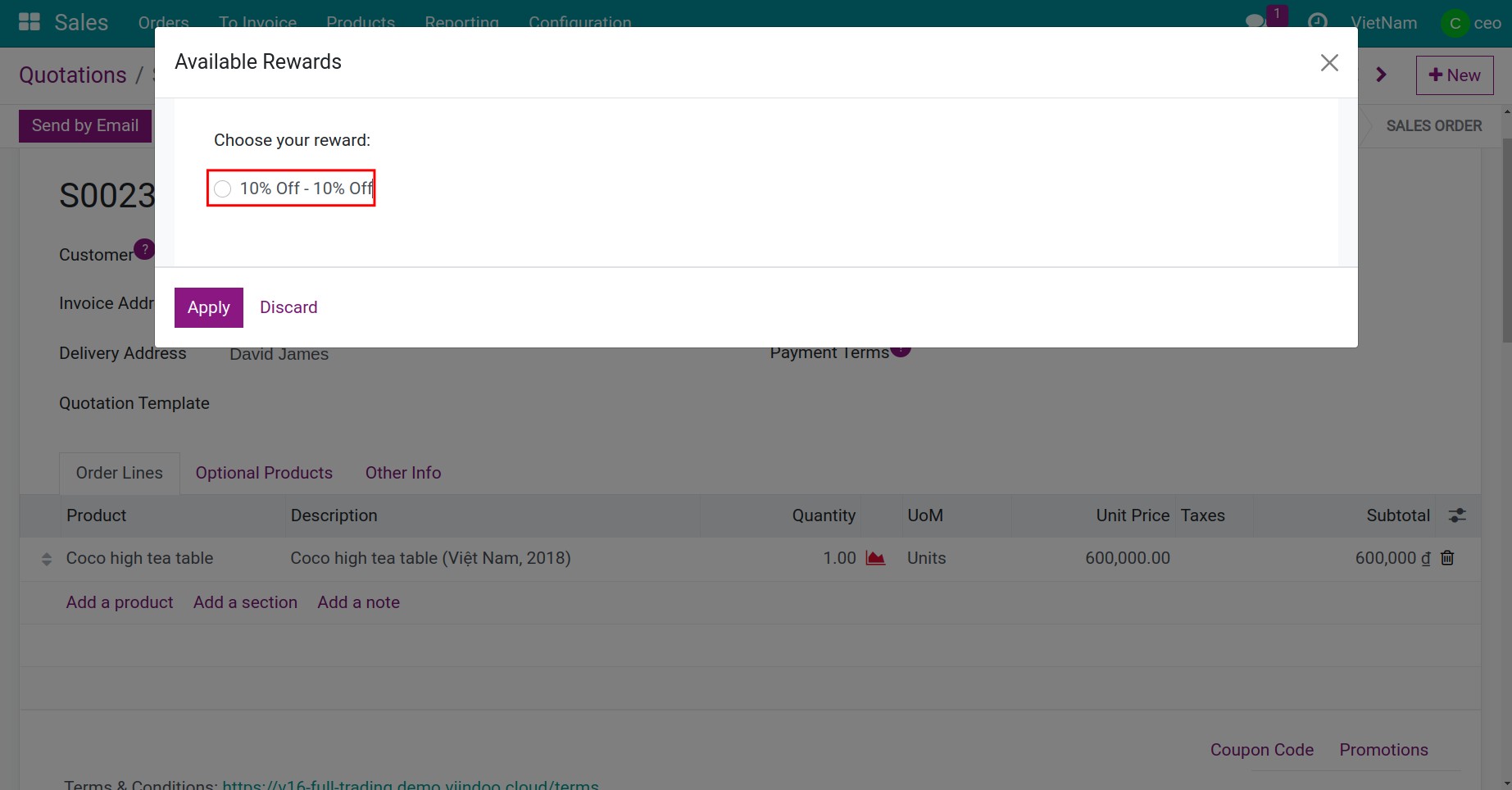
If the discount code is valid, the system will show a successfully applied notification and the promotion will be added to the order.
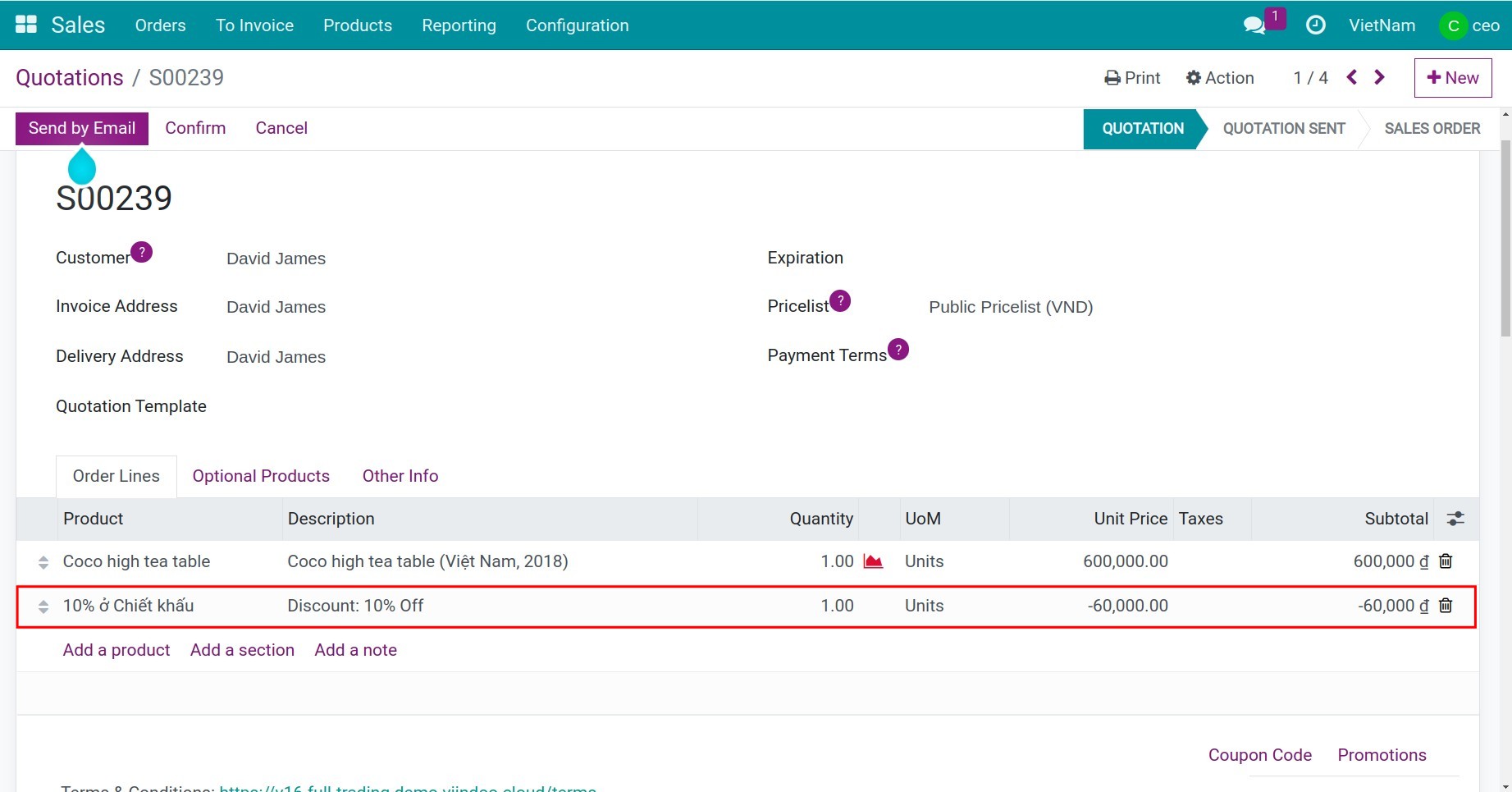
Apply on Ecommerce¶
Customers can go to the products page on the website, choose the product, click Add to cart, and proceed with the payment. In the Review Order view, if the order meets the discount code program’s conditions, the system will auto-generate a discount detail line according to the setup rewards.
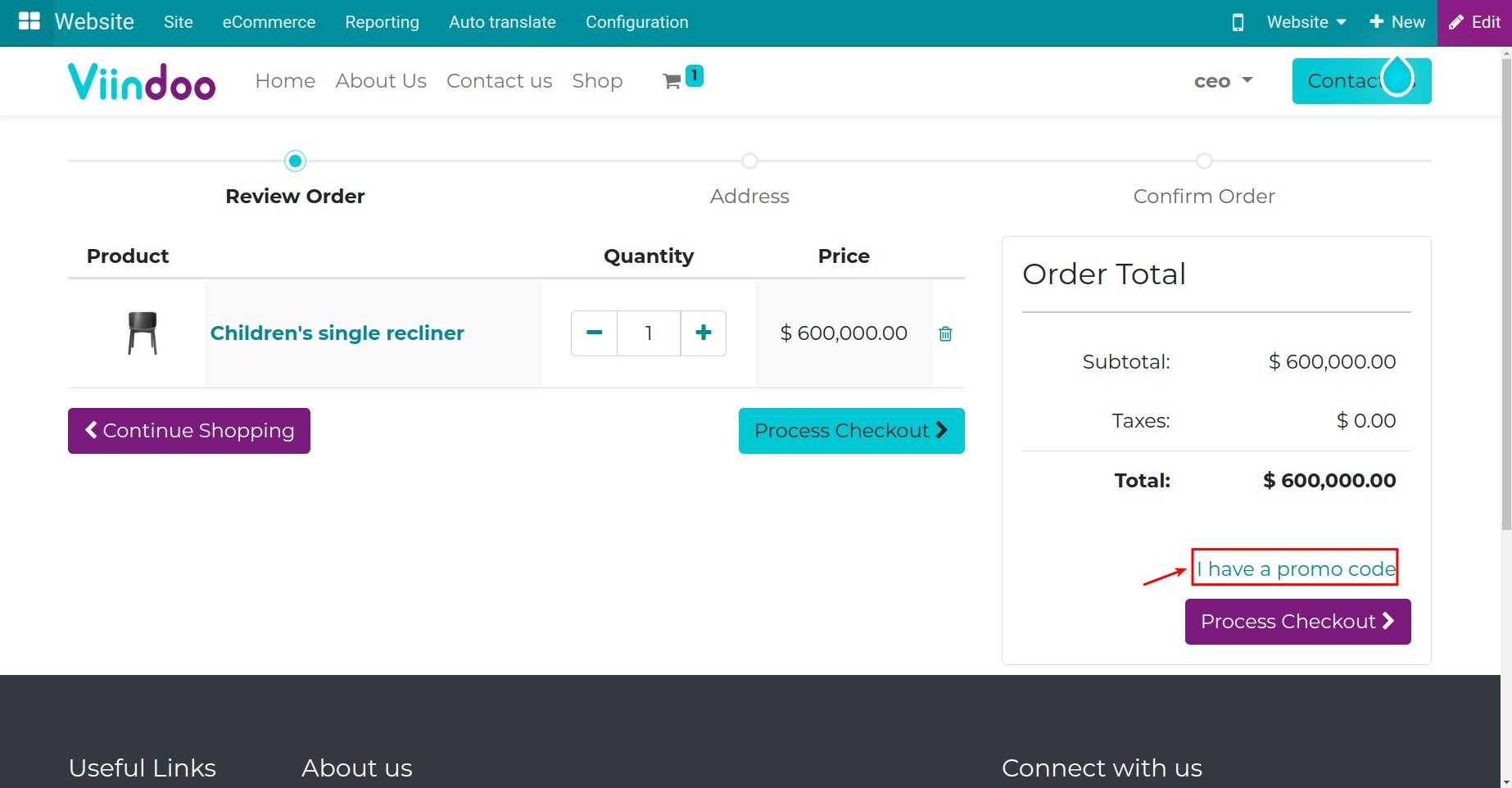
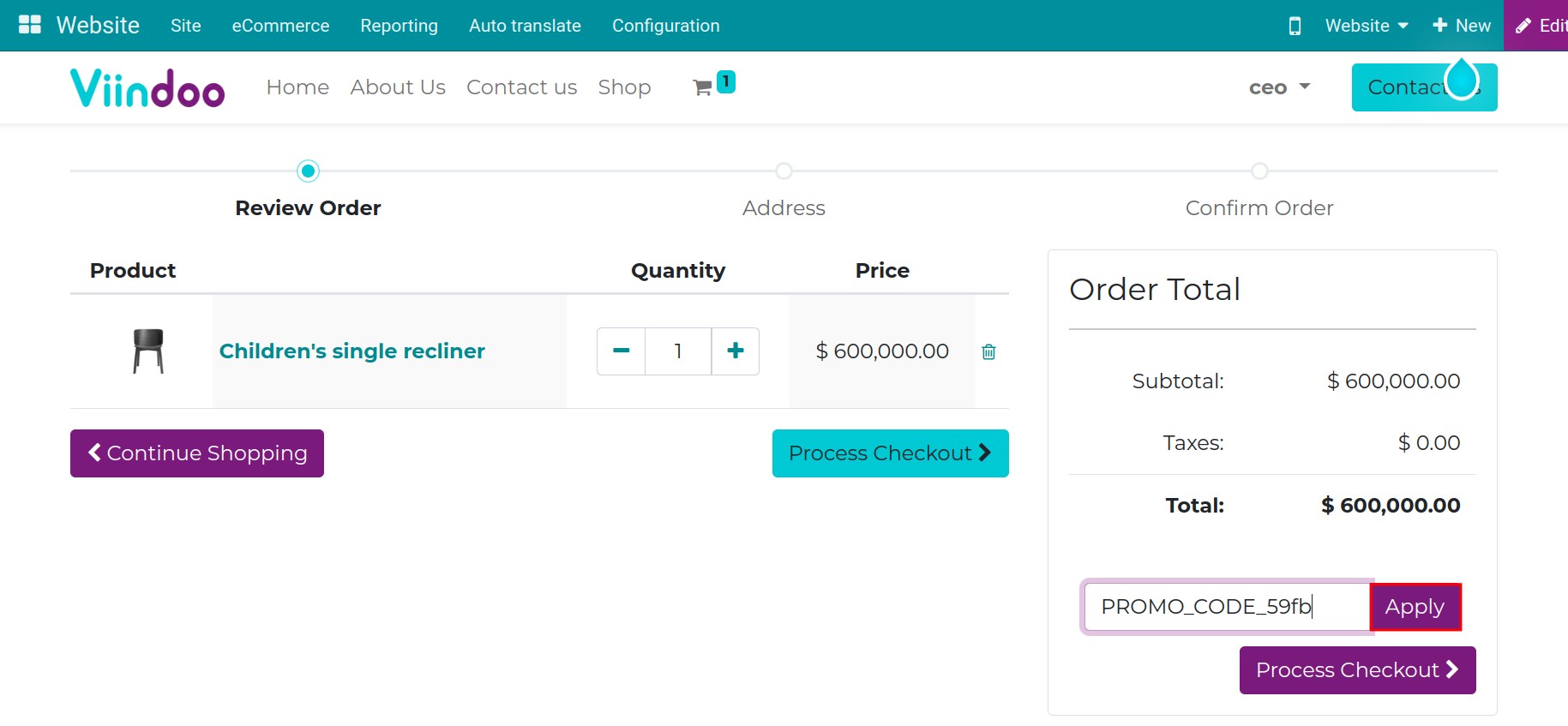
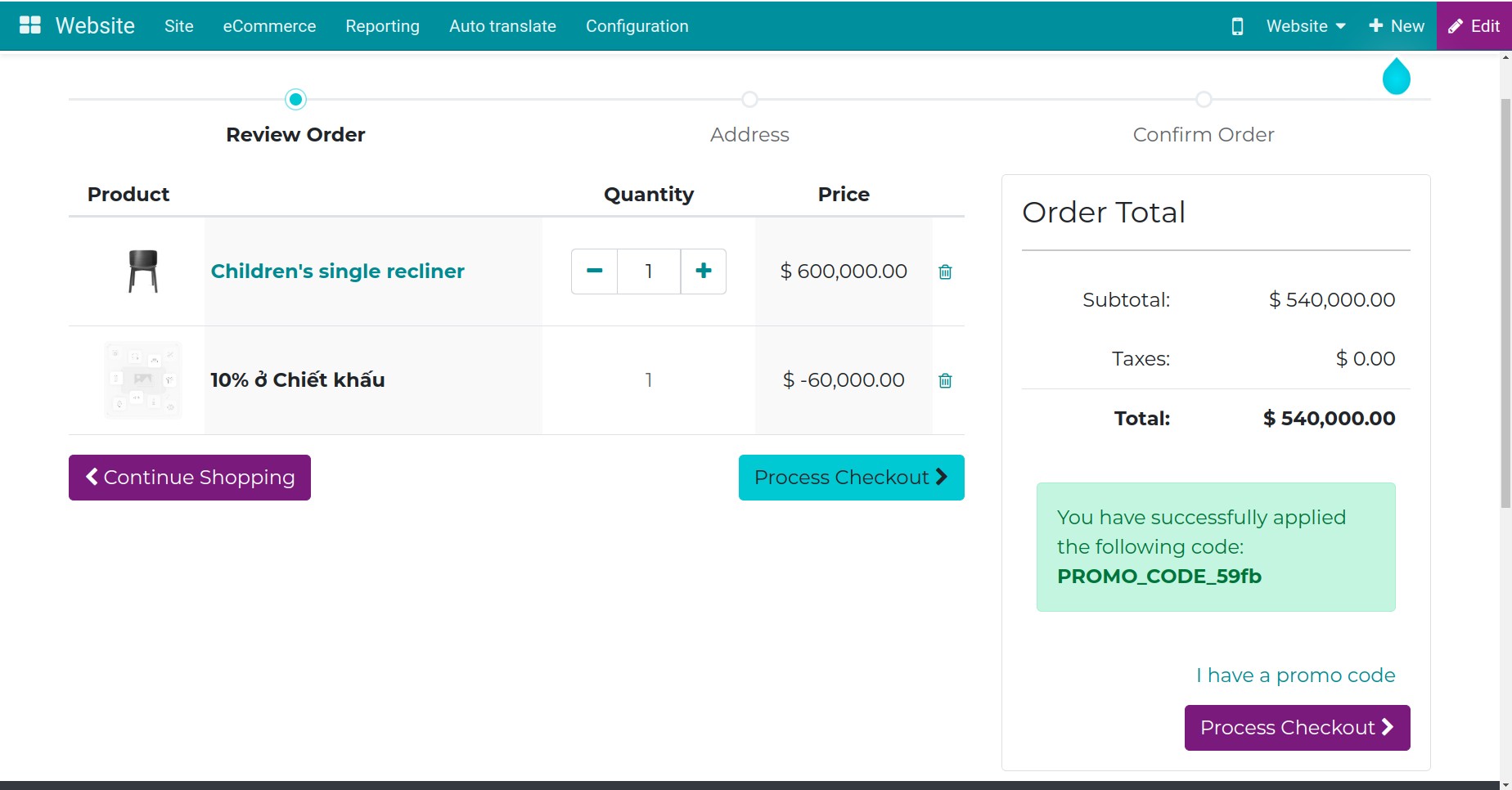
Apply on POS¶
Go to the Point of Sale application, and press New Session button. Then, you start the sales process.
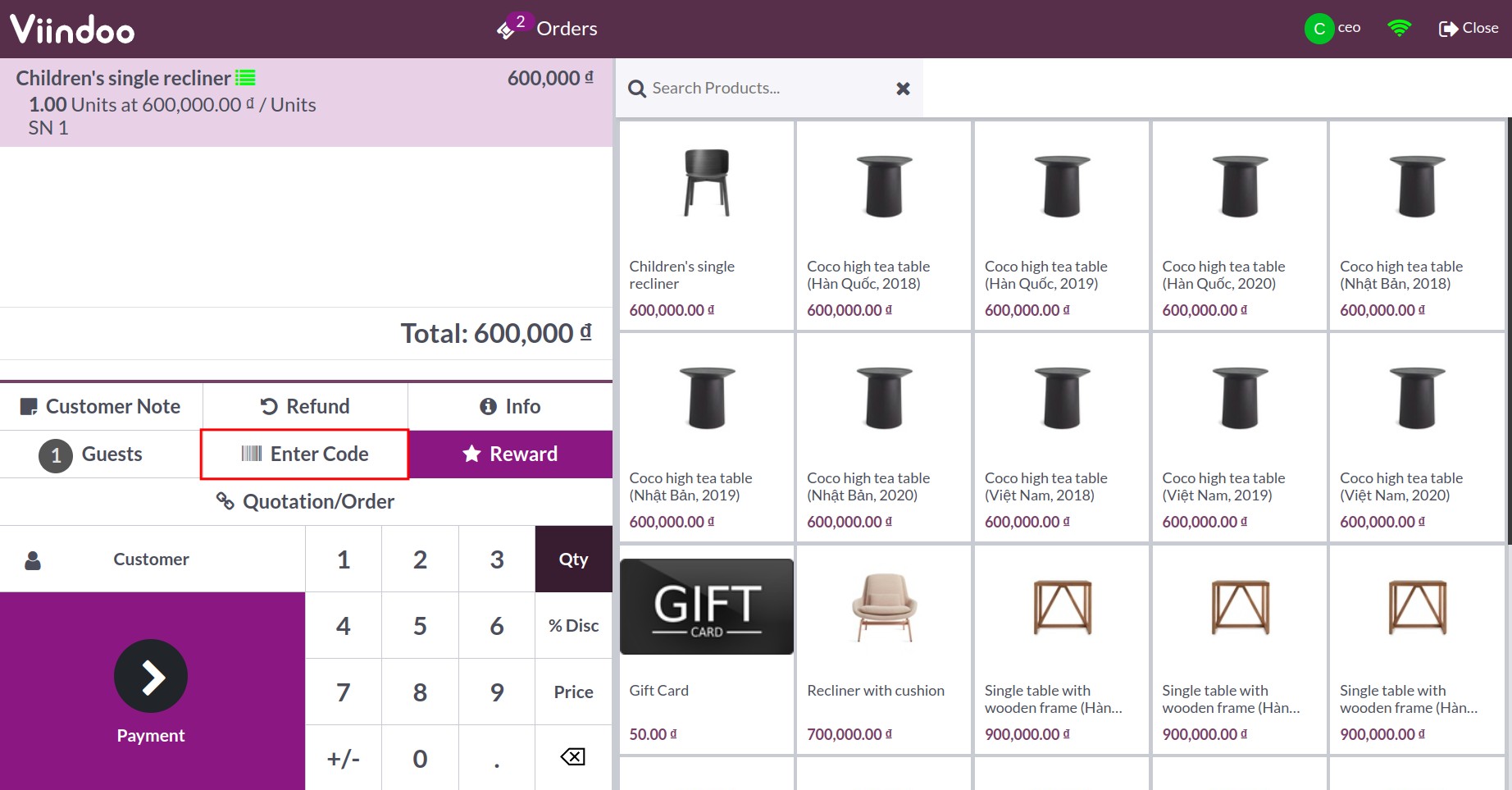
In order to apply discount code for your customers, you click Enter Code field, enter discount code and press Ok.
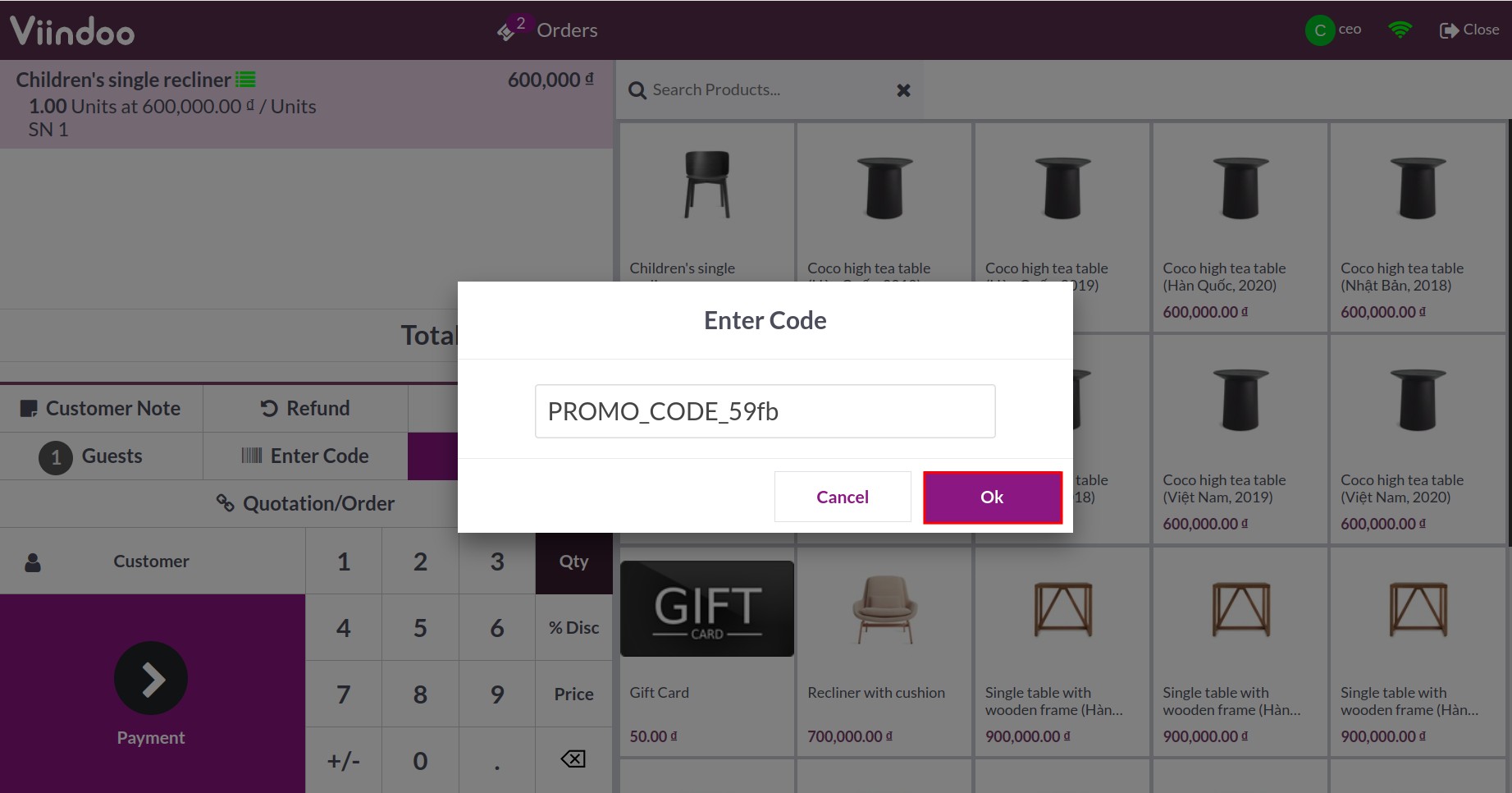
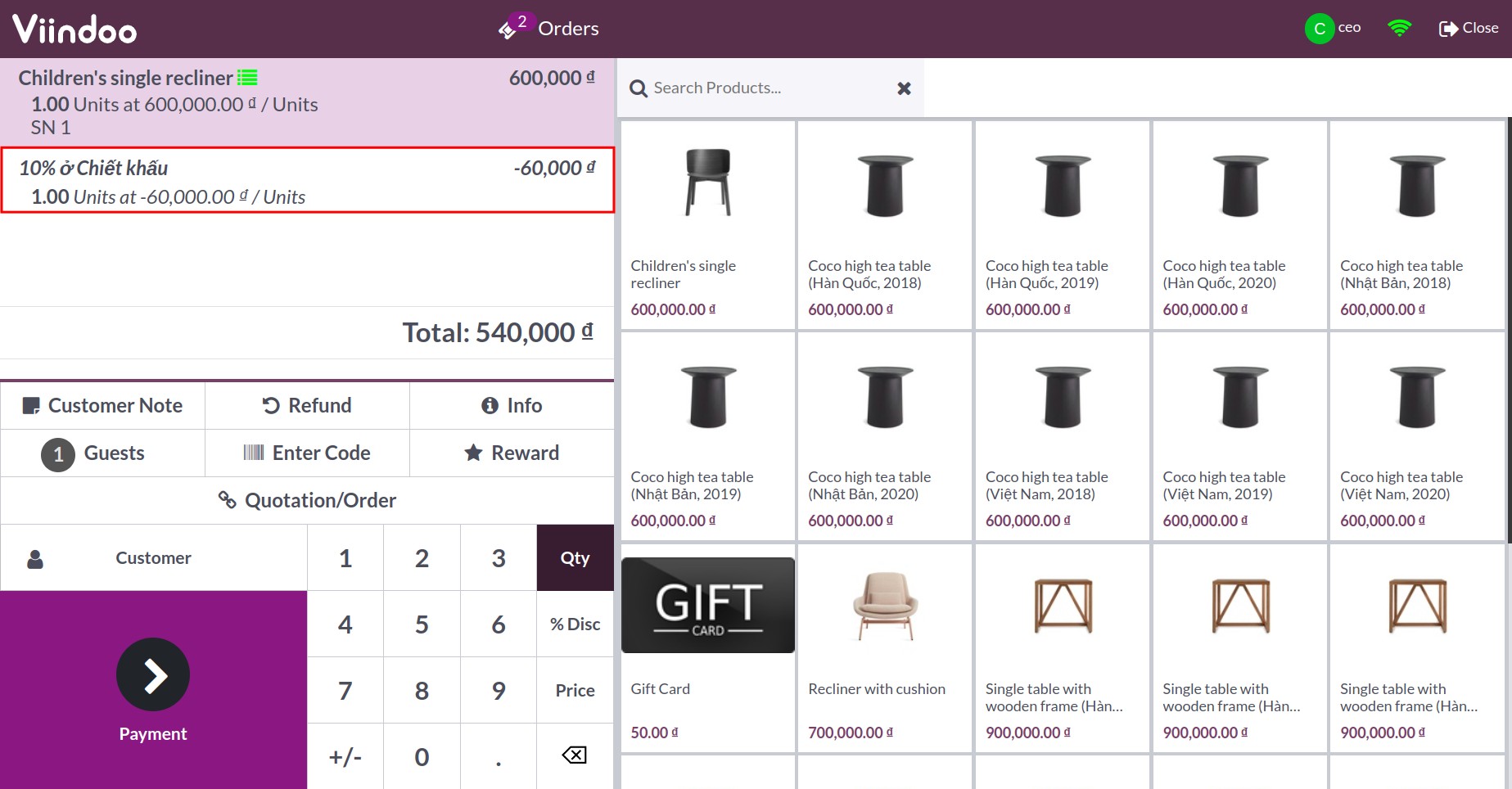
Note
On the other hand, if the promo code is invalid or expired, it will show the following warning.
By default, the Promo code option is automatically activated on your website. If you don’t want public users to apply the promo code on the website, navigate to Website, on the Cart page, click on Edit and deactivate Promo code.
Only the user with the Editor and Designer role can change this option on the website depending on the enterprise policy.
See also
Related articles
Optional modules