Project reviews & retrospectives¶
When the project is finished, in addition to evaluating the progress of tasks on each project, in the Srum framework, you will need to review and retrospect what has happened in the project to recognize and provide improvements for the next project.
Requirements
This tutorial requires the installation of the following applications/modules:
Organize project review with involved parties (Project Review)¶
This is an opportunity for the Scrum team, along with relevant parties (departments, CEO, customers, etc.), to inspect and adapt to the product being built and developed. This event will consist of two main activities: product testing and discussion of issues and status of the product. From there, give appropriate next directions and adjust the product if necessary.
Statistics of the number of tasks, Epics, User Stories, and Poker cards in the project¶
On the main interface of the project application, you will see fields such as: Task, Epic, User Story is displayed purple color.
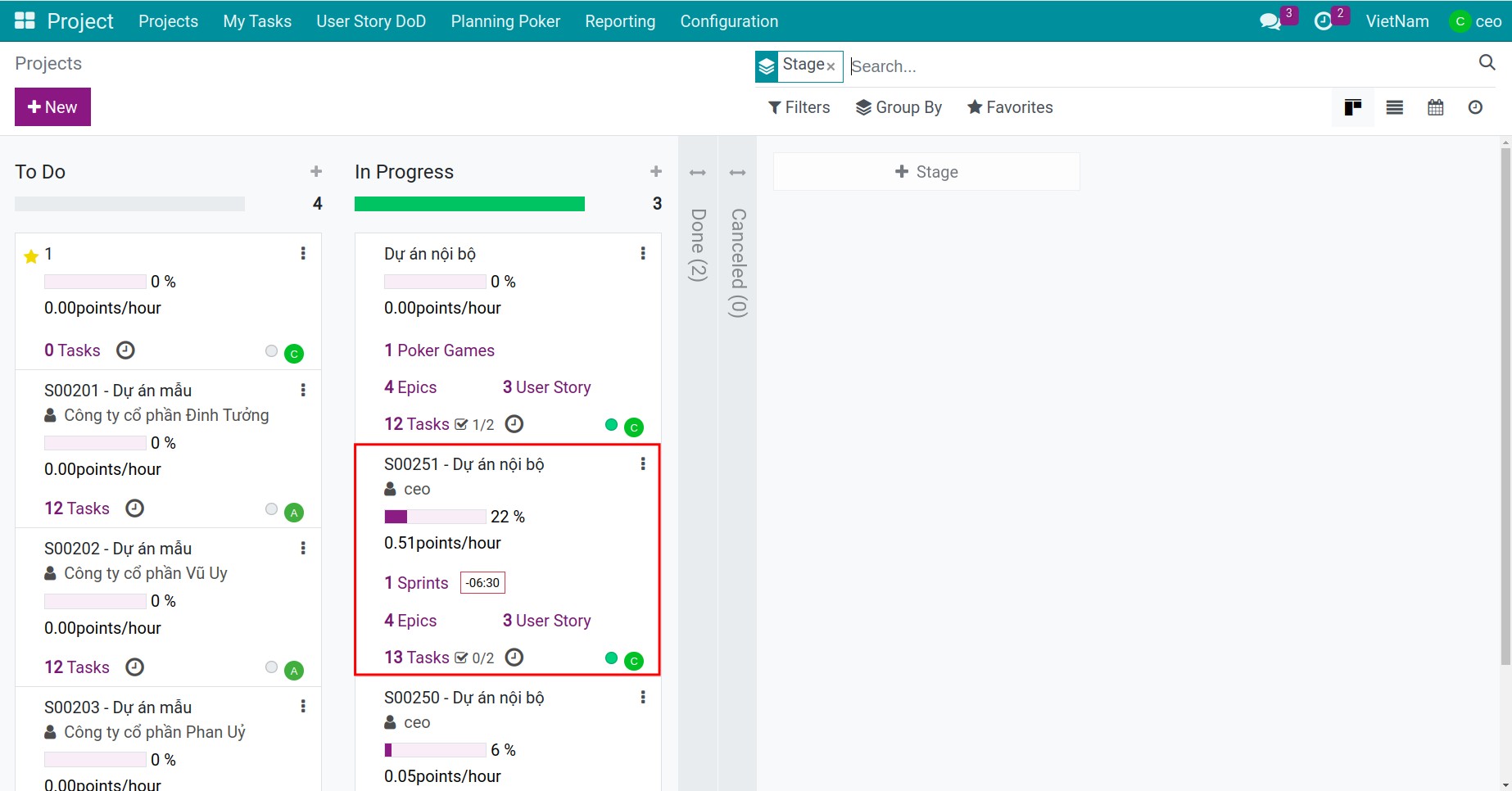
You can quickly access the categories (tasks, Epics, User Stories) by clicking on them to check how your teammates are performing and progressing their tasks.
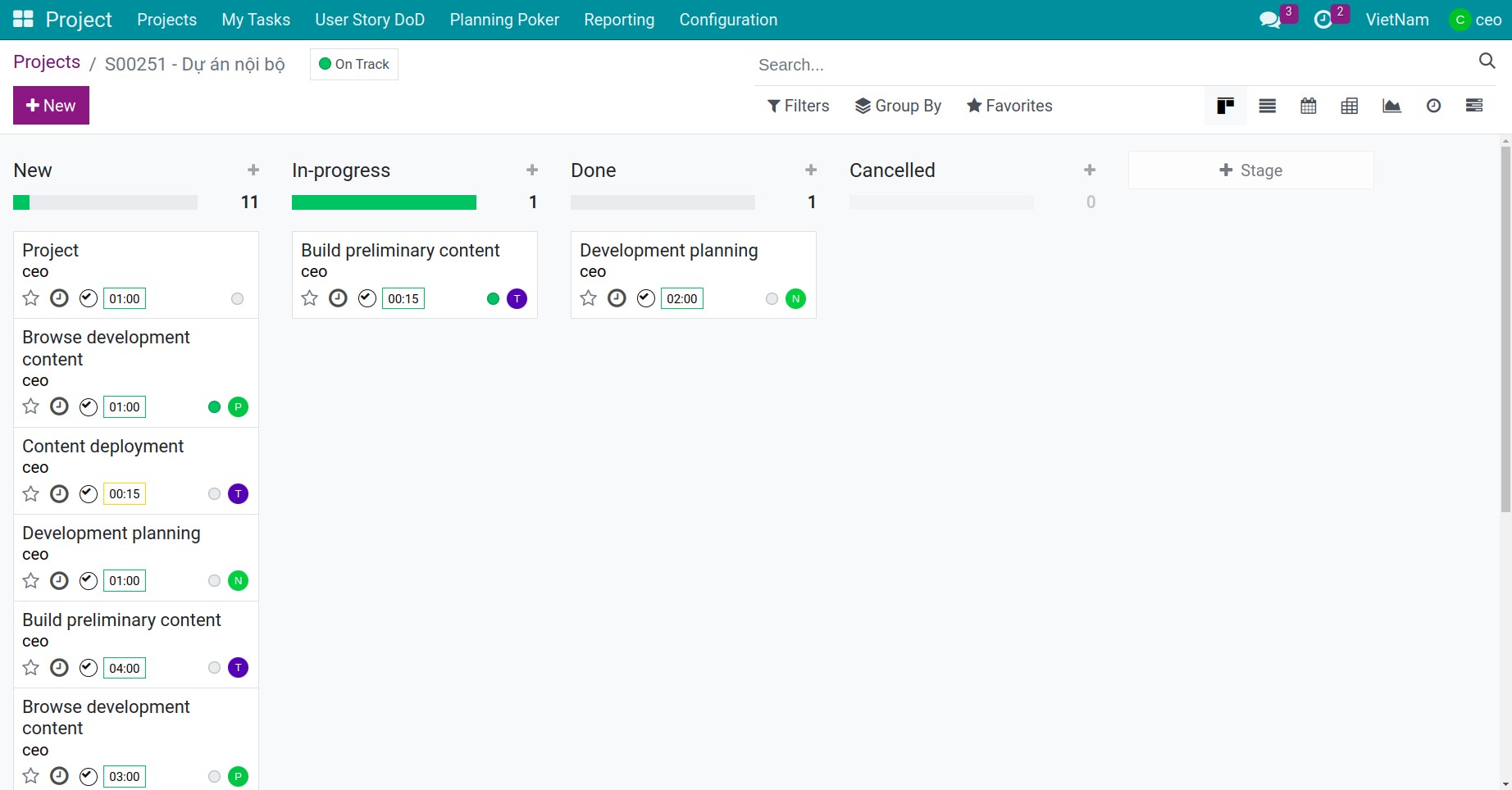
Evaluate the overall progress of the project¶
When doing the Project Review, two important factors that Product Owners (PO) and Scrum Masters (SM) of the team usually pay attention to are the development progress (Burndown chart) and the project’s profit loss report.
To follow the profit or loss of the project, you can access the Timesheets by clicking on the three-dot on the project. Here, an overview of the project details such as the number of recorded hours, total number of tasks, corresponding time milestones for the objectives to be achieved, profit margin, etc are automatically summarized. Additionally, you can quickly access and view tasks attached to a Sprint of creating a new Sprint.
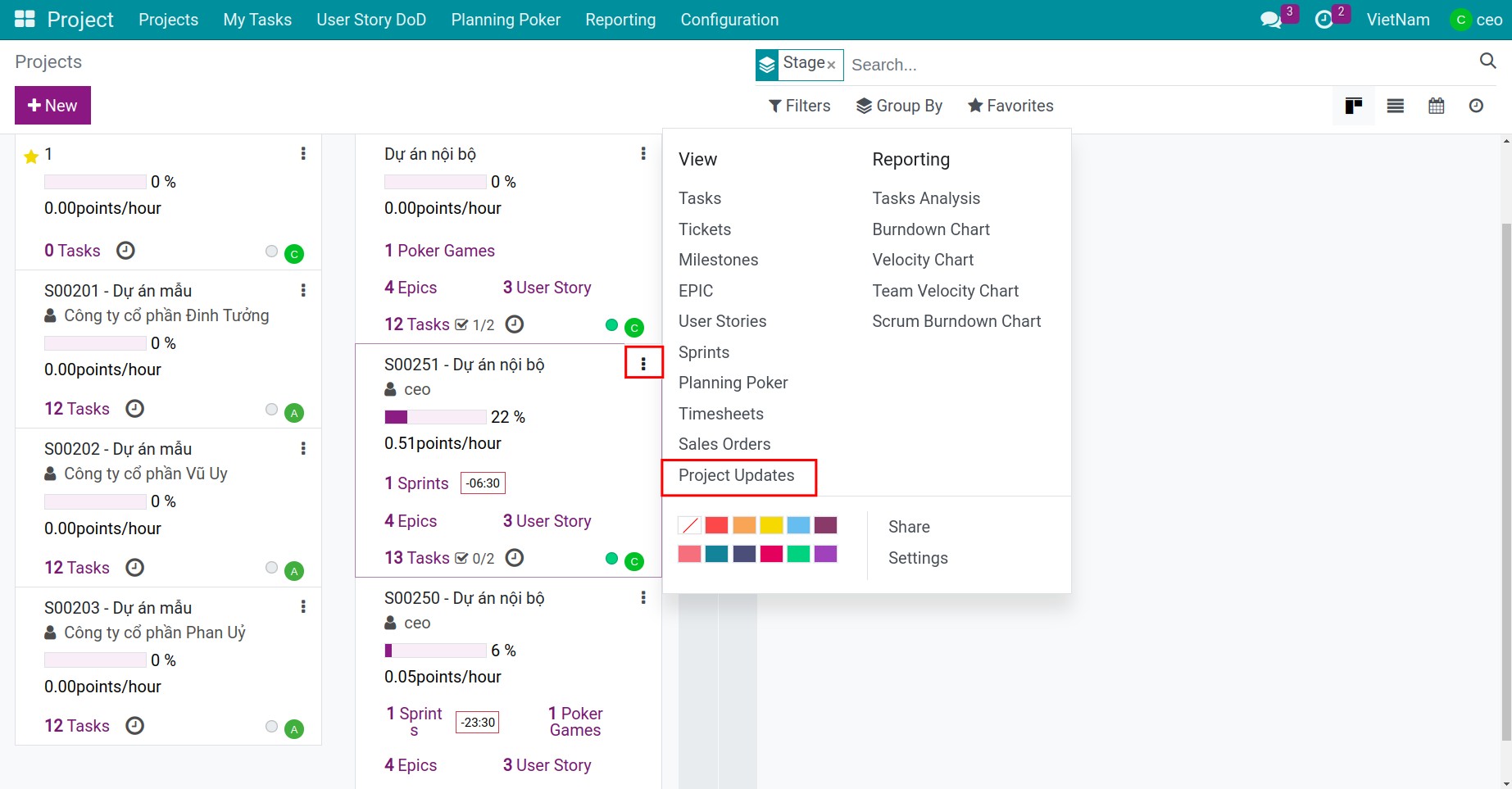
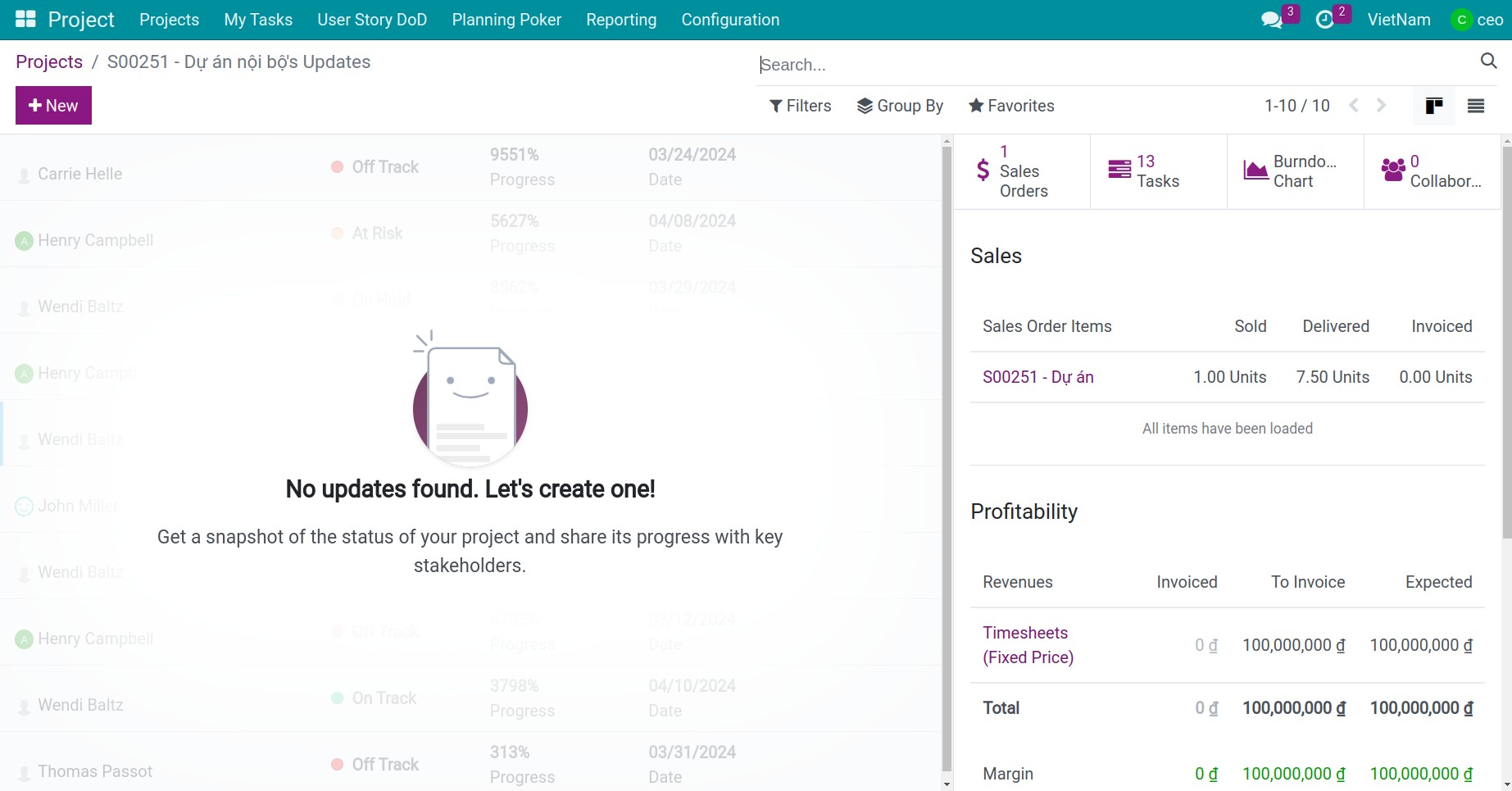
To follow the project’s speed of completion, on the project interface, click on the Burndown Chart button.
See also
Related article: View project reports by Burndown chart
Overall assessment of the completion level of each Epic and User Story¶
To access the Project and select your project, then click on the Epic or User Story statistics button to view more details about the progress of items in the project. This will provide information such as the stages, planned date, percentage of completed tasks, priority level, etc.
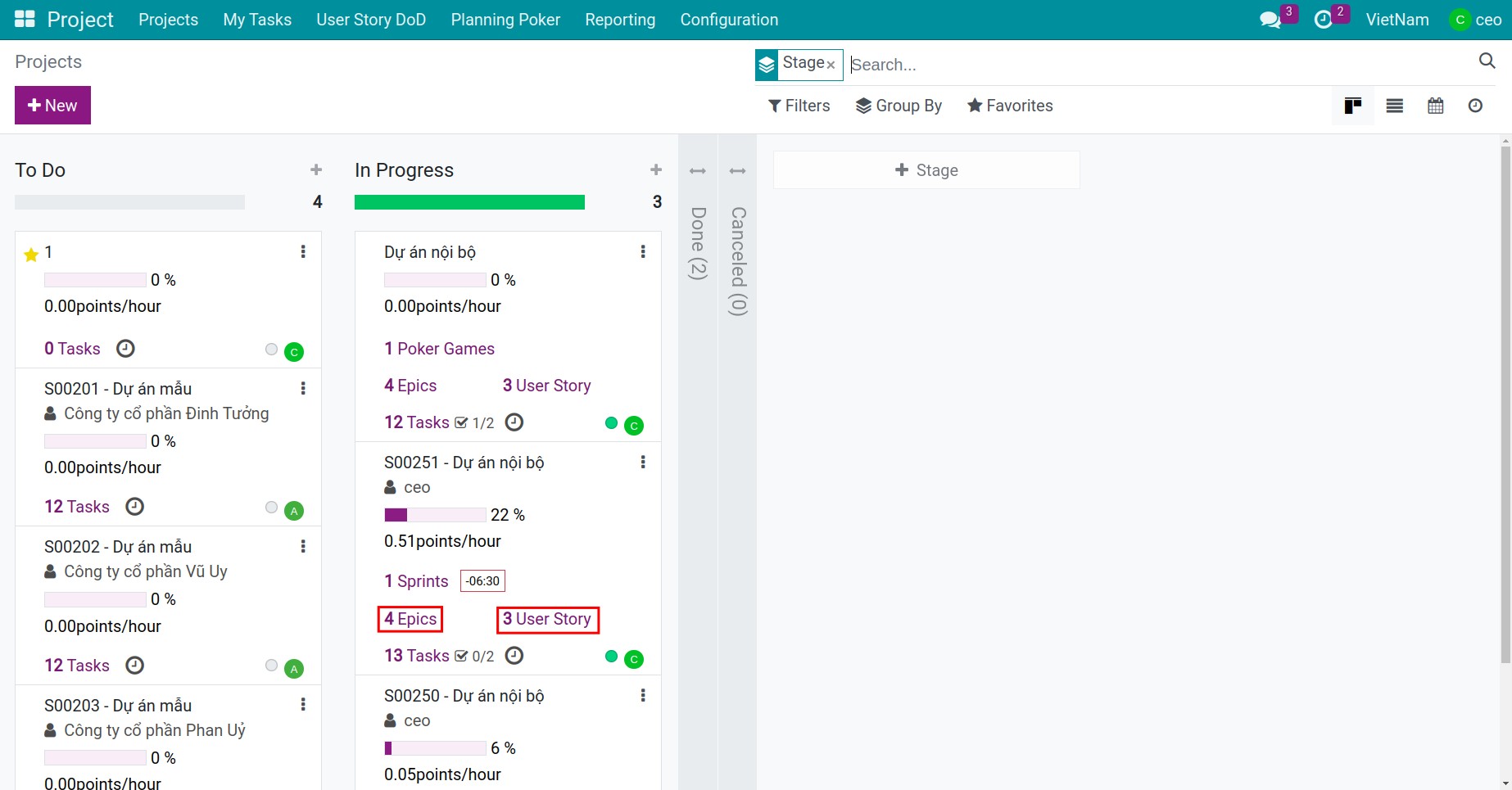
At the end of a Sprint, the Product Owner will conduct acceptance test for each Epic or User Story that has been completed during the Sprint. Access the Epic or User Story main interface and start conducting the acceptance test.
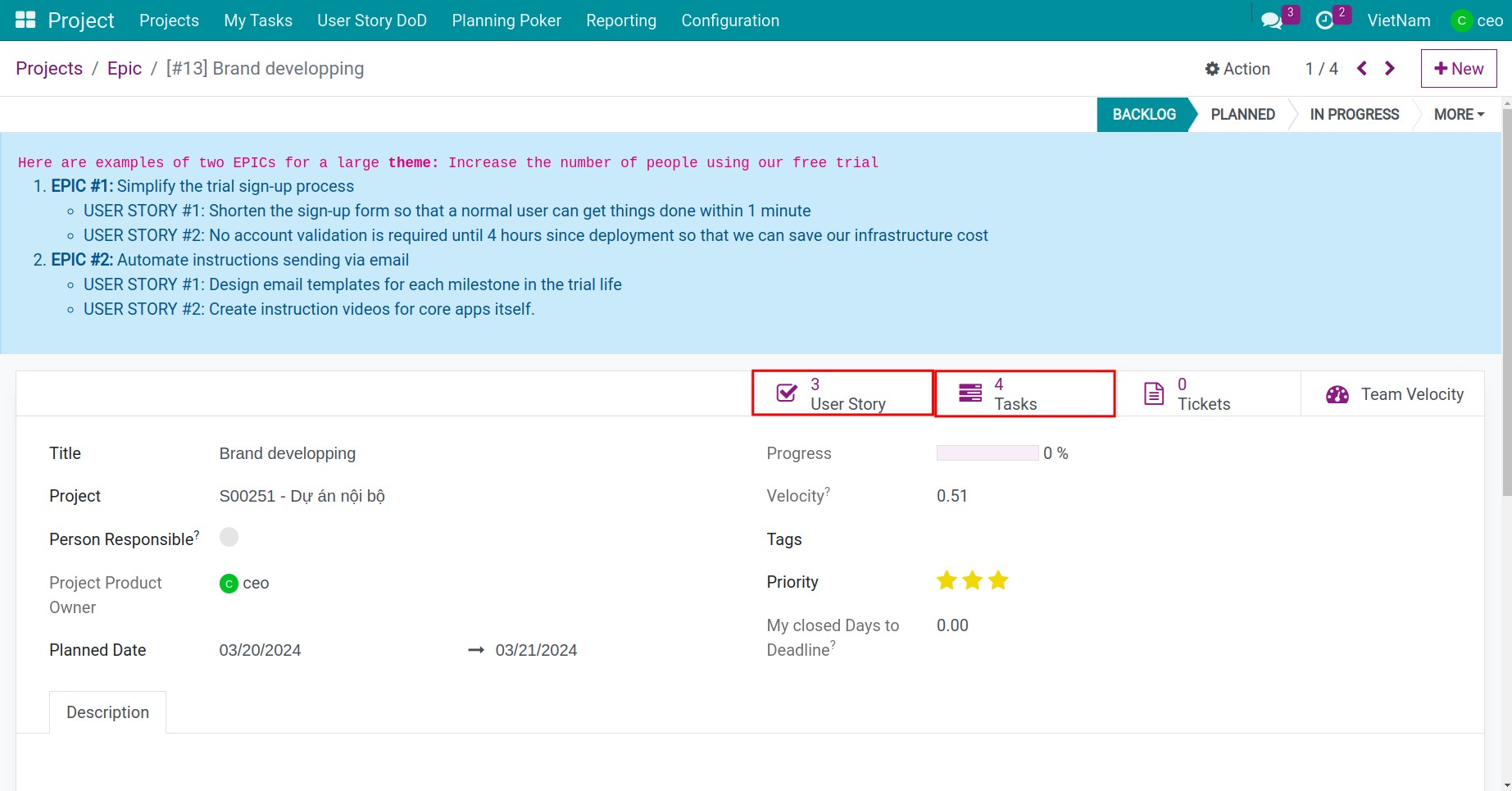
Confirm completion of the Definition of Done for the User story. Firstly, you press DoD line you want confirm. Then, you click Checked field and press Save button.
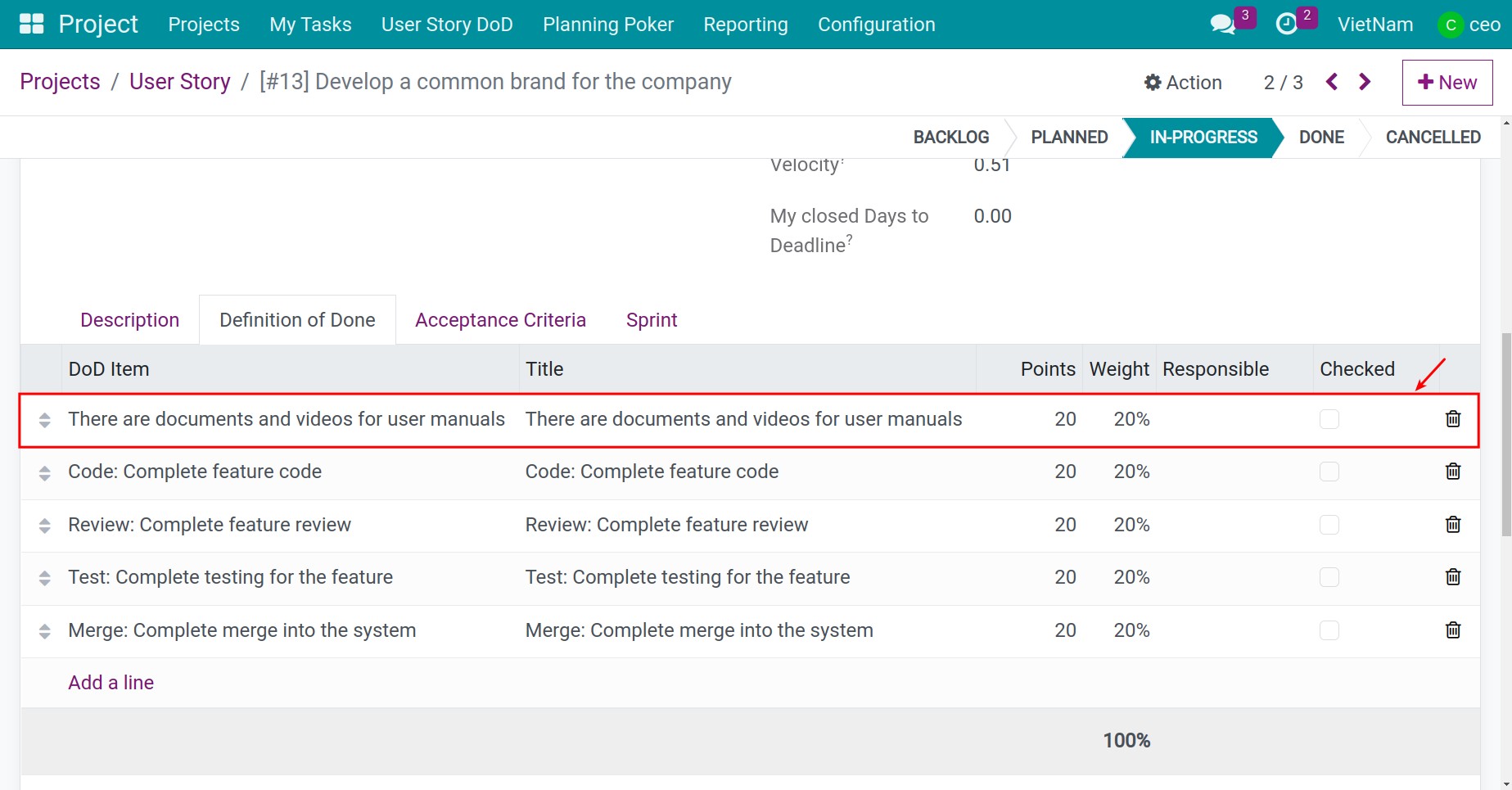
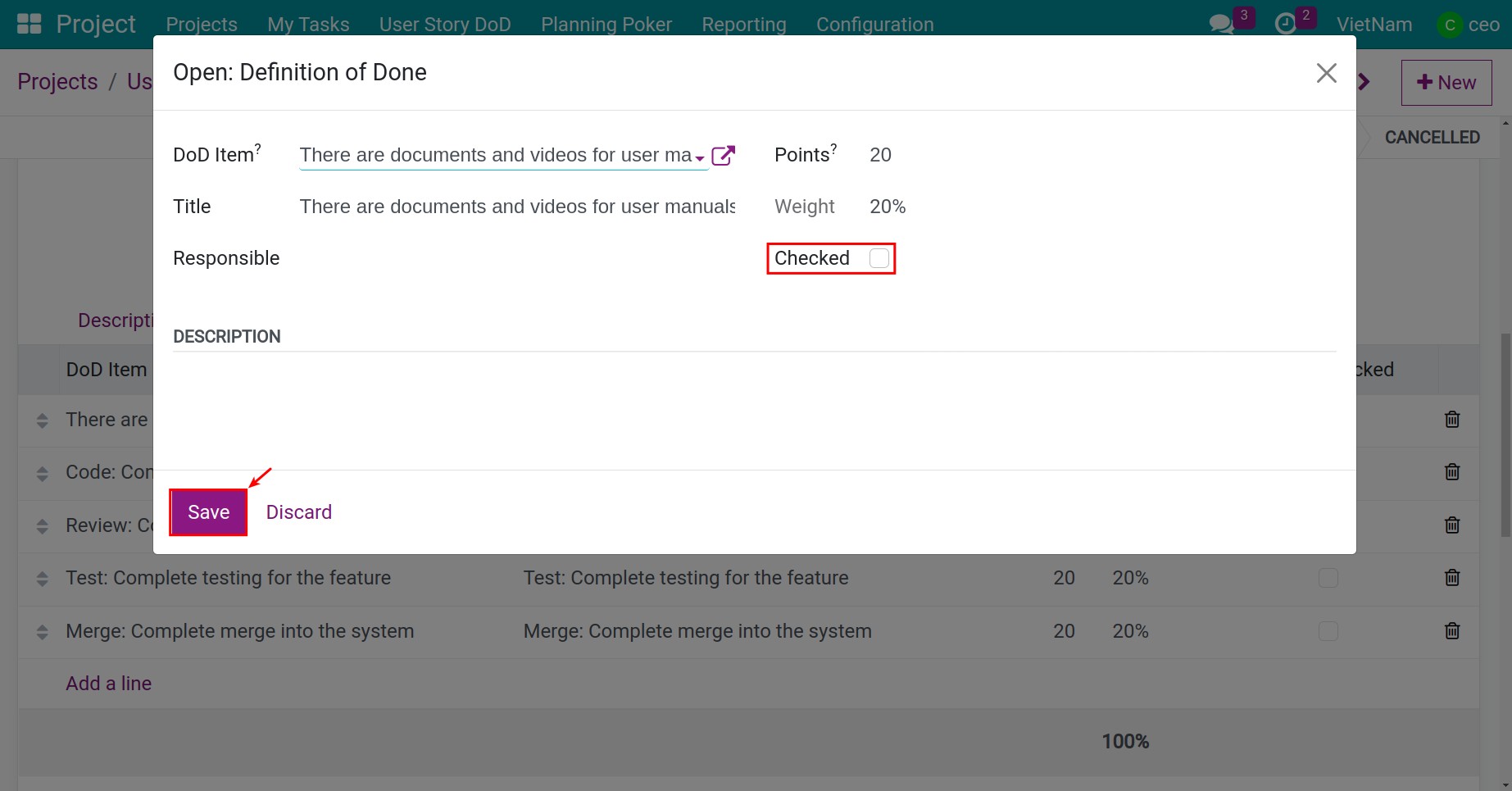
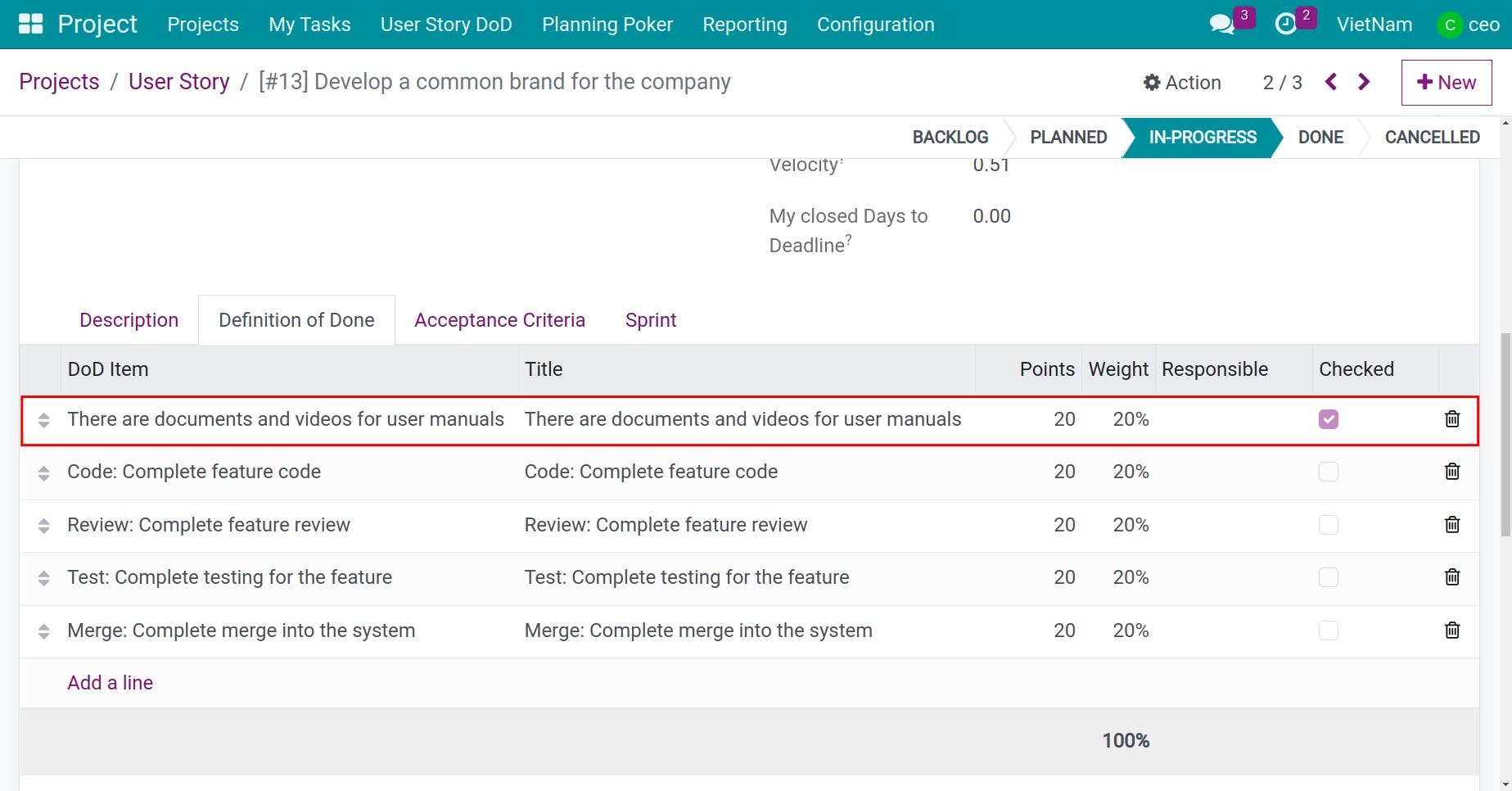
Confirm when the Acceptance Criteria meet the requirements. A simpler way to evaluate, unlike DoD assessment. You just need to click into the Passed field.
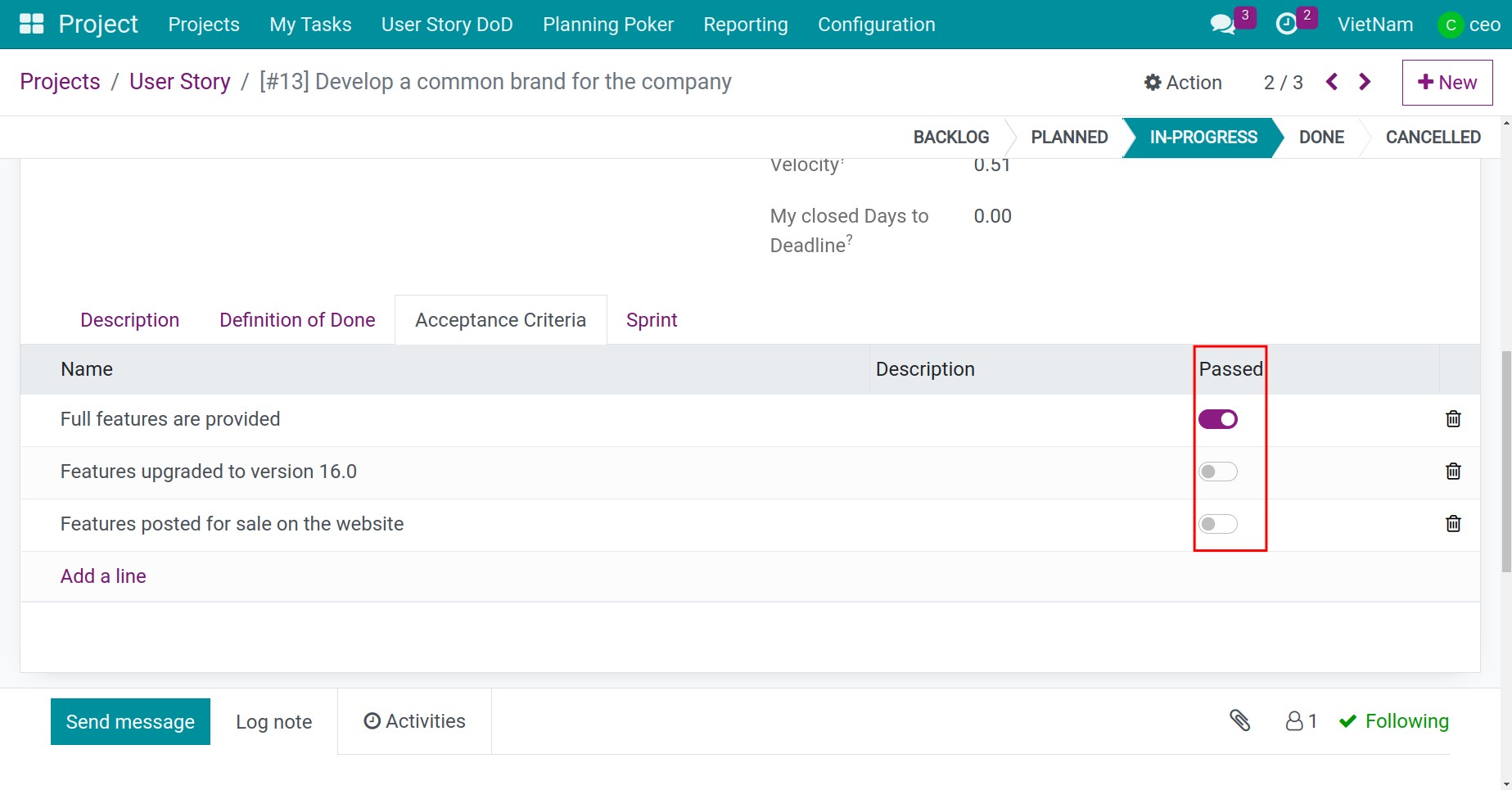
When both of these are completed, the User Story is tagged as completed. The Product Owner (PO) move the stage of the User Story to Done.
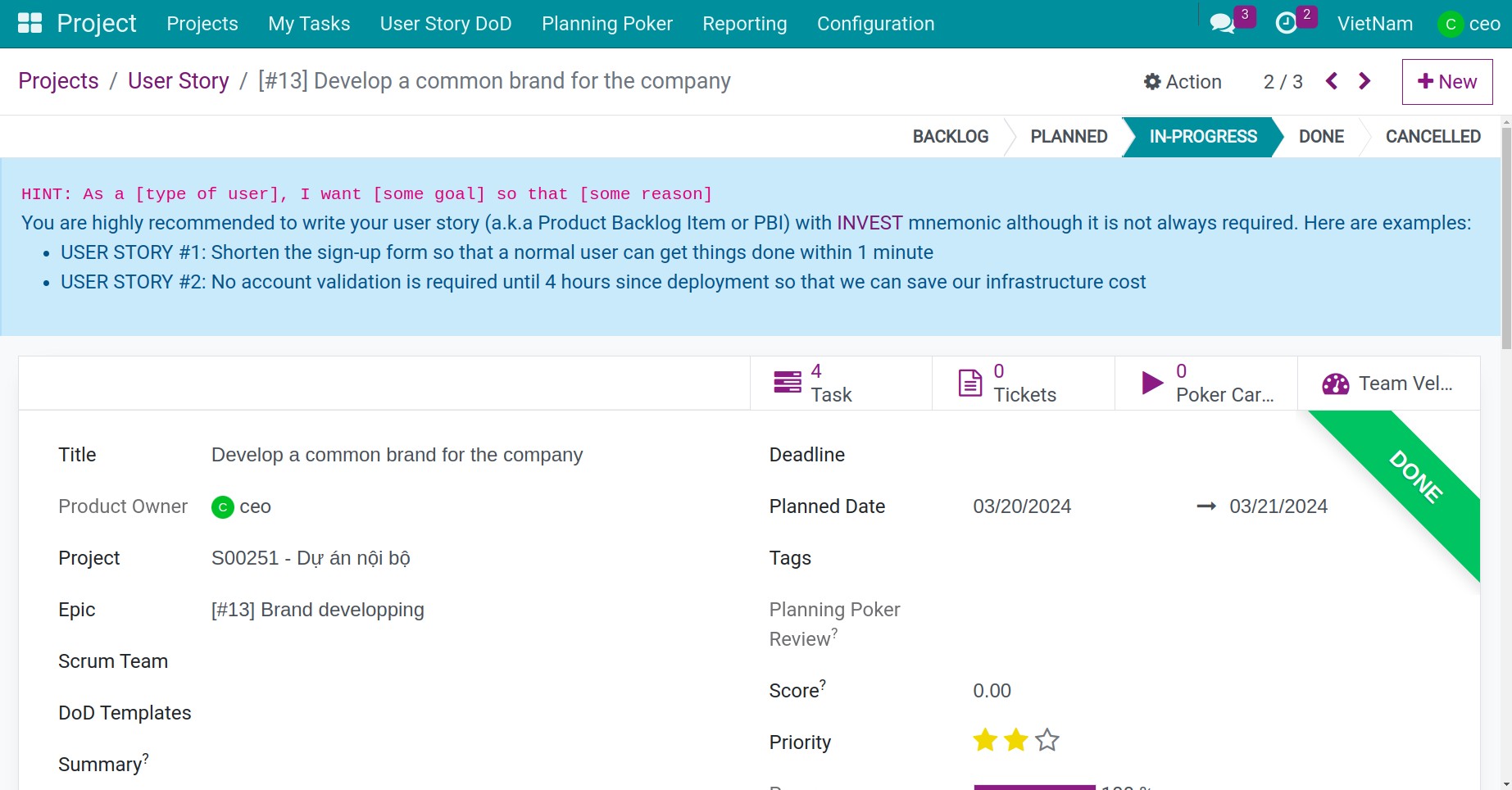
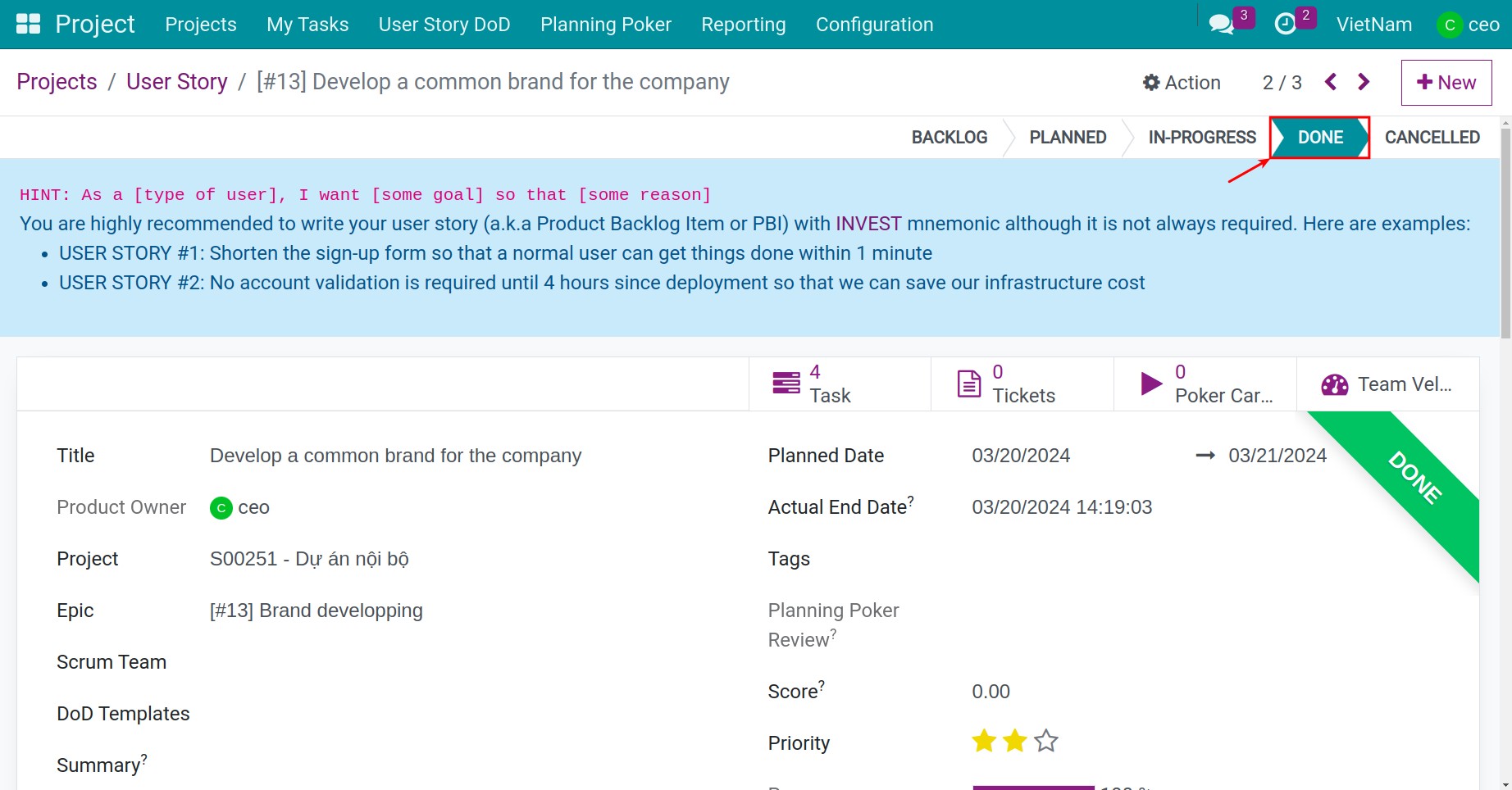
Summarize the estimated time¶
On the project interface, you can switch to a List format to view the difference between the actual time taken and the estimated time for an Epic, User Story or any individual task.

Organize the Project Retrospective¶
This is an opportunity for the Scrum Team to reflect and get a better plan for change and development in the next project. The attendees at this session are project members. The Scrum Team will review issues related to work processes, work efficiency, coordination between team members, etc.
Reporting on the completion rate compared to the deadline¶
You can view the task analysis report by accessing Project > Reporting > Tasks Analysis. Here, the report displays the total task statistics report for each project and the status of the tasks. This report helps you understand the completion rate of each individual and all team members, track with items completed earlier or later than the deadline set at the beginning of the project.
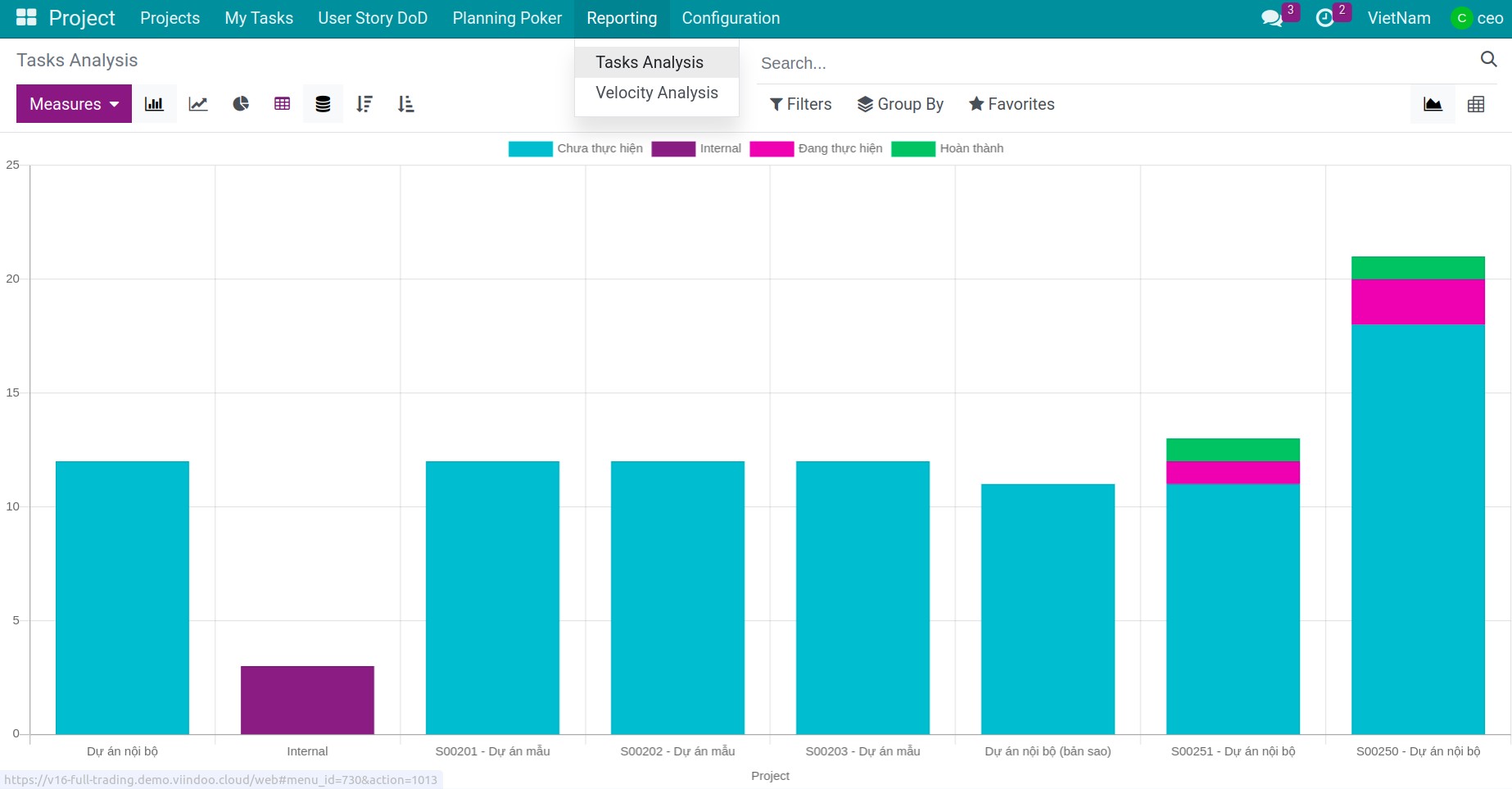
Evaluate performance of teams/members¶
After completing a Sprint, evaluating performance is essential in every Scrum project. Depending on the nature of each project, the project management team will have different performance evaluation criteria, for example:
The team/individual with the highest completion rate;
The team/individual with the highest contribution in terms of completed Story Points;
The team/individual with the highest Velocity/hours.
Definition of Story Point: The score of a User Story is evaluated by the project management by the process of implementing Poker Planning.
Definition of Velocity: The number of points corresponding to the average amount of work completed in 1 hour of task performer. Unit: Point/hour.
Formula: Velocity = the total number of points completed/ the total time spent.
Gather information for planning future projects¶
Based on the data collected from the evaluation process, the management team can plan for future projects in a more grounded and accurate way.
Completed points in a Sprint of Srum team/member¶
You access Project, select to view tasks in the form of a Pivot. You need to group the data by Sprint and select the measures Completed Points and Task Points
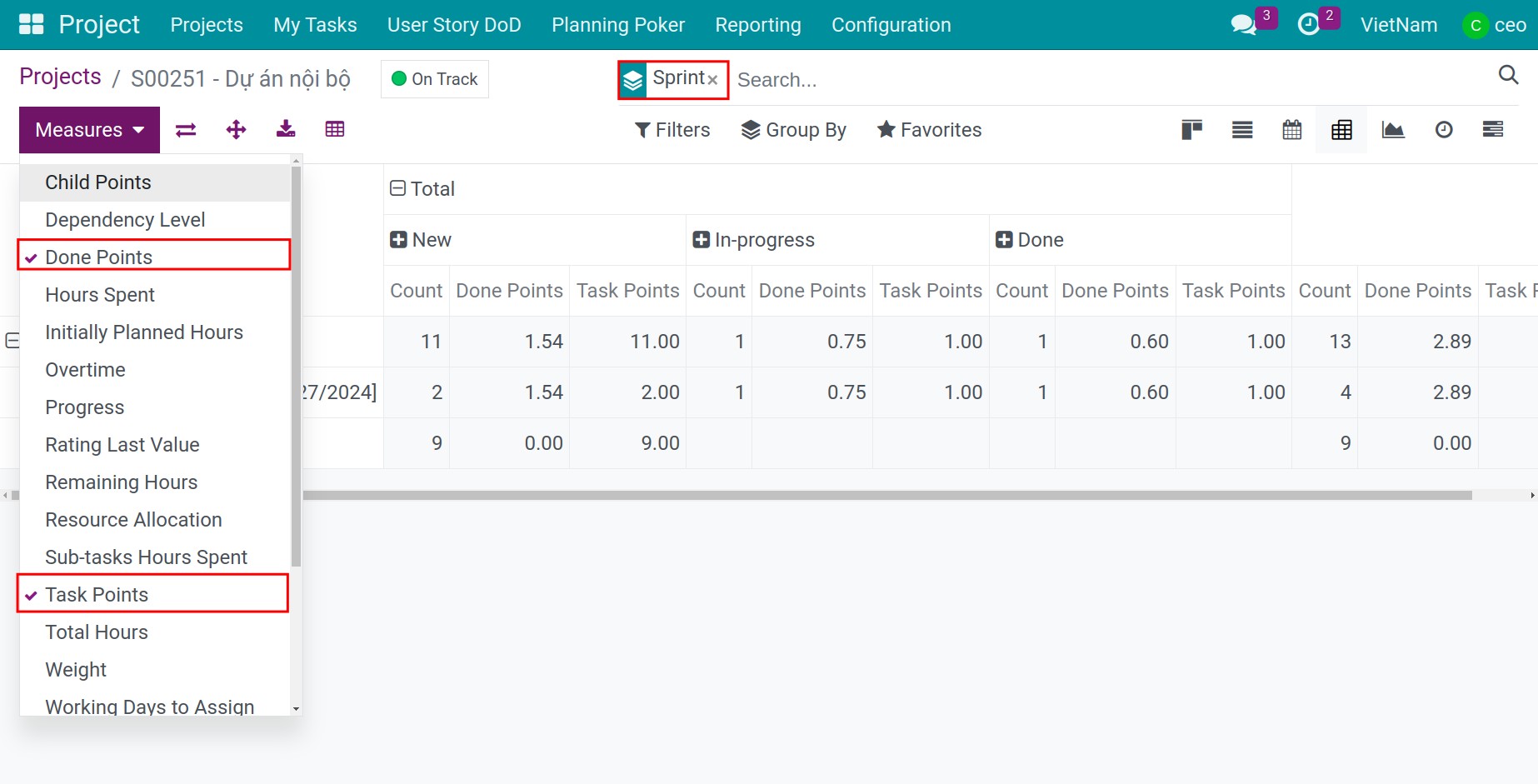
Compare actual/initially planned work time of each member¶
Access to Project, select to view tasks in list form and filter by Assigned Employees to see the actual hours and initially planned hours of each member on each task they are assigned to.
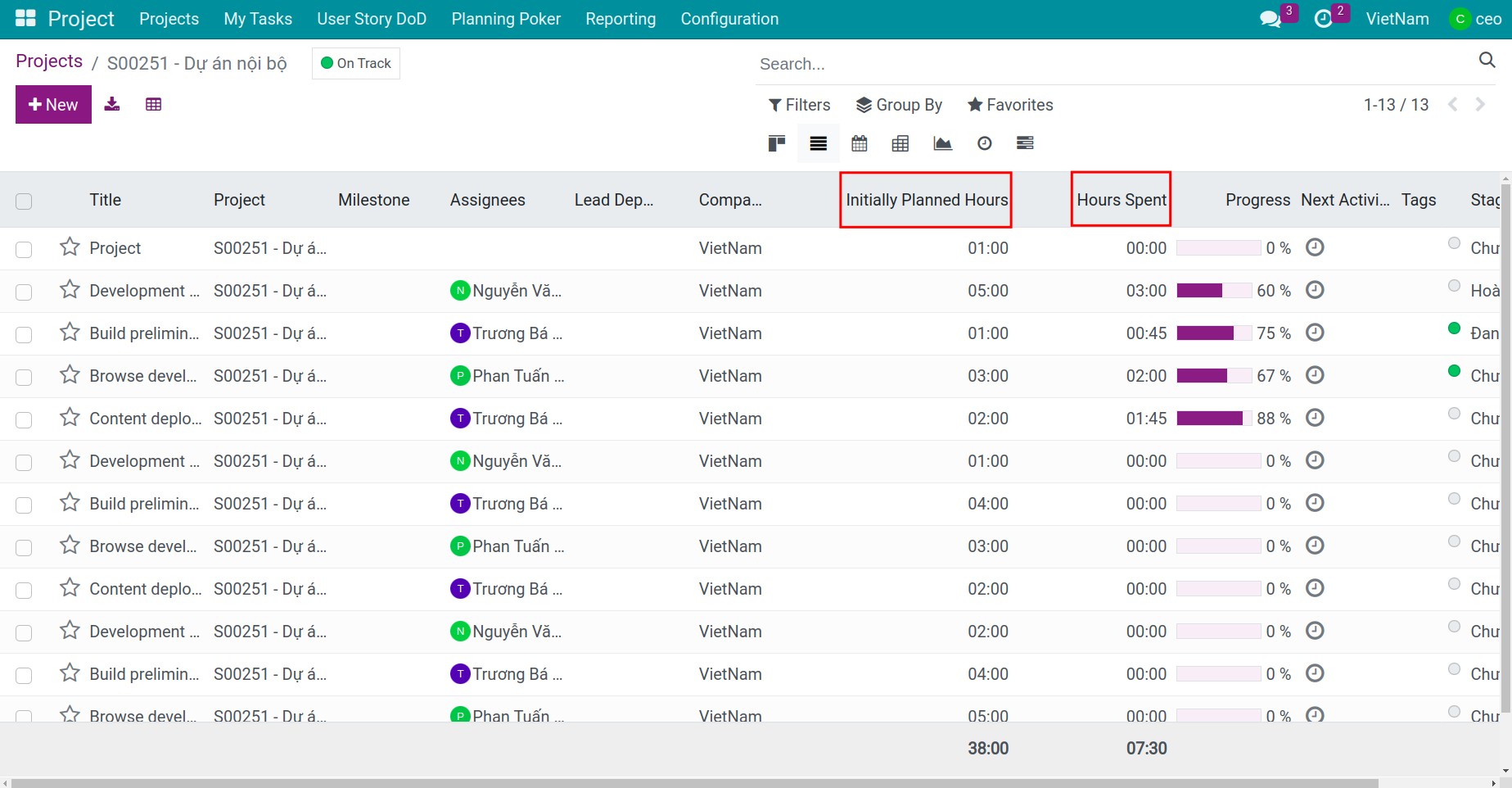
See also