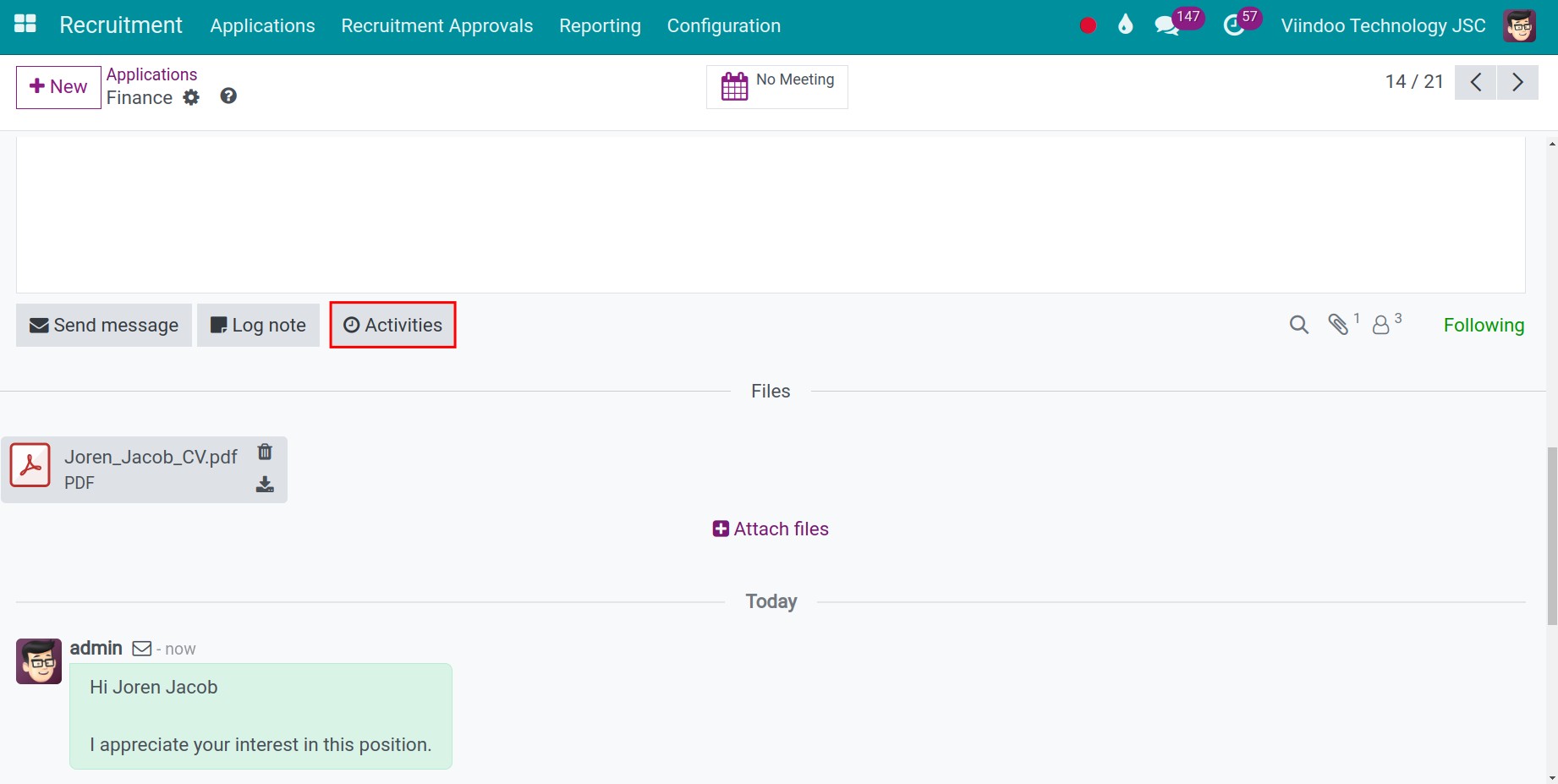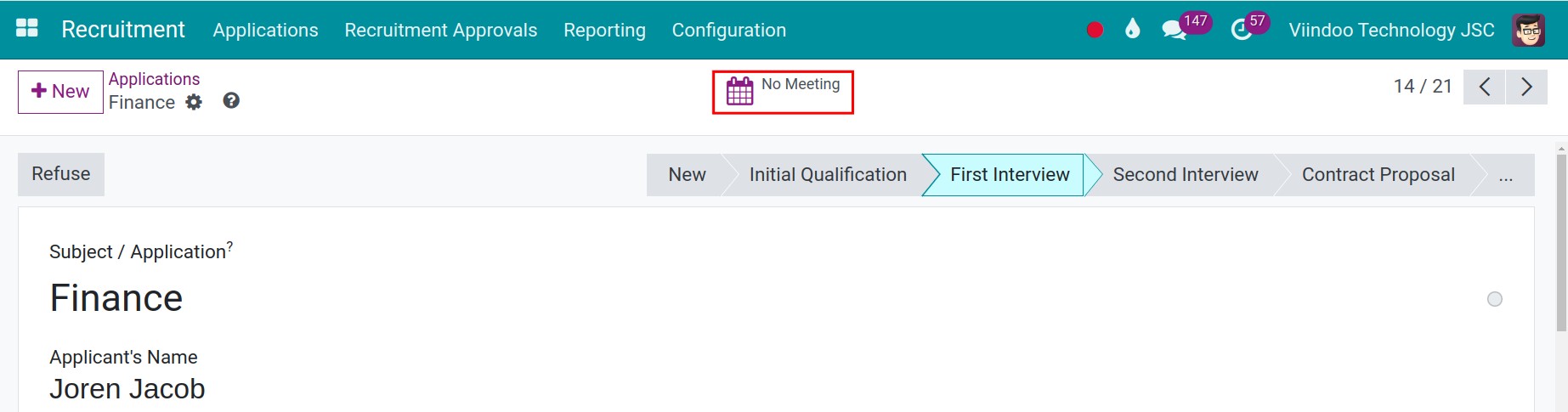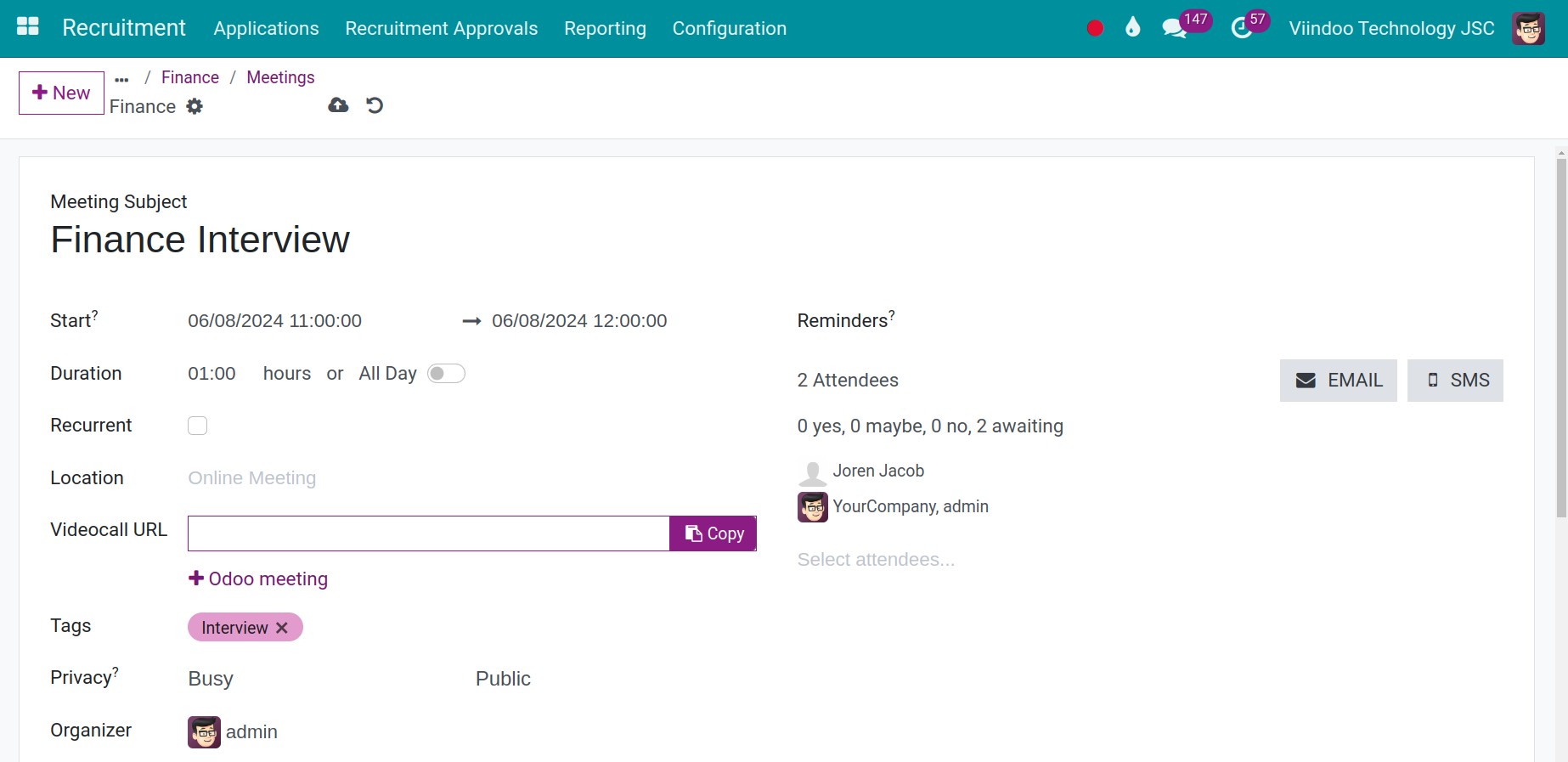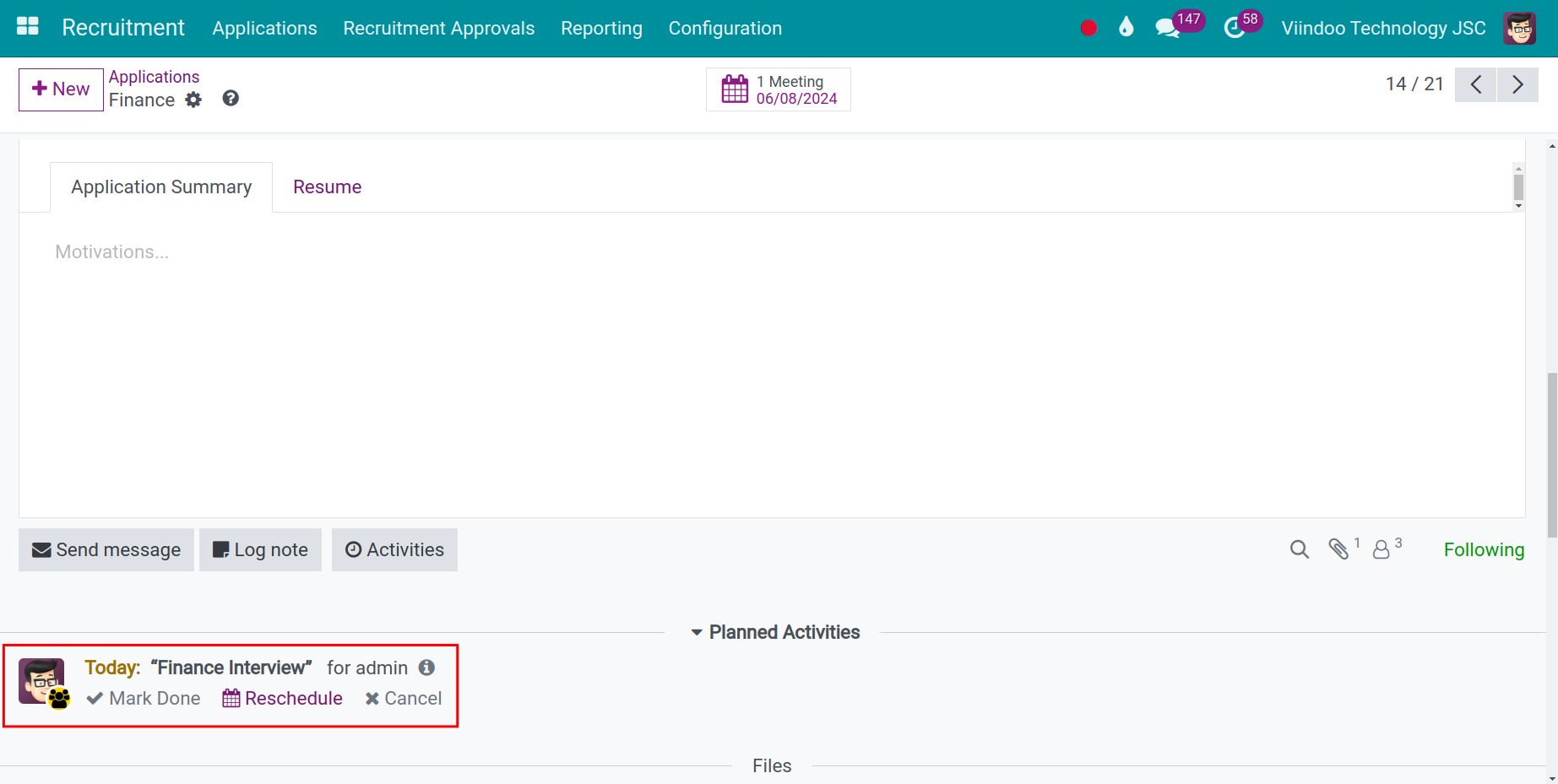Communicate with applicants and internal approval¶
In the Viindoo system, you can view and manage all contents exchanged with applicants via emails and internal approval at the Applications view in the Recruitment app.
Requirements
This tutorial requires the installation of the following applications/modules:
Exchange with applicants¶
Sending and receiving emails to/from applicants¶
Once an application is created, you can send emails to the applicant at the Applications view to invite him/her for a direct interview, certification test, etc. Exchanged emails between you and the applicant will be gathered to help track and manage the recruitment conveniently, managers also can still have the information even when they’re unavailable for the interviews.
First of all, you have access to the Applications view: Access to the Recruitment app, negative to Applications > All Applications. Click on the application you want to exchange if it already exists or click on +New to create a new application.
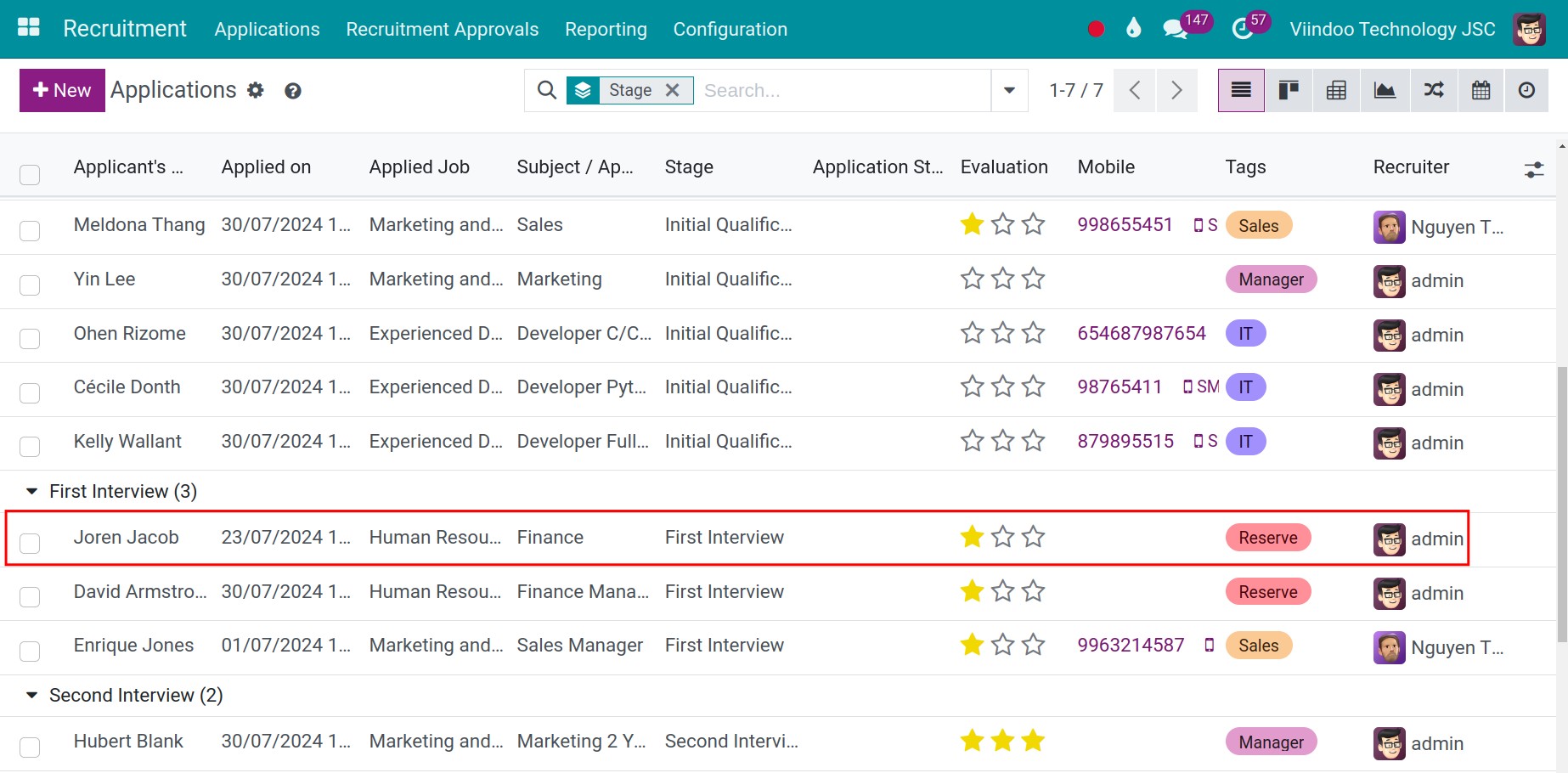
At the Applications view, you need to check the followers to ensure that managers are informed before sending emails to the applicant. You can add related channels, other recruiters, and managers to the followers list so that they can view the application and exchange emails at the same time.
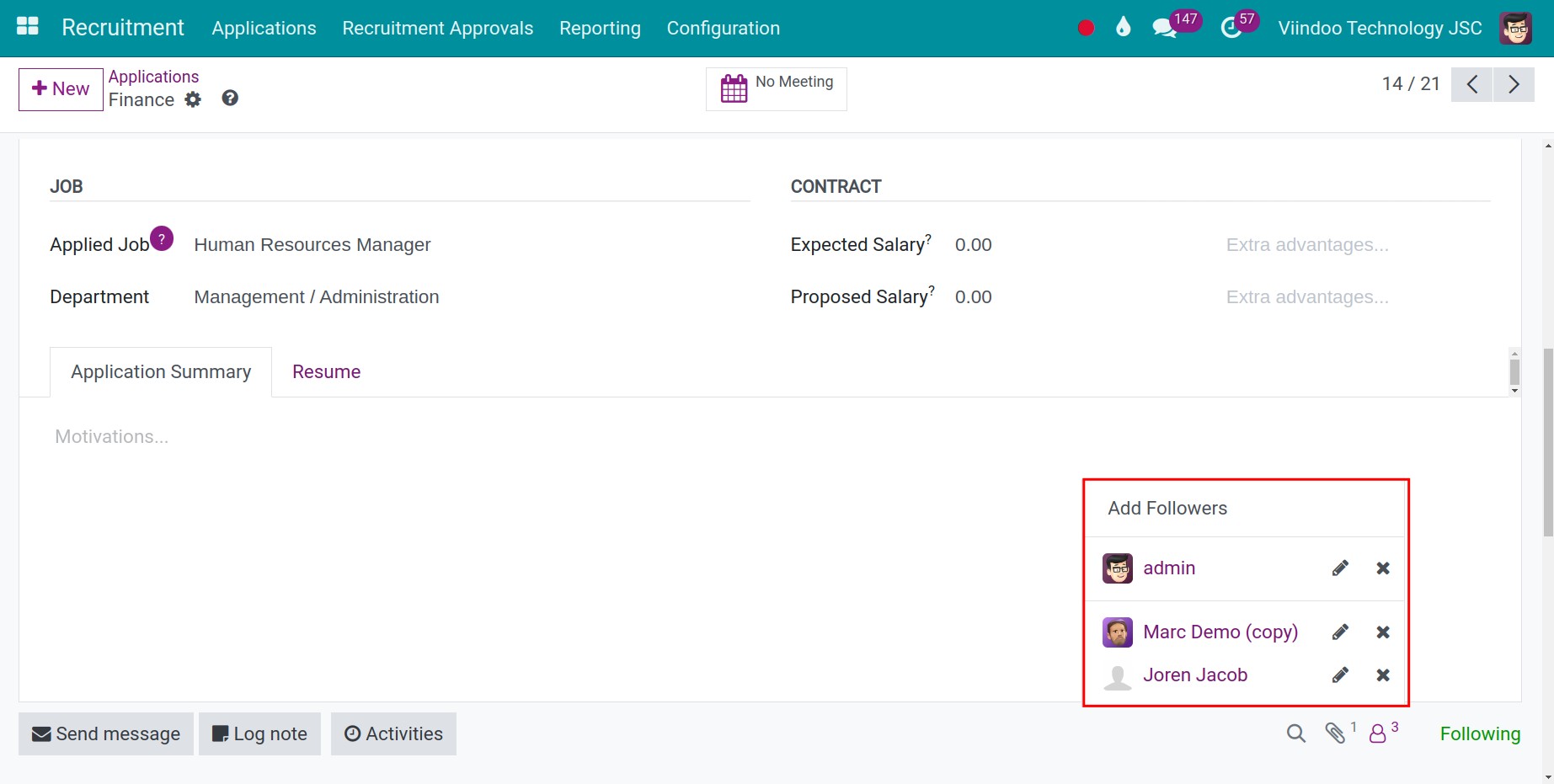
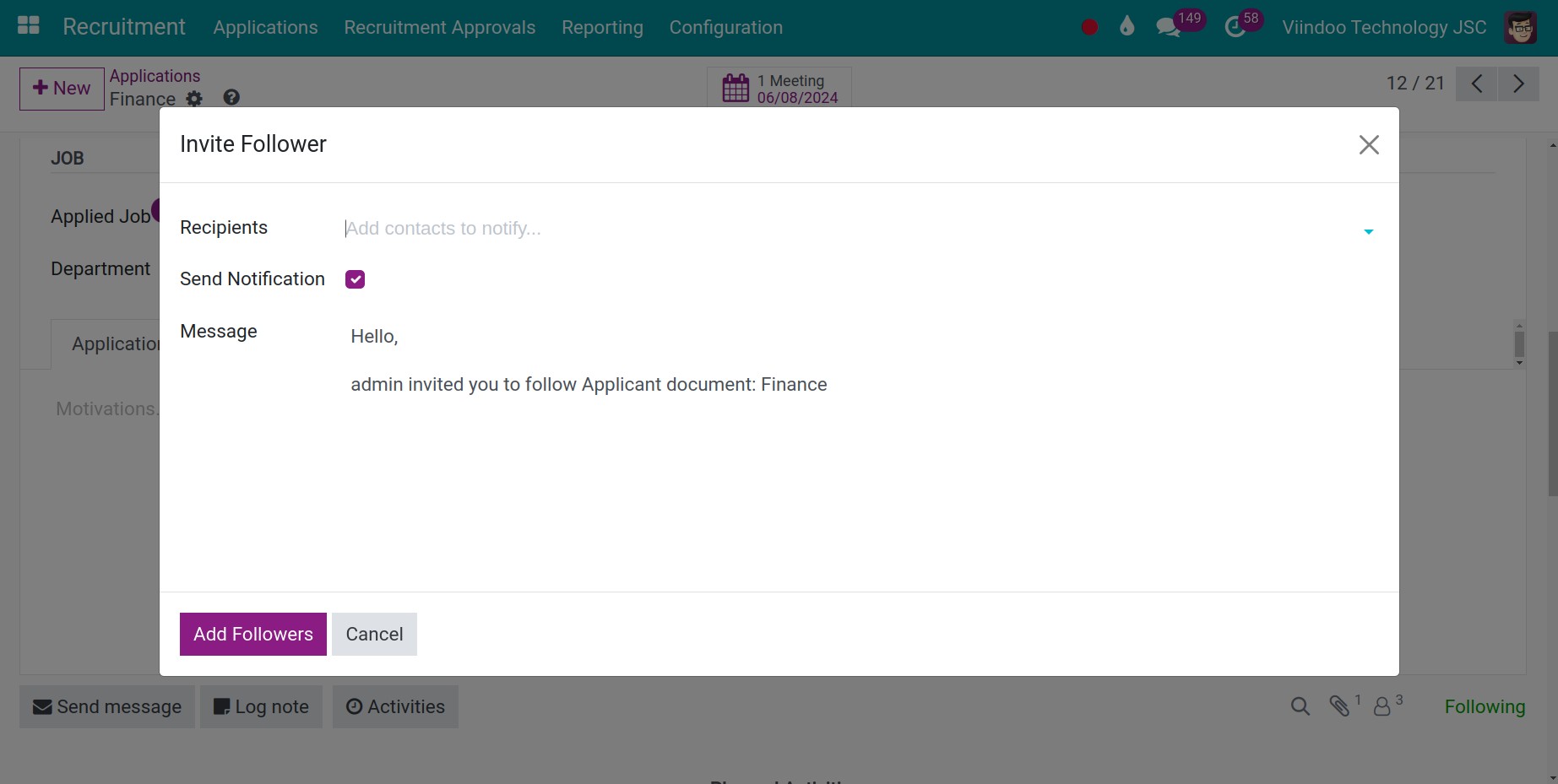
You need to ensure that an email address is entered in the followers’ contact. To compose an email, type the content and click on the attachment icon to attach files (such as a résumé template or required documents for applicants). You can also click the expanded icon to use the toolbar if necessary. Finally, click on Send to send the email to the applicant.
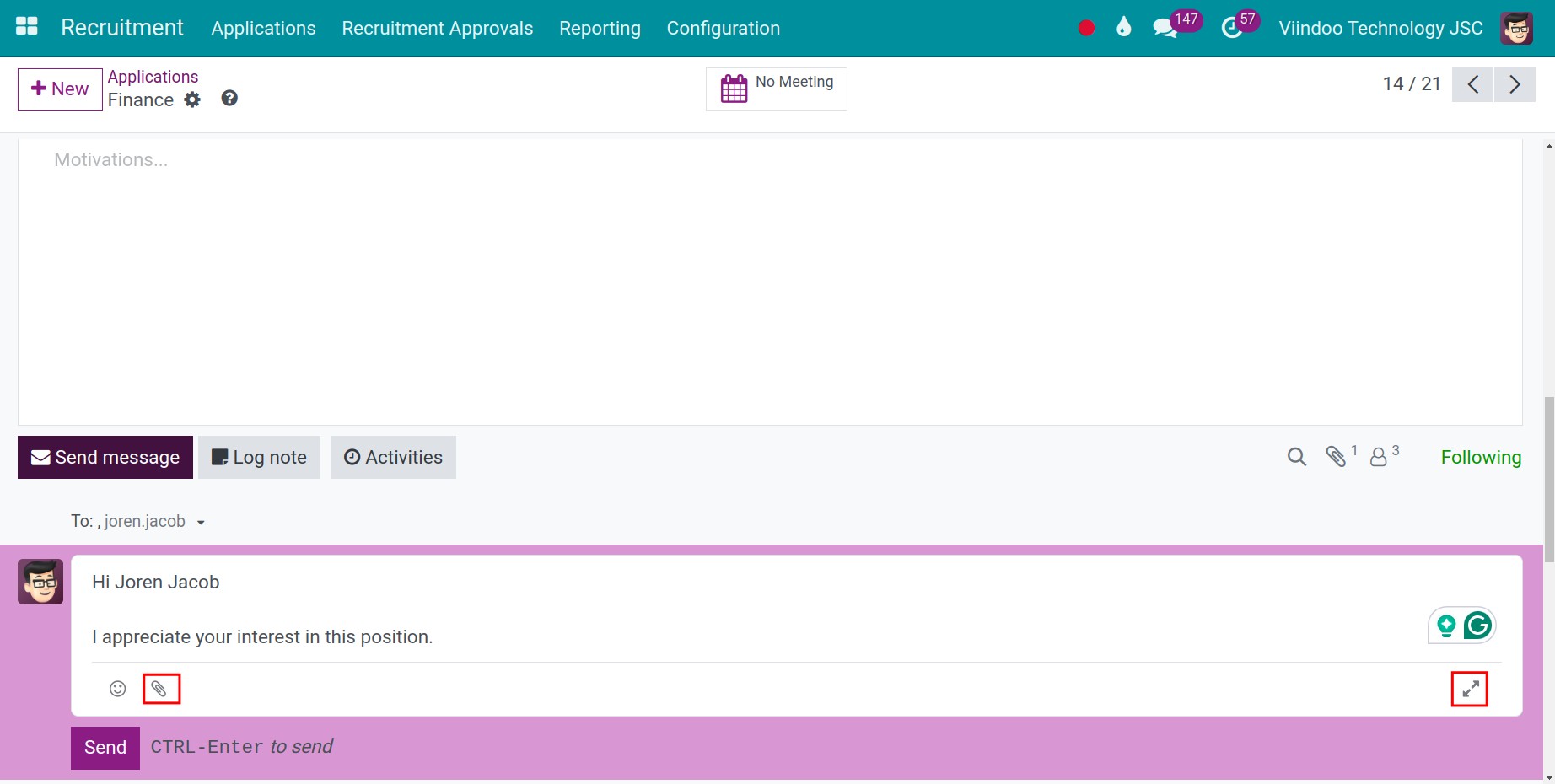
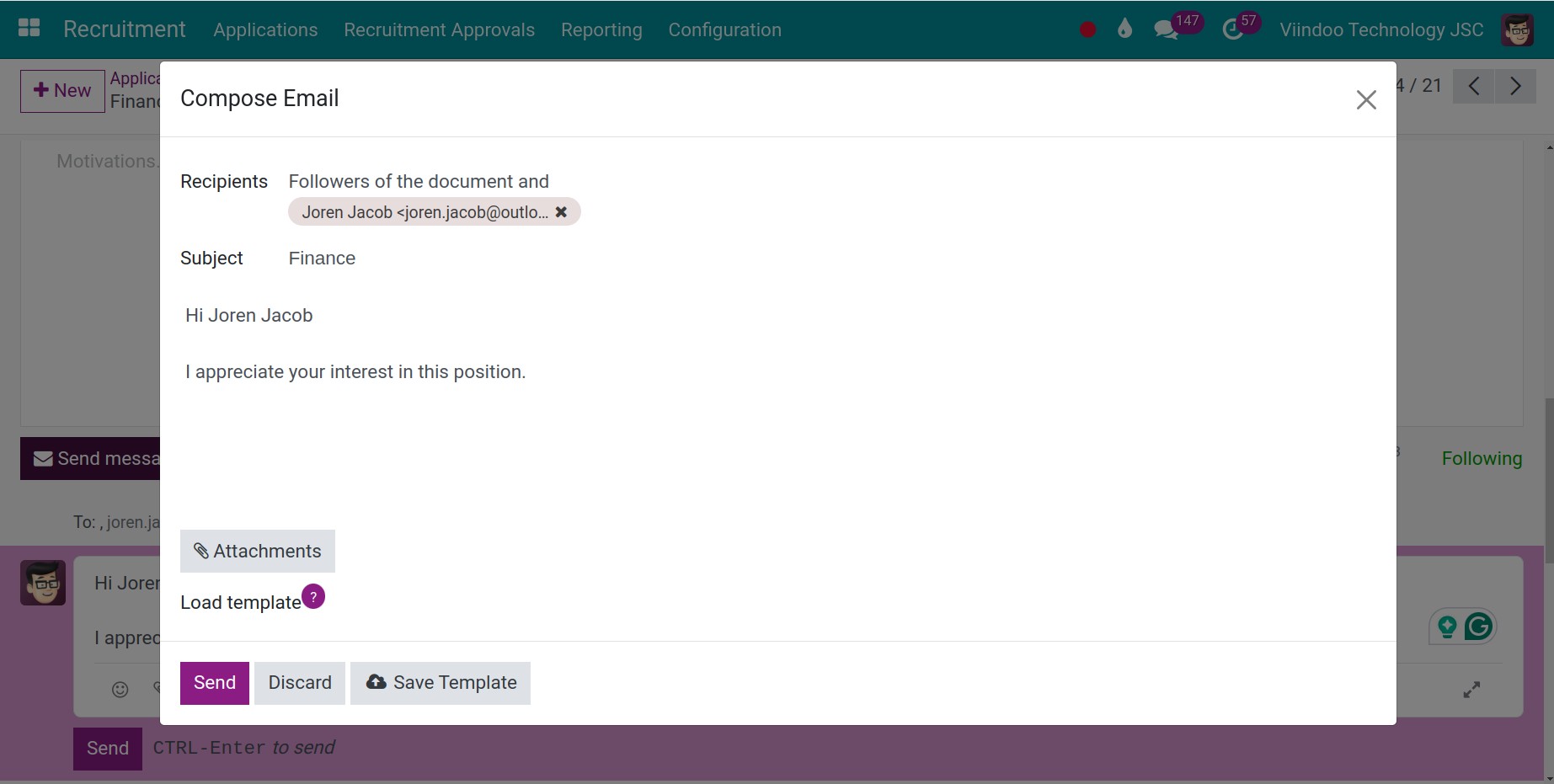
Book a meeting with an applicant¶
You can book a meeting with an applicant to invite them to the interview from the module Calendar or above from the application view.
From the applications view, you have two options to negative to the Calendar view:
By clicking Activities. Select Activity Type as Meeting, click Open Calendar, you will be navigated to the Calendar view.
![Schedule activity]()
By clicking the No Meeting button, you are also negative to the Calendar view.
![Meetings button]()
In the Calendar view, you click on the time you want to book a meeting, and the system will automatically suggest the name of the interview based on the candidate’s name. This helps to reduce the amount of work as well as to avoid any mistakes.
![Create an interview with the applicant]()
At the Application view, the system creates the corresponding Schedule activity, with the Due Date calculated based on the working days from the current date to the interview date you created. This will help you easily manage your work without missing any information.
![Schedule activity about the interview]()
From Calendar view: you can refer to the How to book a meeting in Viindoo post.
Internal exchange and approval¶
If you want to record comments, assessments, notes, etc. about the applicant or discuss with other members of the recruitment team, click Log note. You enter the content you want to discuss: assessing the applicant’s personality, knowledge, and skills, asking managers about the next steps, etc., and then using the name tag feature (@) to tag anybody for reviewing and commenting.
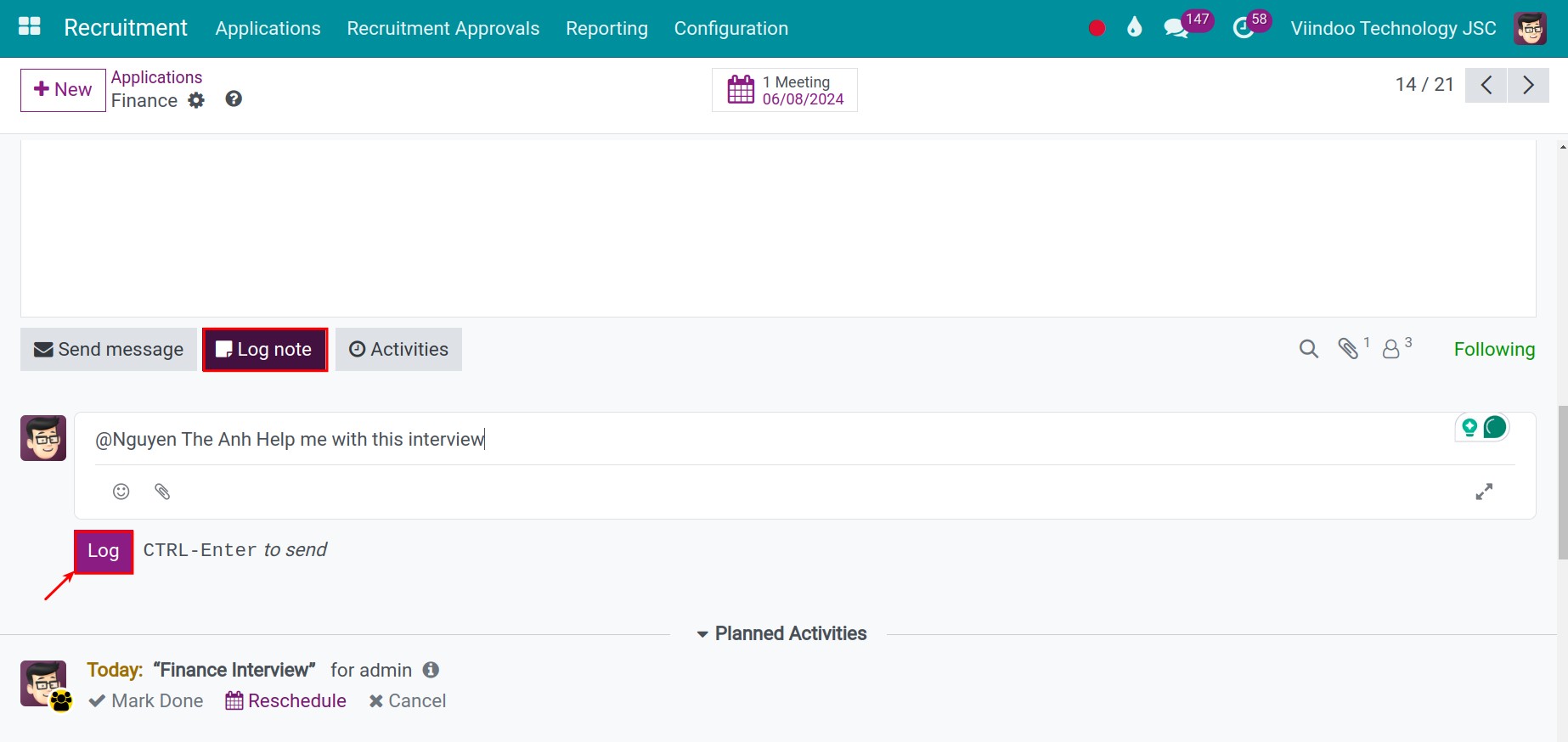
To avoid managers missing out on any tasks, you can use the Schedule activity feature to remind managers to comment.
See also
Related article
Optional module