Enable comments and product rating on website¶
Enable comments and ratings will help you to know how customers feel about your products and services. Those comments and ratings will help you make appropriate adjustments and feedback, increase interaction, trust and improve customer experience. Hence, build a stronger loyal customer base.
Requirements
This tutorial requires the installation of the following applications/modules:
Settings¶
On the Website app, navigate to and select a product .
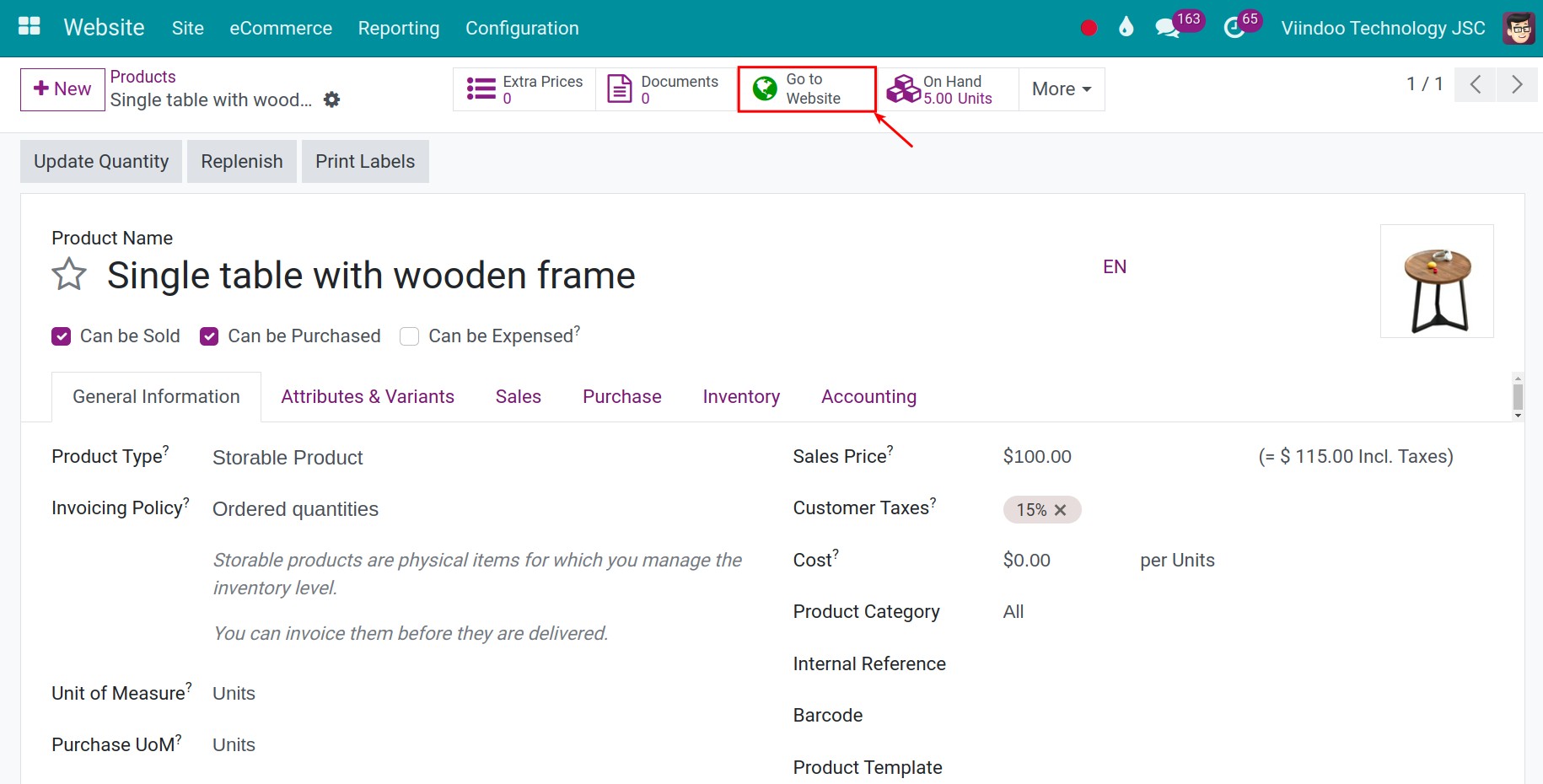
At this view, select Go to Website to go to the product view on the website. Enter the Edit and enable Rating.
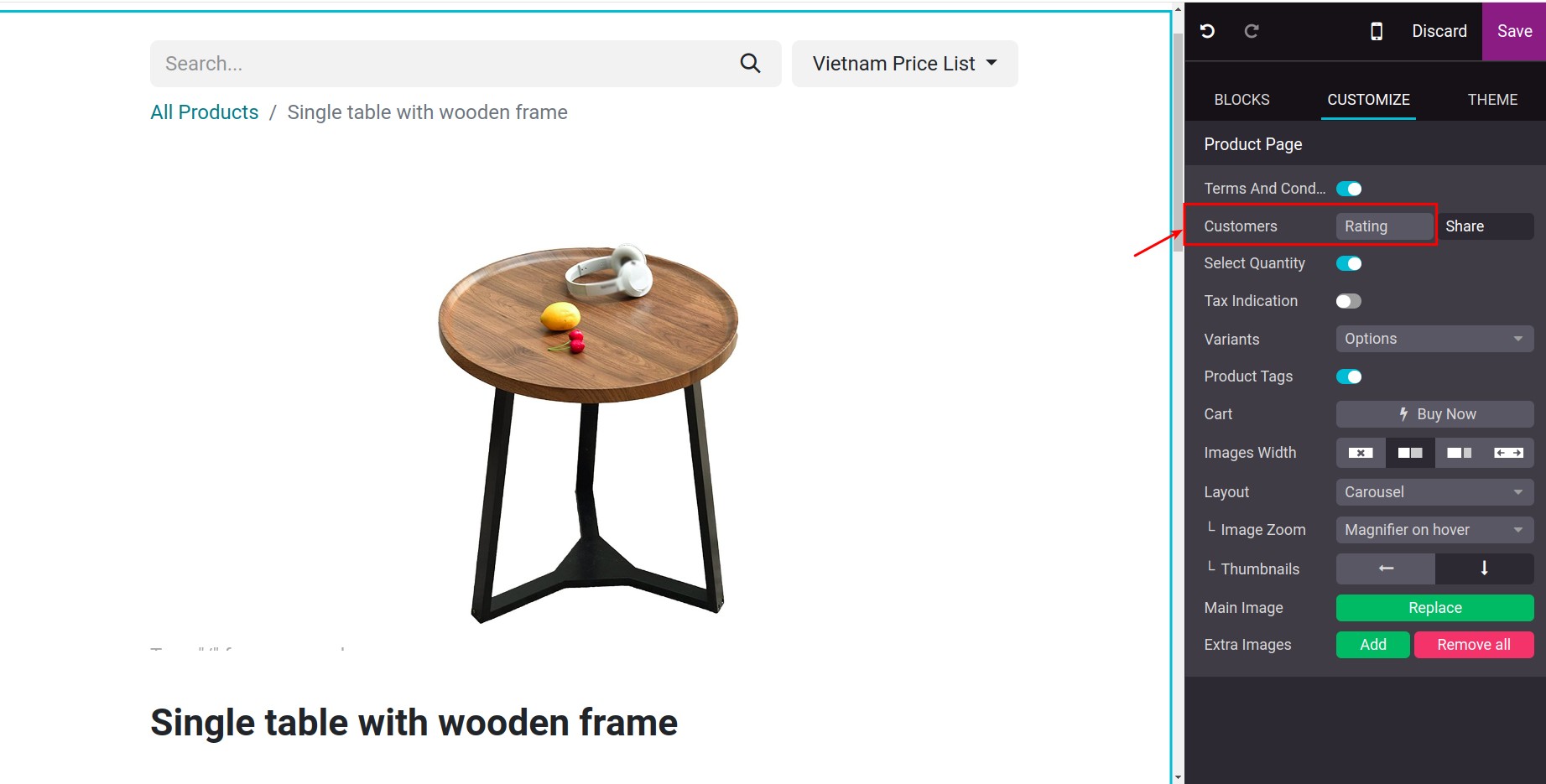
After enabling the feature, the ratings and comments section will appear at the bottom of the product detail page and customers will be able to comment and rate the product.
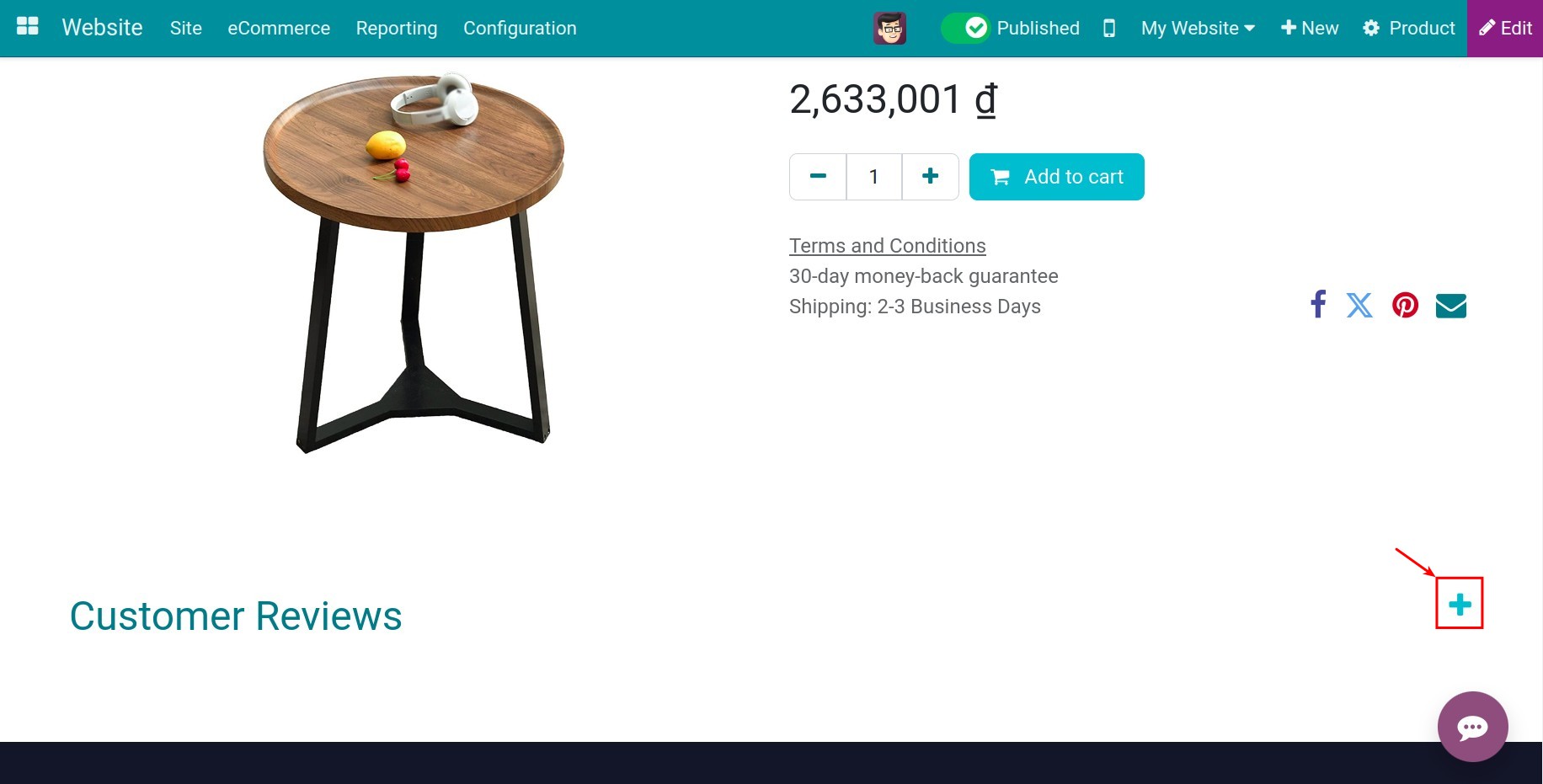
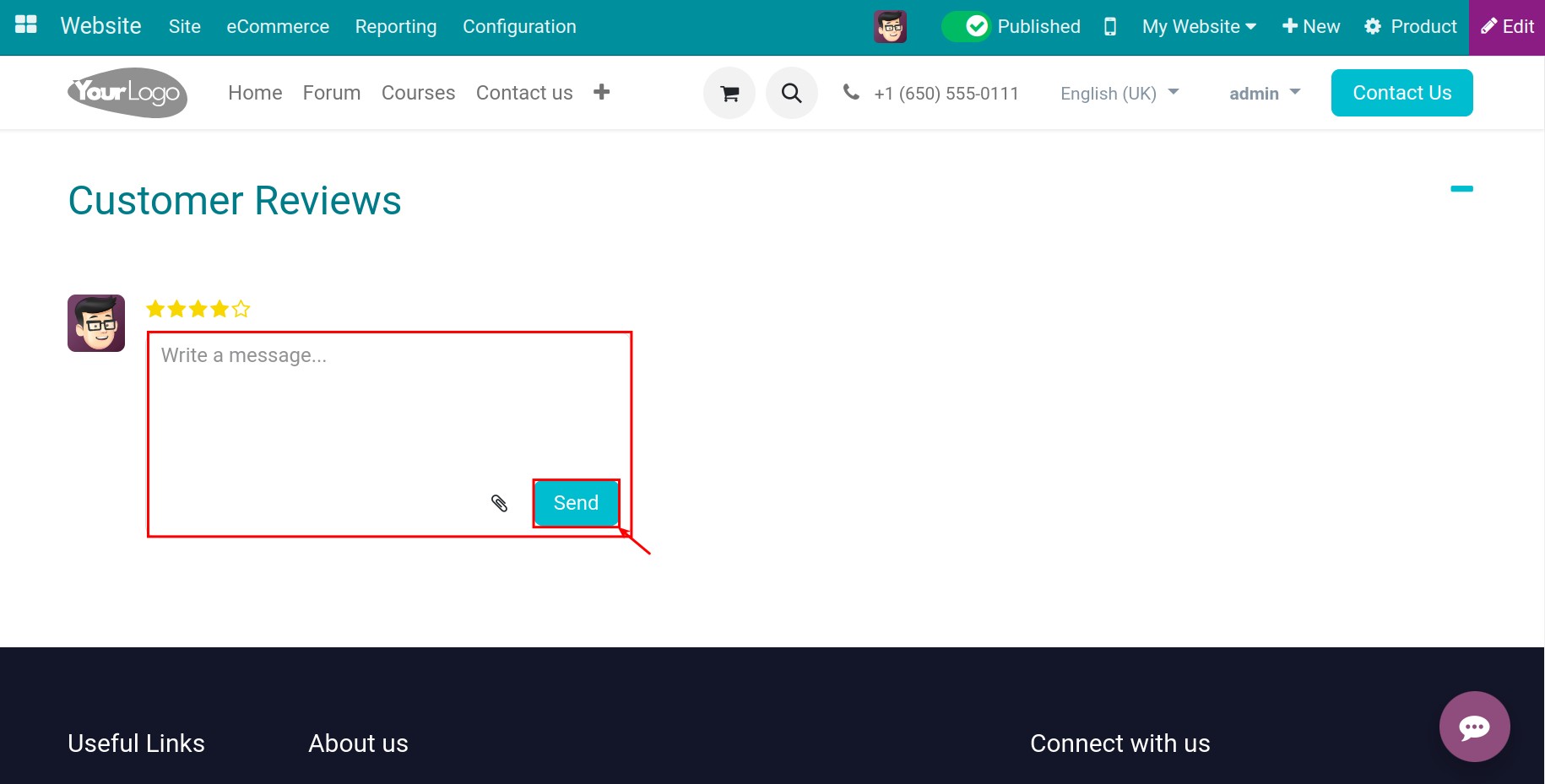
Note
The product must be published so that customers can comment and rate.
Review and reply to the rating¶
In order to control customer comments and ensure still receive all customer feedbacks, but also proactively orient the information, avoiding adverse information or attacks from competitors right on the website, you can check, rate, give feedback and choose to show or hide comments.
Review the rating¶
For example, if you are responsible for managing products, you will receive notifications whenever a rating is given by customer on the products.
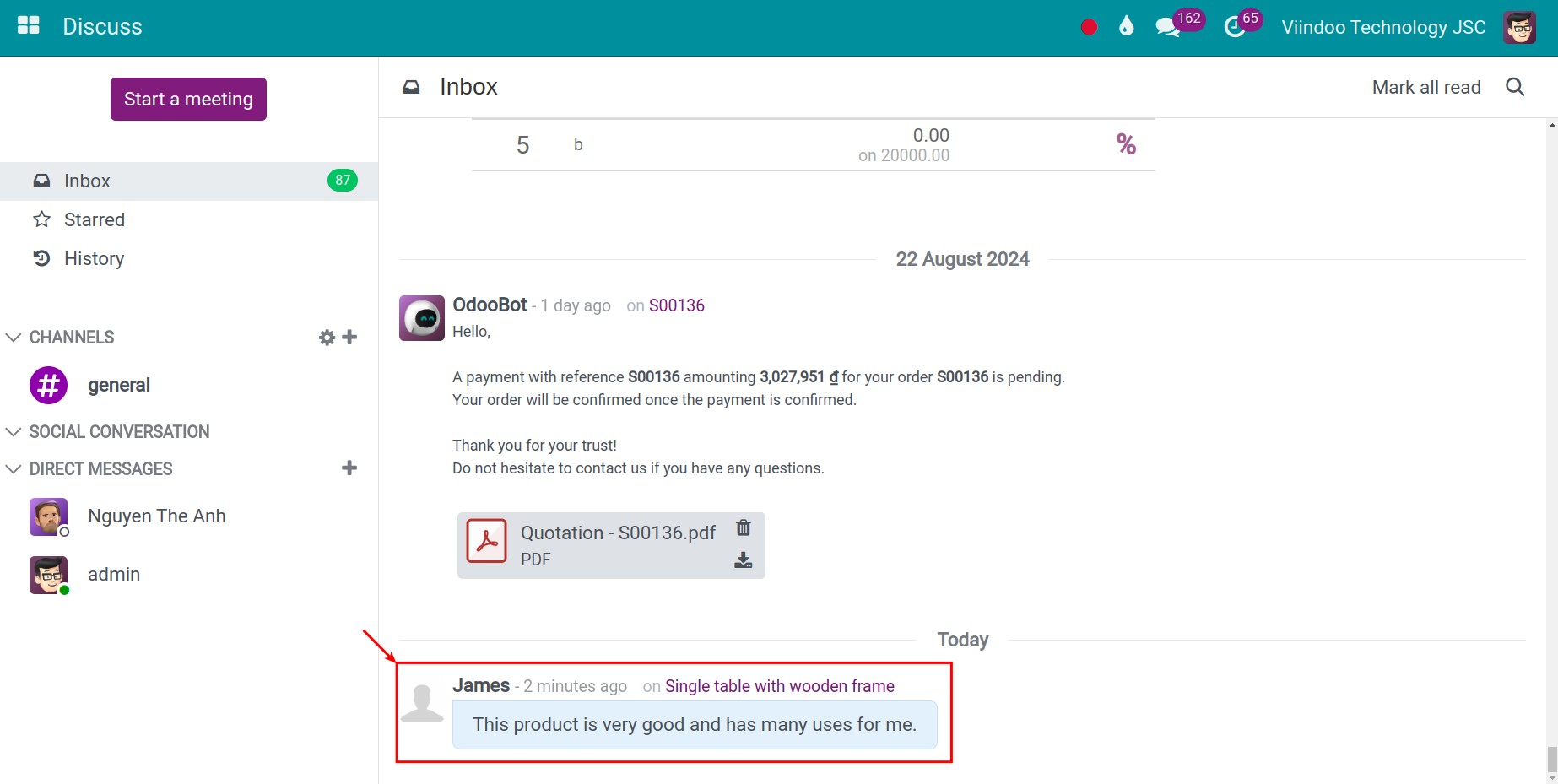
Note
All the product’s managers and followers will receive the notification.
Press the product name on the notification to go to the product detail. Here, you can view all the ratings sent from customers.
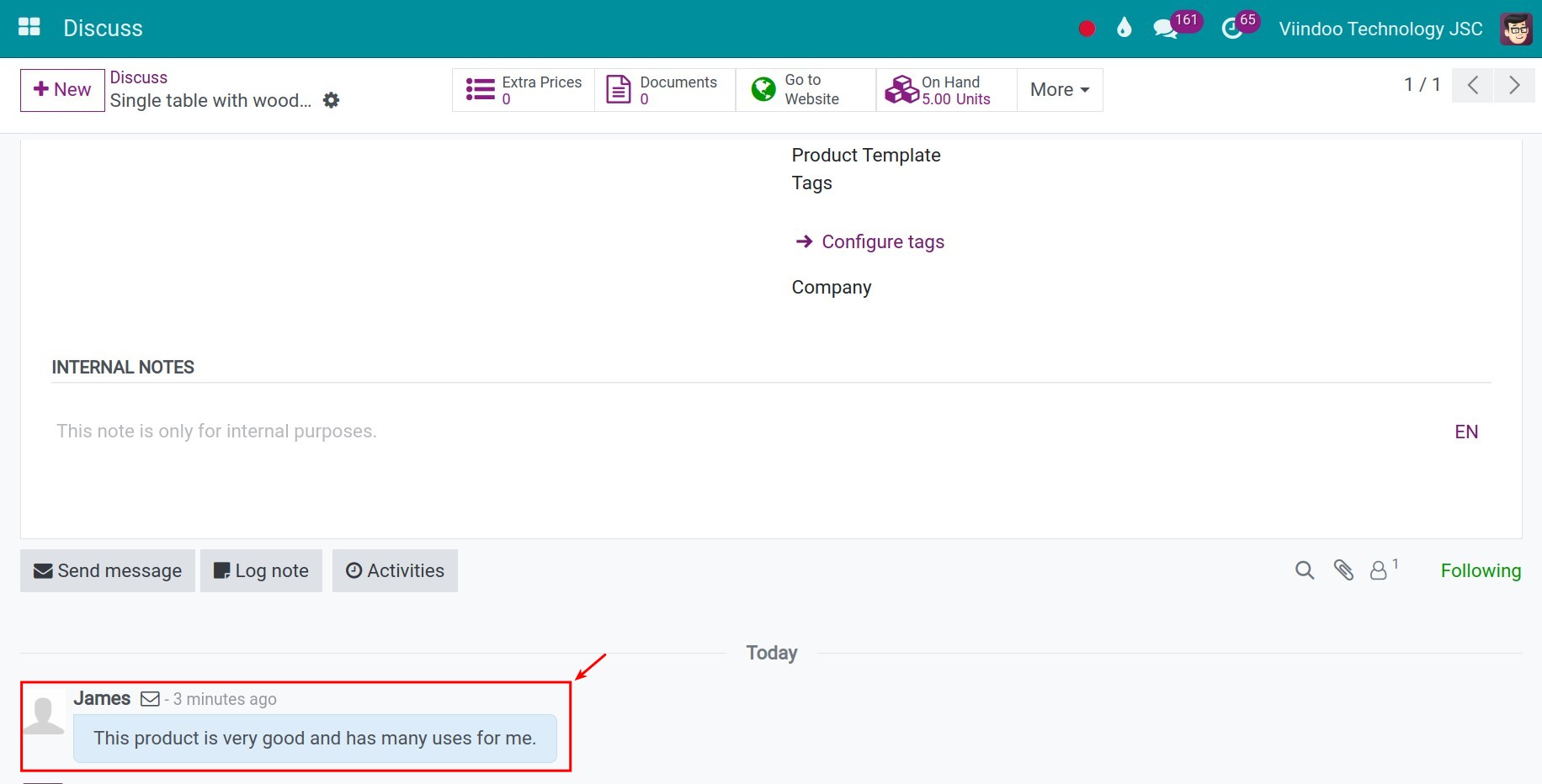
Reply¶
On the product detail view of the website, you can easily reply to the customer by pressing Comment.
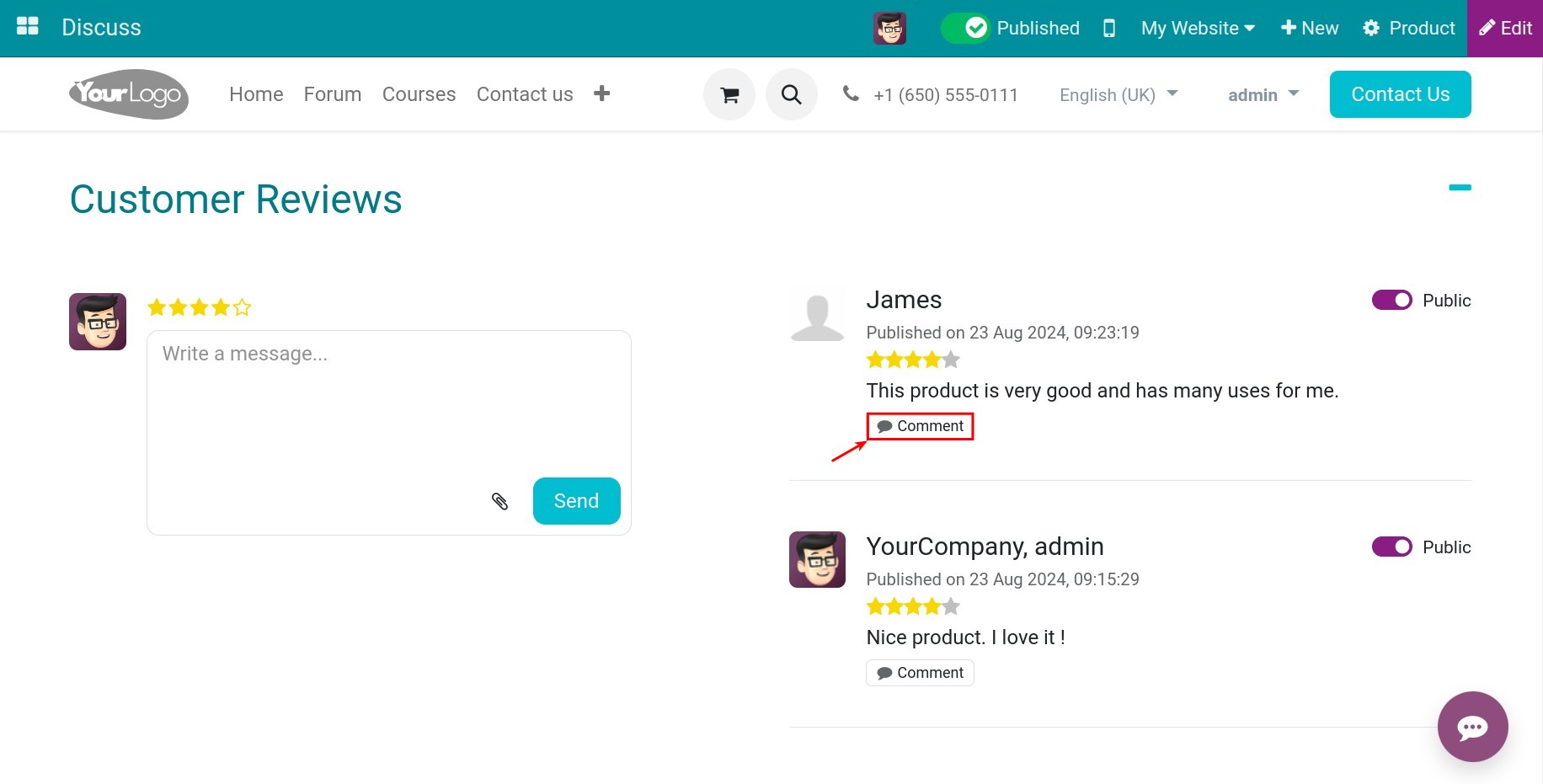
Type your reply and then press Post comment.
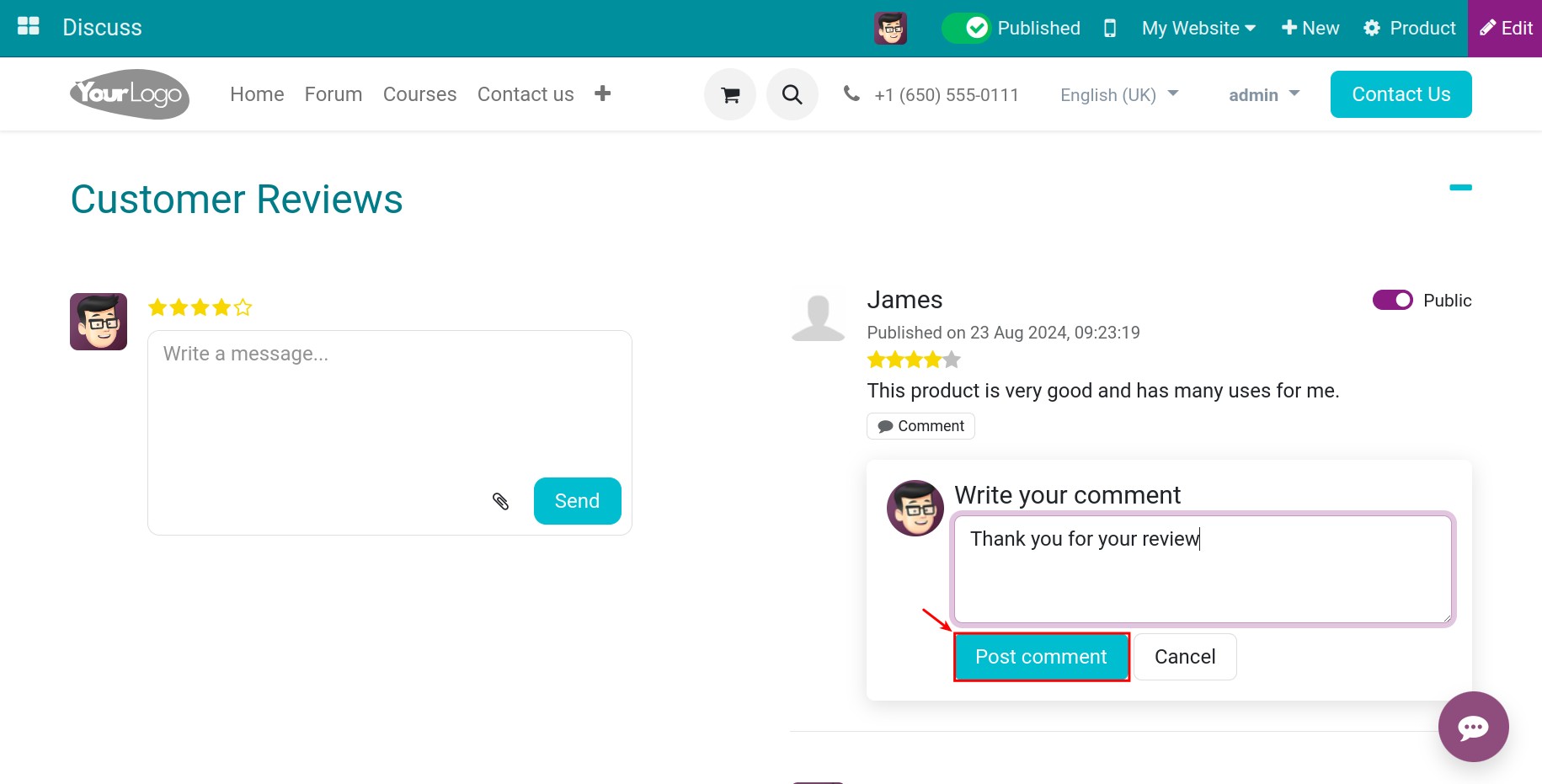
For the ratings that you want to limit the viewer, you can hide and only show them with internal employees by pressing Public to switch to Employees only mode. For example, you have a comment from your customer as shown below.
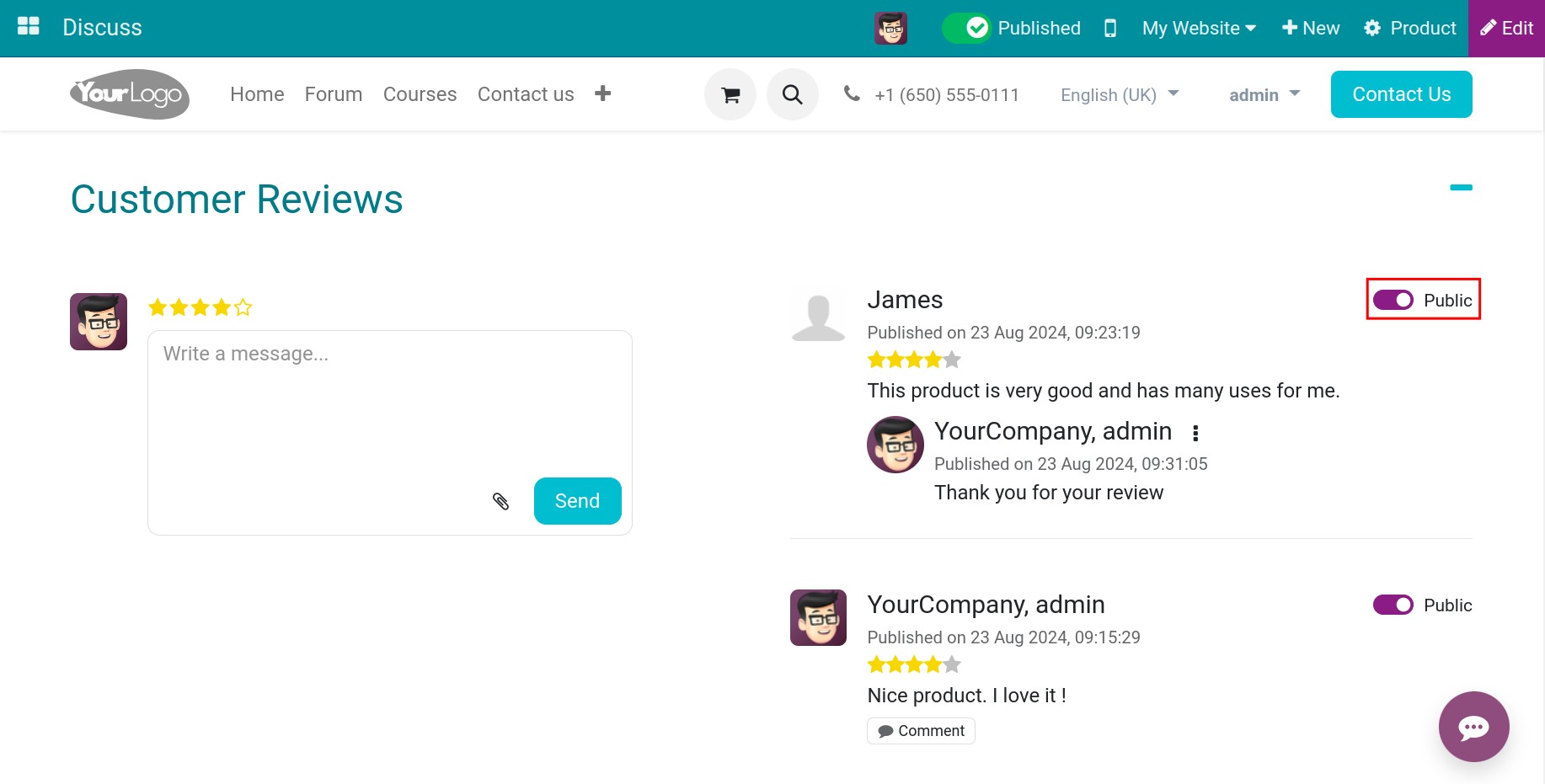
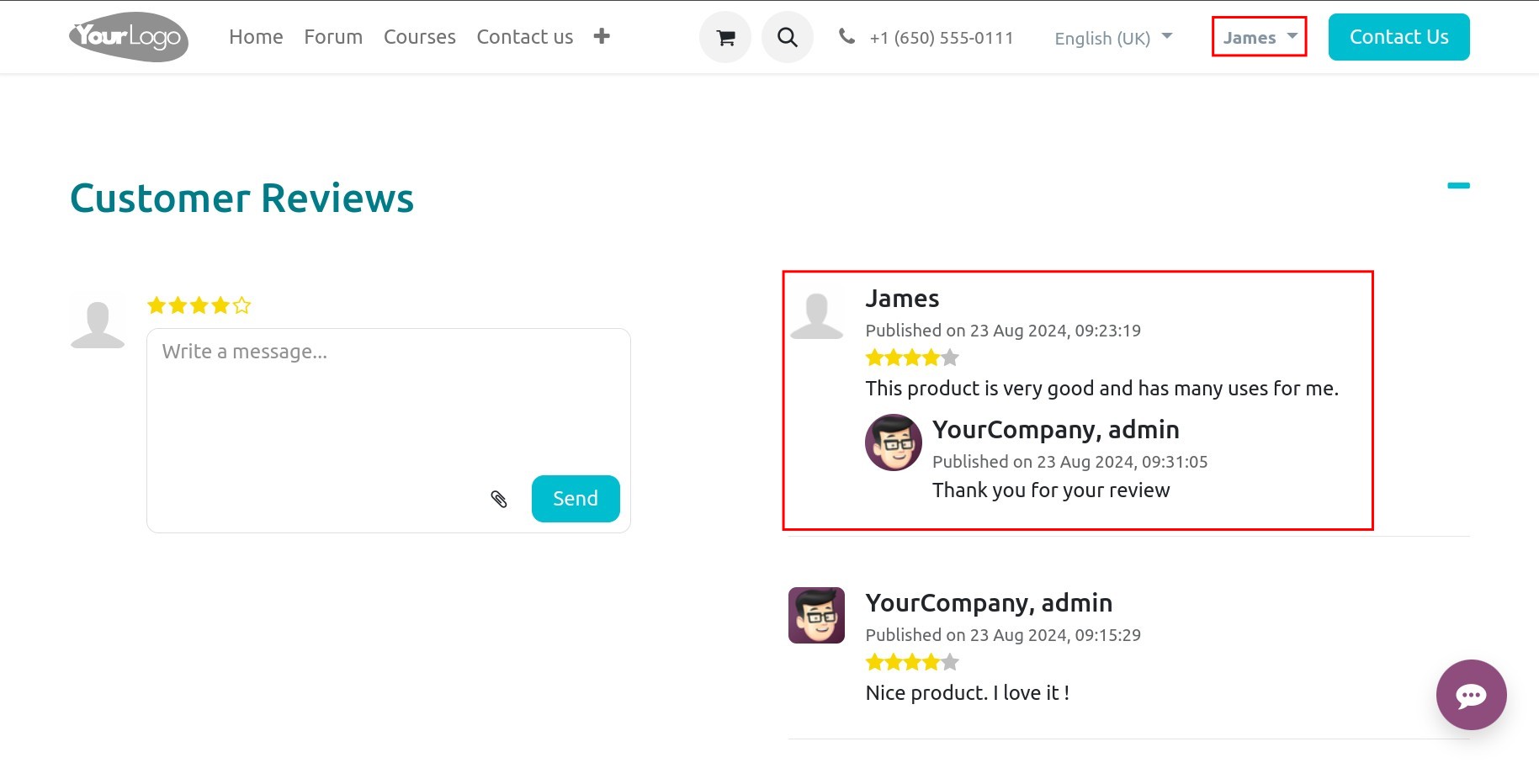
After you click on the Public button, customers will no longer be able to see their comments on the website.
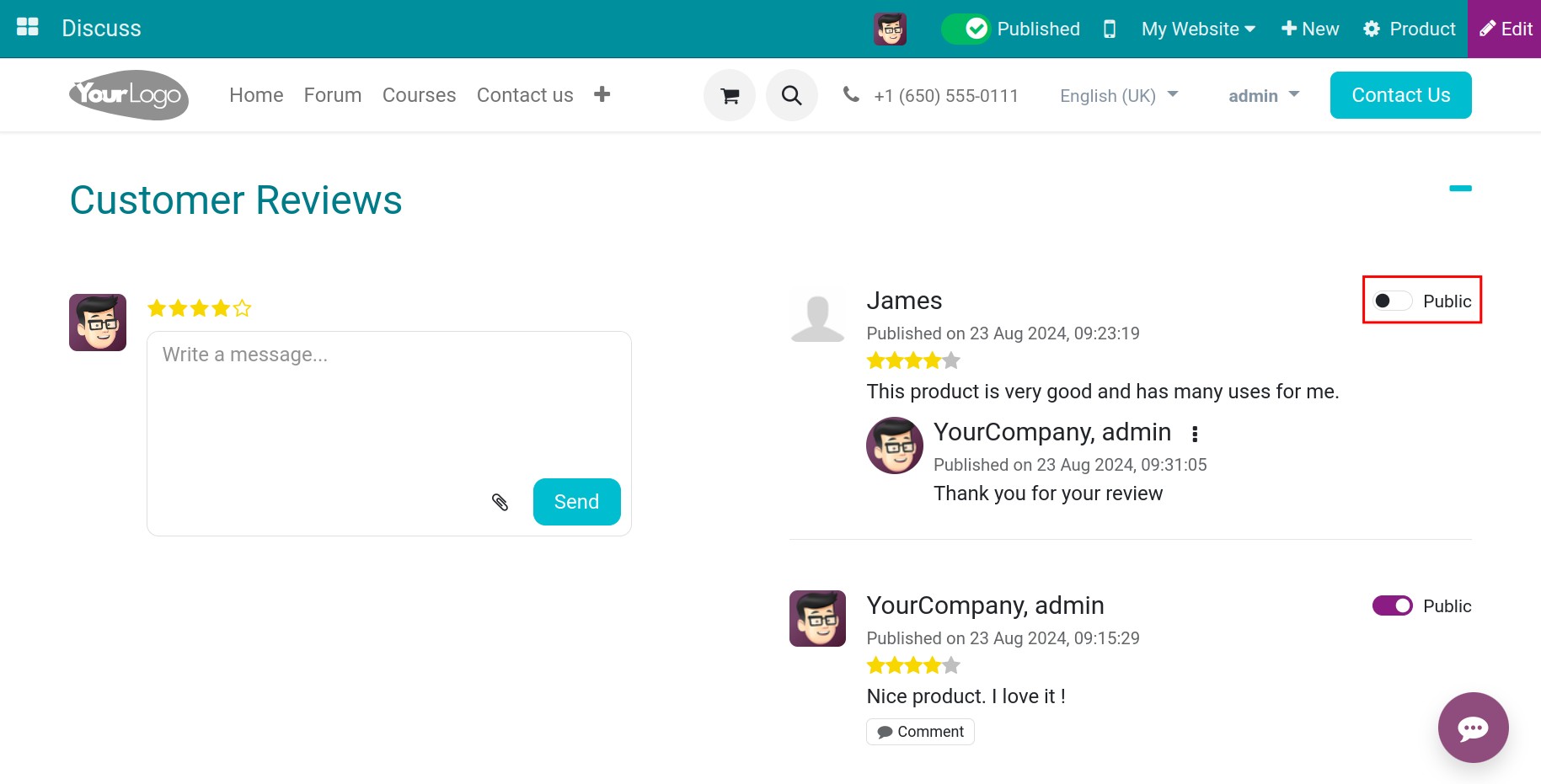
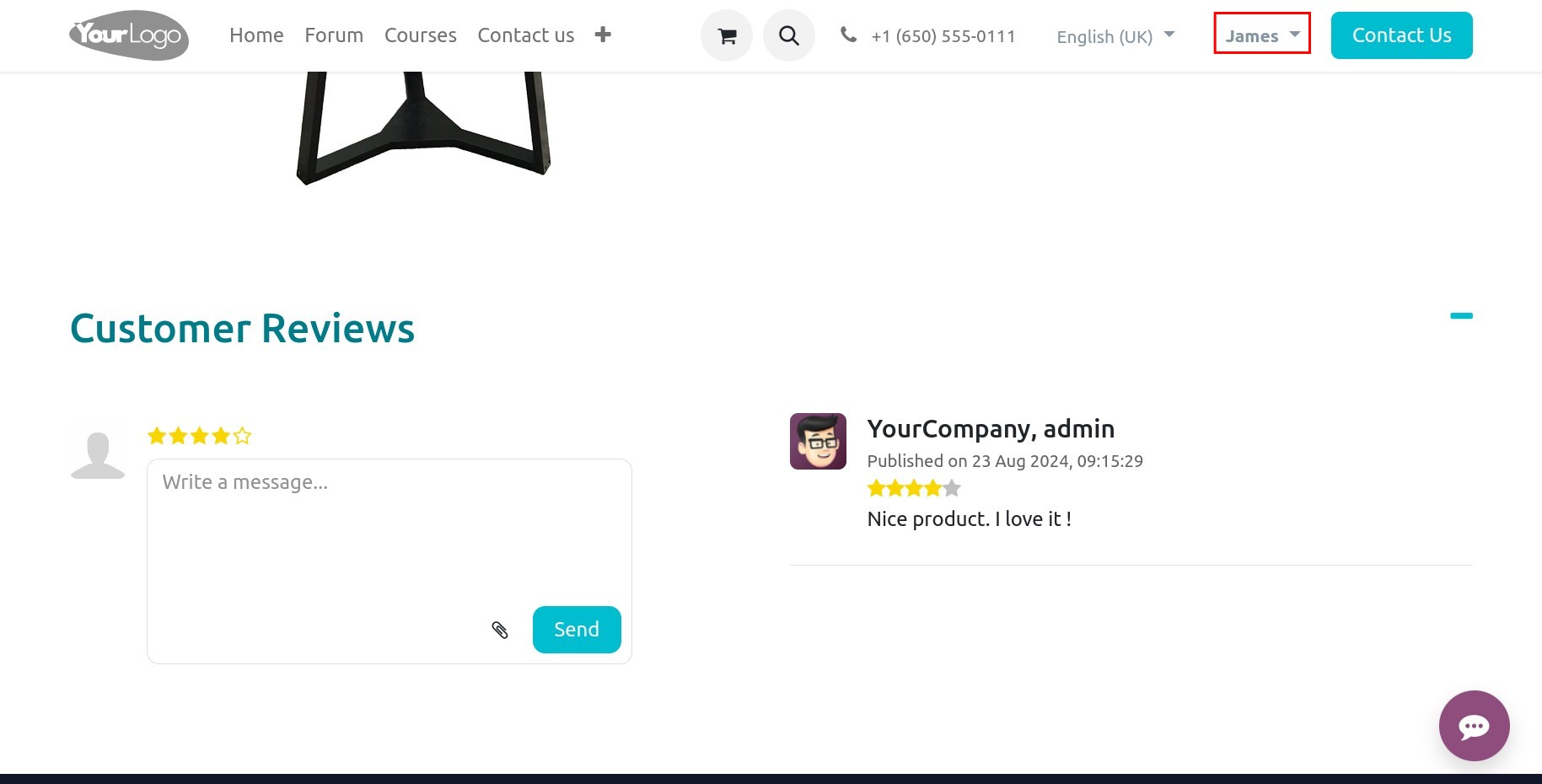
Comment and rating¶
At the comments and ratings section, the customers will enter their comments and 1-5 stars ratings for the product, then press Send.
Note
Customers will need to log in before rating and commenting.