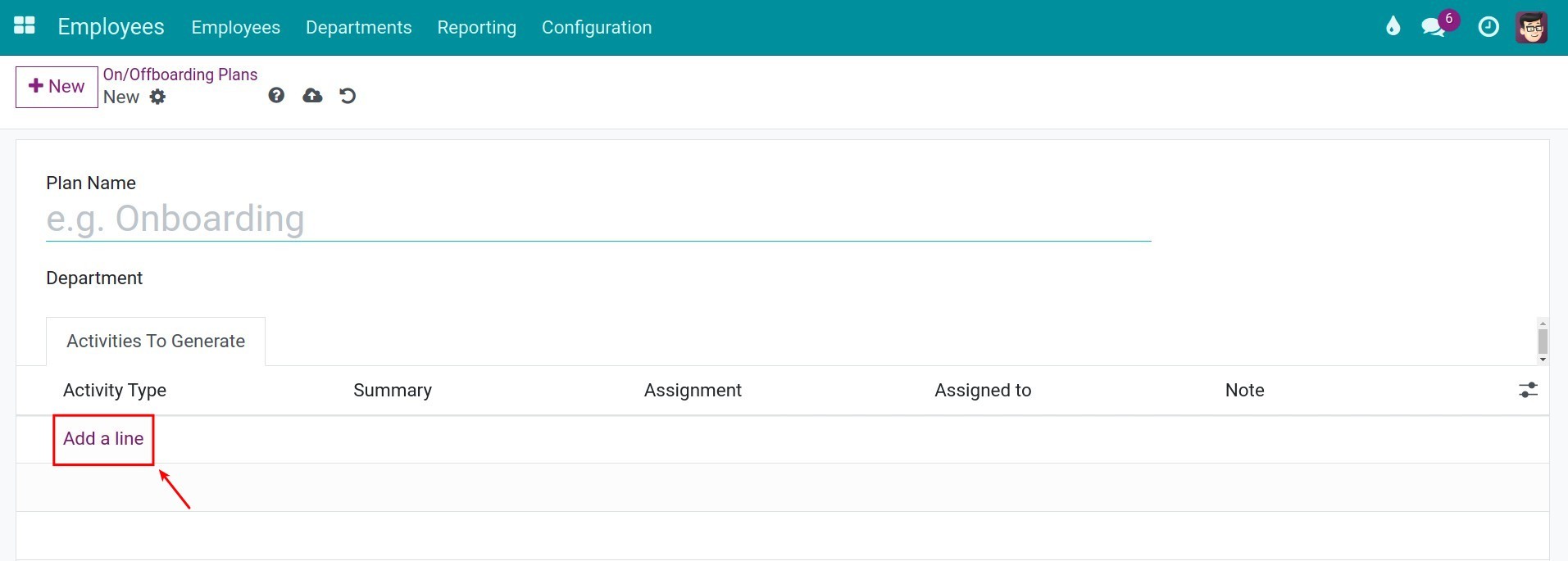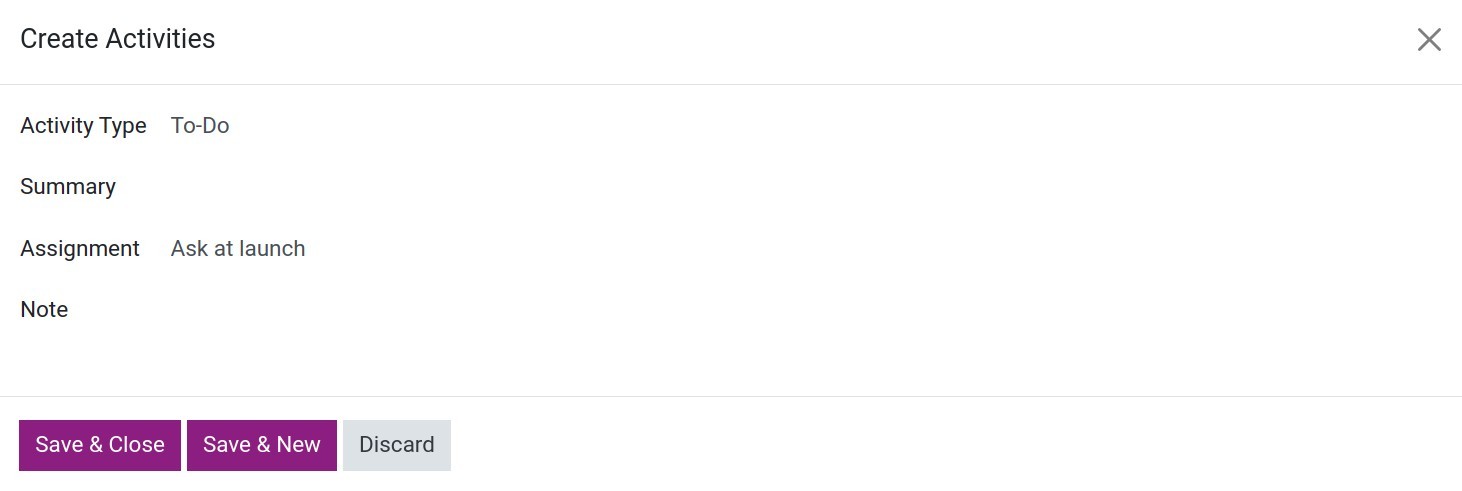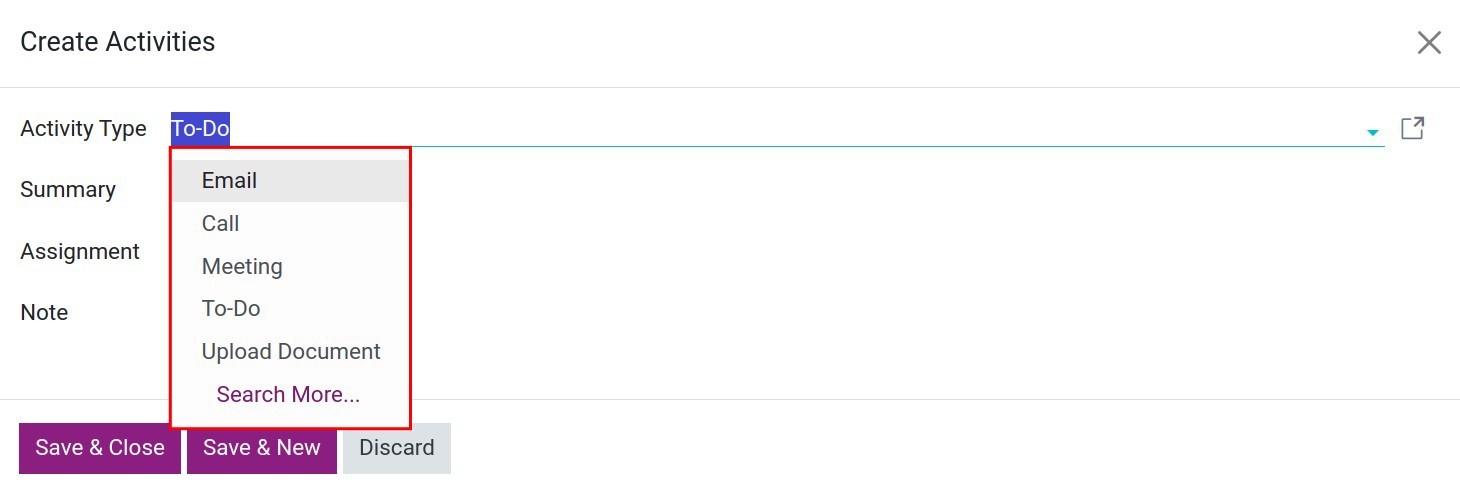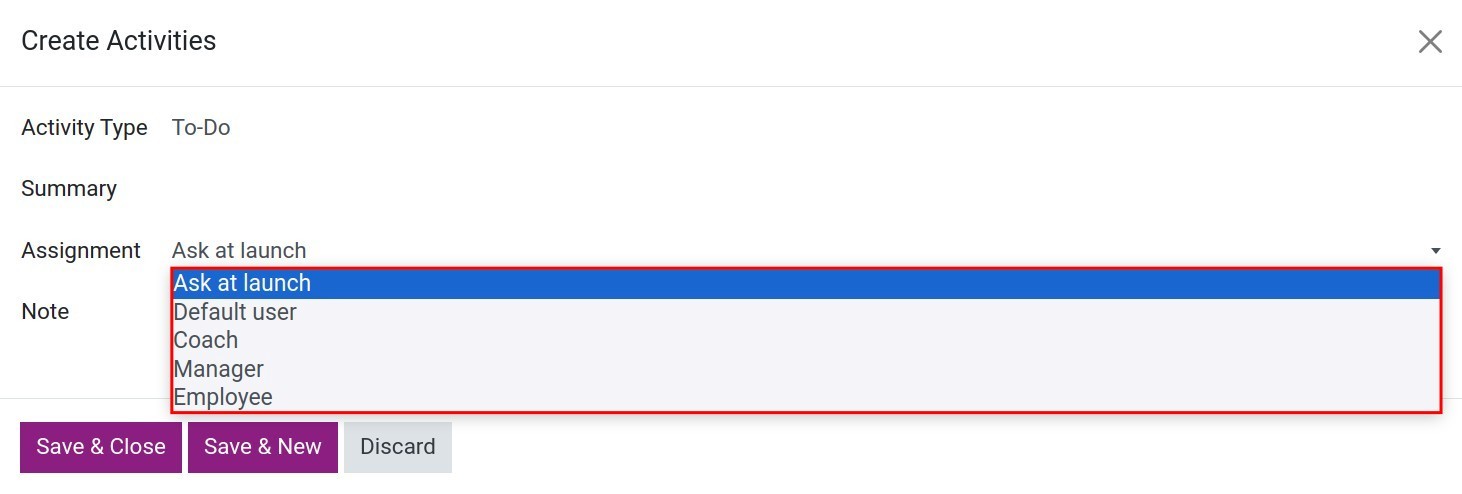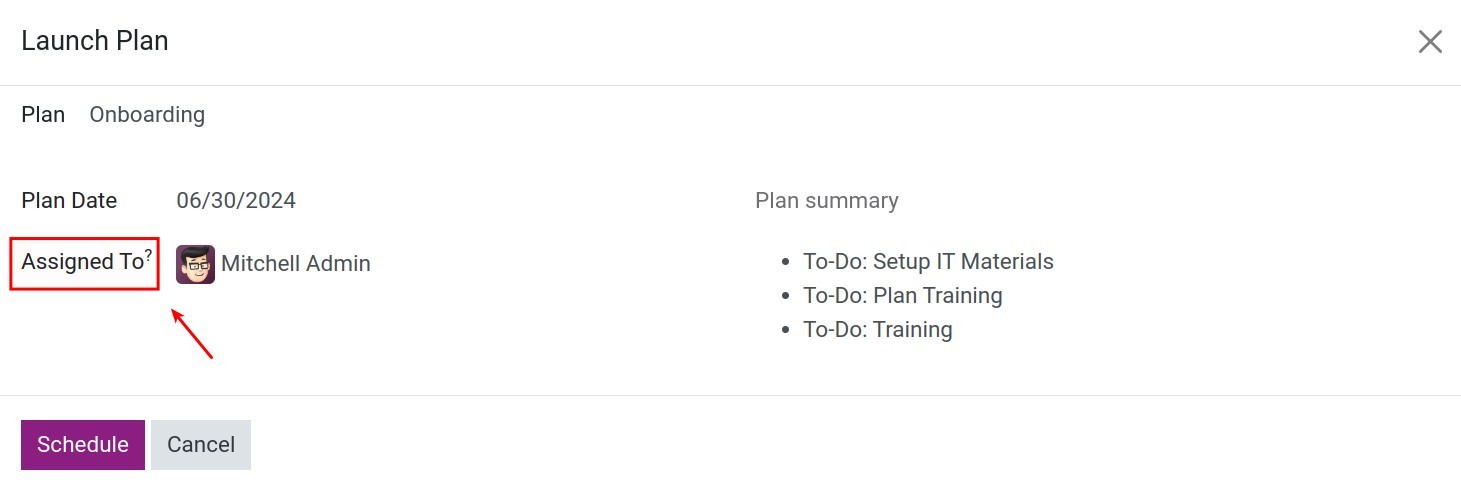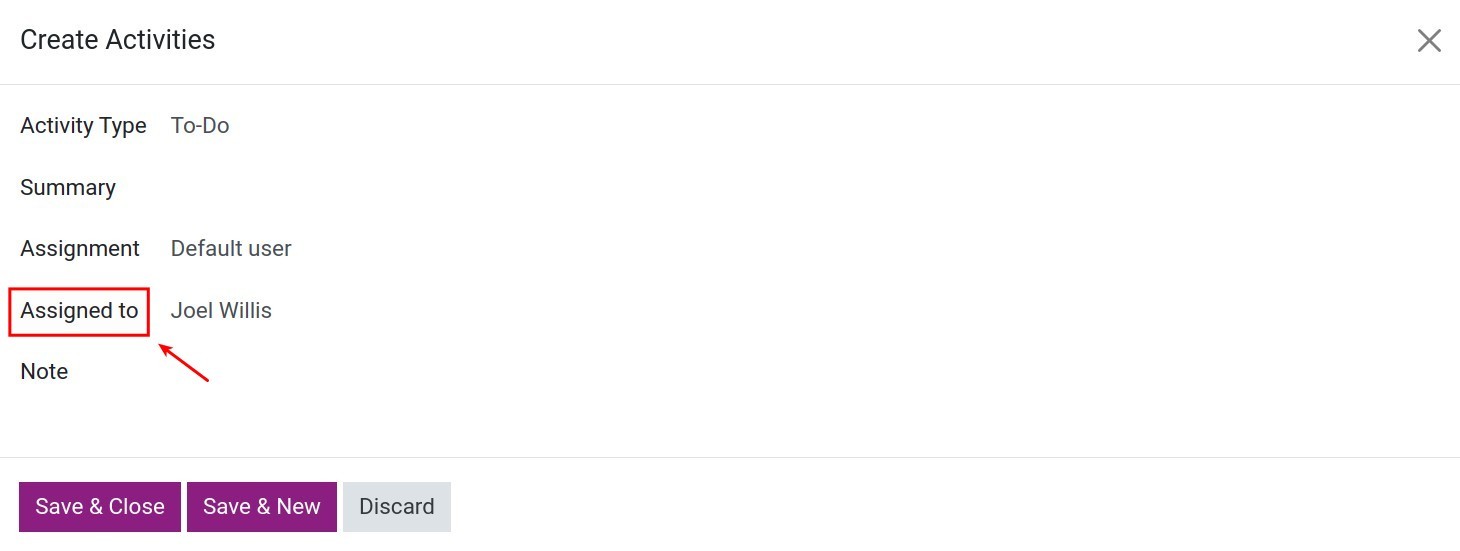Activity planning¶
A plan is needed to be made when a company has a new employee joining or loses an employee. It is in fact a list of things to do to that incident or with that new employee. For instance, training plan, orientation and employee evaluation for new ones. Employee planning on Viindoo System Software can be done in a simple way with few operations and yet high efficiency, helping user to get a specific work plan, avoid missing important tasks and reduce unnecessary time and steps.
Requirements
This tutorial requires the installation of the following applications/modules: Employee
Create Plan¶
Go to menu.
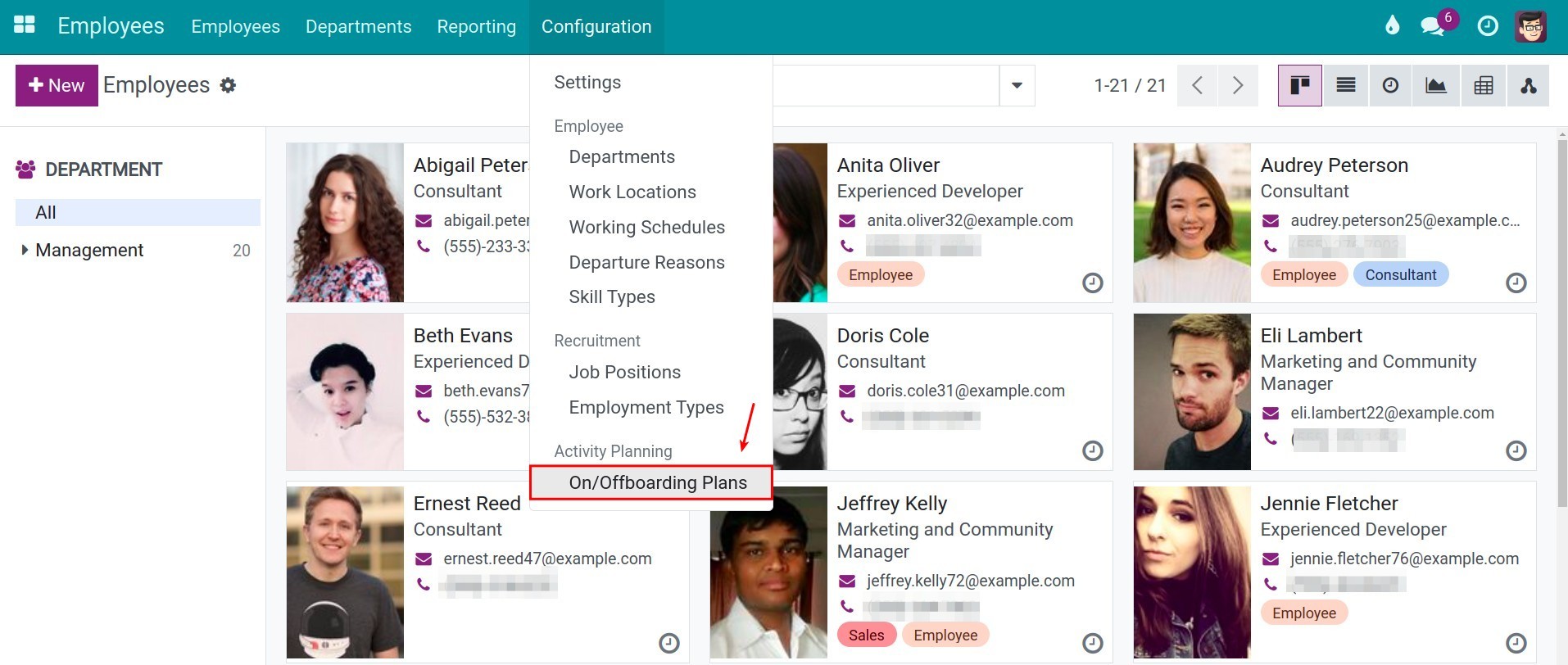
A list of plans will be displayed. Click New button.
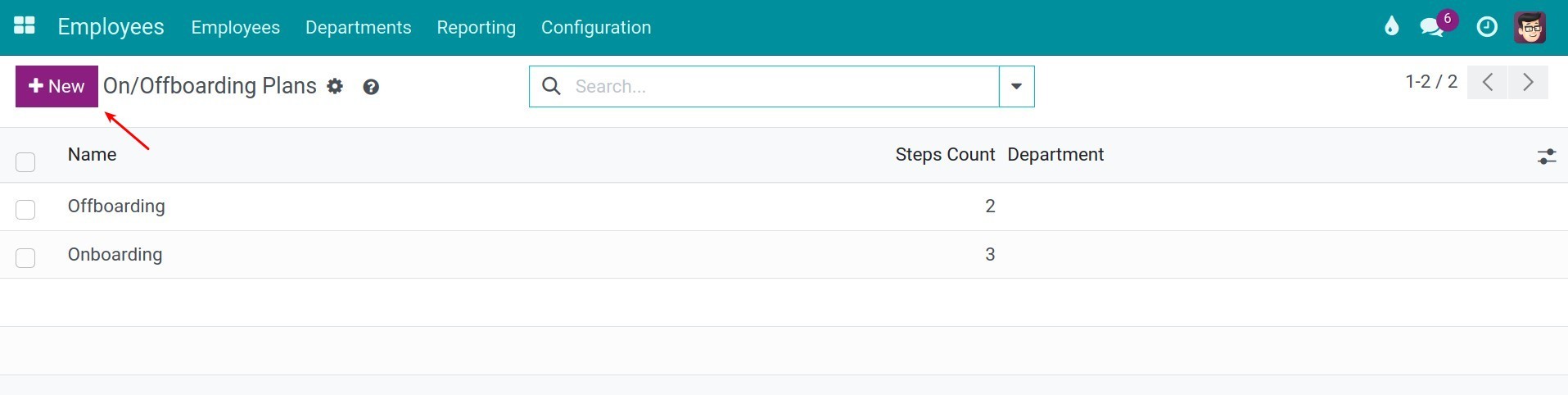
Enter the following information:
Plan Name: name of the plan.
Department: name of department that use this plan.
Activities To Generate: click on Add a line, the Create Activities popup will display. You can generate activities with the following information:
![Select 1 planning type Employee Planning configuration Viindoo]()
![Select 1 planning type Employee Planning configuration Viindoo]()
Activity type: select one of the options for the type, such as To Do, Email, Meeting, Call, Upload Document, etc.
![Choose activity type]()
Summary: short outline of the plan, ie. things to do.
Assigning: Person in charge - the person, who actually performs this activity or to whom this activity is assigned.
![Choose activity type]()
Ask at launch: When selecting this option, you will choose the person in charge to the activity being set up when launching the plan.
![Choose activity type]()
Default user: When selecting this option, you can set the default user in charge to this activity.
![Choose activity type]()
You can also choose to assign the Coach, Manager, or the Employee.
Note: note all extra/additional information such as address, location, details of the work, etc.
Click Save & Close to create this new activities or Save & New to save and create new other activities.
After, click Save to finish the process.
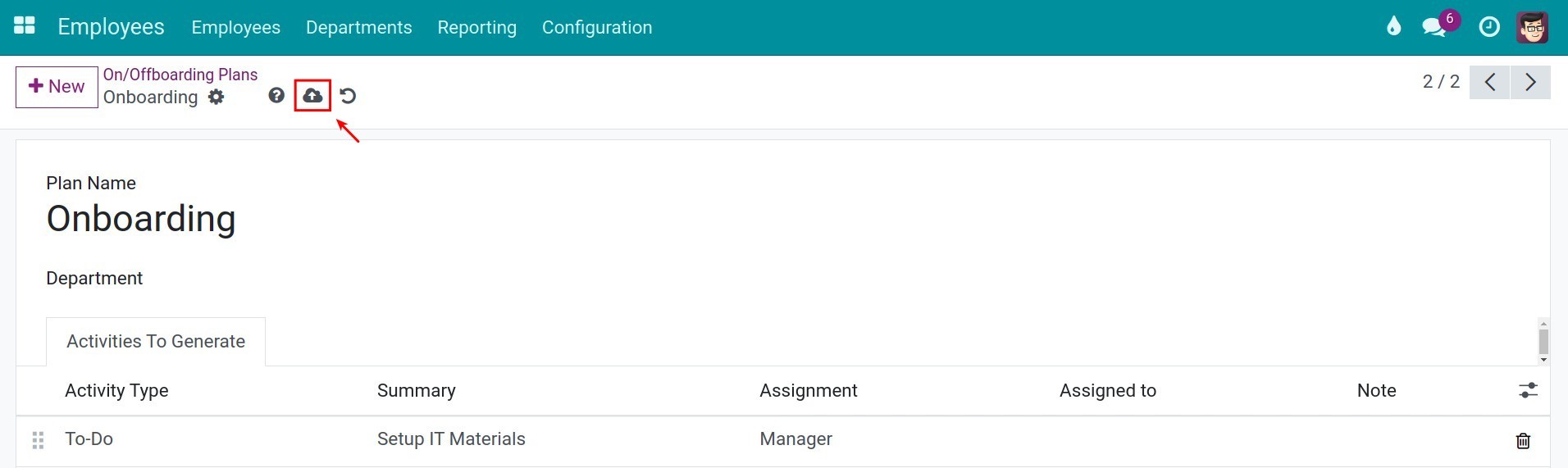
Launch Plan¶
To start a plan for an employee, Go to Employees menu and select that person by clicking on the name card.
The view of the employee is displayed. Here, you may need to double check the Manager and the Coach. Click Launch Plan to start the process.
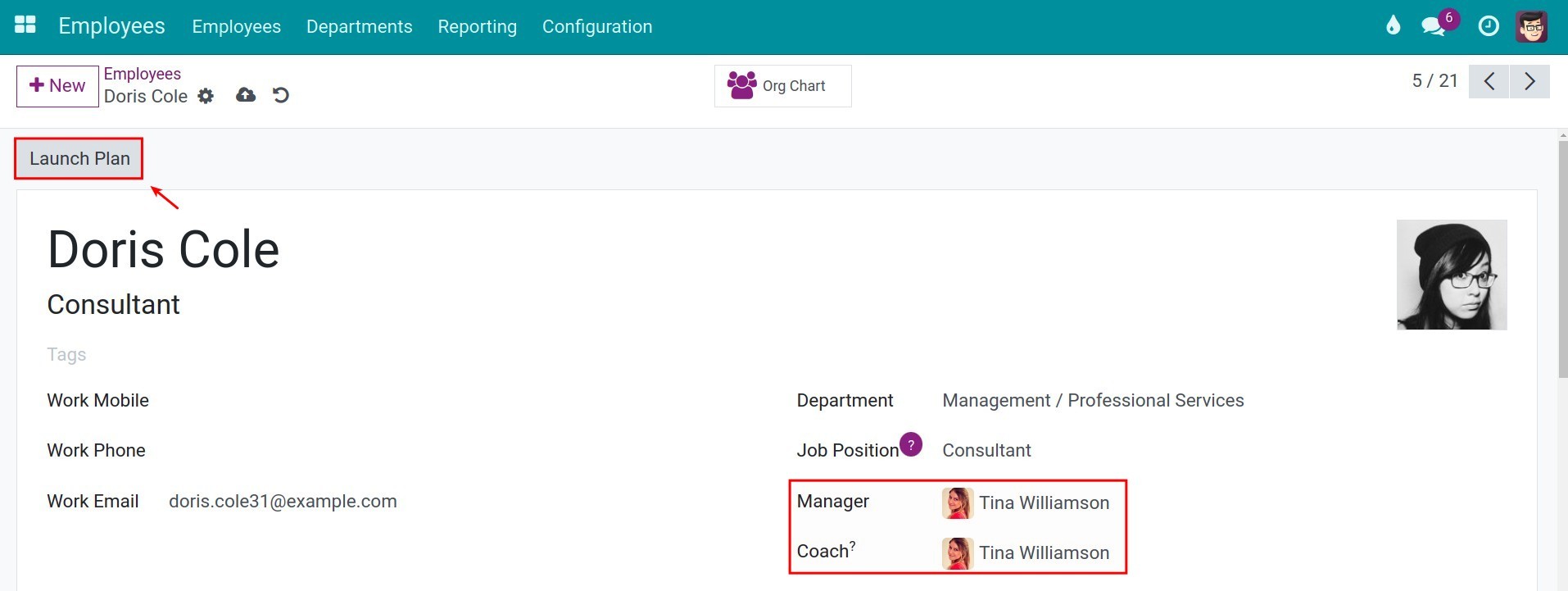
Select the plan that has been made for this employee and then click Launch Plan to actually start the plan.
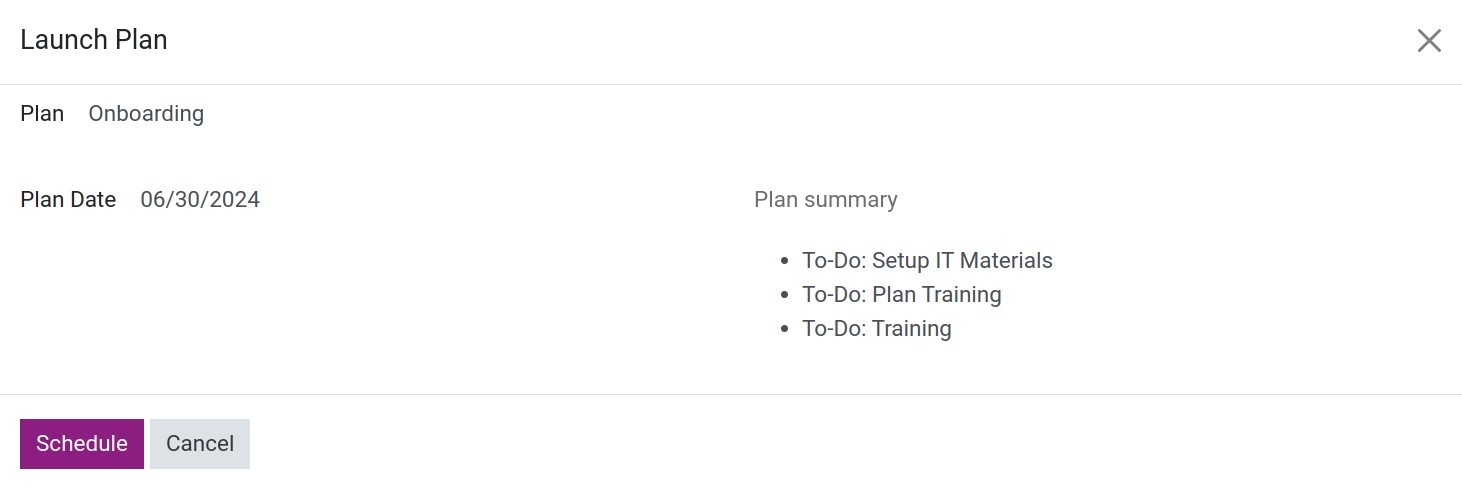
After the plan is started, some activities will be recorded in the Open Chatter, showing the planned activities with specific activity assignments for the manager, the coach, the responsible person or the employee himself based on the configuration of the activity type.
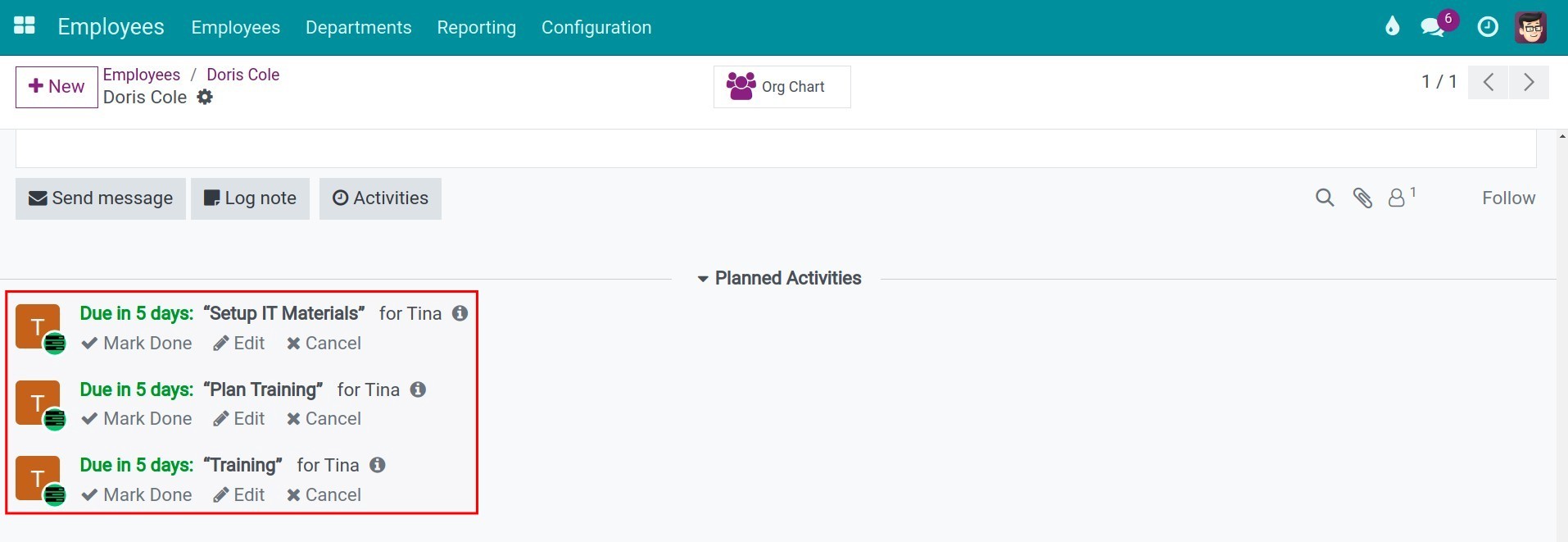
See also
Related article
Optional module