Configure inventory accounting for multi-companies¶
In the multi-companies environment, you can set up an analytic account for each warehouse of each company.
To learn how to use this feature, let’s do the setup together in the following example:
The Accounting accounts for surplus and shortage of assets after an inventory activity are recorded by the 02 companies as follows:
Company A:
Excess assets after inventory: Account 3381 - Surplus of assets awaiting resolution.
Shortage assets after inventory: Account 1381 - Shortage of assets awaiting resolution.
Company B:
Excess assets after inventory: Account 7111 - Other Income.
Shortage assets after inventory: Account 811 - Other Expenses.
Requirements
This tutorial requires the installation of the following applications/modules:
Configure accounts for a storage location¶
First of all, you need to enable the Storage Locations feature for each company by navigating to: Configuration > Inventory > Warehouse > Storage Locations > Save.
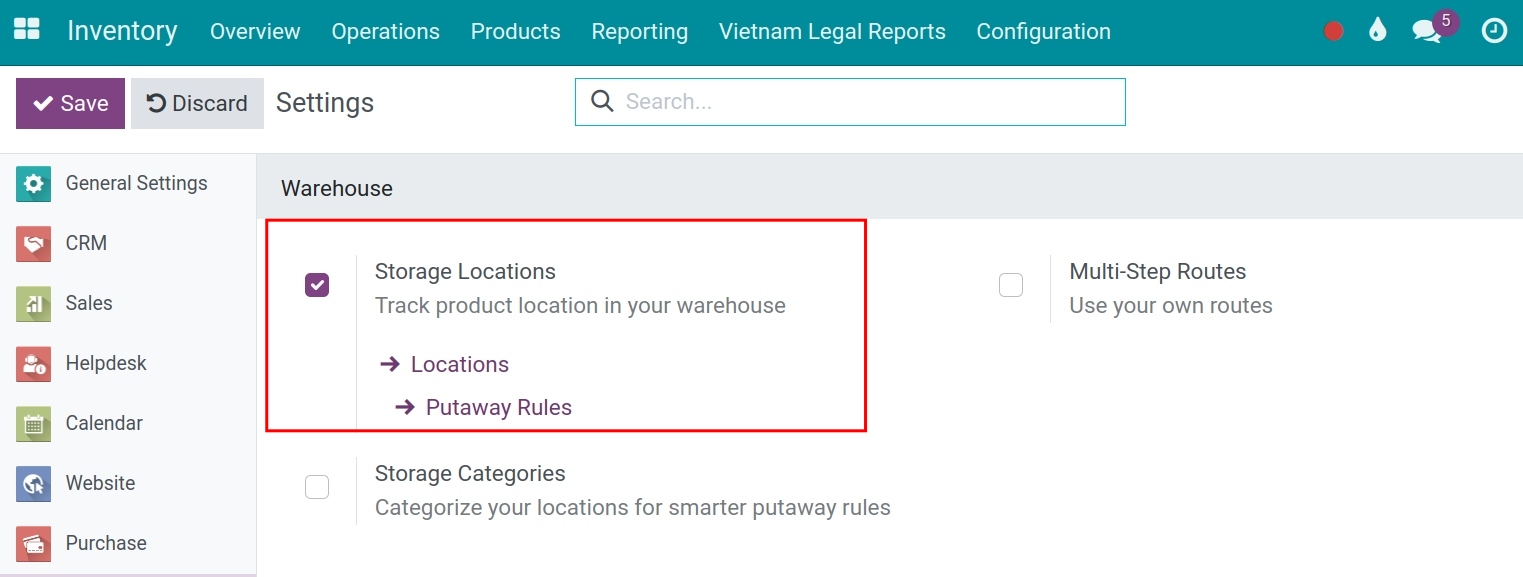
You can go to the storage locations list by navigating to: Inventory > Configuration > Locations.
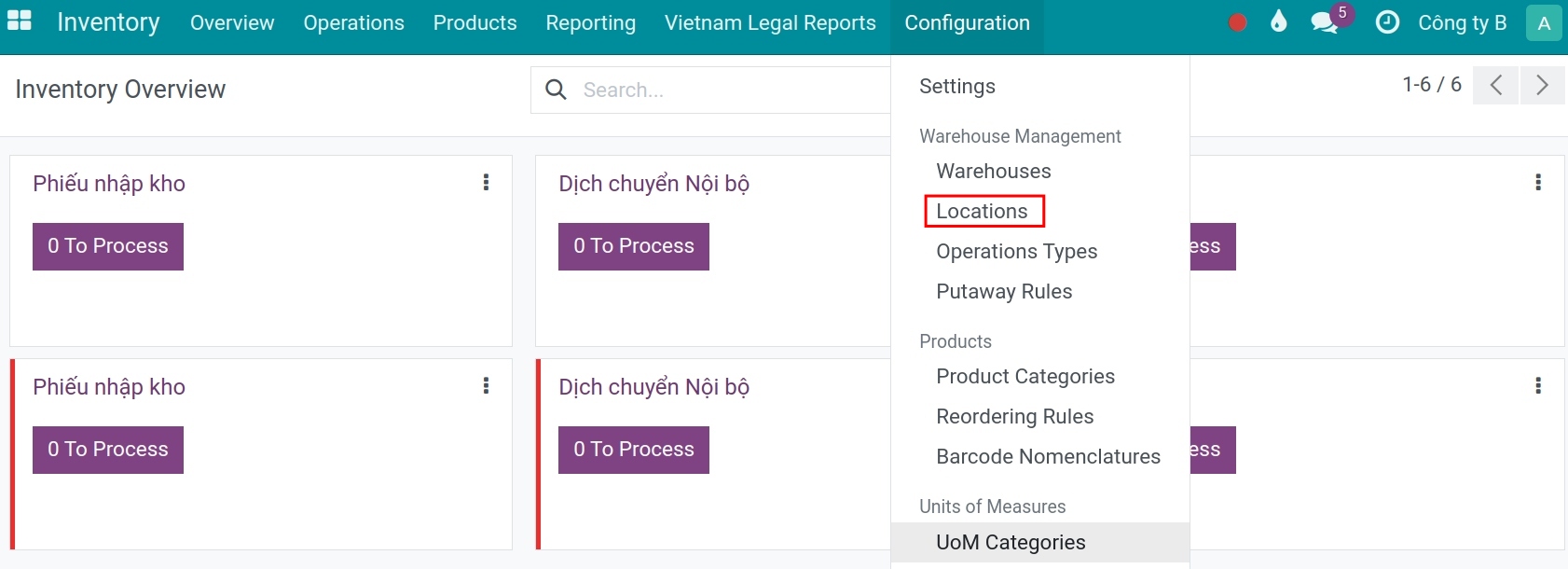
Here, you select to display both companies, remove the default filter, and you will see the list of warehouse locations that have been set up for the companies.
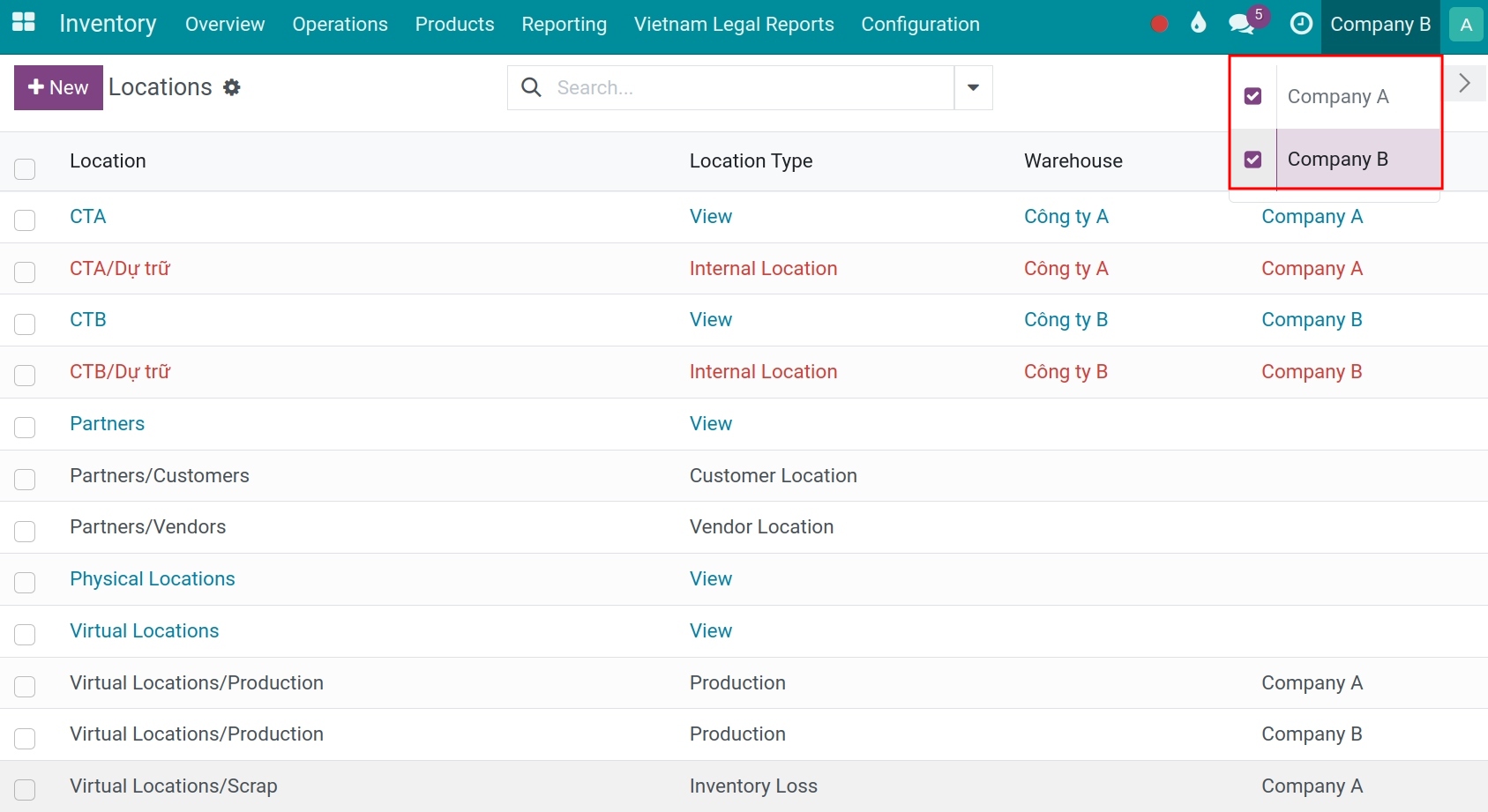
According to the example above, you select the Inventory Loss position and set up the accounting account information for each company.
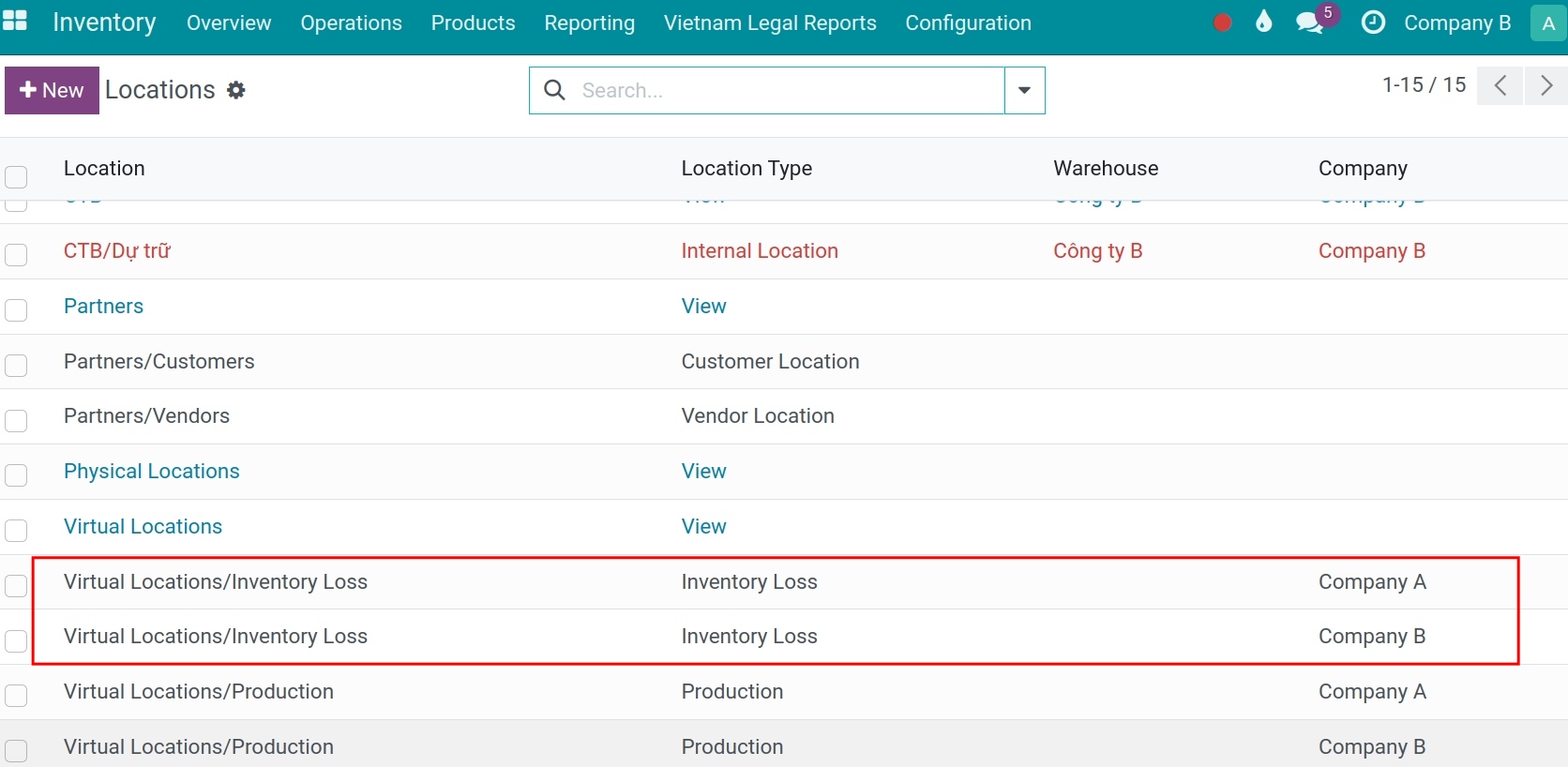
In the Accounting information section: Configure accounts for journal entries according to the information provided in the example above.
Company A
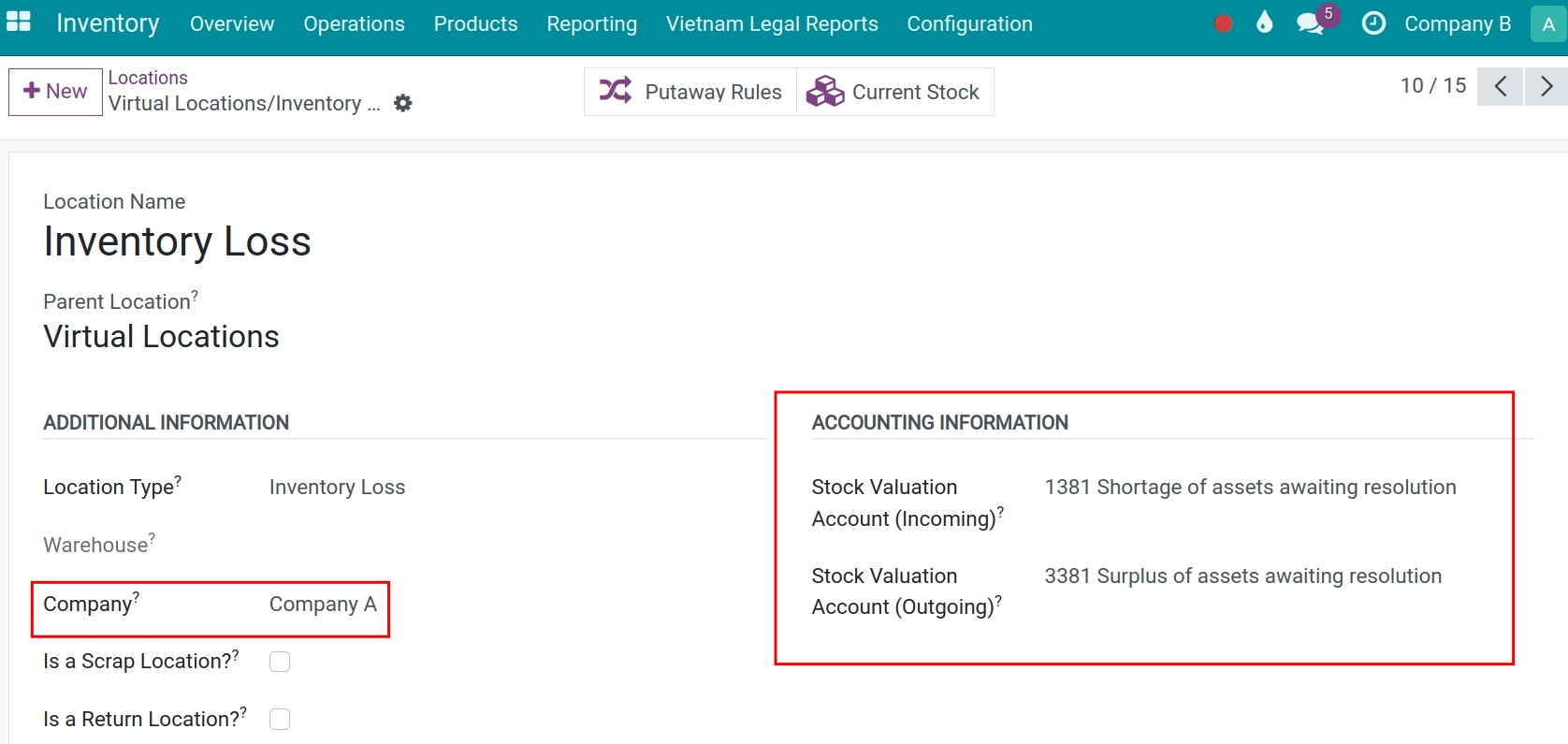
Company B
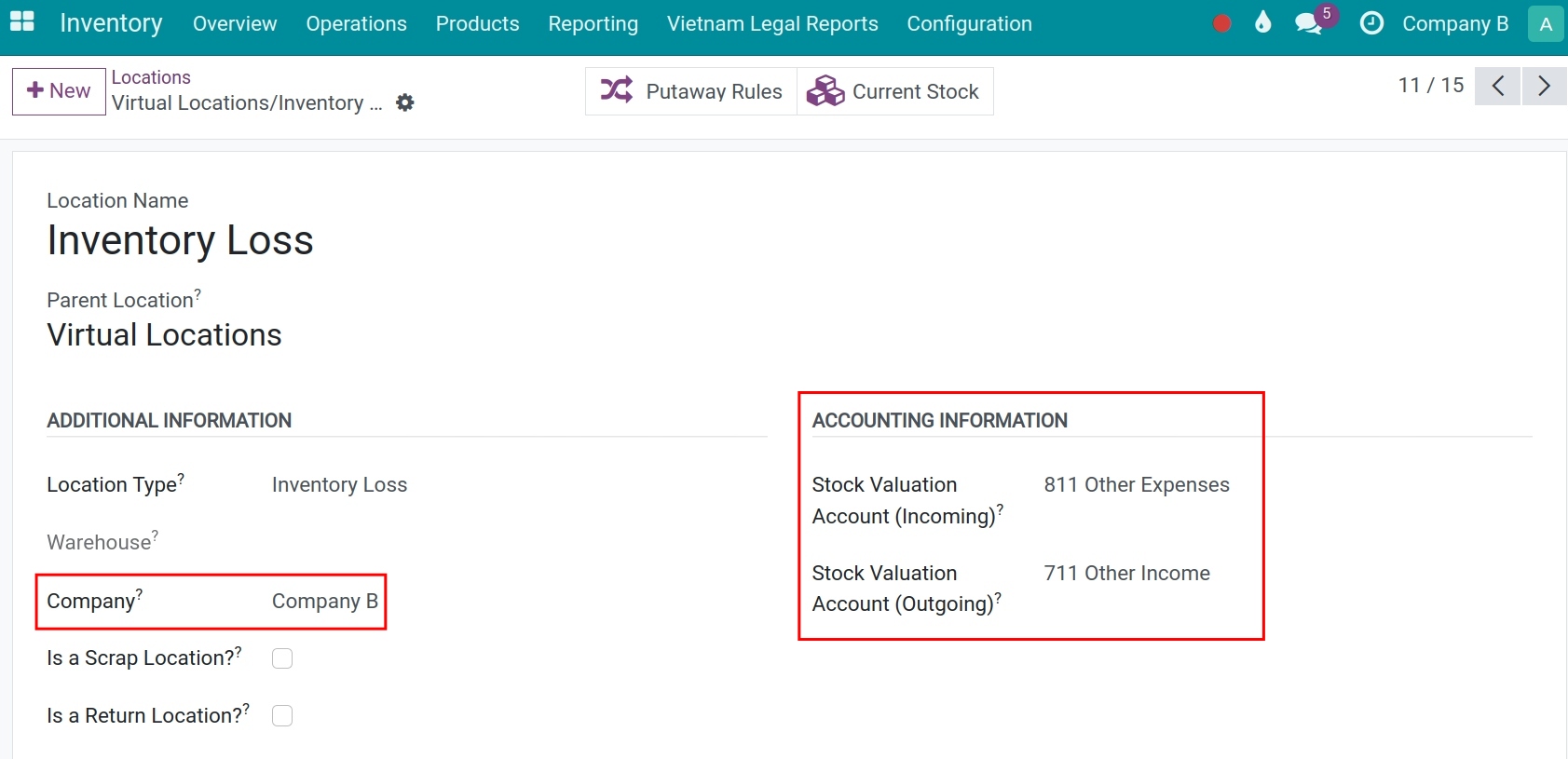
Press Save to finish the configuration.
See also
View journal entries¶
After performing inventory adjustments (stocktaking), for products with discrepancies, the system will automatically generate the related accounting entries. Navigate to Accounting > Accounting > Journal Entries to see the list of generated journal entries.
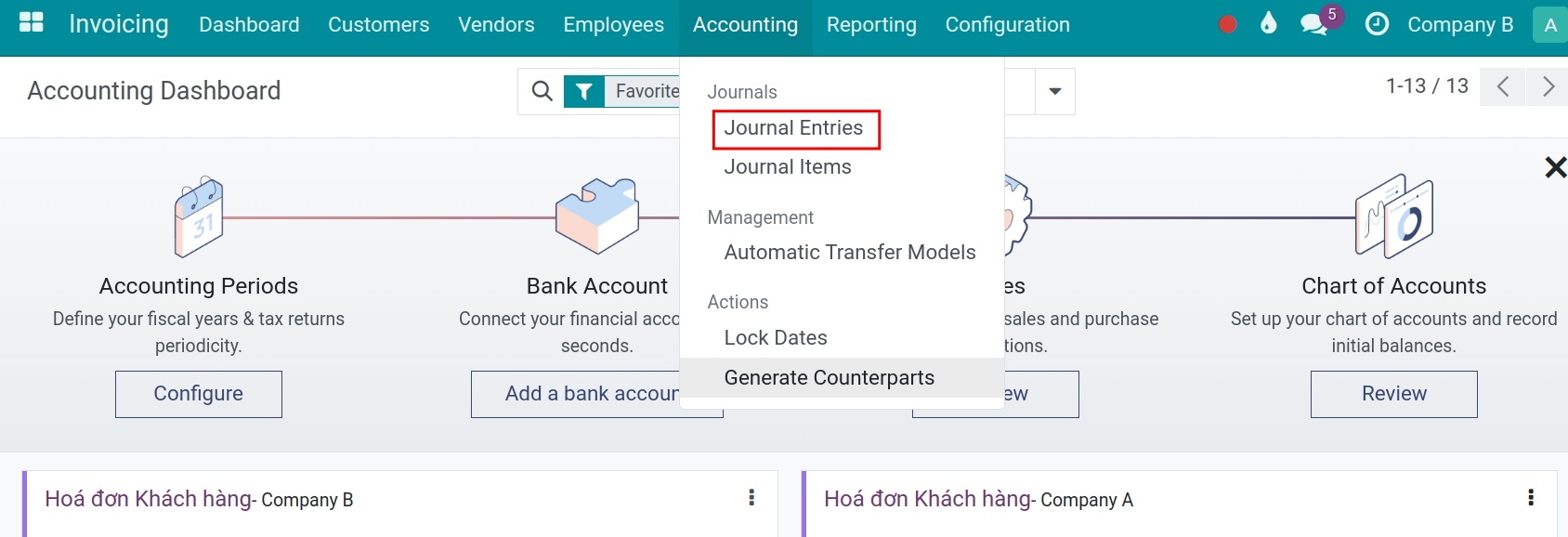
All the journal entries created from the inventory activities can be found here.
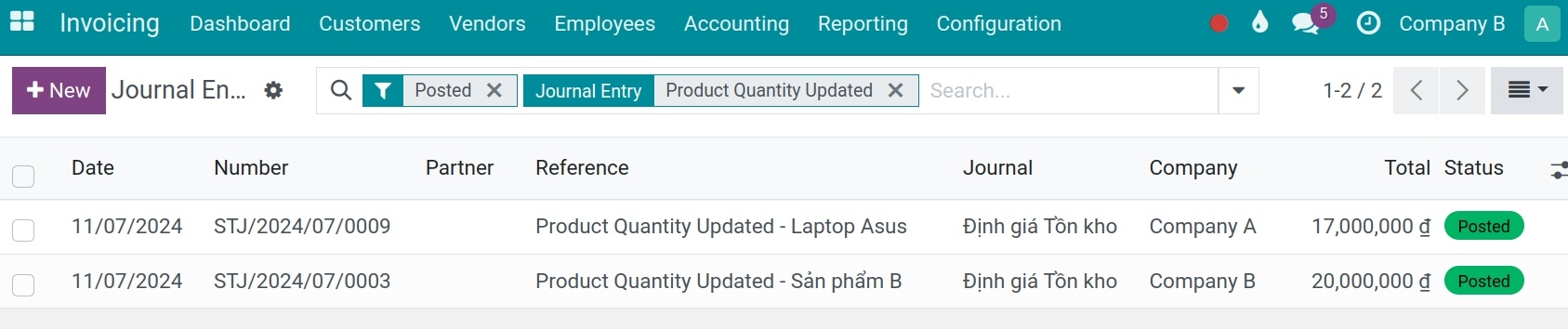
Click on each entry to view details, you will see that the journal entries recording surplus or shortage of assets after the inventory of each company are recorded differently, according to the accounting information set up initially.
Company A
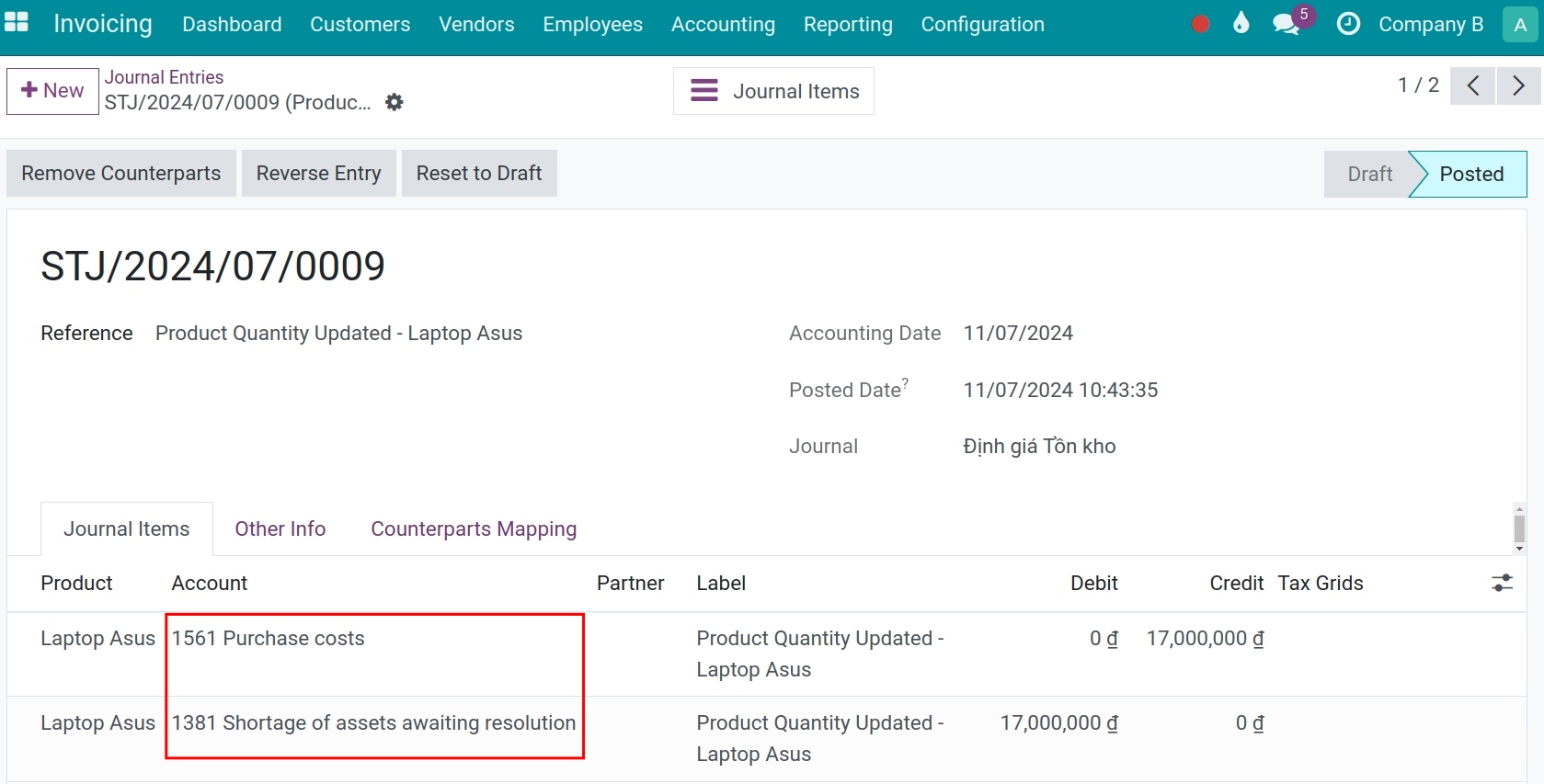
Company B
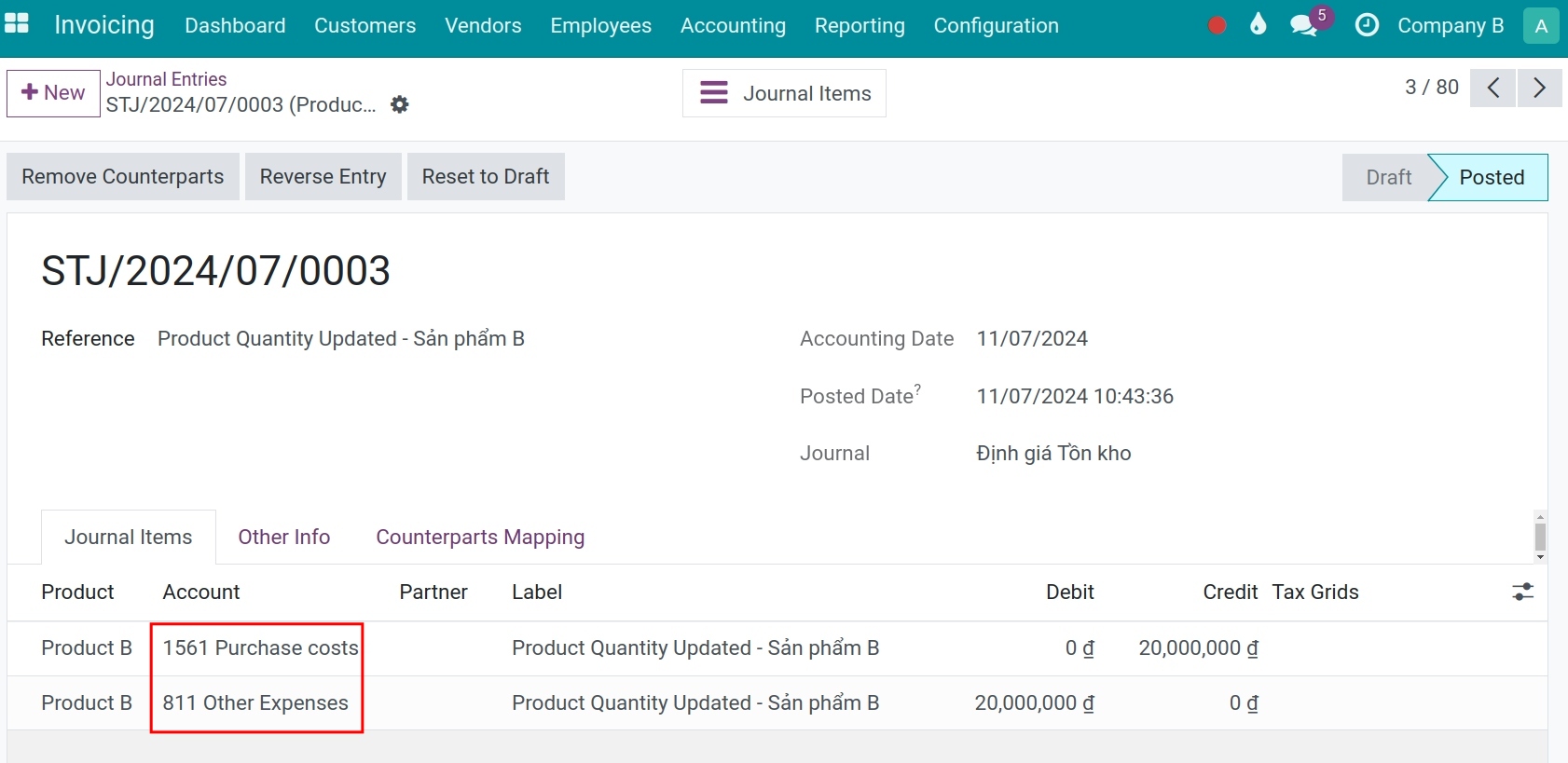
You can check the company information for each accounting entry in the Other Info tab.
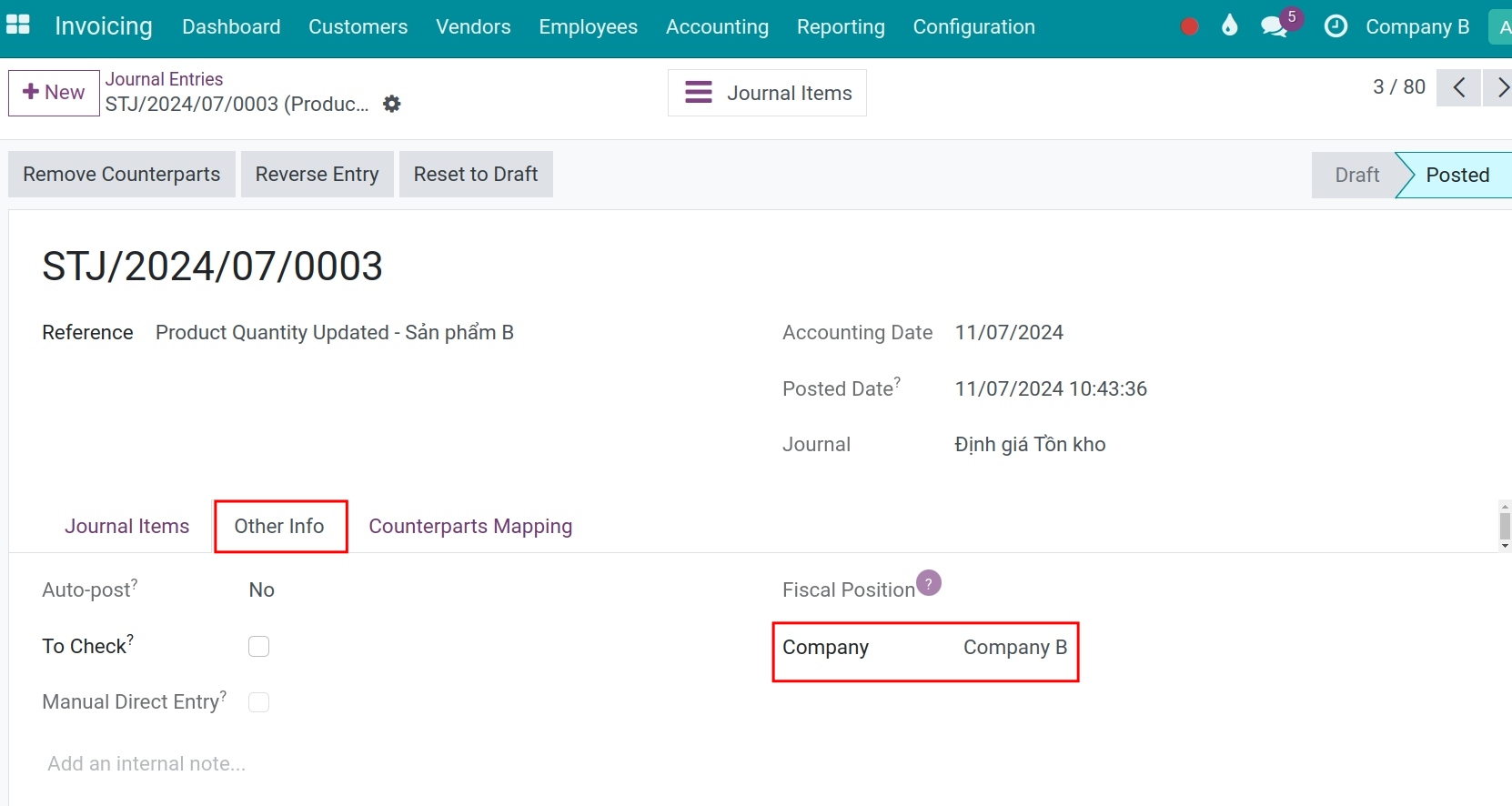
Note
For other locations, you can also set up accounting accounts in a similar manner.
See also
Related article
Optional module