Online payment activation and usage¶
Requirements
This tutorial requires the installation of the following applications/modules:
For the purpose of having a fast and convenient payment process, and also to facilitate the deal closing process, Viindoo Enterprise Management Software offers various online payment methods, supported by common services such as Internet banking, MoMo wallet, ZaloPay, VNPAY, etc.
Activate Invoice Online Payment¶
To activate the online payment feature, navigate to Accounting ‣ Configuration, go to the Customer Payments field, and activate Invoice Online Payment.
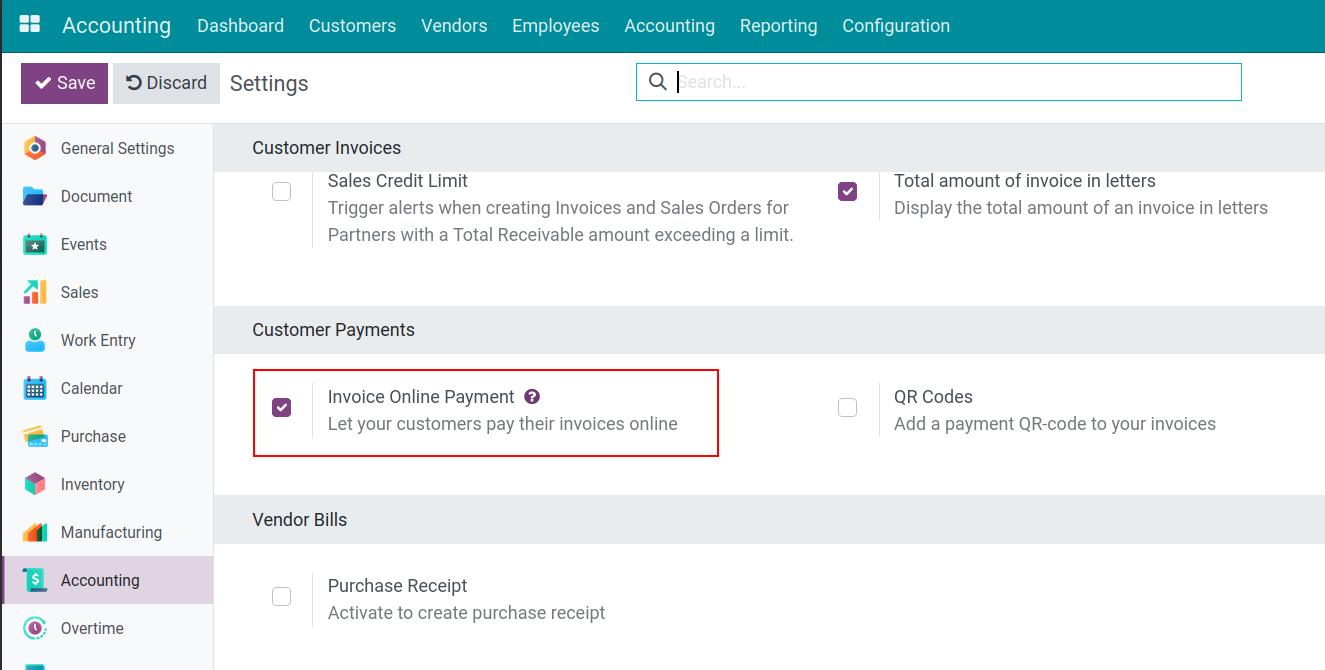
At the customer invoice, click the Preview button to preview the invoice directly on the website.
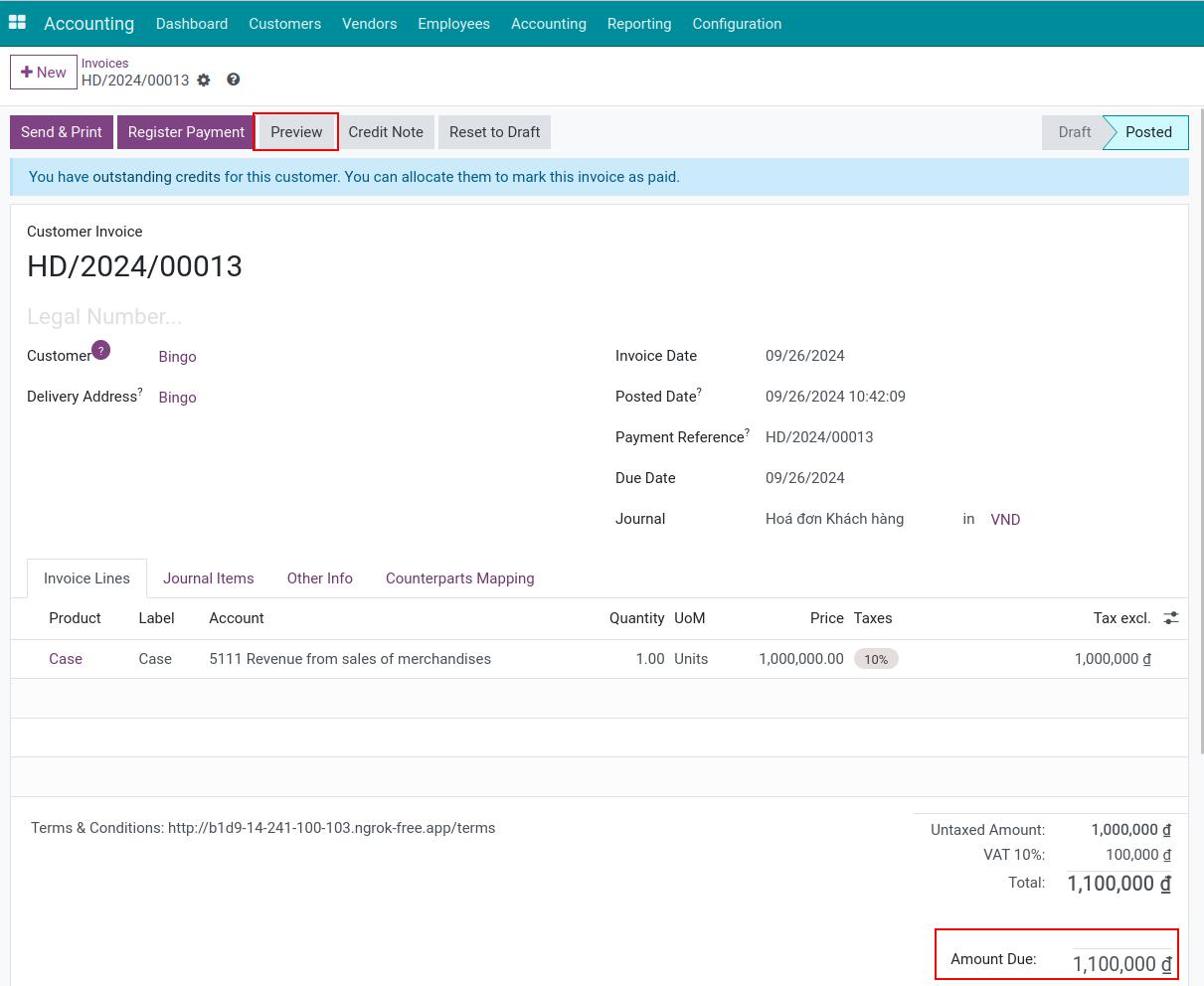
When pressing this button, you will be able to preview the details of the invoice before sending it to your customer:
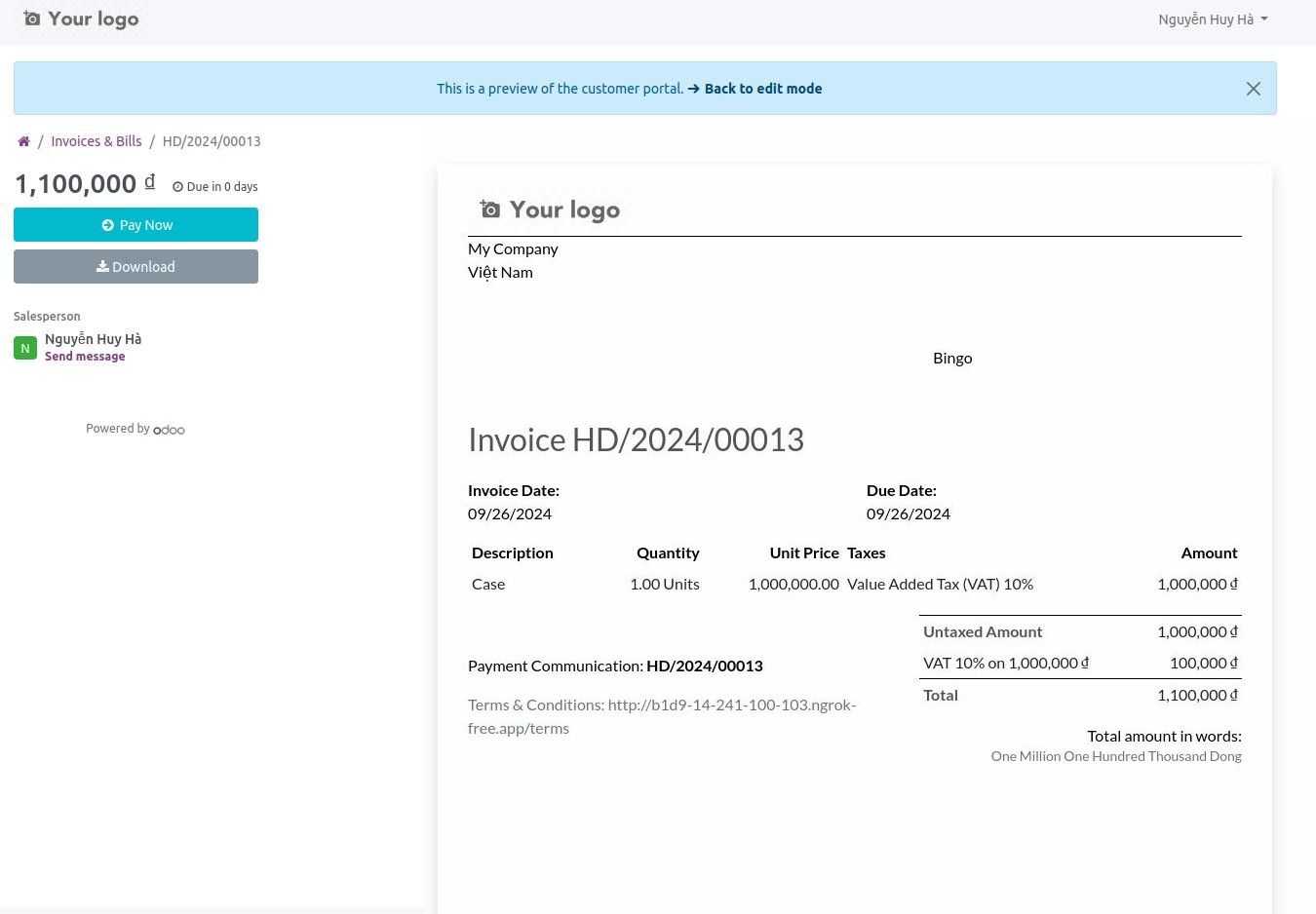
Customer online payment view¶
When the customer receives an email with the invoice that you send via email, they can see the invoice content by pressing the View Invoice button on this email:

They can process the payment for this invoice accounting with Pay Now:

At this stage, the customer can choose theirs prefer Payment Acquirer such as ZaloPay, VNPAY or bank transfer, etc.
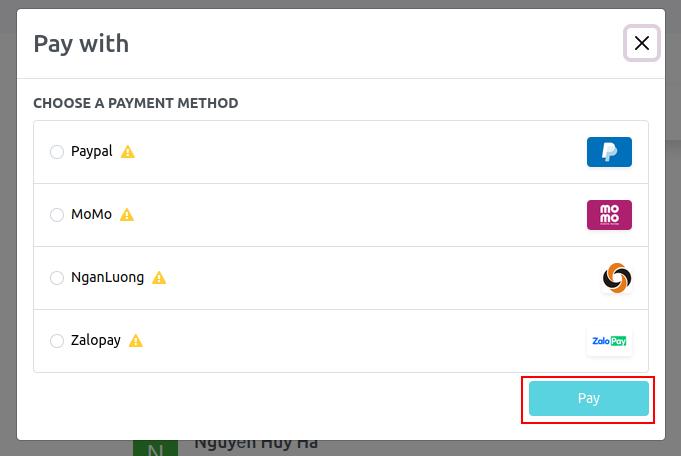
On the other hand, you can also create a payment link right from the Invoice by navigating to Action ‣ Generate a Payment Link:
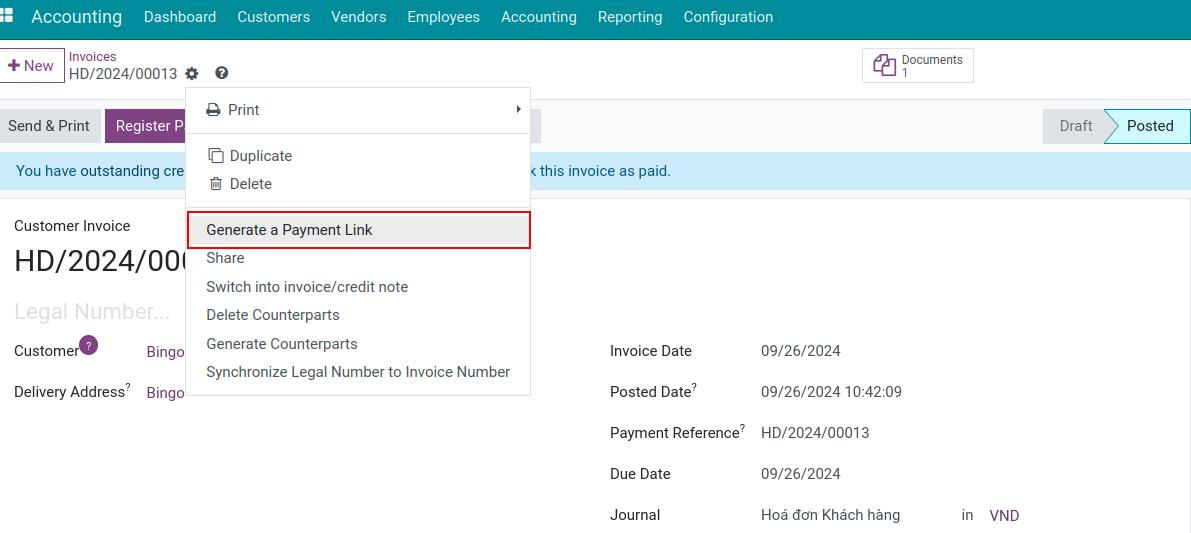
You can send this payment link to your customer via messages or other communication methods by copying the URL:
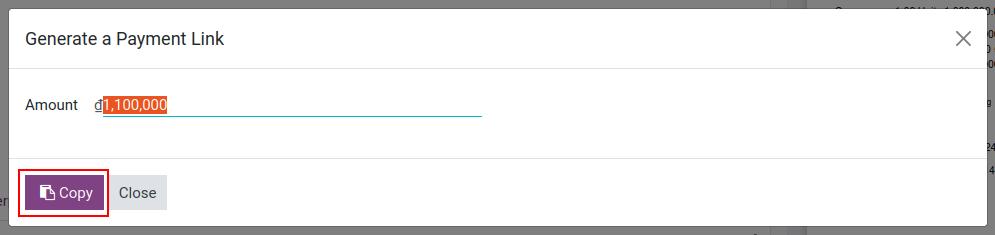
Tip
You can also create a payment link by sending an email from a quotation. More details on Activate online payment in Viindoo.