Manage your project progress in Viindoo¶
Viindoo Project app provide the most useful tool to help you manage one or multiple projects at once. Keep track of the project’s progress and status, and help you make the right decisions at the right time to meet the deadline with the best quality.
Manage the progress of multiple projects¶
To see an overview of all your projects and their current stage/status, make sure you activate the Project Stages feature.
After the Project stages feature is activated and configured, the project overview will appear in a Kanban view as follow:
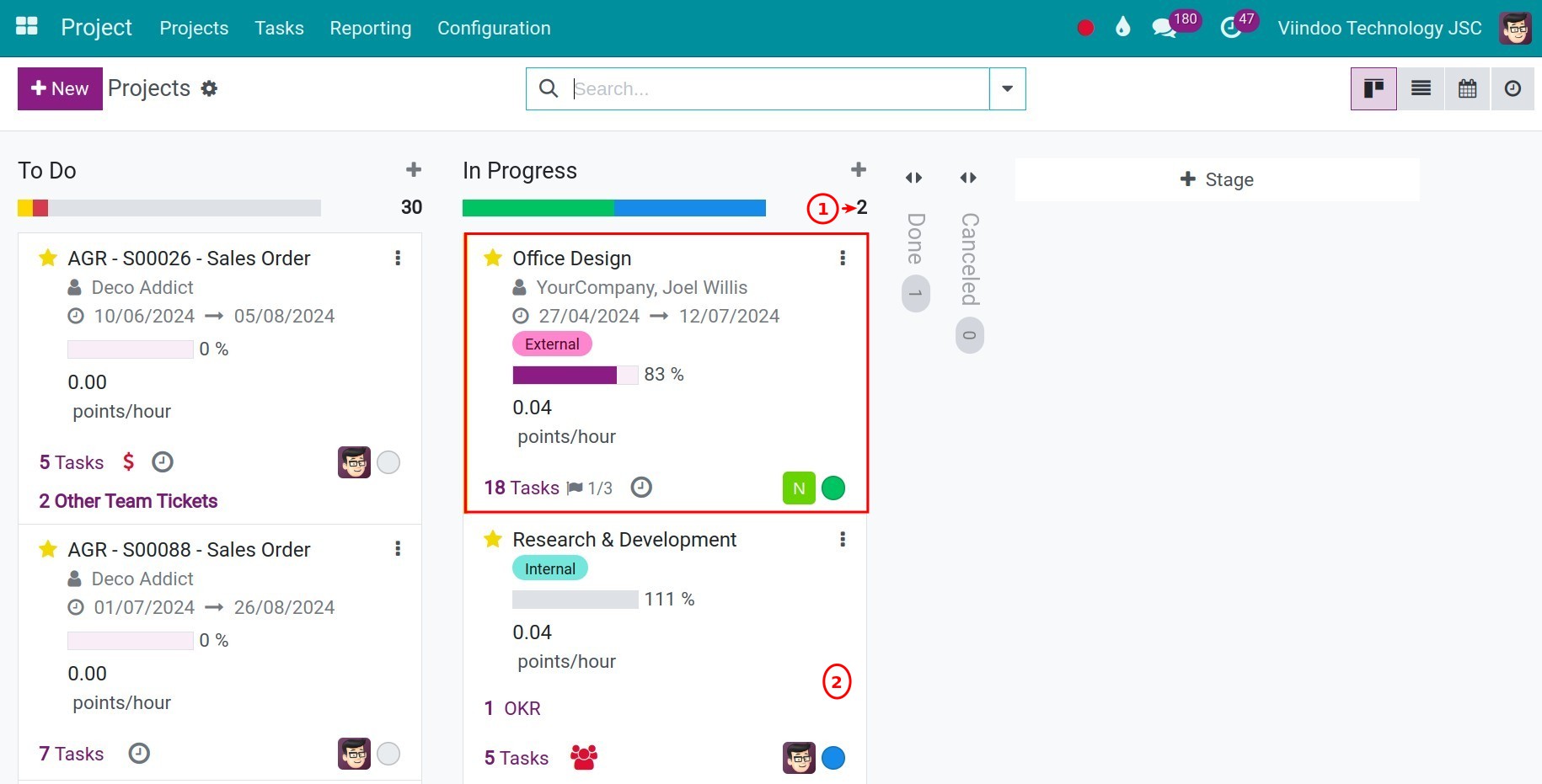
The following information will help you keep track of the project’s progress:
Number of projects in different stages: The project will be grouped by stages so you can tell how many projects are in progress, how many projects haven’t started yet, how many are done, etc;
The status button: Tells you the current status of a project (on track, off track, at risk, or on hold). This status is updated by the project manager using the Update project feature;
The status bar: Help you visualize the status of all the project in a stage (how many projects are on track, off track, or on hold, etc.).
The project’s information: Such as name, number of tasks, hours spent, etc.
You can drag and drop to move a project to its suitable stage.
Manage the progress of a project¶
Manage the progress of project tasks with Kanban¶
Similar to the project Kanban, the task Kanban also shows the number of tasks in stages, status button, status bar, and task information to help you manage the task progress.
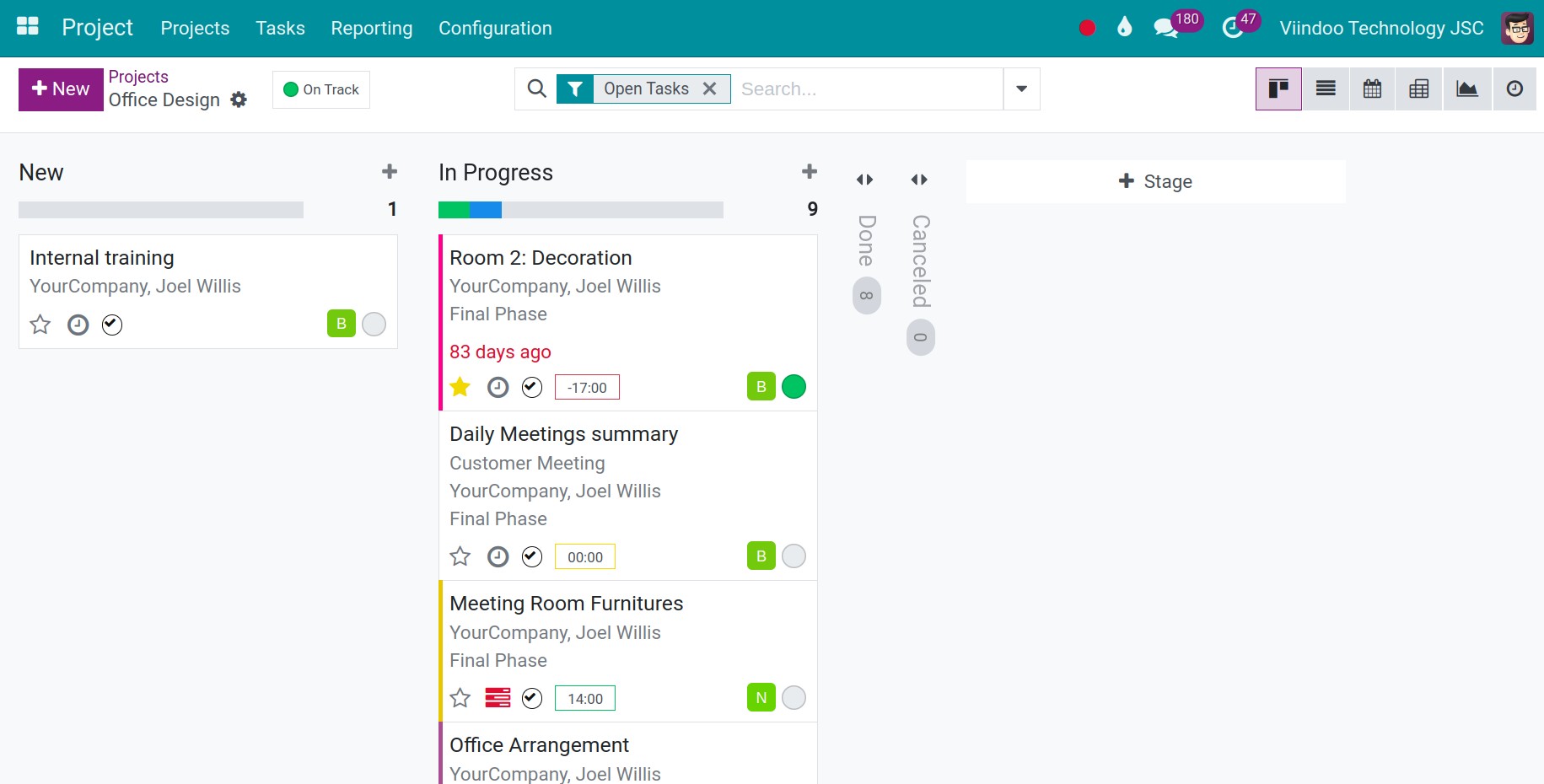
Manage project progress with Milestones¶
A project milestone is a tool used in project management to mark specific points in the time-line of a project, helping project managers determine whether the project is progressing according to the planned schedule. These milestones can represent the start or completion dates of a project, or they can be significant goals or achievements that need to be accomplished within the project.
To create milestones for a project. Navigate to Project > Projects press the Kebap icon on a project and select Milestones.
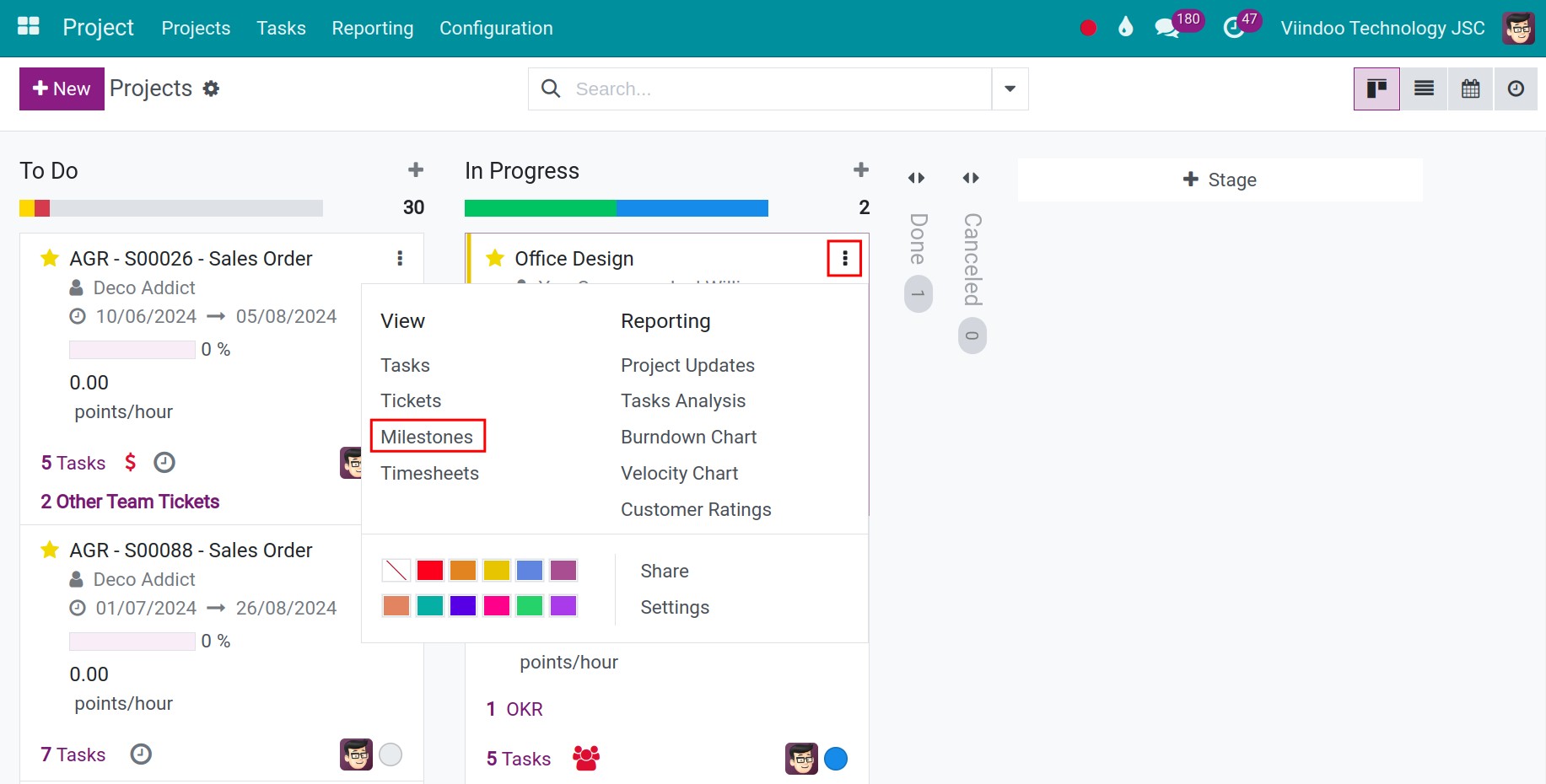
Press New and enter the name and deadline of the milestone. When the project reaches a milestone, the project manager can mark it as reached at Reached column.
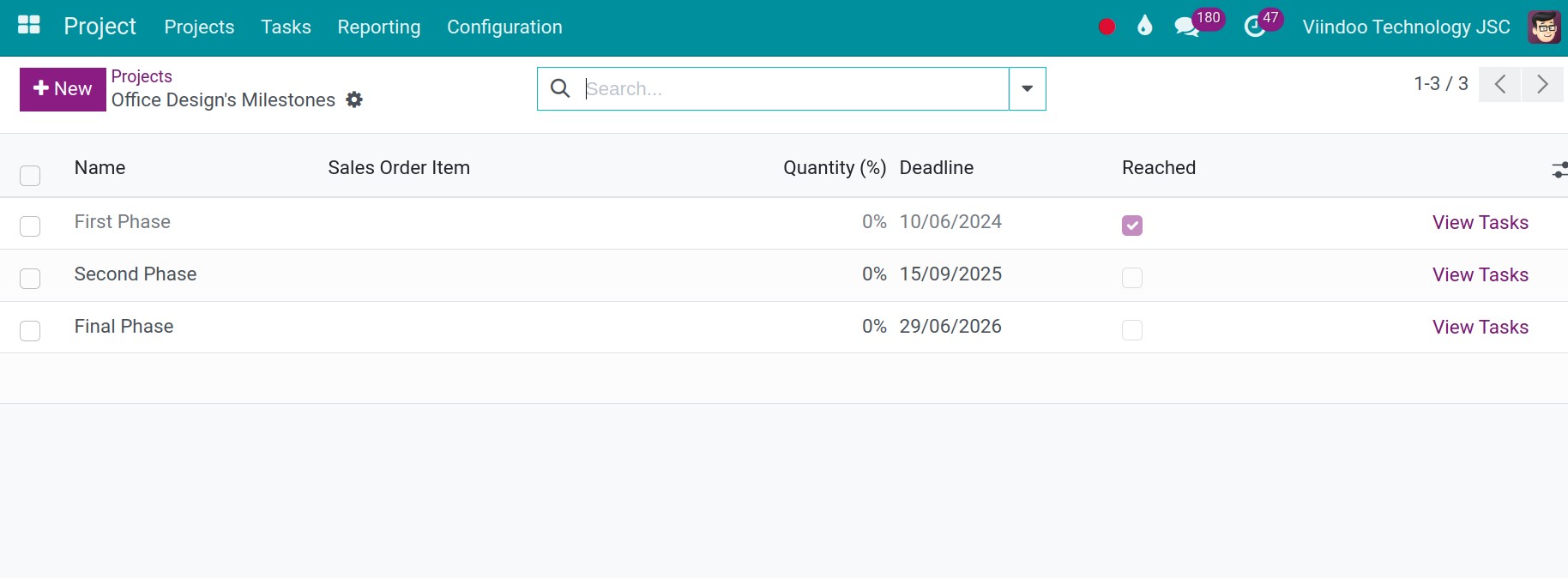
Manage project progress with Gantt¶
Note
You need to install the Project Scheduling module in order to view the Gantt chart.
The Gantt chart is a perfect method for planning projects with simple, non-overlapping tasks. It helps both project managers and project participants easily identify the tasks and their corresponding timelines. To view the Gantt chart, you click on the Gantt chart icon on the project interface.
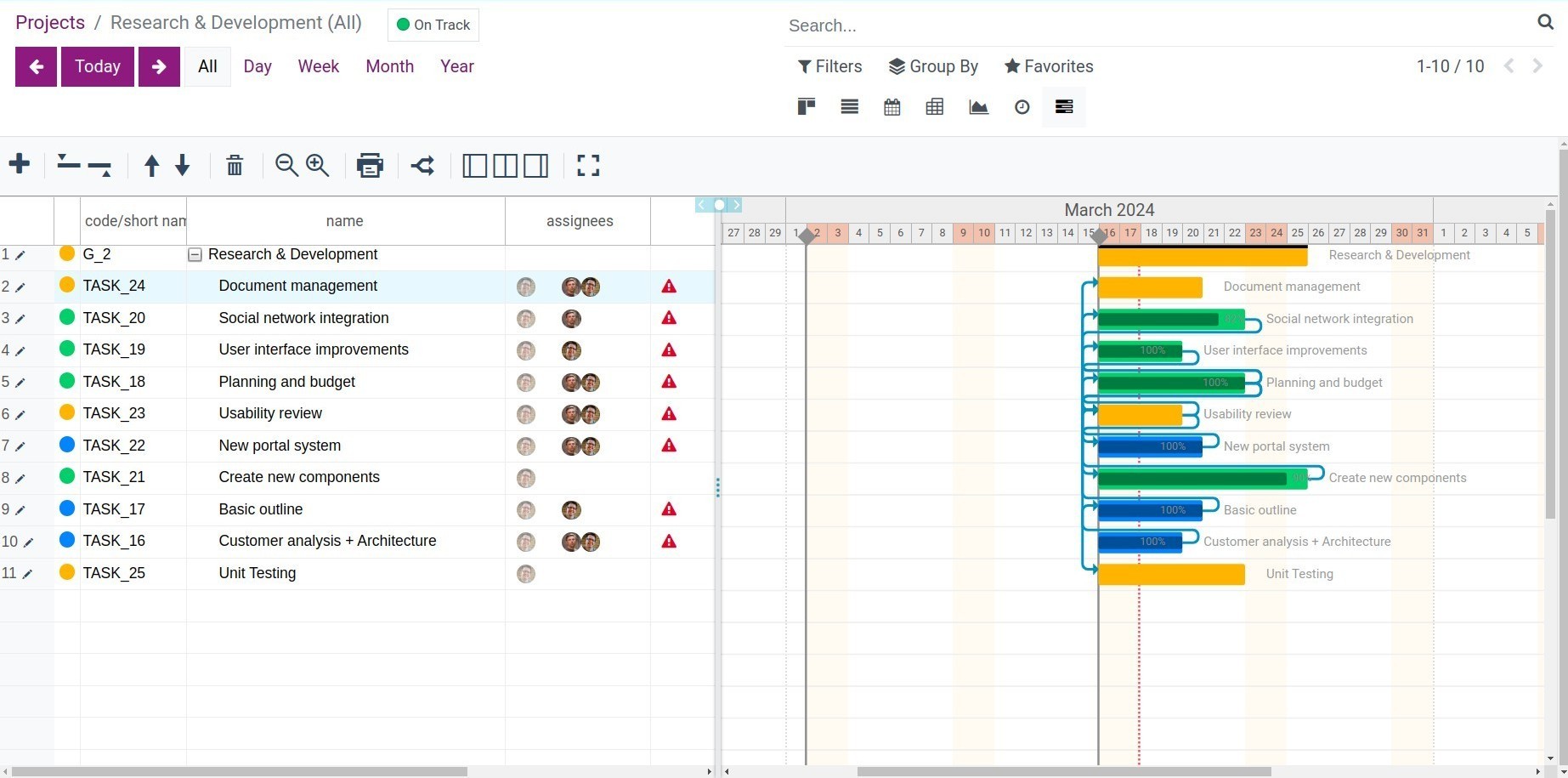
Gantt view helps you manage project progress by:
Provides a visual representation of the project’s start and end dates, as well as its tasksk;
Displays the current phase and the percentage of completion for each task;
You can compare the start and end dates with the current date or project milestones to assess the project’s progress against deadlines, allowing for immediate actions to ensure project timelines;
You can easily modify the start and end dates or adjust the task’s duration by simple drag-and-drop operations;
Task dependencies are also shown, making it easy to identify interdependencies between tasks.
Update project progress¶
During the project process, the manager will need to update the project progress after some time such as weekly, and monthly updates. To update the project progress, navigate to the Project application, select a project, and click on the three-dot icon on the project. Click on Project Updates to update the progress for the project.
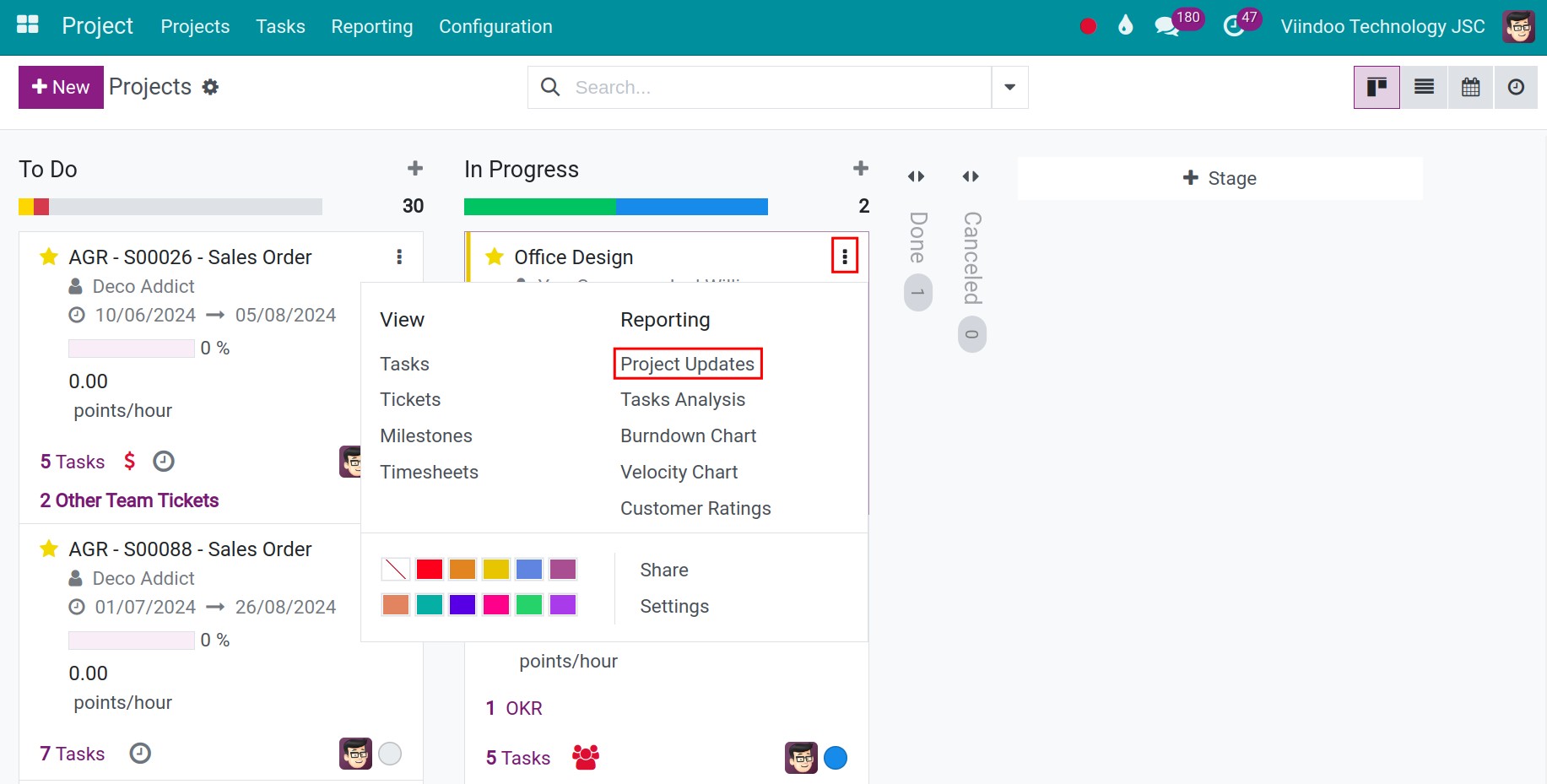
Press New to create a new project update.
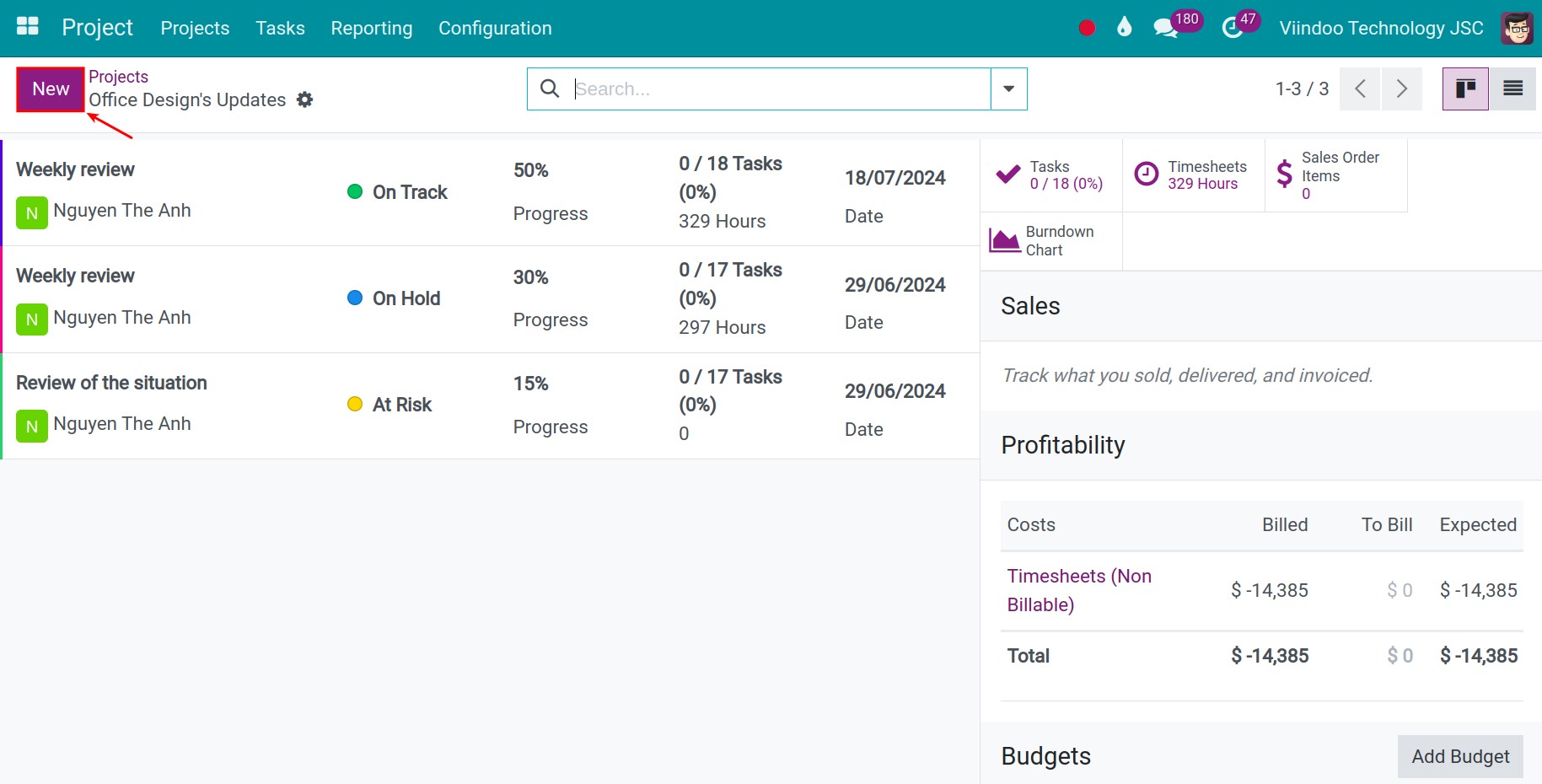
On the project update form, enter the following information:
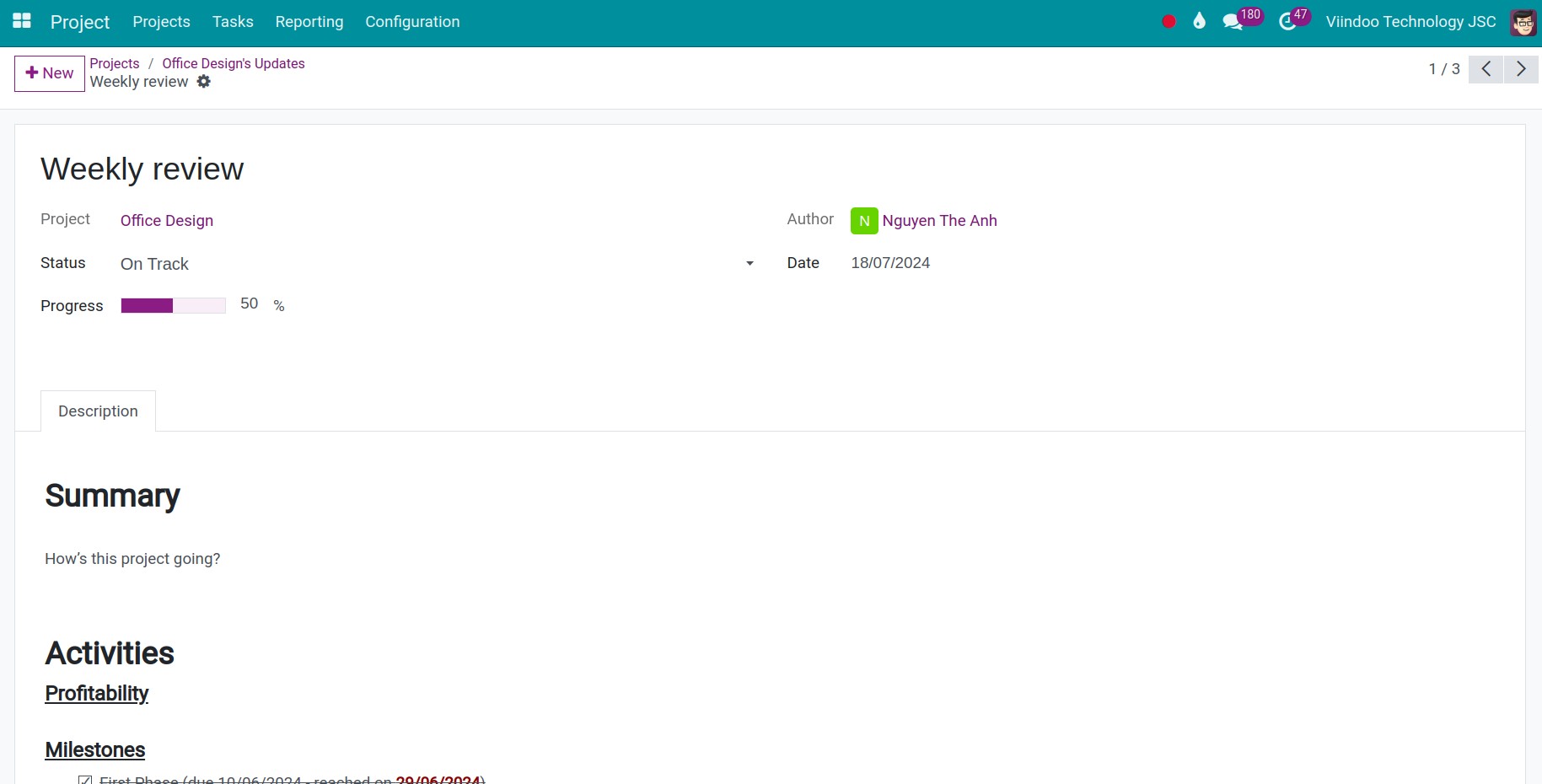
Enter the title of the update;
Status: Select the current status of the project (On track, at risk, off track and on hold);
Progress: Enter the finish percentage of the project;
Author: The person who create this project update;
Date: The date of this update;
Descriptoin:
Summary: Write a summary of how the project going;
Activities: The activity that occurs during the project process;
Profitability: The revenue from project. Refer to: Record project revenue
Milestones: The system will auto-update the activities of the milestone, the project manager can check a milestone off the list to mark it as reached.
View project reports¶
Viindoo project provides real-time reports of the project tasks, helps the manager to have an overview of the project’s current situation, and make the most suitable decisions.
To view the project reports, navigate to Project > Projects press the Kebap icon on a project, and select the reports.
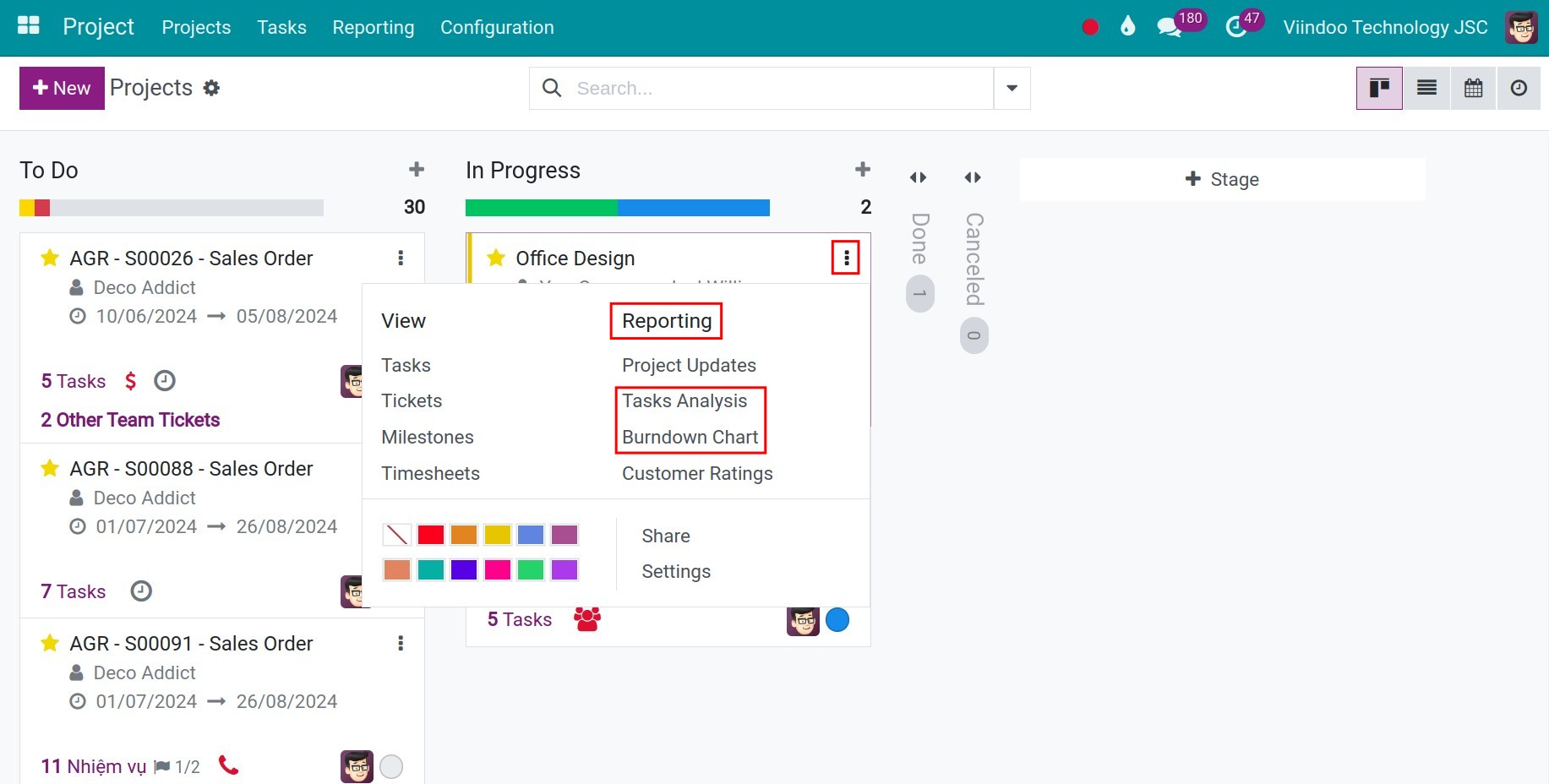
There are 2 types of project reports:
Task analysis;
Burndown chart.
Tasks analysis¶
The project task analysis report supports project management in planning, monitoring, and evaluating project progress to ensure its success. You can view the task analysis report in various interfaces such as bar charts, line charts, pie charts, or Pivot tables.
To view the task analysis report in the form of a chart, you access the task analysis report and click on the graph icon in the top-right corner of the screen. Then, you select the type of chart you want to view in the top-left corner of the screen.
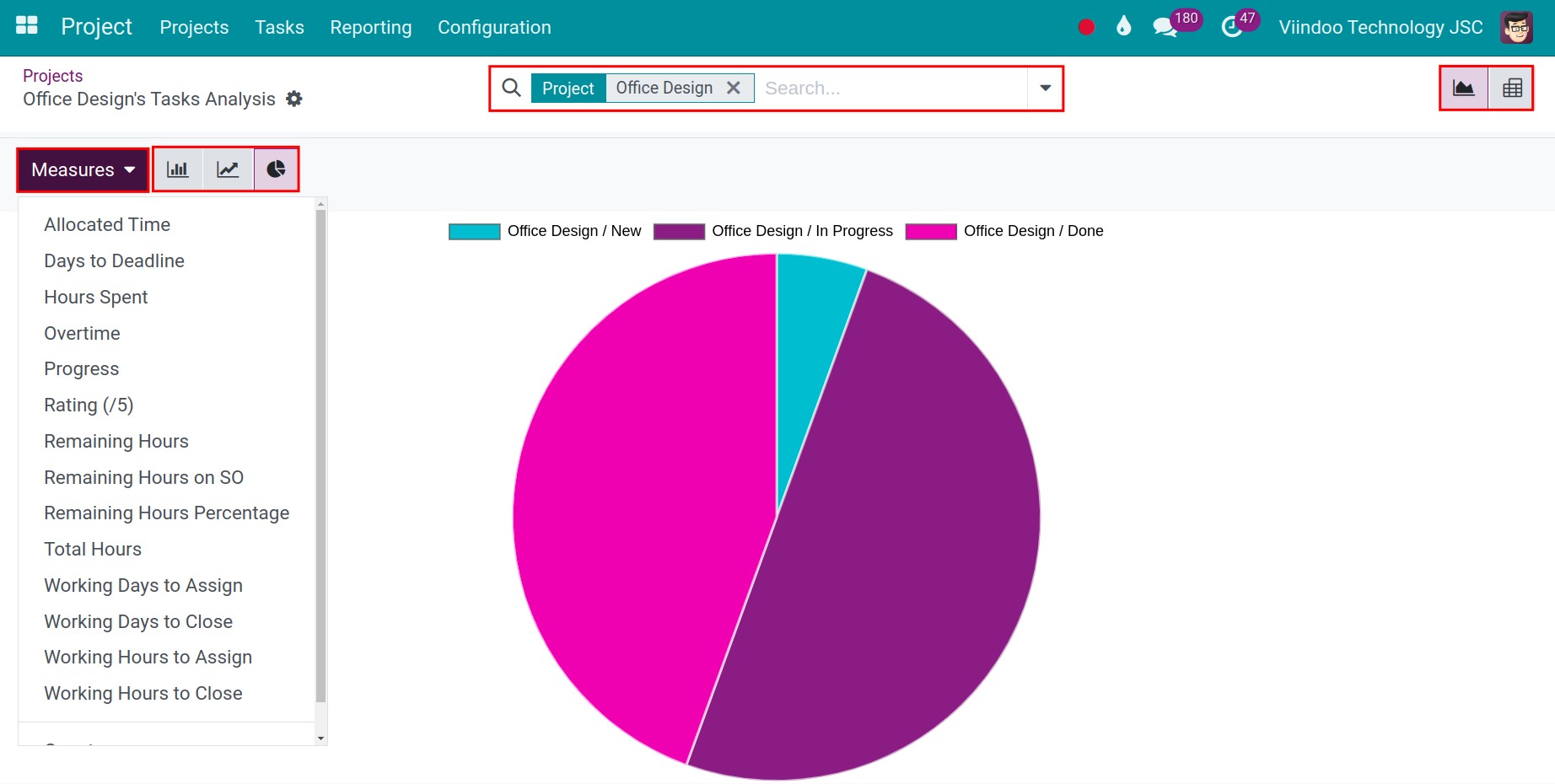
In addition, you can view reports in a Pivot table format. To do this, you access the task analysis report and click on the Pivot icon.
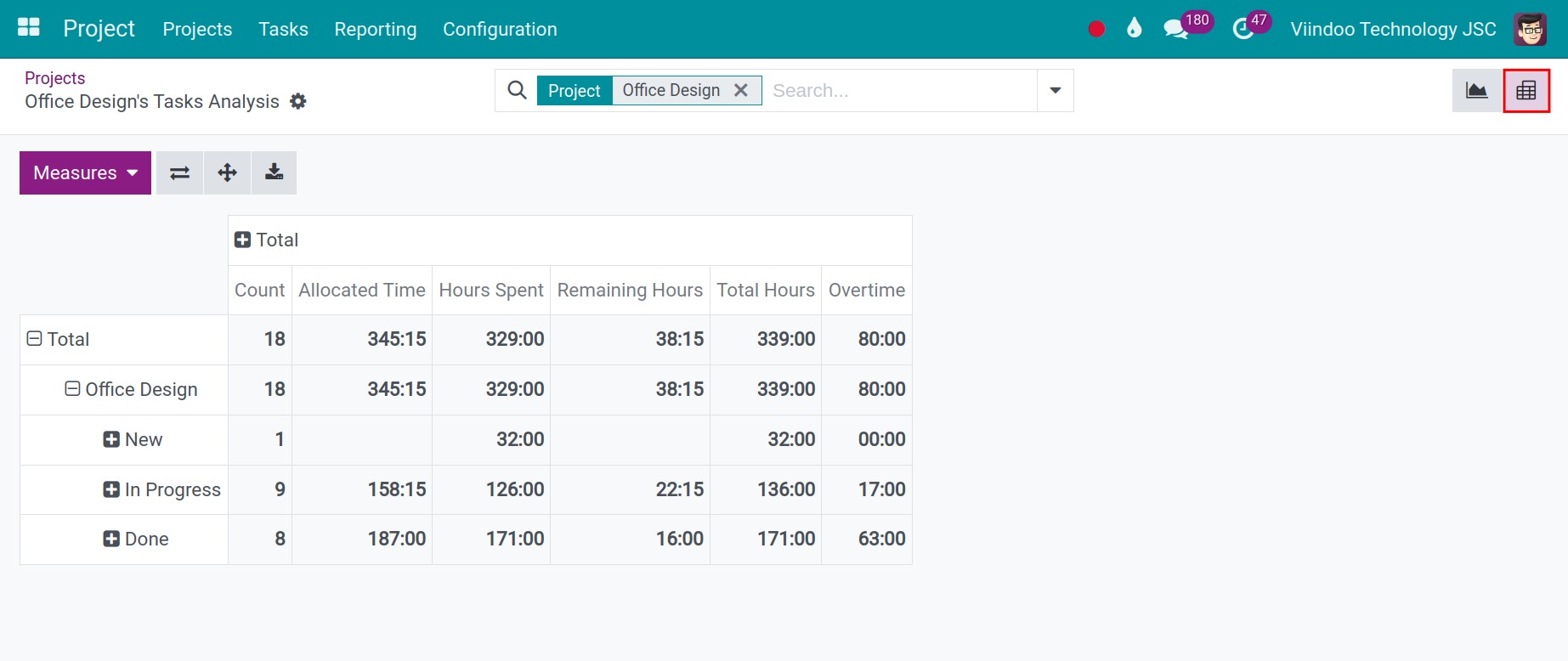
You can use flexible tools such as Measure, Filter, Groups, and Search to view reports based on desired criteria.
Burndown chart¶
The Burndown chart displays the number of tasks completed in different stages within a specific timeframe. Different colors represent different stages. By doing so, we can utilize the chart to analyze the number of tasks completed at each step within a particular timeframe.

Similar to tasks analysis report, you can use measure, filter, groups and search tools to find the criteria you want.