How to do Search Engine Optimization (SEO) in Viindoo¶
Viindoo Website has great tools for search engine optimization (SEO), helping your website get a better rank in search results and attract more visitors. This article mentions the way to optimize your content and websites.
Requirements
This tutorial requires the installation of the following applications/modules:
Optimize content for SEO¶
Viindoo Website gives users tools to optimize headings and images in website content.
Headers (Headings)¶
Go to the contents in a design Webpage view, click on the Edit button.
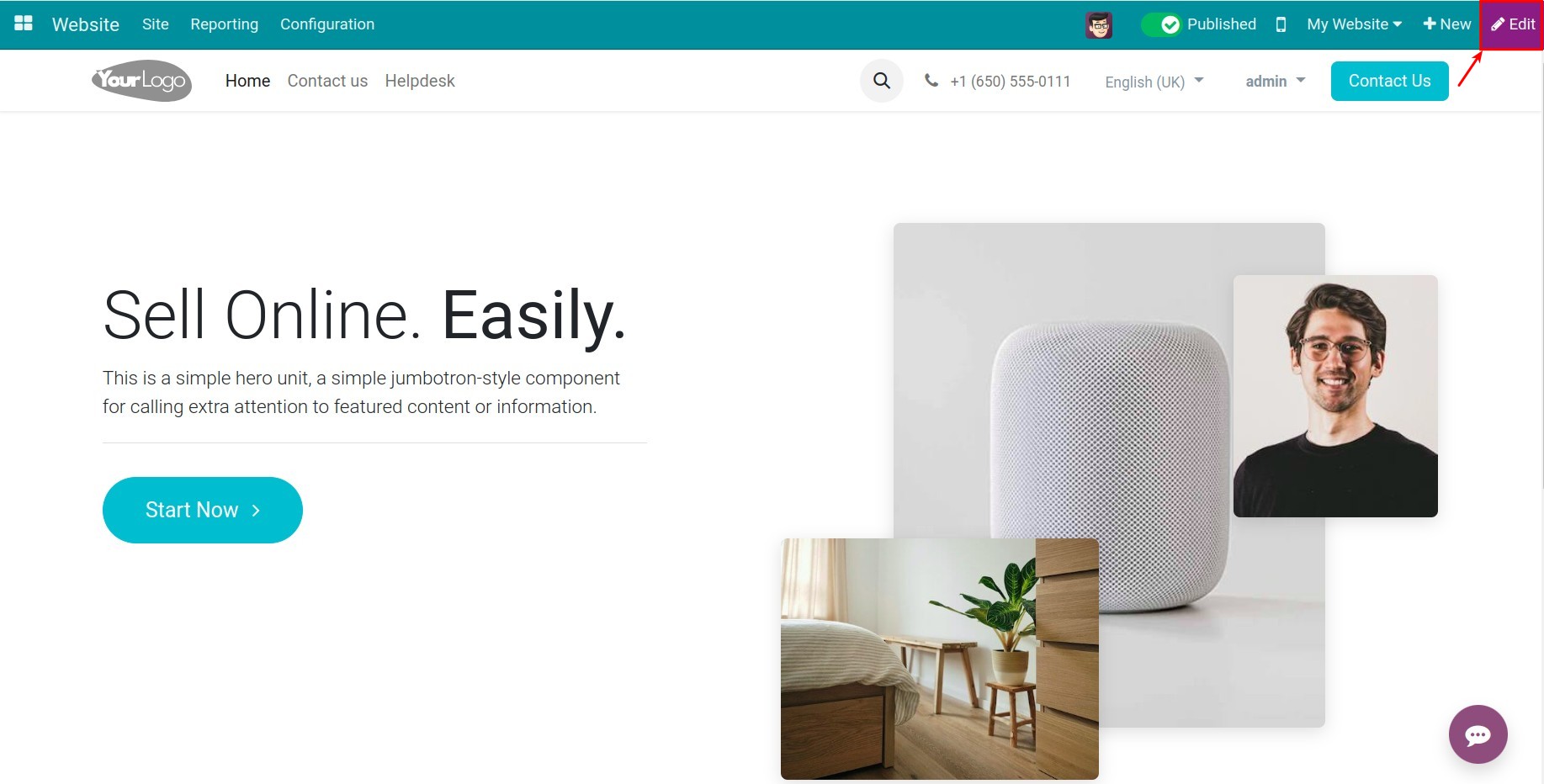
Next, select the content you want to edit. On the CUSTOMIZE tab, select the appropriate type for that content.
Header 1 Display 1 -> 4: The main header of the current webpage, but displayed in a larger font size.
Header 1: The main header of the current webpage, displayed in a standard font size.
Header 2 ‣ Header 6: The sub-headers support Header 1, the sequence follows the descending order of importance.
Normal: The content is formatted as normal texts.
Light: The content is displayed in brighter font.
Small: The content is displayed as small texts.
Code: The content is formatted as codes.
Quote: The contents that is defined as a quote.
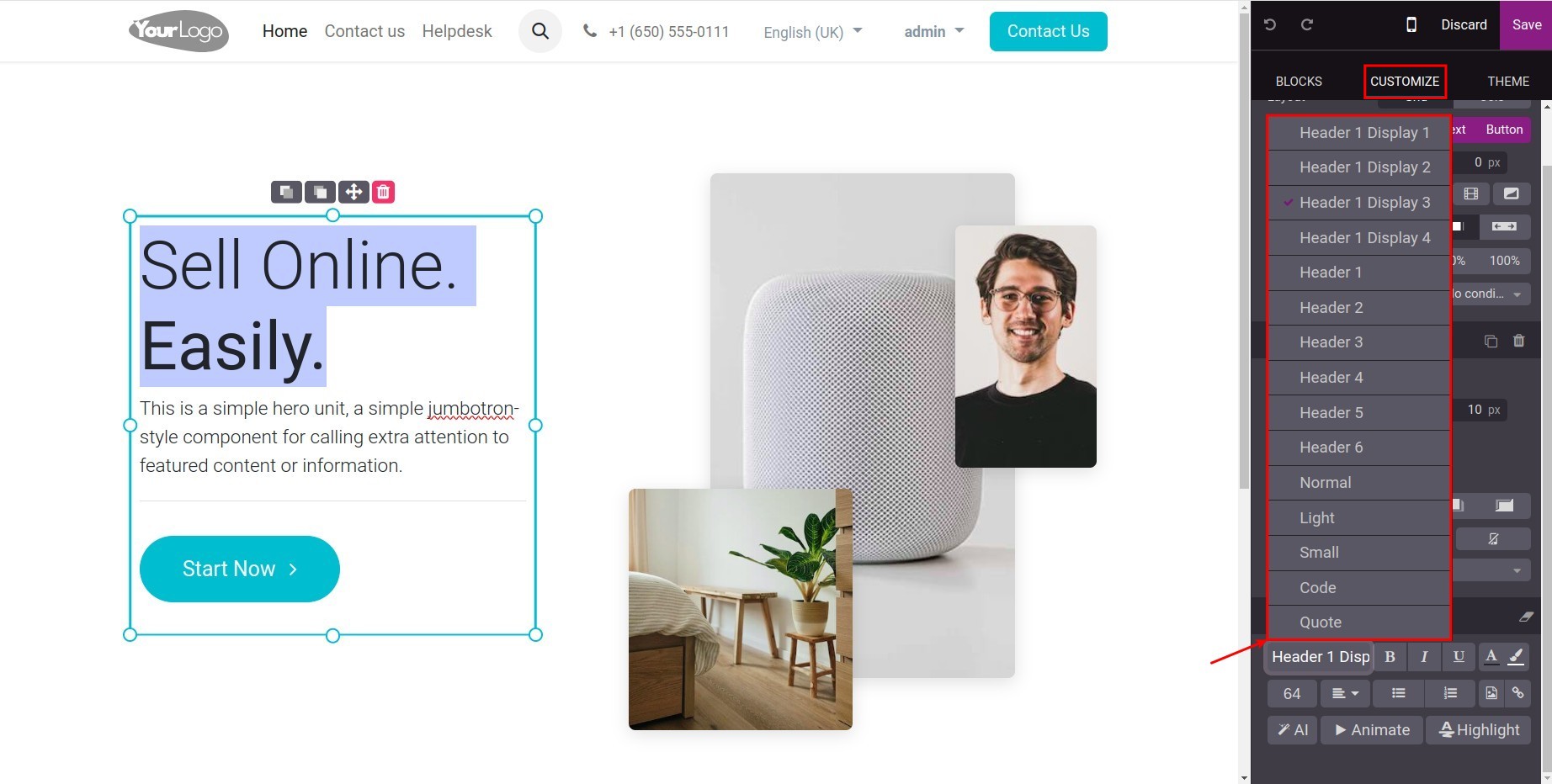
Note
You should use only one Header 1 (Heading 1) for a webpage to sum up its contents. Other headers (from header 2 to header 6) are to add more contents to the header 1.
After optimizing the headers, click on the Save button to finish.
Images¶
To add Description (ALT Tag) and Tooltip (TITLE Tag) to an image, let’s take the following steps:
Select the image, then click on the CUSTOMIZE tab.
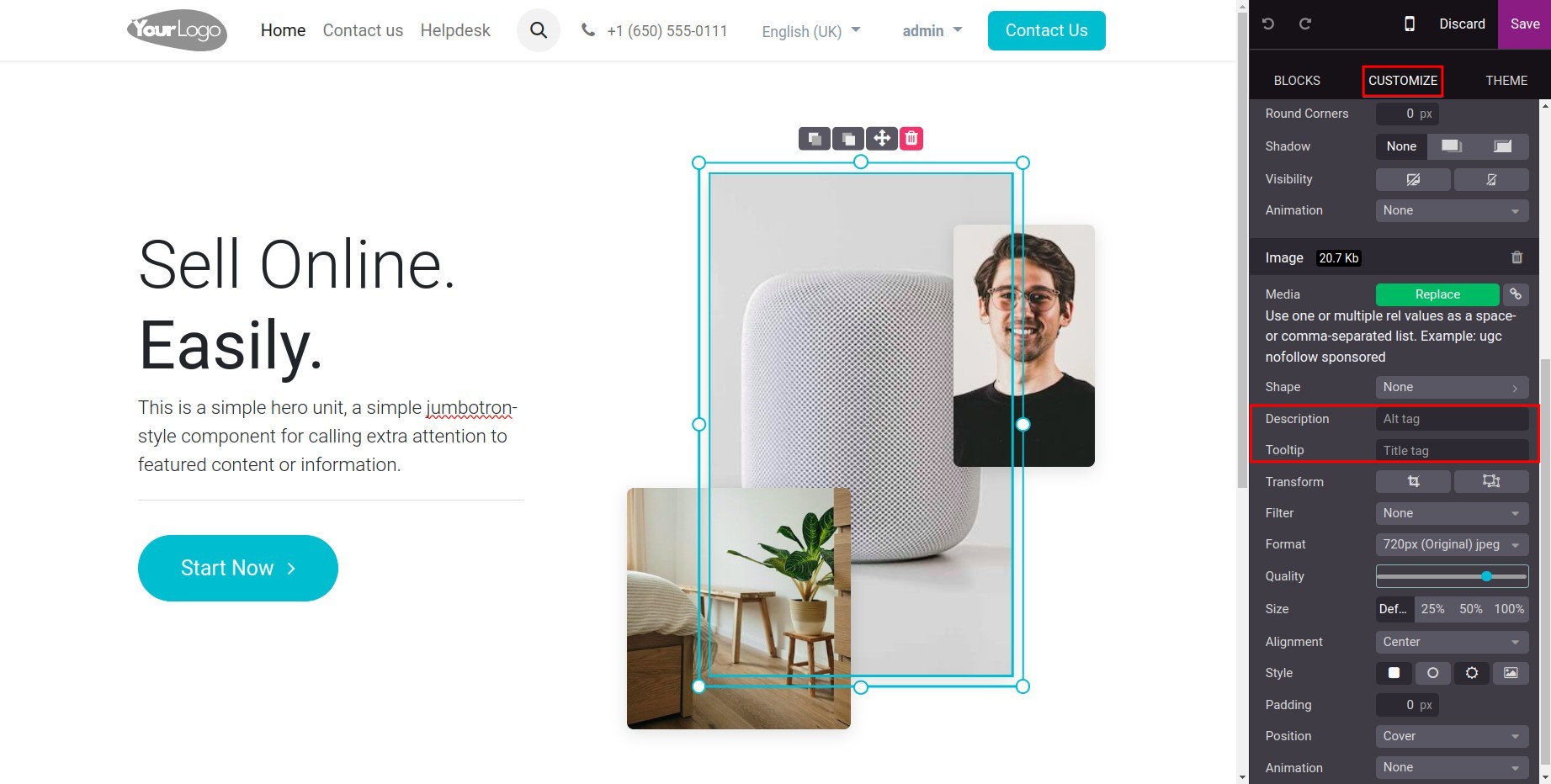
Add information to the Description and Tooltip fields. Then click on the Save button to finish.
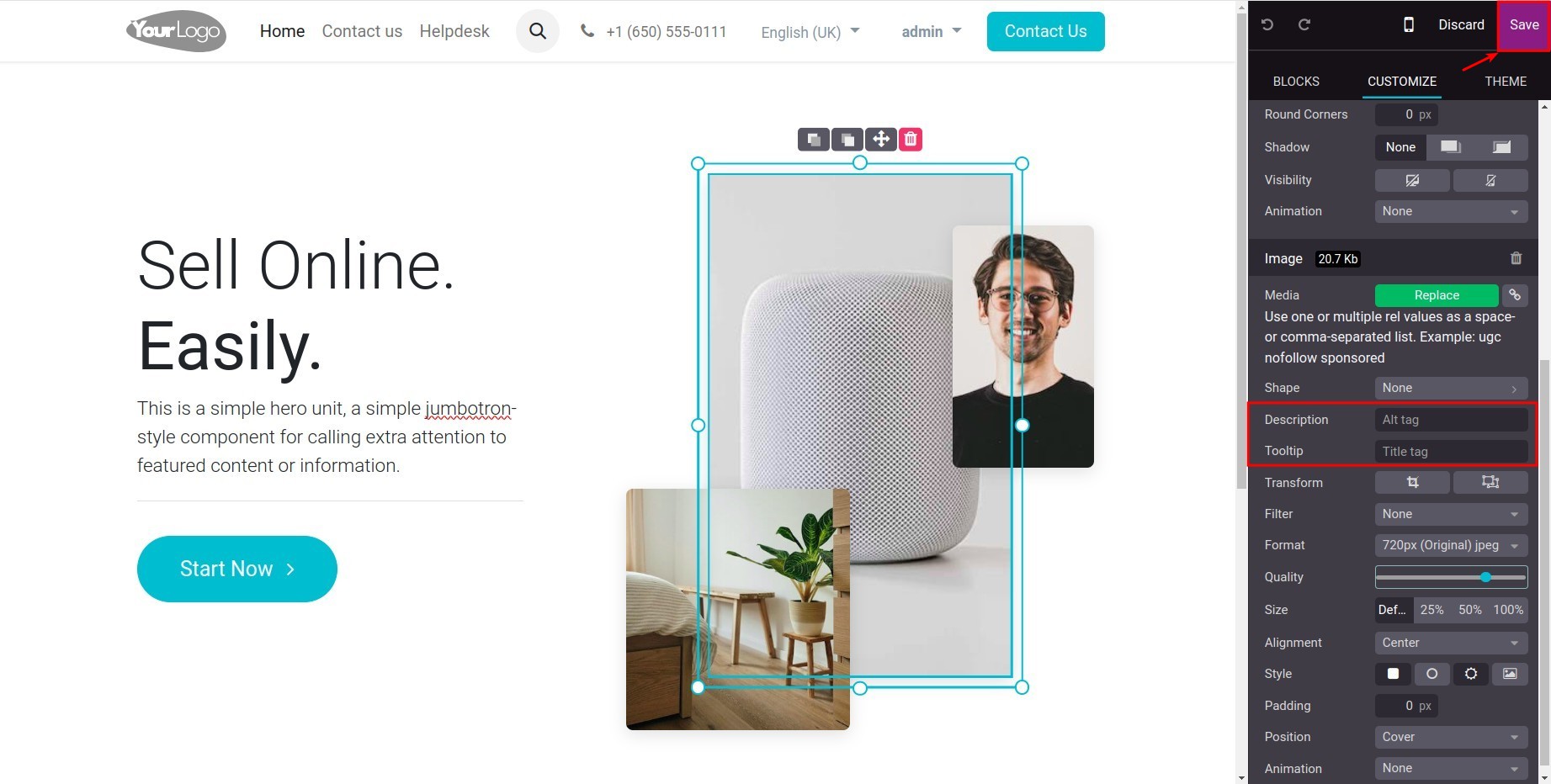
Tip
You can use the free images from Unsplash for a more attractive webpage.
Note
The Description (ALT Tag) helps search engines understand what the image shows, the internet users can find exactly the images they want. Sometimes when the images can’t be shown, the users still get their content by the descriptions.
The Tooltip (TITLE Tag) is to add information for the image when the users hover the mouse on the images.
Optimize webpages for SEO¶
Title and description¶
On the editing Website view, go to Site ‣ Optimize SEO in the menu bar.
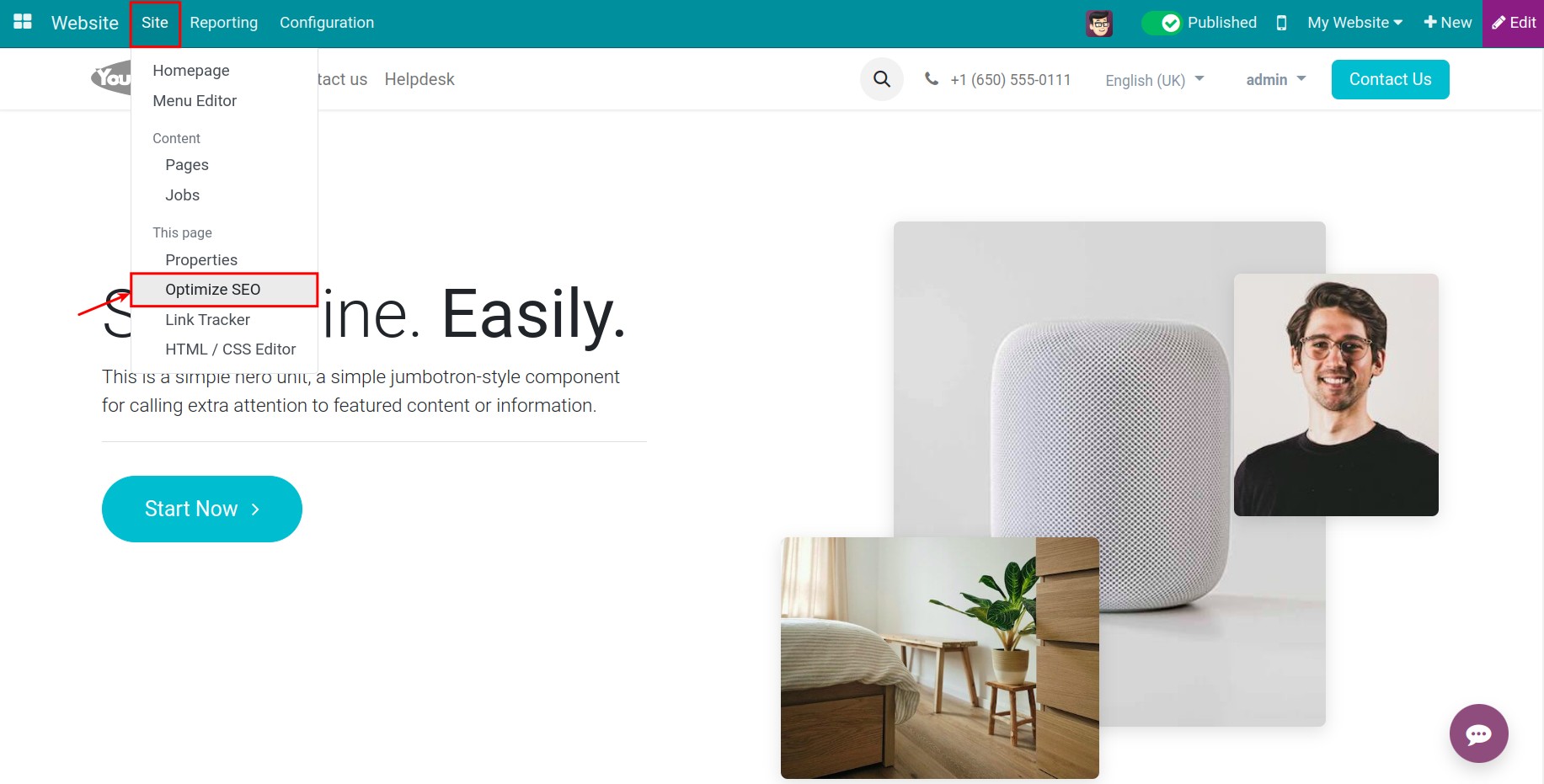
Now, the Optimize SEO pop-up will appear so you can edit the Title and Description for your webpage.
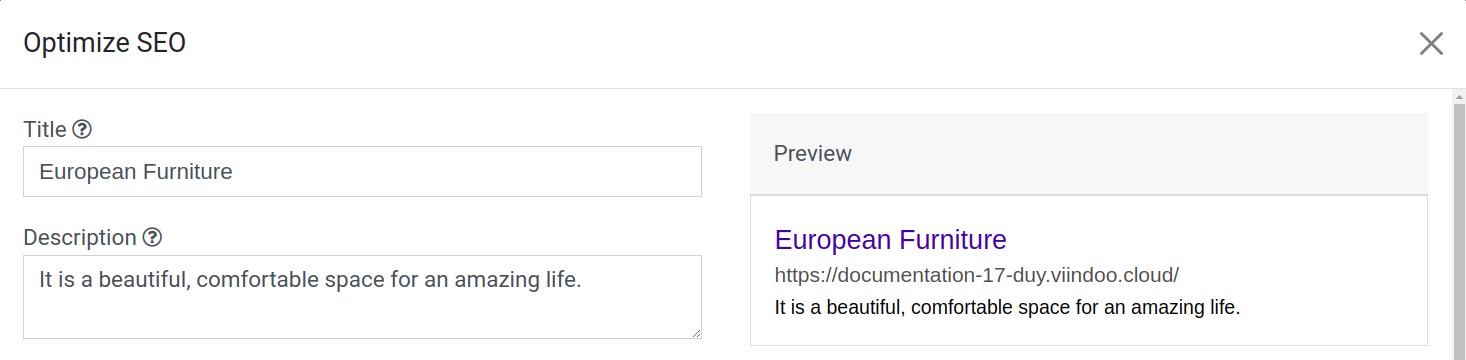
Note
Take the following notes to ensure the title and description are fully shown in the search engine results:
The length of a title is under 70 characters.
The length of a description is under 160 characters.
Keywords¶
To add keywords to a webpage, you type in the main keywords and relative ones on Keywords then click the Add button.
Viindoo system will automatically analyze the frequency of the keywords appearing on the webpage and show the results by checking the columns as shown in the image below. This helps you know how to adjust your content to get the targeted keyword frequencies.
H1: Keywords appear on the Header 1 (Heading 1).
H2: Keywords appear on the Header 2 (Heading 2).
T: Keywords appear on the Title.
D: Keywords appear in the Description.
C: Keywords appear on the contents.
In addition, Viindoo system will recommend relative keywords for each keyword you add.
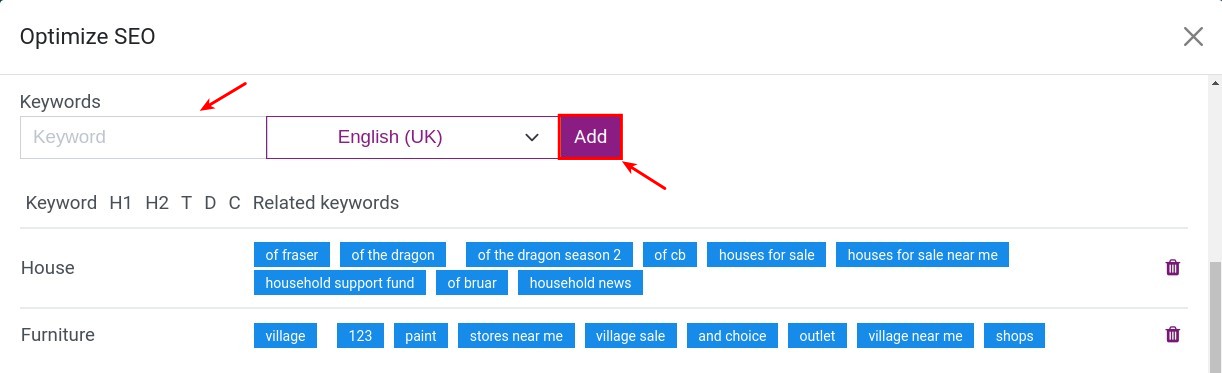
Thumbnails¶
To select a thumbnail, at the Select an image for social share section, click on the Click here to add images button.
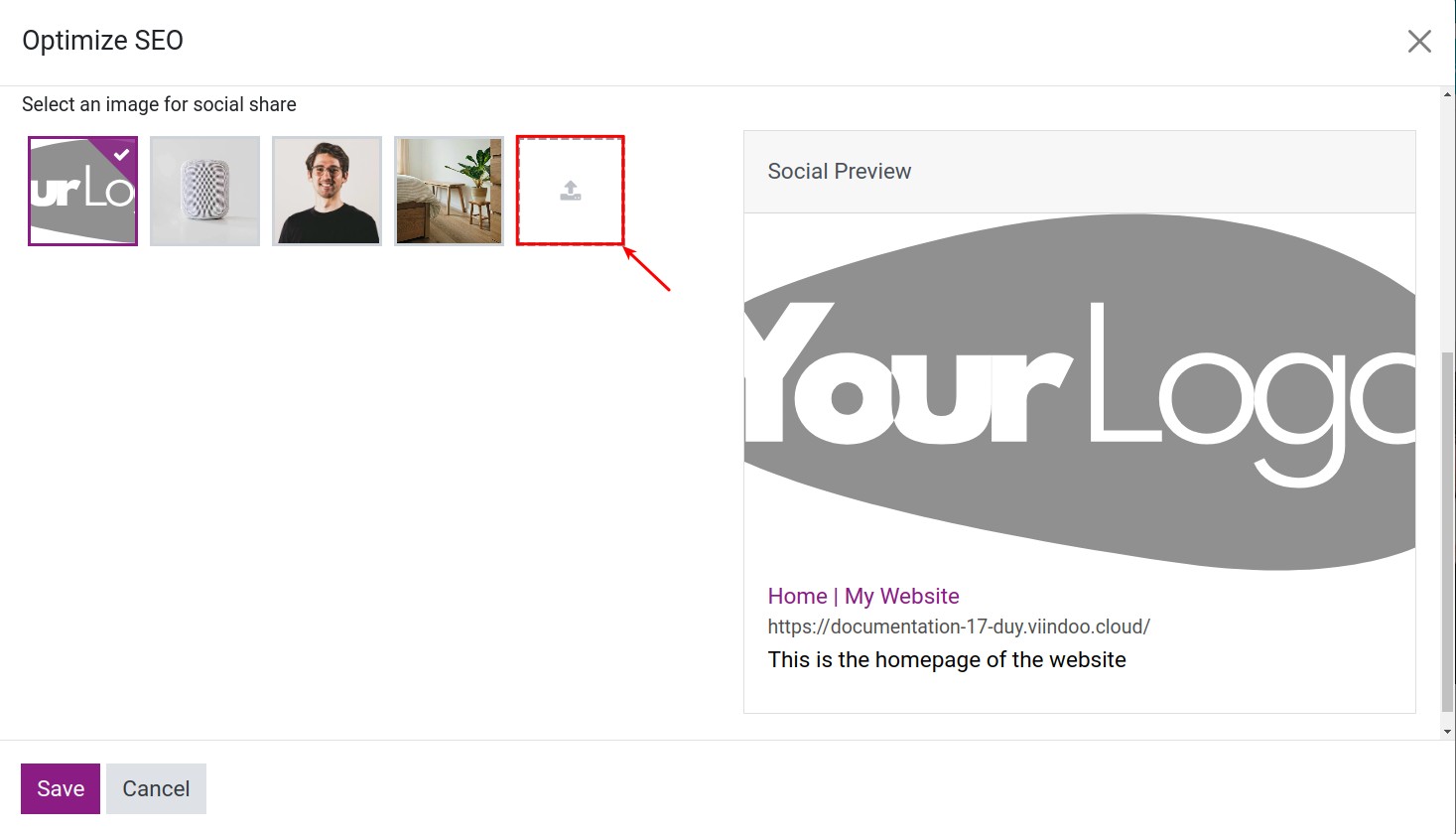
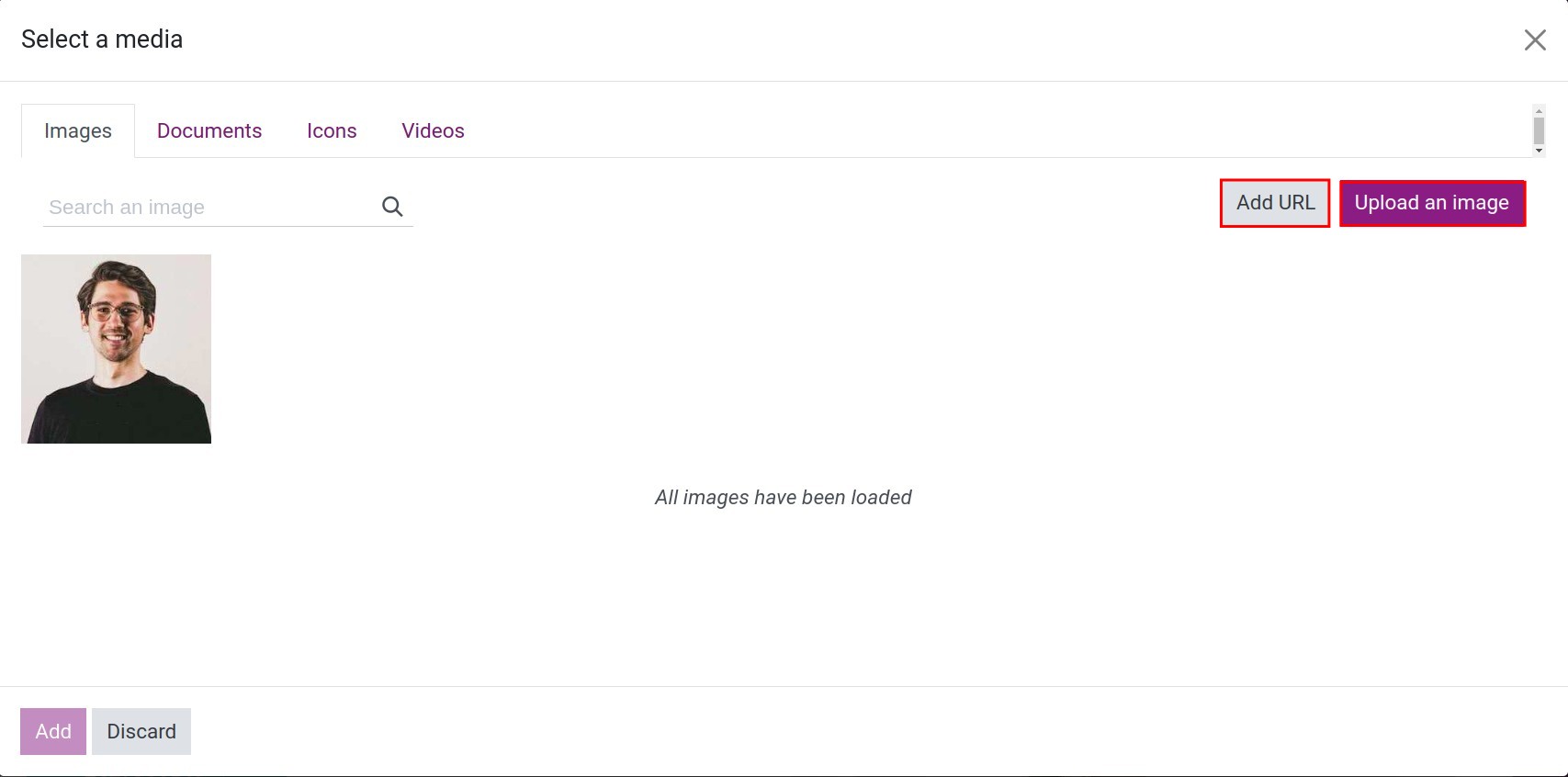
On the right side of the pop-up, Viindoo system will preview your social share with the selected thumbnails and SEO-optimized content.
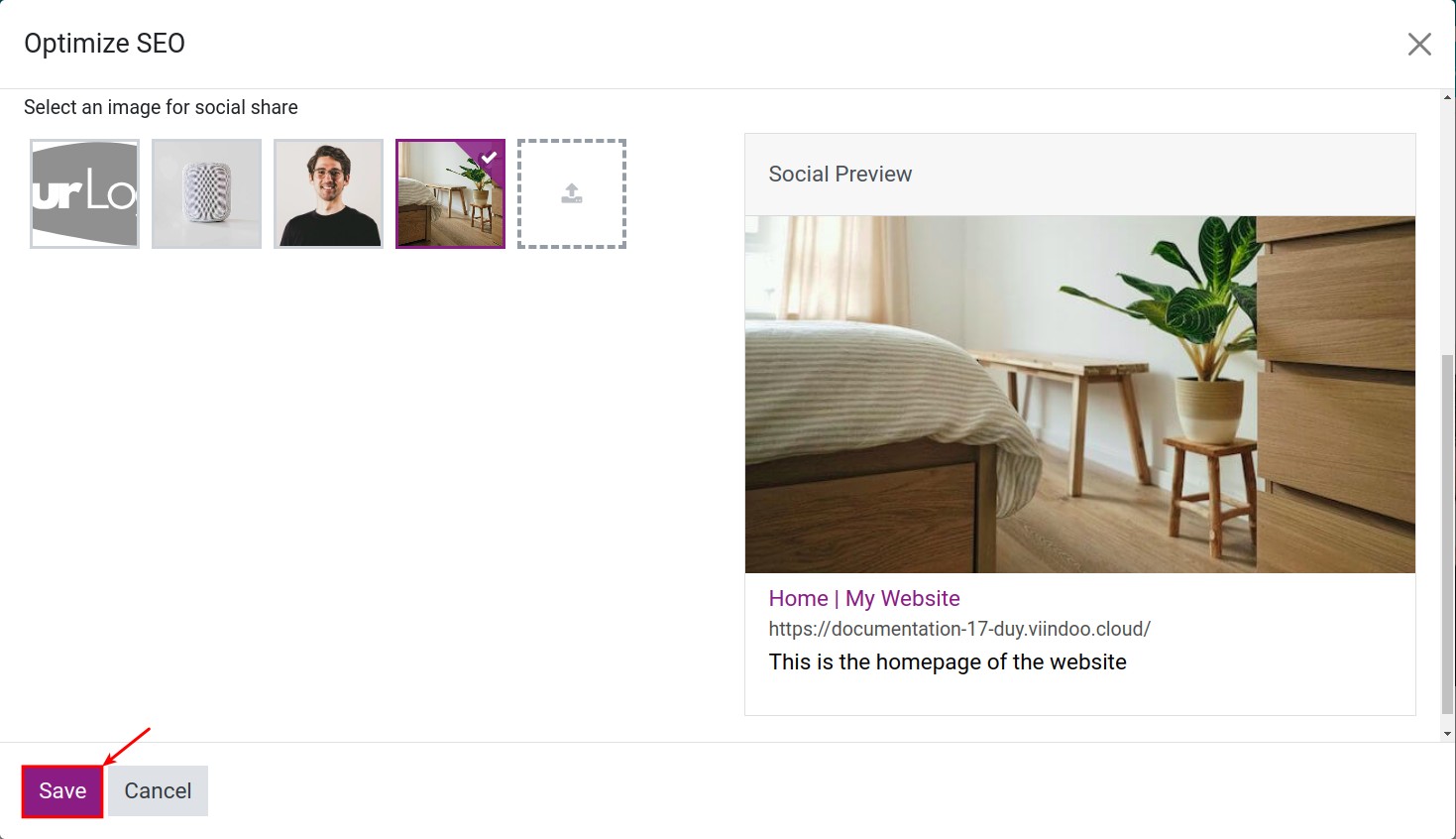
Press Save to finish.
See also
Related article
Optional module