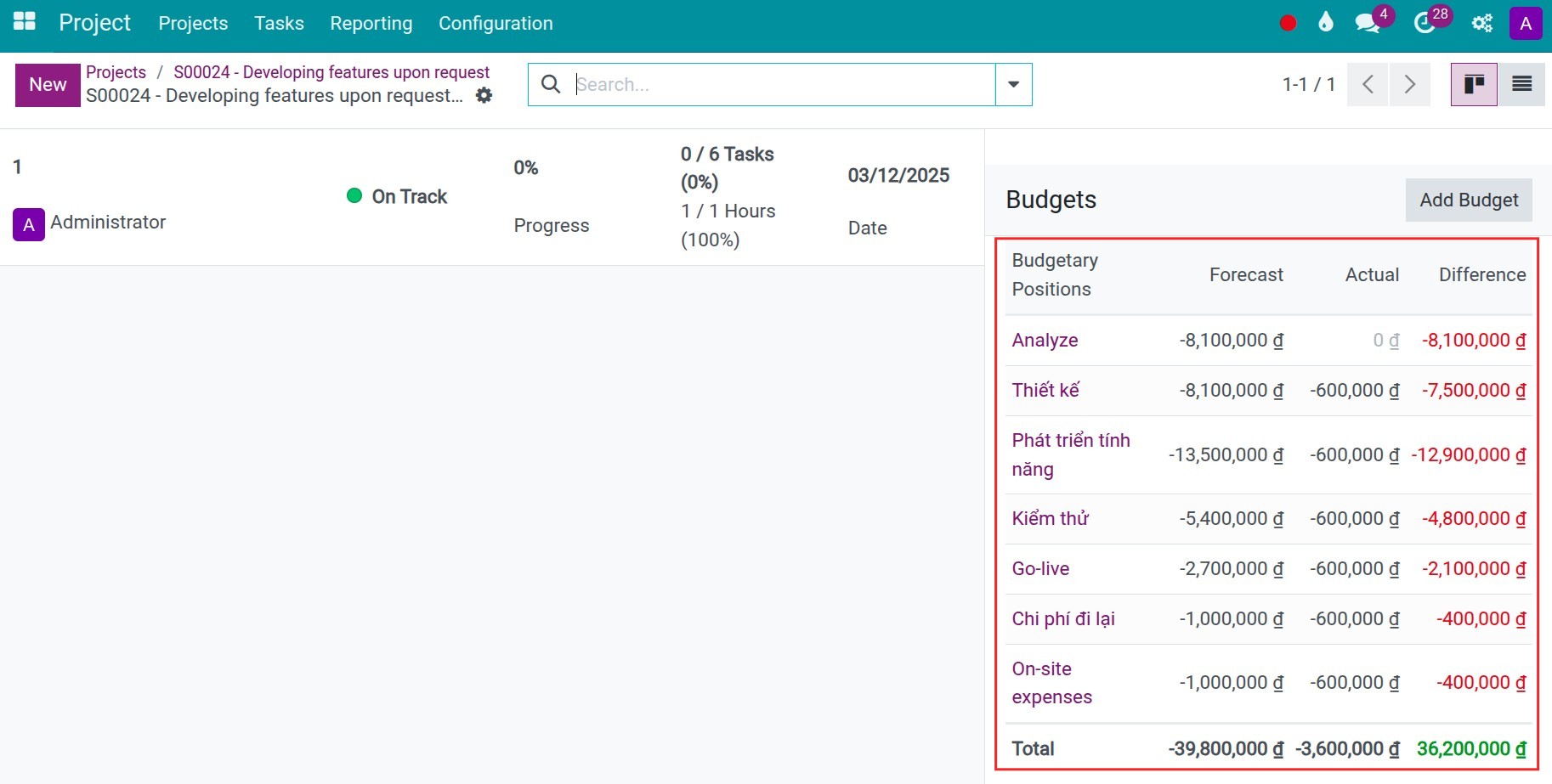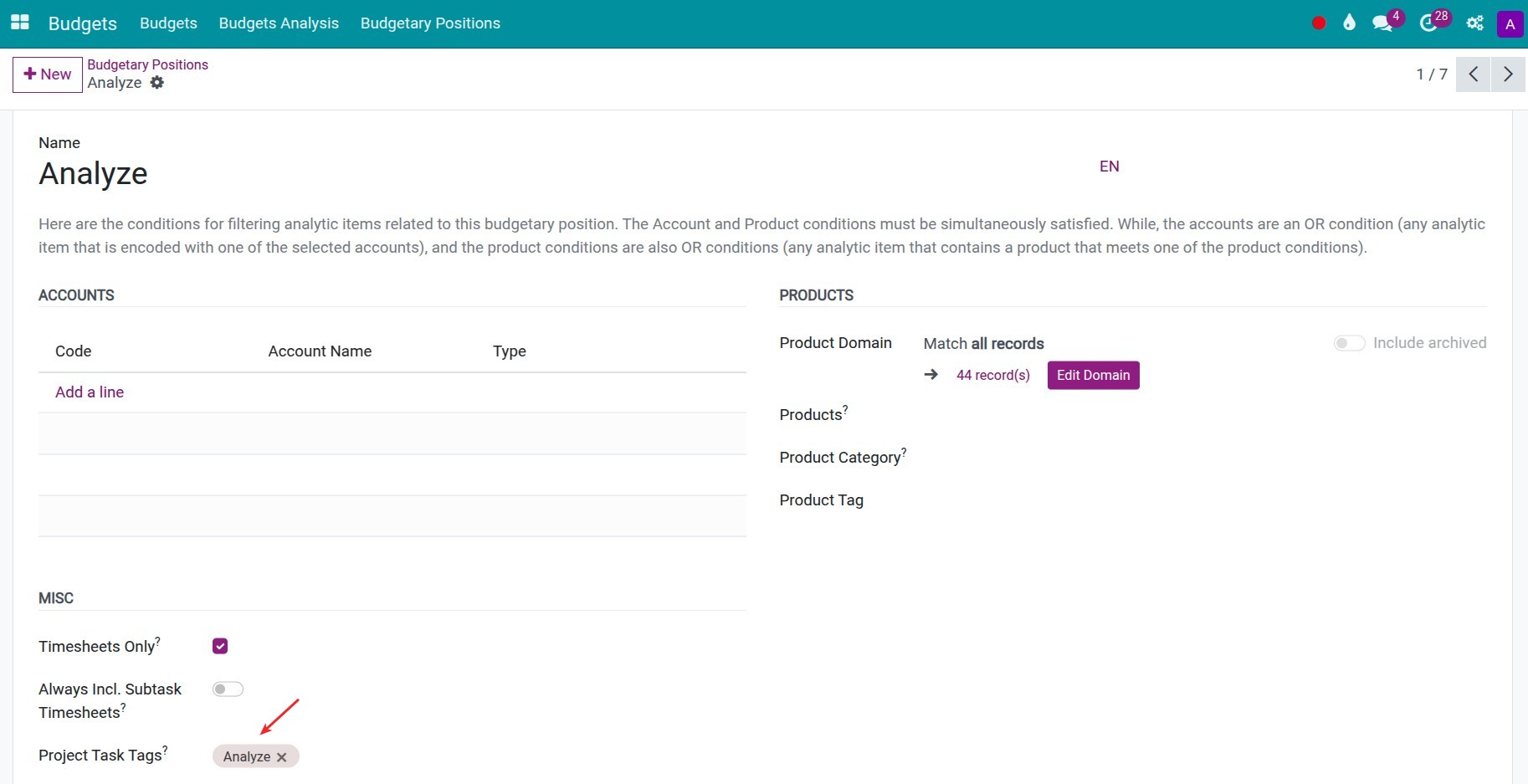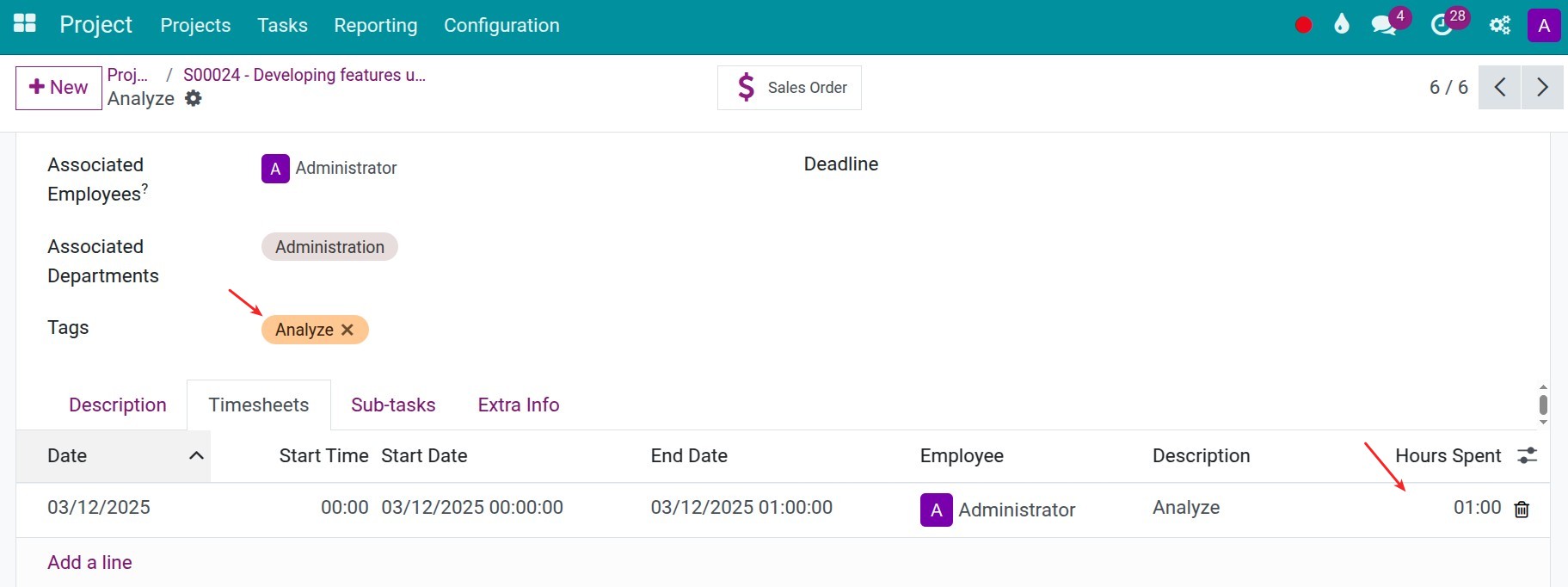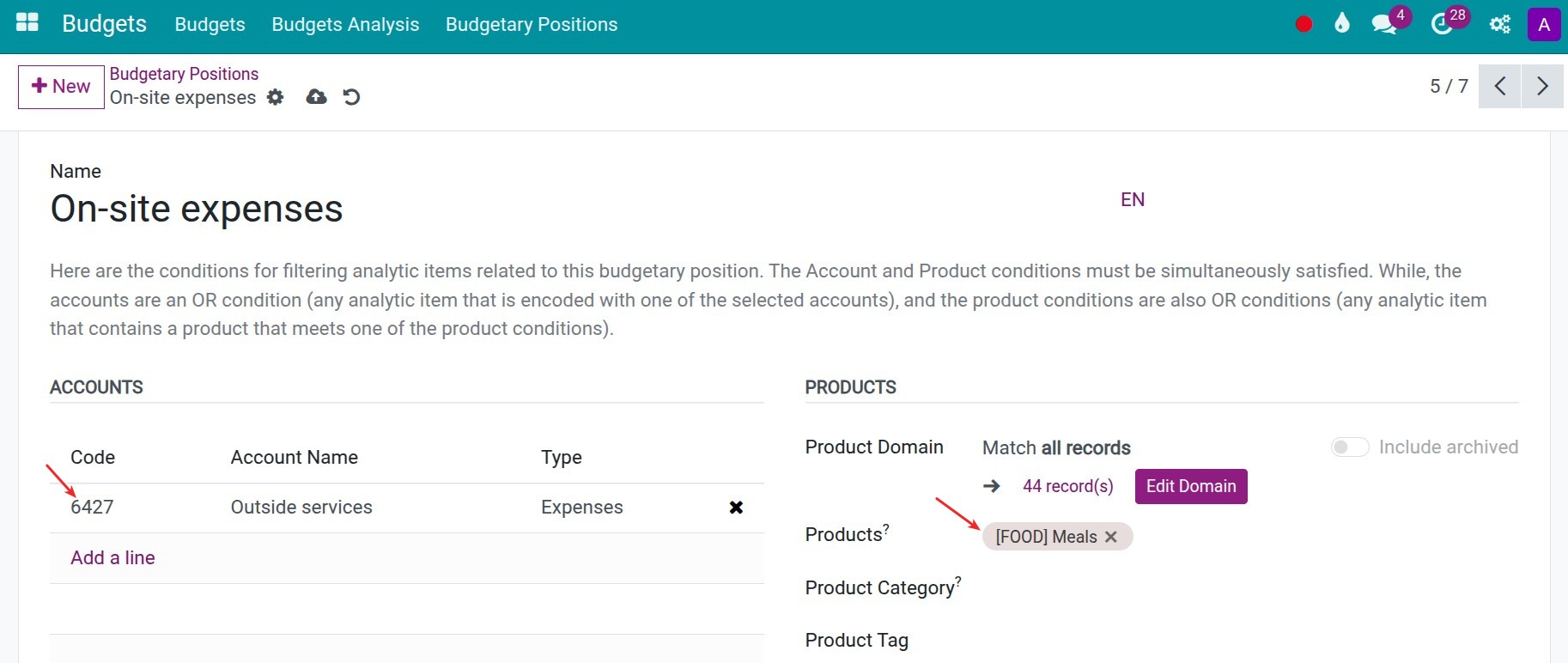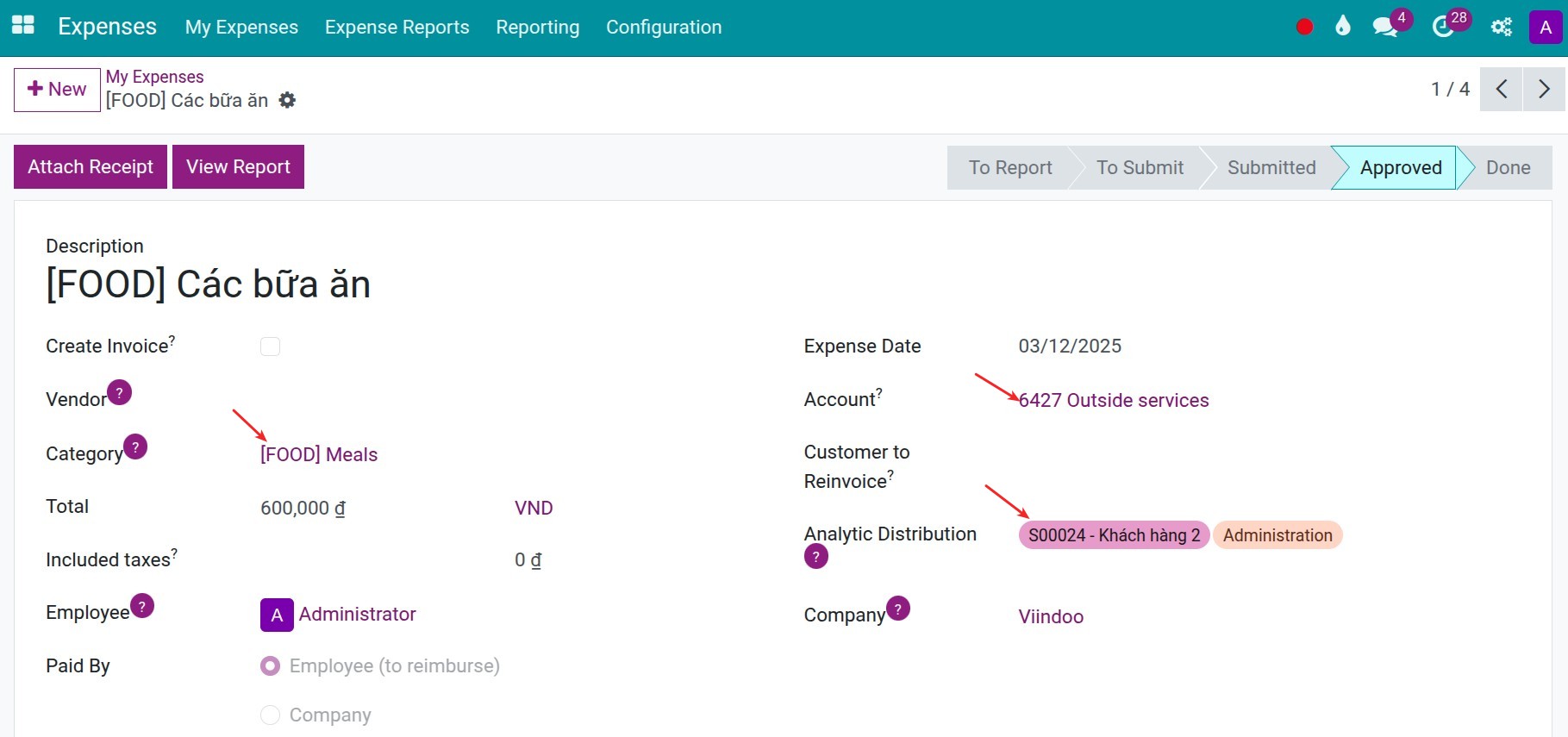Applying Estimation on Project Management and Excecution¶
In project management, cost and budget control are key factors in ensuring efficiency and success. A well-structured estimation management system not only helps businesses accurately estimate costs but also allows them to create budgets directly from estimates, link budgets to projects, and closely monitor execution. With the Estimation solution on Viindoo software, businesses can optimize resources, control finances, make quick decisions, and minimize risks during project execution.
Requirements
This tutorial requires the installation of the following applications/modules:
Project Cost Estimation¶
Project cost estimation is a crucial step in budgeting, helping businesses predict expenses accurately and allocate resources efficiently. A well-structured estimation process minimizes financial risks and ensures project feasibility.
Navigate to the Project app, access to the Settings section of that project, press to Estimates button, then press New to create a project’s estimation.
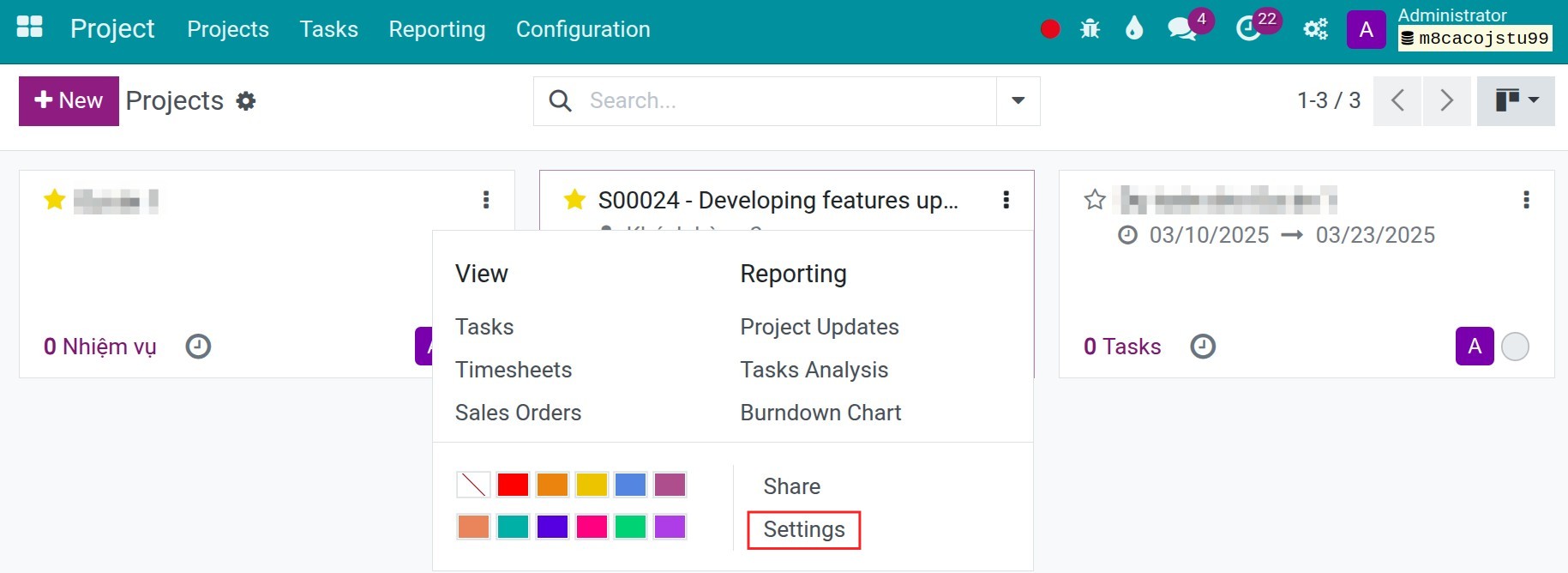
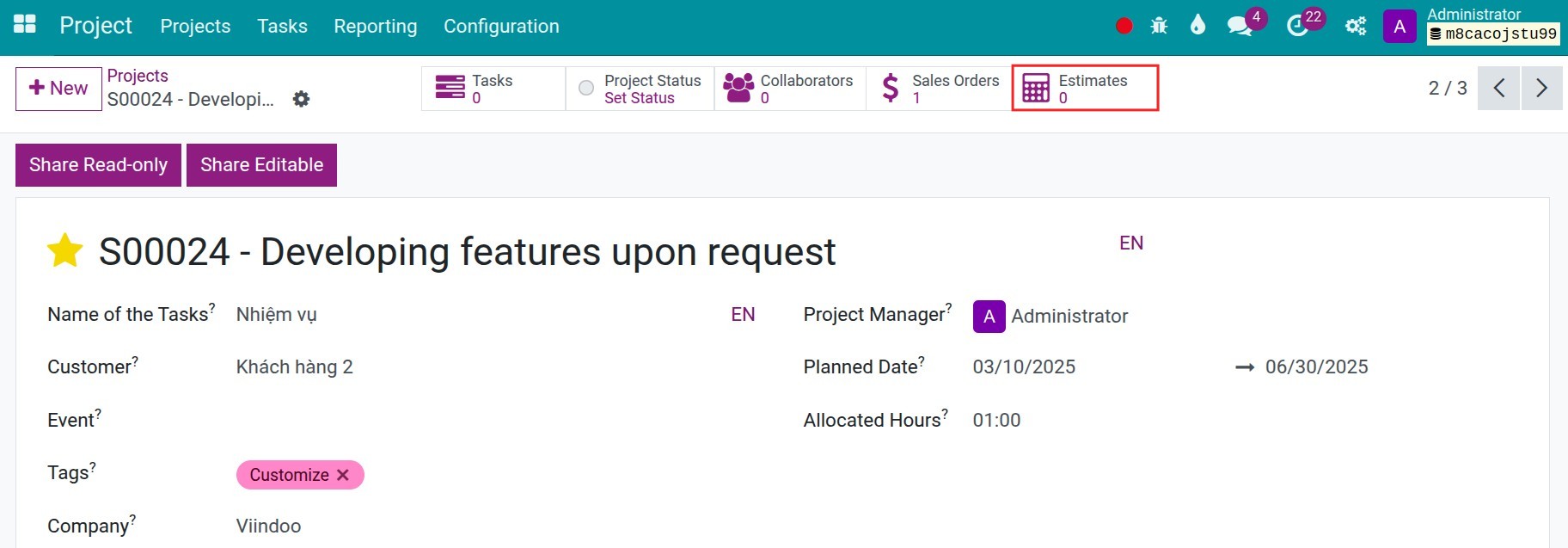

You can specifically perform the estimate process to this project:
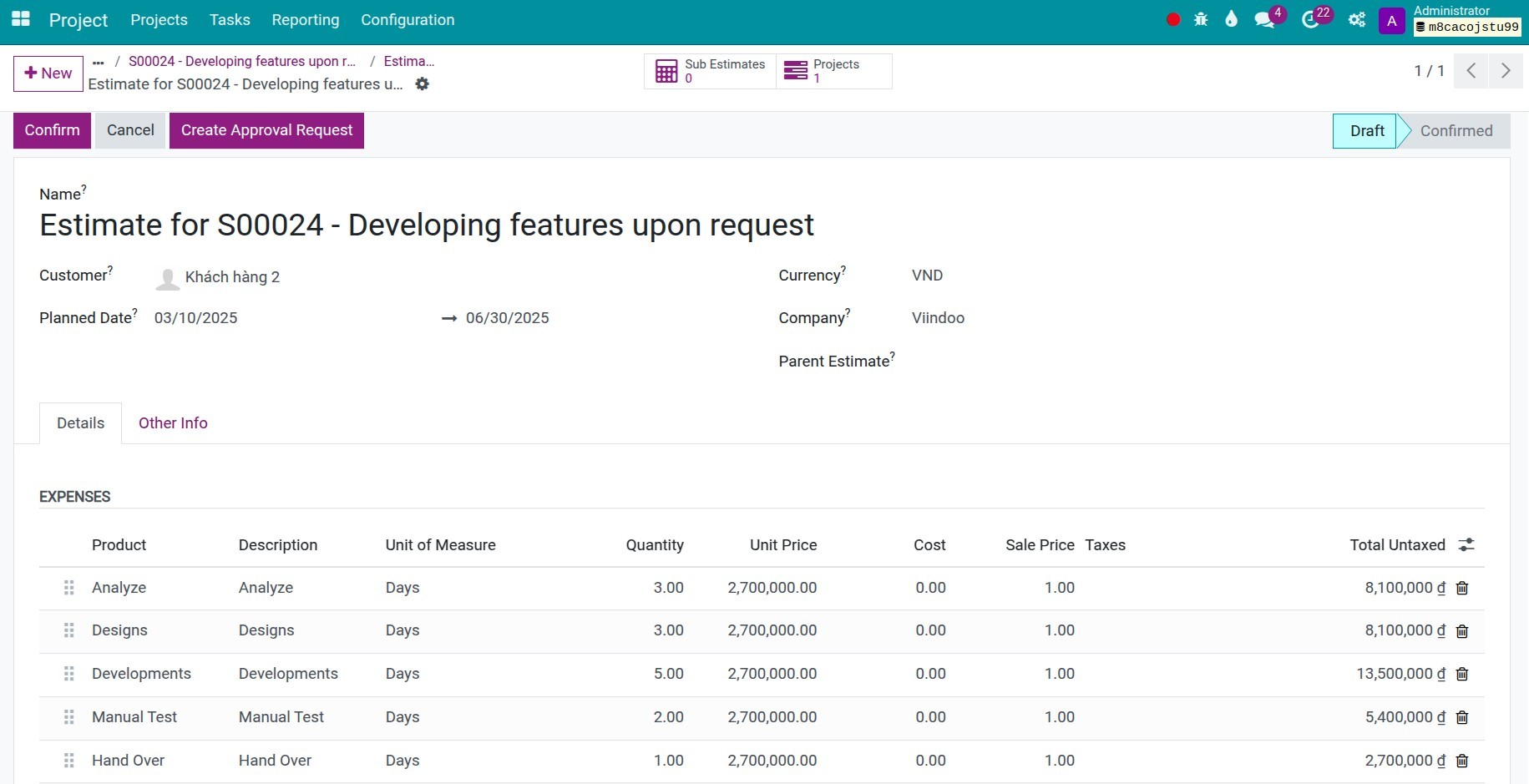
Creating and Managing Budgets from Estimates¶
Define the budgetary position for analyzing¶
When executing a project, tracking and analyzing cost items is crucial, providing project managers and executives with the necessary data to make quick decisions. In Viindoo, each cost item corresponds to a Budgetary position, allowing you to configure rules for automatically aggregating costs, ensuring more effective financial management of the project.
Install more module to_account_budget_hr_timesheet:
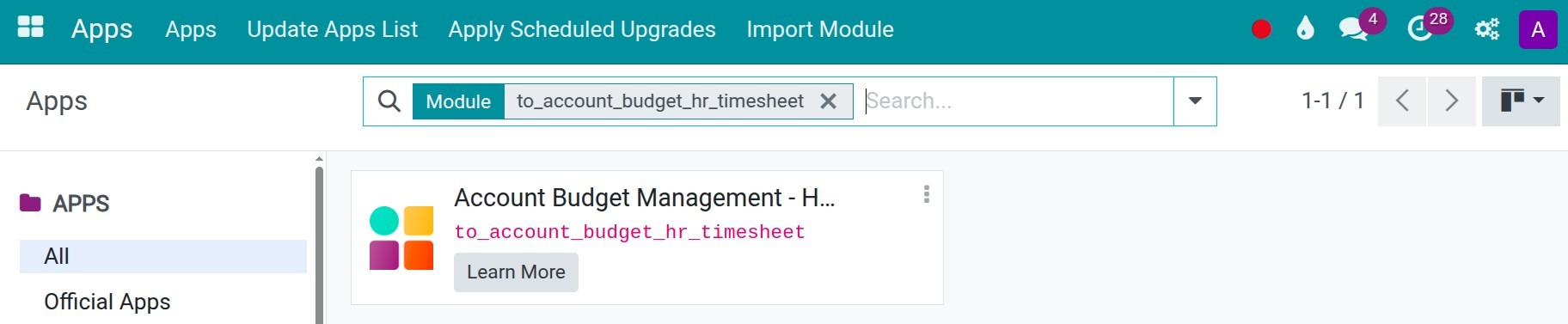
You can create more rules for aggregating cost. In this case of executing project, we will have two types of expenses incules employee timesheets and outernal expenses.
Budgetary position for analyzing the employee costs: Using the rules of Task Tags.
![]()
Each time employees record timesheets on the relatived tasks with the corresponding tags, it will be automatically gathered to the project budget.
![]()
Budgetary position for analyzing the outernal expenses: Using the rules of Products or Products Category or Products Tags or Accounts.
![]()
Whenever the expenses arise with the above products, it will be automatically gathered to the project budget.
![]()
Create budget from the estimation¶
After confirming the project’s estimate, press to the Gear icon, then choose Create Budget:
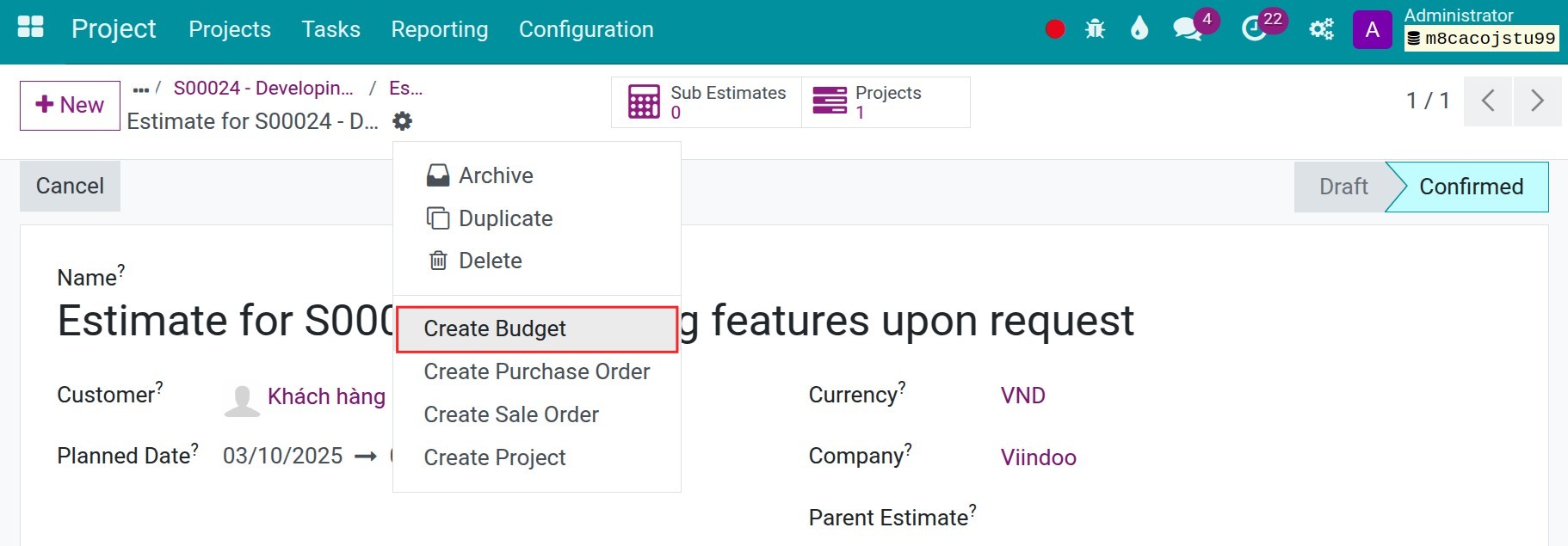

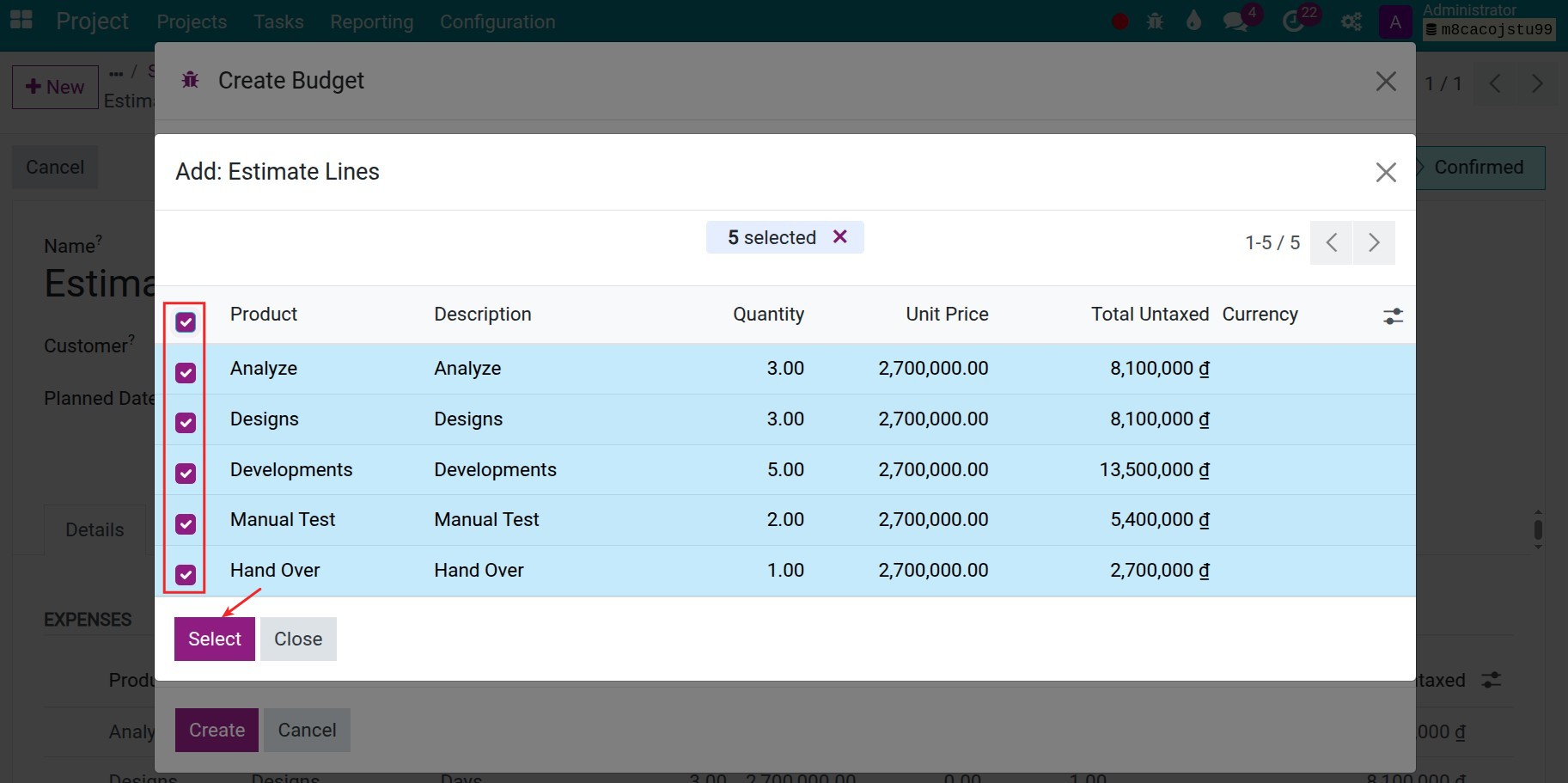
At this step, you need to choose the corresponding budgetary positions:
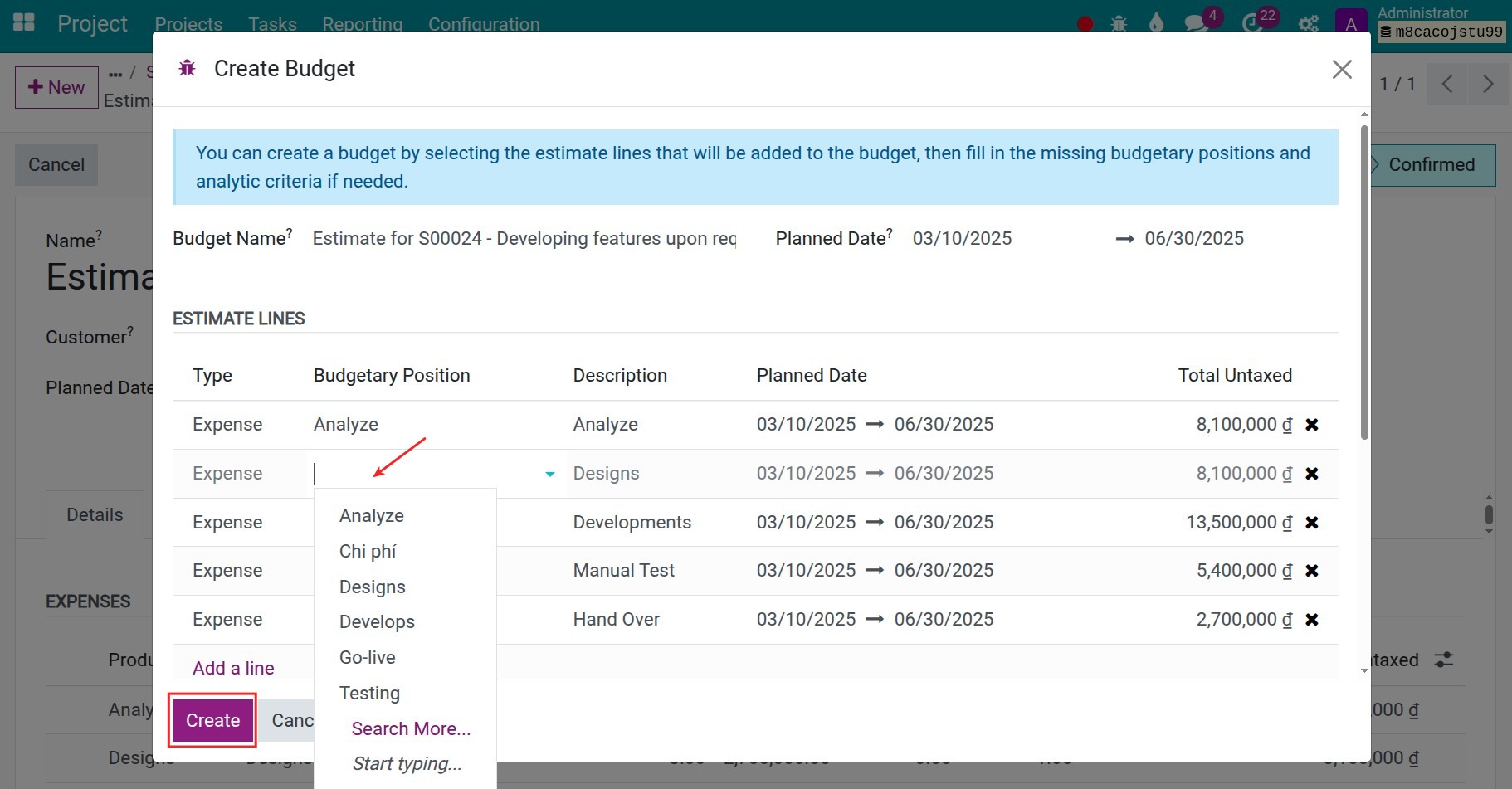
After press Create, the system will navigate you to the interface of budgets. You can continue with the budget appoval process.
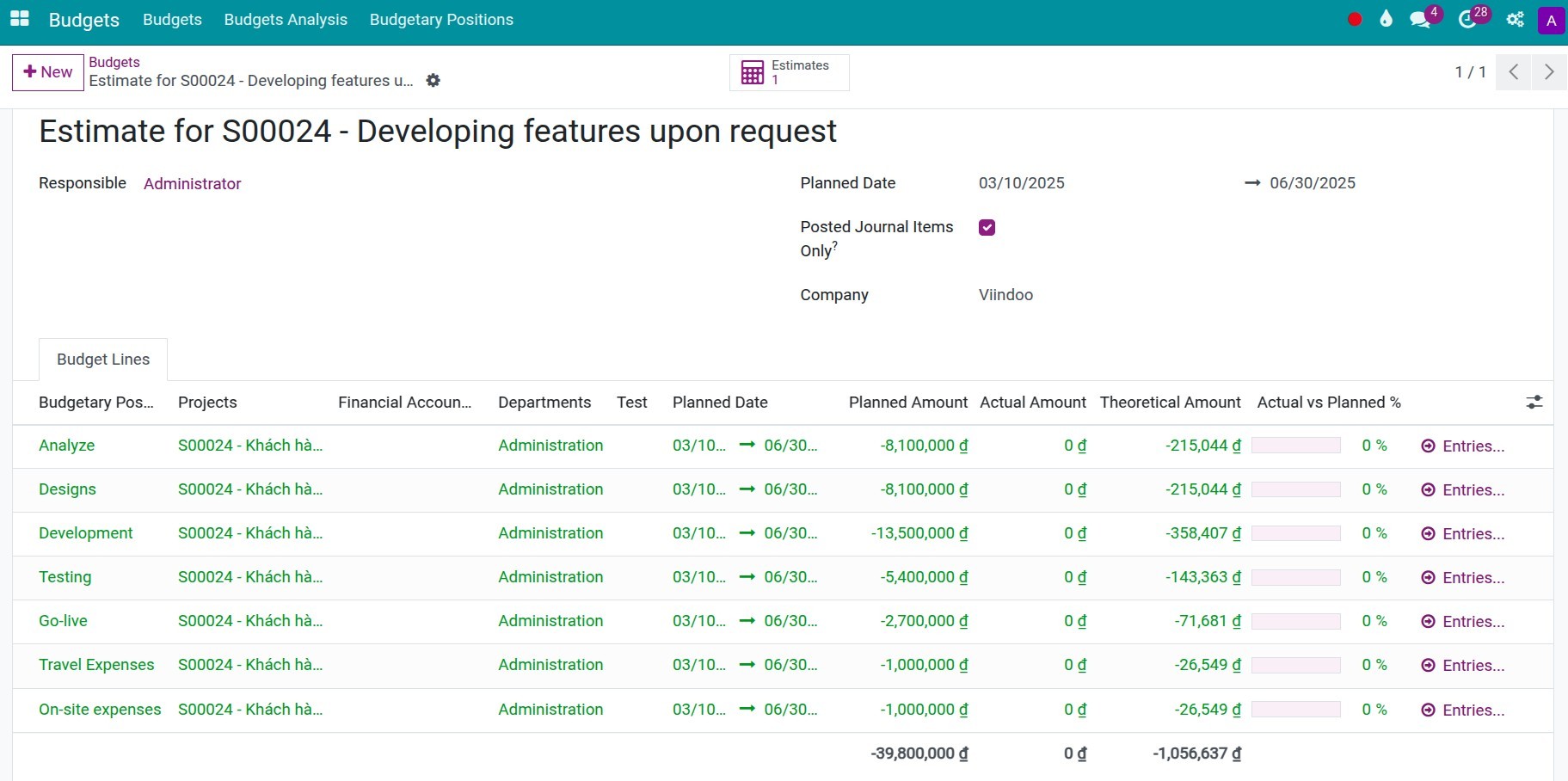
Note
To analyze the project’s actual costs, all the expenses records need to satisfy all budgetary position and analytics accounts. It means you need to state the analytic accounts, and these expenses need to meet the budgetary positions’ rules.
Execute projects and track the estimate budgets¶
After the budget is validated, you can see the budget information on the project’s setting. Go to Project Status.
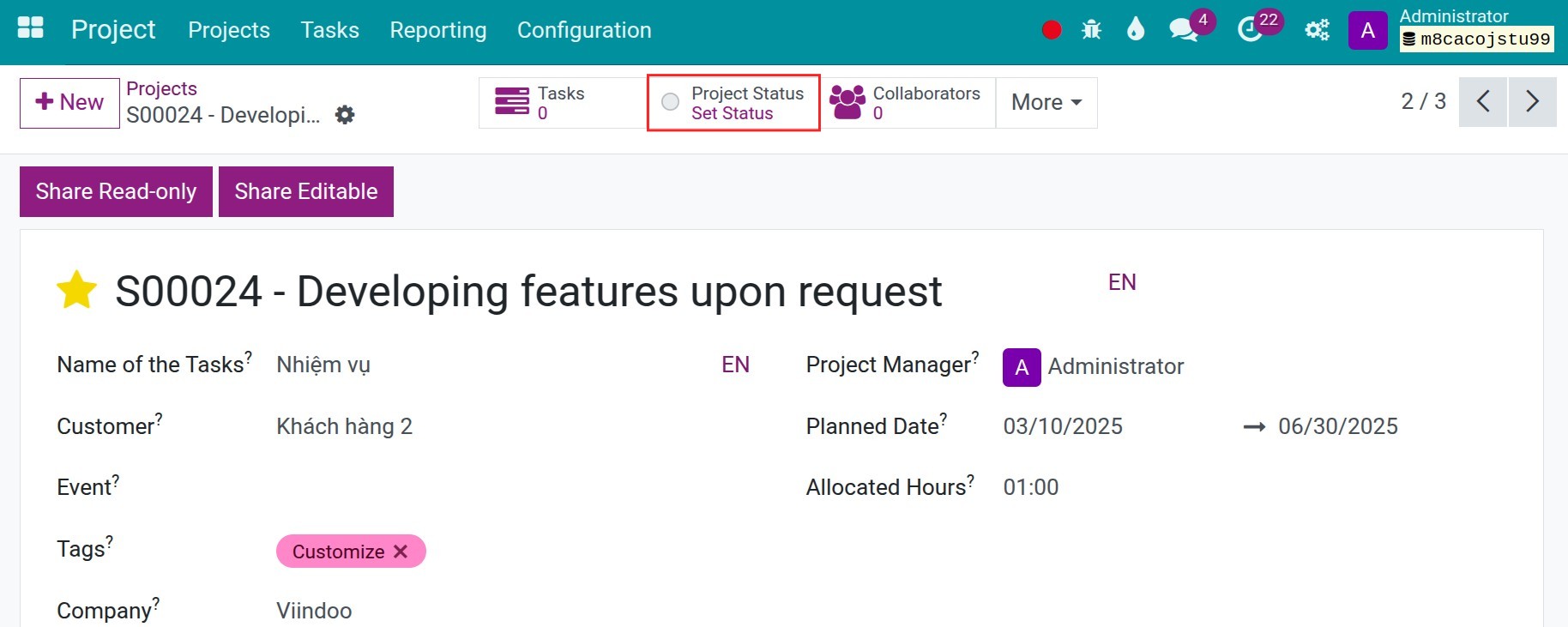
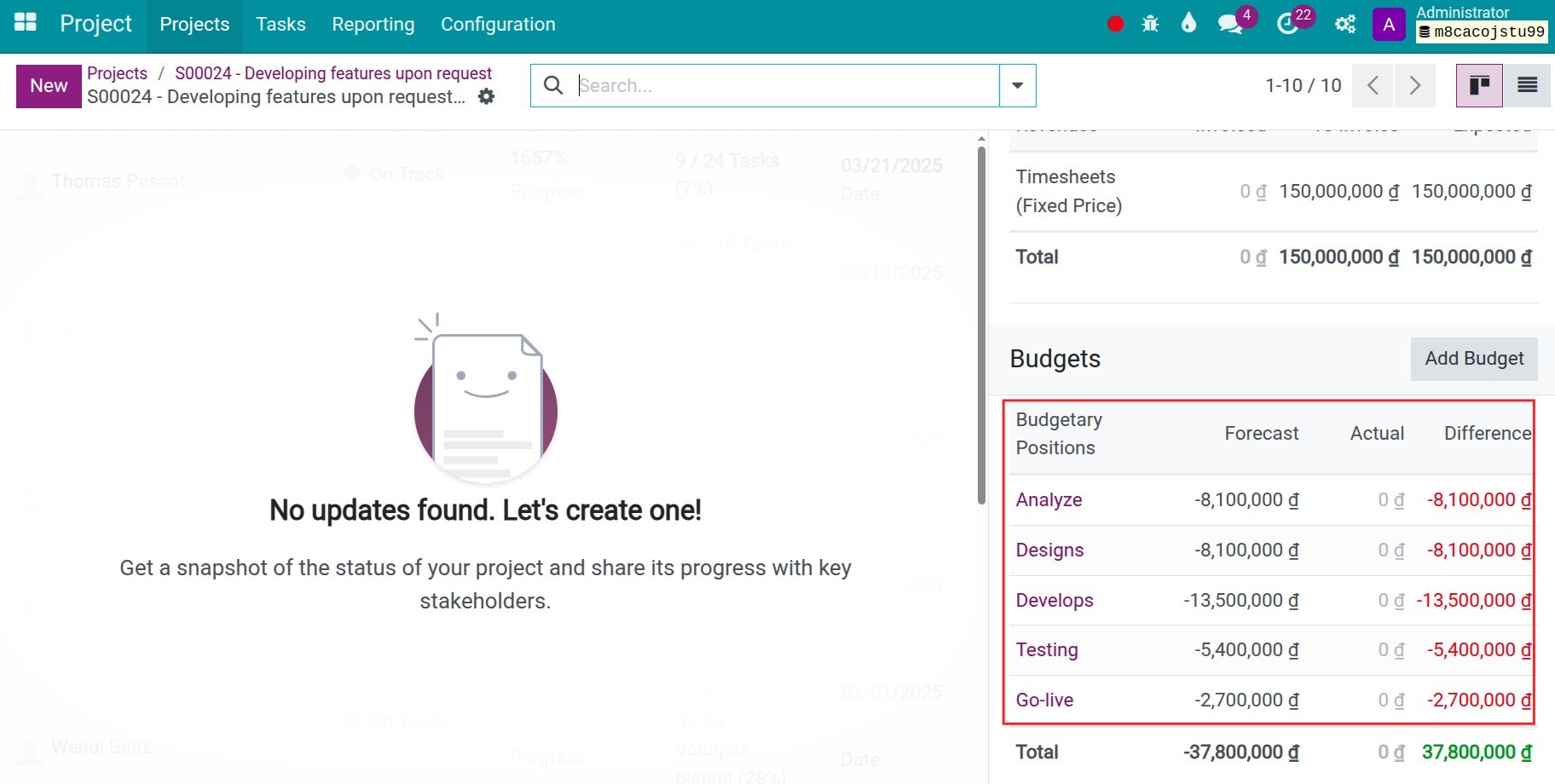
Whenever project-related expenses arise, you can track actual costs and compare them against the estimated budget. Read more at the article of Track employee costs in project management.