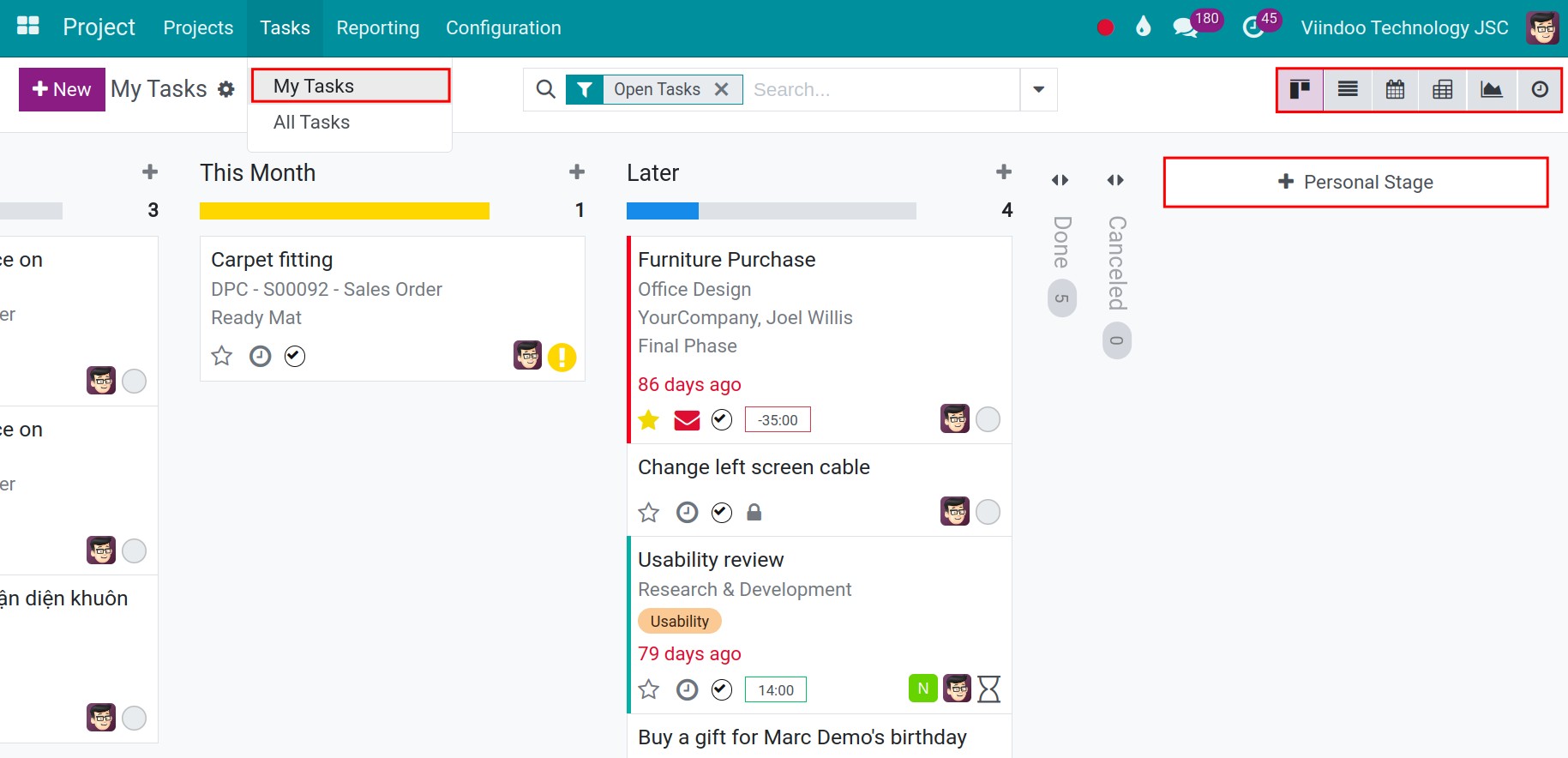Manage personal/private tasks in Viindoo¶
In Viindoo Project, if you are joining or managing multiple projects at once, your tasks will be scattered in many projects. This might cause you some trouble in managing your workload. Understanding this difficulty, Viindoo provide the My task feature to helps gather all the tasks that has been assigned to you in one view. You can also create private tasks to manage your personal work.
Create and manage personal/private tasks¶
Create a personal/private tasks¶
To create a new private task, press the New button on the My Tasks view and fill in the task information. You can refer to the article How to create a new task.
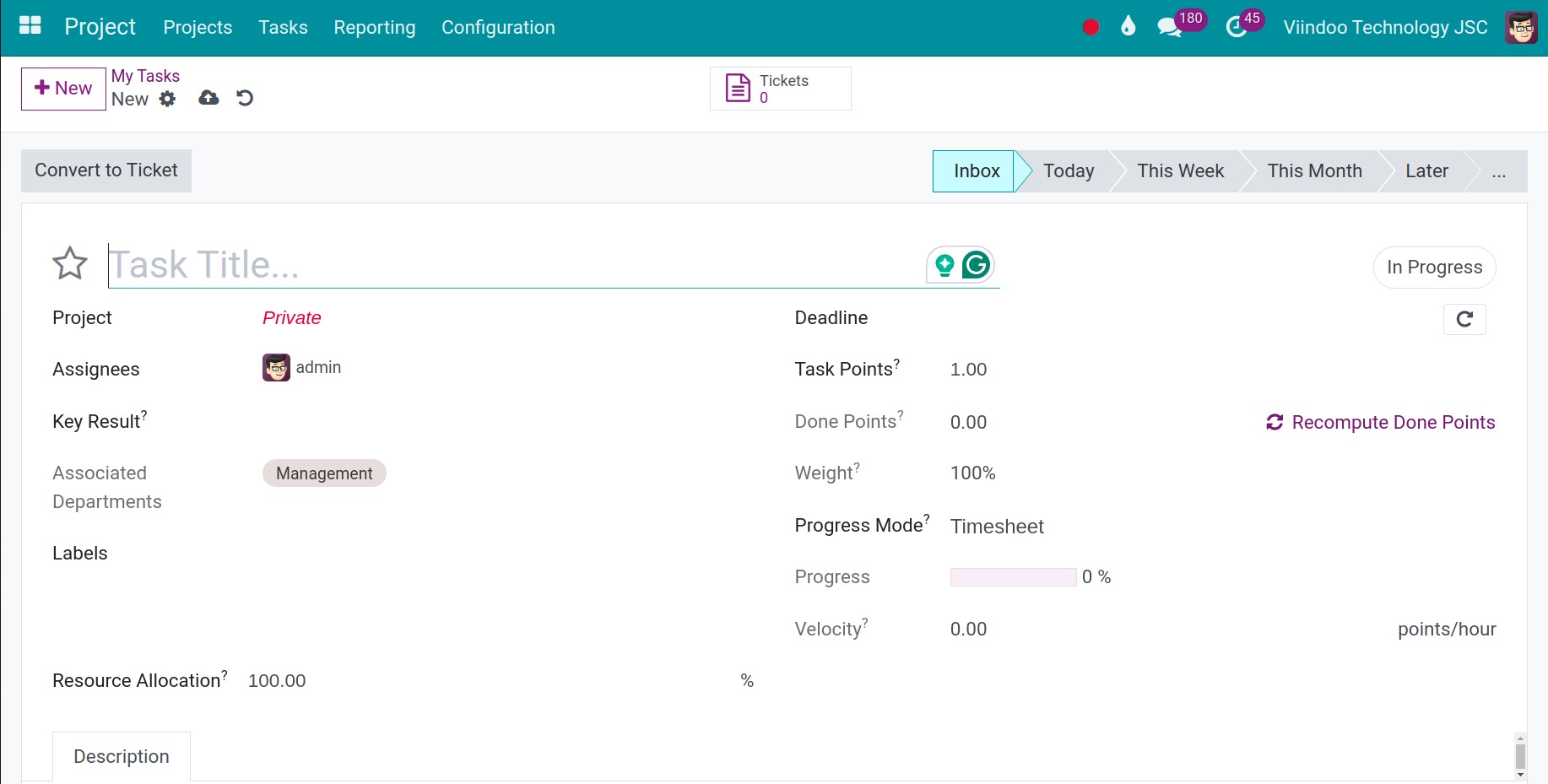
If you don’t select any project, the Project field will be auto-set as Private and this task will be understood as a Private task. You can only see these private tasks on the My Tasks view.
Manage personal/private tasks¶
In Viindoo Project, there are many ways for you to manage your personal/private tasks. Below are some popular interfaces:
On the Kanban view¶
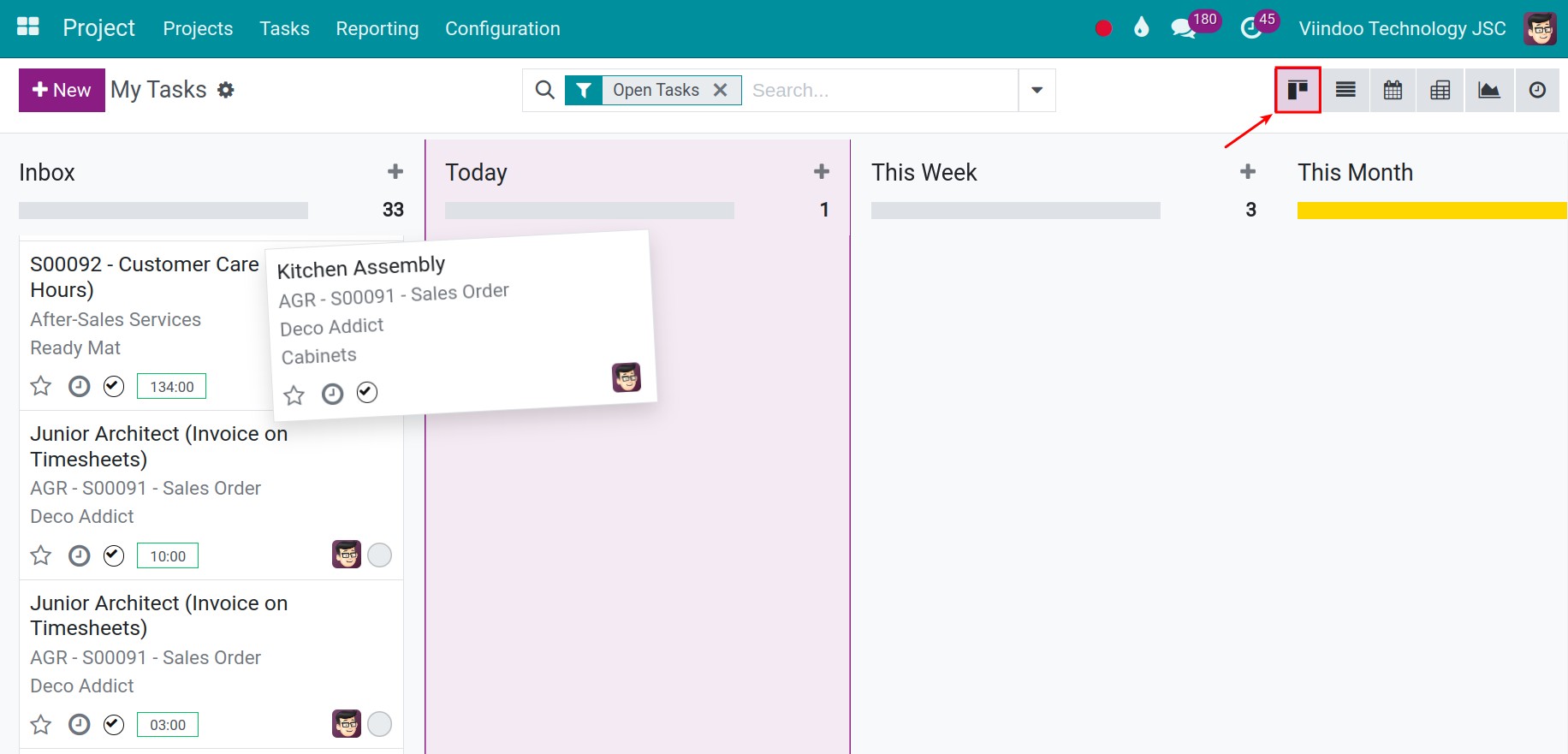
Drag and drop the tasks onto the suitable columns. Easily manage your task.
On the Calendar view¶
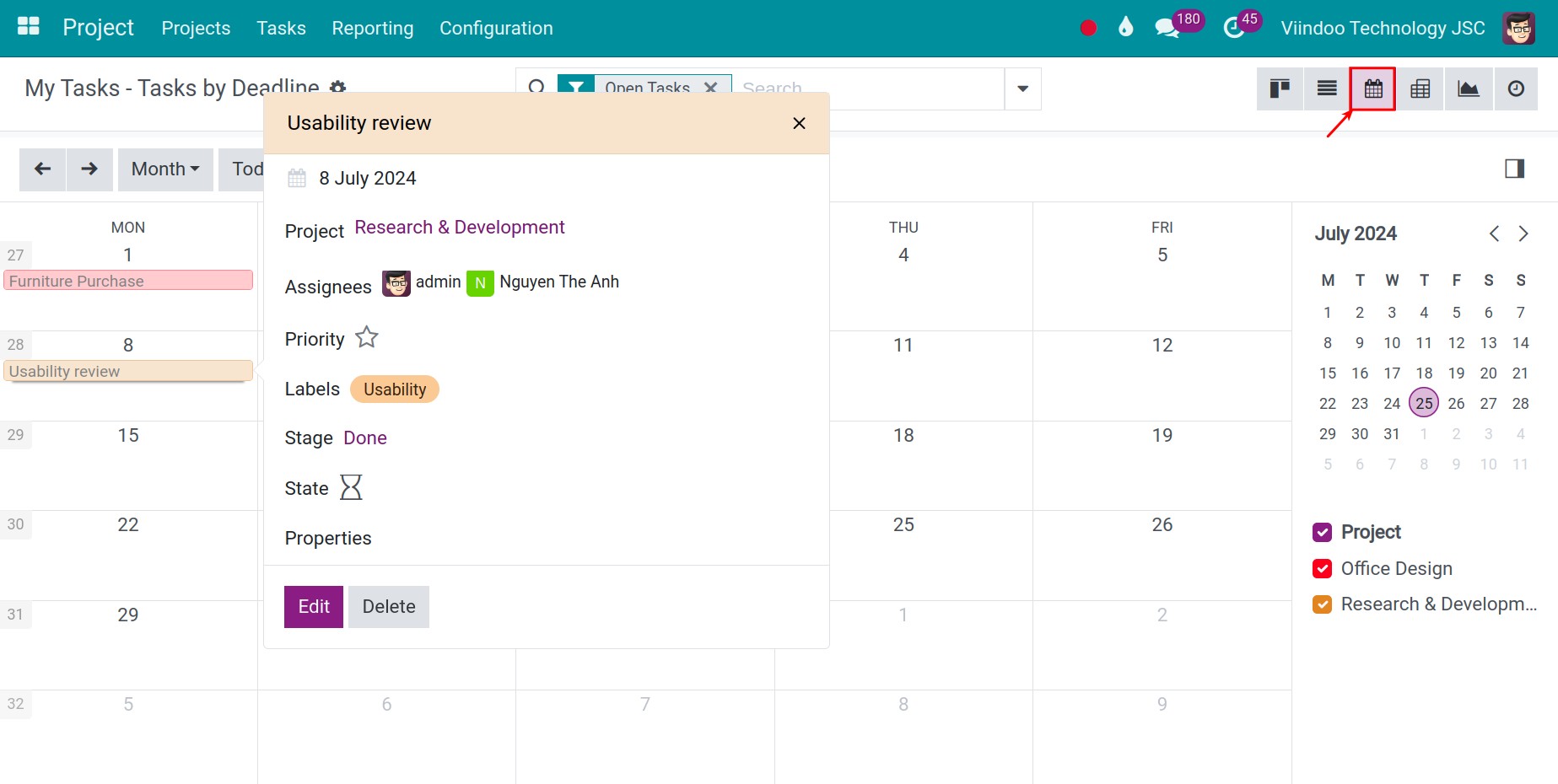
The calendar view help you to manage your tasks by:
Provide an overview of all your tasks in a month.
You can create new task by simply clicking on a date, drag and drop a task from one date to another.
On the Activity view¶
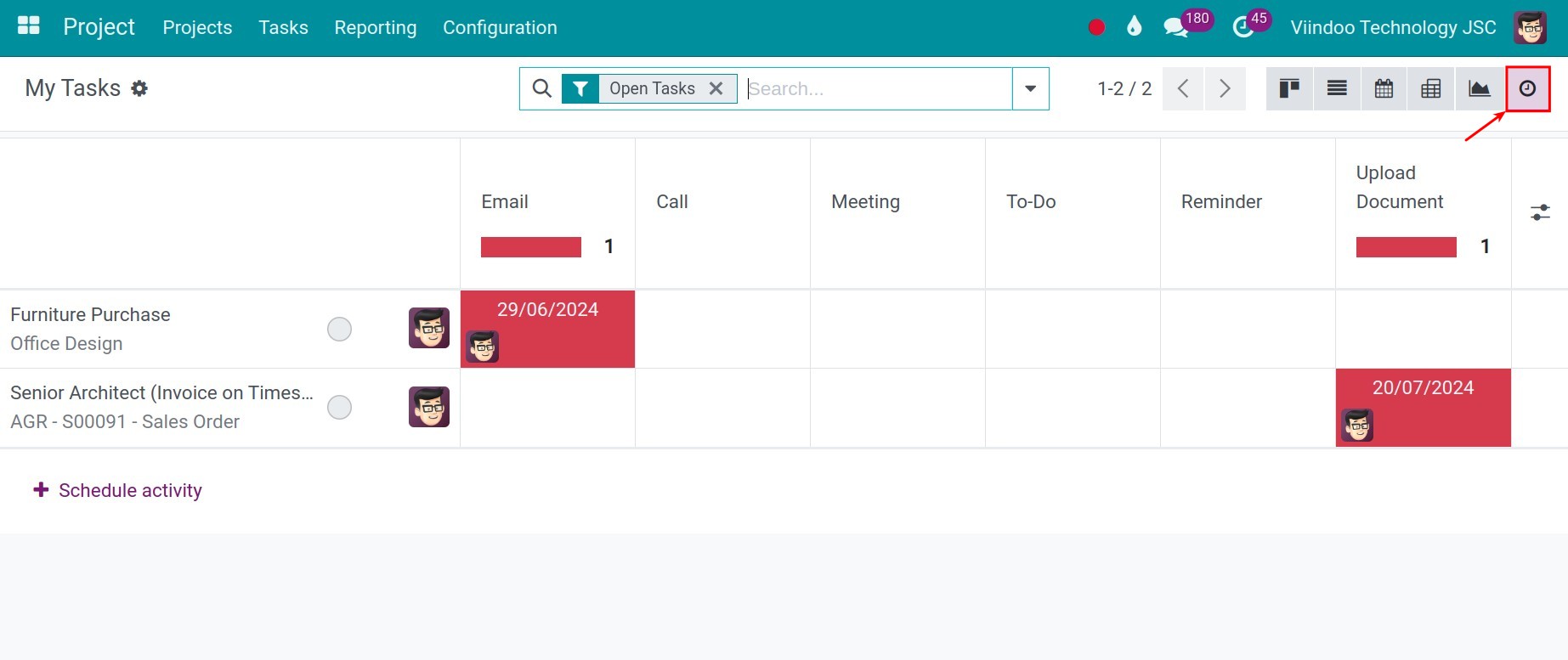
This view is like a reminder of the actions you need to do to get the tasks done. This view helps you to manage your task by:
Show all the scheduled activities assigned to you on the task.
Show the status of the task to help you know which task to prioritize.
You can click on the Schedule activity button to schedule new activities.
See also
On the Gantt view¶
Note
To view the Gantt chart, you need to install module Project Scheduling.
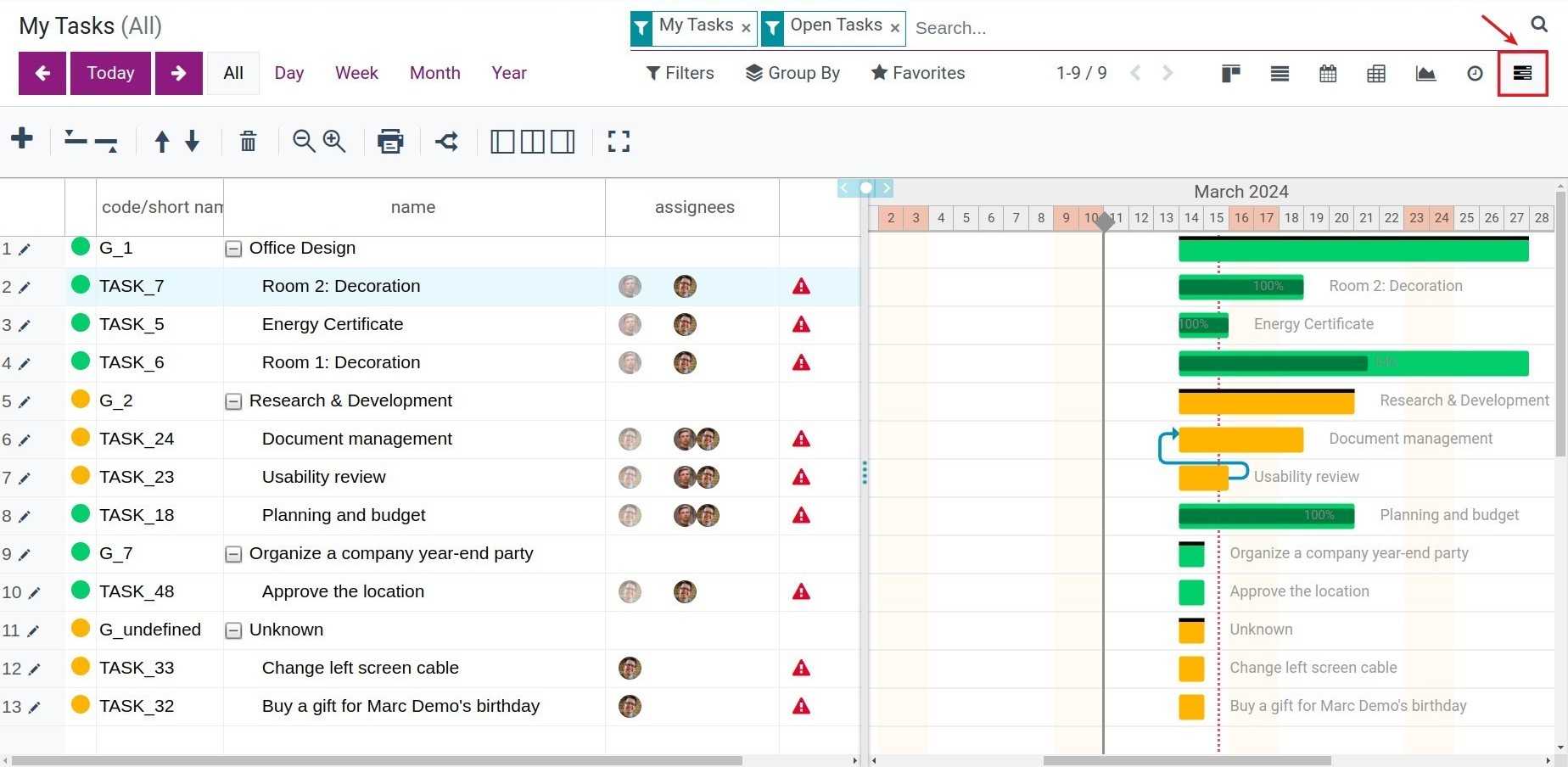
Gantt view is a great way for you to keep track and manage the tasks’ progress. This view help you to manage you task by:
Visualize the start and end date of the tasks;
Visualize the tasks’ stages in different colors, help you quickly know if a task is new, in process, finished, etc;
Show the finished percentage of the task (calculated by comparing the initially planned hour of the task with the logged hours on the timesheet of the task);
Show the relation between the task (or also called task dependency);
You can drag and drop to extend/shorten the duration of a task or change its start and end date.
See also
Related articles:
Record project cost (Integrated with Expenses, Timesheets, Accounting)
Project support requests handling tools (Integrated with Helpdesk)
Optional modules: