How the Customers check their account information on eCommerce website¶
Requirements
This tutorial requires the installation of the following applications/modules:
Configuration¶
To follow all the information of sale orders, purchase orders, customer invoices, vendor bills, … and retrieve own transaction history, customer need a user account.
You navigate to , select one of two options as followings:
On invitation: You need to create accounts and send that information for your customers to access.
Free sign up: Customers create their own accounts to access websites.
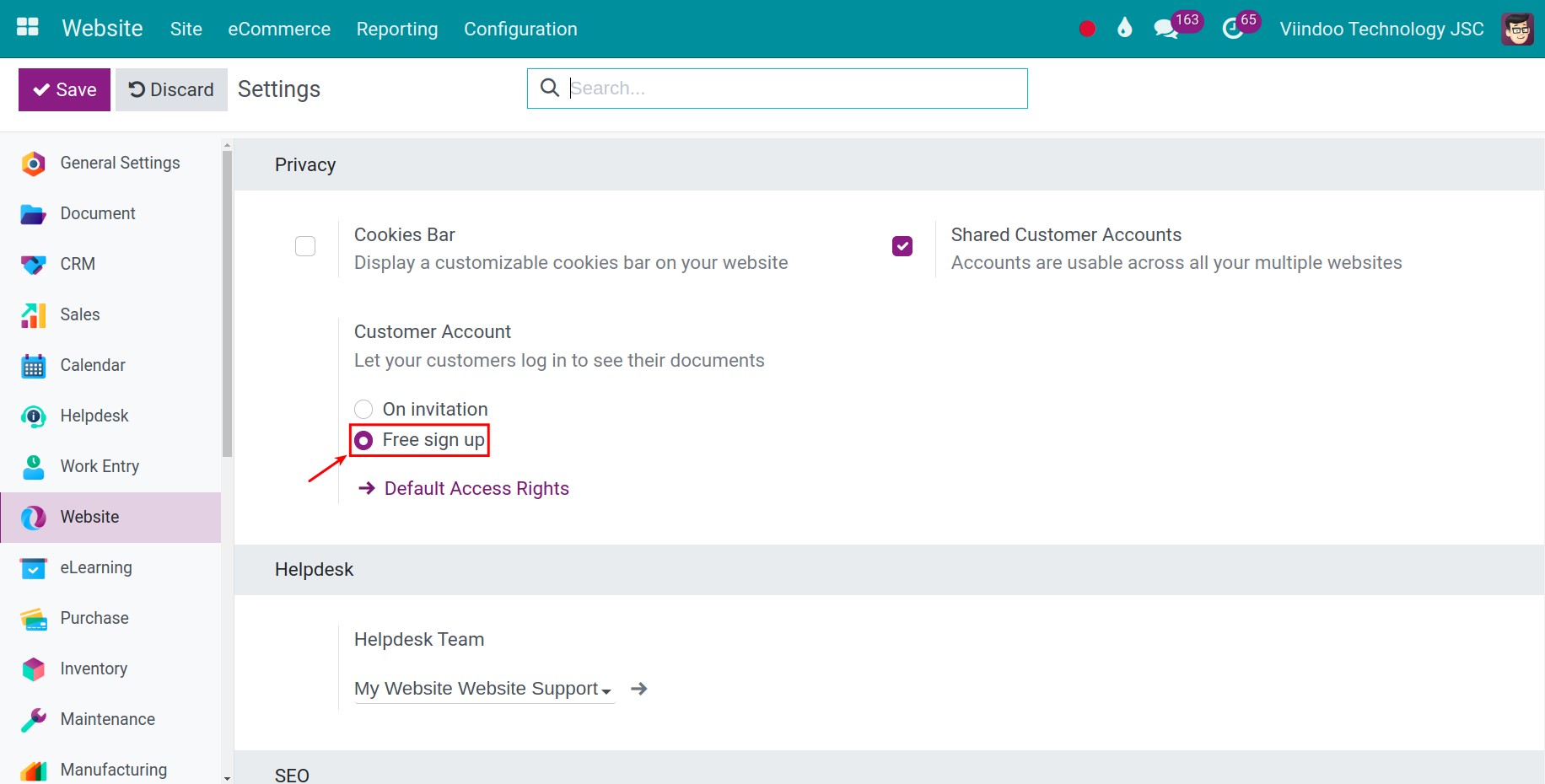
Click on User account: Setting and Management for more detailed.
This is a writing guide to access your account with the Free sign up feature.
Register an account¶
Access to the eCommerce website and click on Sign in button in the upper right corner, the login view will be displayed.
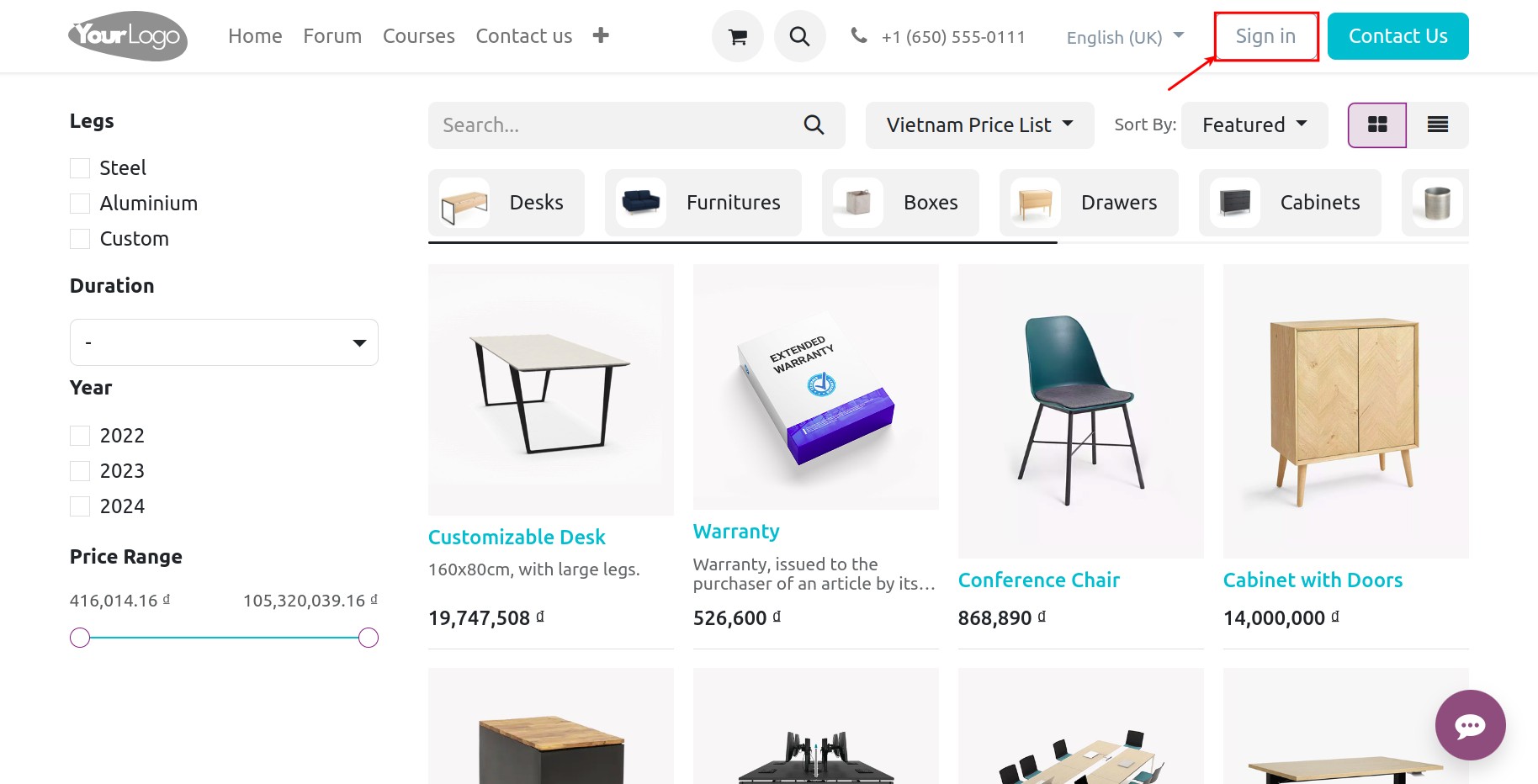
Click on the line of Don’t have an account to direct to the registration view.
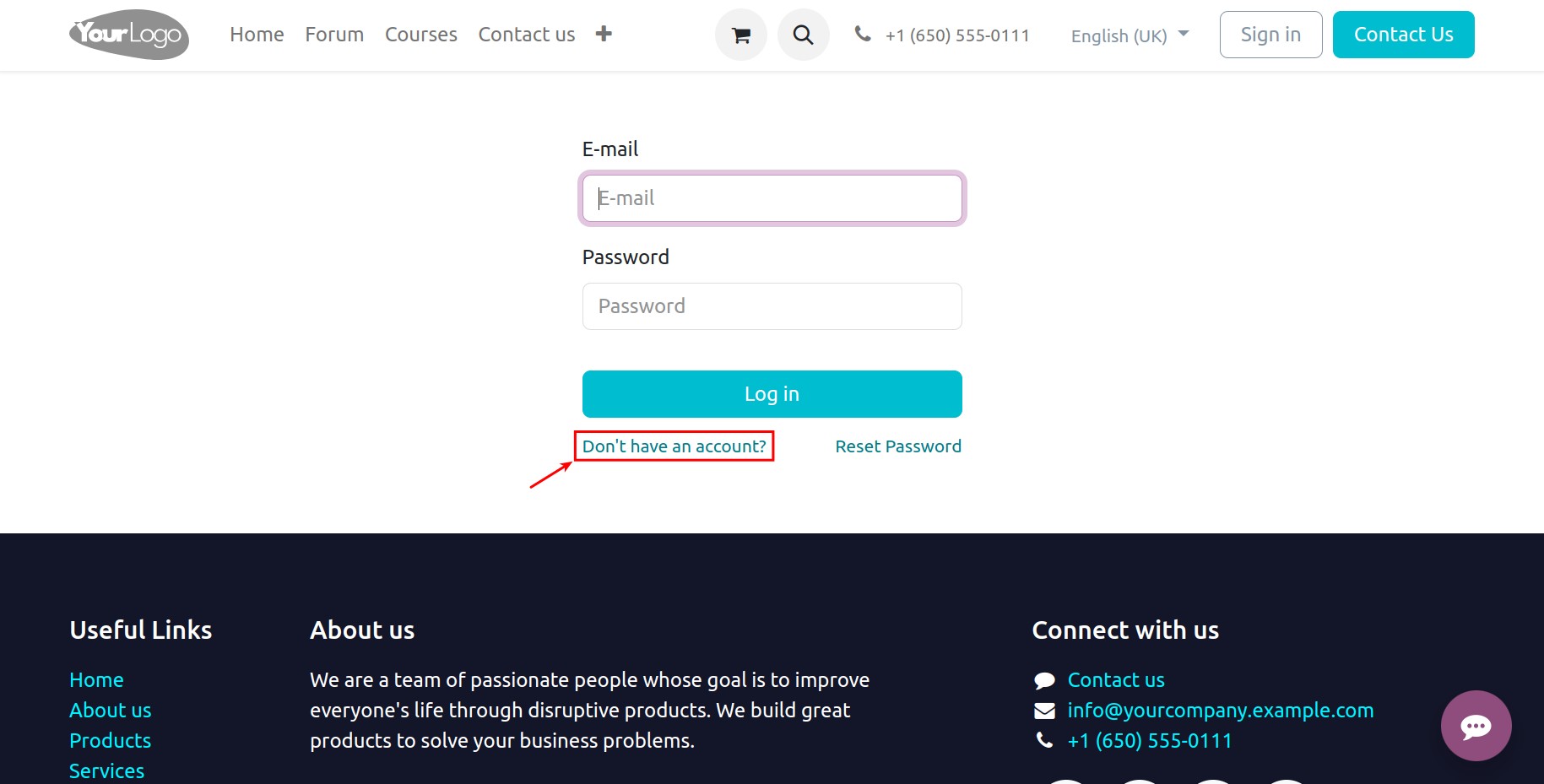
Fill in all the required information on the screen, then click Sign up button.
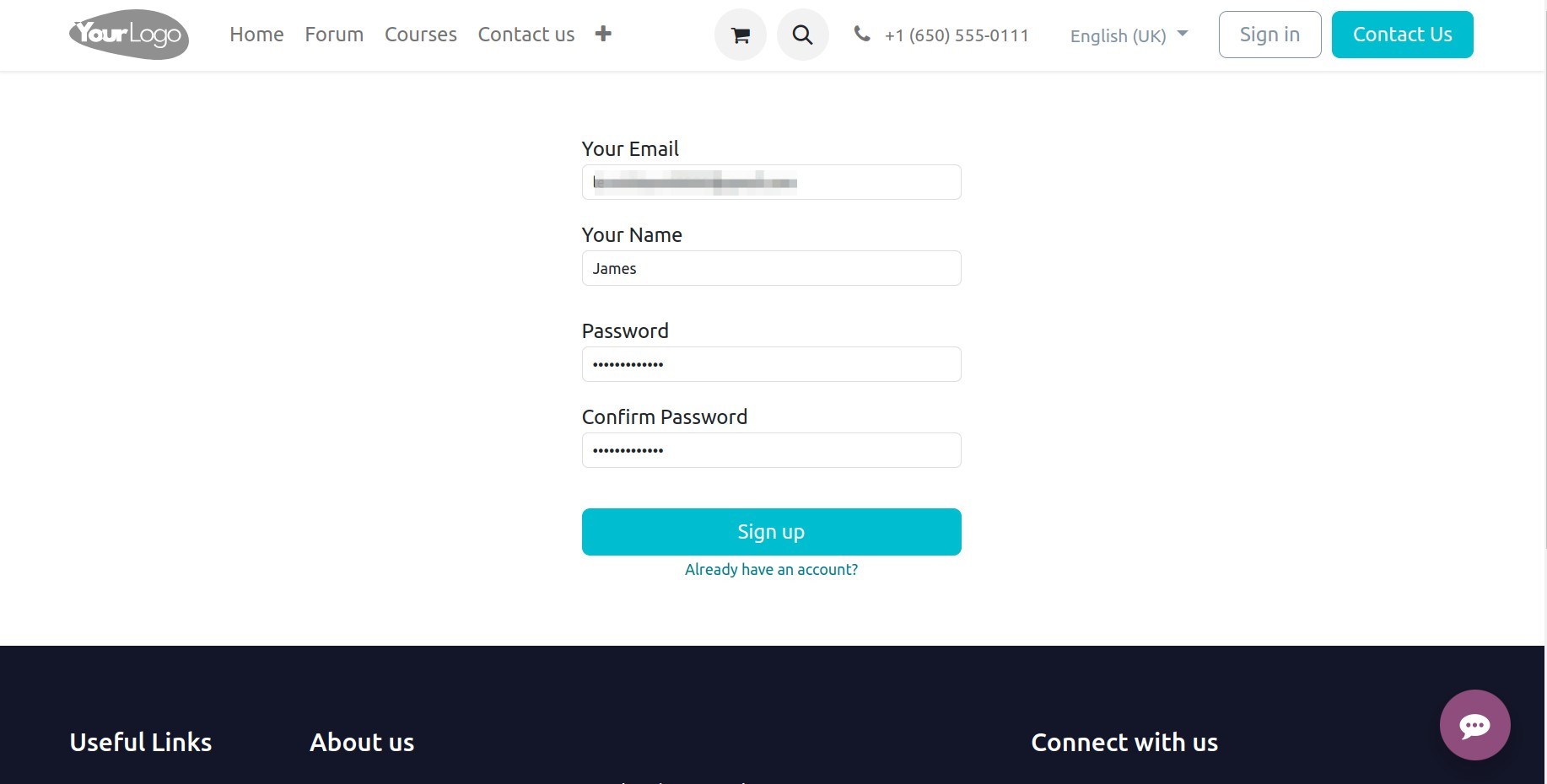
After entering the information, the system will redirect you to your account view.
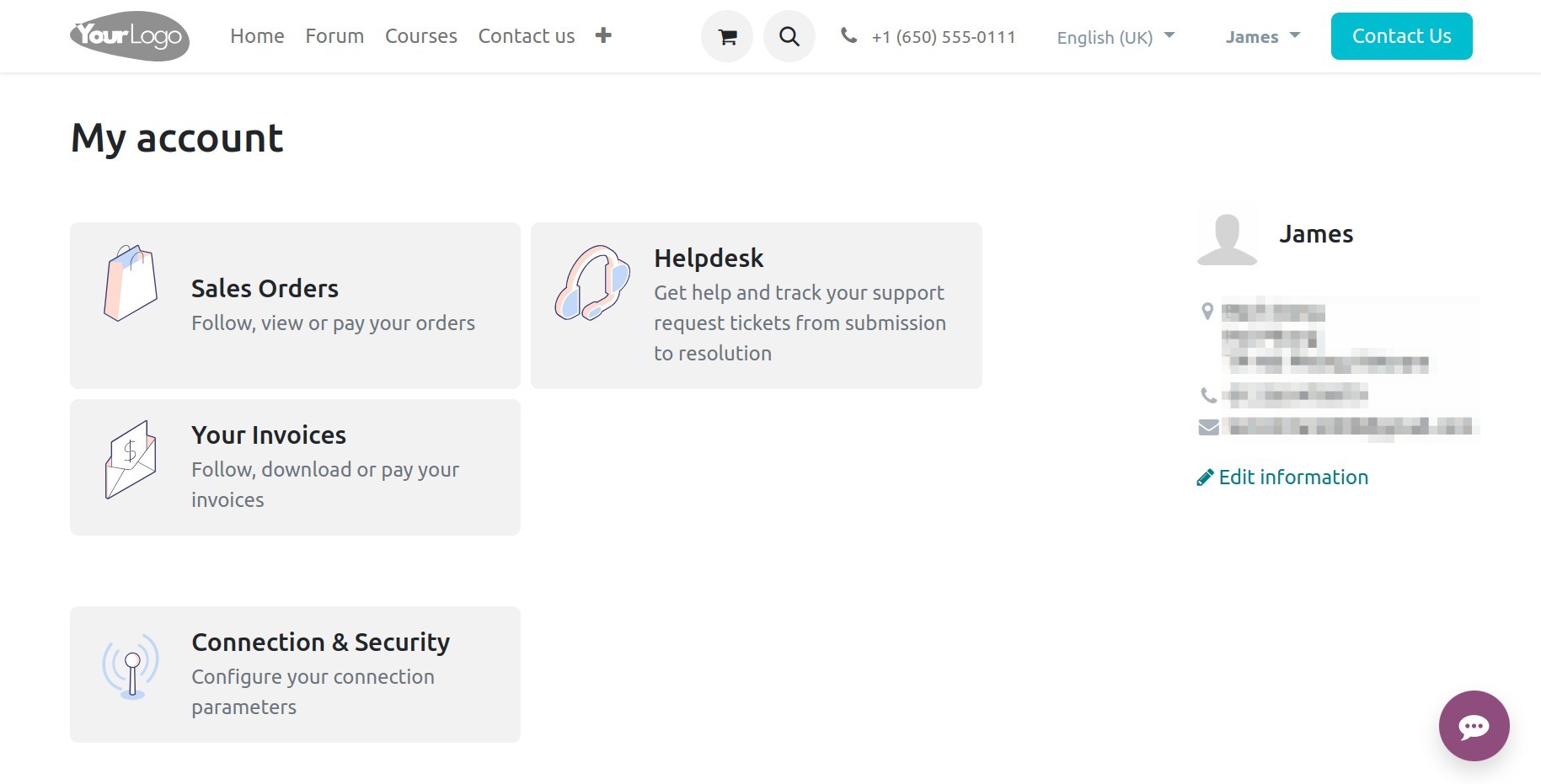
Account information¶
On your account view, you can click on Edit Information to add additional personal details.
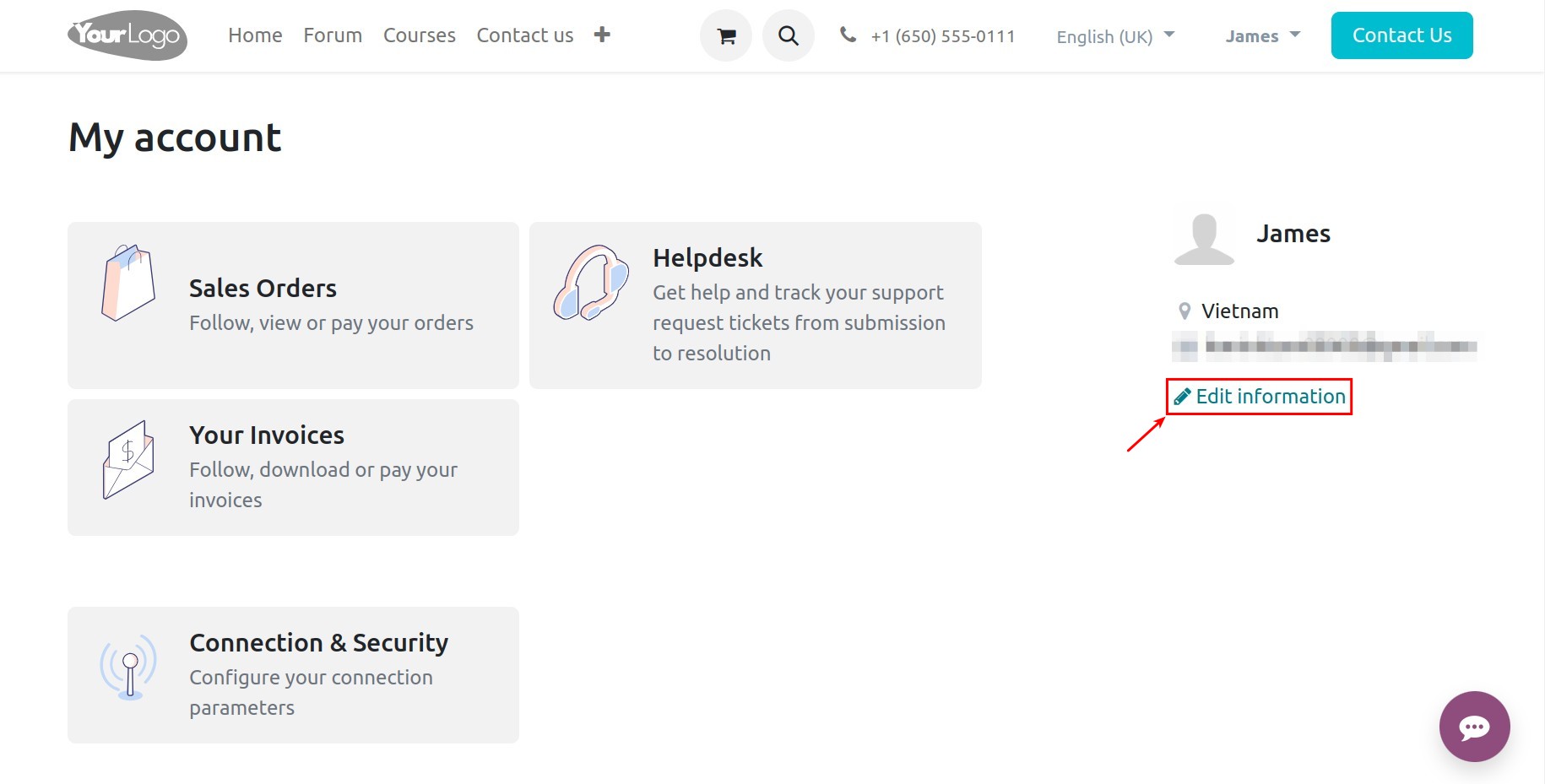
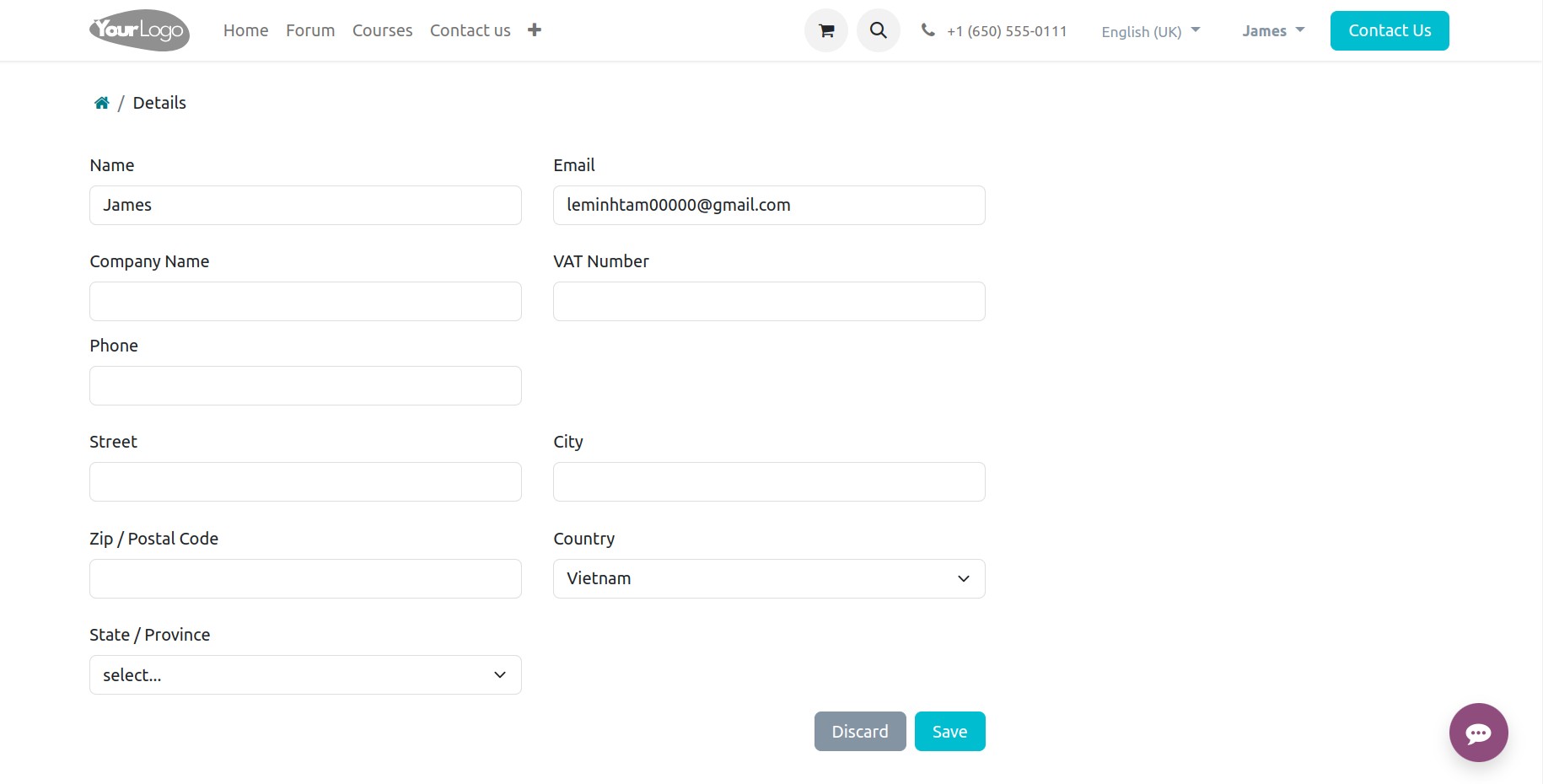
You can also change your password by navigating to the Connection & Security section, entering the required information, and then clicking on Change Password
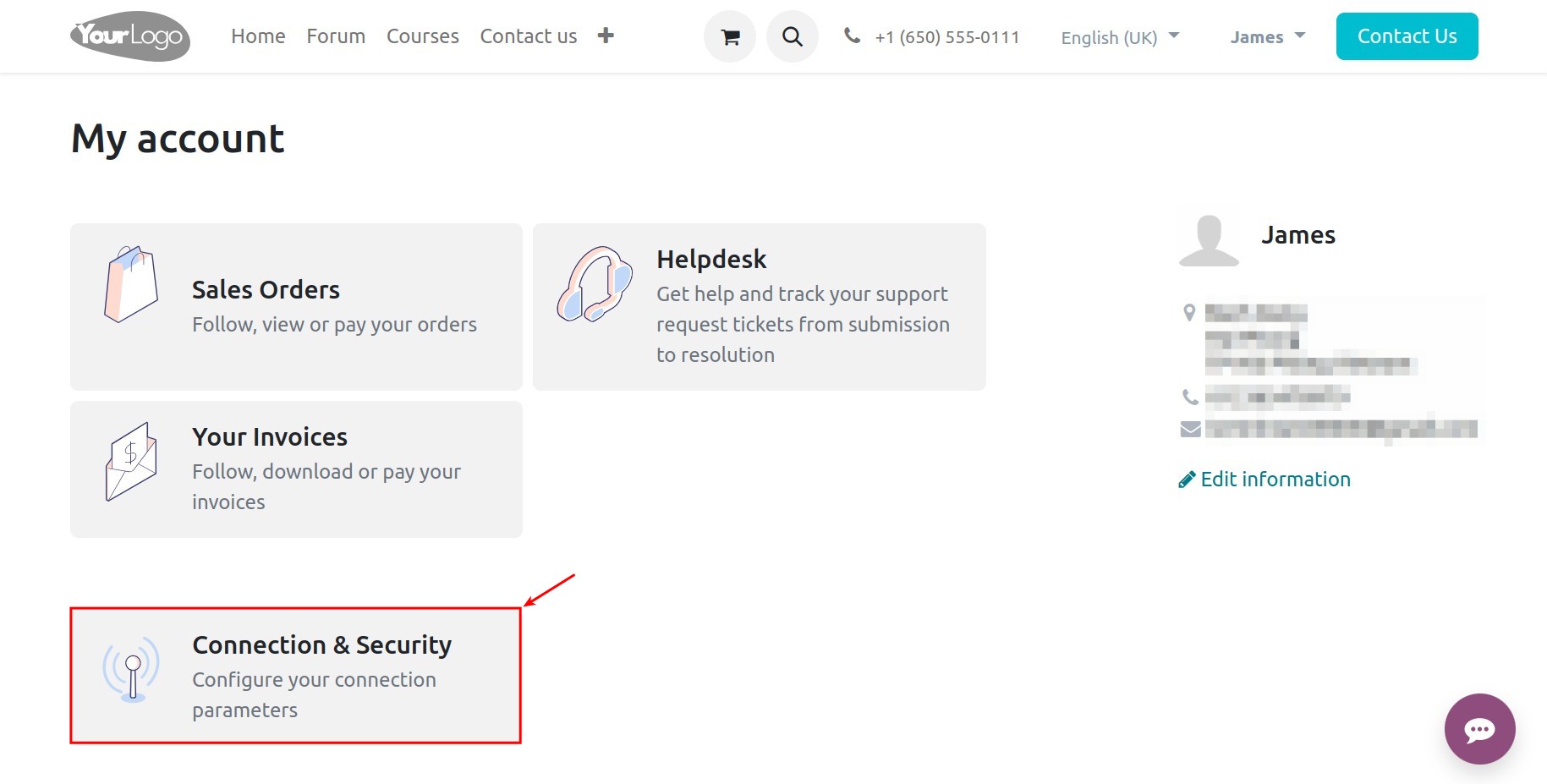
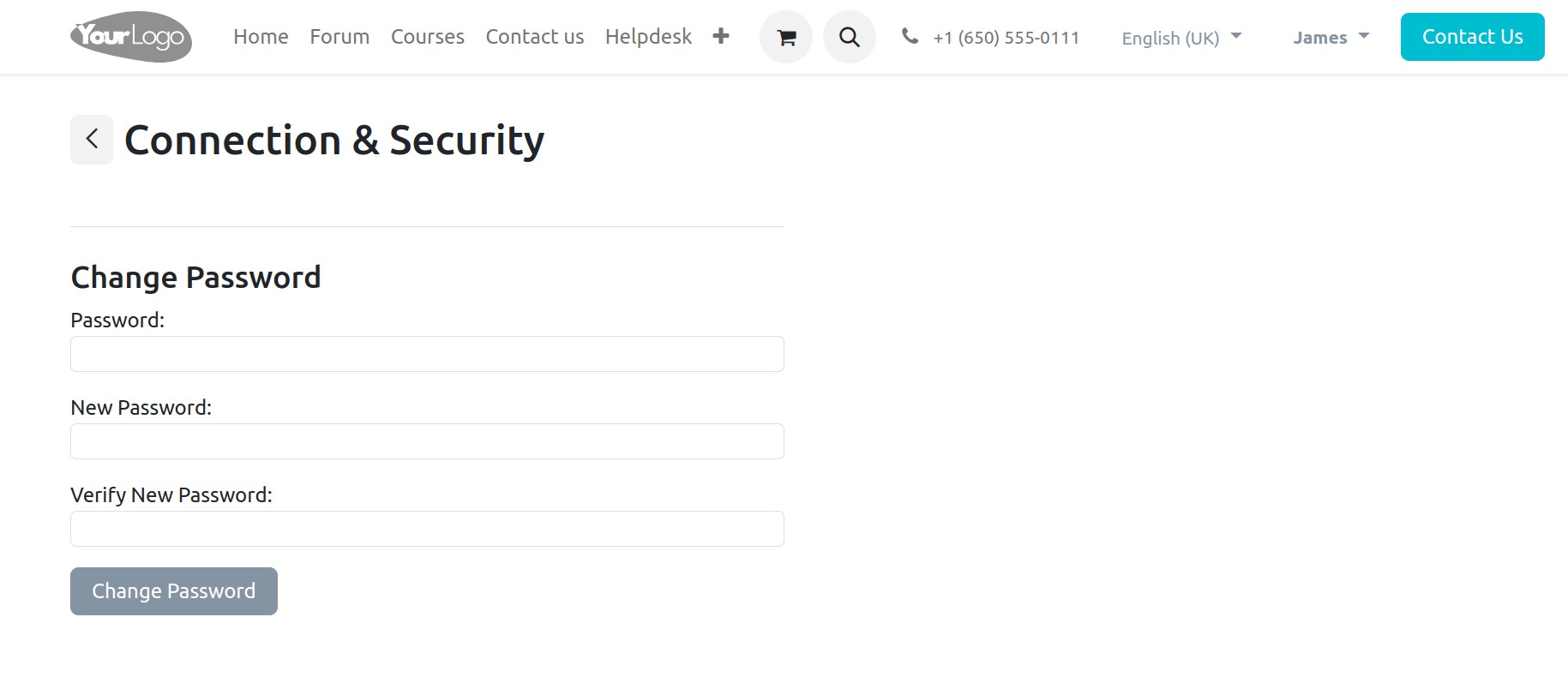
Furthermore, there are some features on this interface such as:
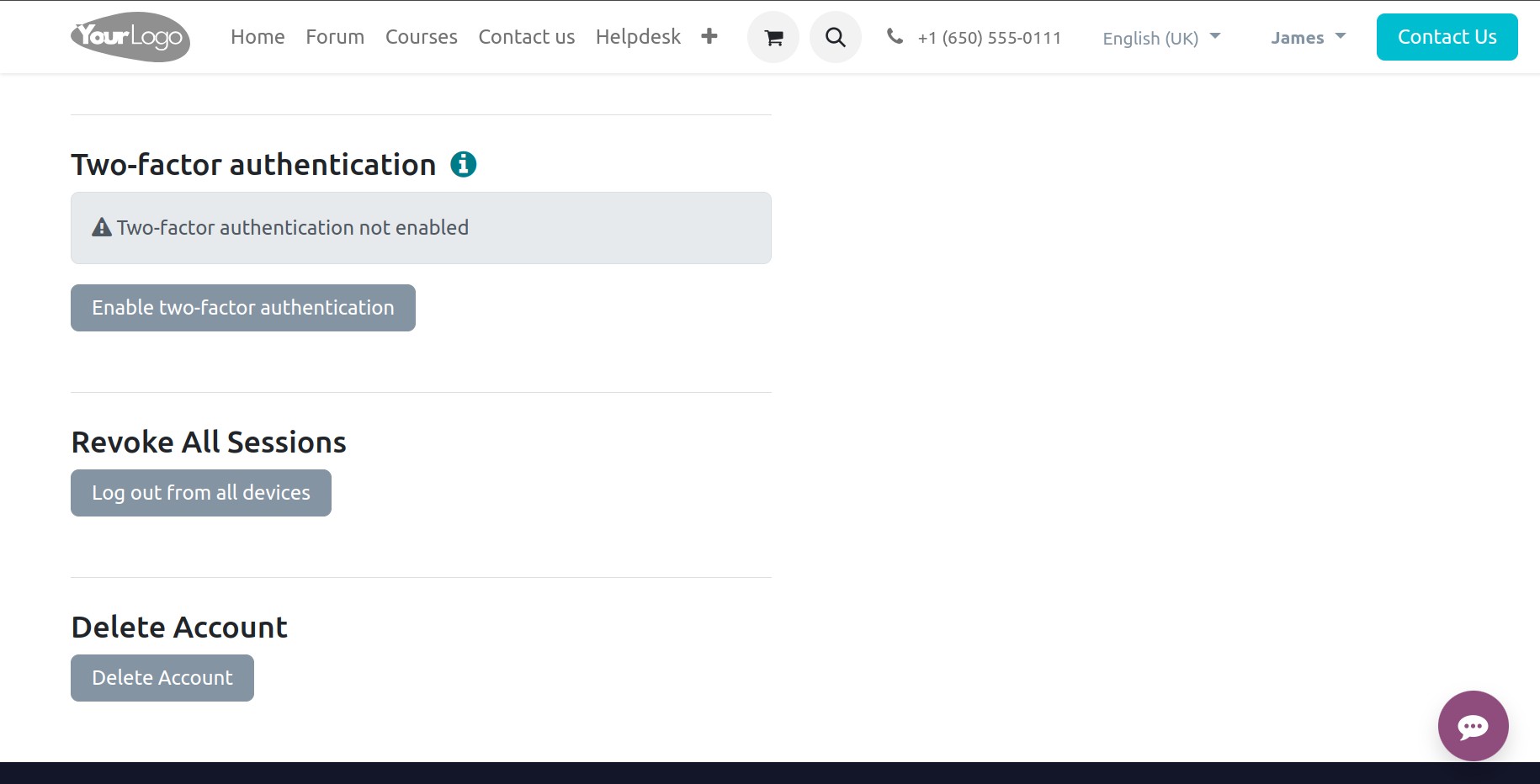
Enable two factor authentication: This feature helps you enable two factor authentication for your account. Refer to: Two-factor authentication
Log out from all devices: This feature helps you log out from all your devices, enhancing the security of your account.
Delete Account: If you no longer wish to use this account, you can delete it yourself.
On the other hand, you can track your Sales Orders, tickets created through the HelpDesk, and invoices from your account.
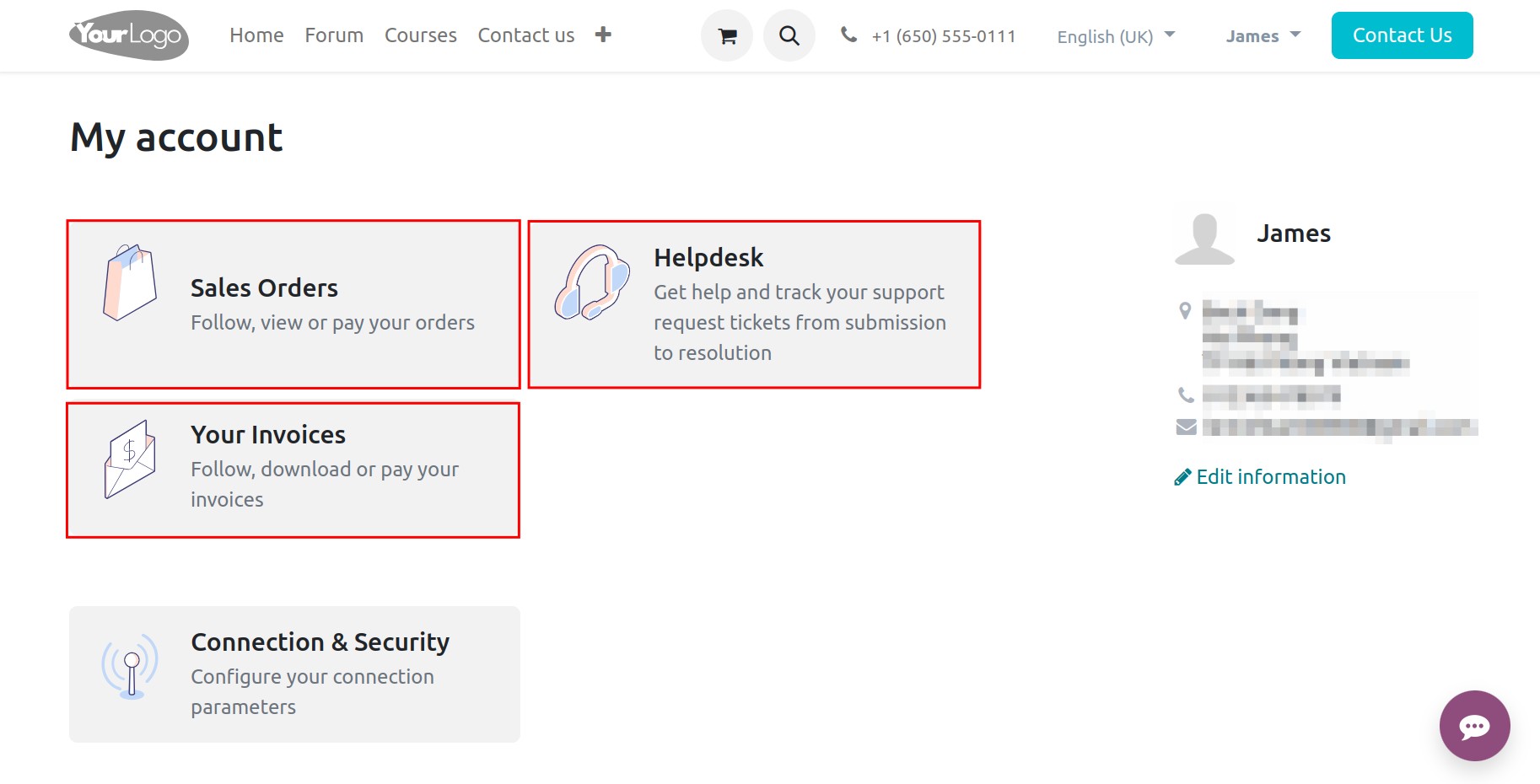
See also
Related articles
Optional modules