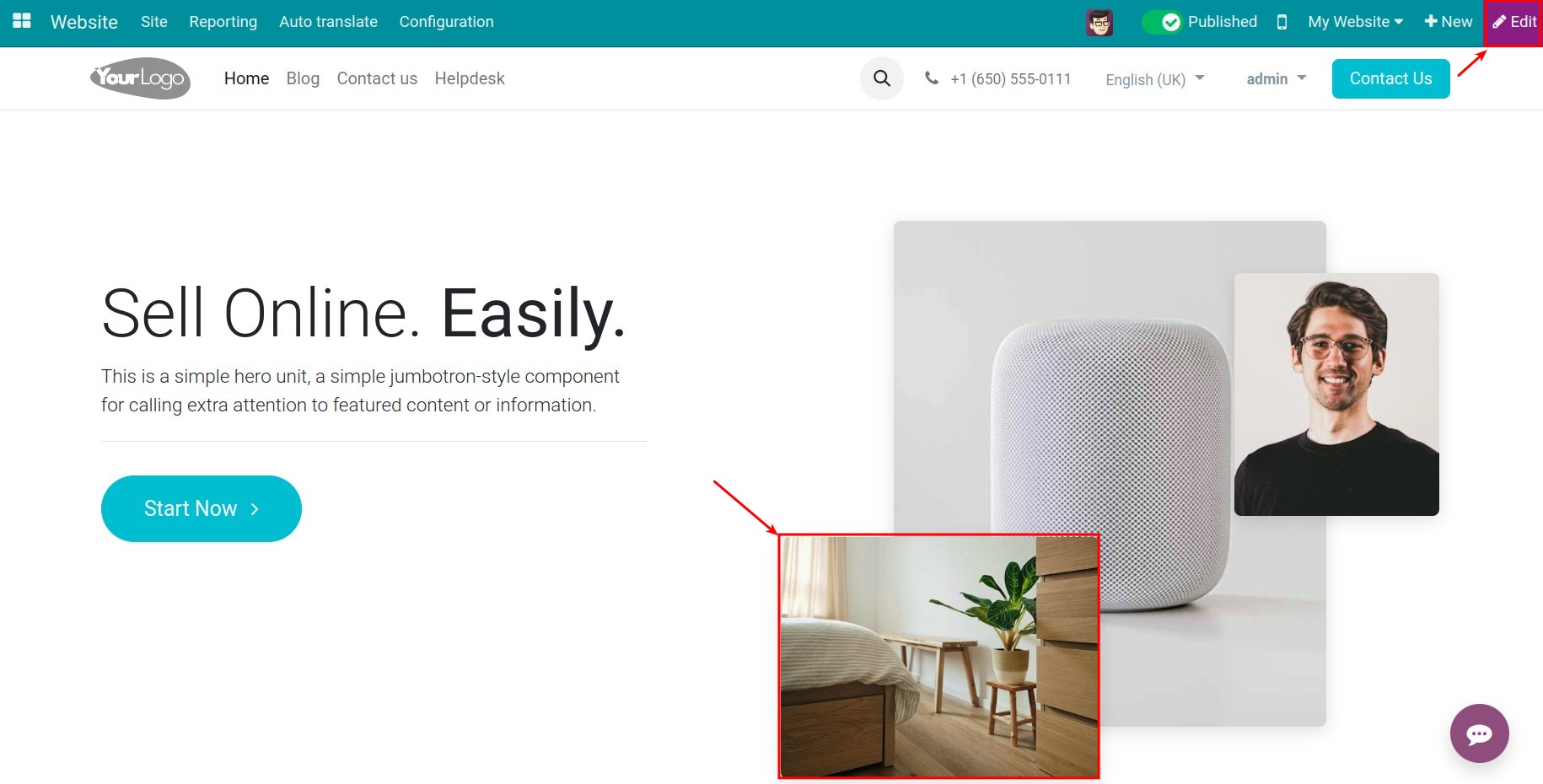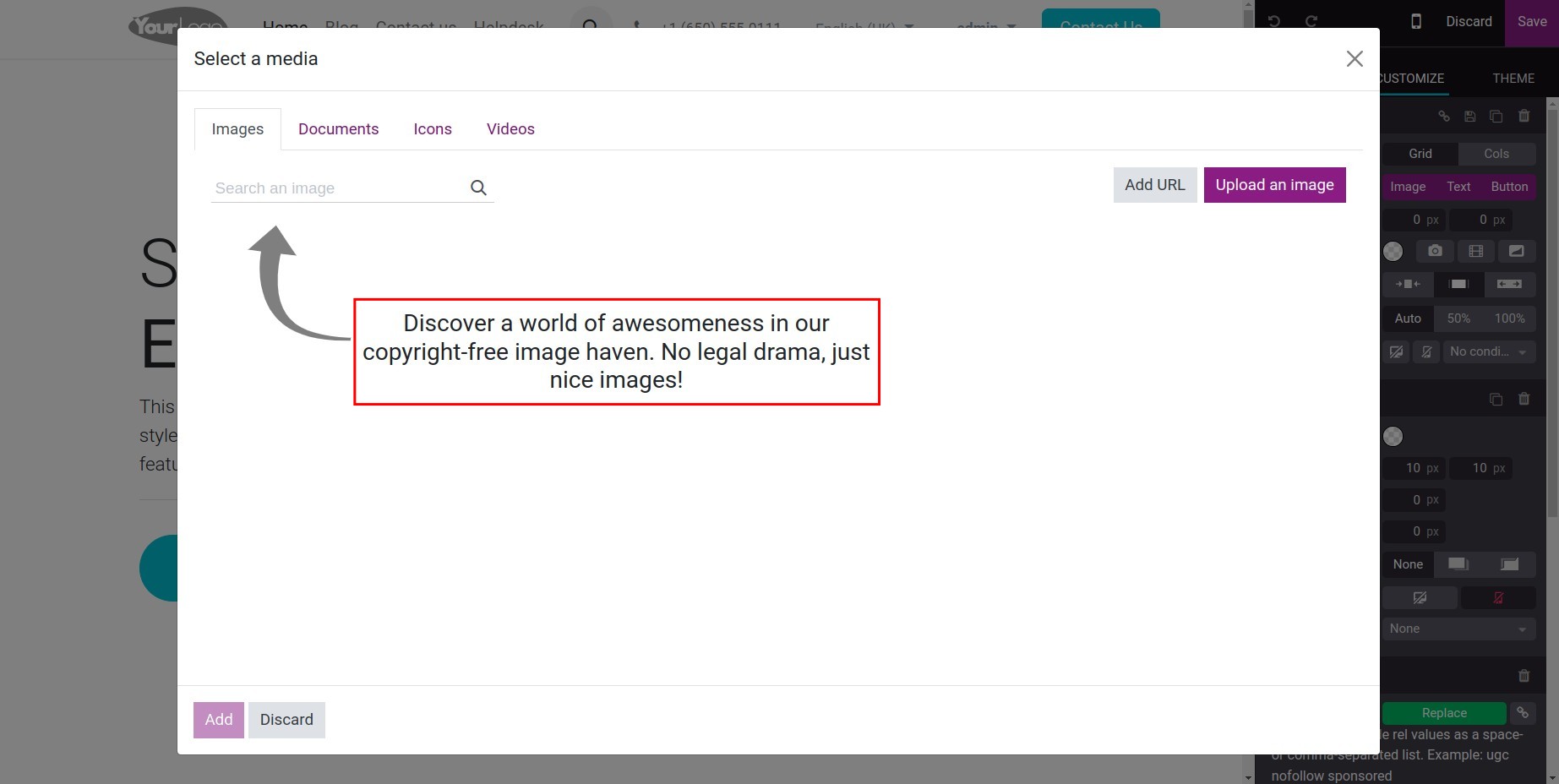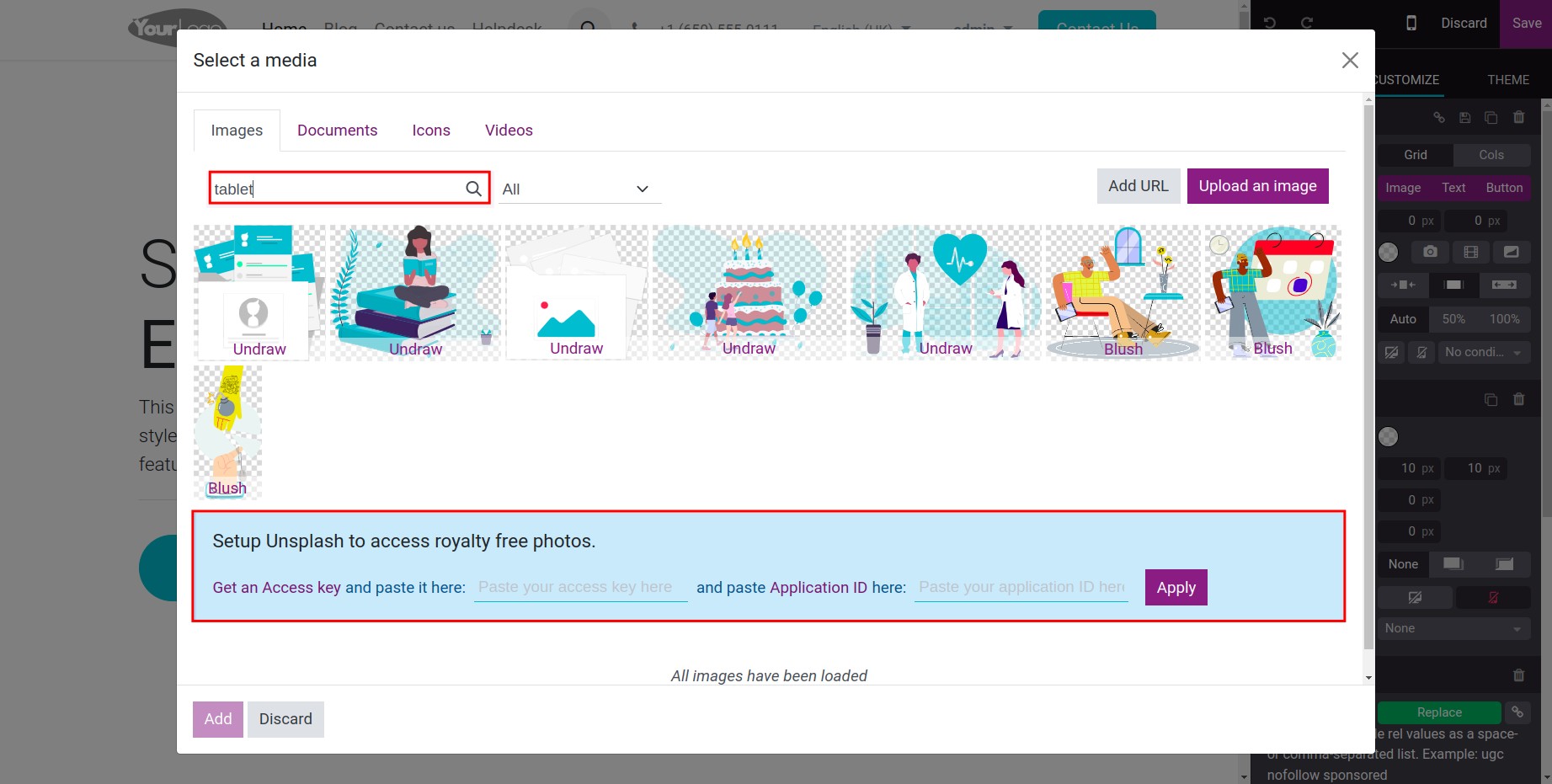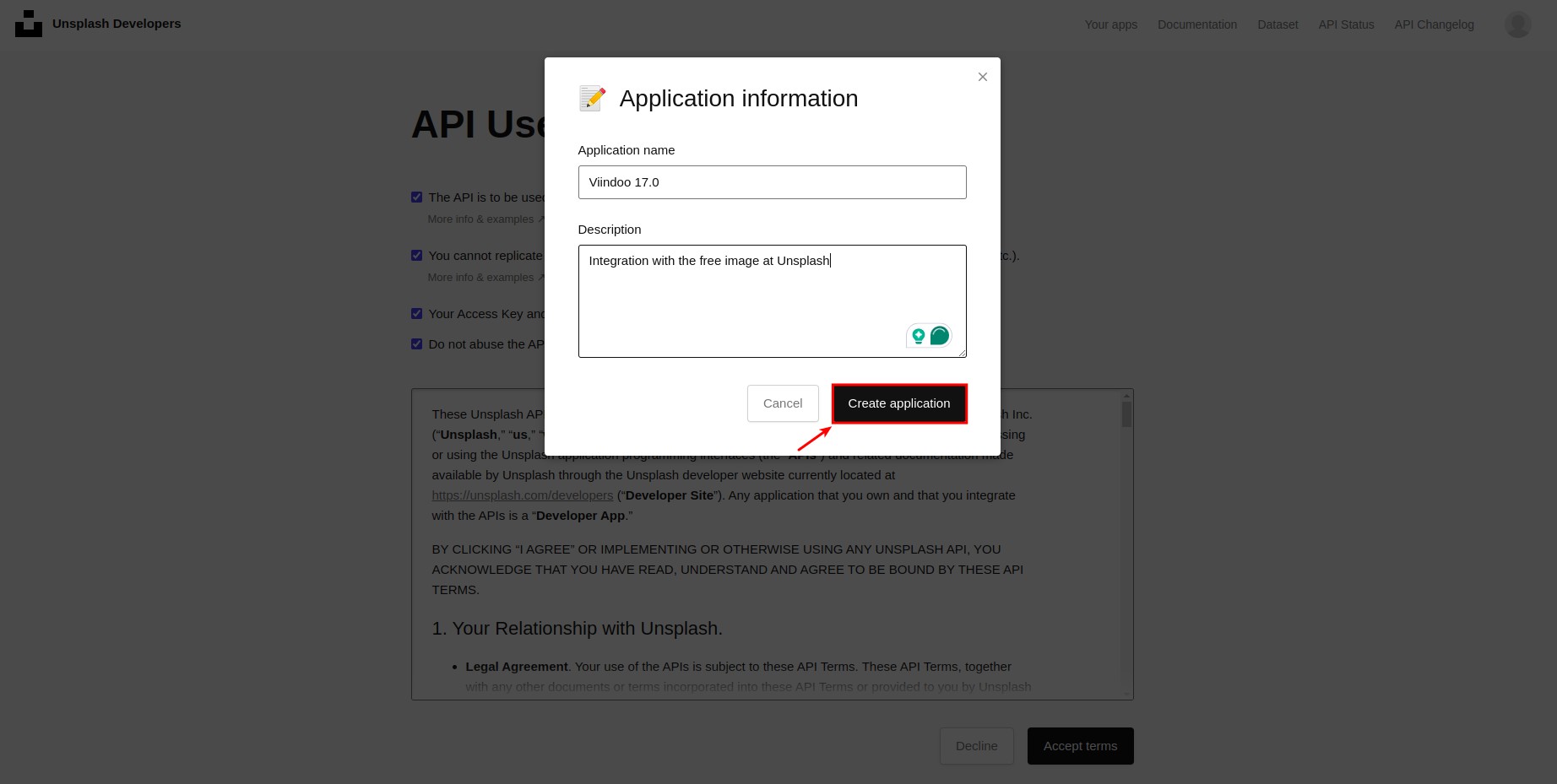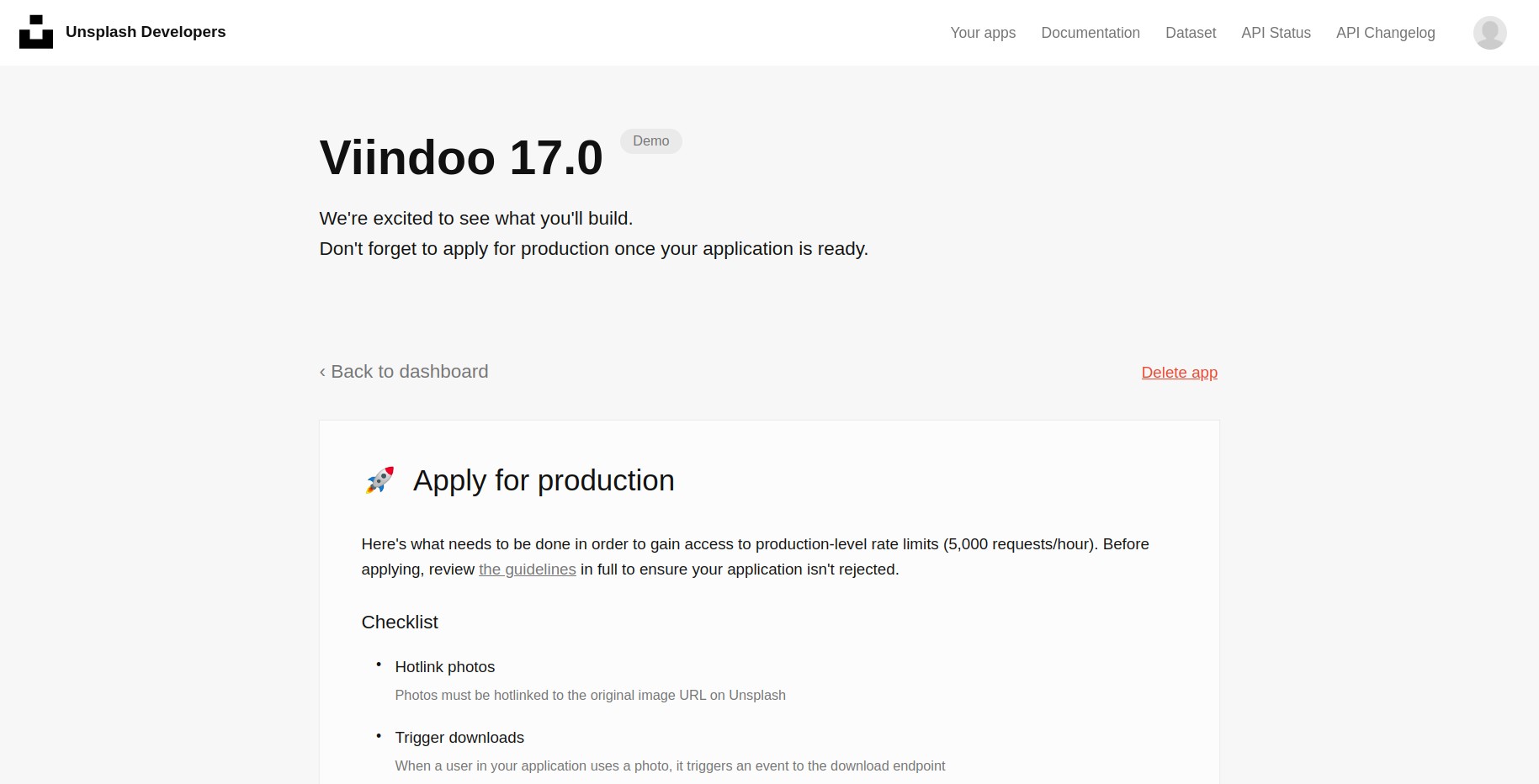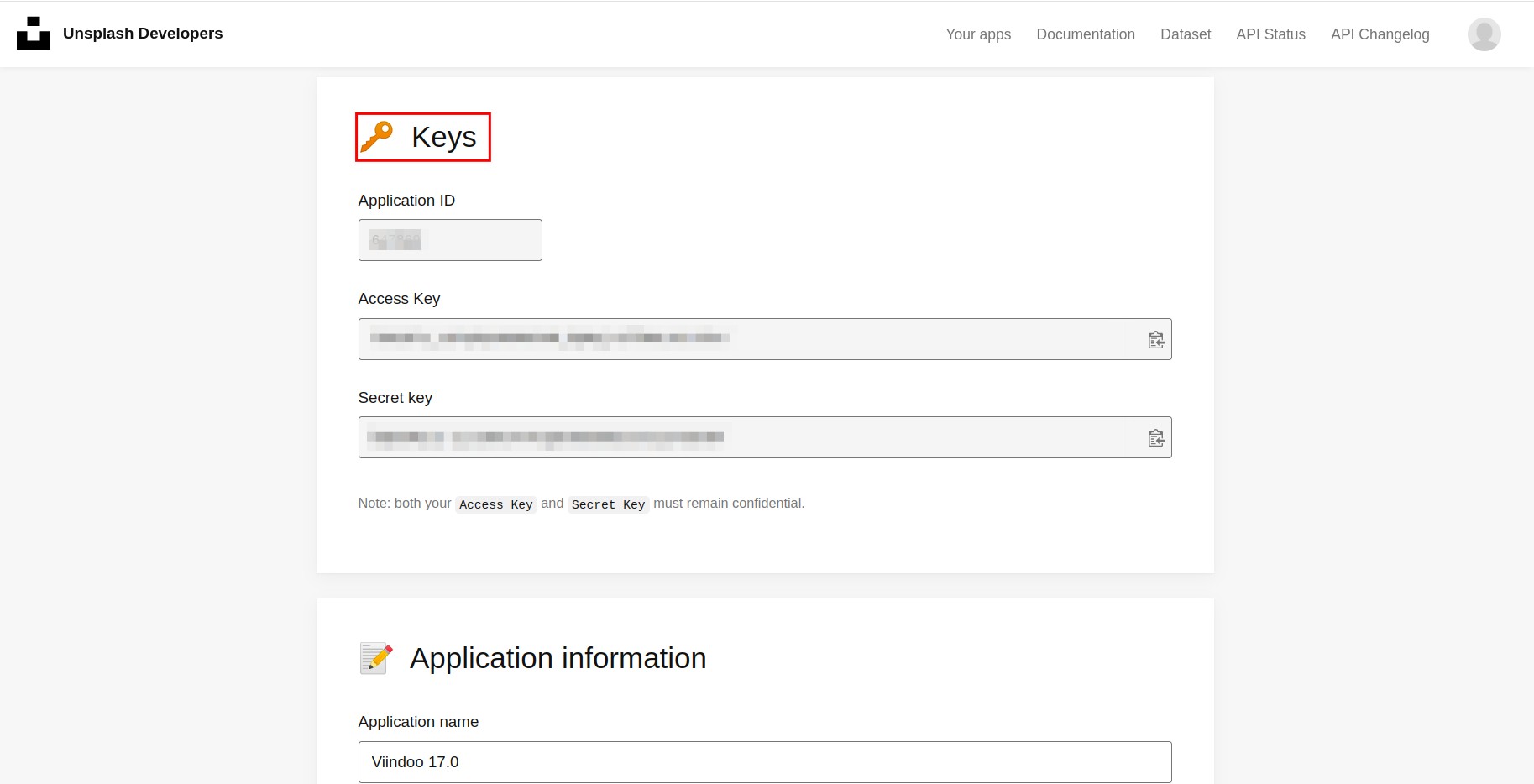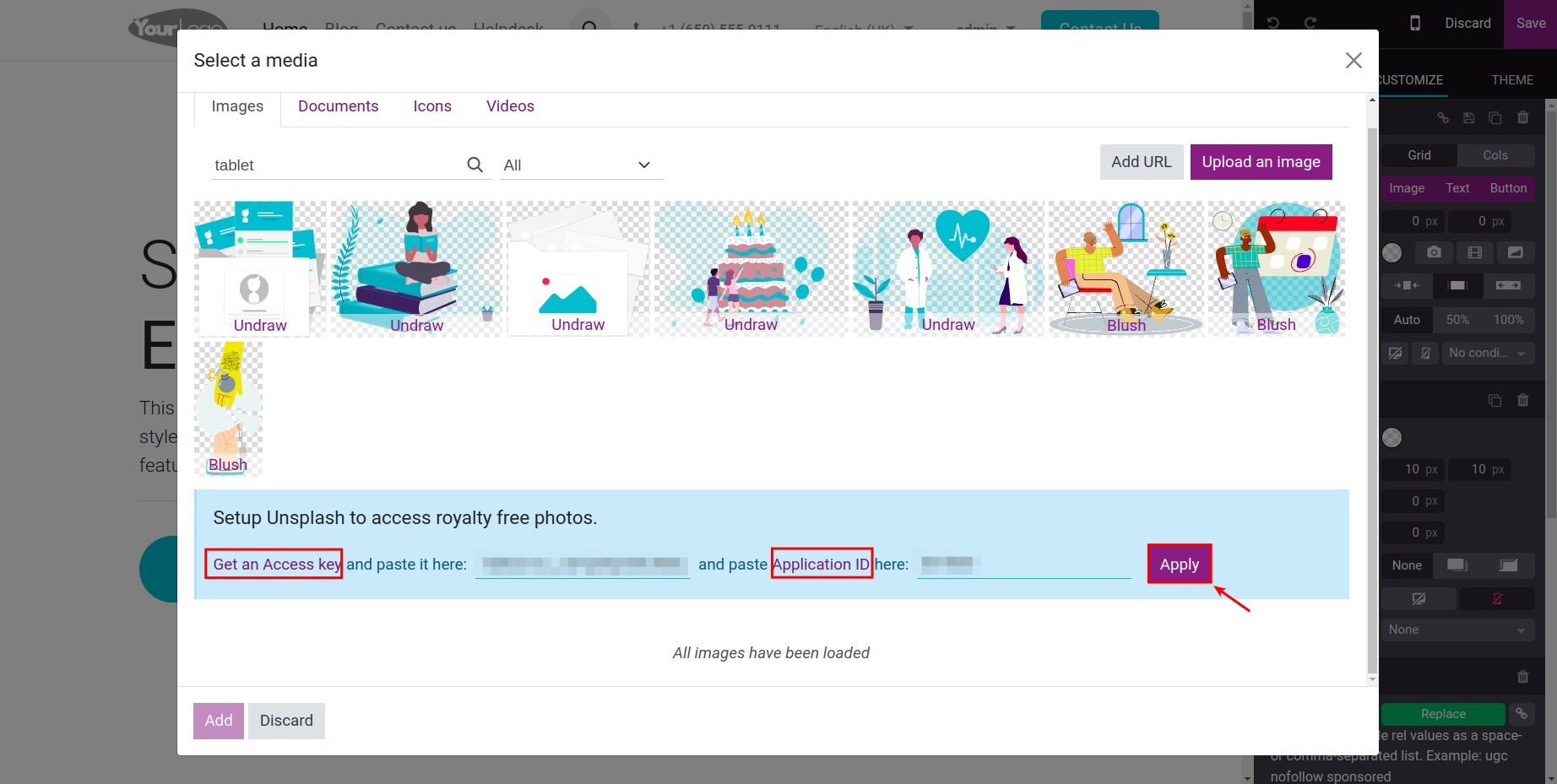How to integrate with free image library at Unsplash¶
Normally, to add images for the website contents, you can upload them from hard drives or use the available URLs. With Viindoo Website, besides those 2 ways, you can also integrate with Unsplash to use its free image sources for your website.
This article will guide you on how to create an account on the Unsplash library and use images from it.
Note
Unsplash is the biggest image library on the internet, with more than 850.000 high-quality images for a diversity of subjects, anyone can download and use them for free.
Requirements
This tutorial requires the installation of the following applications/modules:
Integrate Unsplash’s free image source with Viindoo¶
To integrate with Unsplash’s free image source, you need to:
Go to your website, press Edit, and double click on an image.
![Edit an image in the website]()
On the Select a Media pop-up, type any keyword to find an image to the search bar (e.g. Tablet).
![Search an image in the Website app]()
Then, the system will require an Access key and an Application ID from Unsplash.
![Unsplash require an access key and an application ID]()
If you already have the Access key and Application ID, enter that information and press Apply. If you haven’t had it, you need to create the Access key and Application ID.
Create Access Key and Application ID¶
Follow these steps to create your Access key and Application ID on Unsplash:
Step 1: Create an account on Unsplash.com by Sign up by email and enter the information. After you have filled in all the required information, click the Join button to confirm your account.
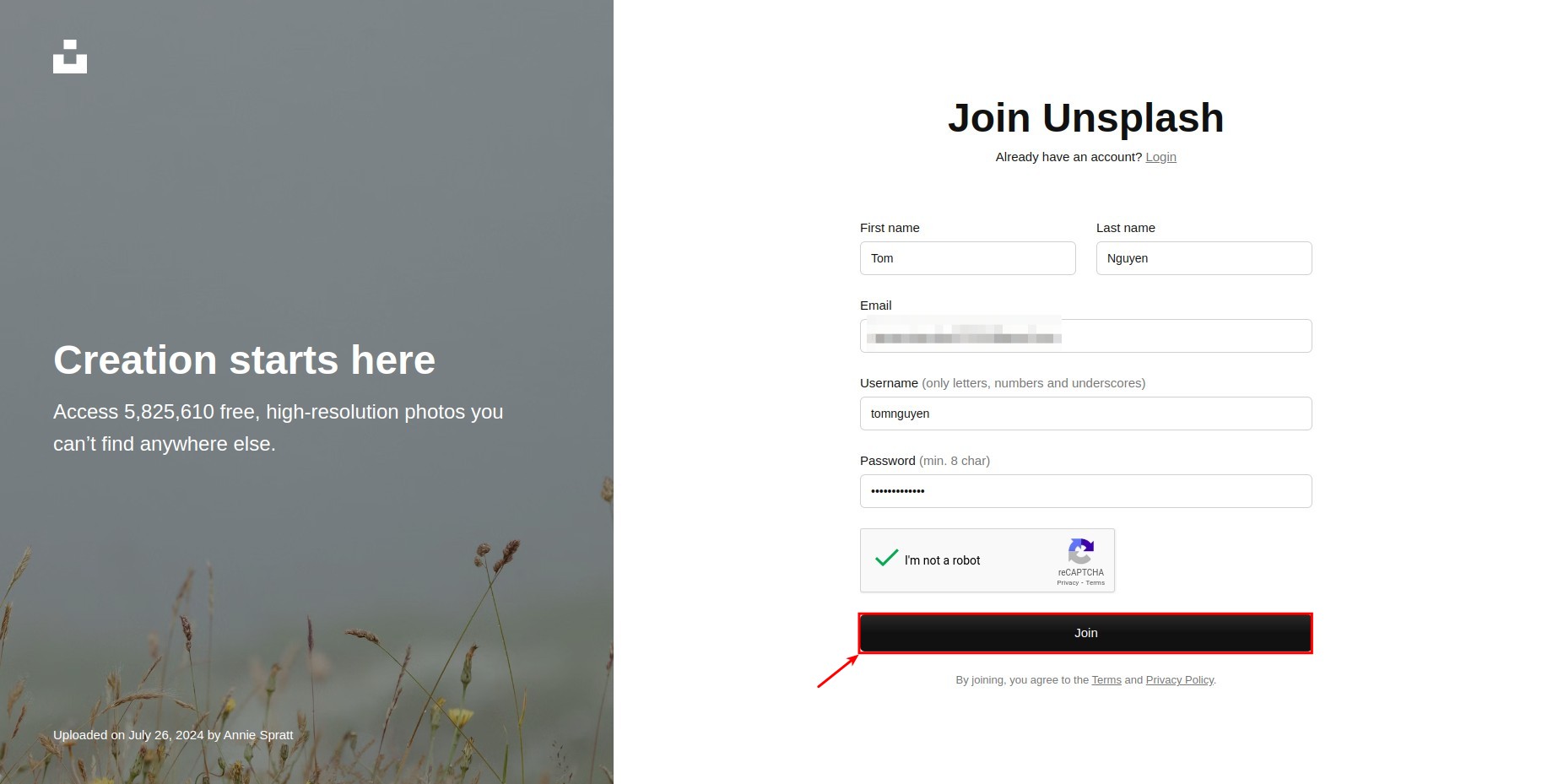
Note
Verify the email address by the link that Unsplash sends to your email to have full access right to the Unsplash features.
Step 2: Create a new application in the Unsplash.
After successfully creating the account, you navigate to Unplash Developer view as shown below
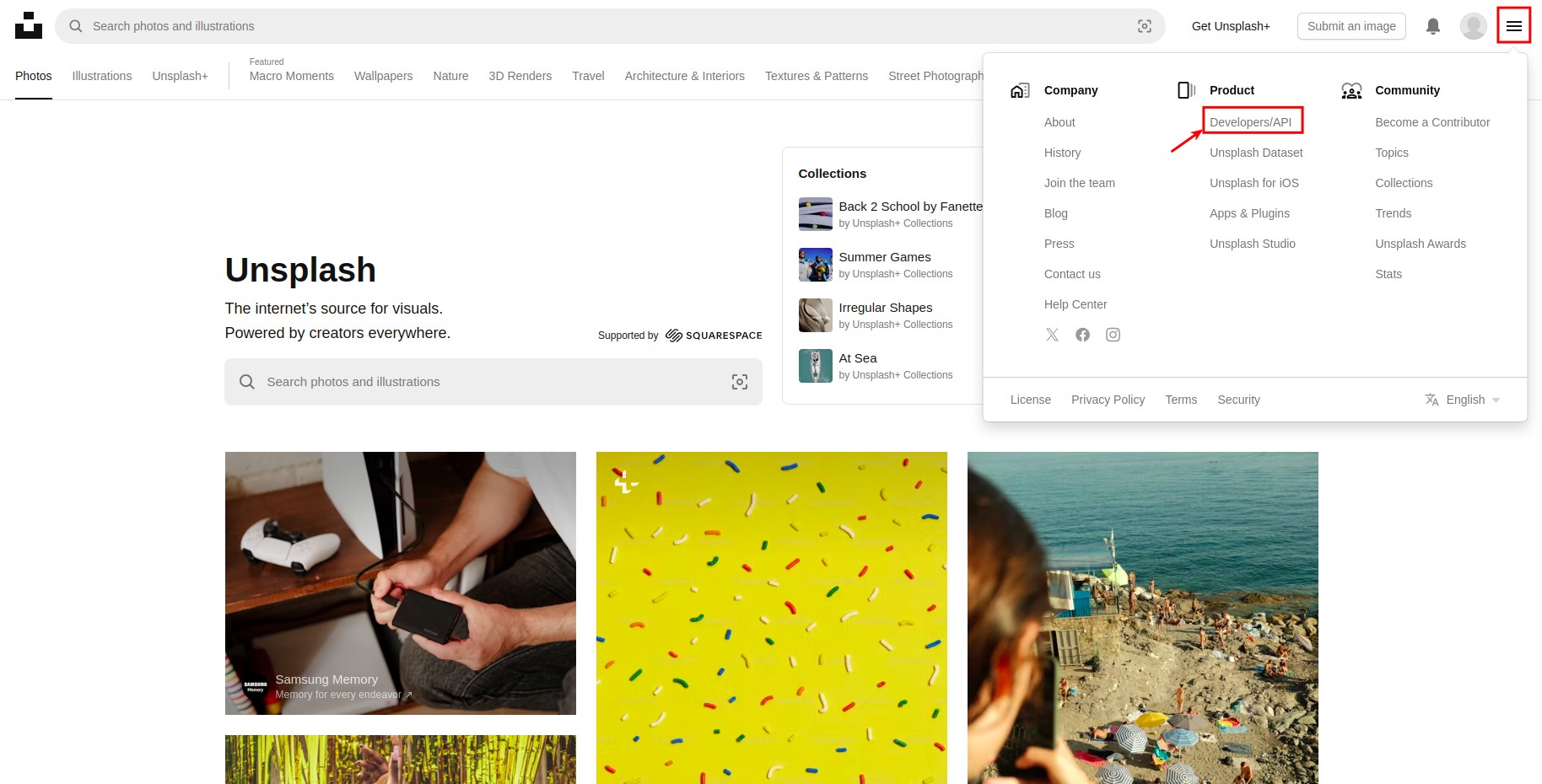
Here, you continue to access to Your app. After that, you click on the New Application button.
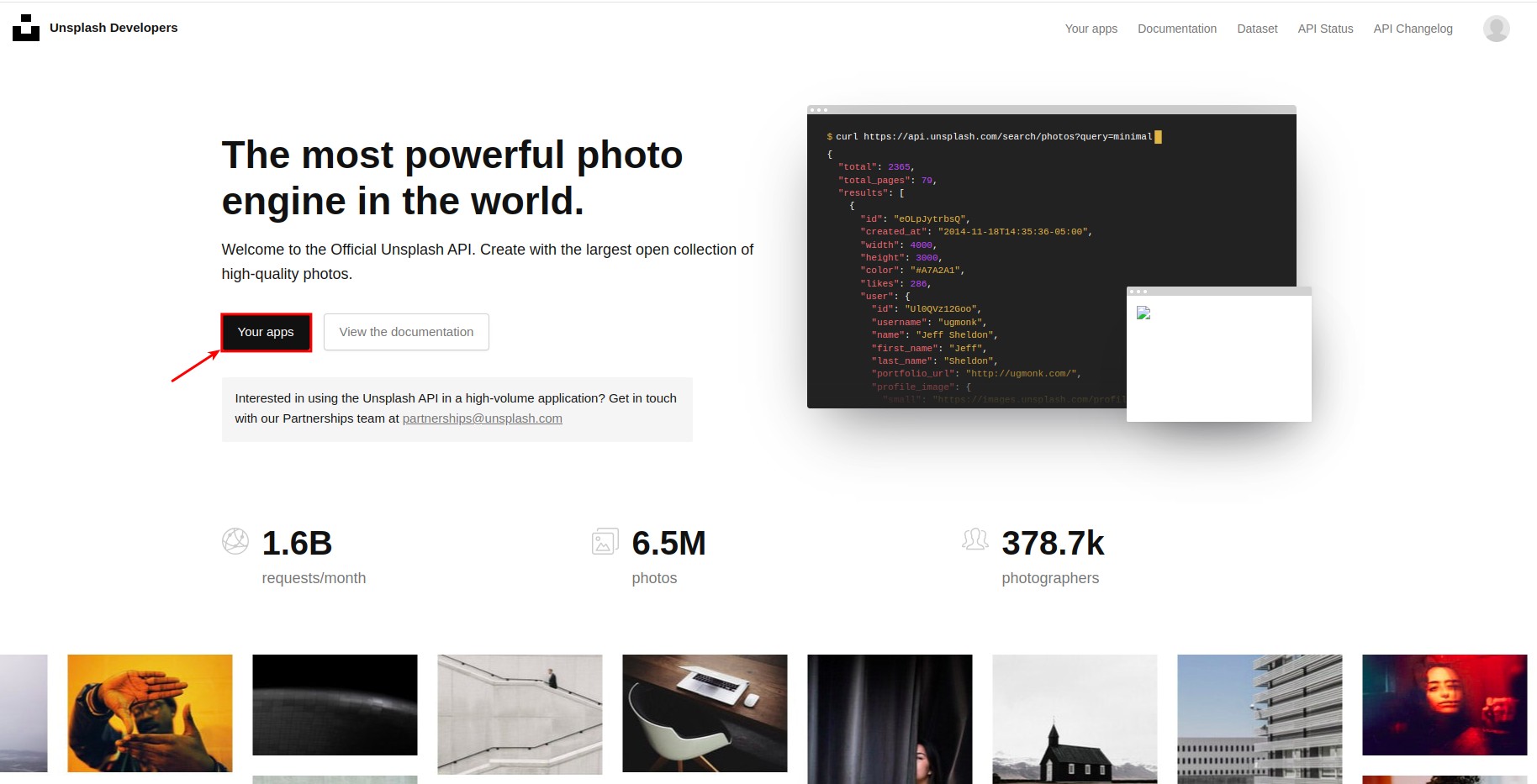
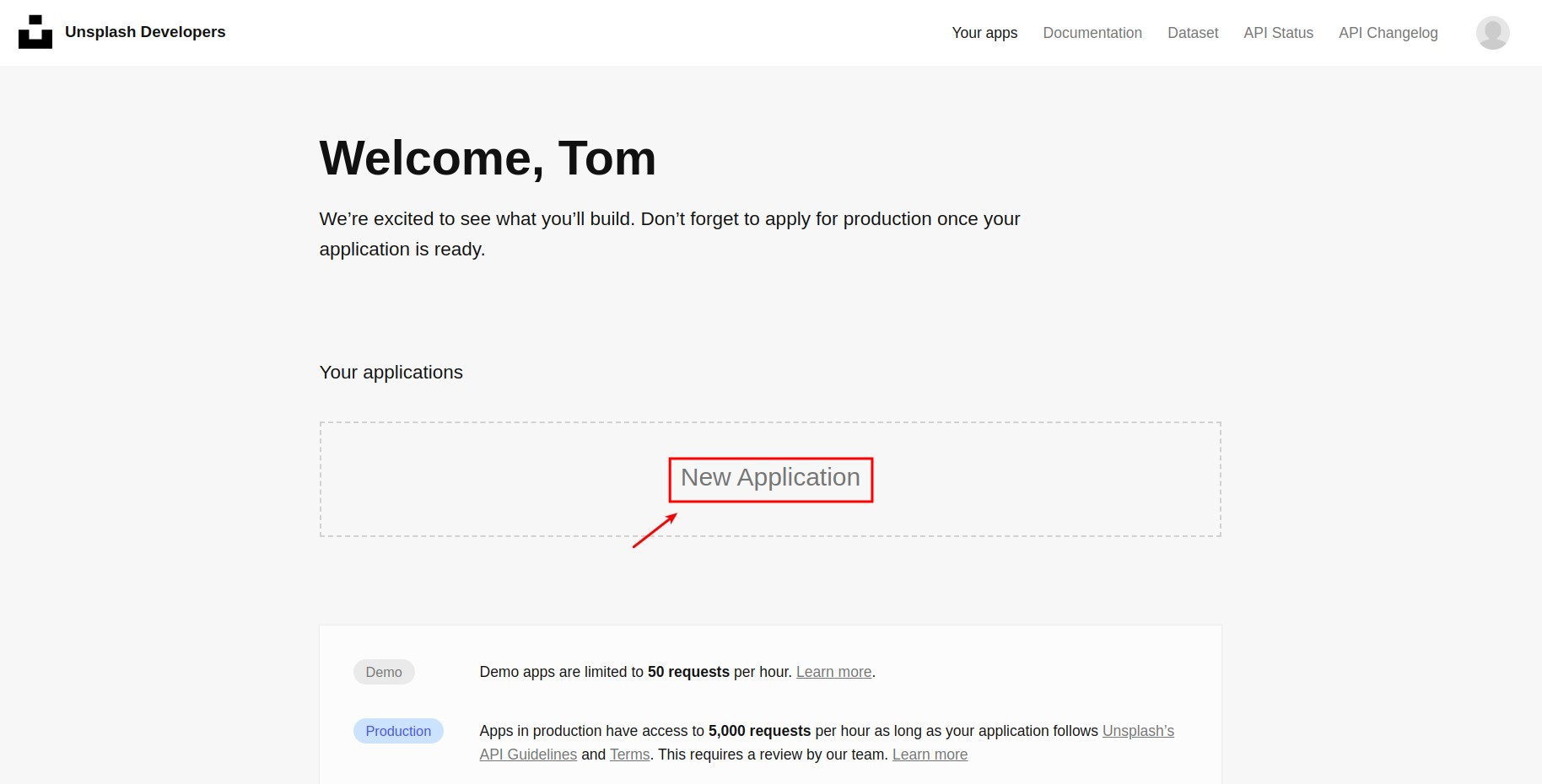
Step 3: Accept the terms by checking the required information box and pressing the Accept terms button.
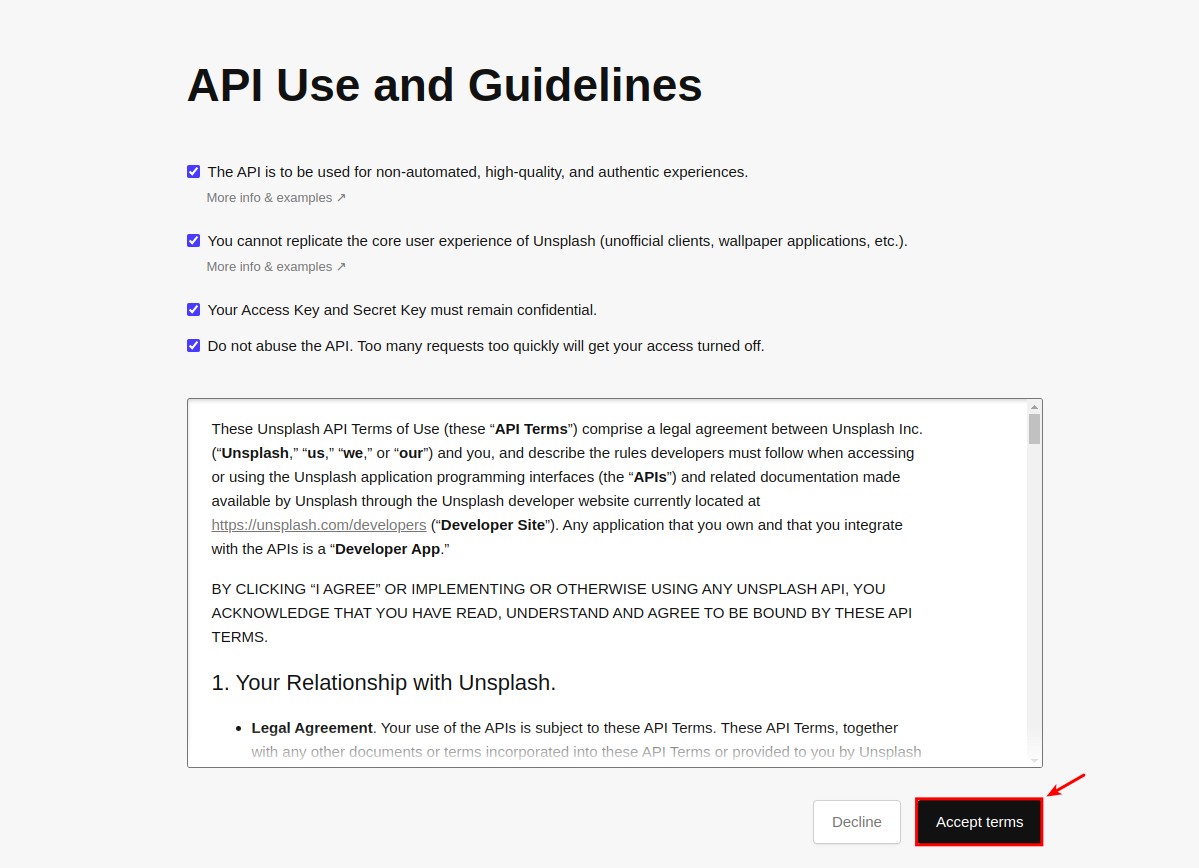
Step 4:
At the Application information tab, type the Application name and Description.
And then press Create application.
![Create new application in Unsplash]()
Step 5: You will be navigated to the Your apps page.
Overview of the application interface
![Application ID in Unsplash]()
Scroll down to see the Access Key and Application ID.
![Access key in Unsplash]()
Step 6: Return to the Viindoo website design view, as the above guide, enter Access key and Application ID.
![Apply Access key and Application ID]()
After this step, you will be able to use the free image source of Unsplash in Viindoo.
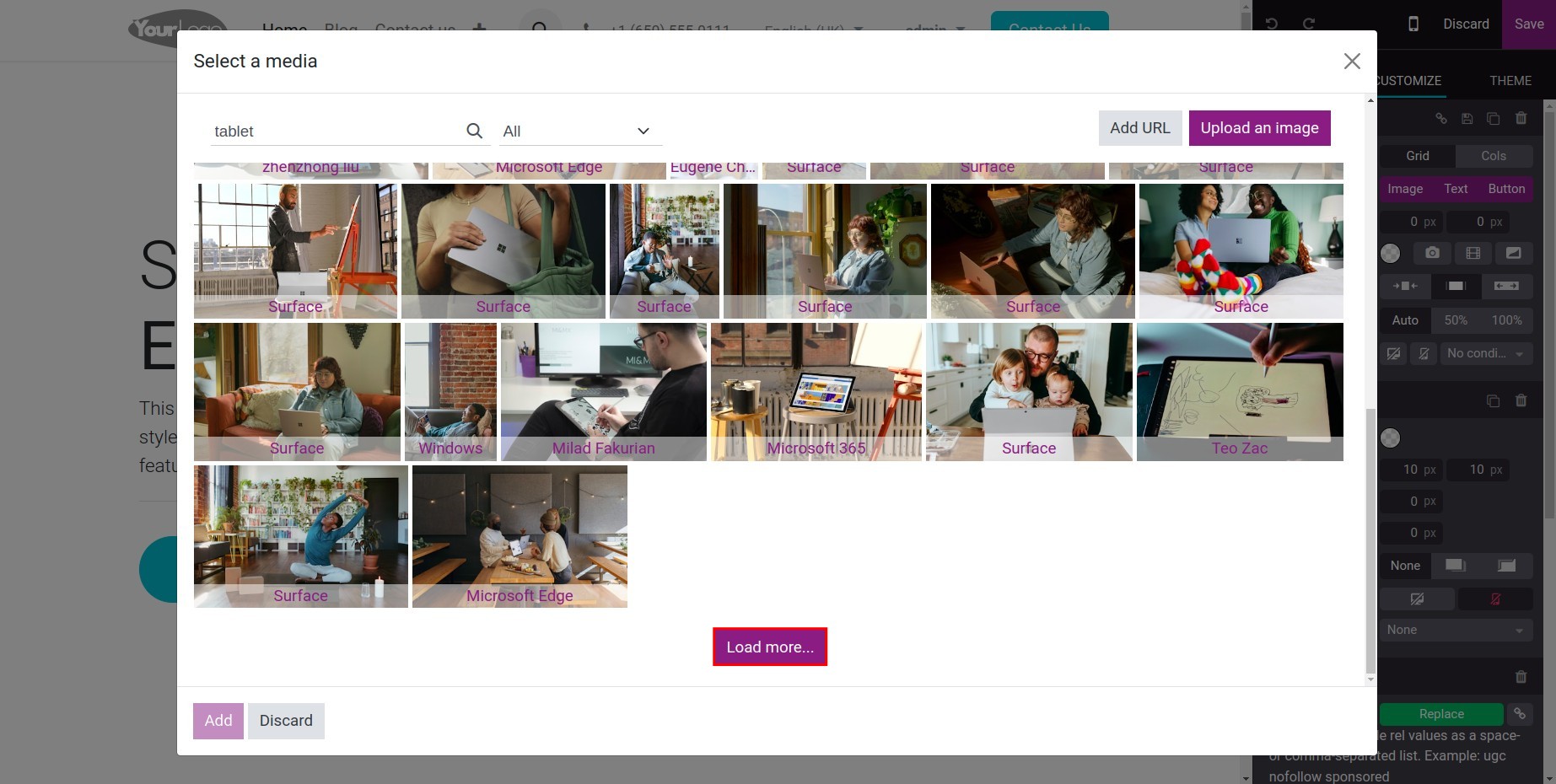
Note
When using Unsplash, if your app is a demo, you will have 50 searches/hour. You can apply for a higher limit of searches in Unsplash.