Resolve work entry conflict¶
The conflict work entries are the records that overlap time. It can happen when there are some time-off requests not approved yet. These conflicts need to be done before creating the payslips or payslips batch.
Requirements
This tutorial requires the installation of the following applications/modules:
The list of conflict work entries¶
When you create payslips or payslips batch, if there are some employees’ conflicting work entries, the system will raise the warning. So, the human resource staff needs to resolve them first.
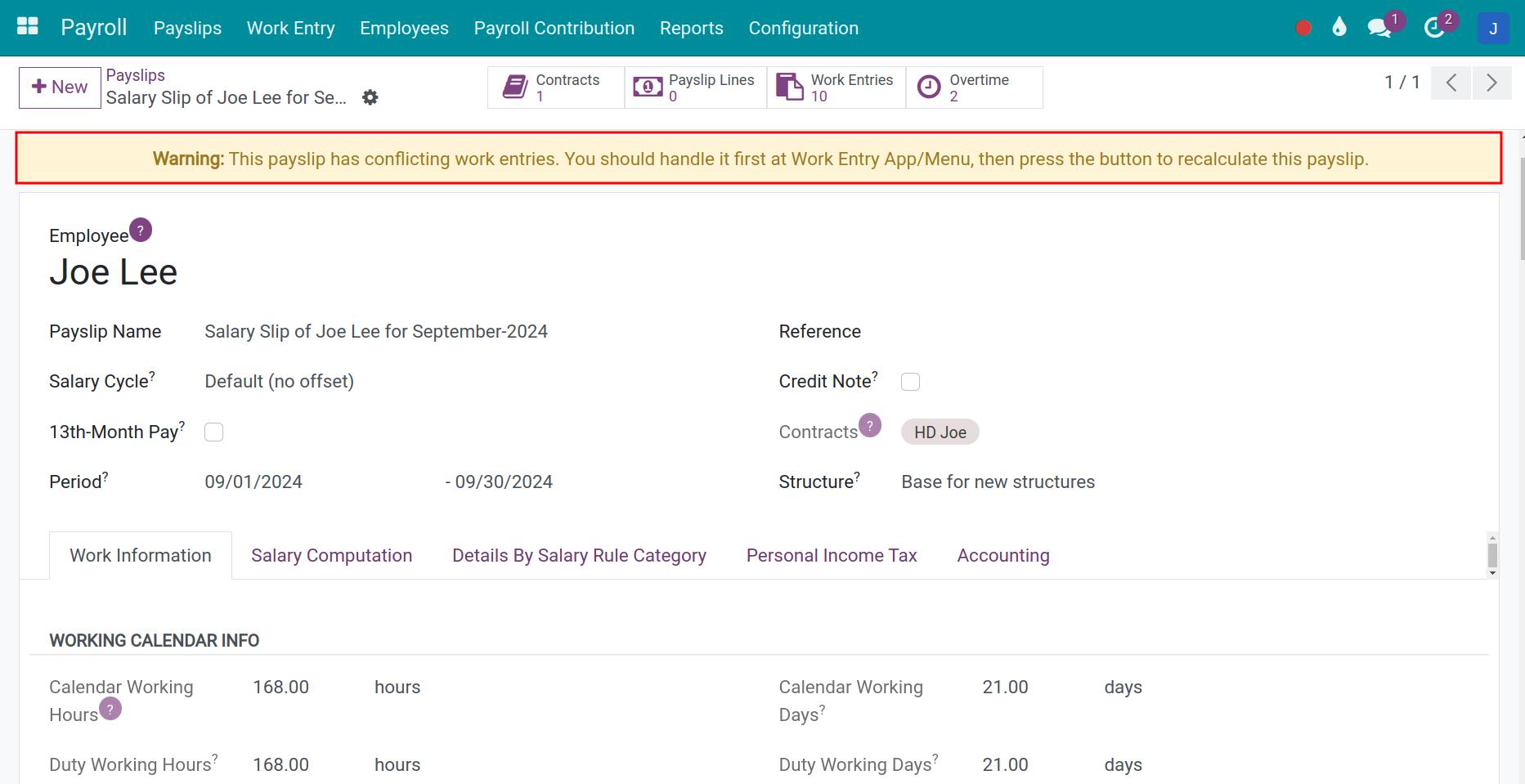
In case of conflicting work entries, those record will be garthered at the menu Conflict work entries. You can navigate to Work entries > Work entries > Conflict Work entries or Payroll > Work entries > Conflict Work entries:
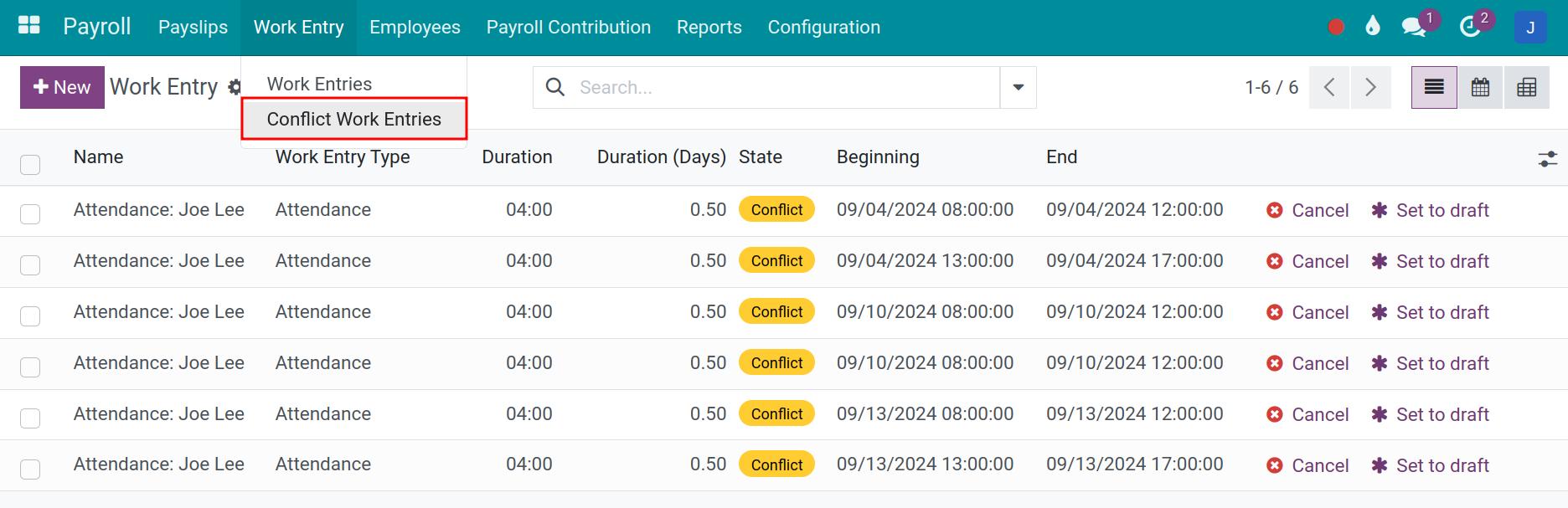
In default, you will be navigated to the Calendar view of conflict work entries list. You can pass by List view:
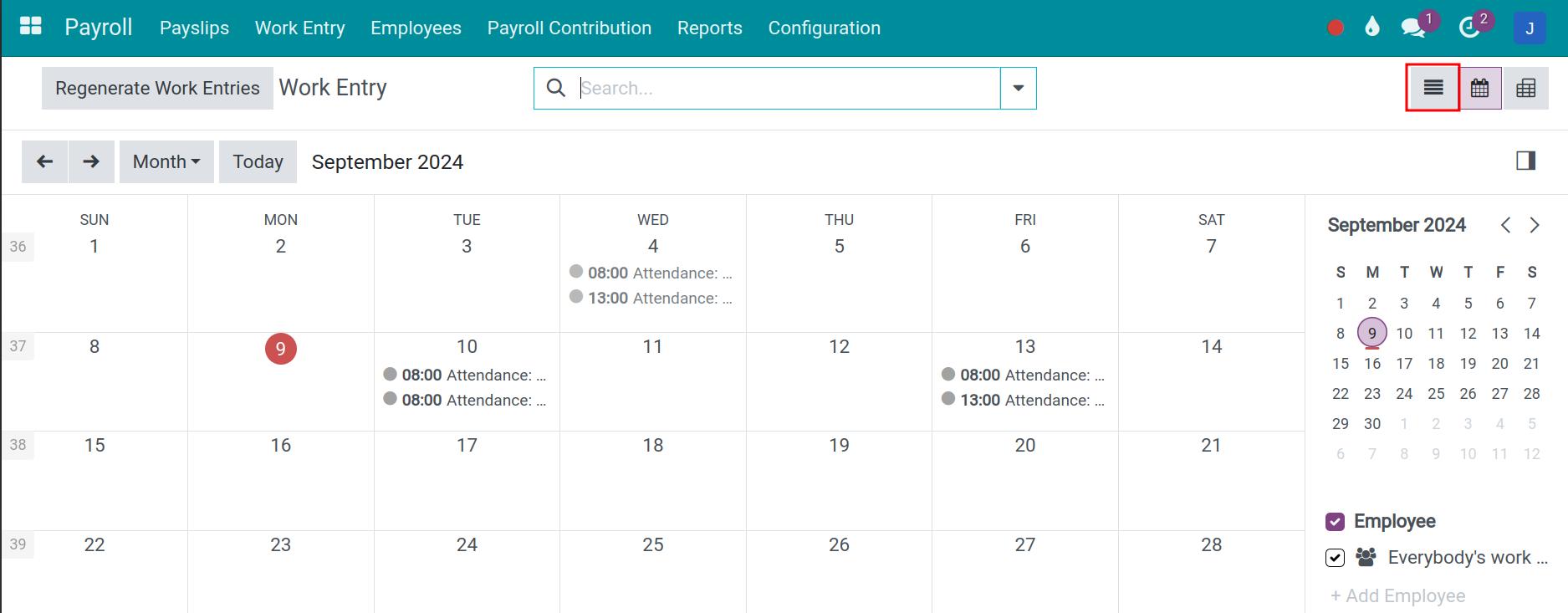
Using the tool of Filter/Group-by to group work entries by the employee and by time to easily check and resolve:
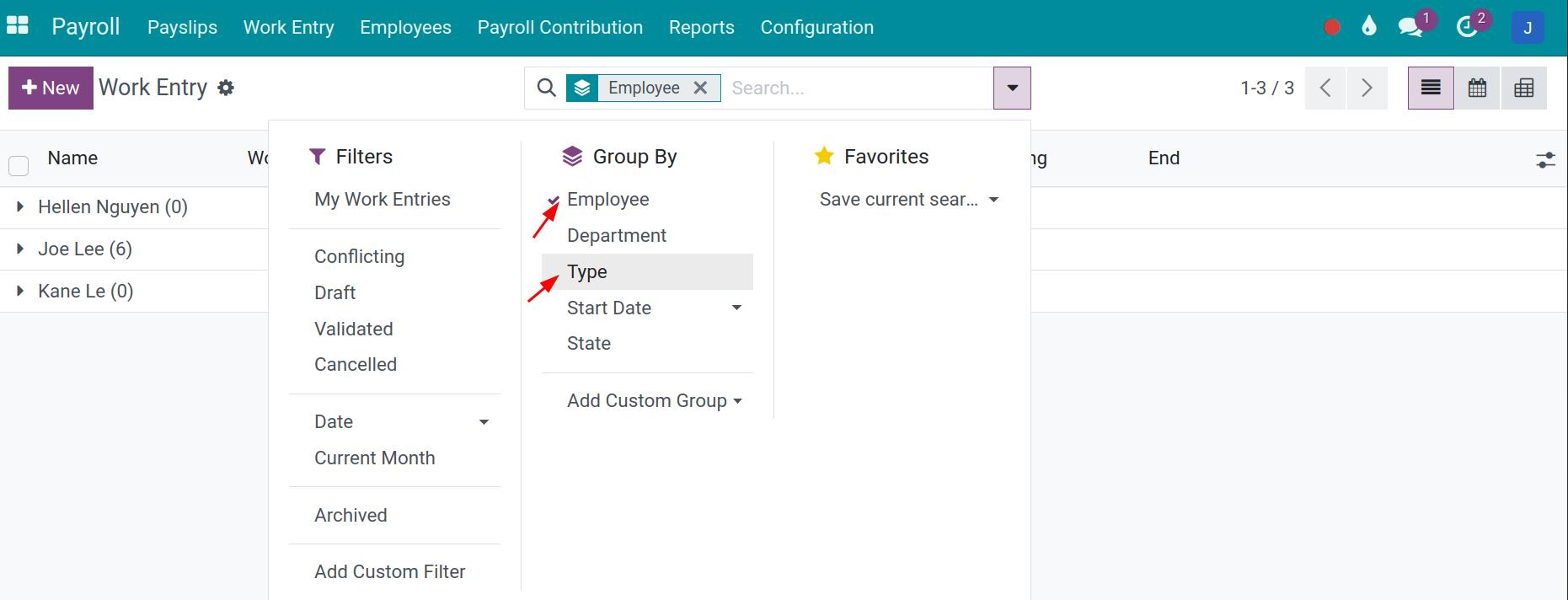
Press to expand icon to get more details fields on the list view:
Resolving conflicts¶
Time-off conflicts¶
On the list view of conflict work entries, if the time-off has the same period that has not been approved yet, you will see this information.
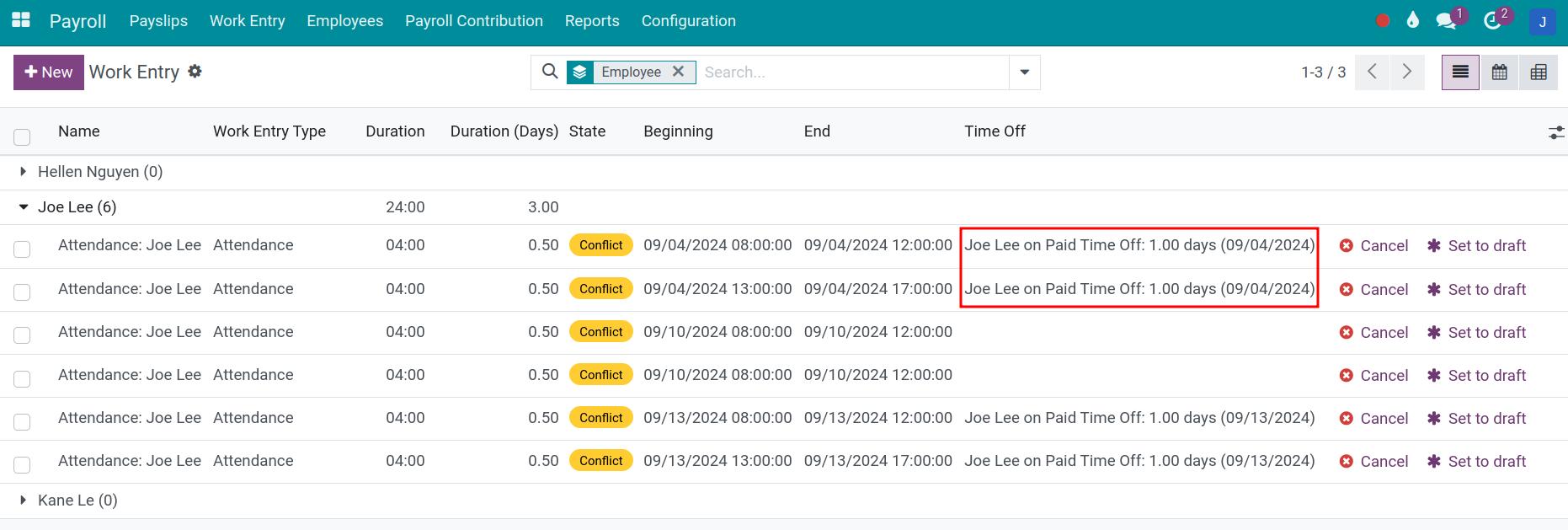
After that, you need to navigate to the Time off app, search the needed records, and approve or refuse them.
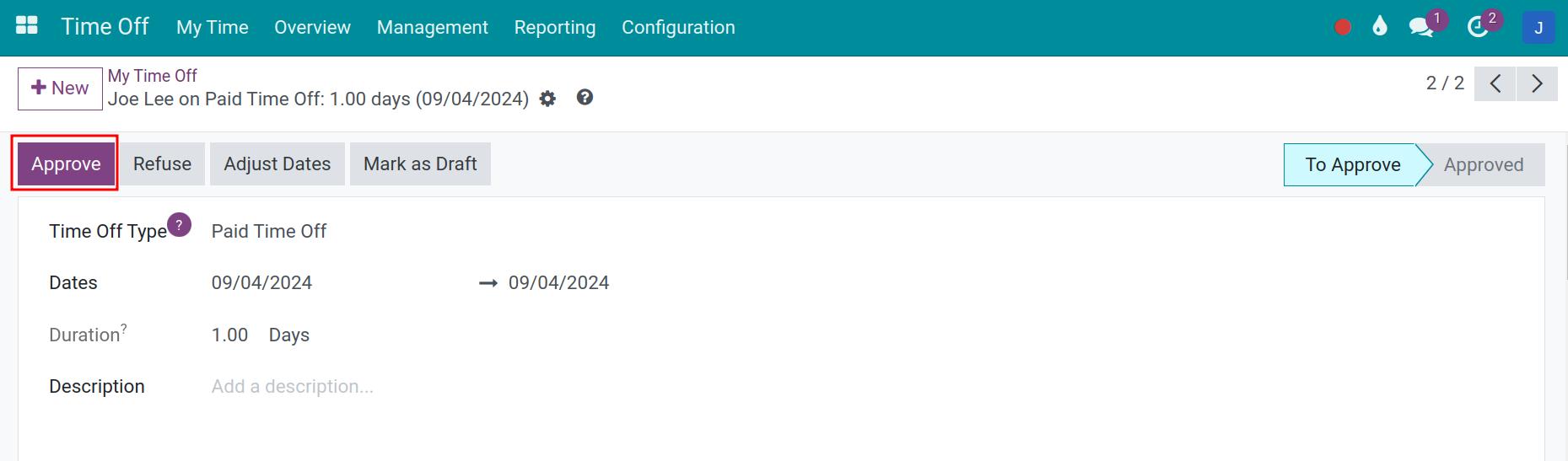
Once the Time-off requests are approved (or refused), the corresponding work entries will be removed from the Conflict work entries list. And they can be auto-confirmed periodically. If you need to confirm them right away, go to Payroll > Work Entry > Work Entries, find those work entries and press Validate.
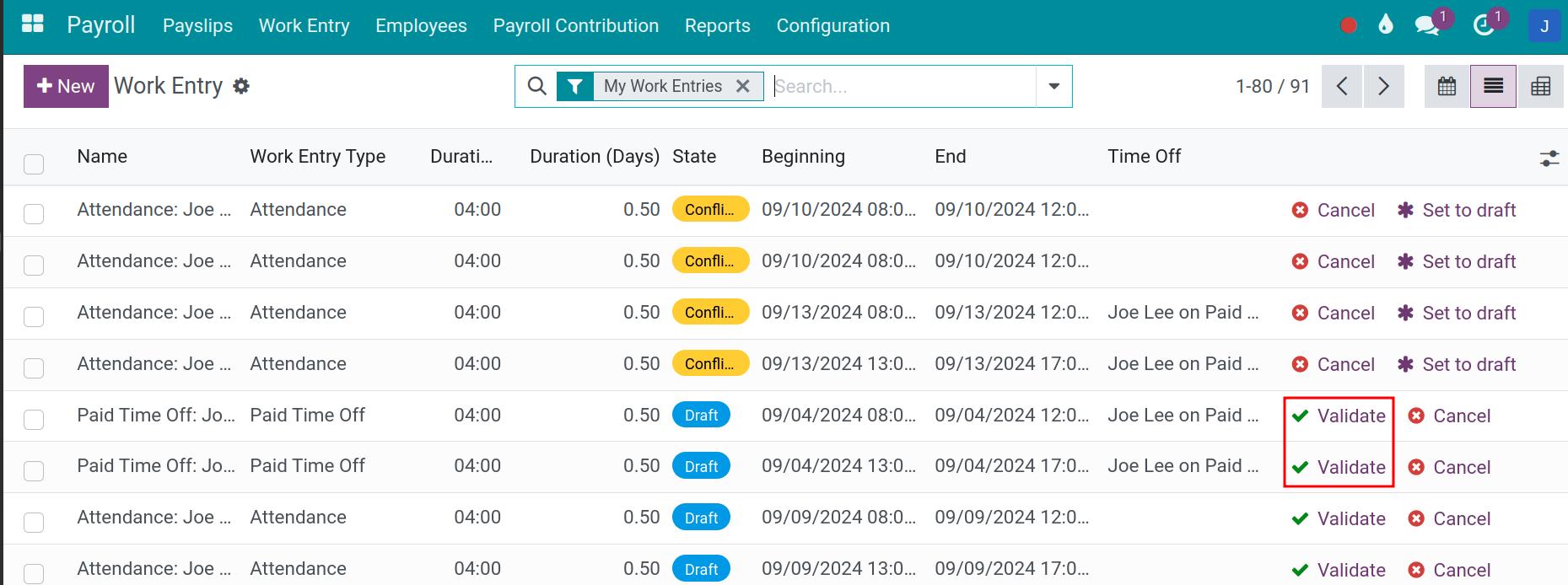
Work entries conflict together¶
In default, the work entries of employees will be auto-generated from their Working Schedules, their attendance data, their Time-off requests, their Overtime planning, etc. But, in the process of operating, the user still can create work entries proactively, so that, they can be overlapped. And to solve these conflicts, you need to determine which are correct and which are not. With the incorrect work entries, press Cancel.
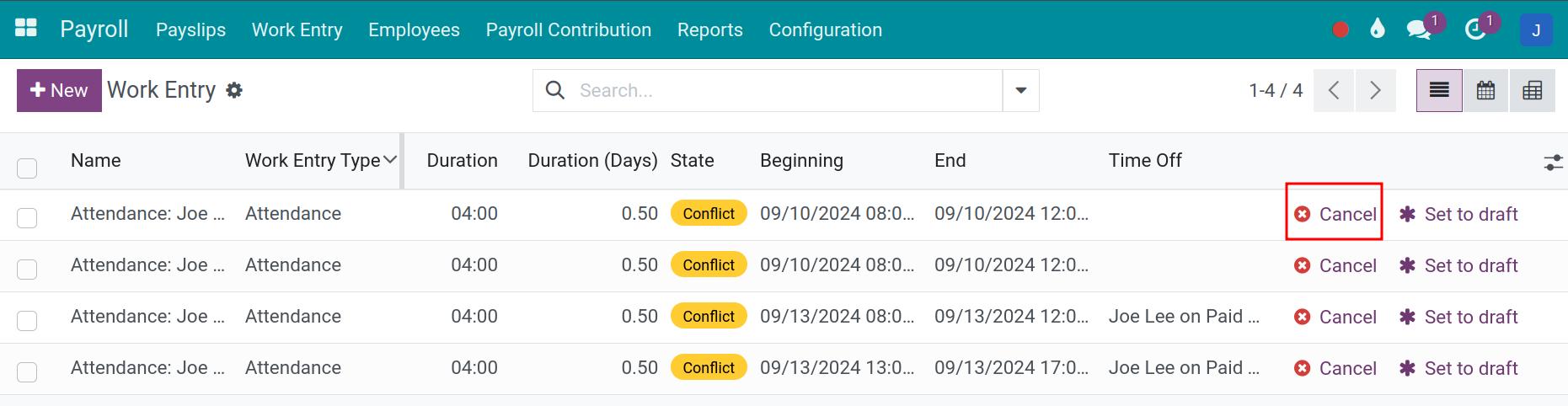
In case there are so many conflicts, to save time, you also can delete all of them and regenerate work entries in the needed time.
To delete work entries, you need to search all the needed conflict work entries, choose all of them, press Actions > Delete:
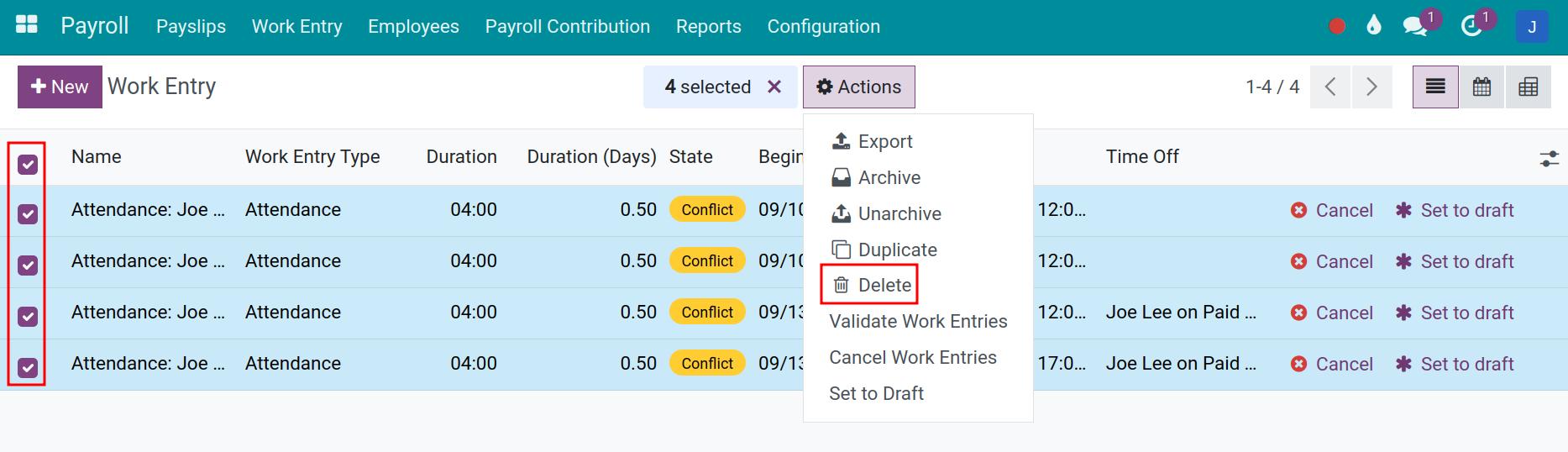
To regenerate work entries, go back to the main view of Work entries app, press Regenerate Work Entries:
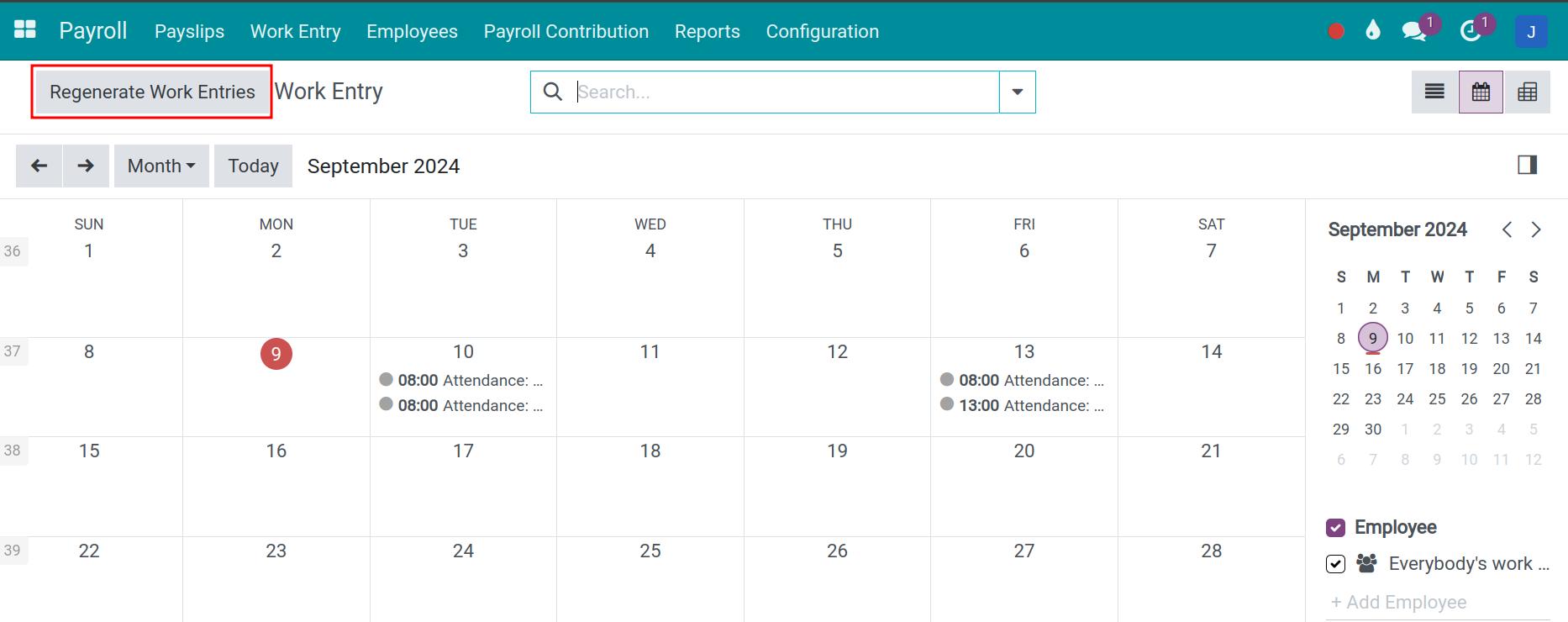
In which:
Employee: Choose the employee;
From: Input the start date;
To: Input the end date.
In case there are existing work entries in the chosen period, the system will give you the list of days that already have validated work entries.
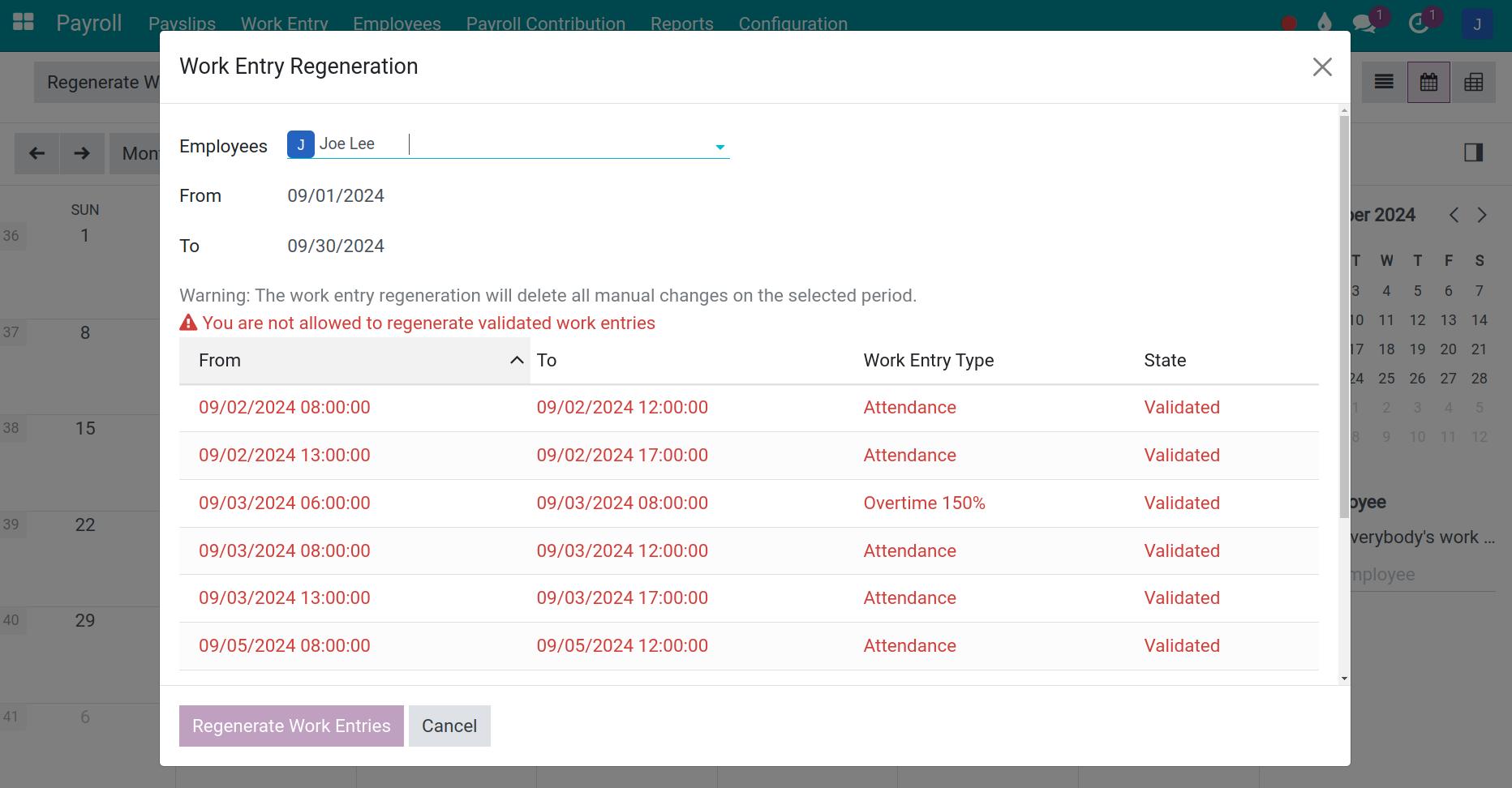
All you need to do is choose the right period to regenerate work entries.
See also
Related article
Optional module