How the inventory valuation works in Viindoo¶
Configuring the Inventory Valuation method¶
Viindoo Inventory management system classifies products through categories, it allows users to select the suitable inventory valuation for each category.
Requirements
This tutorial requires the installation of the following applications/modules:
To apply the inventory valuation for a product category, you navigate to Inventory > Configuration > Product Categories, create a new category, or just use the current one.
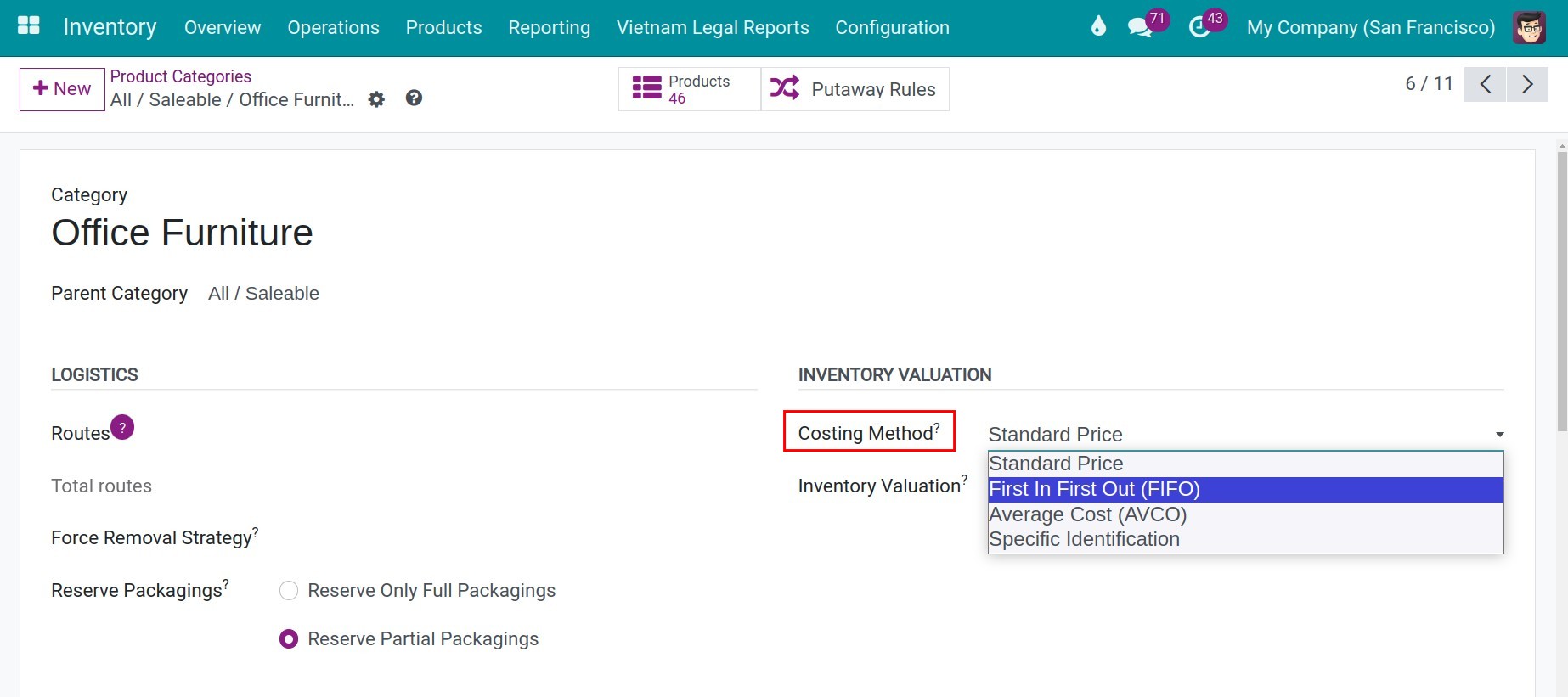
On the product category record, the inventory valuation will be configured according to the Enterprise’s needs.
There are 4 type of costing methods:
The Inventory valuation includes:
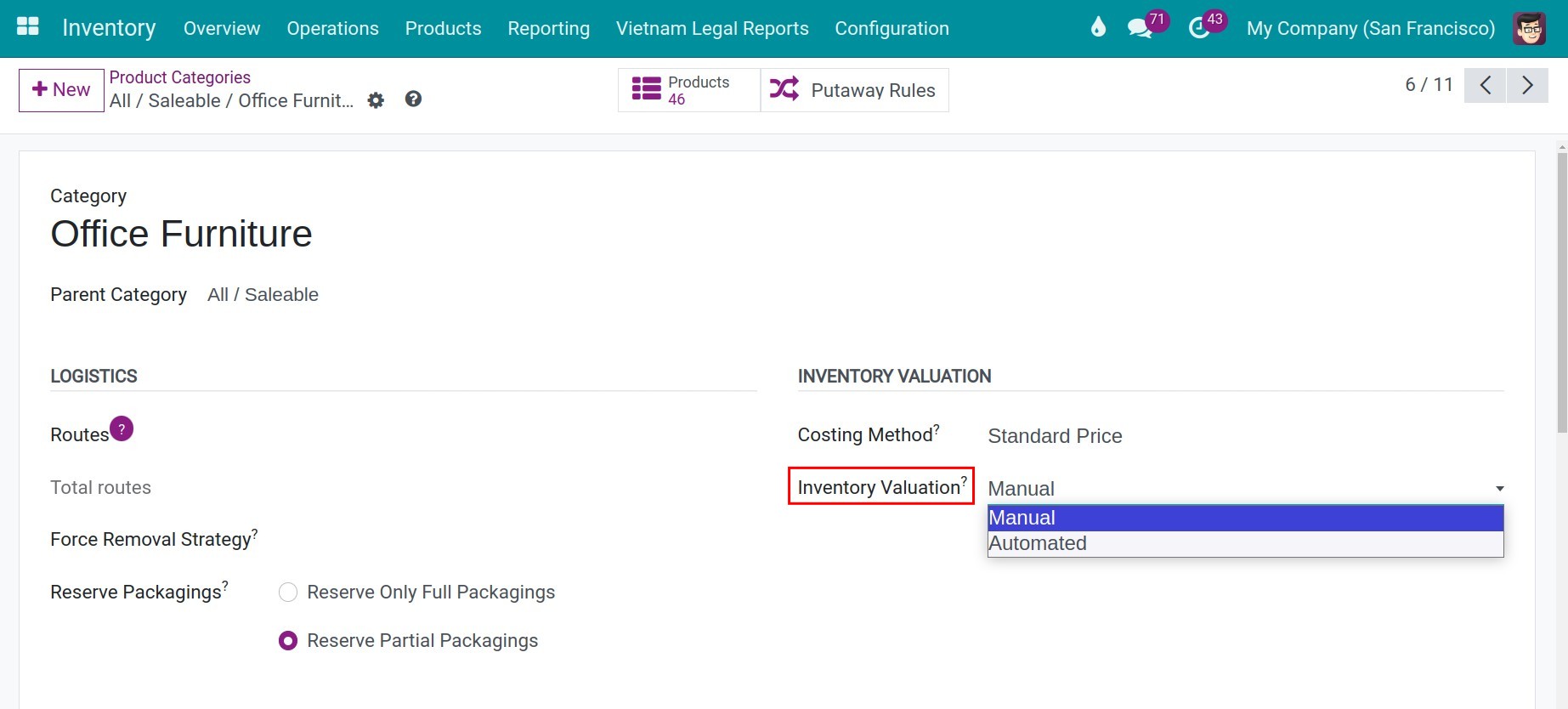
Note
For a better understanding of the Costing method as well as the Manual and Automated valuation, read the Accounting for stock valuation article.
Clicking on Save to apply the configuration above.
Navigating to Inventory > Products > Products, select the product and navigate to General information > Product Category select the configured category for applying the method.
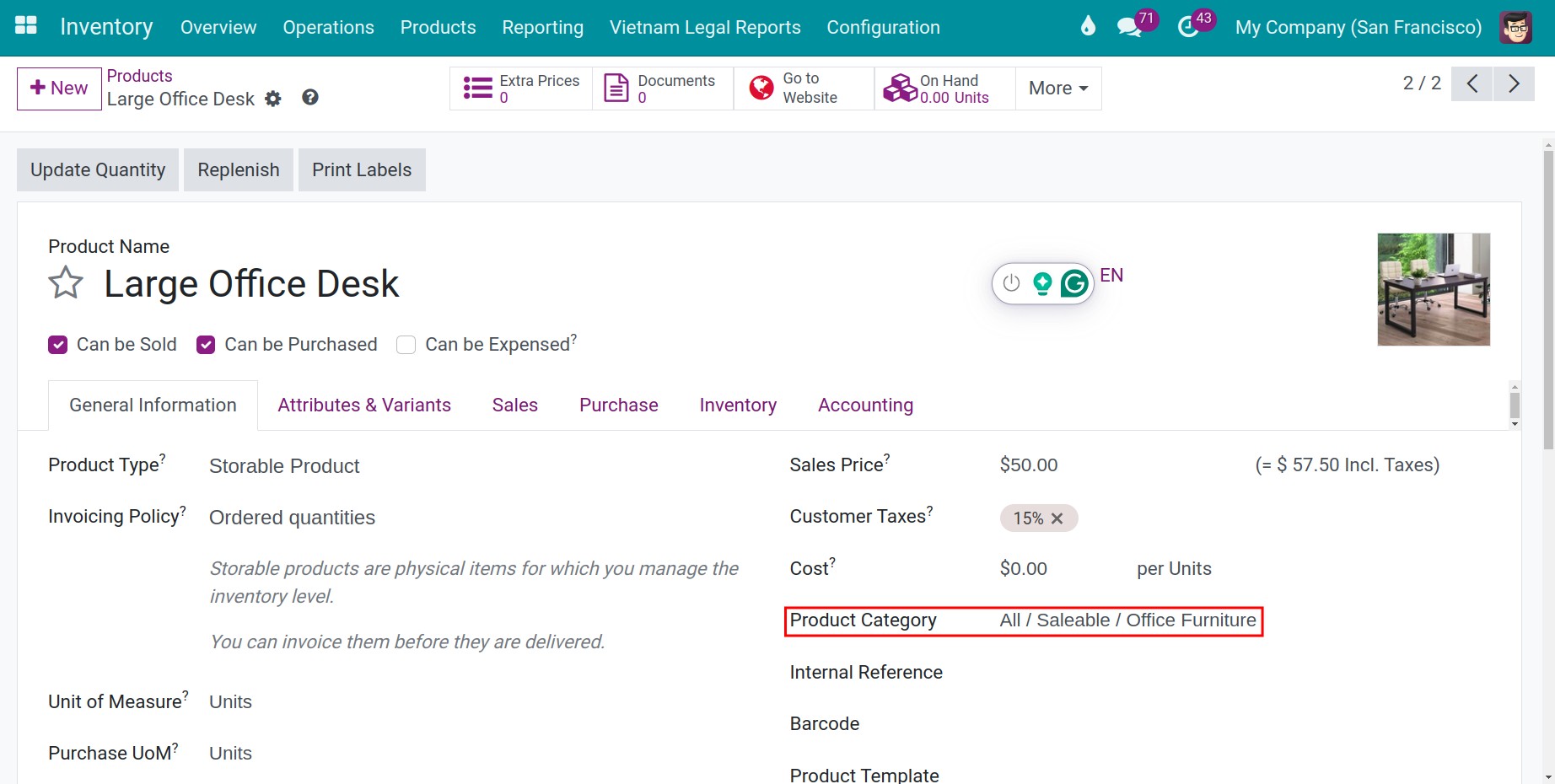
Press on the Save button to complete the configuration.
Inventory valuation application¶
In this section, we are going to configure some settings which are:
Product: Large Office Desk;
Costing Method: Average Cost (AVCO);
Inventory Valuation: Automated;
Quantity: 10 products;
Unit price: 30$.
Inventory Valuation application after a stock receipt¶
Depending on the inventory valuation method, the goods value will be changed once receipts is confirmed.
Creating a purchase order (PO) for the Large Office Desk product, the quantity is equal to 10, the cost is 30$:
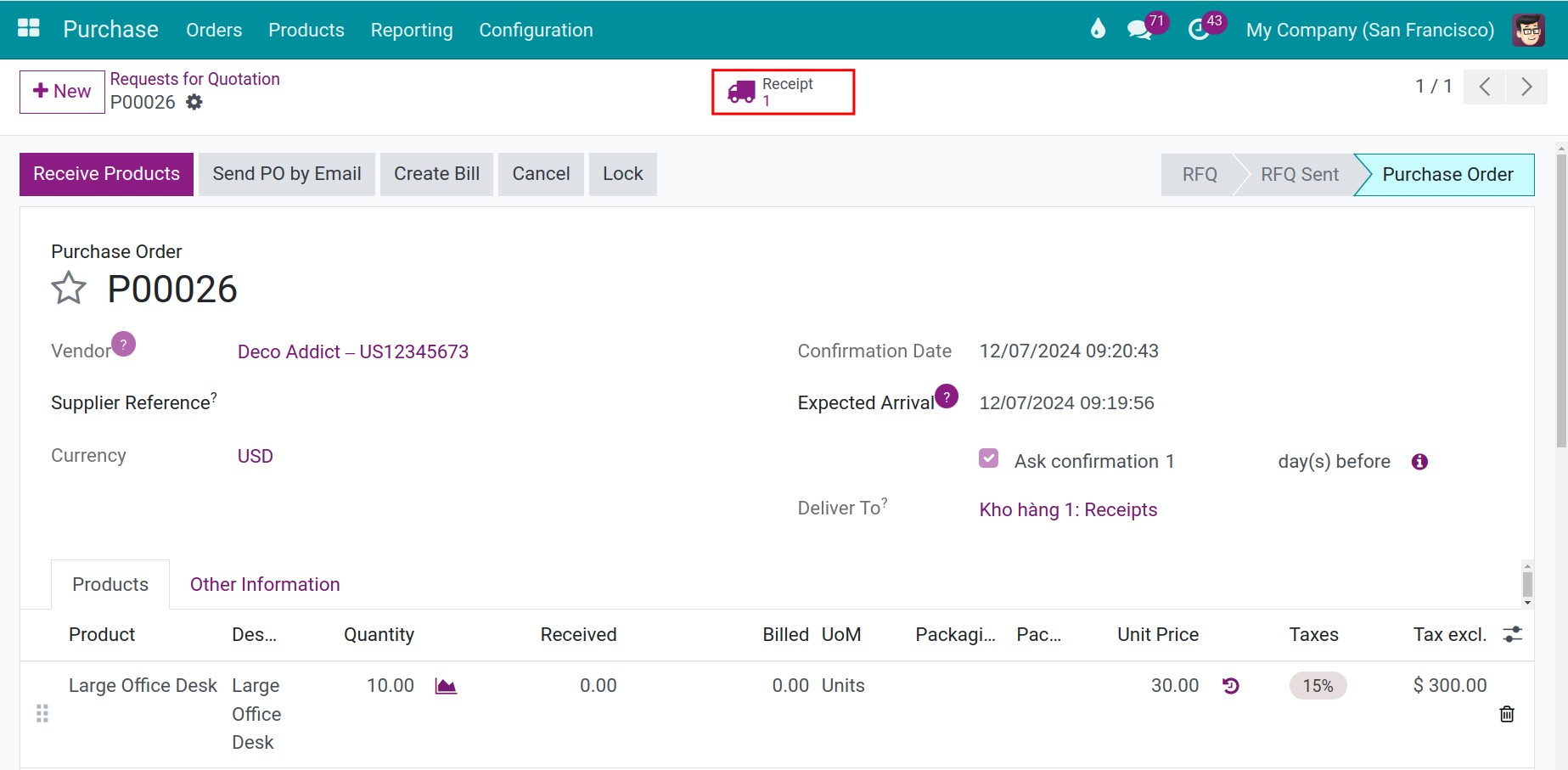
Creating a new Stock Transfer for this product.
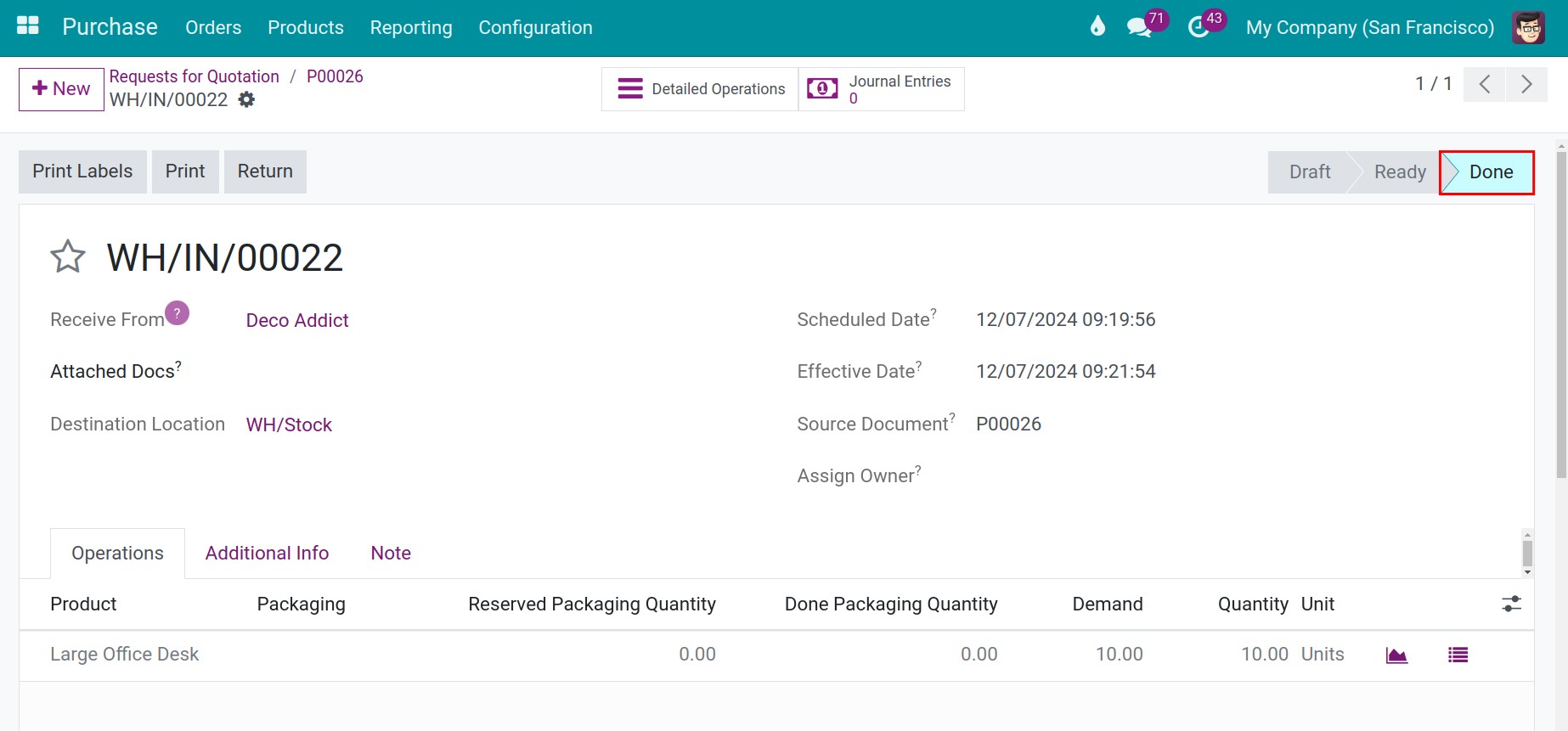
As soon as the stock transfer is confirmed, the inventory value of this product will be changed immediately. Navigate to Inventory > Reporting > Stock. Both the quantity and the inventory value of the Large Office Desk should be updated accordingly.
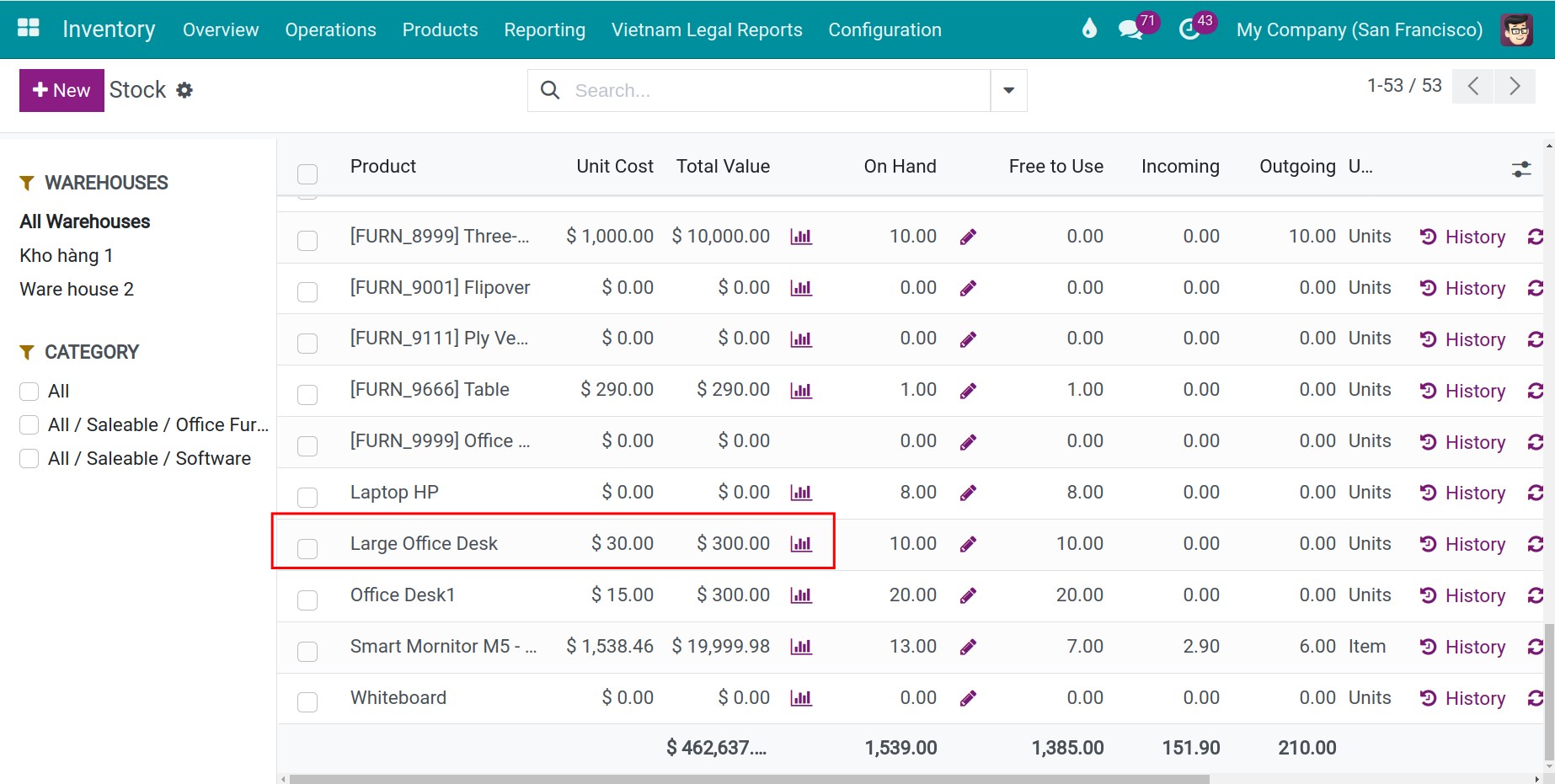
Navigate to Inventory > Products > Products and select the Large Office Desk product, the product cost will be changed according to the Average Cost method.
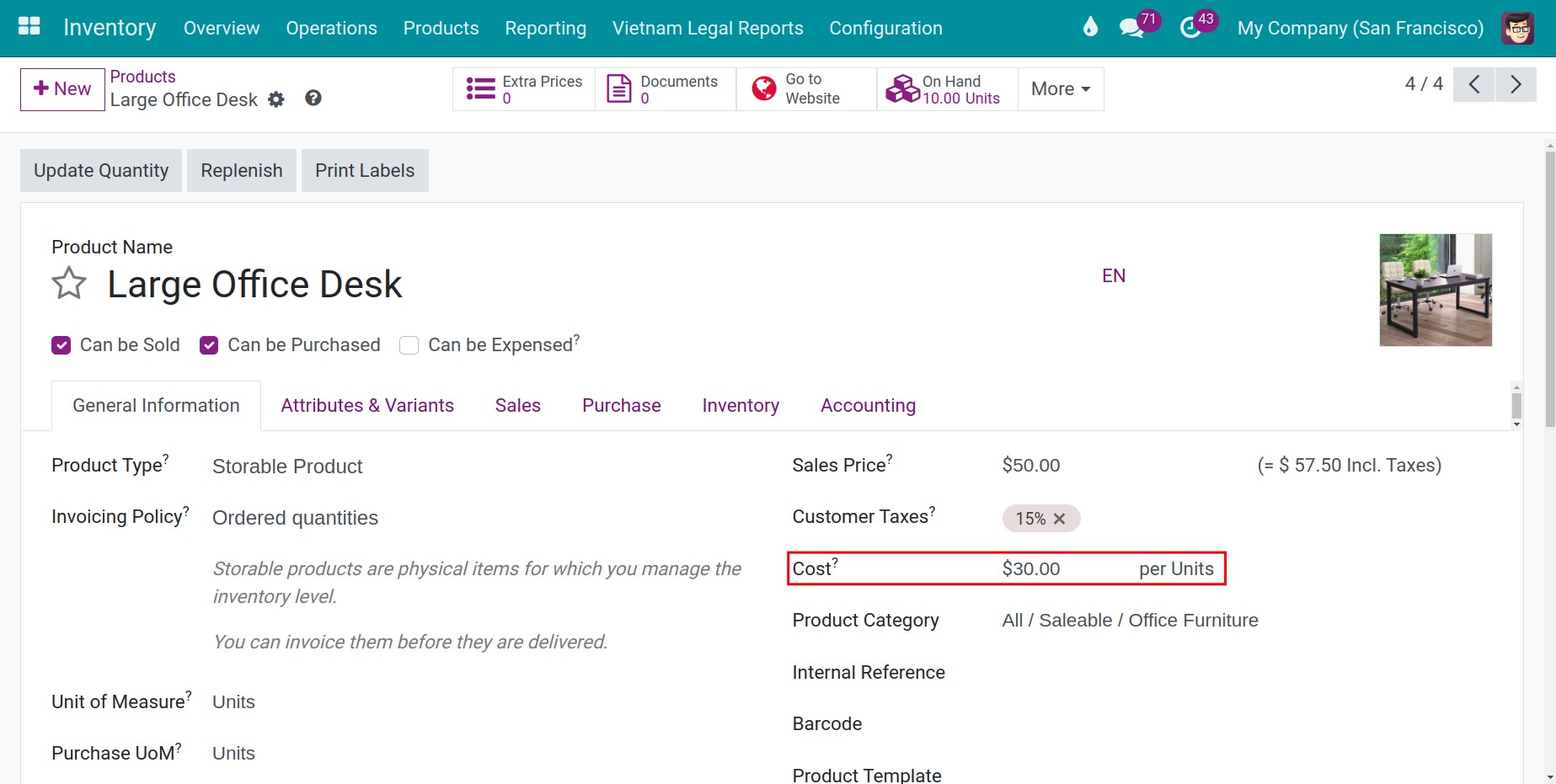
When an item is transferred in/out from the warehouse, the inventory value will be recalculated. The value of items transferred from the warehouse will be calculated according to the enterprise’s inventory valuation method.
The assumption is that you want to buy a quantity of 10 units at $35 each. After that, you will see the price change on the product interface. This is based on the costing method rule (AVCO).
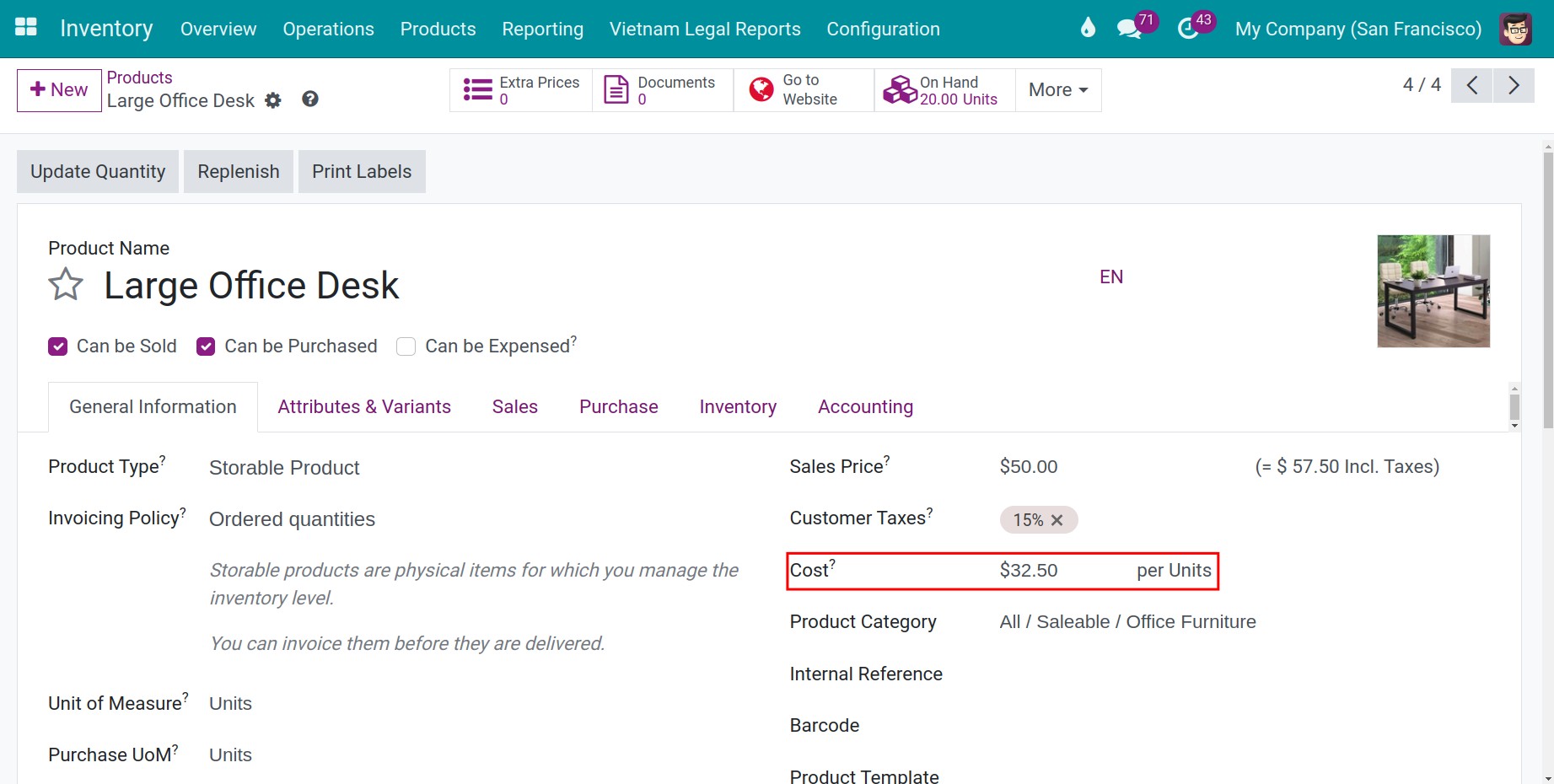
Note
Some features only work when the Accounting app is installed and users have access right in this app. Make sure to have the corresponding access rights and applications installed correctly before using this feature.
Inventory Valuation application after a stock delivery¶
In this situation, with the Average Cost (AVCO) method, the value of delivered goods is equal to 32.5$ for each unit. Similar to the Applying the Inventory Valuation when occurring the Stock Receipt step, after creating the deliveries from the SO, the inventory value will be updated. To illustrate, below is an example of changing the product cost when delivering one unit of the product Large Office Desk:

See also
Related Article
Optional Module