Introduction of Purchase in Viindoo¶
With the purpose of reducing errors and meeting the criteria of Right quantity, right price and right time in purchasing management process, Viindoo Purchase application was set to not only solve difficulties but also increase automation for enterprises.

Process overview¶
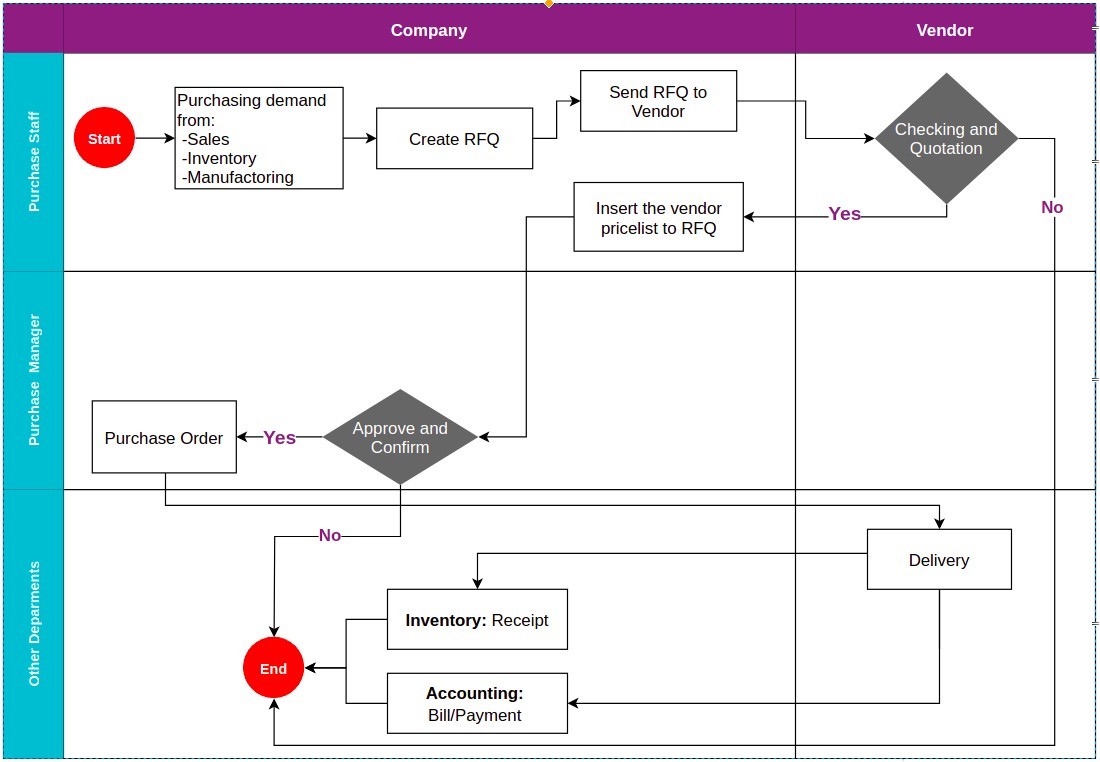
Key features¶
Manage Purchase Orders;
Integrate with Inventory application;
Integrate with Accounting application;
Settings and Configuration¶
To install this application, navigate to Viindoo Apps. At the search bar, search by the keyword Purchase and click Activate.
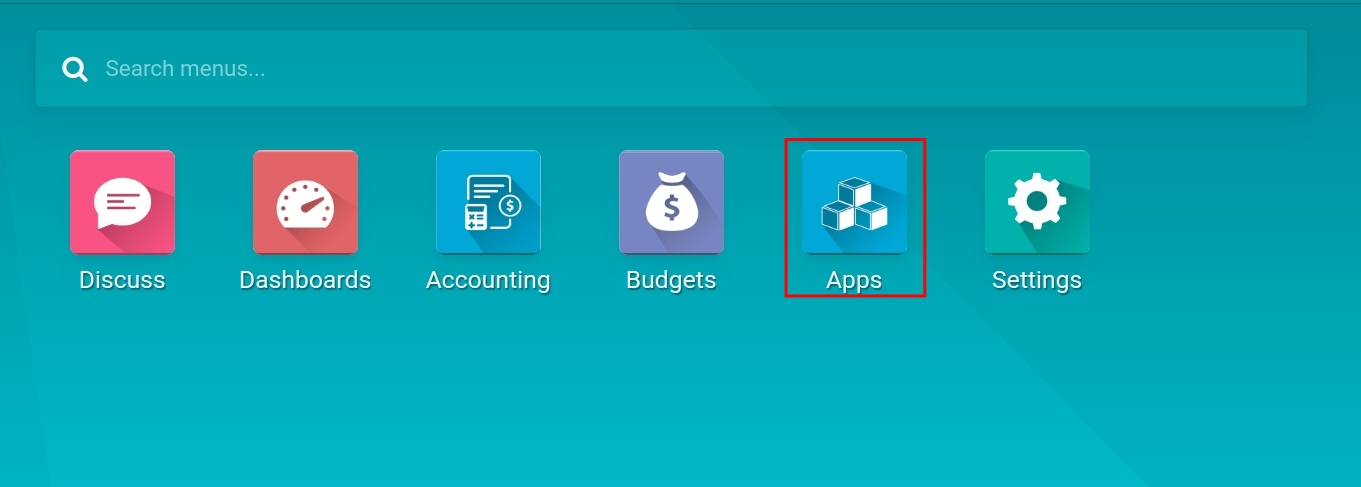
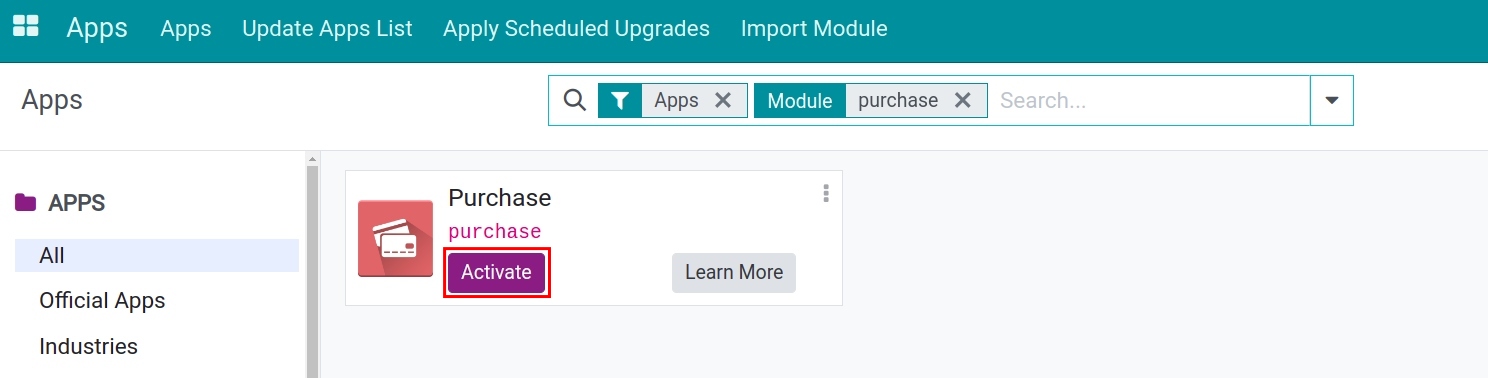
Then, you need to configure access rights based on job positions for each individual to make sure that individual has enough access to work. The configuration of this will be manipulated by the system administrator. Admin can navigate to , select the employee account to set up, click Edit and move to Purchase.
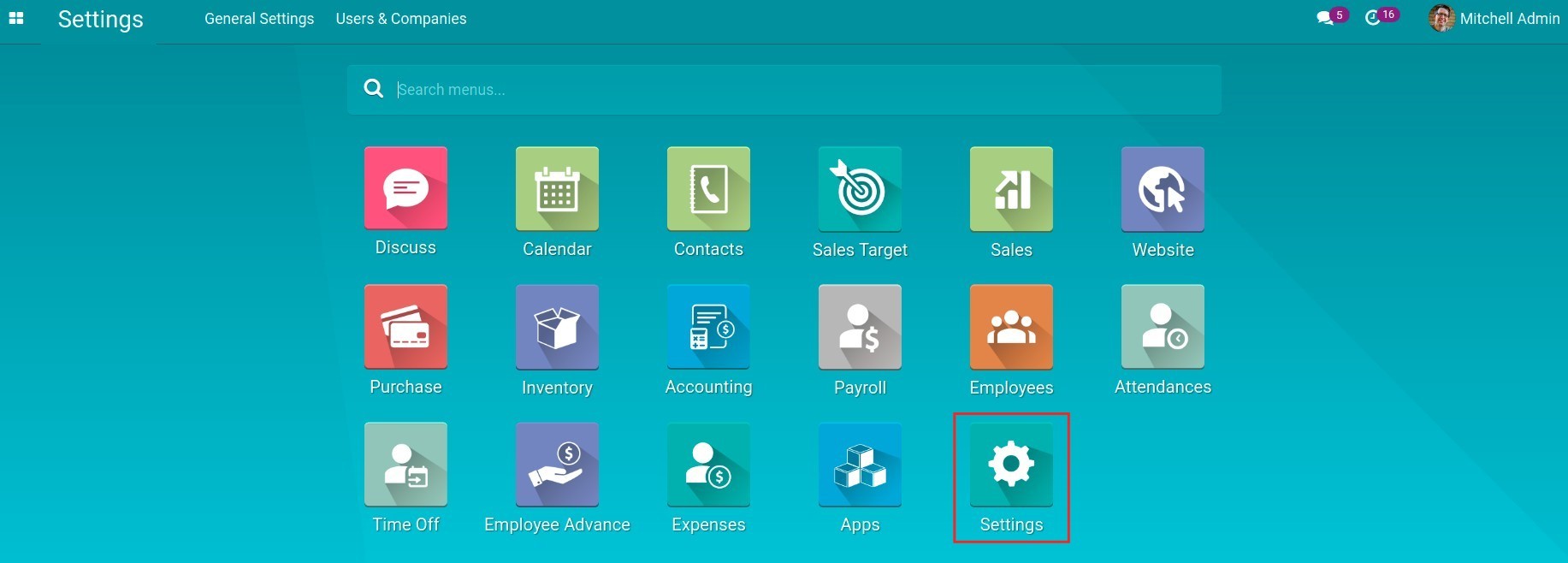
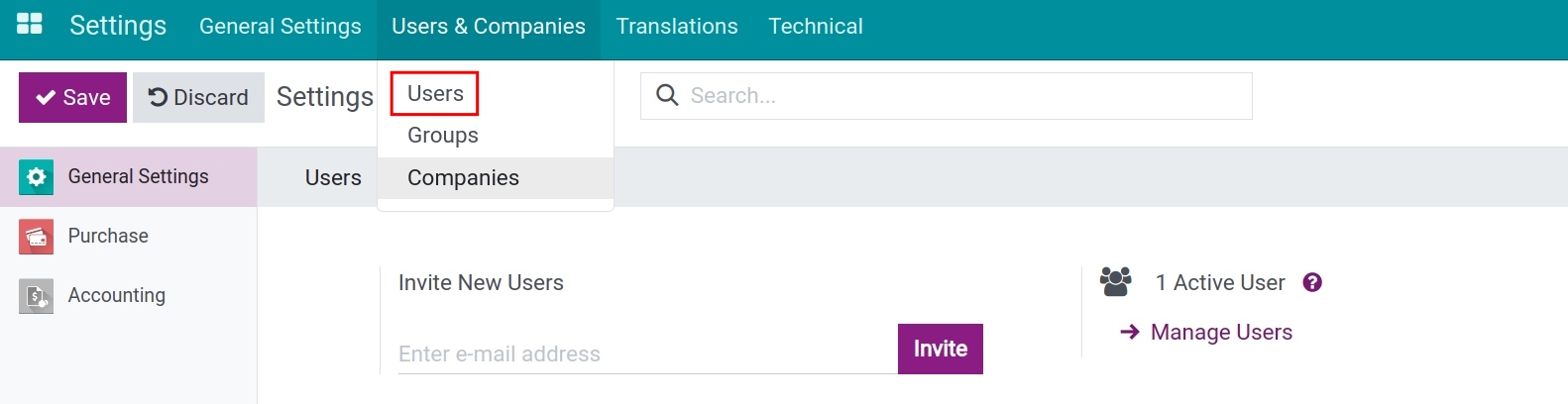
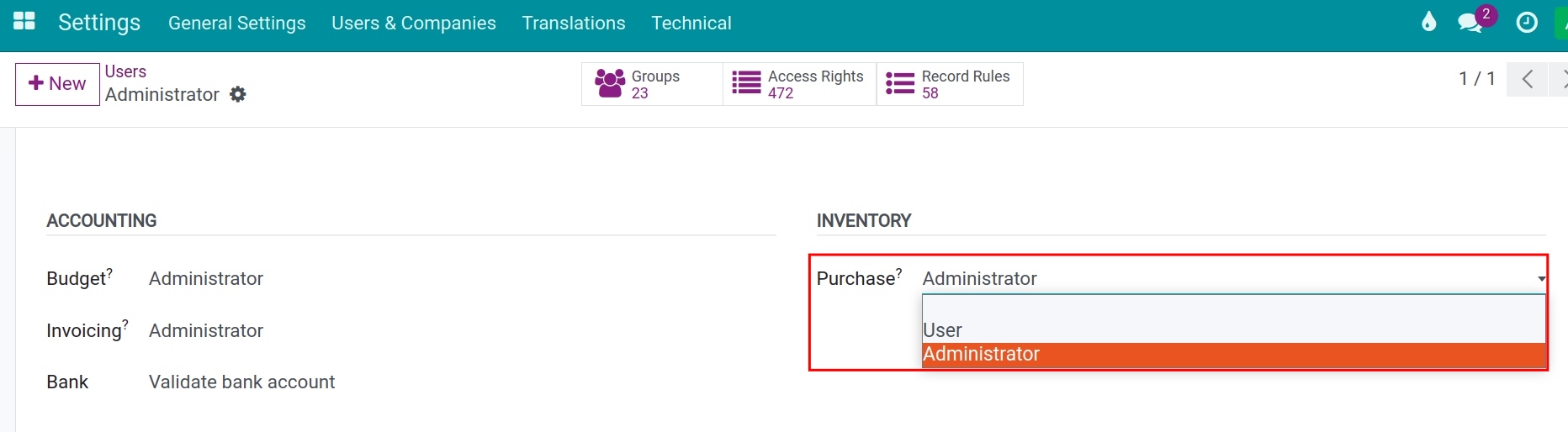
There are 3 access rights in Purchase application:
Blank: Users will not see the Purchase module on the main interface of Viindoo.
User: User will have permission to create, view, edit, delete request for quotation, purchase order. User can not approve request for quotation, purchase order; can not configure the features of Purchase application and view purchase report.
Administrator: This authorized user will have permission to create, view, edit, and delete all records in Purchase application; can configure the features of Purchase application and view purchase reports.
In conclusion, this article has shown you how to install and set access rights of Purchase application in Viindoo.