How to create Timesheets from other apps¶
Requirements
This tutorial requires the installation of the following applications:
Create Timesheets upon Time off app¶
In some situations, employees have a time off but still get paid like traveling for business or working from home. At this point, the manager also needs to know the work that the employee performed. Viindoo software makes it easy to manage with the link between the Timesheets application and Time-off application.
Steps to configure¶
To create a timesheet when confirming a time off, you need to make sure your system has successfully installed both Timesheets and Time Off.
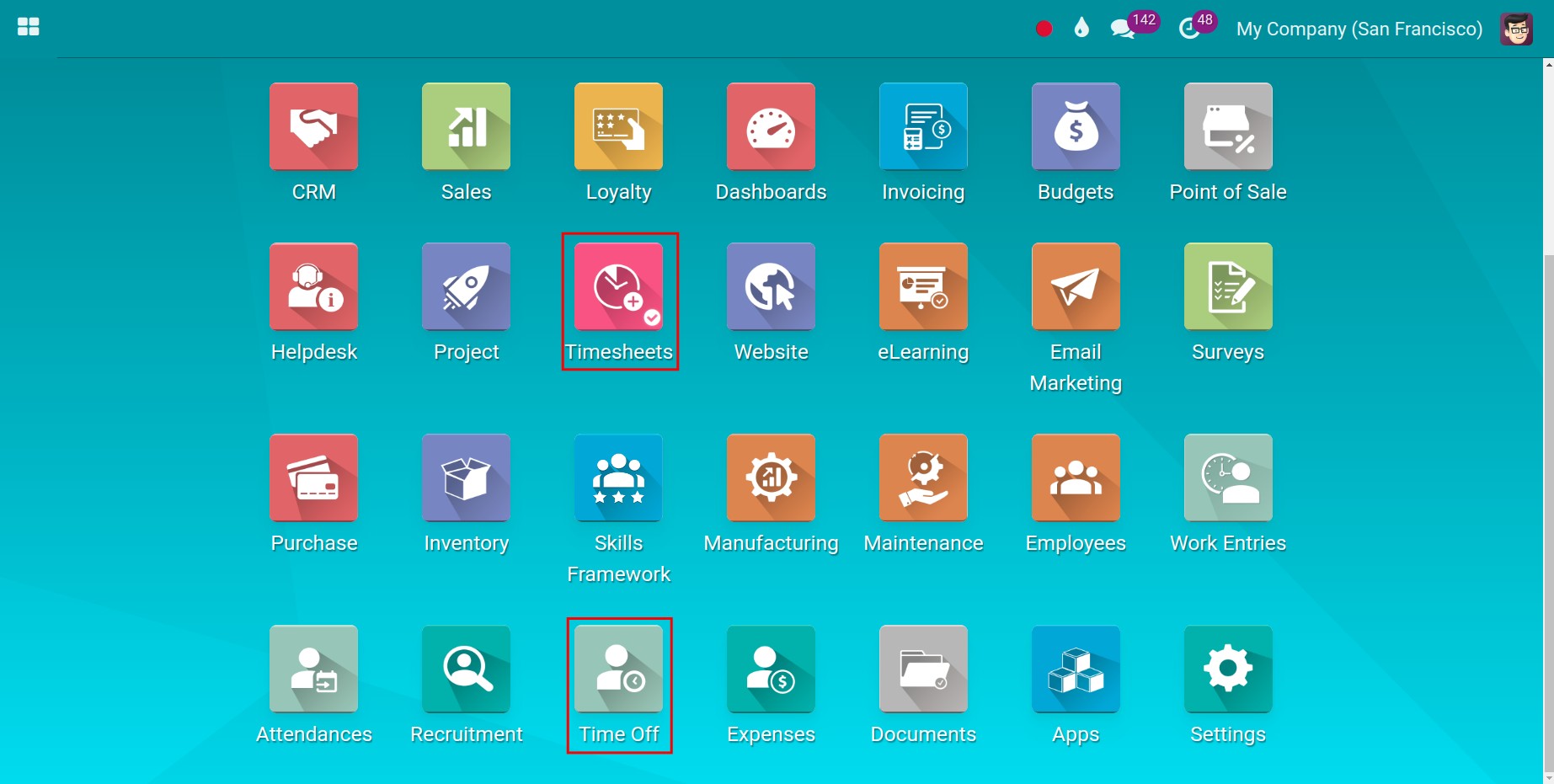
Enable Record Time Off feature
Go to Timesheets ‣ Configuration, in the Time off section, activate Time Off feature. Then select the suitable Project and Task where the timesheet needs displaying when confirming the time off. Next, press Save.
Note
- To enable the feature, you need to activate the developer mode (debug mode).
The task is optional.
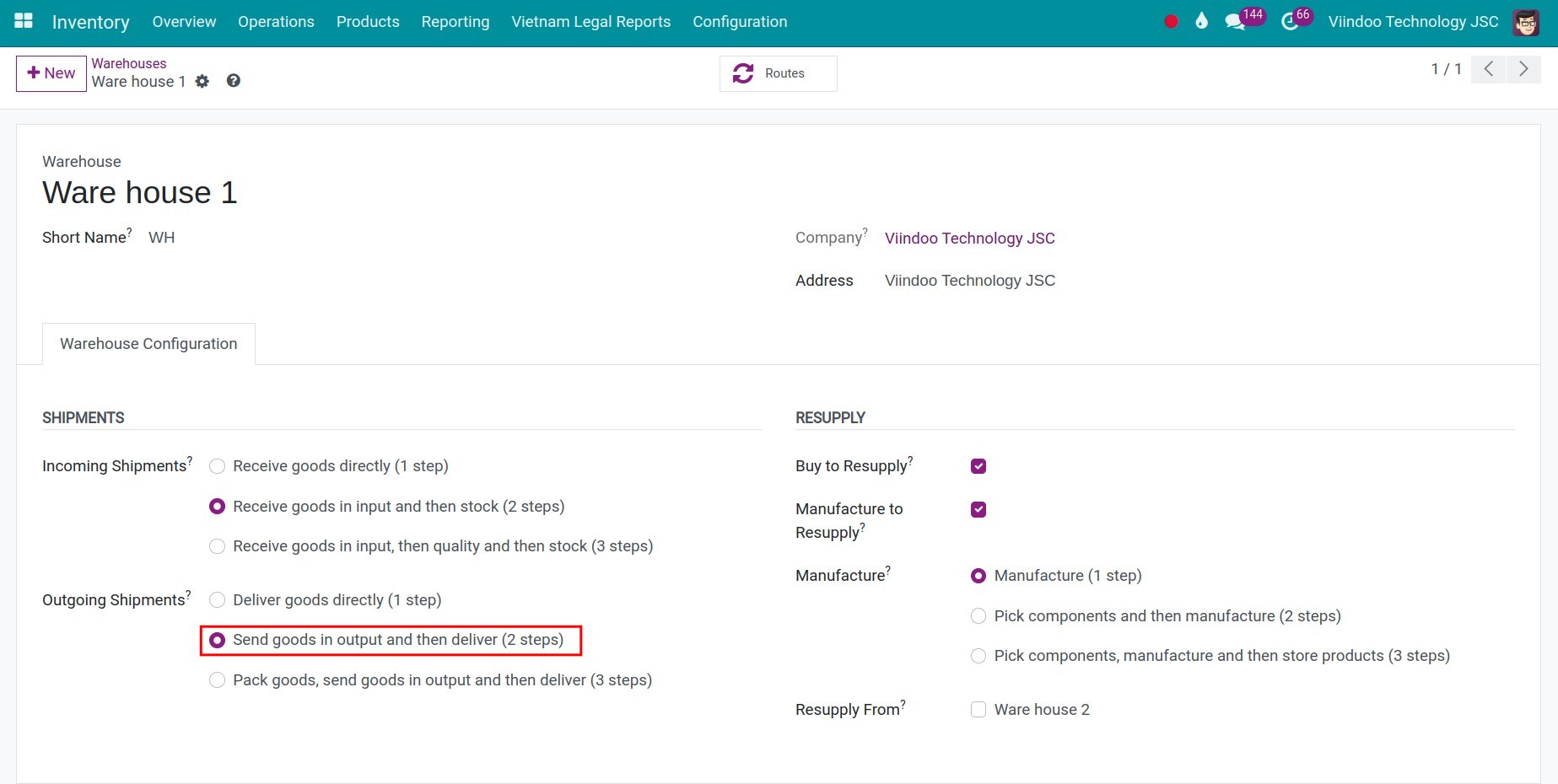
Set the Time Off Types which are applied to Timesheets
Next, you need to set which type of Time Off is displayed timesheet when a Time Off Request is validated. Go to Time Off ‣ Configuration ‣ Time Off Types and select the Time Off Type that you want to configure:
In the Time Off Requests section, select the Approval type when the employees create their Time Off requests.
In the Timesheet section:
Select Project and Task: The default options when the employee creates a new time off request using this time off type and it can be changed.
Check Generate Timesheet.
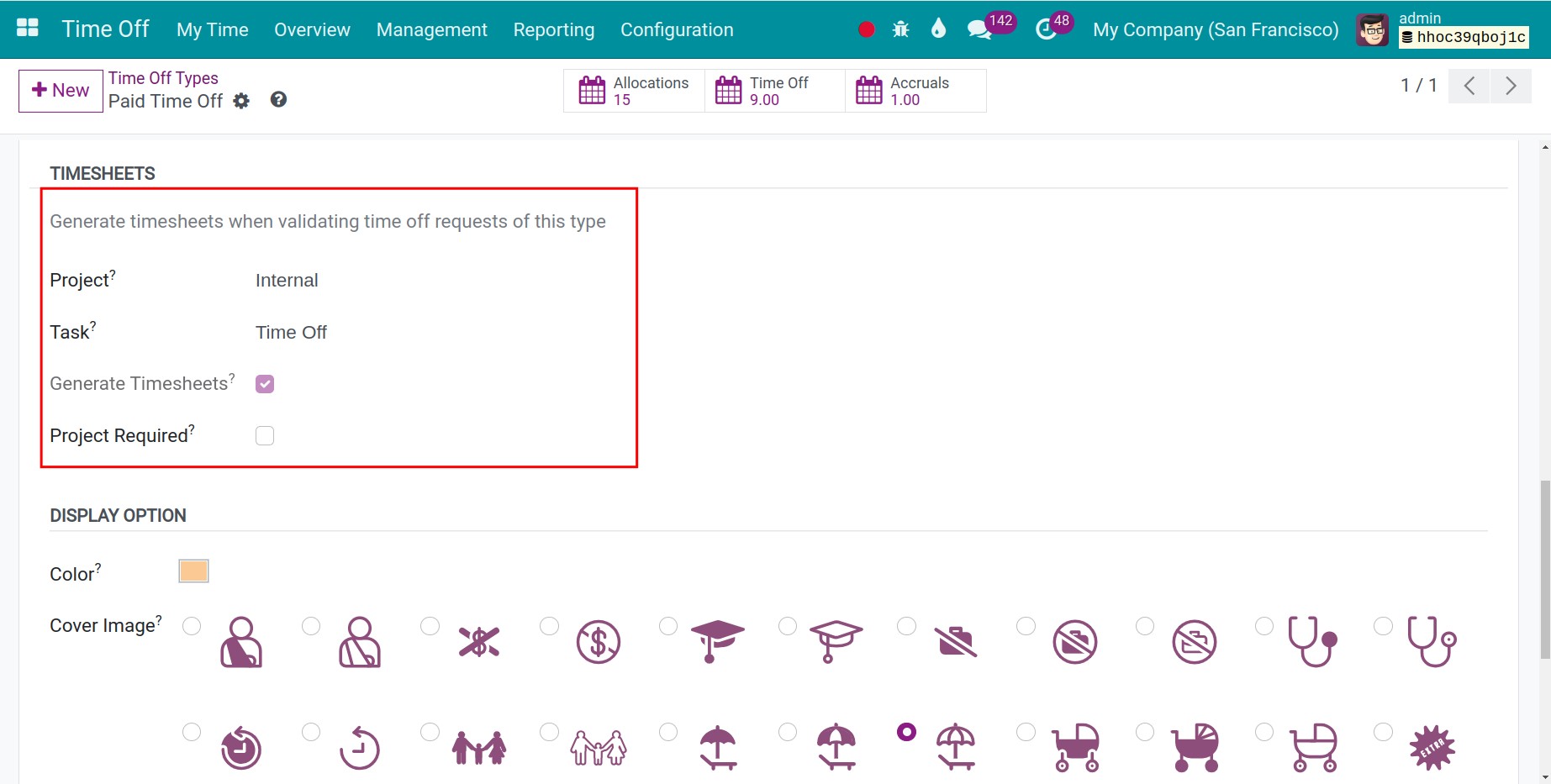
Note
If your system operates with multiple companies, you need to choose specific companies when setting up time off types to display the Project and Task fields in the Timesheet section.
Now, let’s see how it works.
Display the timesheet record after Time Off Validation¶
Once the employee has requested his time off and it has been validated, a new Timesheet will be created with both the information set in the time off type as the selected project, task, and the time on the created request. This is an example:
Create a new Time Off Request from March 13th, 2024 to March 14th, 2024:
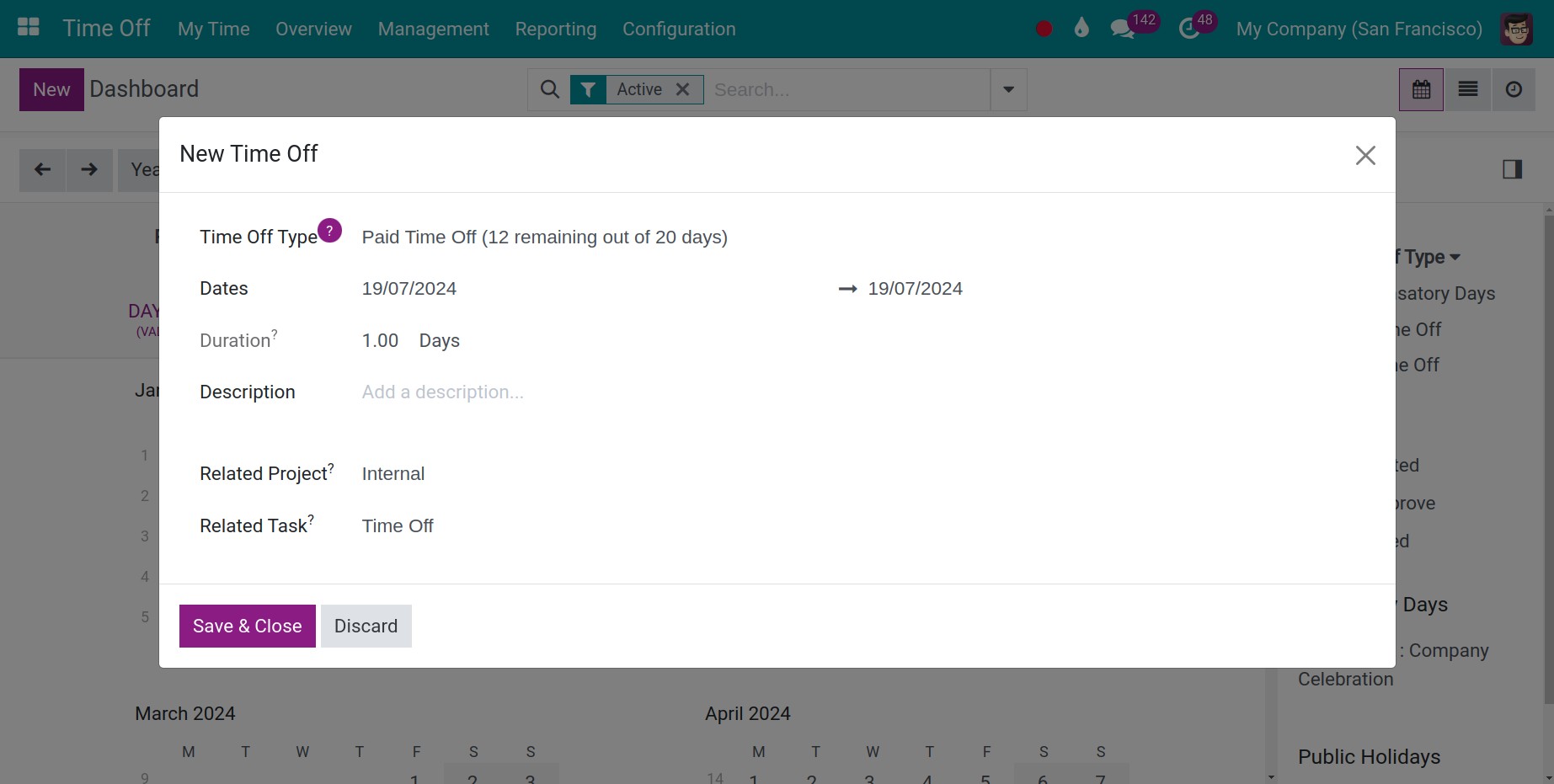
Go to the application Timesheets ‣ Timesheet to take a look at the timesheet records automatically generated after the Time Off Request is validated.
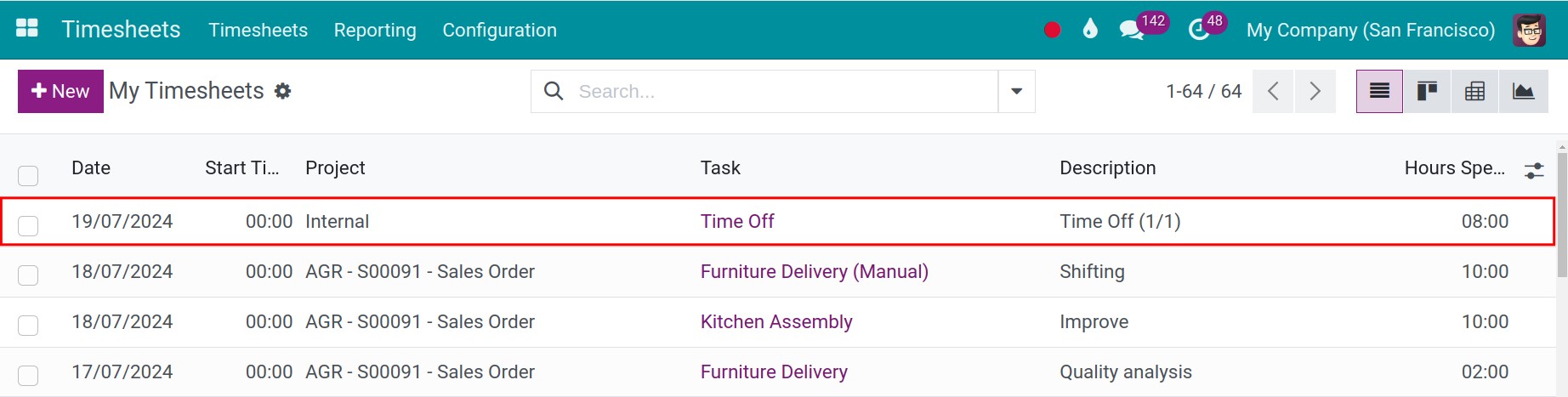
Create Timesheets from Project app¶
To create timesheets on the project, you can refer at Guideline to timesheet in the project.
See also
Related articles:
Optional modules: