How to sell event tickets¶
In addition to printing the event tickets and sending them to the important partners, Viindoo Events Management app also provides the online ticketing feature.
Navigate to Events ‣ Configuration ‣ Settings. At the Registration section, check Tickets and Online Ticketing. Then you click on the Save button to complete the configuration.
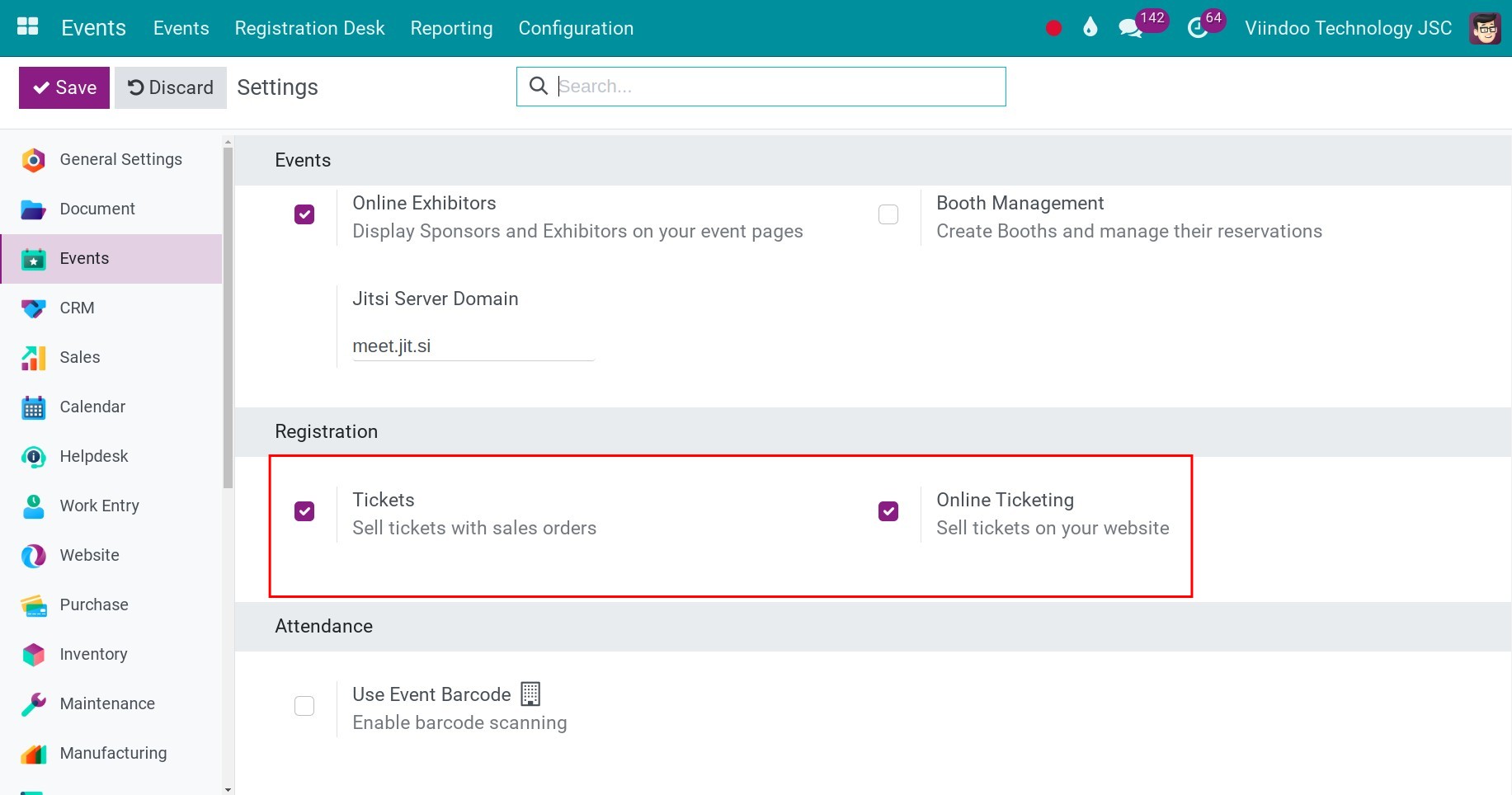
Tickets: Tickets will be sold with the order.
Online Ticketing: Tickets can be sold online on the Enterprise’s website.
Note
To be able to sell the event tickets, the Sales app needs to be installed.
By default, the system automatically creates ticket-related products when you activate the two features above. To view these products, navigate to Sales > Products > Products and search using the keyword Event. You will see three products related to tickets.
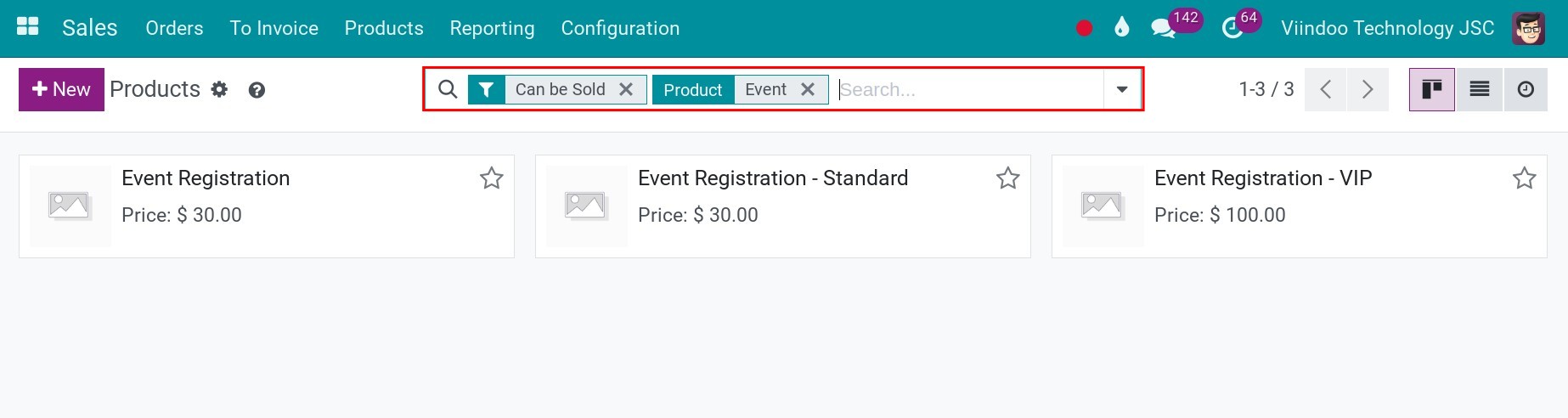
For products categorized as tickets, it’s important to note that the product type need be set to Event Ticket.
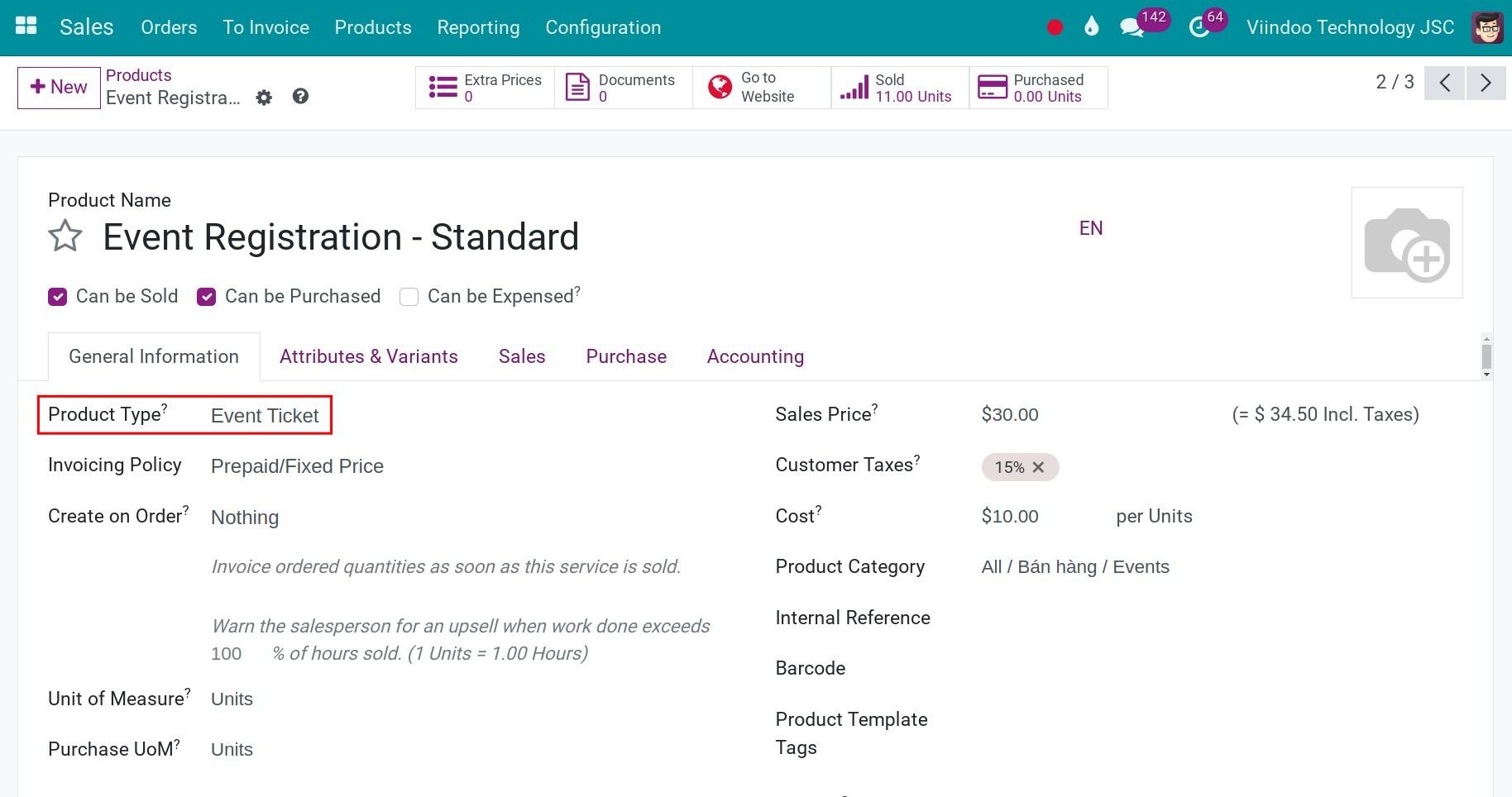
Sell tickets with Sales application¶
Set up and sell tickets¶
Navigate to the Event app, and select the needed event to configure. At the Ticket tab, you can select each ticket type linked to the created product from above to a determine limited number of sold tickets, the ticket sales period, and the price.
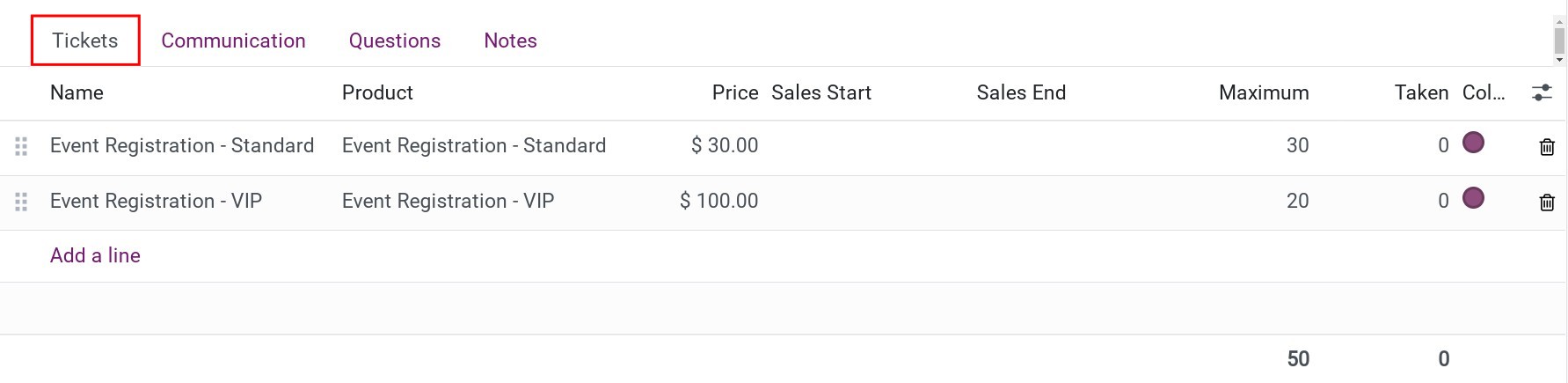
Next, you navigate to Sales ‣ Orders ‣ Quotations to create a sale order. At the Order Lines tab, select the ticket product. The system will let you select the Event and the Event Ticket which are related to the selected product.
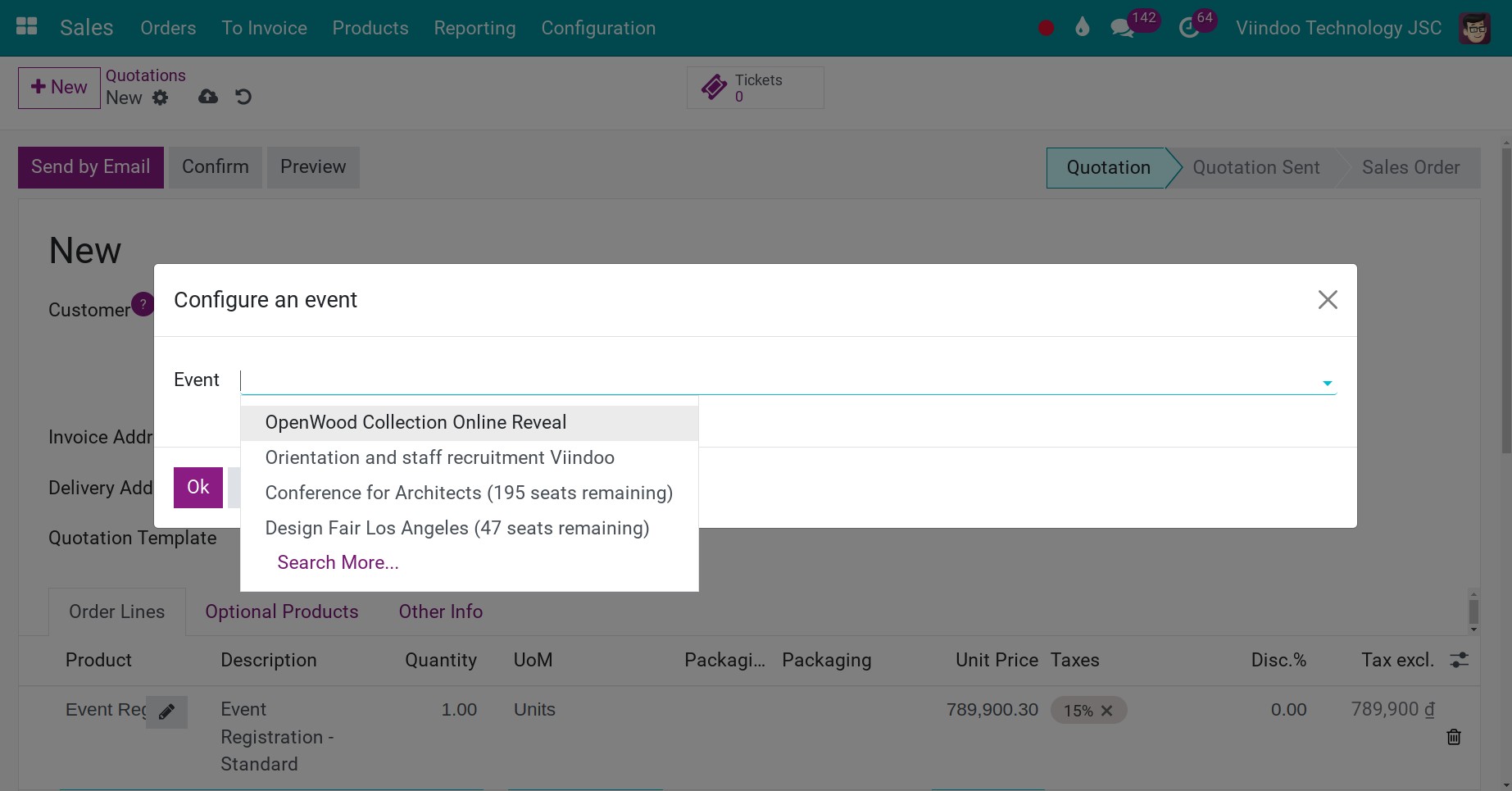
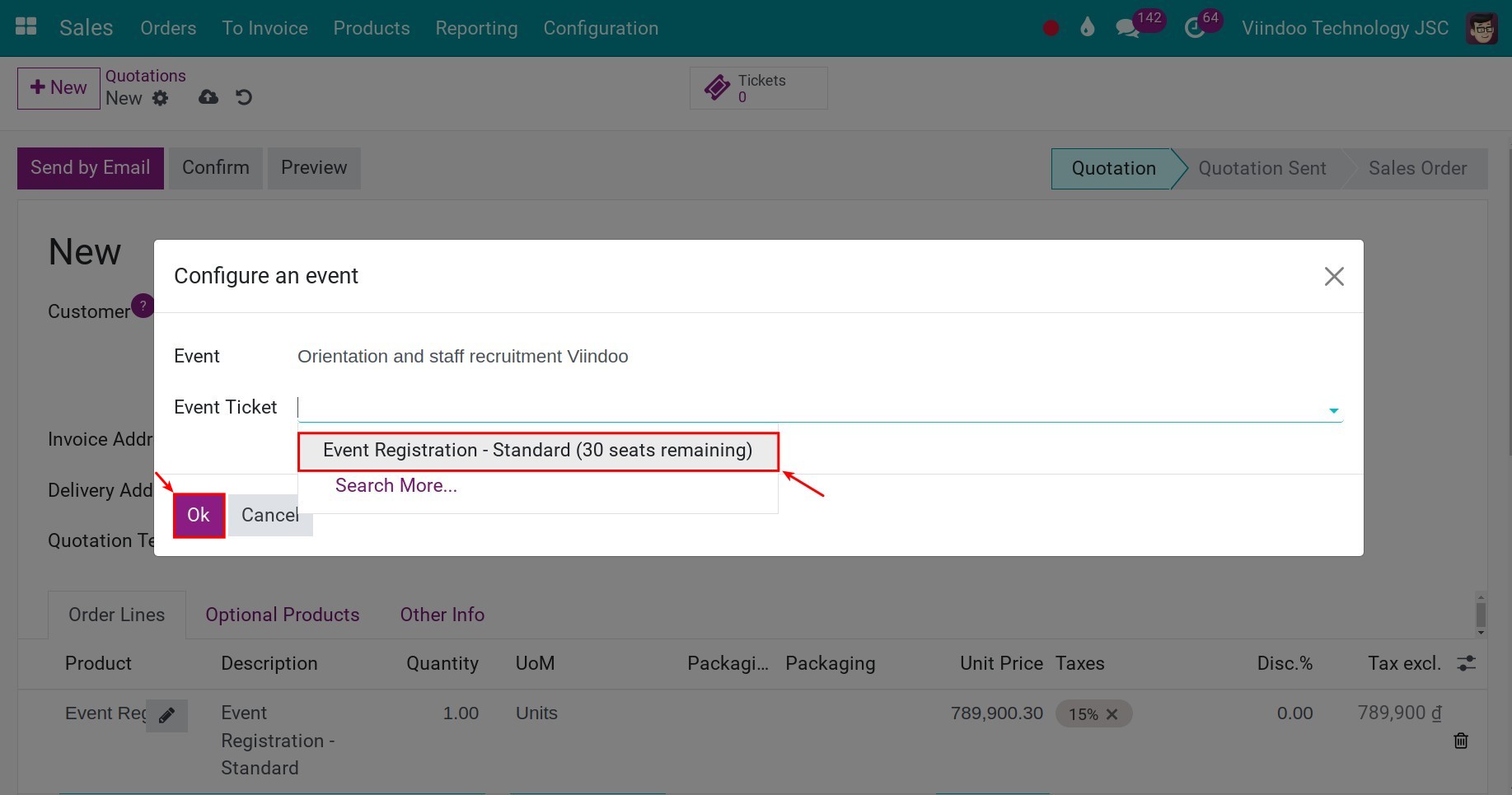
After you confirm the sales order, a pop-up window will appear, prompting you to confirm the details about the tickets once more. You click on the Create/Update registration button.
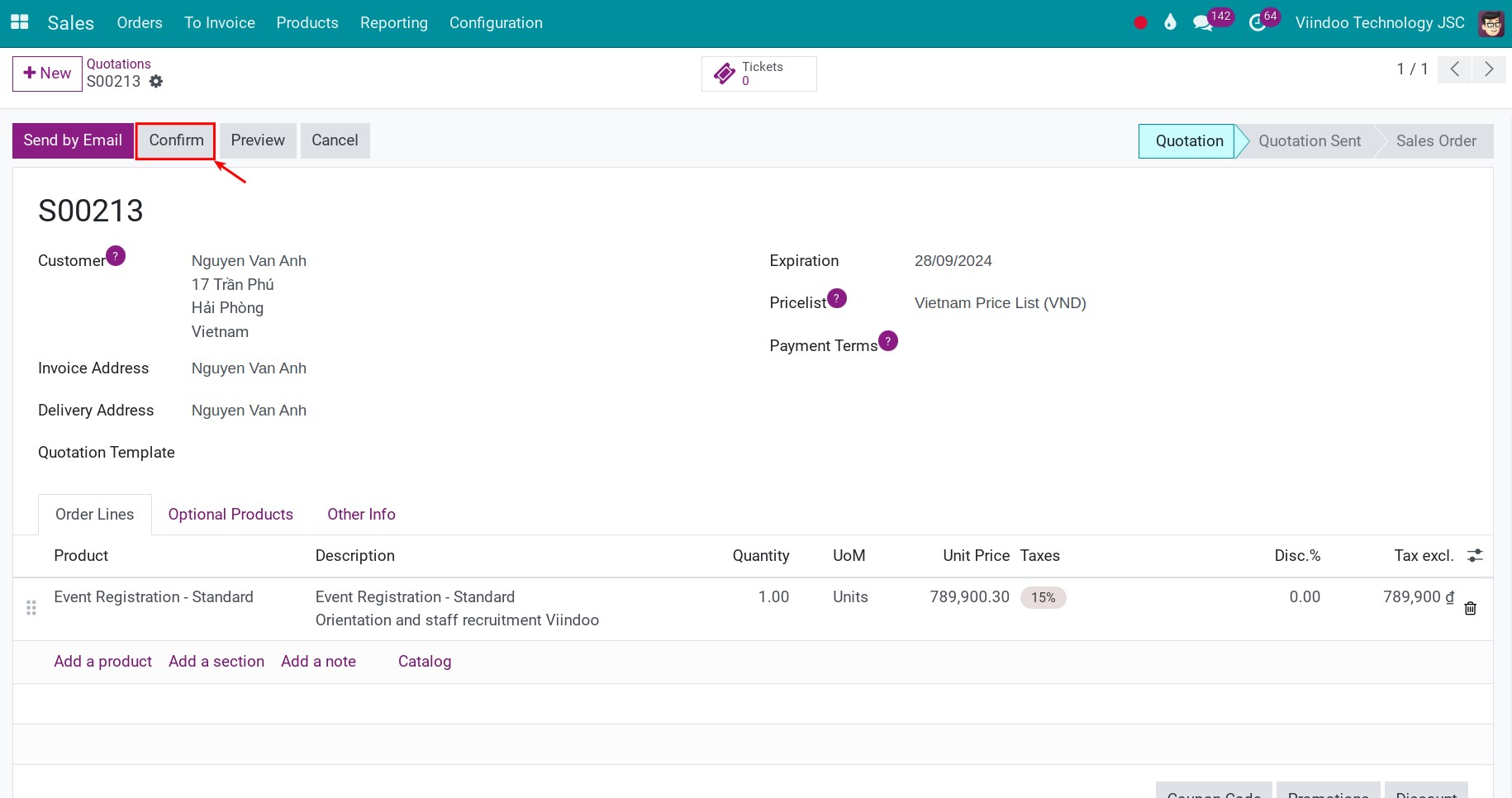
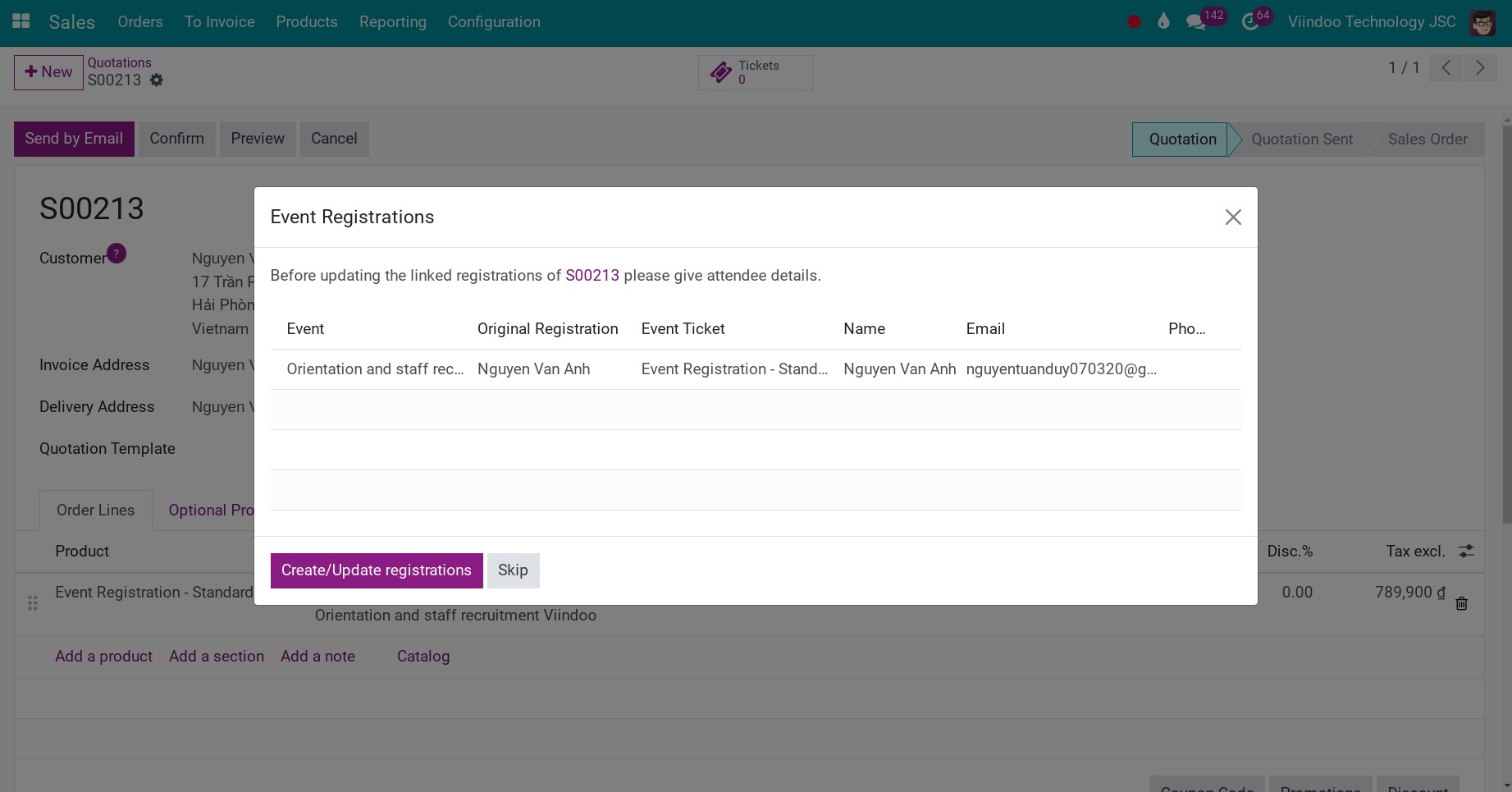
At this point, the sales order will be associated with the attendee’s information. Additionally, you can view this information in the event details.
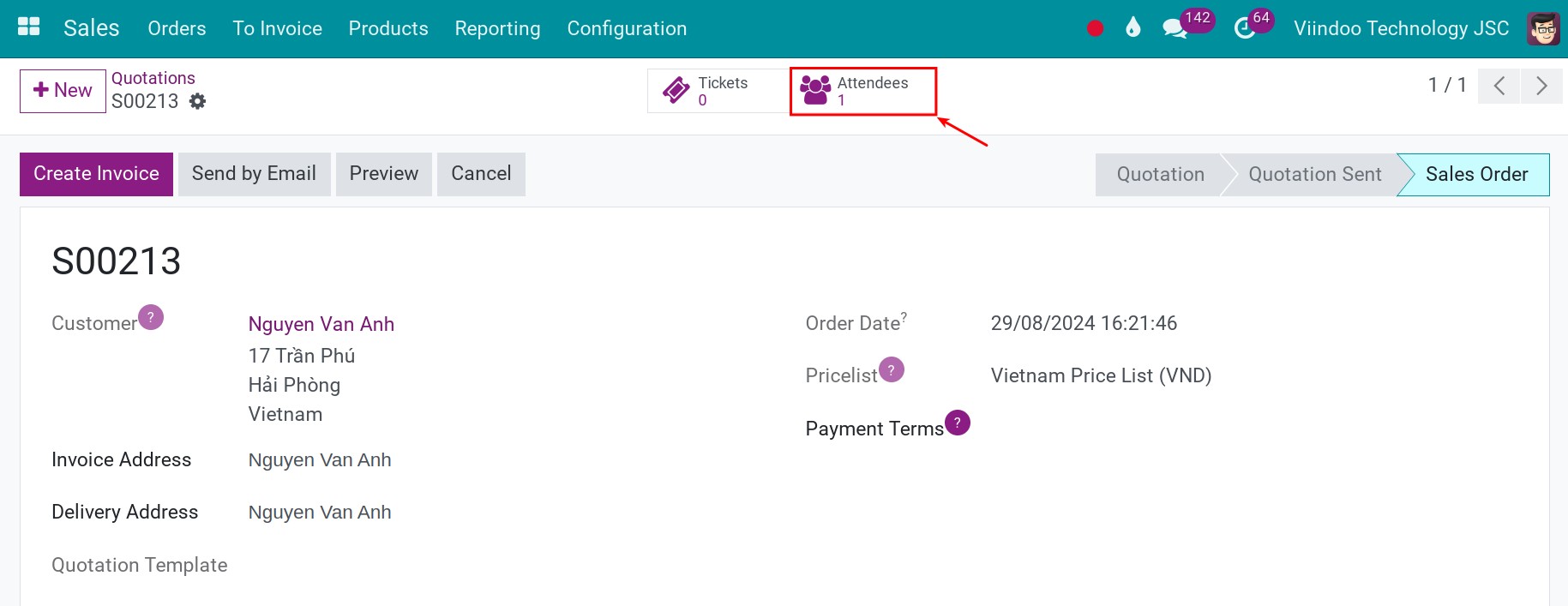
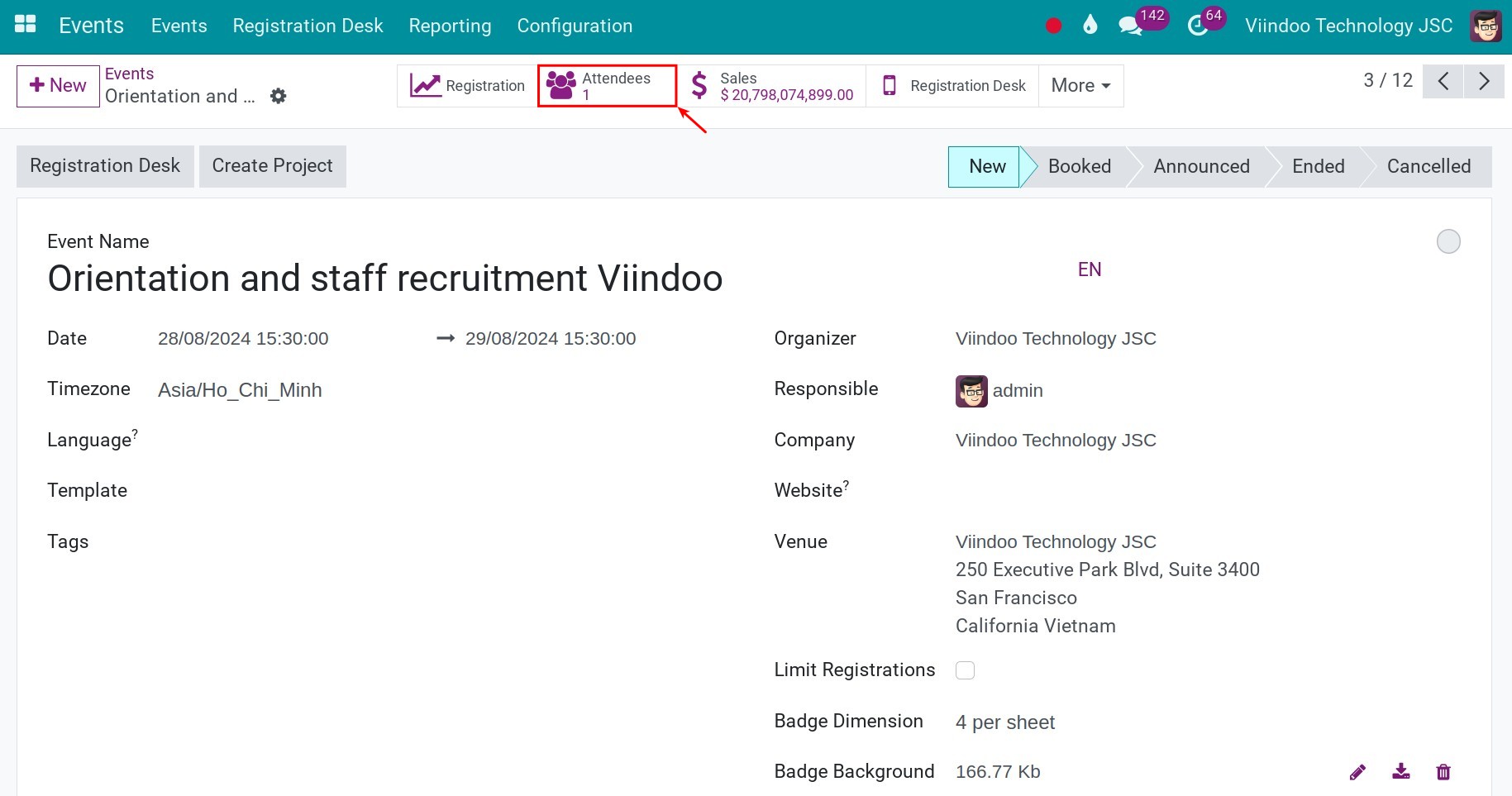
At this moment, once you confirm the sales order, the system will automatically send a ticket to your customer via email, and no further action is required on your part.
Resend tickets to customers¶
When selling tickets using the Sales application, there may be situations where customers forget their tickets or simply they need to resent them via email. To do this, you access the Sales application and locate the relevant sales order. Then, you click on the Attendees tab. In the attendee’s information details, click the Send by Email button to resend the ticket. The system will send both the tickets and badge to your customer
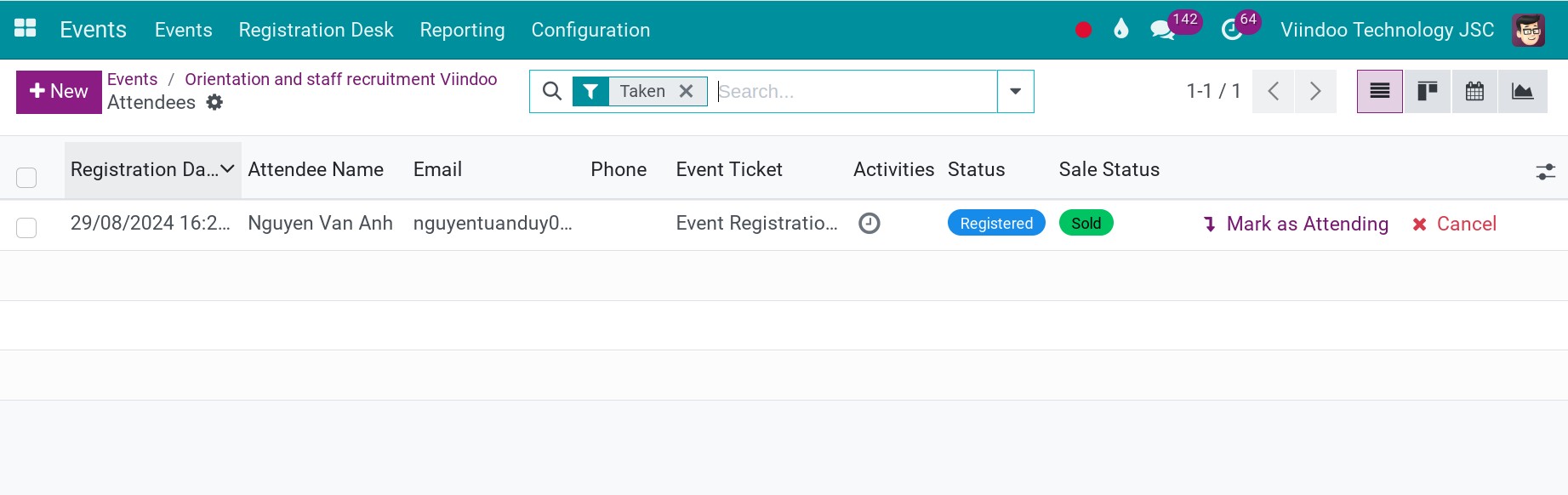
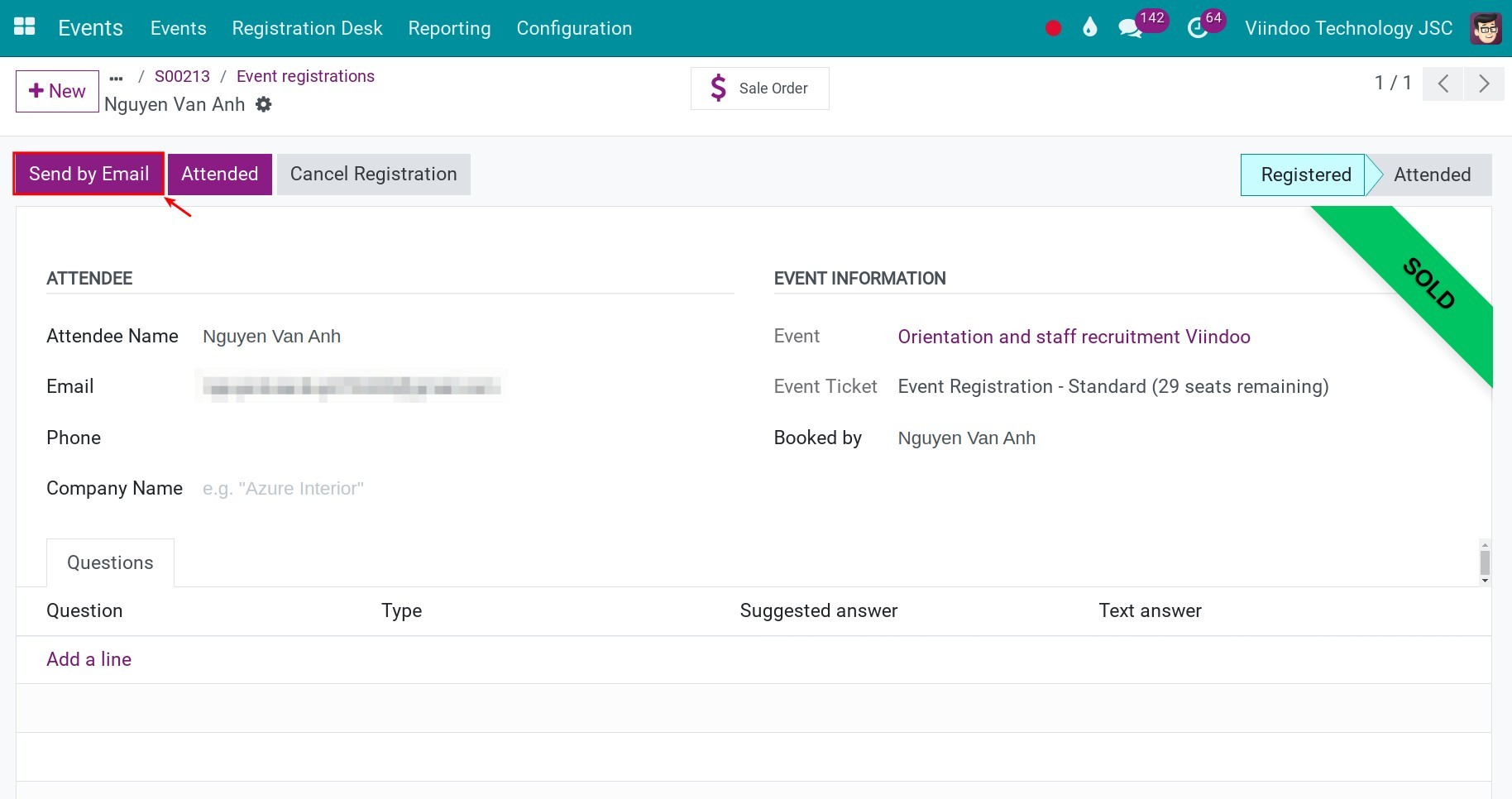
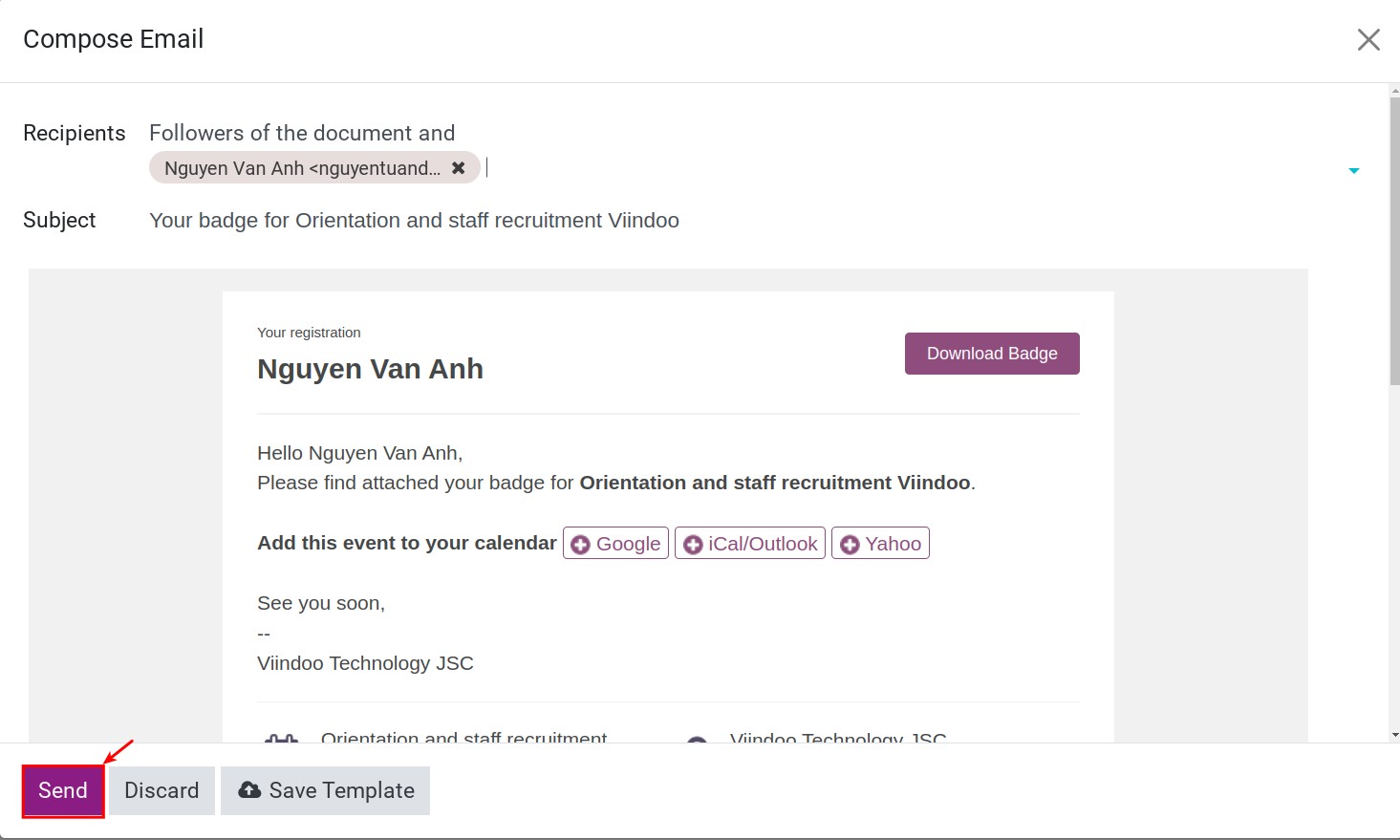
However, if your customer wants a physical ticket, you can click on the Settings icon, select Print > Full Page Ticket, and then print the ticket to send to them.
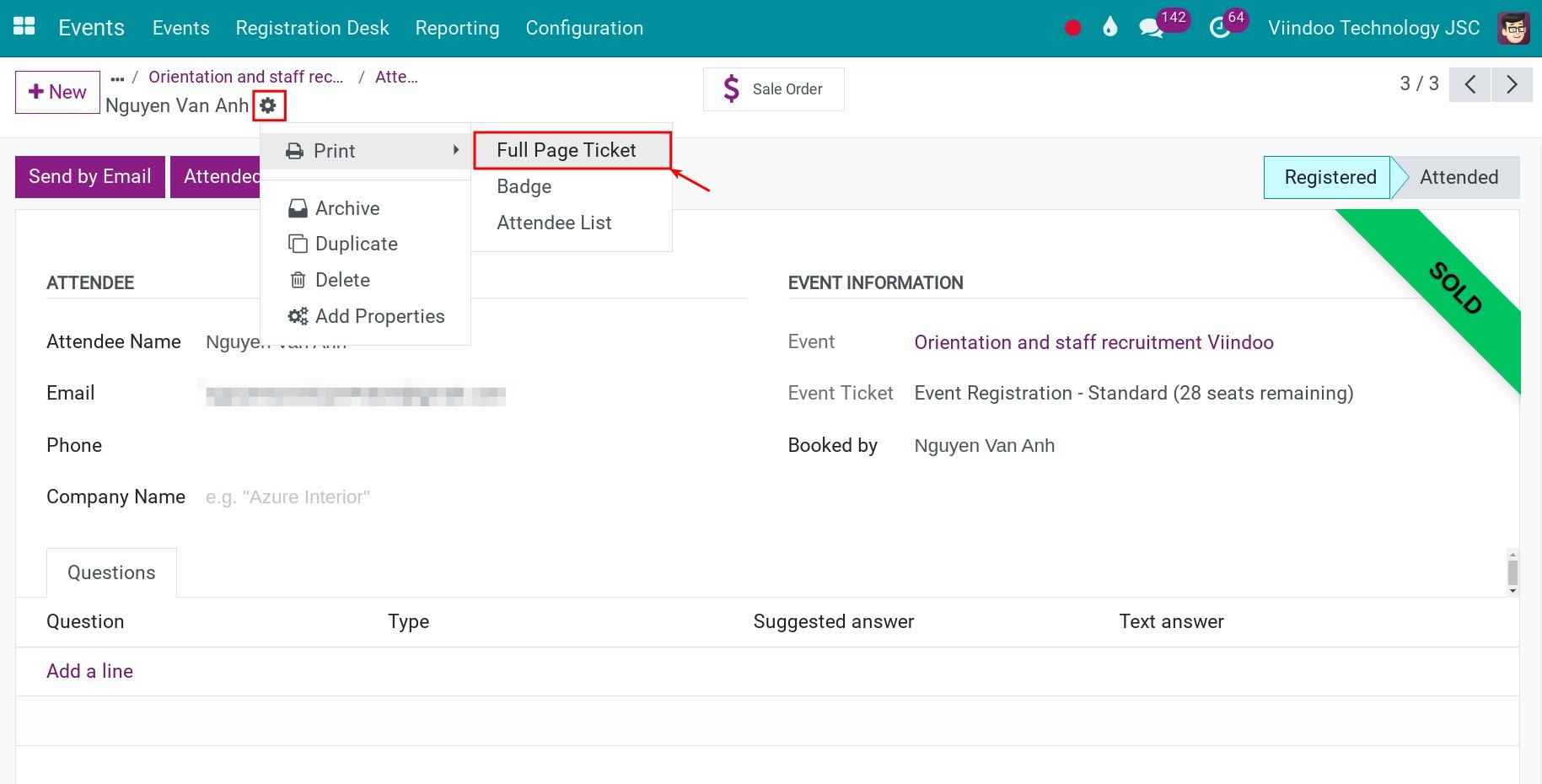
Sell tickets with E-commerce application¶
From the website, customers go to Events to see all published events . Then, they need to choose the event that they want to attend, and the number of tickets, and press Register.
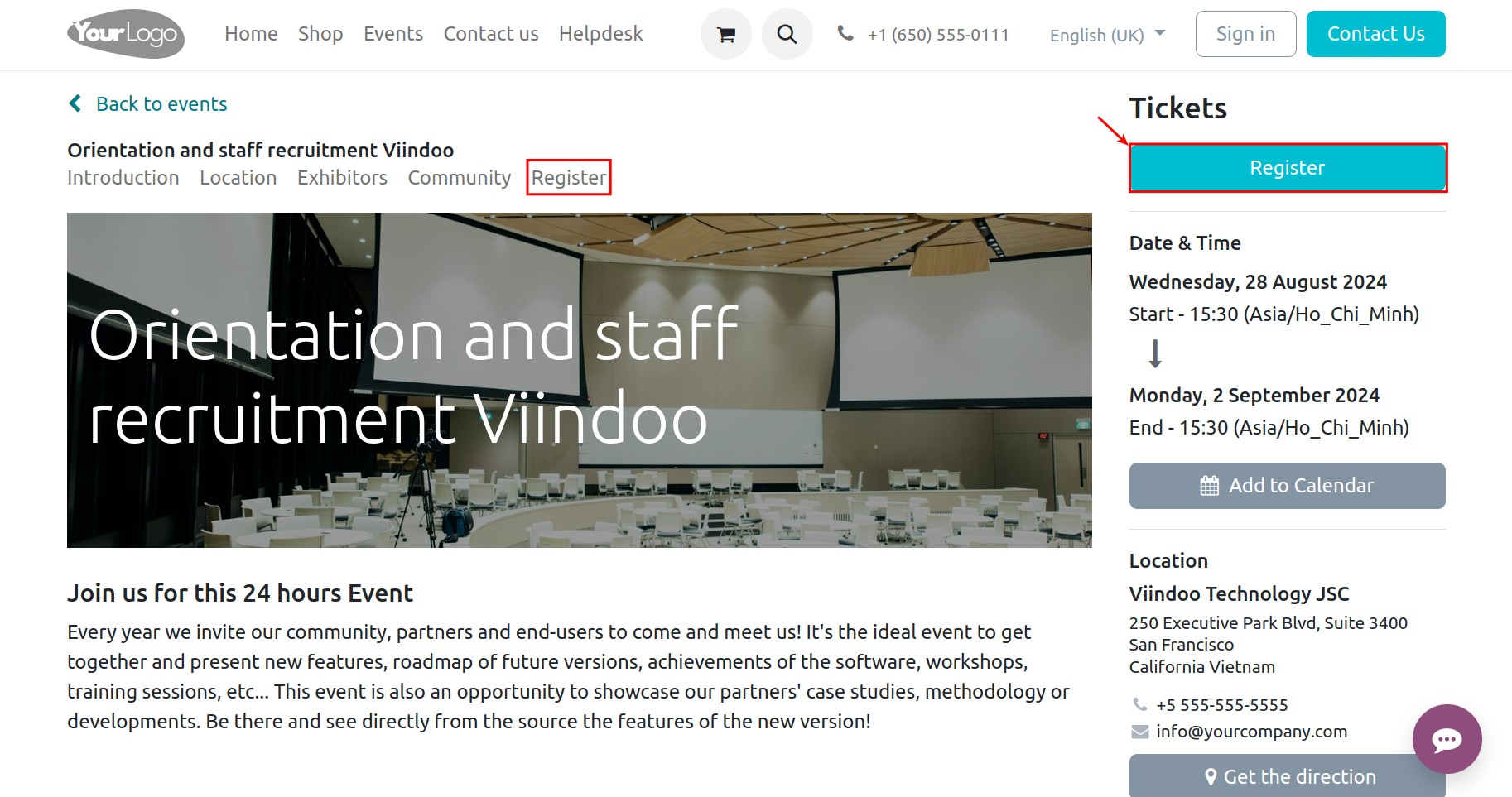
After that, enter the number of tickets you wish to purchase, and click on the Register button.
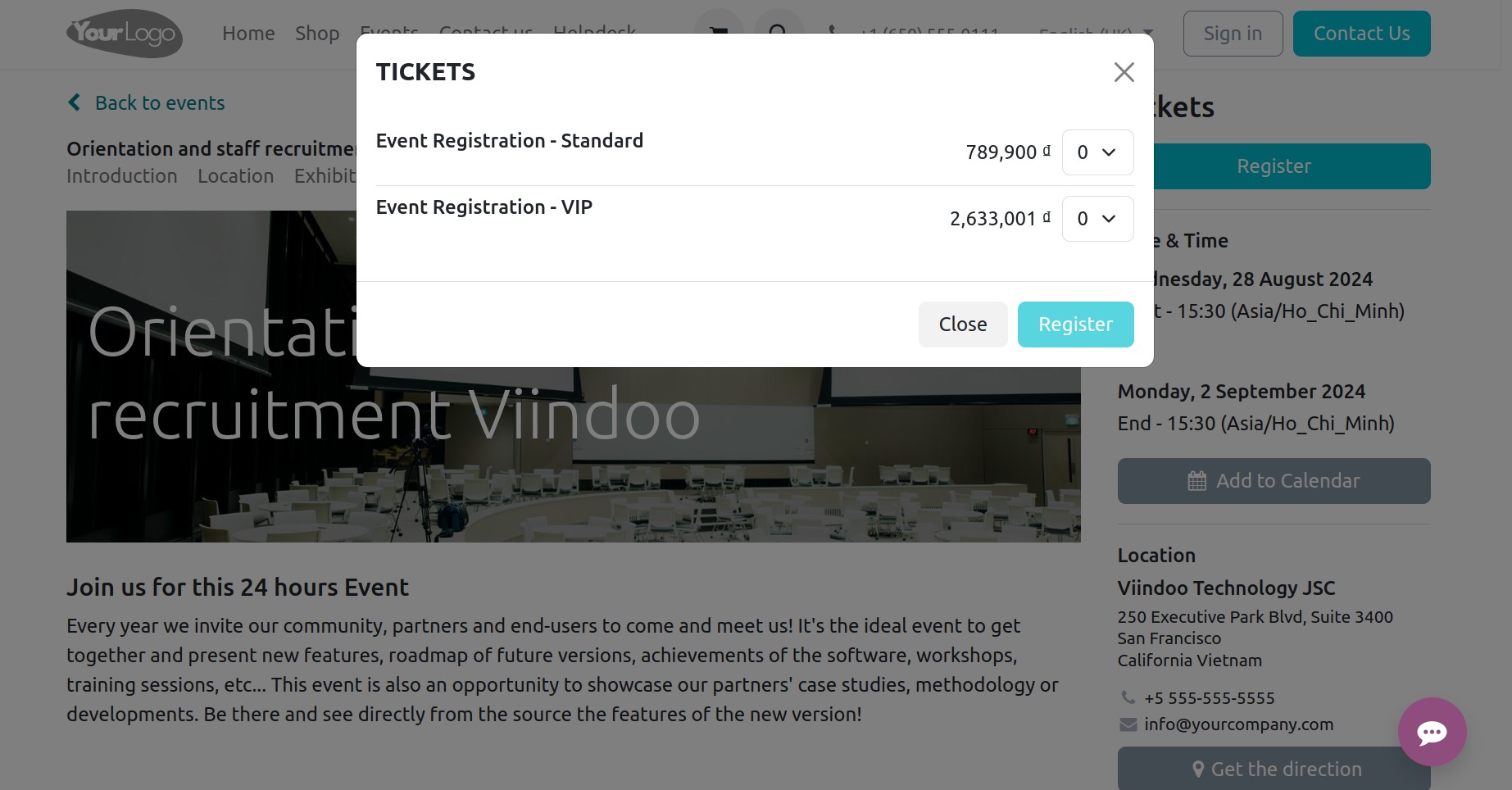
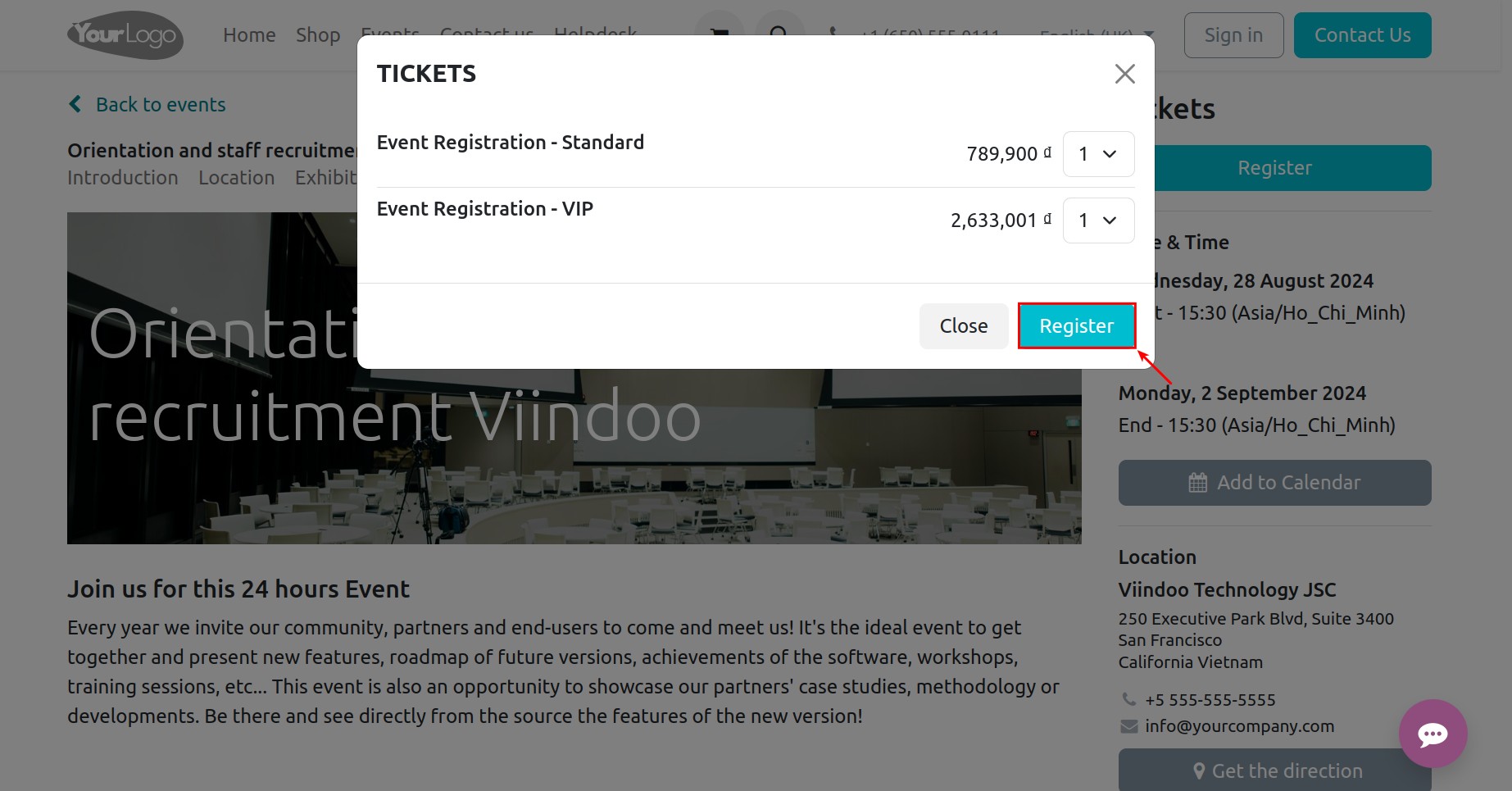
Next, enter the event registration information, and hit the Go to Payment button. You will take step to payment tickets on the website. Finally, select the payment method and pay to complete the process.
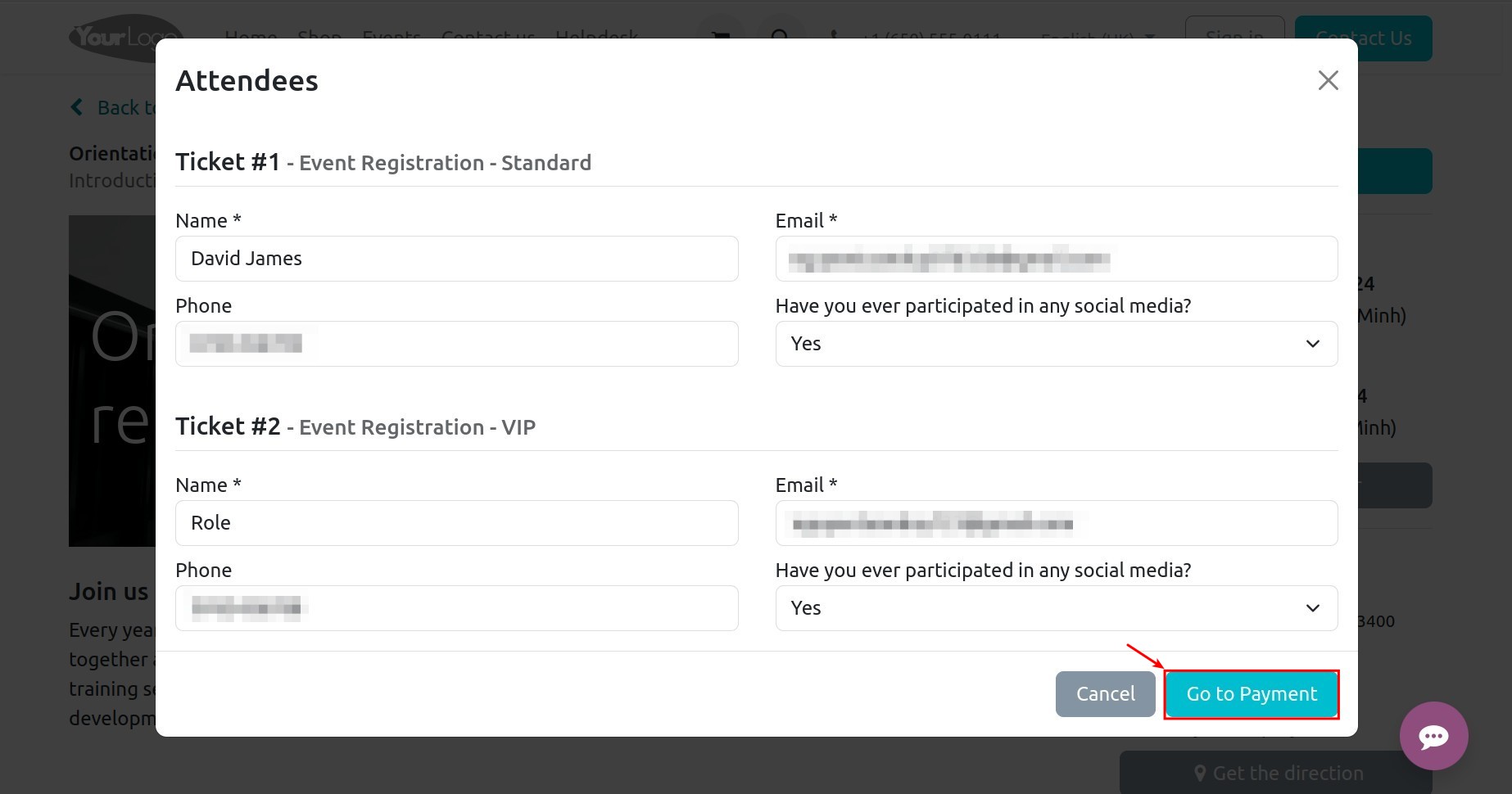
After you successfully payment tickets, you will directly this interface as shown below. In here, you can click on the Download Tickets button to download tickets.
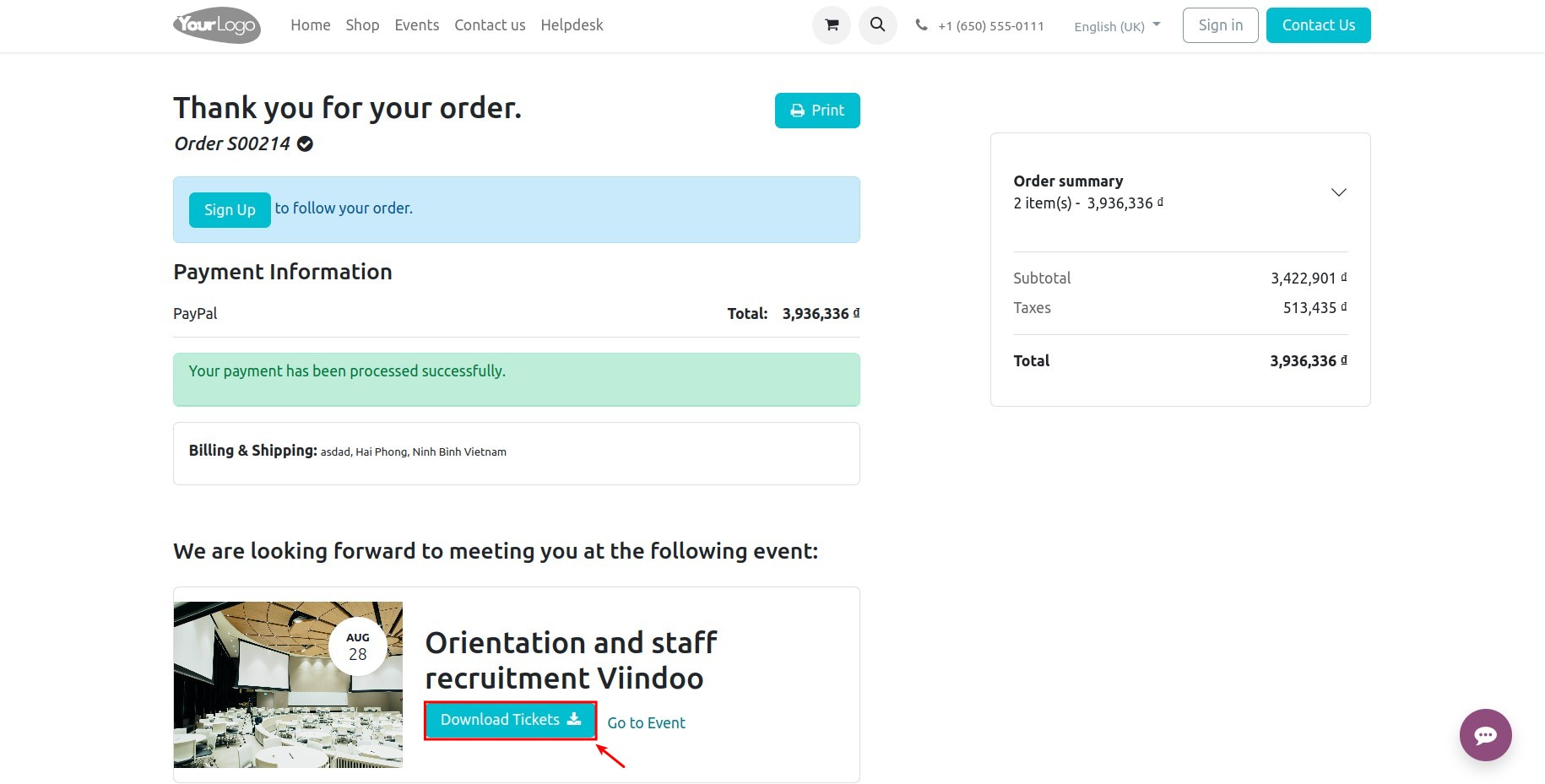
However, you should click on the Sign up button to register an account on the website. This action will help you download your tickets proactively and manage them afterward.
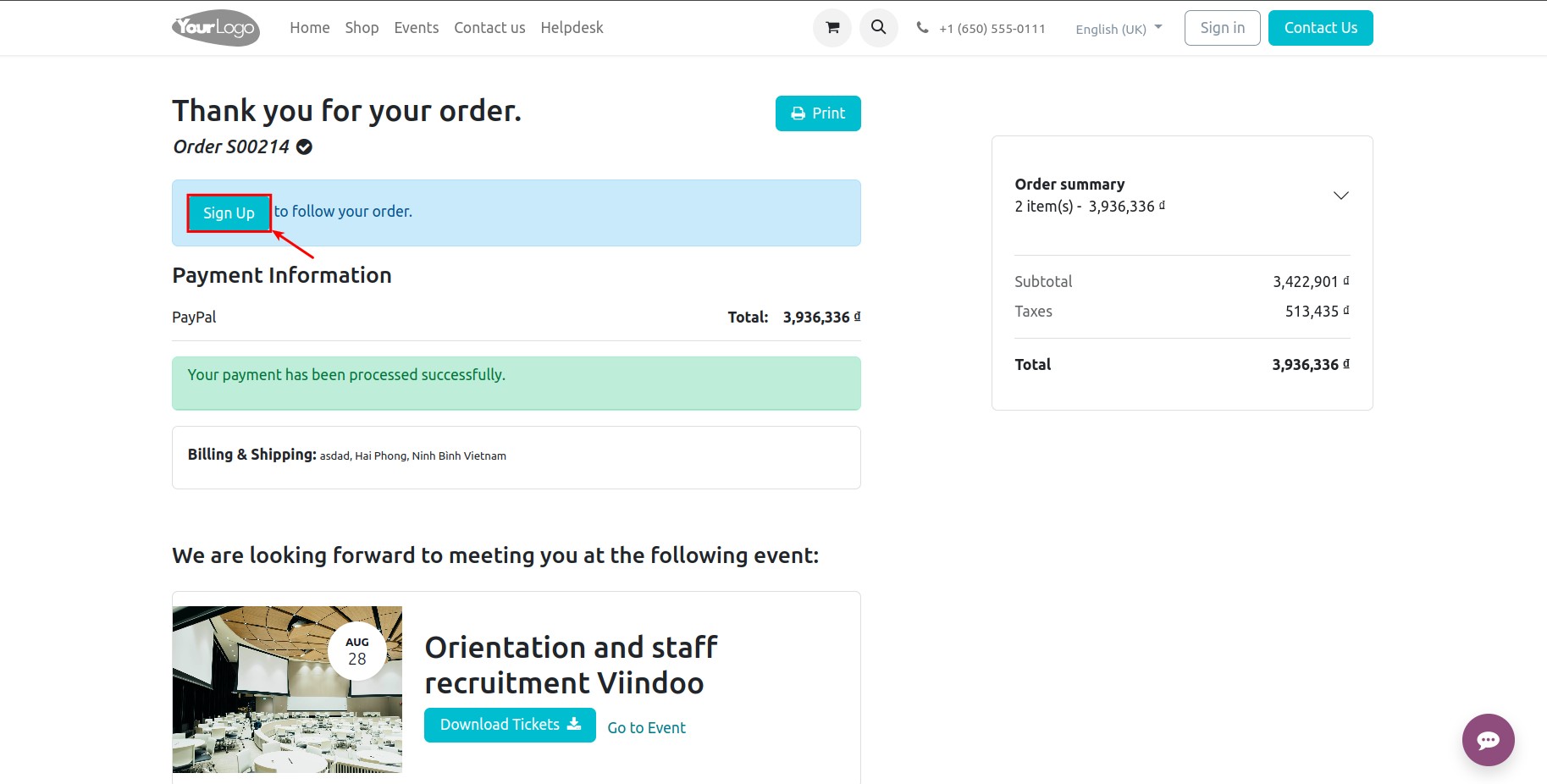
See also
Related articles
Optional modules