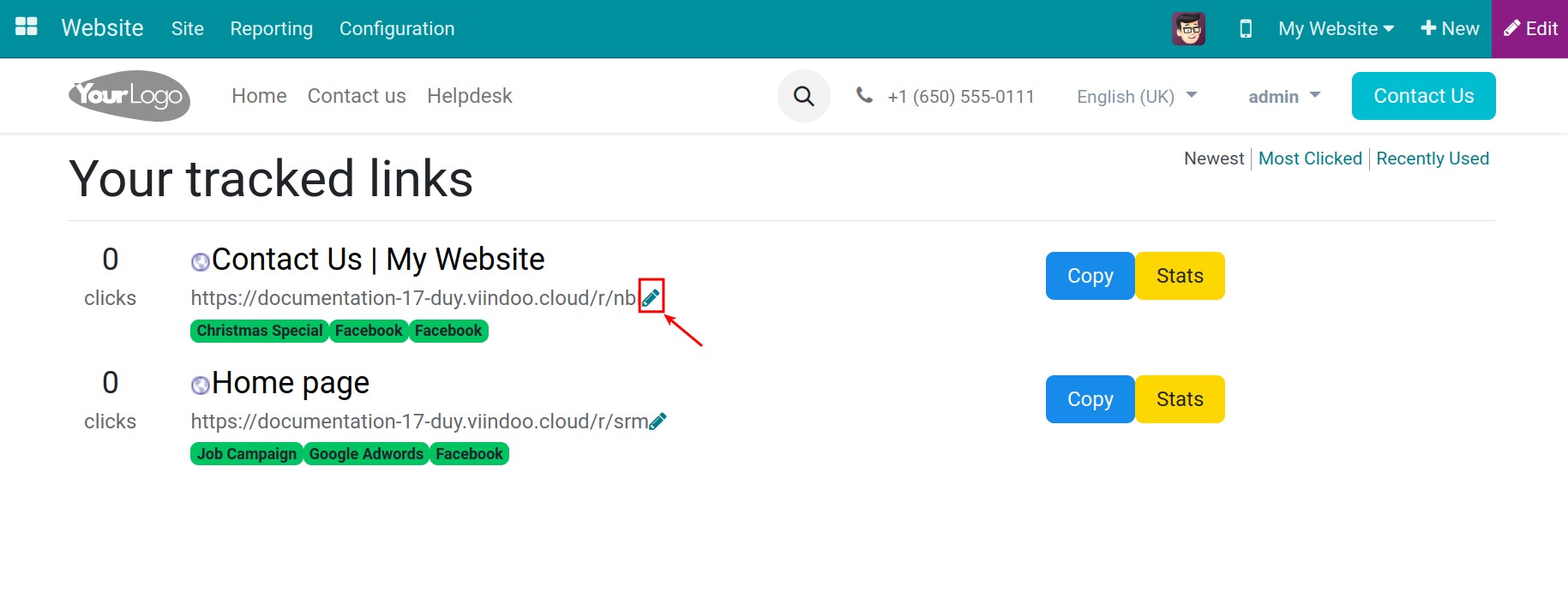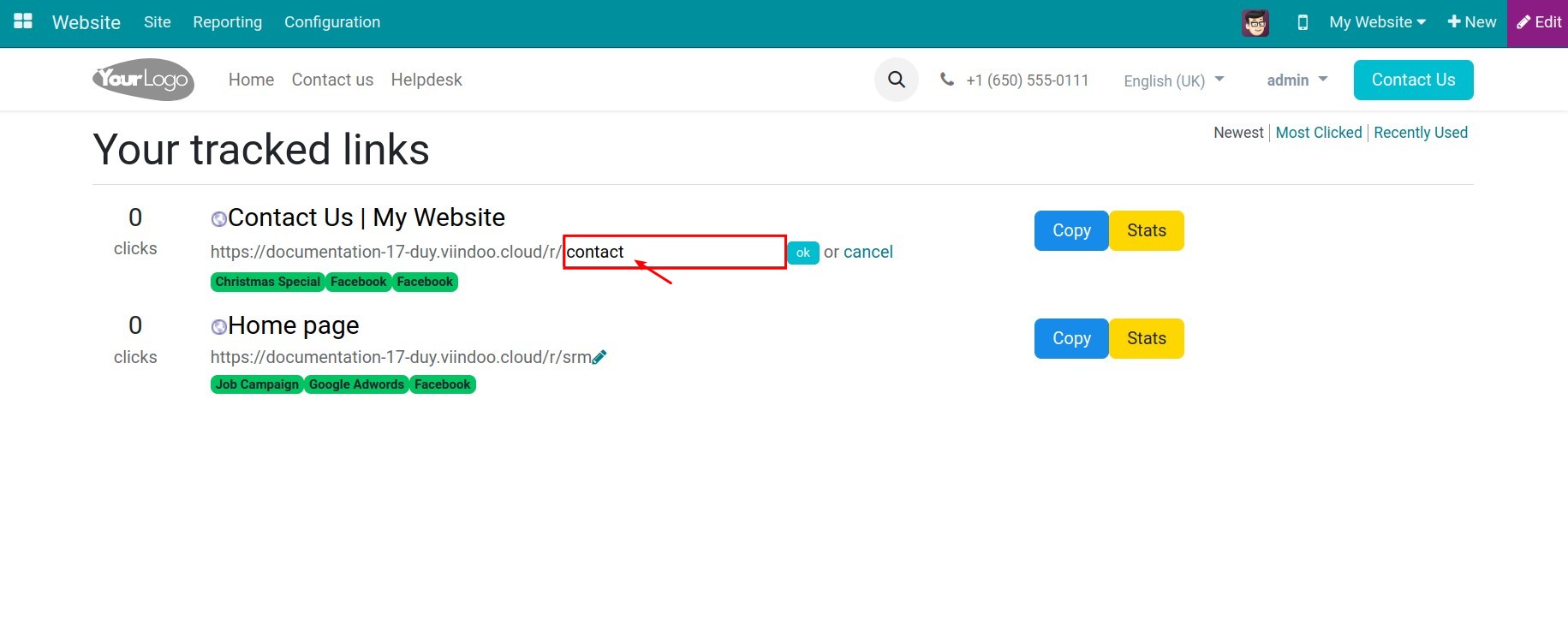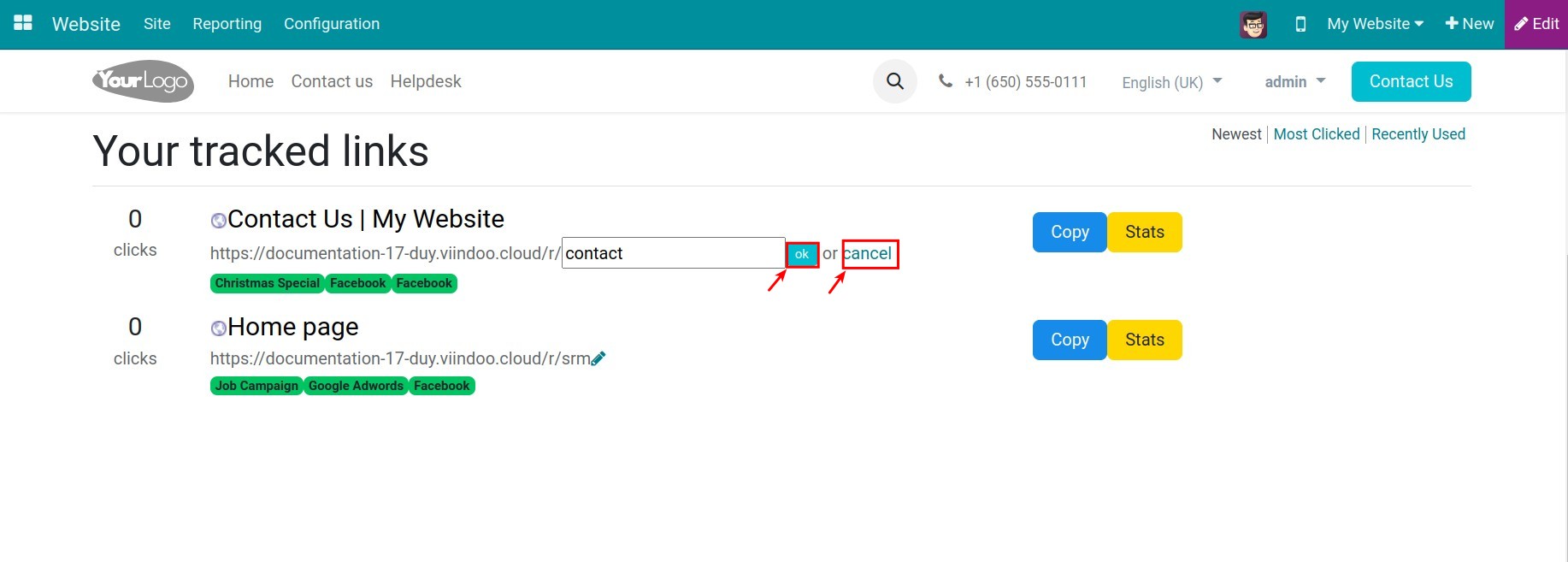How to track your clicks and visitors with Link Trackers¶
Viindoo provides the Link Tracker app that allows shortening links, click statistics, and tracking website traffic when users click on the shortened links. You can also edit the shortened link to your liking.
In this article, we will guide you on how to install and use the Link Tracker app on Viindoo’s front end and back end.
Requirements
This tutorial requires the installation of the following applications/modules:
Link tracker on the back end¶
To use the Link Tracker app on the back end, you need to activate the developer mode (debug mode).
Navigate to Viindoo Apps, turn off the default filter, type Link Tracker on the search bar and click on Activate.
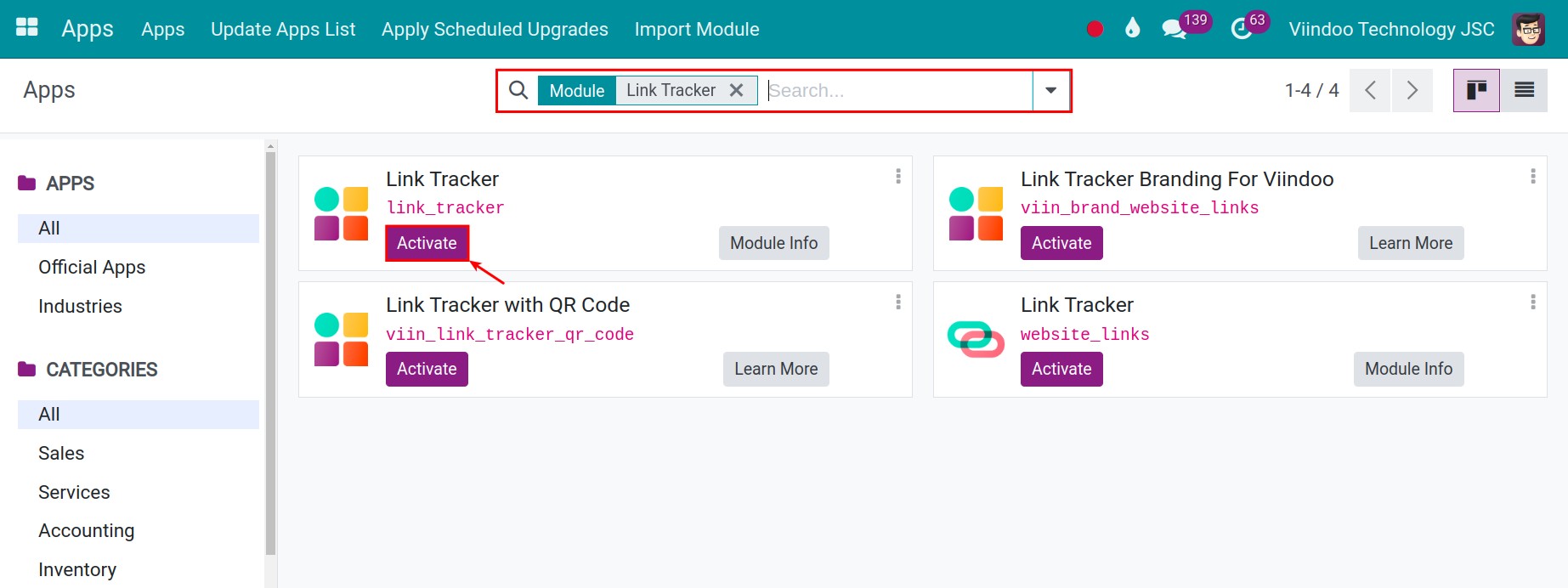
Then, the Link Tracker app will appear on the main menu of the system (back end):
Set up UTMs¶
UTM (Urchin tracking module) is a simple code attached to an edited URL, that helps track the sources, mediums, or the name of your campaigns.
To set up UTMs, navigate to Link Tracker ‣ UTMs. At the UTMs menu, select Campaigns, Mediums, and Sources to create and track the data for your website.
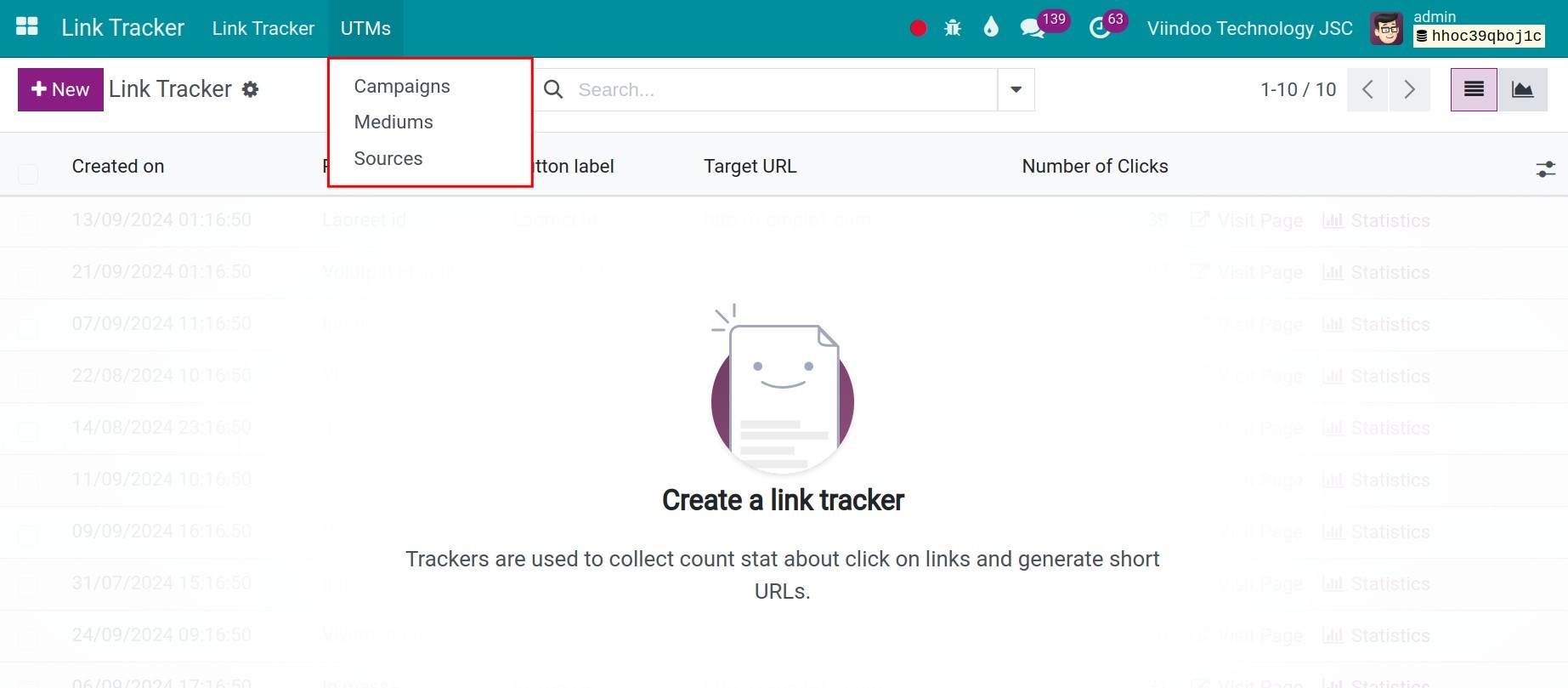
Campaigns: The link content (e.g. Black Friday promotion program).
Mediums: Access medium to share the link (e.g. Google or Email advertisers).
Sources: Where the accesses come from (e.g. Google or Facebook).
How to create Link trackers¶
Enter Link Tracker, press + New to create a new link tracker.
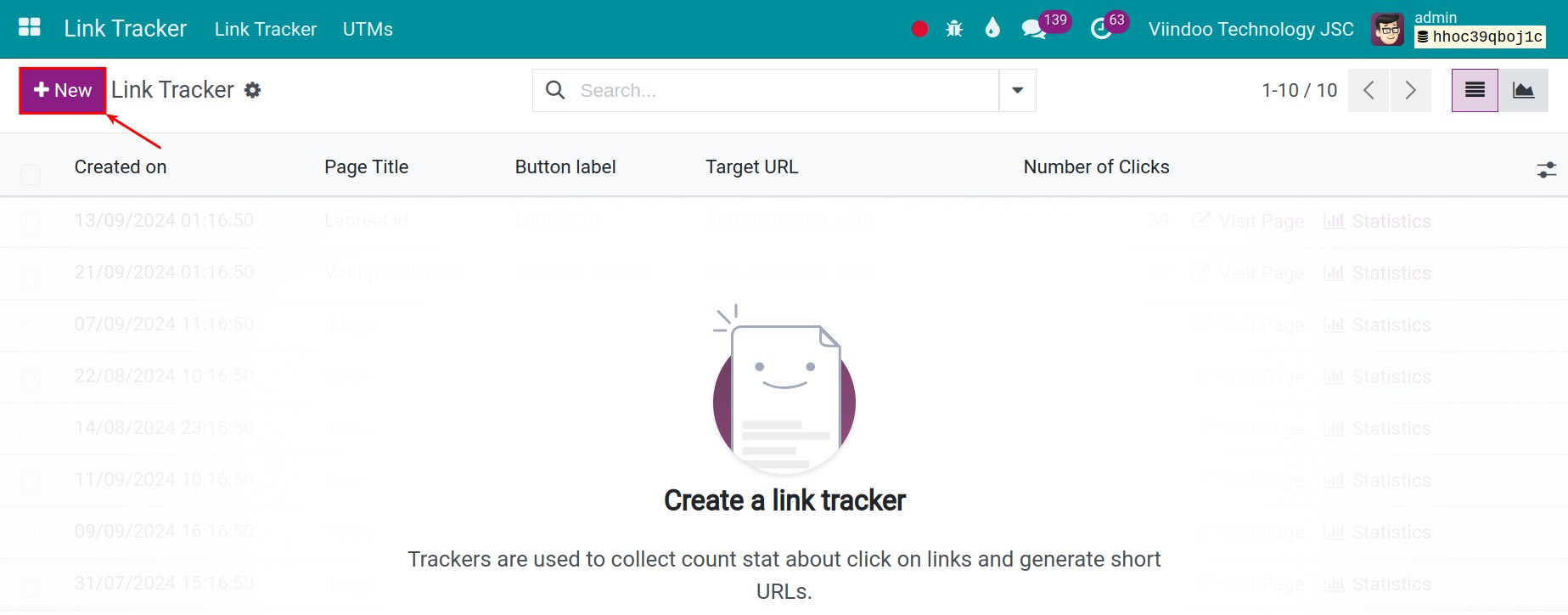
Here, fill in the information:
URL:
Page Title: The name of the page that has the tracked URL.
Target URL: the target URL of the page you want to track.
Tracked URL: The track is generated from the Target URL.
UTM: Select the suitable Campaign, Mediums, and Source.
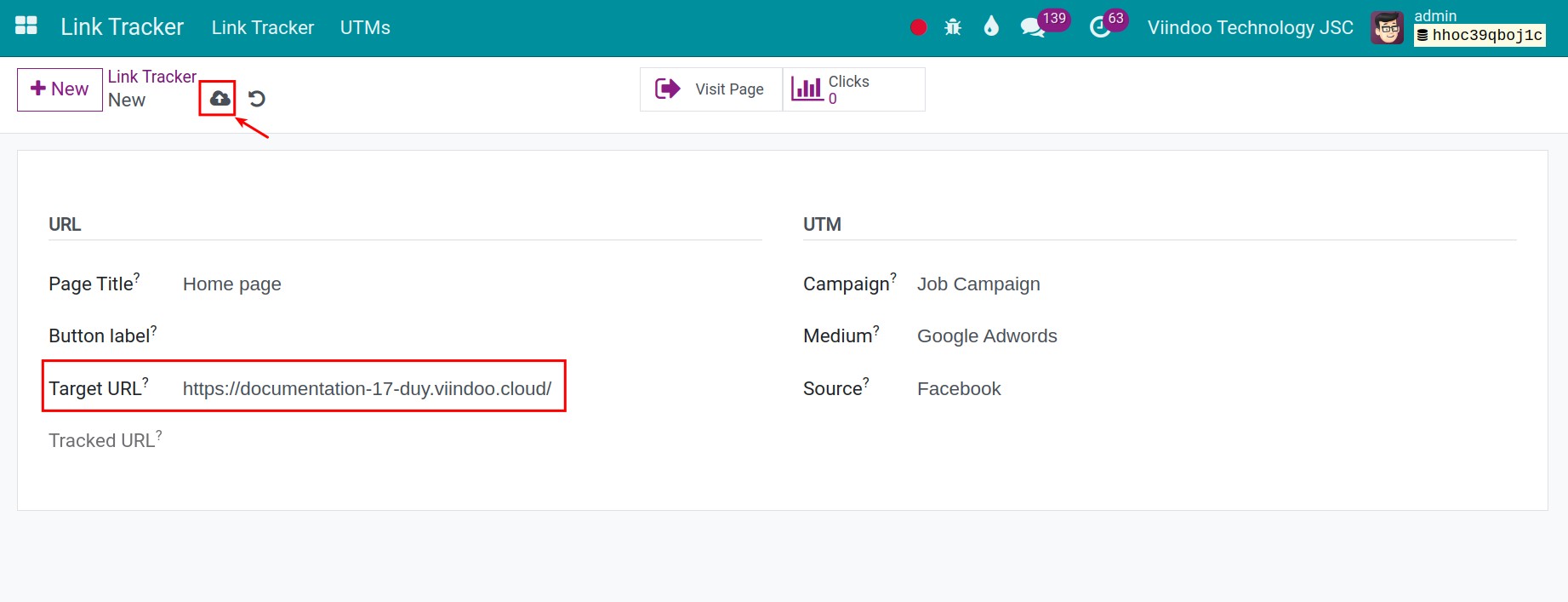
Then, press the Save manually icon to track the created link and confirm the changes.
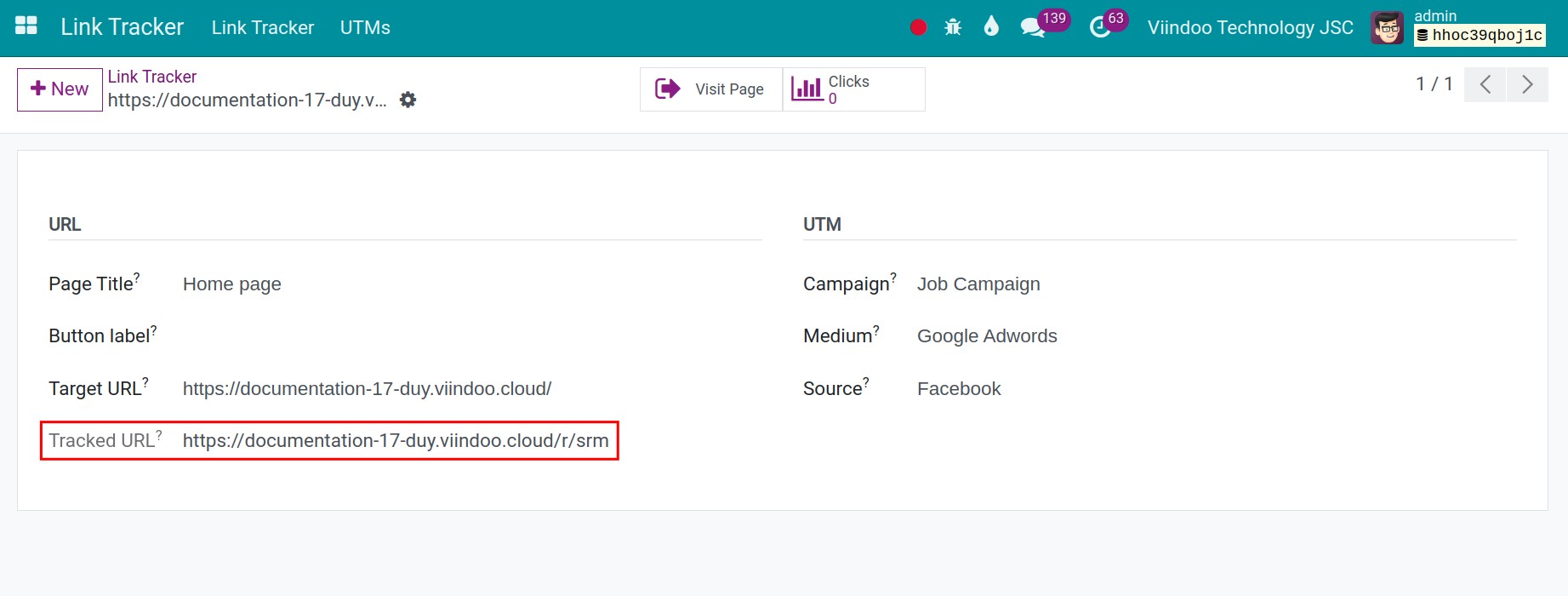
Note
After you save it, you can change the Target URL. The Tracked URL won’t be automatically updated following this change. If you want to change Tracked URL, see details here: Edit the existing link trackers.
Track Link Tracker¶
In the Link Tracker view, all the existing link trackers will be displayed with their information and the number of clicks.
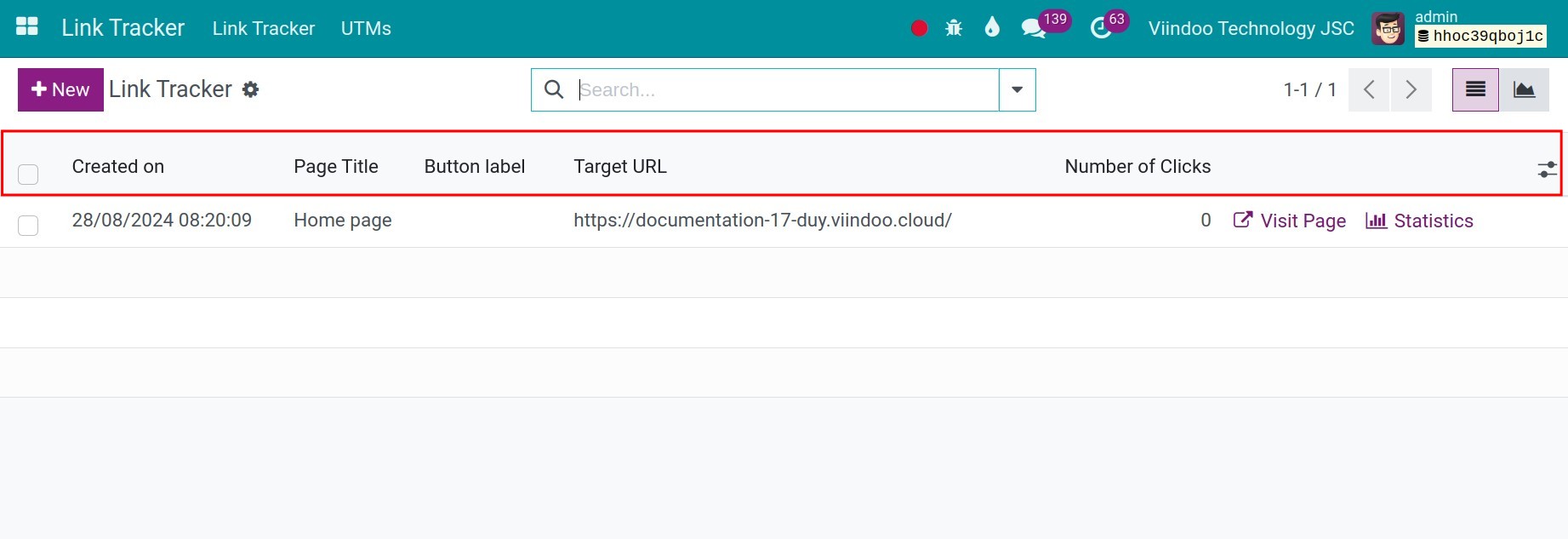
Moreover, you will have options to:
Visit Page: Go to the source URL of the website.
Statistics: Go to the report for the number of clicks with the bar chart and pie chart.
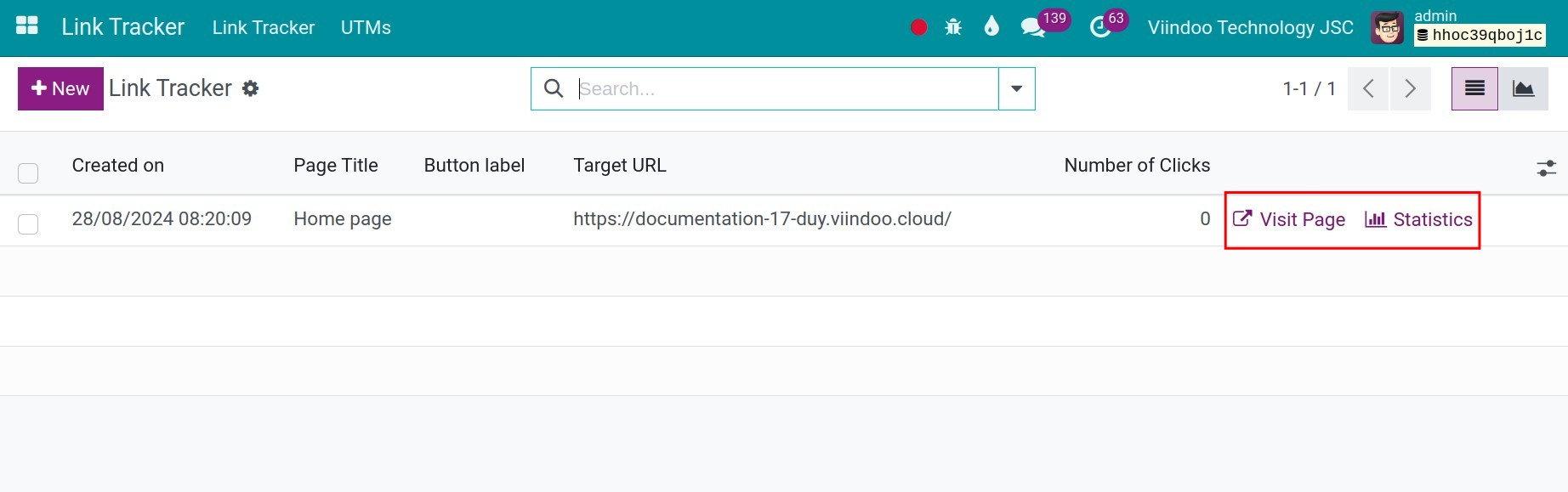
Link tracker on the front end¶
How to install¶
Enter Apps, remove Apps filter, then search and install the Link tracker module (website_links).
Note
Link Tracker module (website_links) allows users to use the Link Tracker app on the website edit view.
When installing the Link Tracker module, other modules will also be installed to support and complete the features.
Create and track link tracker¶
To see the link tracker view in the front end, type /r next to your website’s link.

Here, the steps will be similar to how to create Link tracker on the .
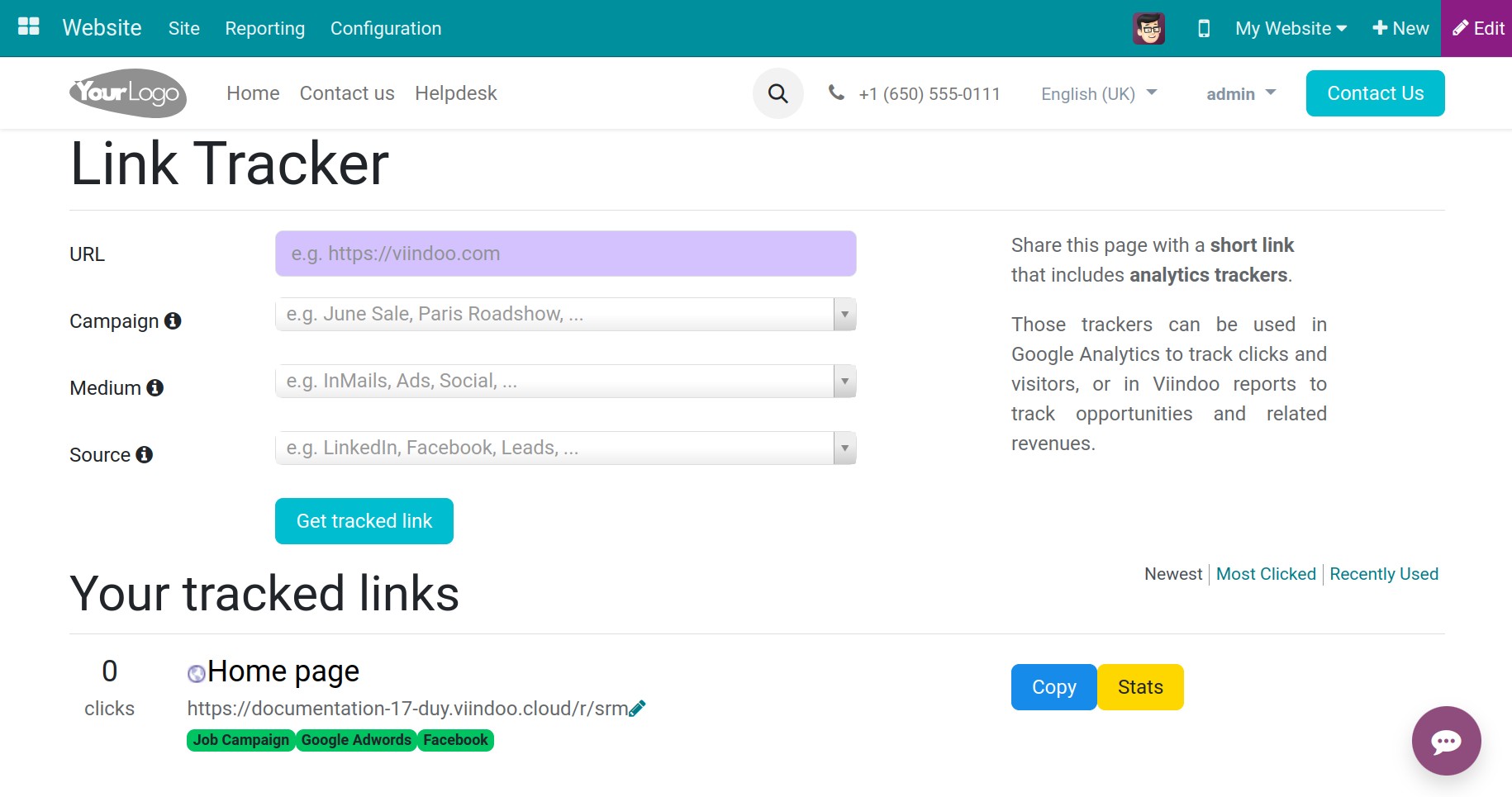
To get the link, click Get tracked link and select Copy to get a new link.
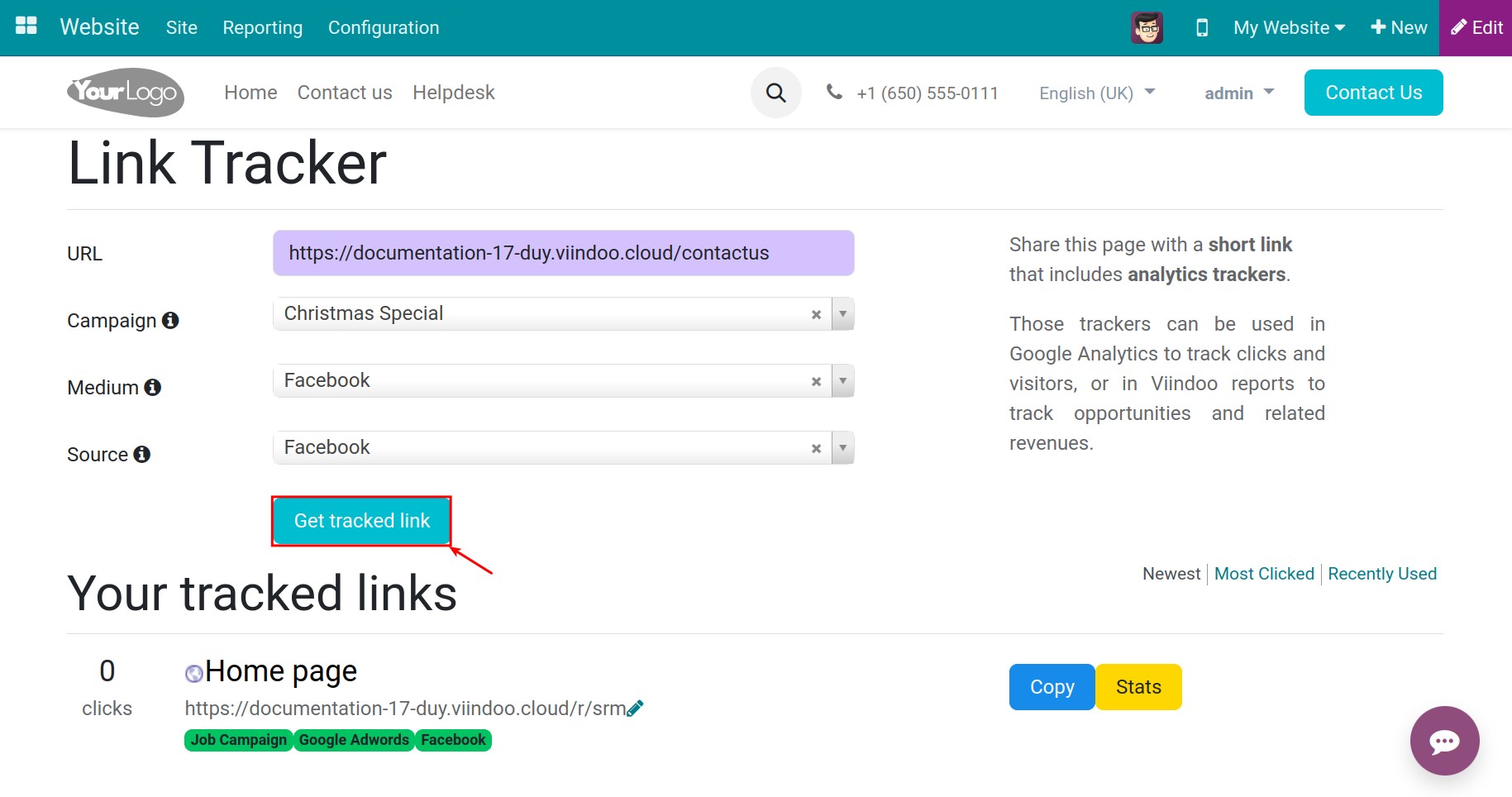
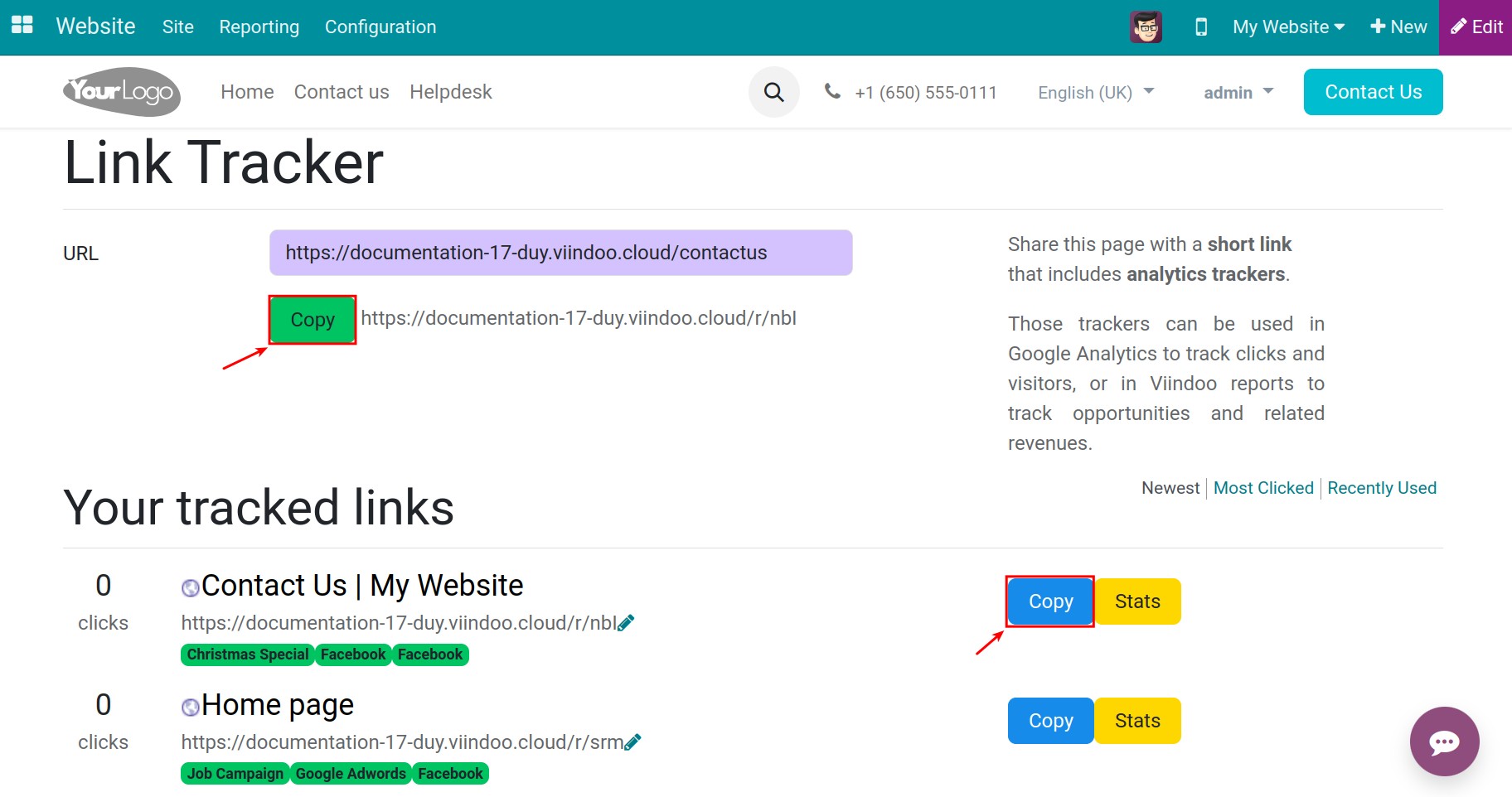
Moreover, you will have options to look at the statistics of your links.
Newest: Link created last.
Most clicks: The most visited link.
Recently used: The most recently used link.
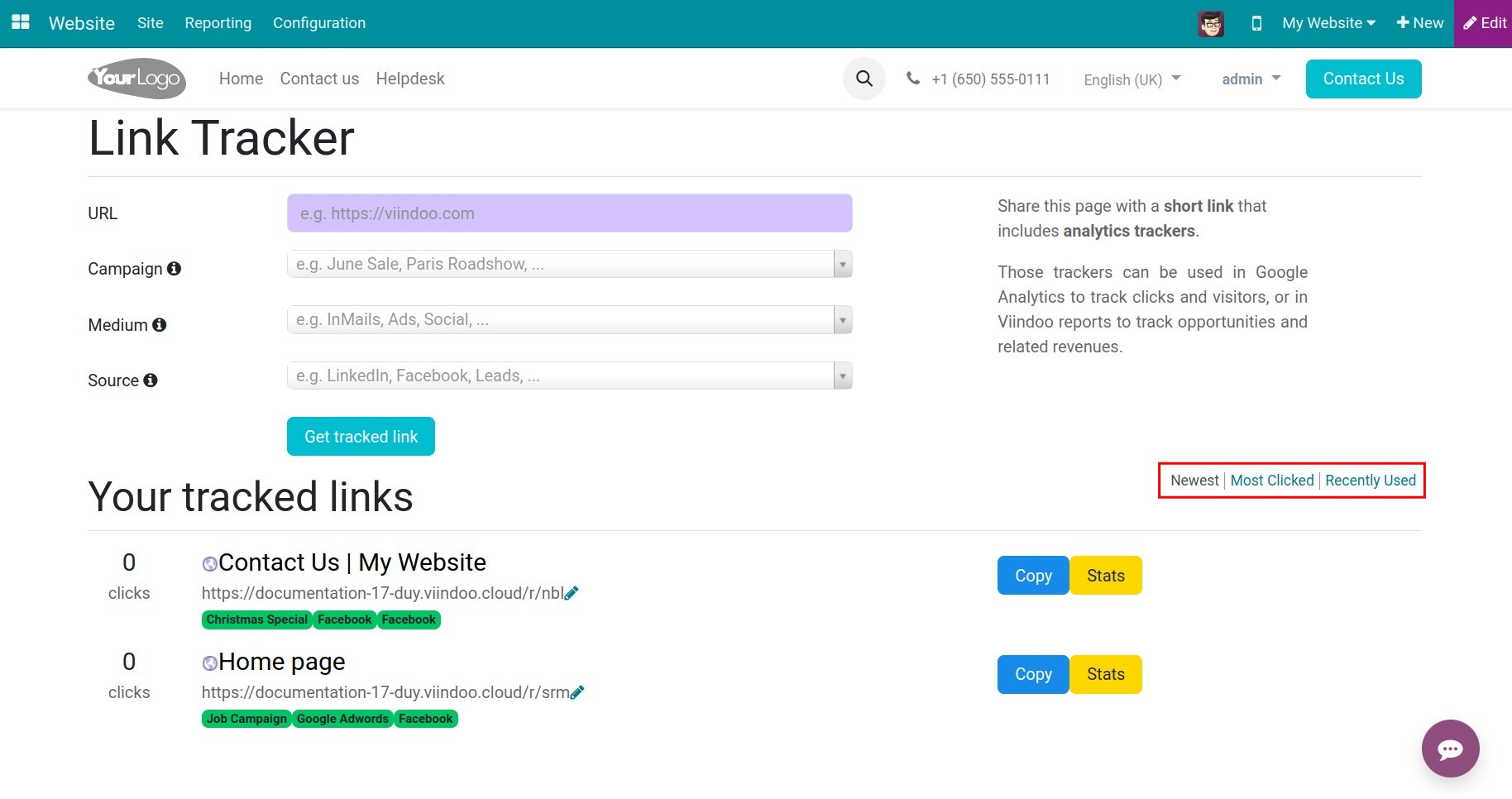
Edit the existing link trackers.
Press the pen icon next to the link you want to edit.
![Edit link tracker]()
Type what you want to edit
![Change the link tracker name]()
Note
The link should be written in lowercase and separated by a dash (-).
After editing, press ok to save the edit, or press cancel if you don’t want to edit it anymore.
![Confirm the link tracker edit]()
See also
Related article
Optional module