Configure delivery methods¶
In the process of moving goods from one location to another, there will be additional costs such as packaging fees, shipping fees, doorstep delivery fees, storage fees, etc.
Viindoo software provides features to calculate the delivery fees with different methods and integrates them into invoices.
Requirements
This tutorial requires the installation of the following applications/modules:
Enable Delivery Methods¶
Navigate to Inventory > Configuration > Settings > Shipping, choose Delivery Methods then press Save to record the settings.
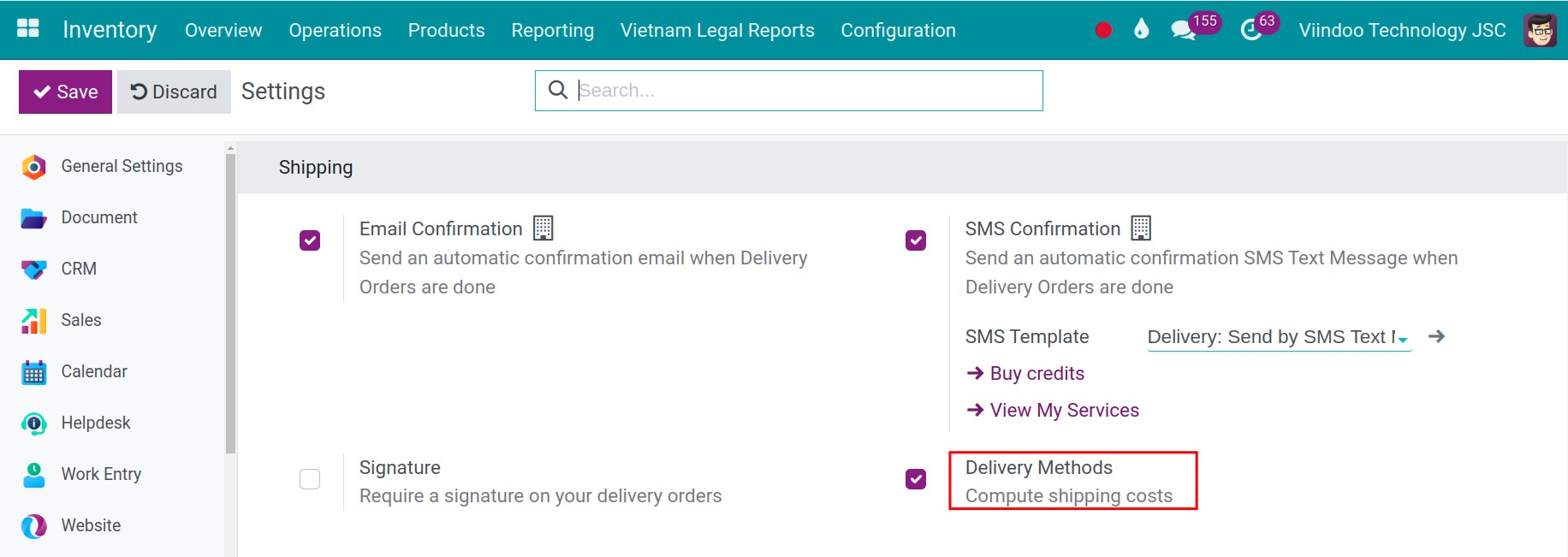
Configure Delivery Methods¶
To set up delivery methods, navigate to Inventory > Configuration > Shipping Methods, press Create to create a new method.
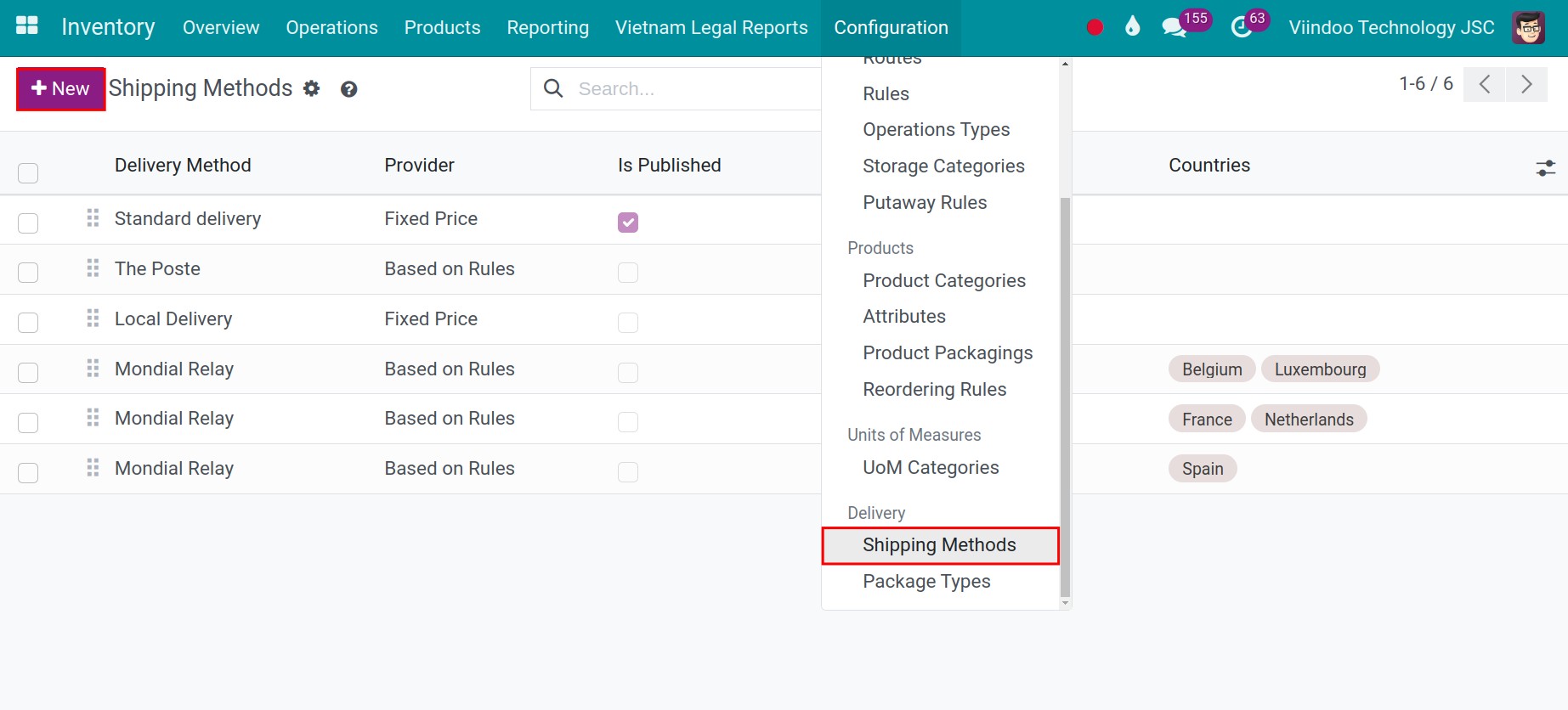
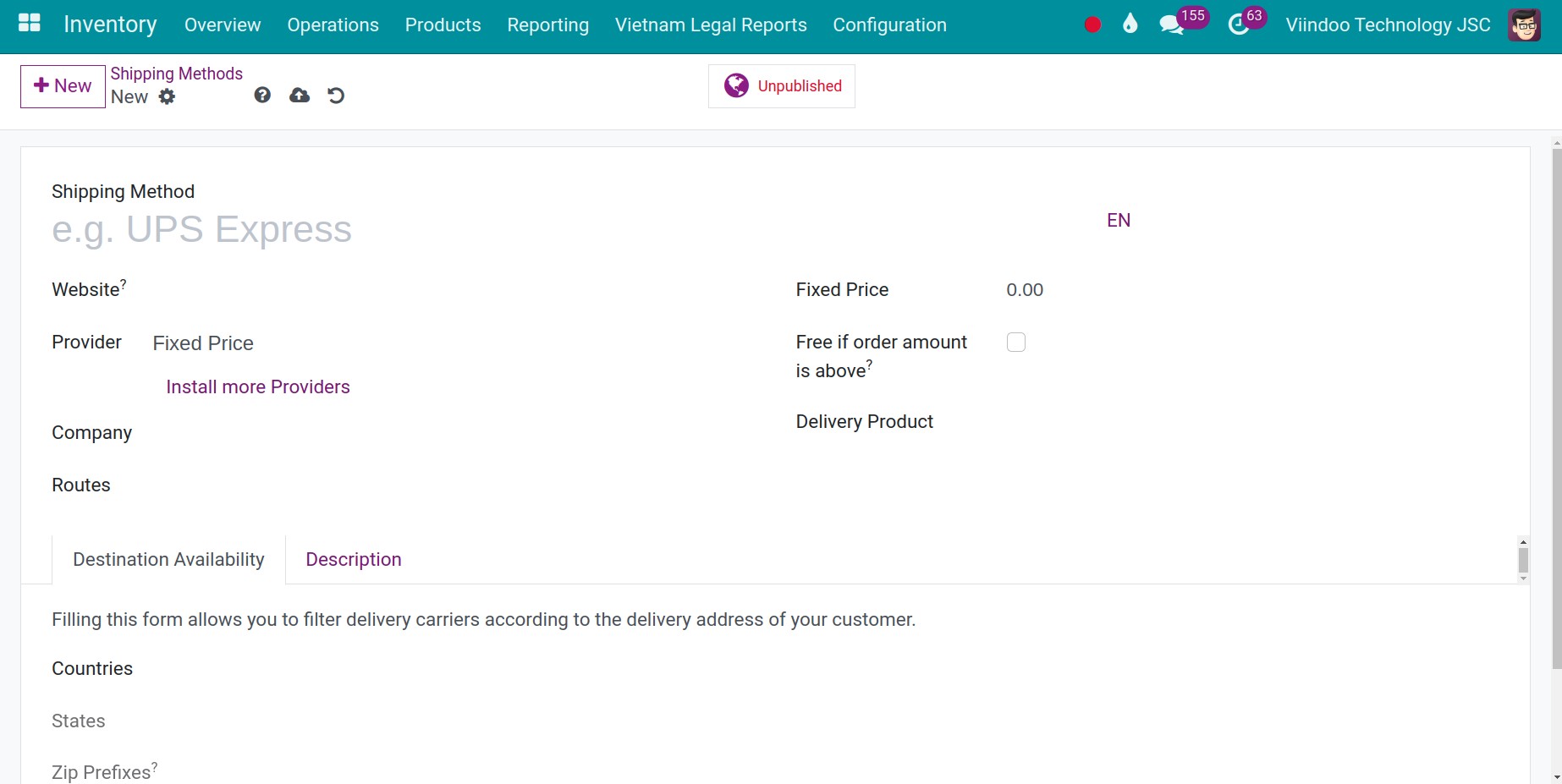
We will have some fixed information as shown below:
Configure fixed shipping price¶
If you choose Fixed Price for the Provider field, there are additional details you need to be aware of:
Fixed Price: Enter a number of money for this shipping method.
Free if order amount is above: If the order total amount (shipping excluded) is above or equal to this value, the customer benefits from a free shipping.
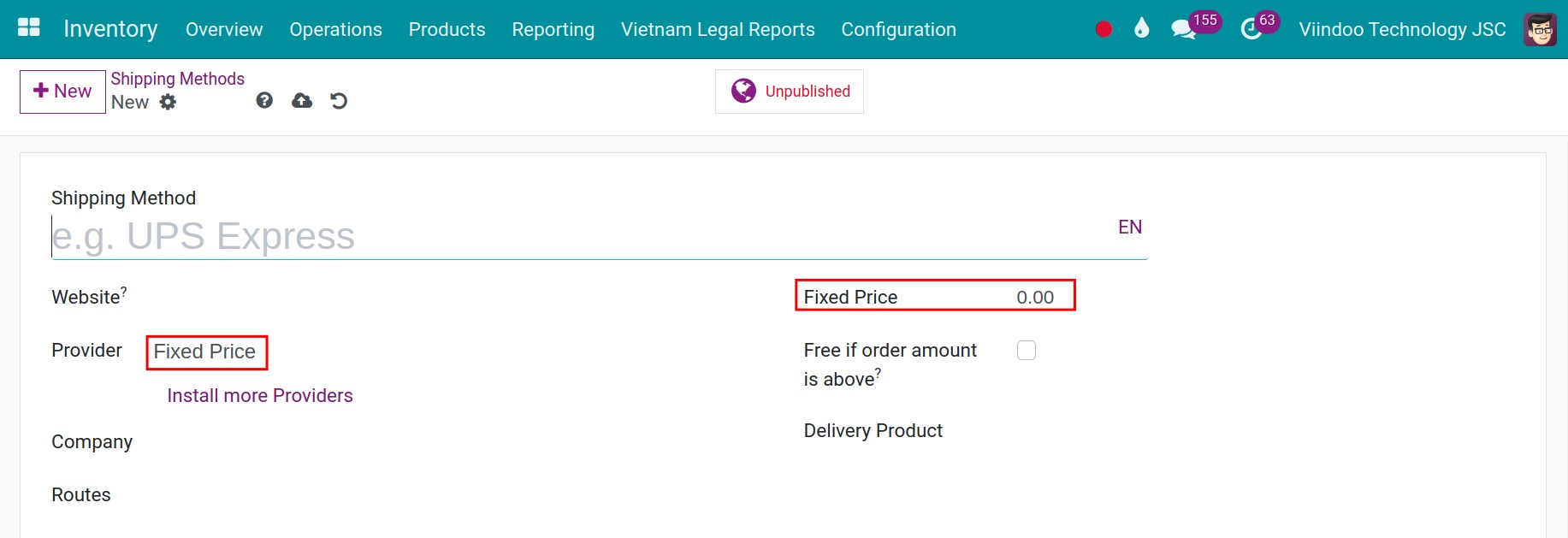
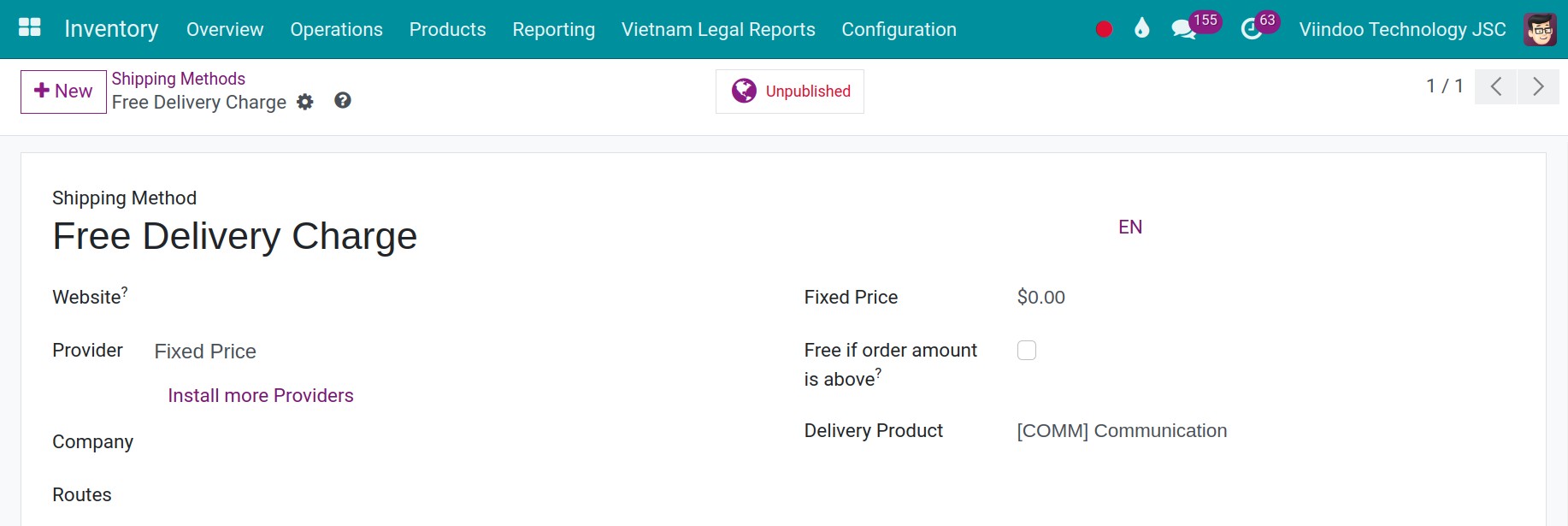
Configure the rule-based shipping price¶
If you choose Based on Rules for the Provider field, there are additional details you need to be aware of:
Margin on Rate: Add this percentage to the shipping cost. This rate can be used when businesses want to charge an extra fee when using delivery services.
Additional margin: This fixed amount will be added to the shipping price.
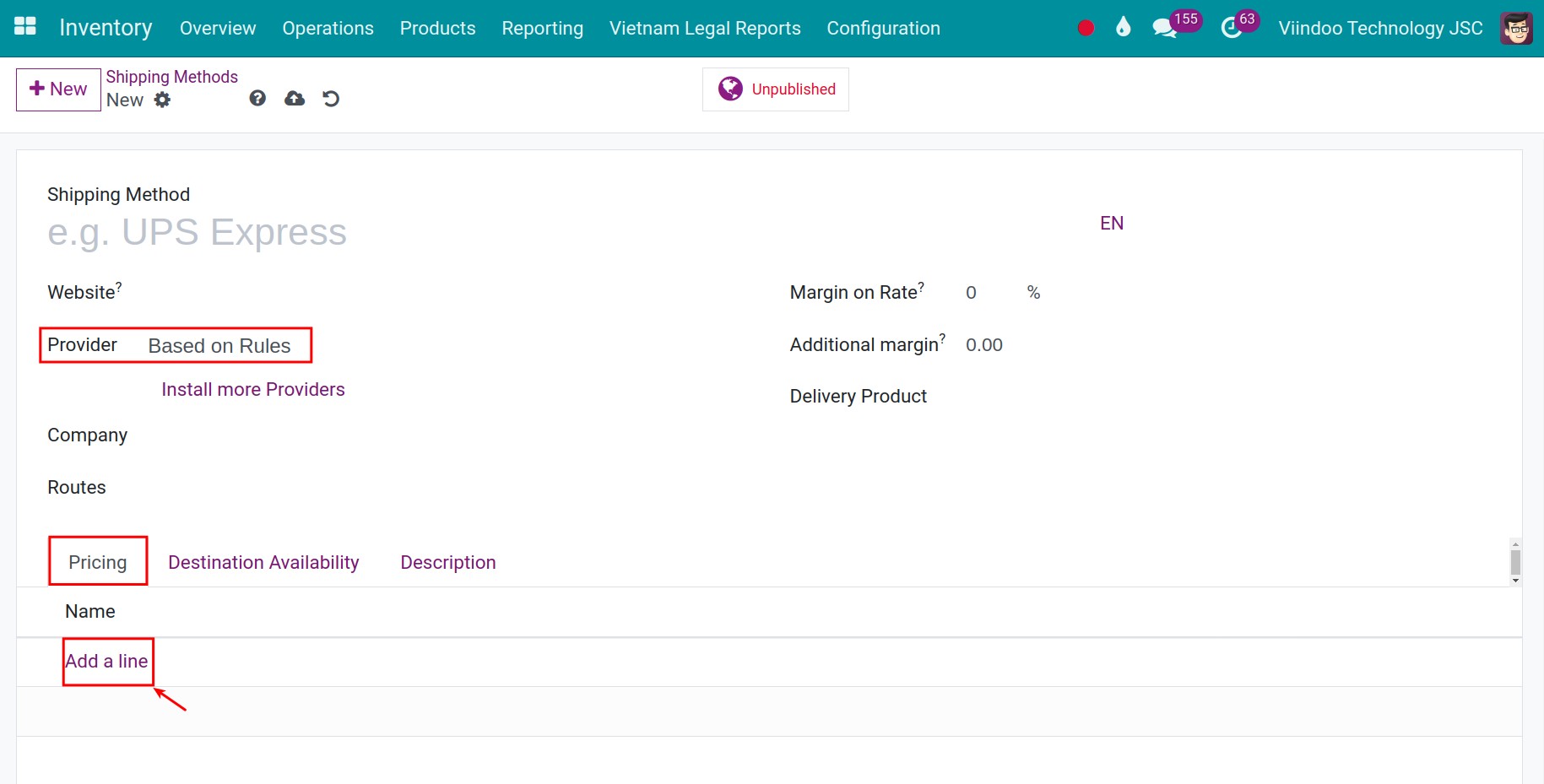
You can set up rules in the Pricing tab, clicking on Add a line button. A pop-up window will appear as shown below:
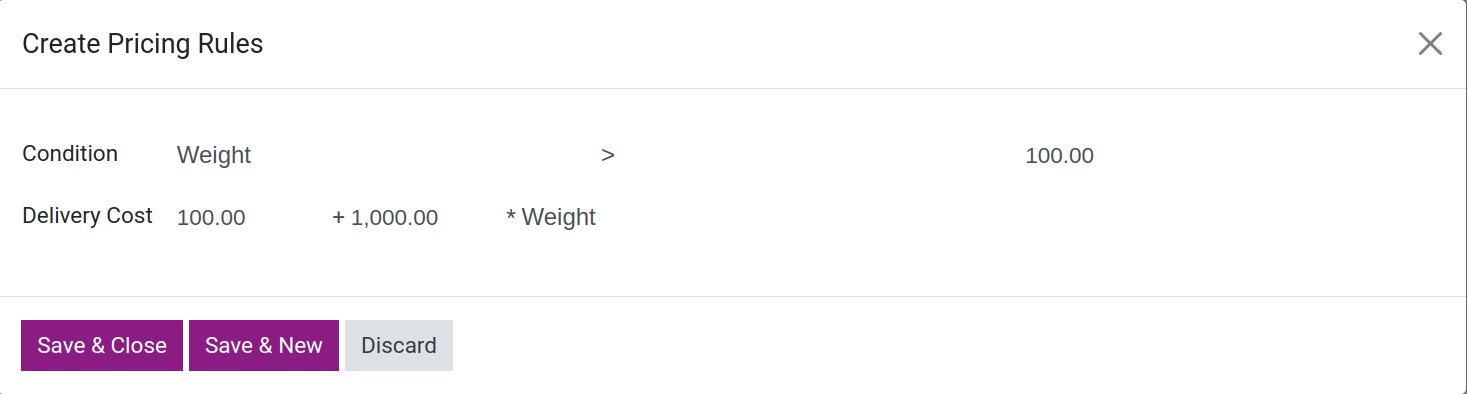
Conditions can be applied to: Weight, Volume, (Weight * Volume), Price, or Quantity.
The rule will be applied to the products that satisfy the conditions, the shipping cost will be calculated as follow: Fixed delivery cost + Coefficient * [Weight, Volume, (Weight * Volume), Price, or Quantity].
Example: A shipping cost rule is applied to an invoice when the weight of the order is bigger than 100kg. In this case, the shipping cost is 100.000 VND plus the extra fee which equals (1.000 * total weight of the package order):
The shipping rules are sorted by priority. It means that when more than two rules are satisfied, the shipping rule in the higher position will be applied first.
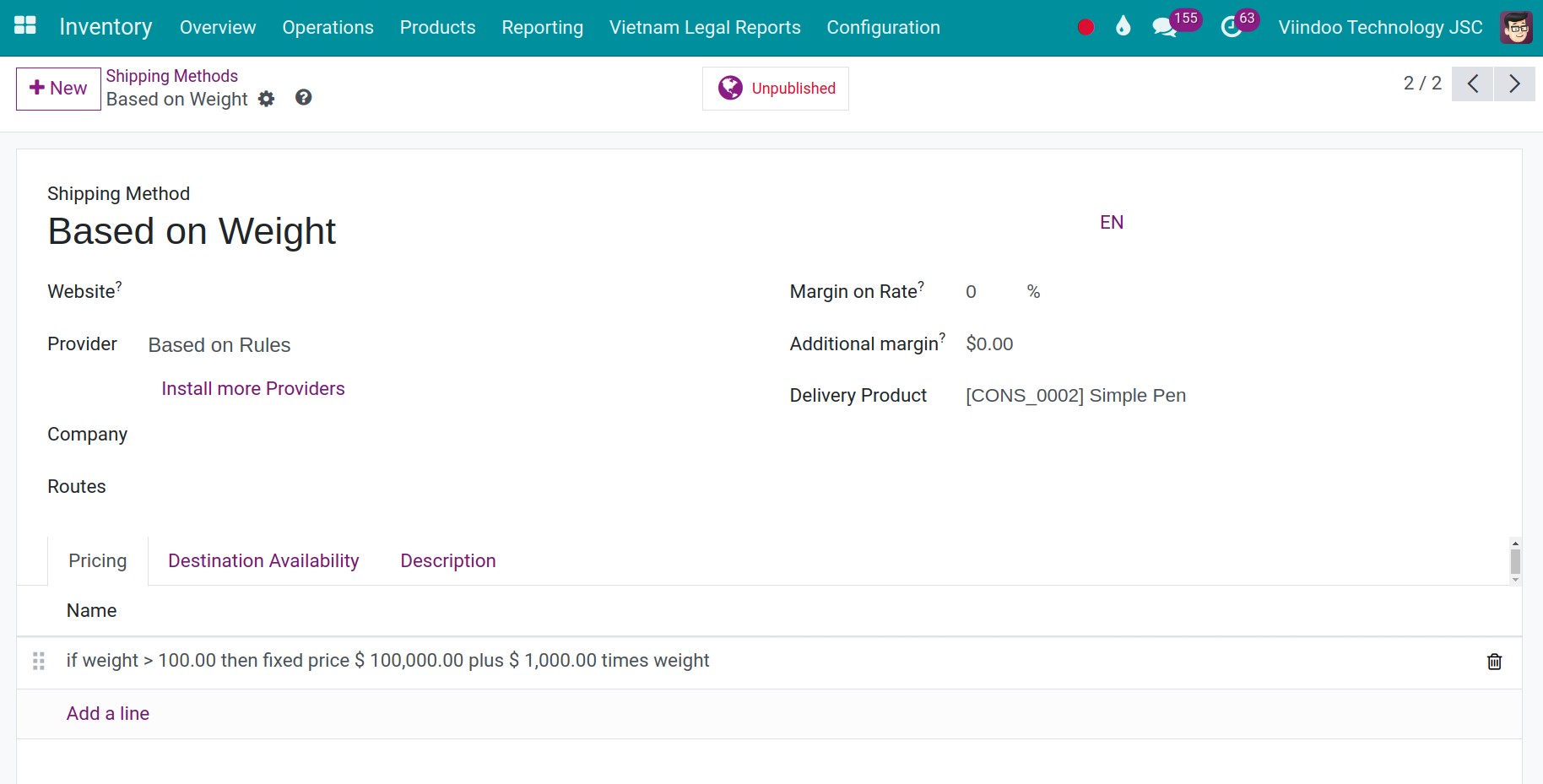
Note
In order to have the shipping pricing rules calculated in different units of measure, the Units of Measure feature must be enabled.
Configure shipping rules to a certain destination¶
In general, businesses will apply certain shipping methods to specific regions. To apply these rules, navigate to Shipping Methods > Destination Availability view, fill in the information to limit this rule to specific countries, states, or use the ZIP code of that area.
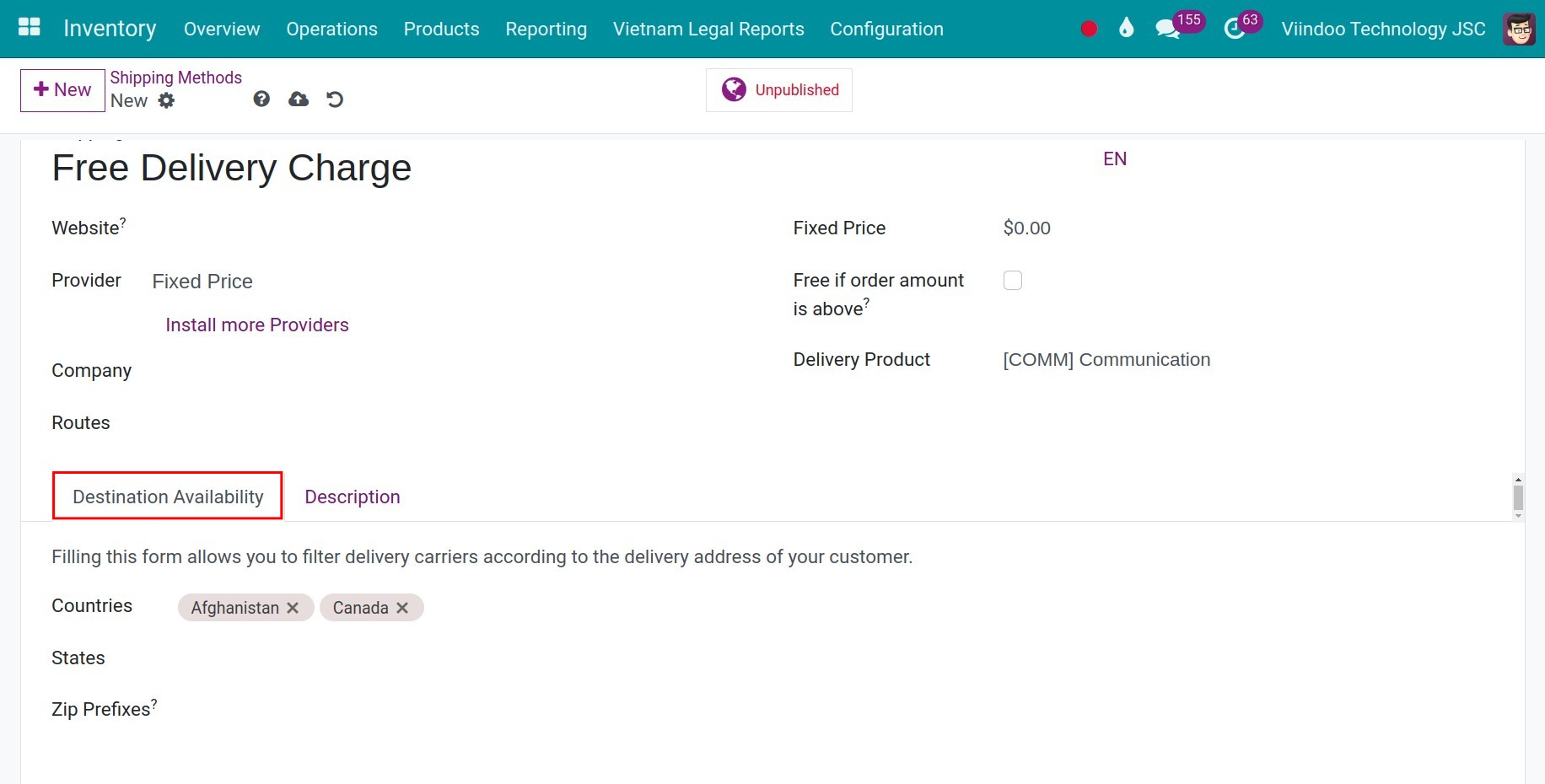
Note
It is necessary to fully set up the country, state/province, postal code (Zip code) information on the shipping address information on the customer contact.
See also
Related article
Optional module