Stock reports according to the law of Vietnam¶
Besides the real-time stock reports, Viindoo system also supports reports in accordance with the law of Vietnam, including:
Product Journal (S10-DN);
General Inventory Journal (S11-DN);
Stock-In Report;
Stock-Out Report;
Stock Card (S12-DN).
Requirements
This tutorial requires the installation of the following applications/modules:
Firstly, you need to install the Vietnam Legal Stock Reports module, enter Viindoo Apps, type Vietnam Legal Stock Reports on the search bar and press Active.
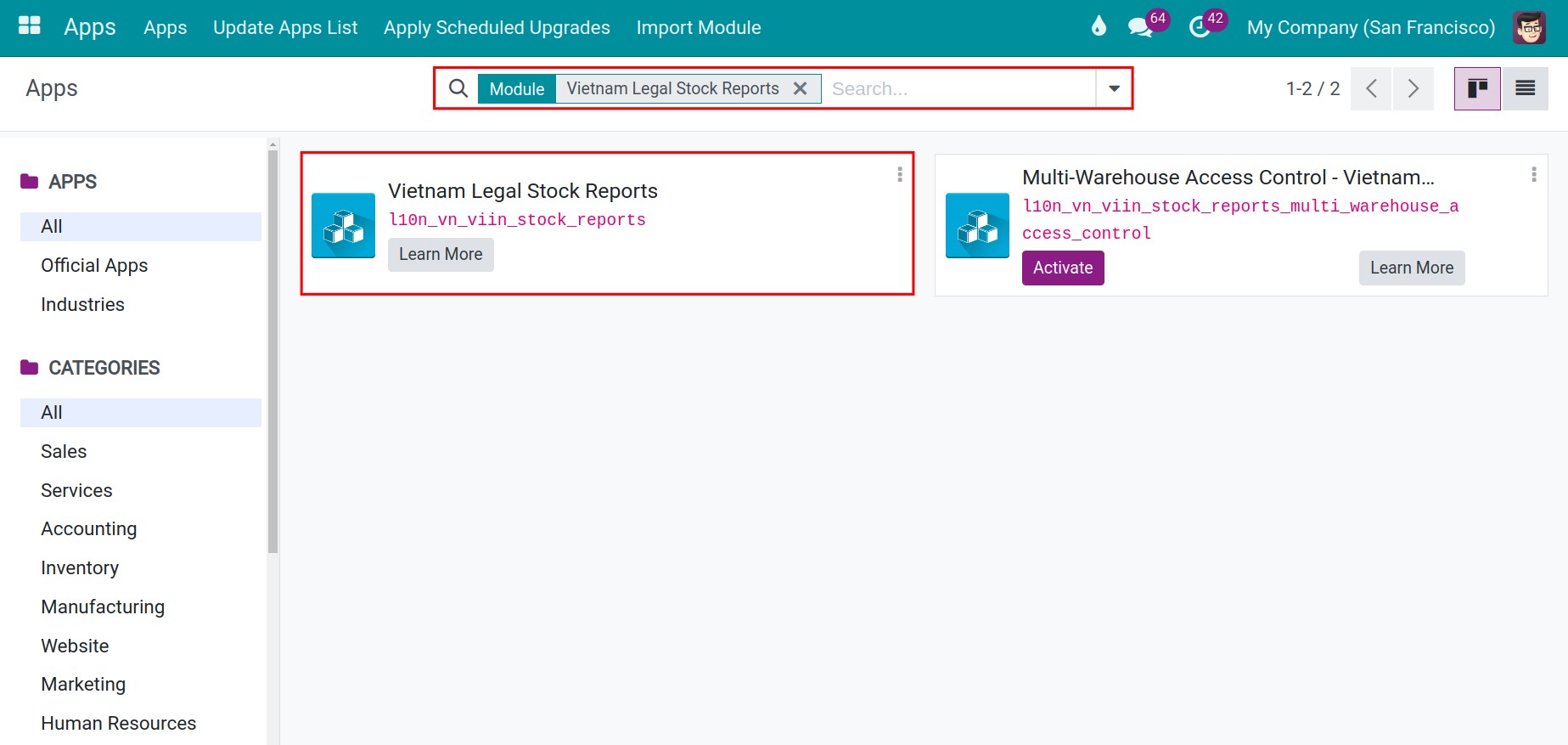
To view the Vietnam legal stock reports, navigate to Inventory > Vietnam Legal Reports. Here, you will see the list of reports, select the report you want.
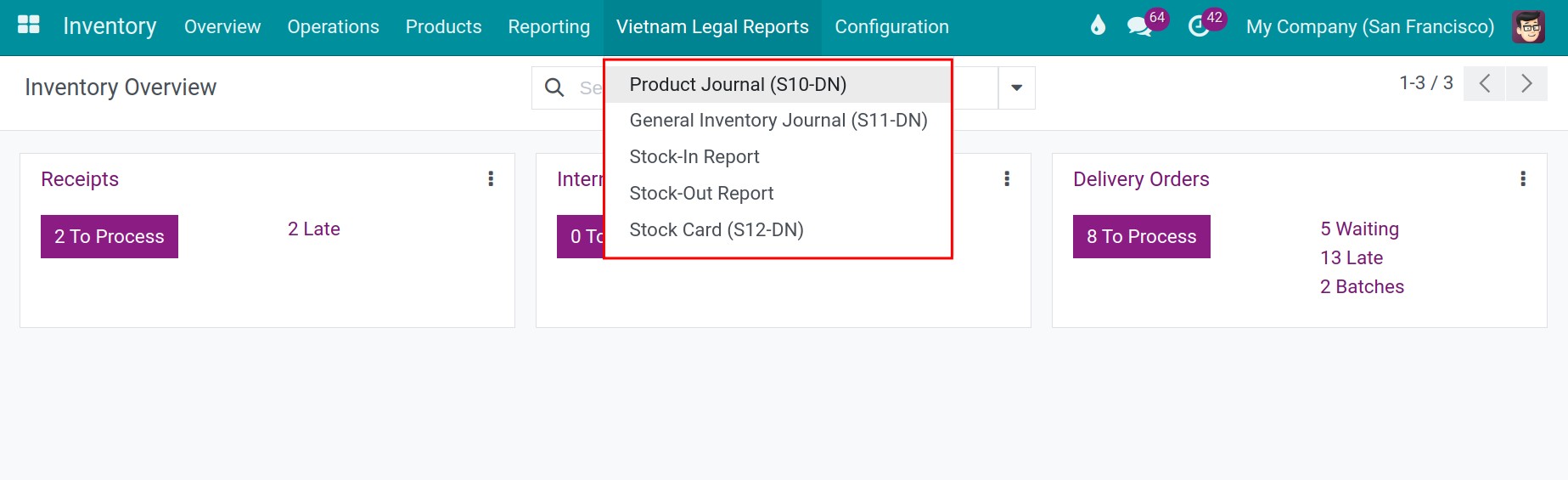
Product Journal report (S10-DN)¶
Press Product Journal (S10-DN) and fill in the information:
Dates:
Date From/Date To: select the time you want to view in the report.
Stock:
Company: Select the company you want to view in the report
Product: select the product you want to view in the report.
Warehouse: select the warehouse you want to view in the report. Leave it blank if you want to see the data of all warehouses.
Stock Location: the location you want to view in the report. After selecting the Warehouse, the system will auto-suggest the Location. Select a specific location you want to view in the report.
After filling in the information, press Print.
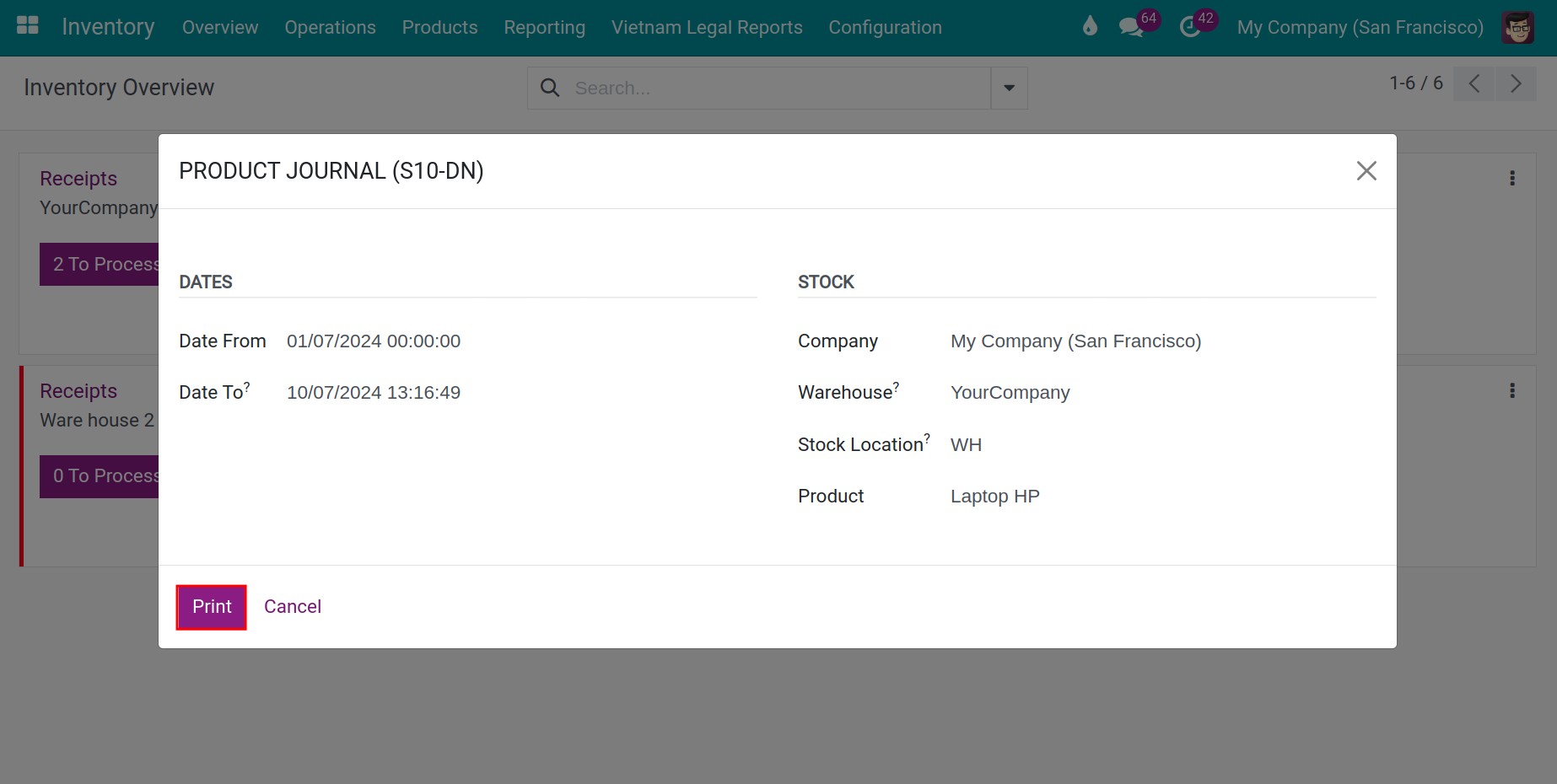
Select the report folder on your computer and then open the downloaded file to view the report.
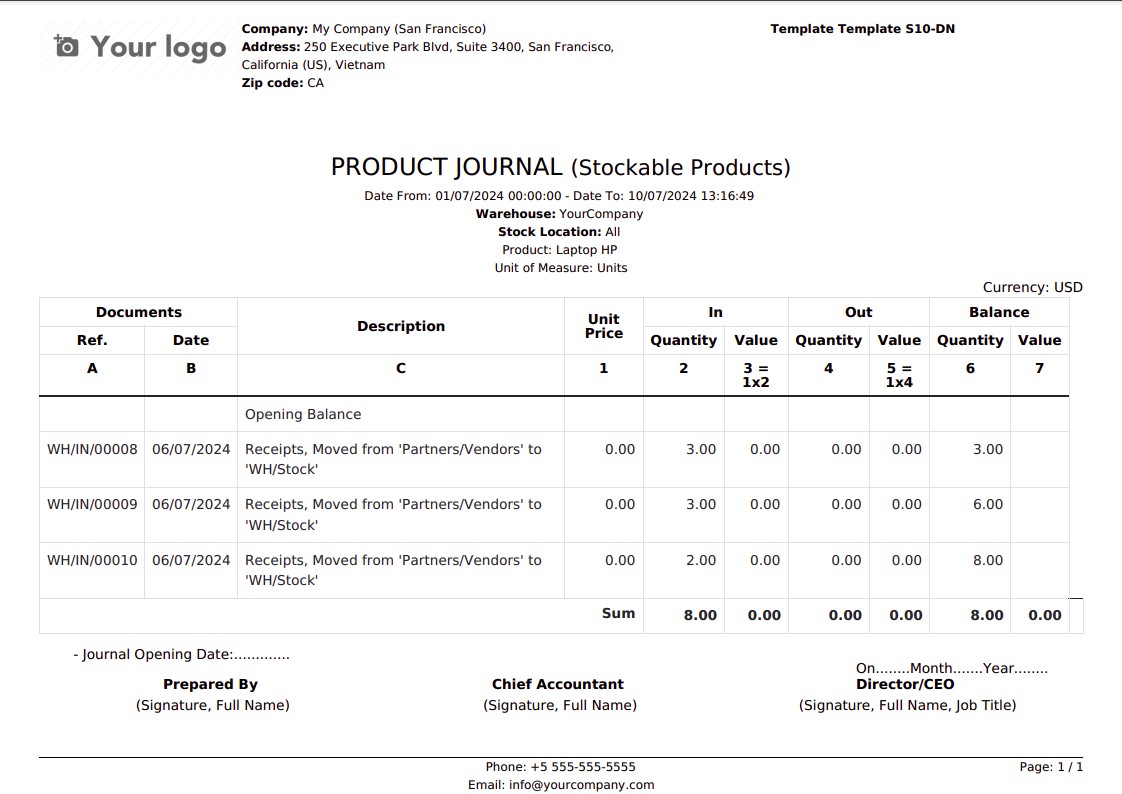
Note
To print and view this report, you need to specify the product you want to review.
General Inventory Journal (S11-DN)¶
Press General Inventory Journal (S11-DN) and fill in the information:
Dates:
Date From/Date To: select the time you want to view in the report.
Stock:
Company: Select the company you want to view in the report
Product Category: select the category you want to view in the report.
Warehouse: select the warehouse you want to view in the report. Leave it blank if you want to see the data of all warehouses.
Stock Location: the location you want to view in the report. After selecting the Warehouse, the system will auto-suggest the Location. Select a specific location you want to view in the report.
Product Category: Select the product category you want to view in the report
After filling in the information, press Print. In addition, you can press Export XLSX in order to report with excel format
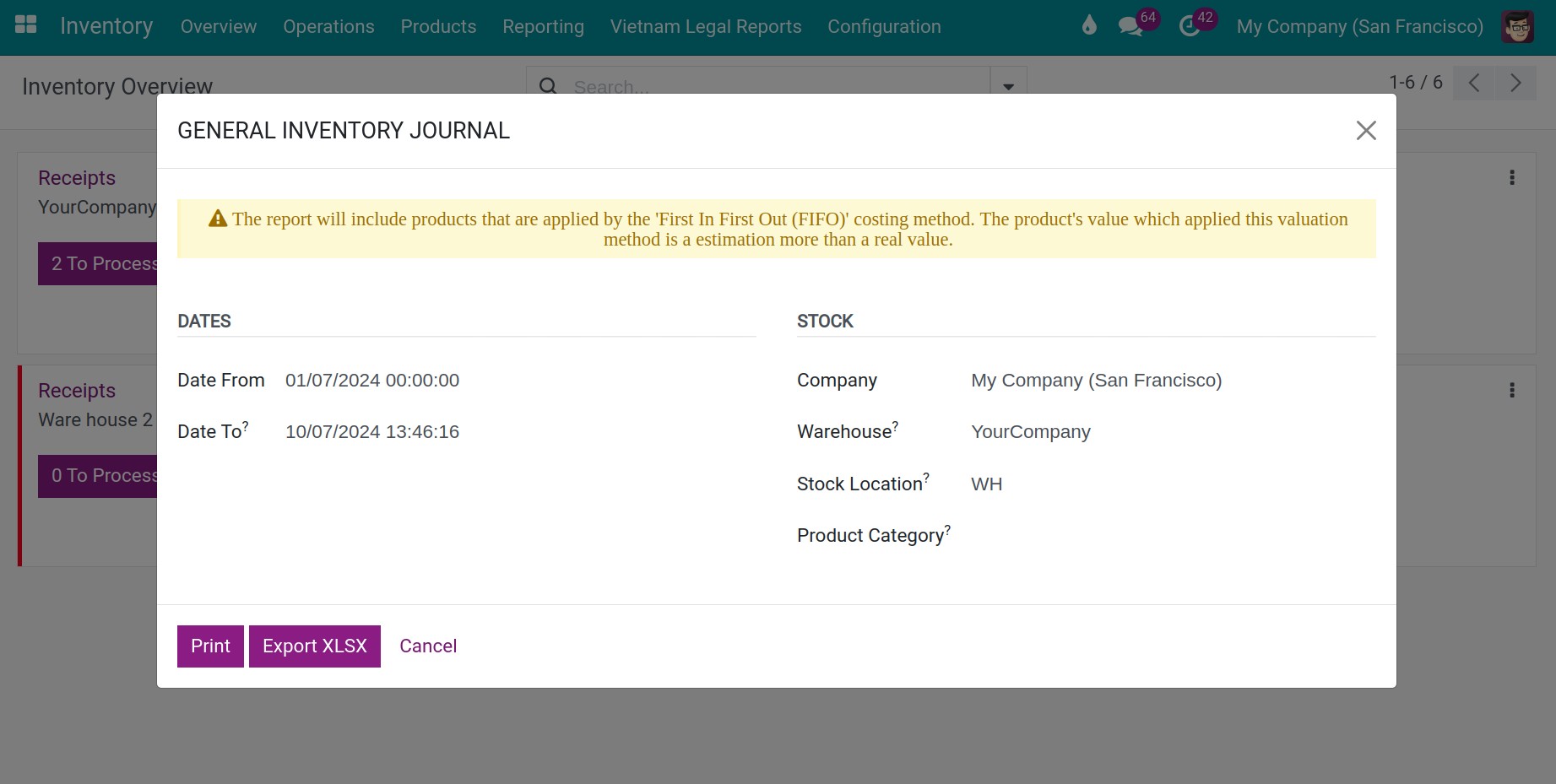
Select the report folder on your computer and then open the downloaded file to view the report.
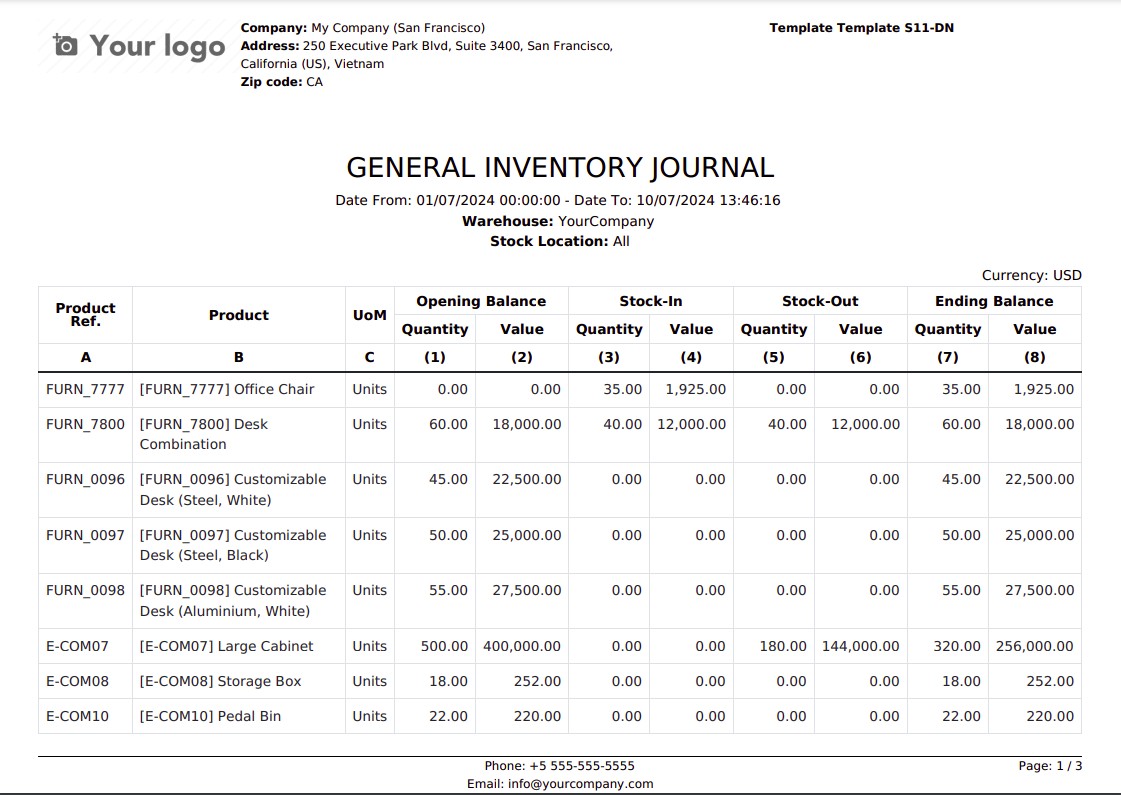
Stock-In Report¶
Press Stock-In Report and fill in the information:
Dates:
Date From/Date To: select the time you want to view in the report.
Stock:
Company: Select the company you want to view in the report
Warehouse: select the warehouse you want to view in the report. Leave it blank if you want to see the data of all warehouses.
Stock Location: the location you want to view in the report. After selecting the Warehouse, the system will auto-suggest the Location. Select a specific location you want to view in the report.
After filling in the information, press Print.
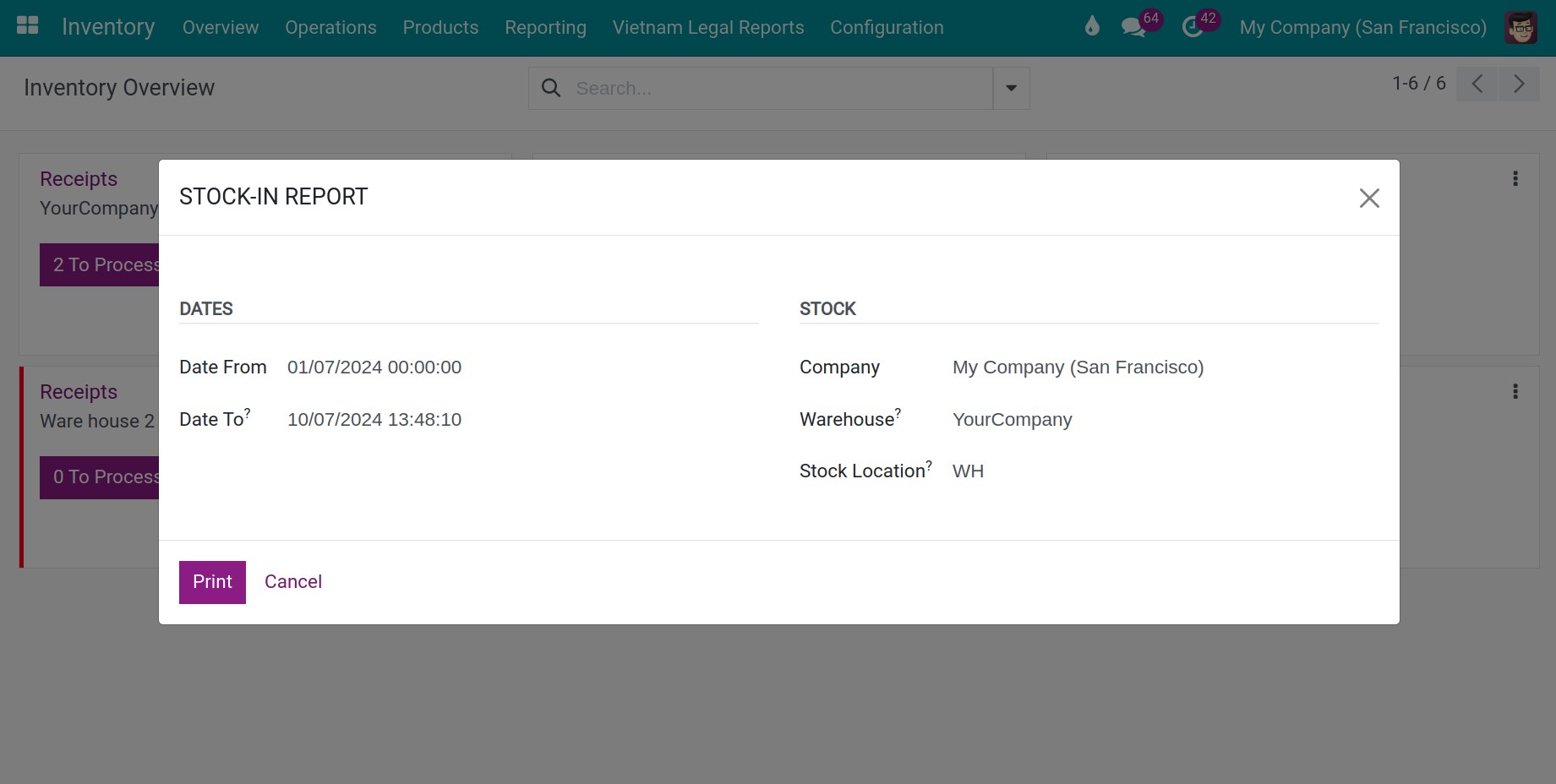
Select the report folder on your computer and then open the downloaded file to view the report.
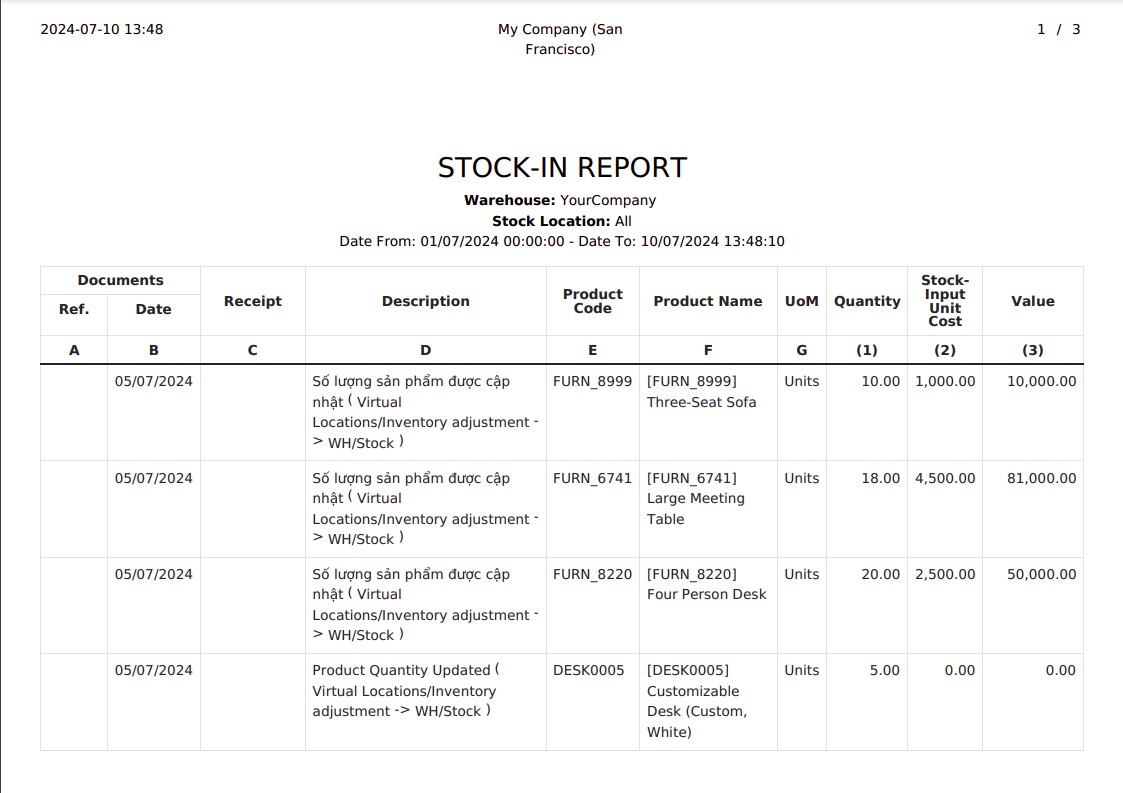
Stock-Out Report¶
Press Stock-Out Report and fill in the same information as Stock-In Report.
After filling in the information, press Print.
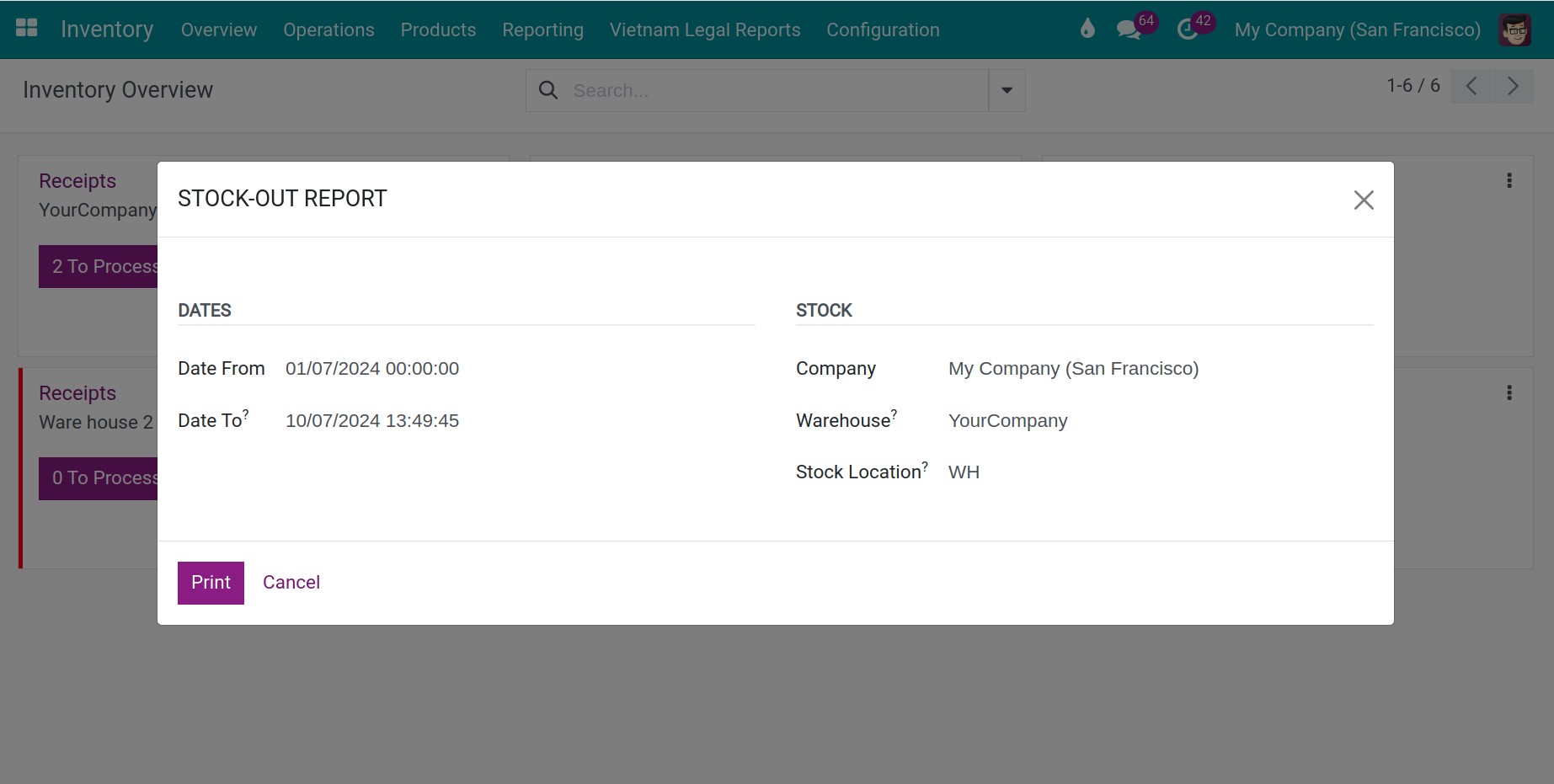
Select the report folder on your computer and then open the downloaded file to view the report.
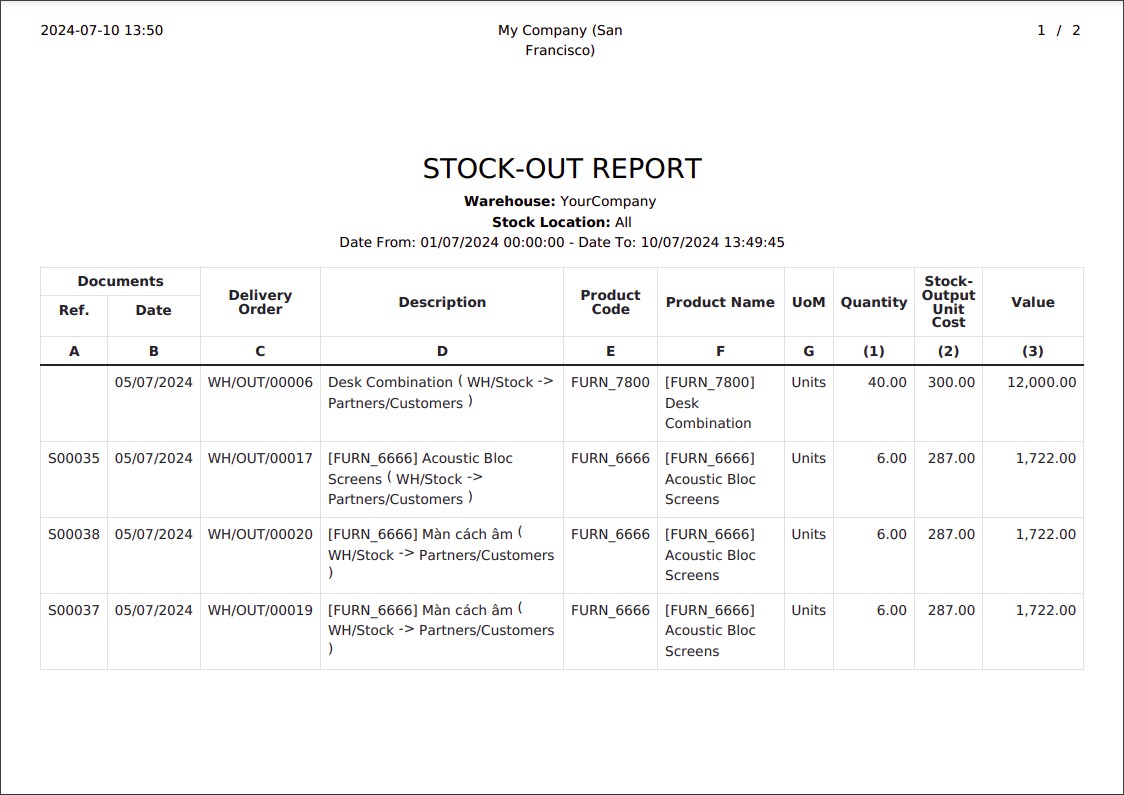
Stock Card (S12-DN)¶
Press Stock Card (S12-DN) and fill in the information as in Product Journal (S10-DN).
After filling in the information, press Print.
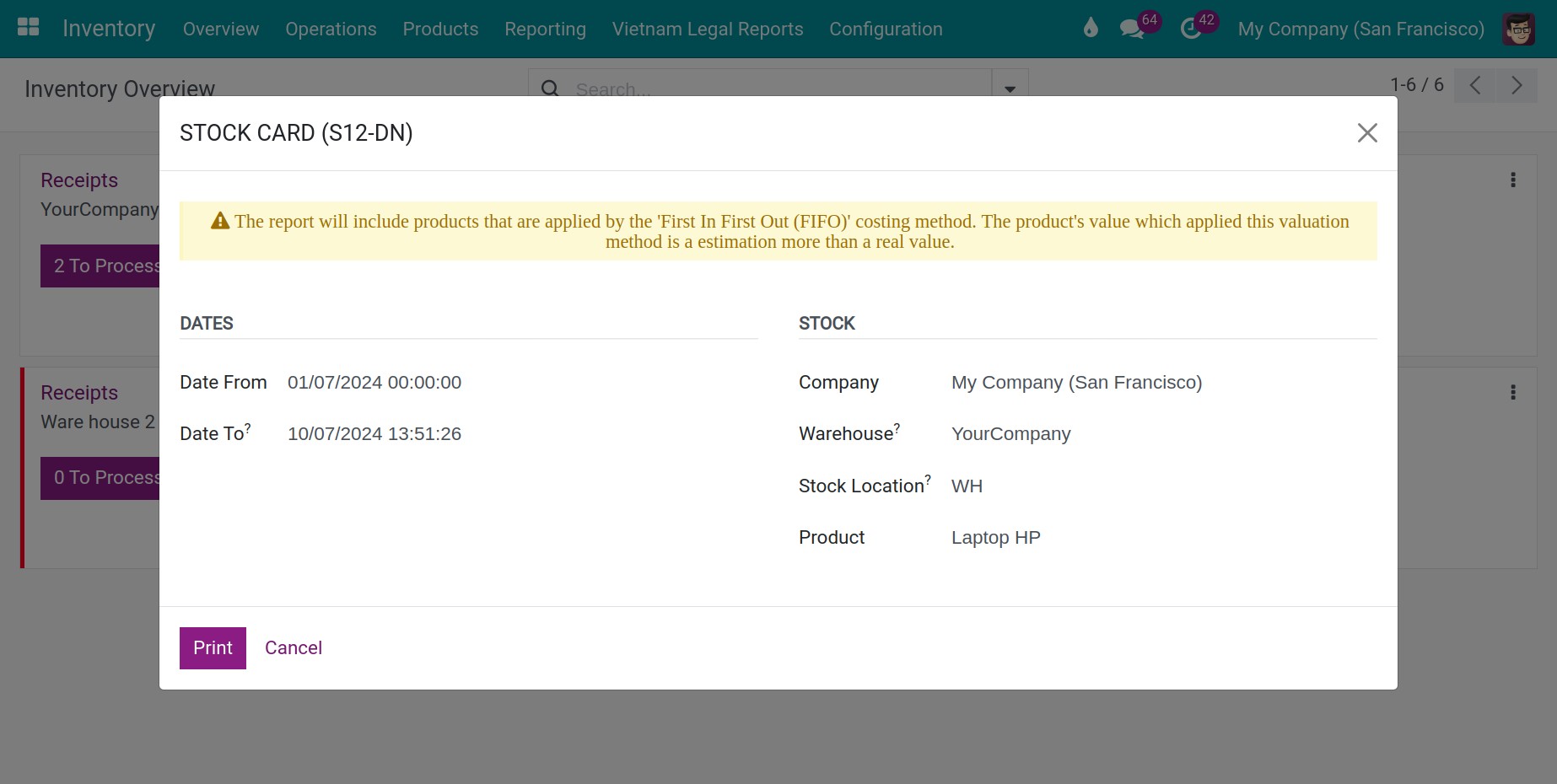
Select the report folder on your computer and then open the downloaded file to view the report.
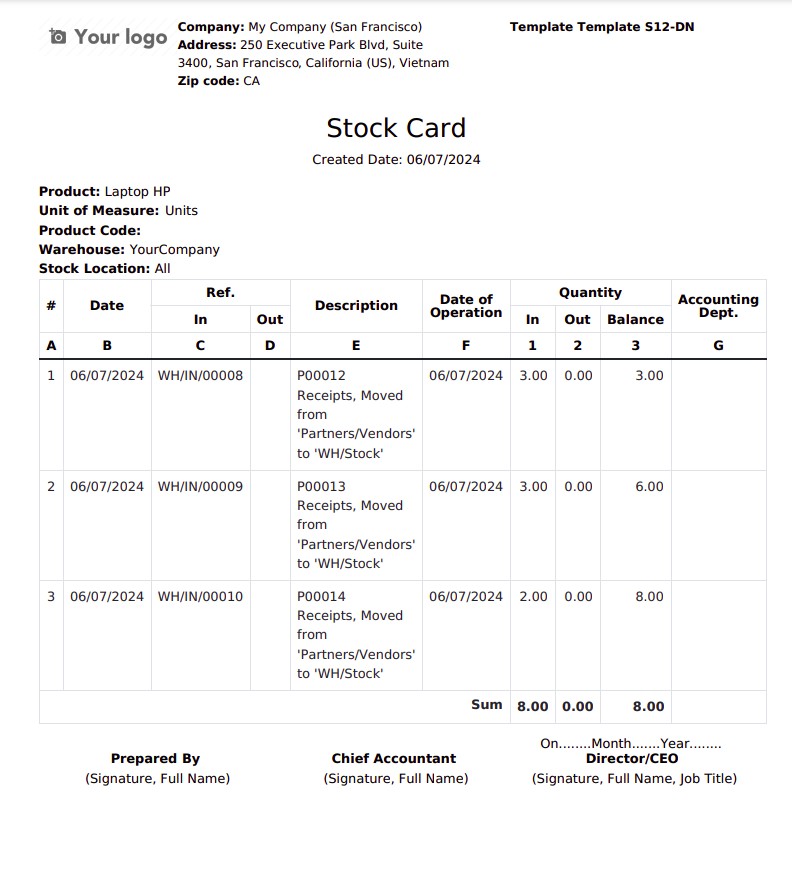
Note
To print and view this report, you need to specify the product you want to review.
See also
Related article
Optional module