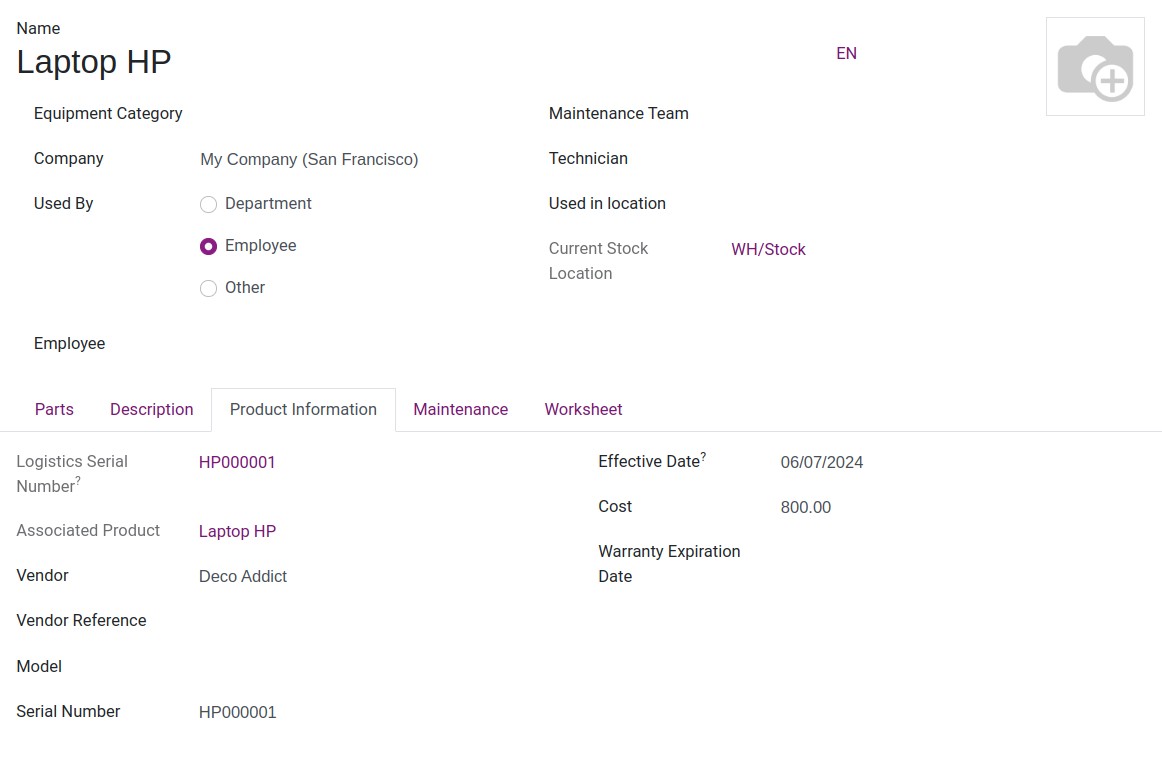Auto-create equipment when receiving products¶
The Maintenance app is integrated with the Purchase and Inventory app and allows you to create equipment after receiving products instead of making one from the Maintenance view.
Requirements
This tutorial requires the installation of the following applications/modules:
Product Configuration¶
First of all, you need to create a product with the following configuration:
Choose the Product type is Equipment.
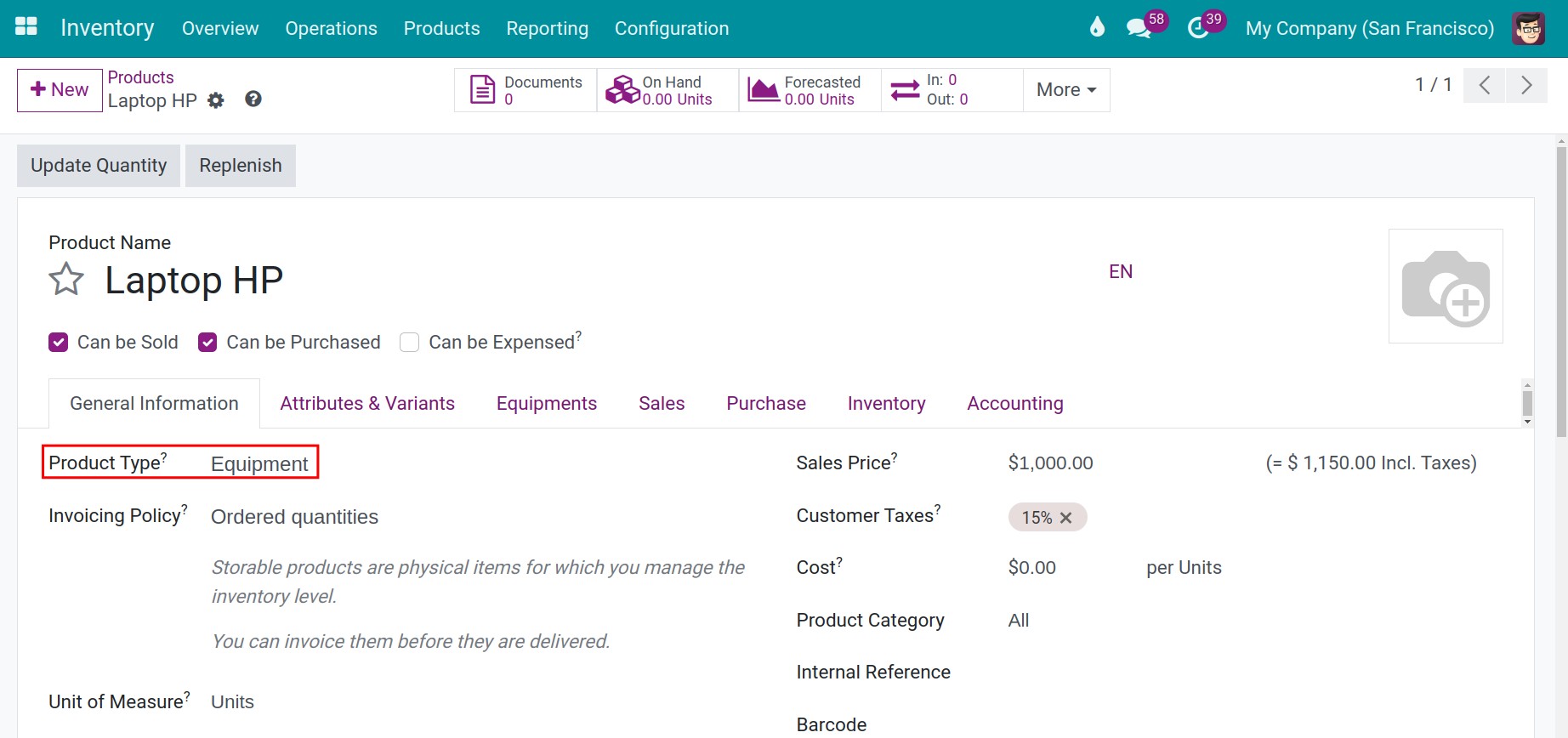
On the Inventory tab, the By Unique Serial Number option is automatically chosen.
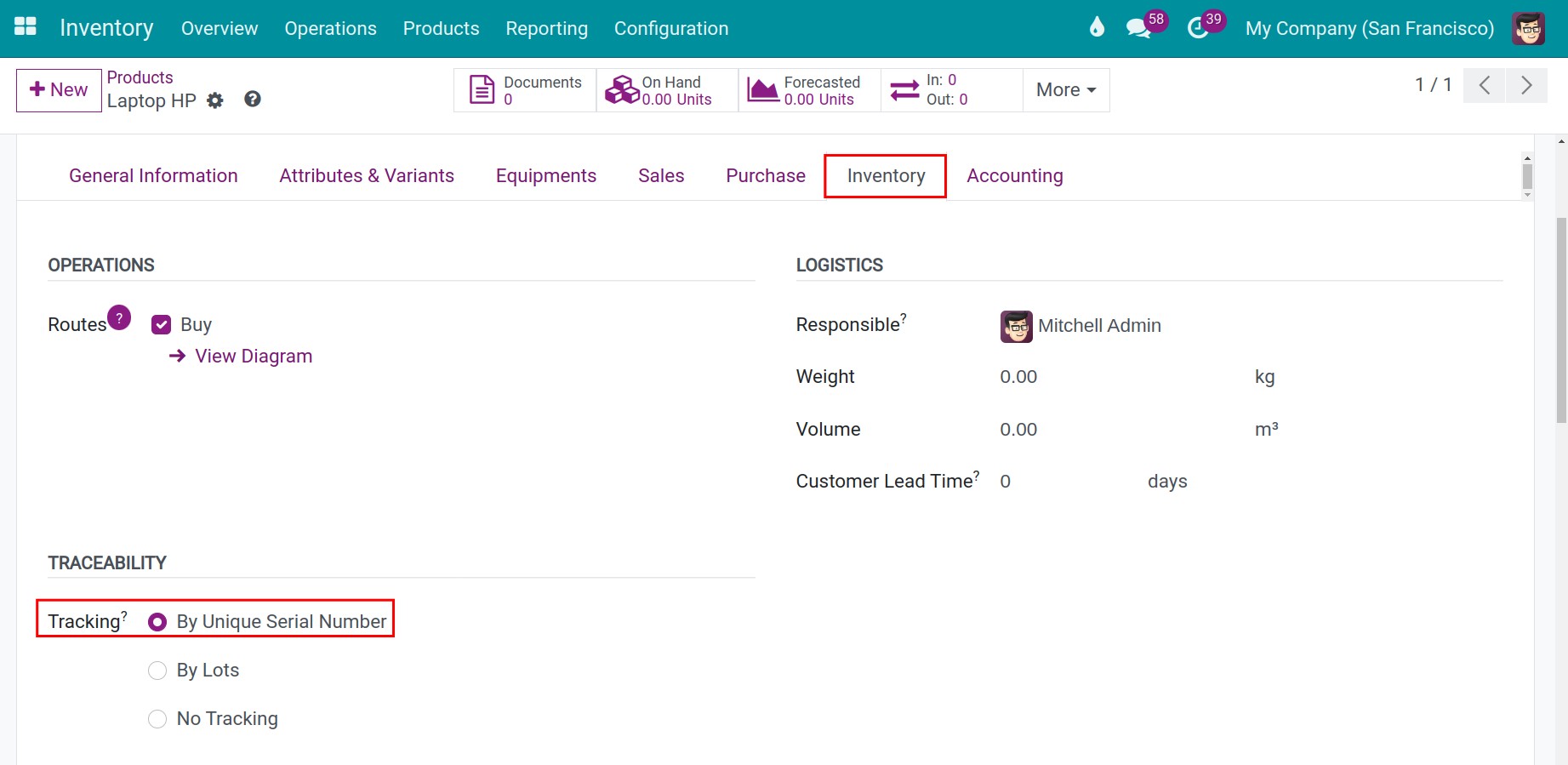
Purchase products and create corresponding equipments¶
Next, you need to create a purchase order and access to the receipt.
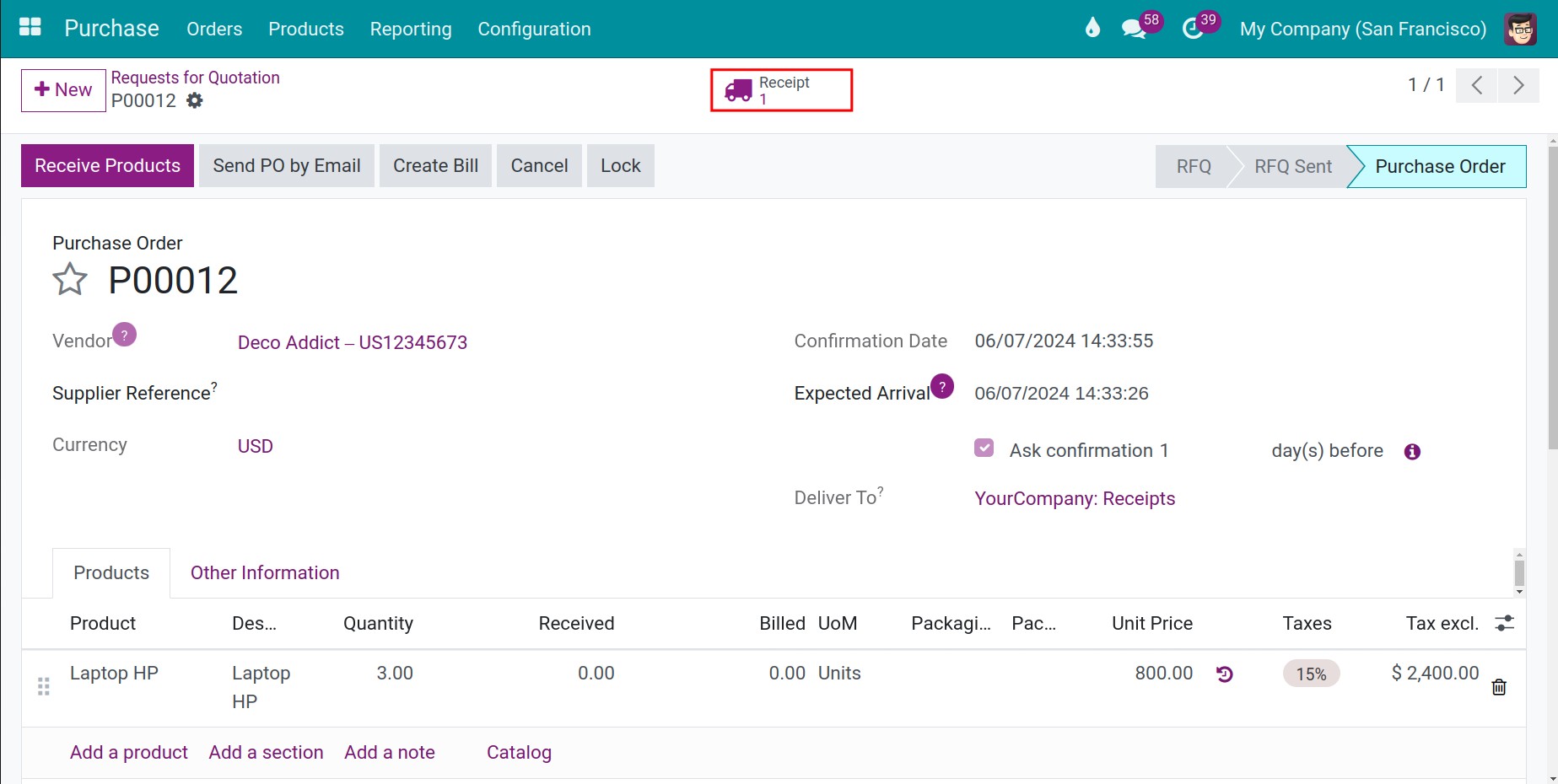
On the receipt, click on the 4 stripes button and input the serial number for each product. You can manually or automatically put the serial number for the batch of products. Notice that the system will check on the Create Equipment option by default.
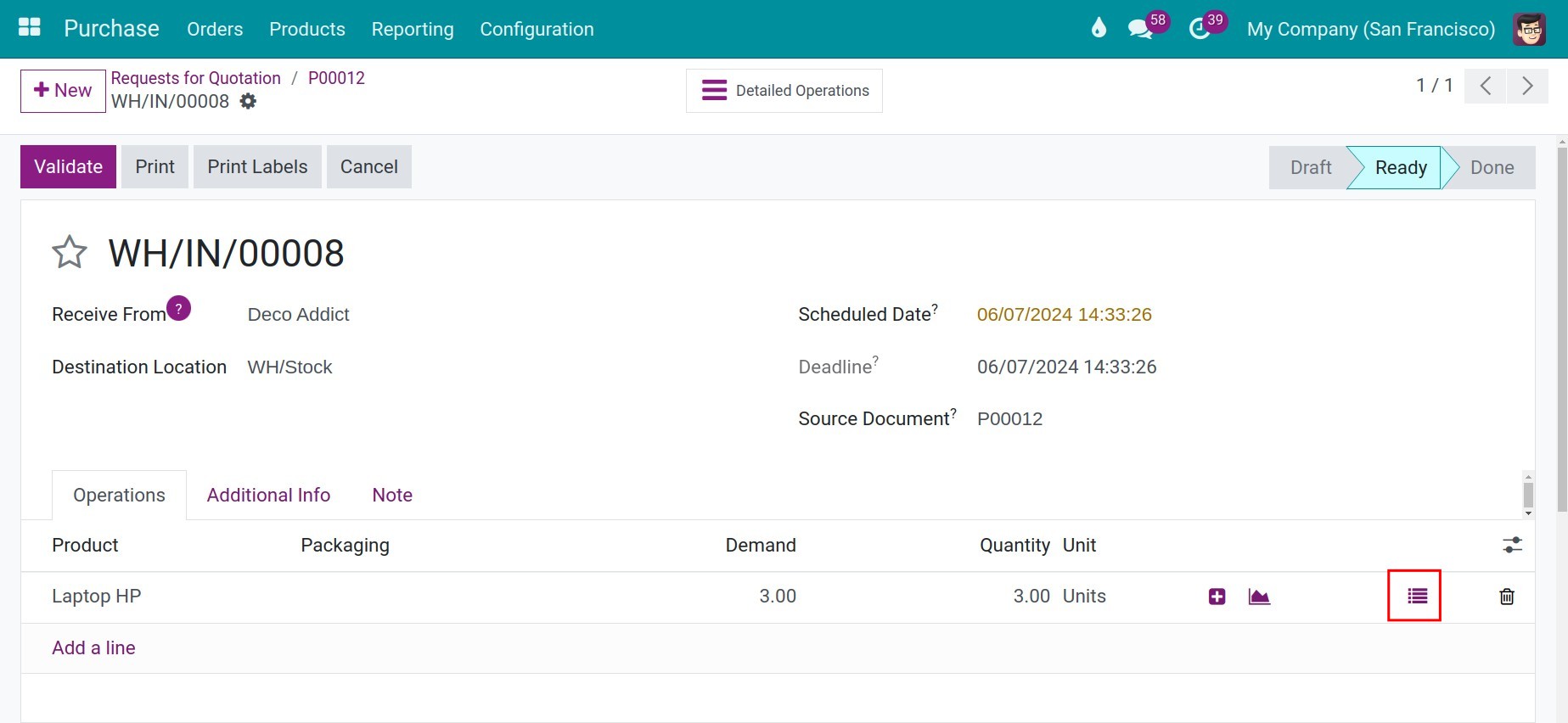
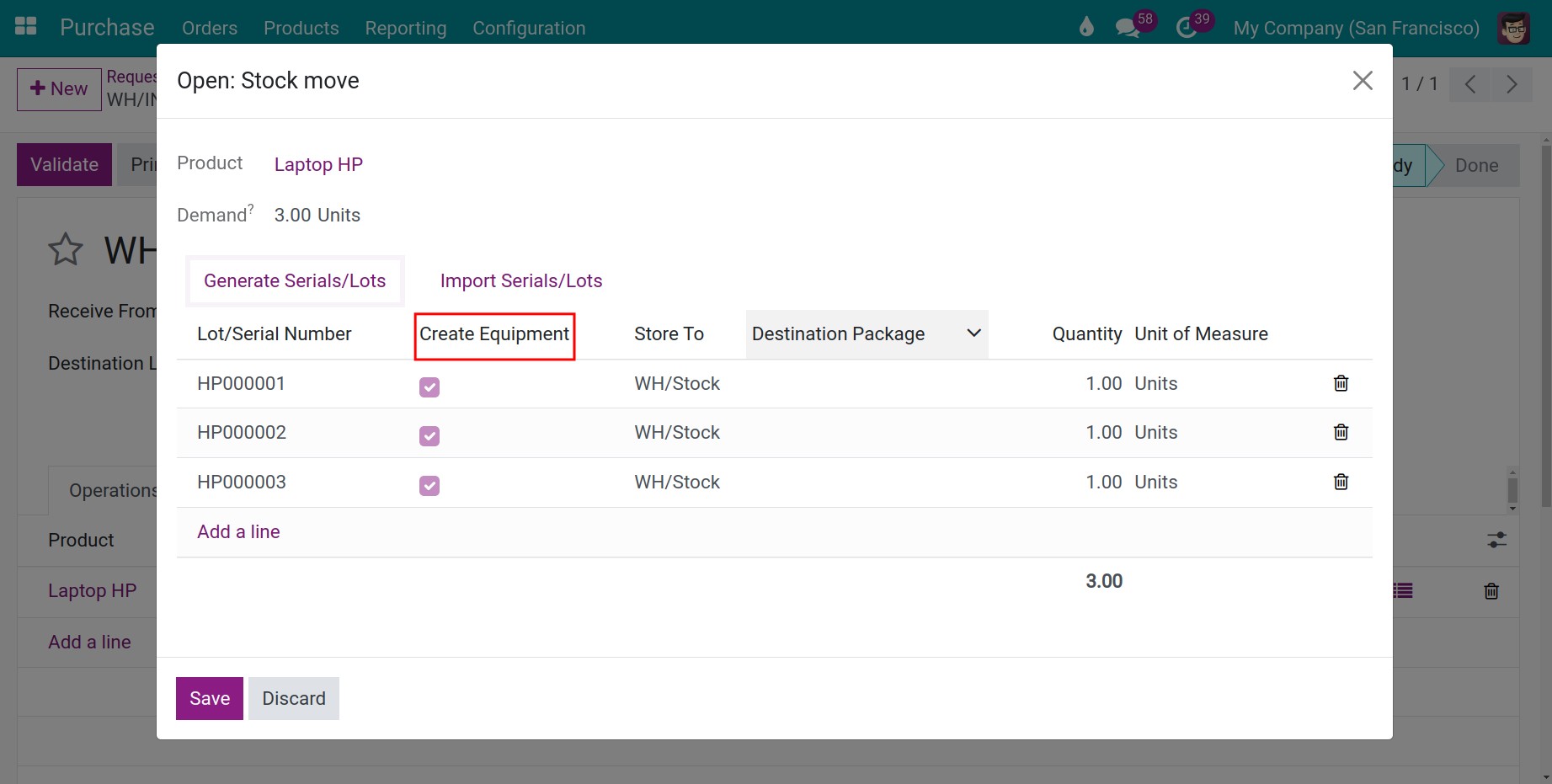
Click on Validate on the receipt to finish.
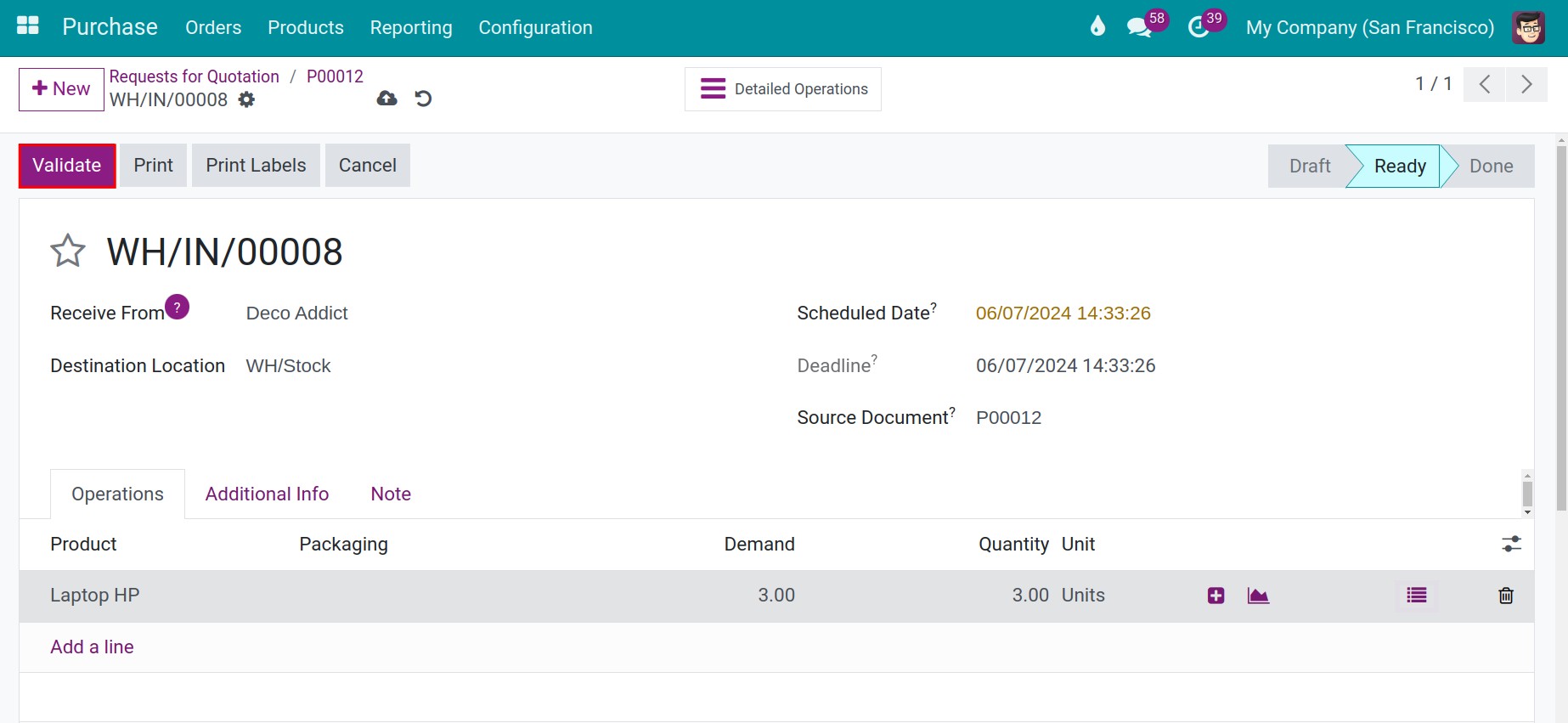
Manage equipment¶
After the purchase, Viindoo system will automatically create a piece of equipment on the Maintenance app. To check the equipment information, navigate to . On the search box, you can use the Equipment parameter to search for the serial number or the name of the newly created equipment.
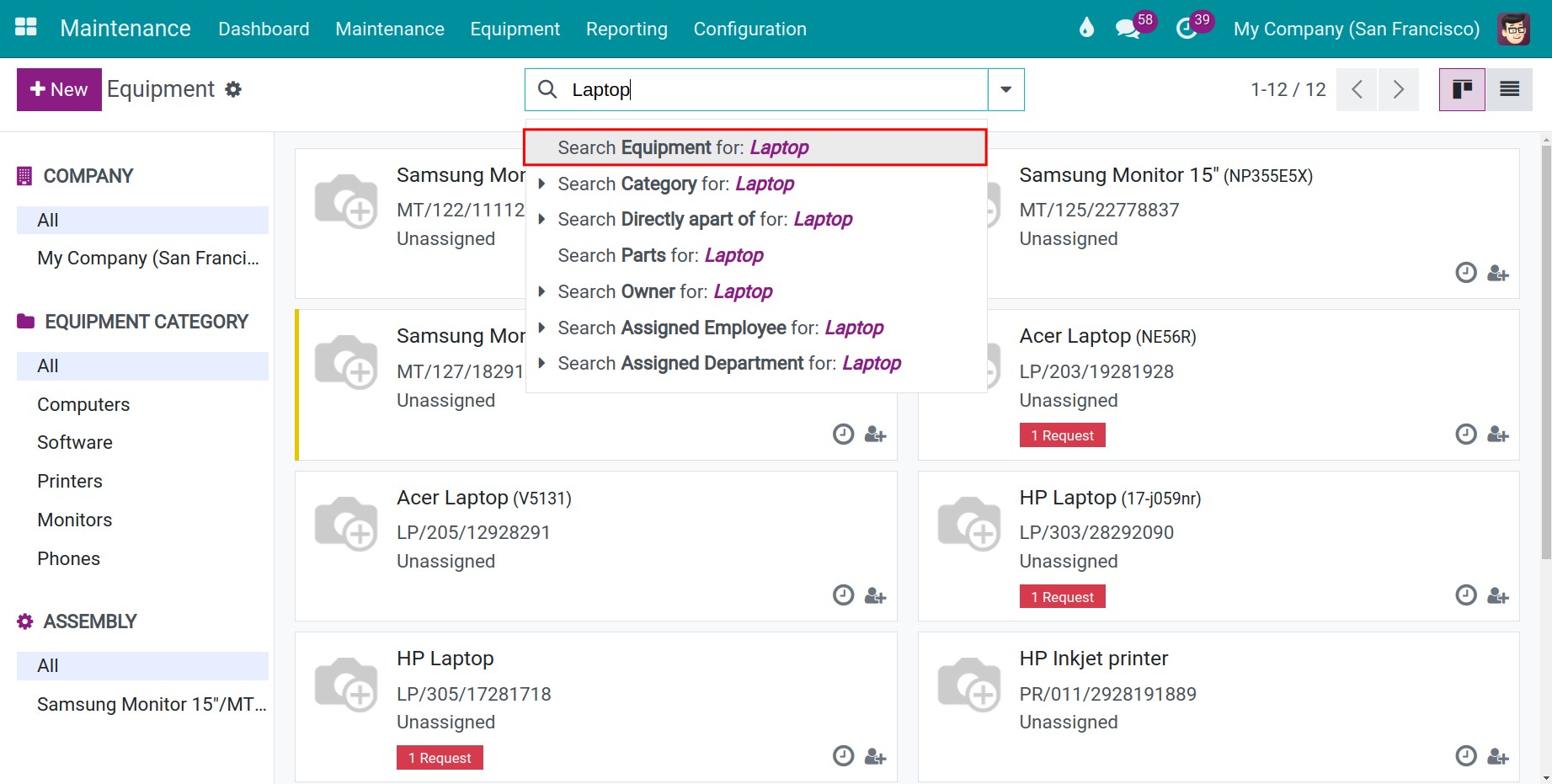
By default, the information about the Serial Number, Cost, Effective Date, and Vendor will be updated on the equipment based on the purchase order and the receipt. You can also add other information such as Maintenance Team, Technician, Warranty Expiration Date, etc.