Auto-create equipment when receiving products¶
The Maintenance app is integrated with the Purchase and Inventory app and allows you to create equipment after receiving products instead of making one from the Maintenance view.
First of all, you need to create a product and check on the following checkbox:
Check on the Can be Equipment;
On the Inventory tab, choose the tracking option By Unique Serial Number.
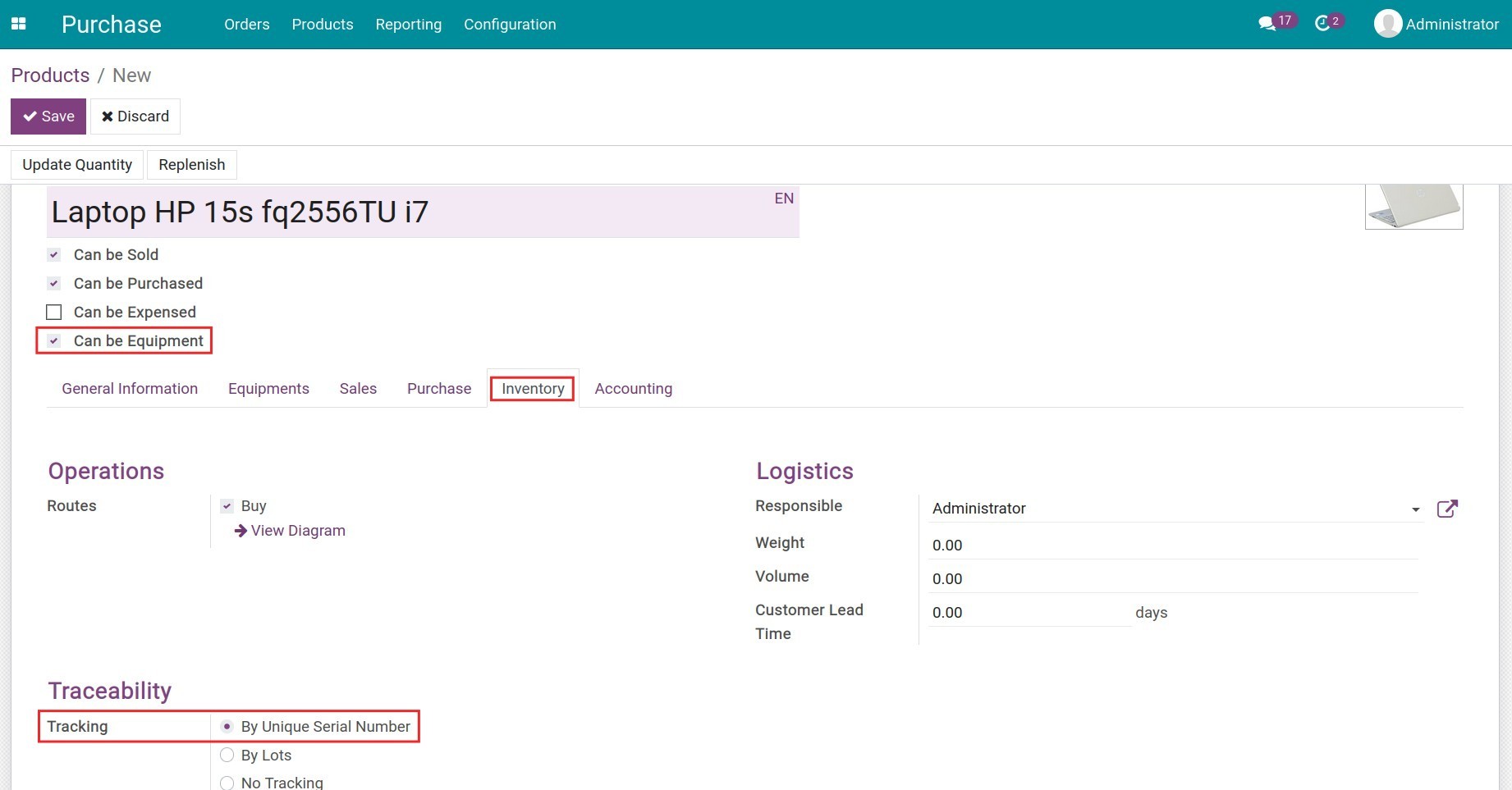
Next, you need to create a purchase order and access to the receipt.
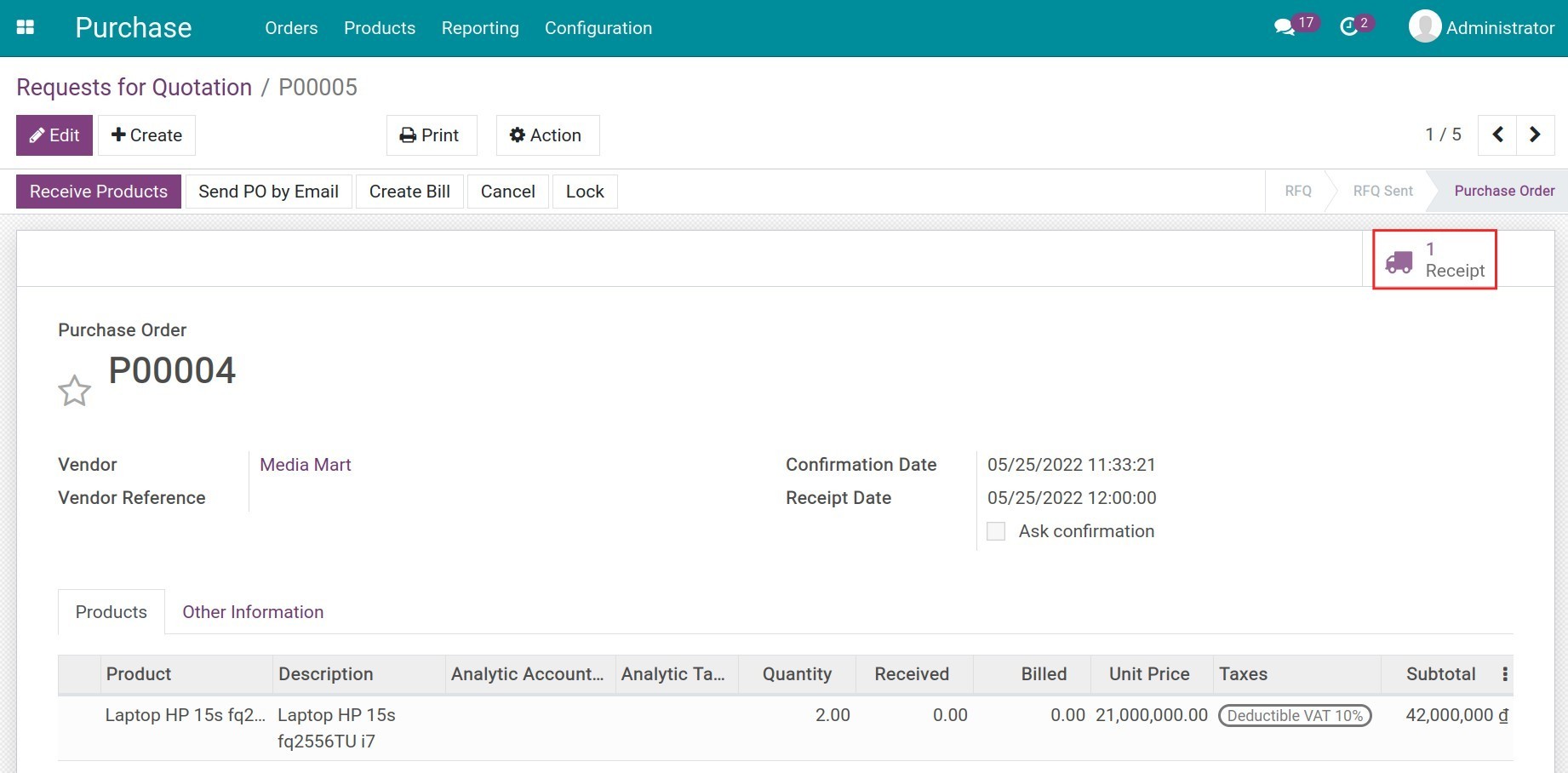
On the receipt, click on the 4 stripes button and input the serial number for each product. You can manually or automatically put the serial number for the batch of products. See more at Track your products with serial numbers. Notice that the system will check on the Create Equipment option by default.
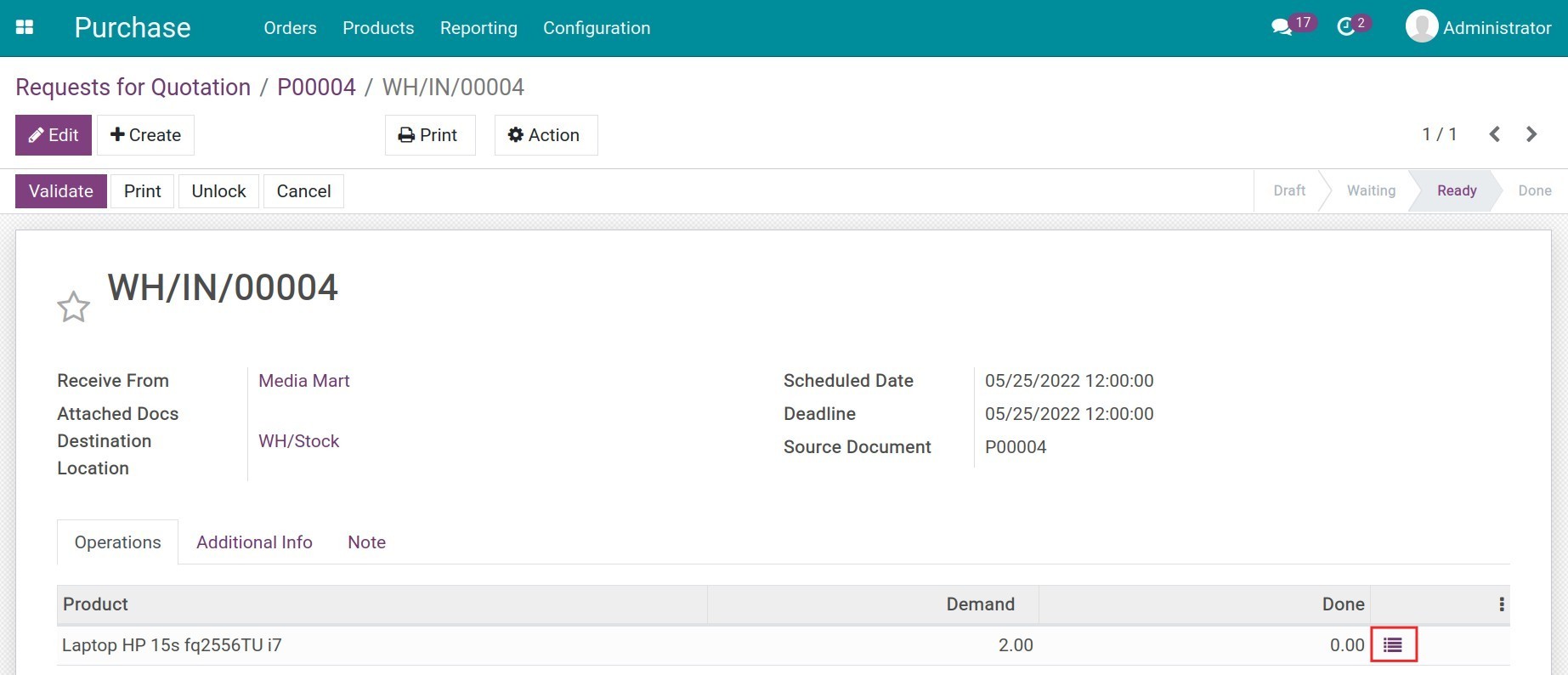
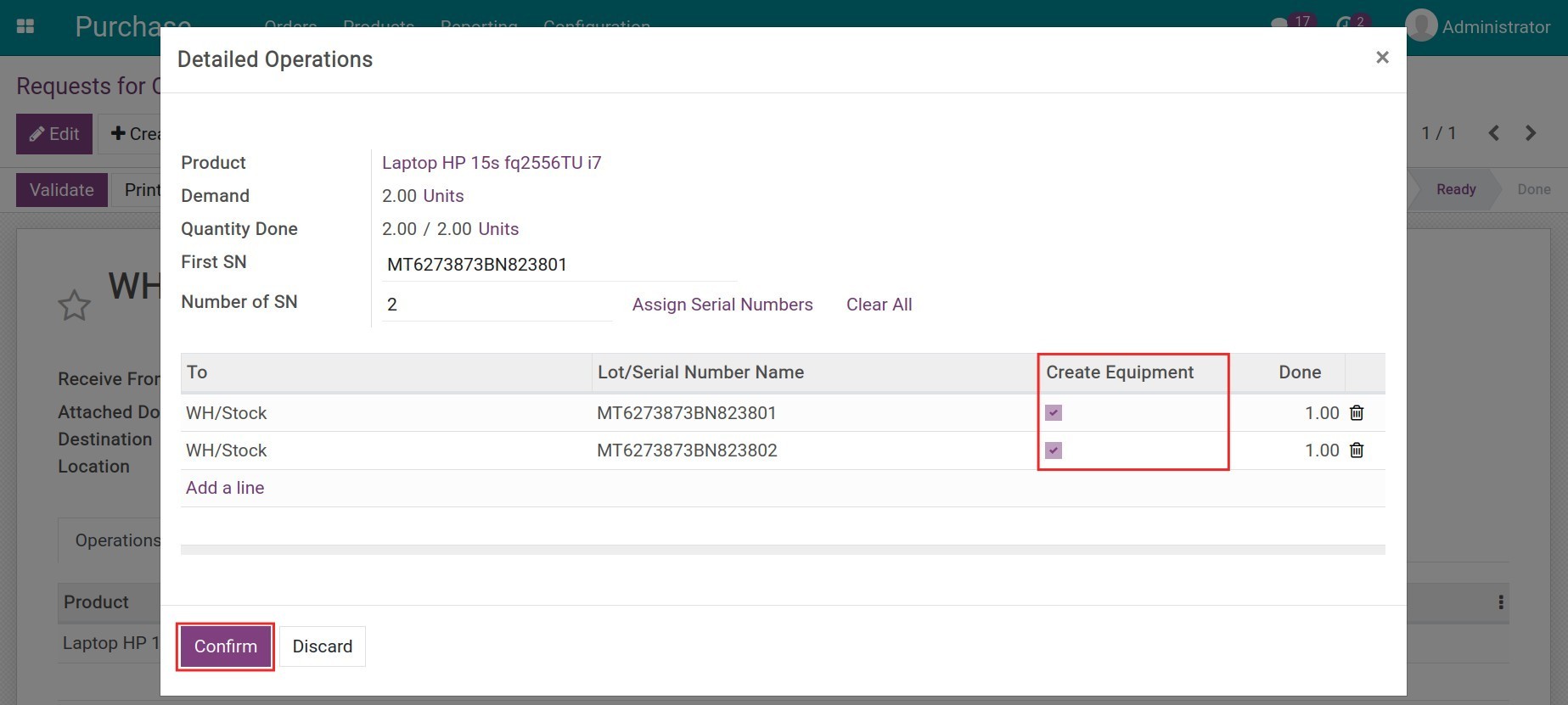
Click on Confirm to finish the receipt.
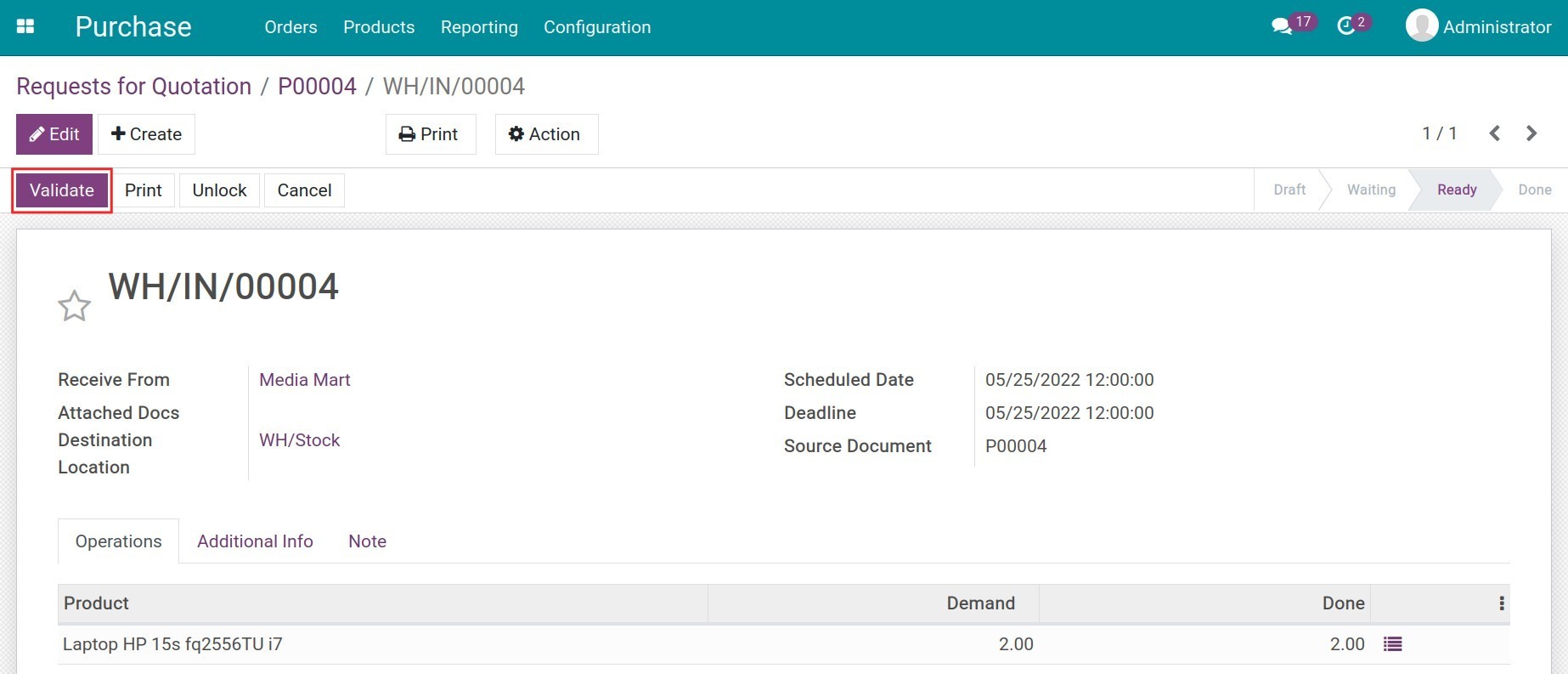
The system will automatically create a piece of equipment on the Maintenance app. To check the equipment information, navigate to . On the search box, you can use the Equipment parameter to search for the serial number or the name of the newly created equipment. See more about how to use the filters at Filter, Groups and Search use cases.
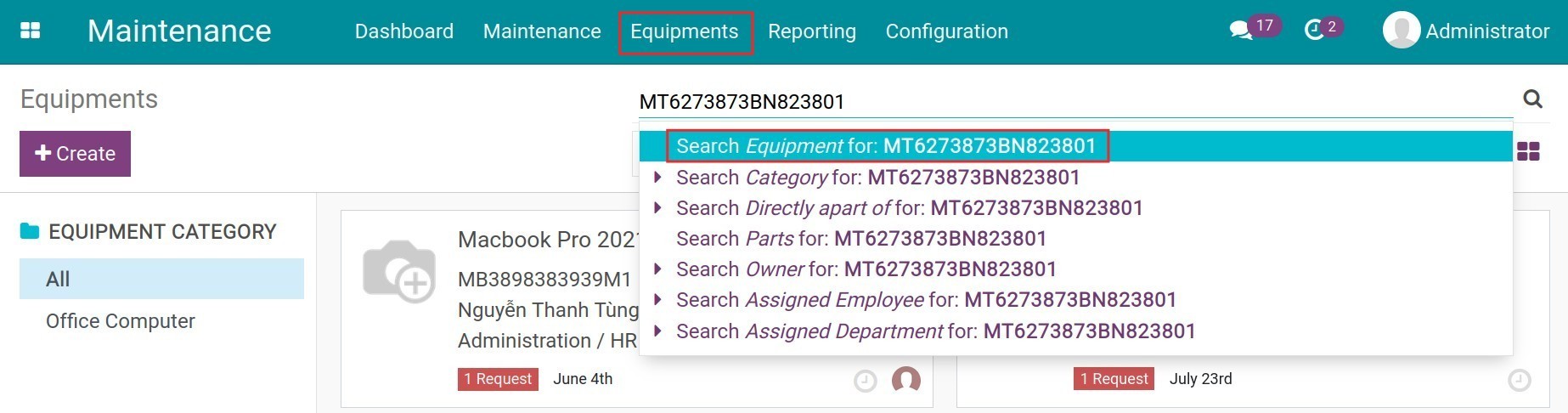
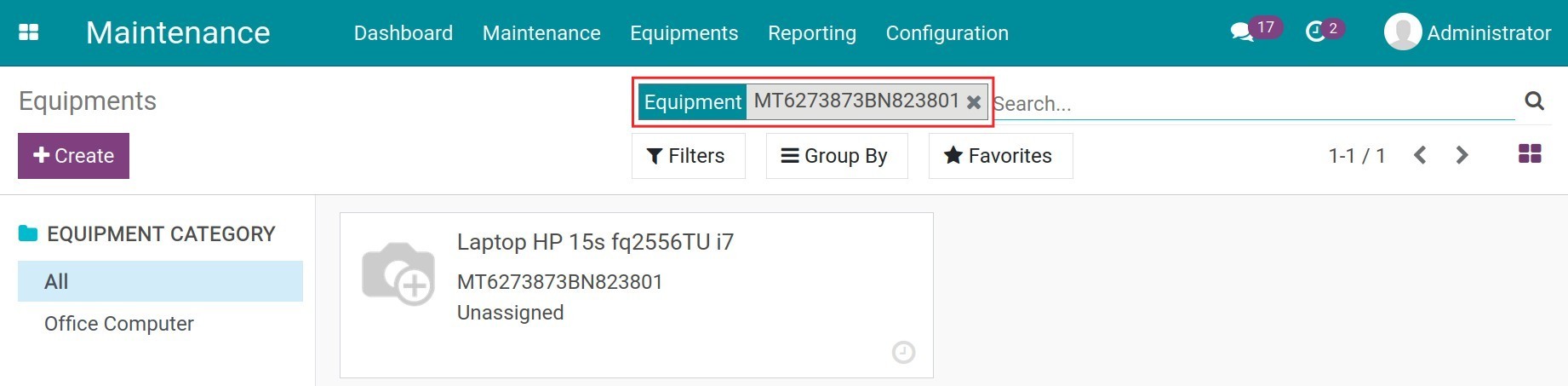
By default, the information about the Serial Number, Cost, Effective Date, and Vendor will be updated on the equipment based on the purchase order and the receipt. You can also add other information such as Maintenance Team, Technician, Warranty Expiration Date, etc. You can check the detail on How to create equipments from Maintenance module.
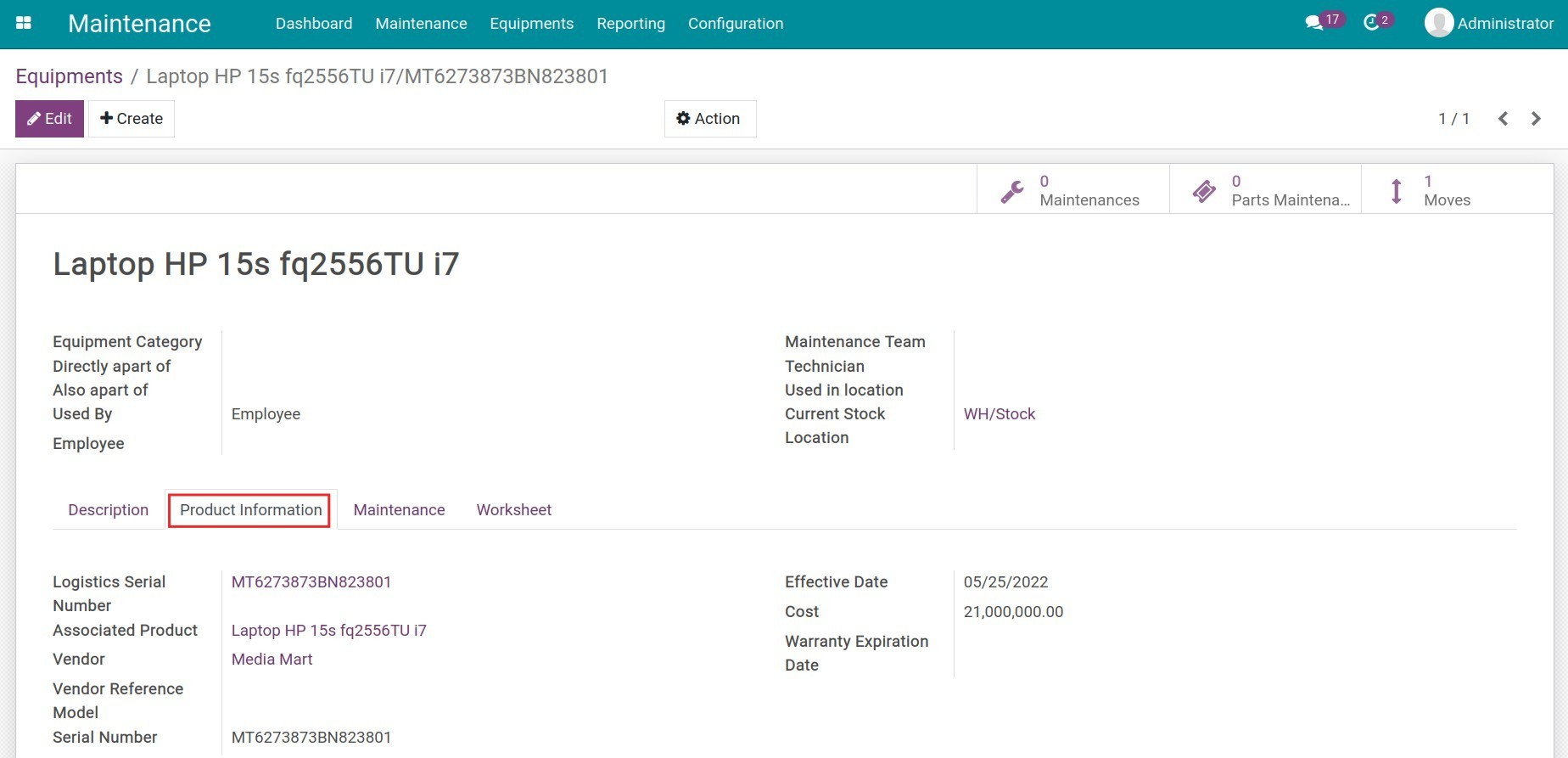
In case you need to schedule a maintenance plan or create a maintenance request, check on this documentation: How to create and manage Maintenance Requests.