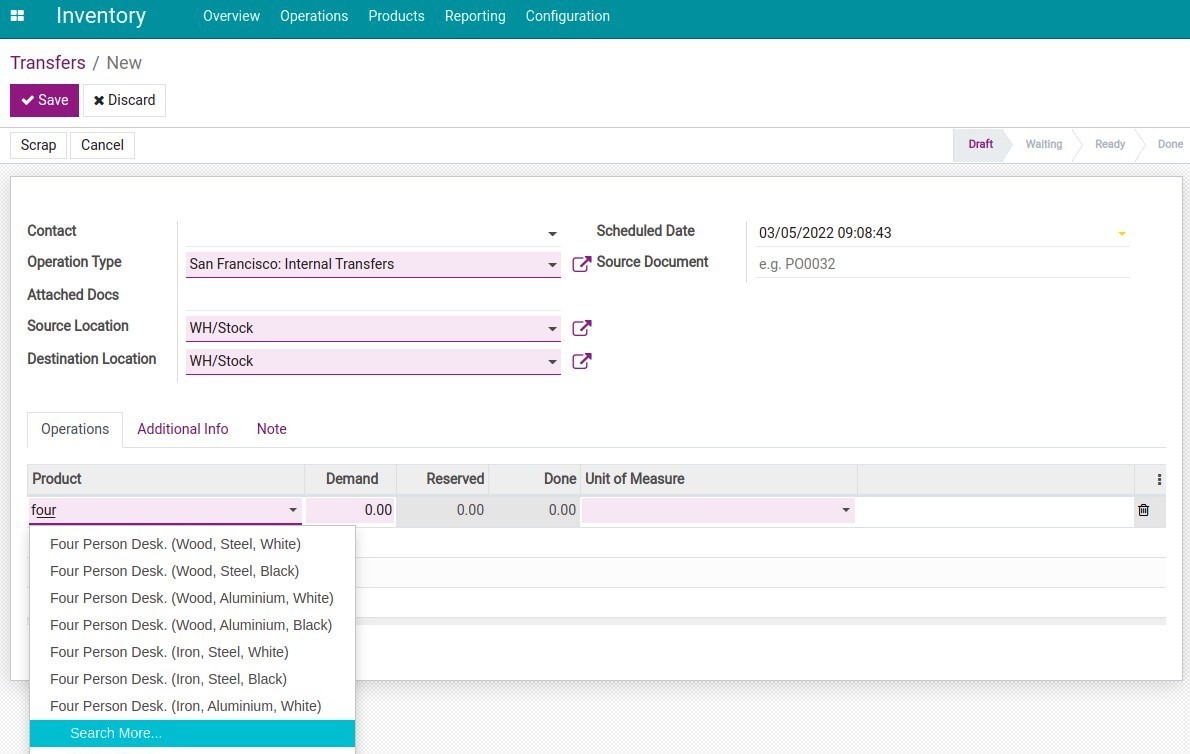Using Product variants in Viindoo¶
Product variants are a list of product versions with different attributes.
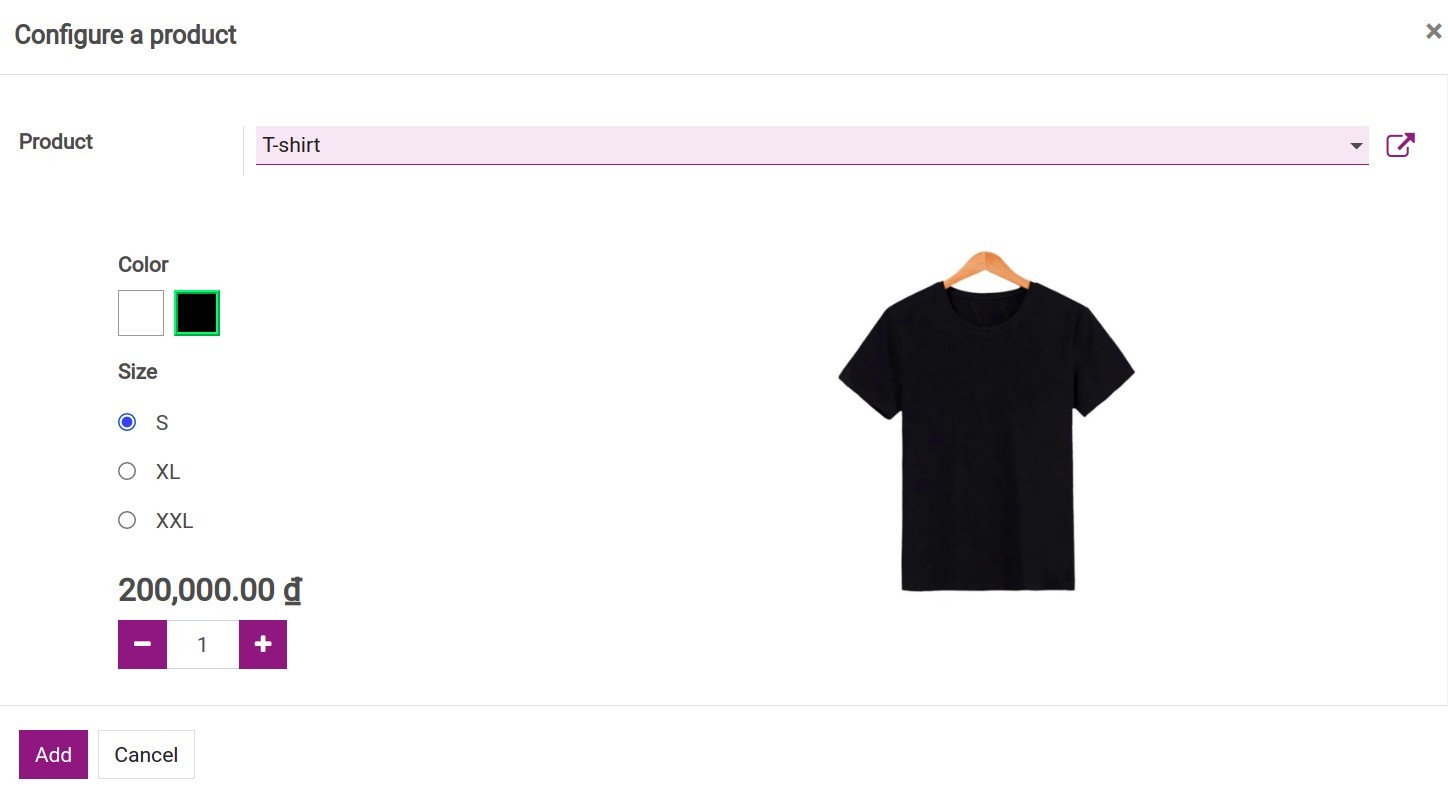
Examples:
Product: T-shirt;
Color: white, black;
Size: S, XL, XXL;
Product Variants:
Men’s T-shirt size S white;
Men’s T-shirt size S black;
Men’s T-shirt size XL white;
Men’s T-shirt size XL black;
Men’s T-shirt size XXL white;
Men’s T-shirt size XXL black;
This article will show you how to create product variants in the Viindoo system.
Enable Product variants feature¶
To enable the feature, go to the Sales app, navigate to , locate the Product Catalog section and activate the Variants feature.
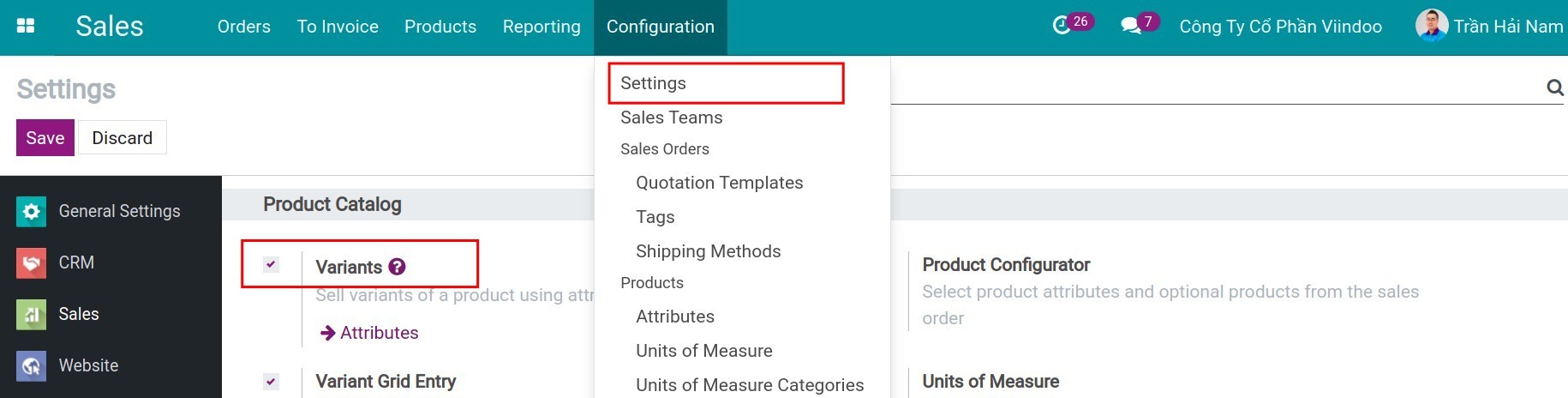
Product Attributes configuration¶
Go to the Sales app, navigate to . Press Create to create a new attribute.
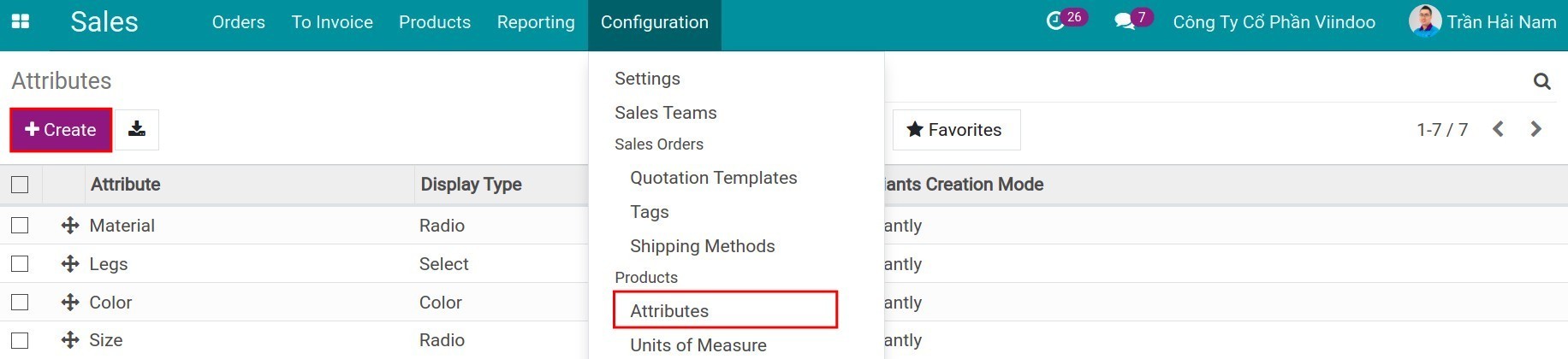
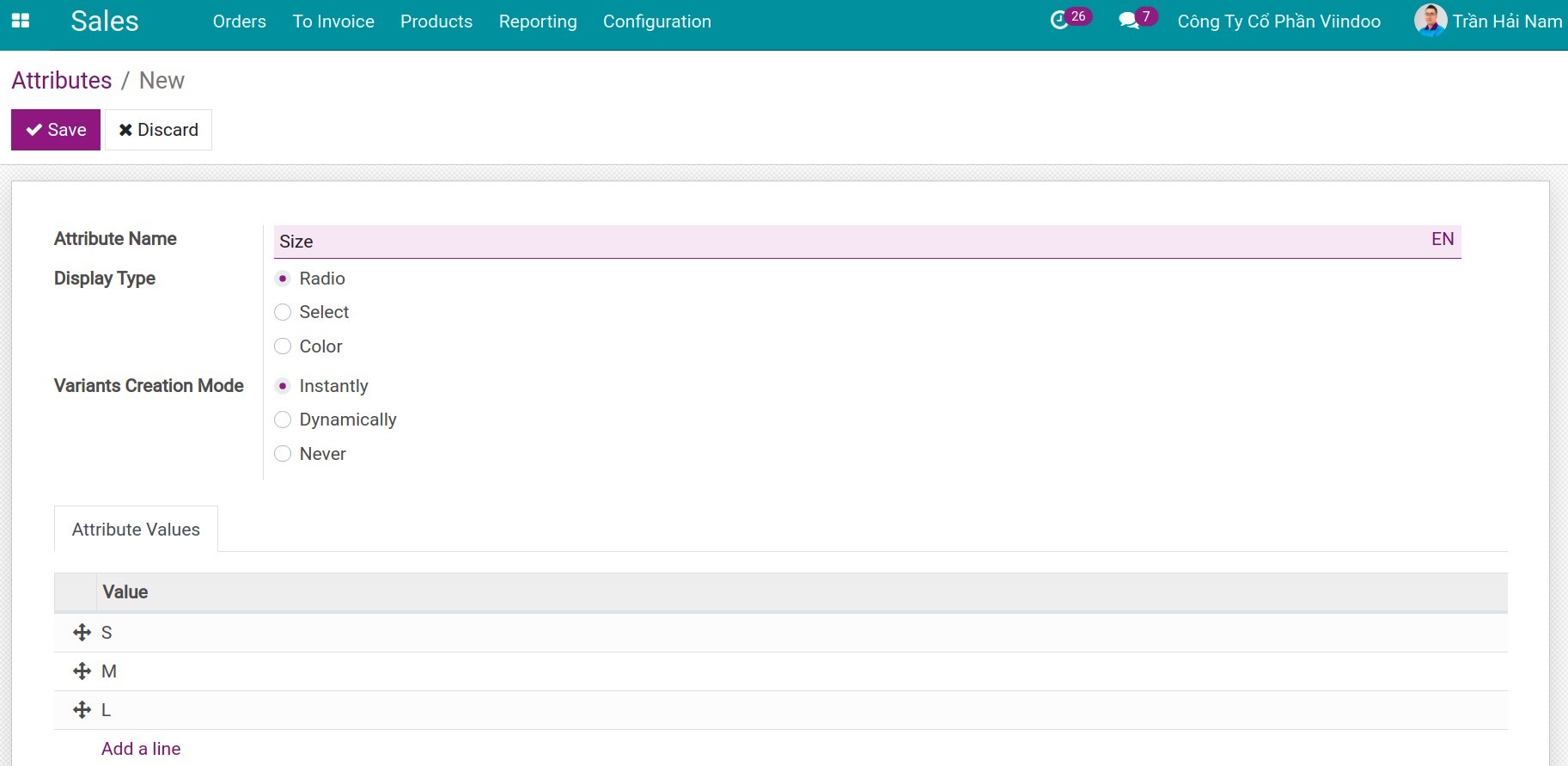
Attribute Name: Name after the unique characteristics of the product variant. For example: color, size, material, etc.
Display Type: Display styles when selecting products in a quotation, a sales order, a purchase order, etc. (in case, you activate the Variant Grid Entry feature by navigating to ) or when you choose products on website:
Radio: The values of attribute will be displayed in Radio type. You should select this option if the list of attribute-value is relatively short;
Select: The values of attribute will be displayed in Selection type (all options in a dropdown list). You should select this option if the list attribute-value is relatively long;
Color: The values of attribute will be displayed based on the colors. Be noted that the table of colors is provided in the Value section.
Variants Creation Mode: Product variants list will be automatically generated based on the variant creation mode setting:
Instantly: All product variants will be created as soon as the attributes and attributes value are added to the product;
Dynamically: Product variants will be created when the attributes and attribute values are added to the product in a sales order;
Never: Product variants will never be created with this attribute.
Value: Each attribute may consist of one or more different attribute values. For example, there are different values such as red, yellow, blue, white, etc. for the color attribute.
Note
The variant mode cannot be changed once the attribute has been used for a product.
Product variants configuration¶
When editing or Creating a product, on the product detail view, there is a Variants tab and a Variants button, which lists all the variants of that product.
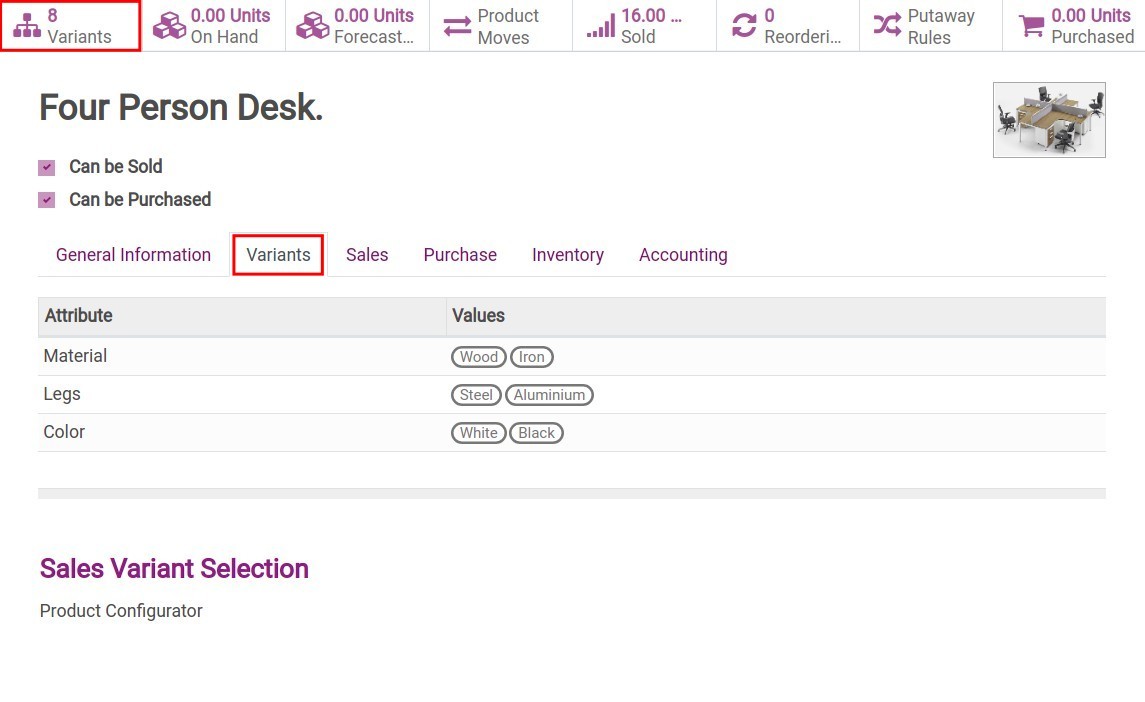
To set the product variants, you select the Variants tab, then select the attribute and its values, the number of product variants generated based on the attribute matrix and the value properties. For example, if a product has 3 attributes and each attribute has 2 values, the number of variants generated is 2 x 2 x 2 = 8 product variants.

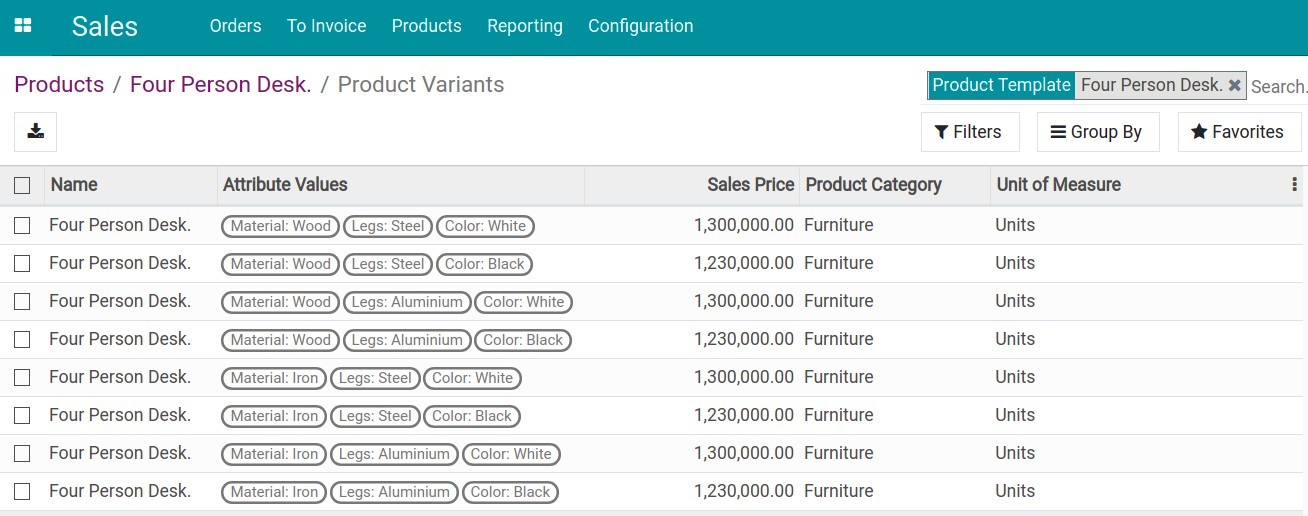
Price configuration for product variant¶
A product variant with special colors or attributes may cost more or less than a regular one. To set the special price for product variants, you can use the Configure Variants feature.
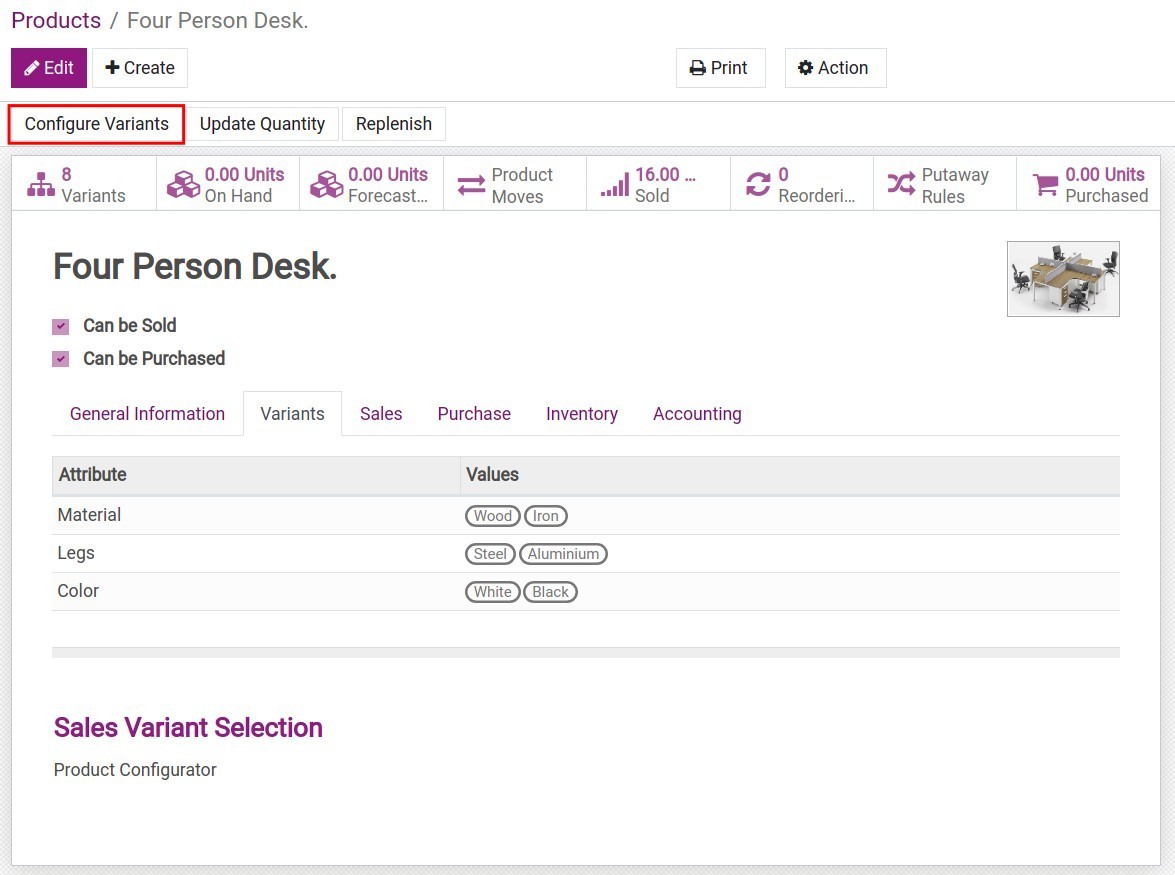
For example, product Four Person Desk at price 1.000.000 VND. Each attribute will add up the price:
Wood material: + 100,000 VND;
Iron material: + 100,000 VND;
Steel leg: + 150,000 VND;
Aluminum legs: + 150,000 VND;
White: + 50,000 VND;
Black: - 20,000 VND.
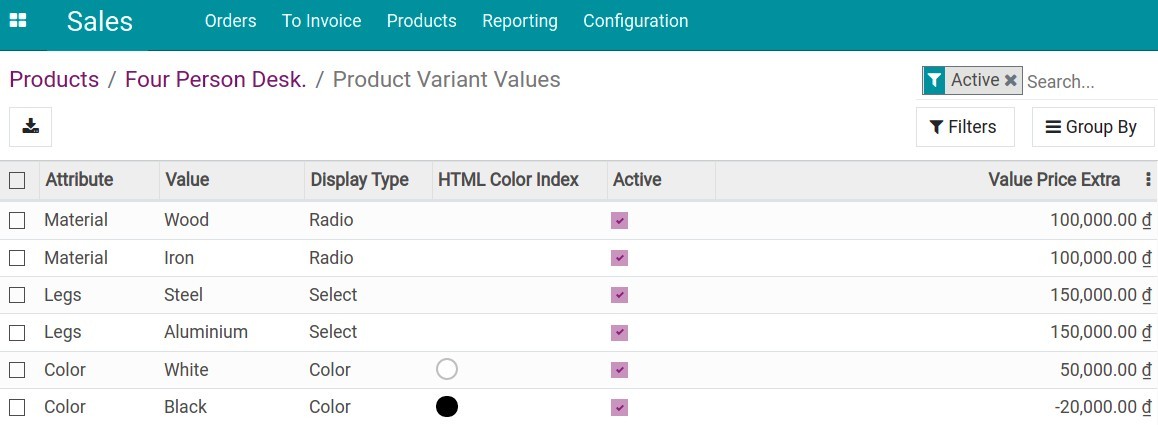
The selling price of product variants will vary according to the set attribute price as follows:
Four Person Desk (wood, steel legs, white): 1,300,000 VND;
Four Person Desk (wood, steel legs, black): 1,230,000 VND;
Four Person Desk (wood, aluminum legs, white): 1,300,000 VND;
Four Person Desk (wood, aluminum legs, black): 1,230,000 VND;
Four Person Desk (iron, steel legs, white): 1,300,000 VND;
Four Person Desk (iron, steel legs, black): 1,230,000 VND;
Four Person Desk (iron, aluminum legs, white): 1,300,000 VND;
Four Person Desk (iron, aluminum legs, black): 1,230,000 VND.
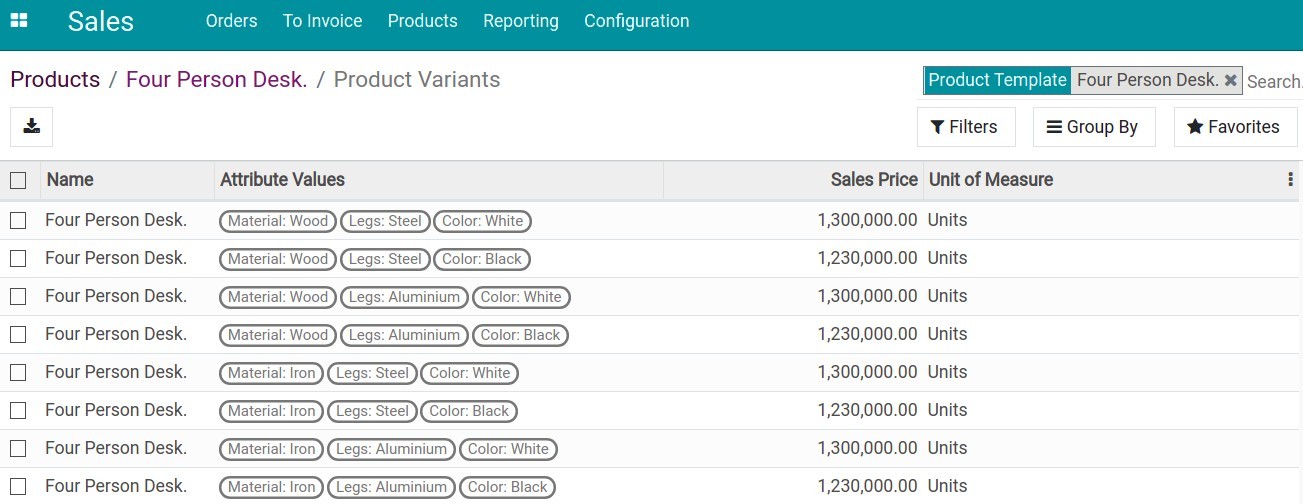
How to use product variants¶
Use product variants in sales orders.
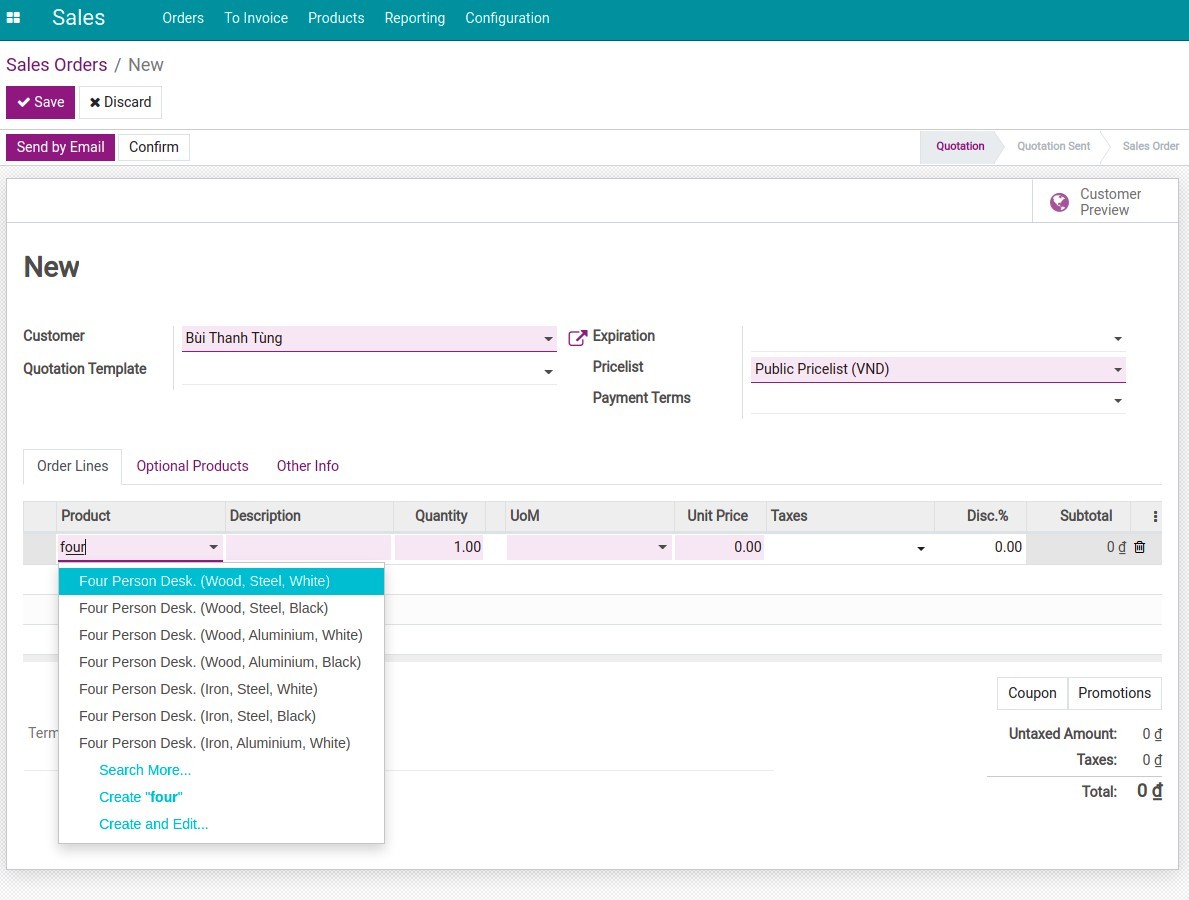
Use product variants in the purchase order.
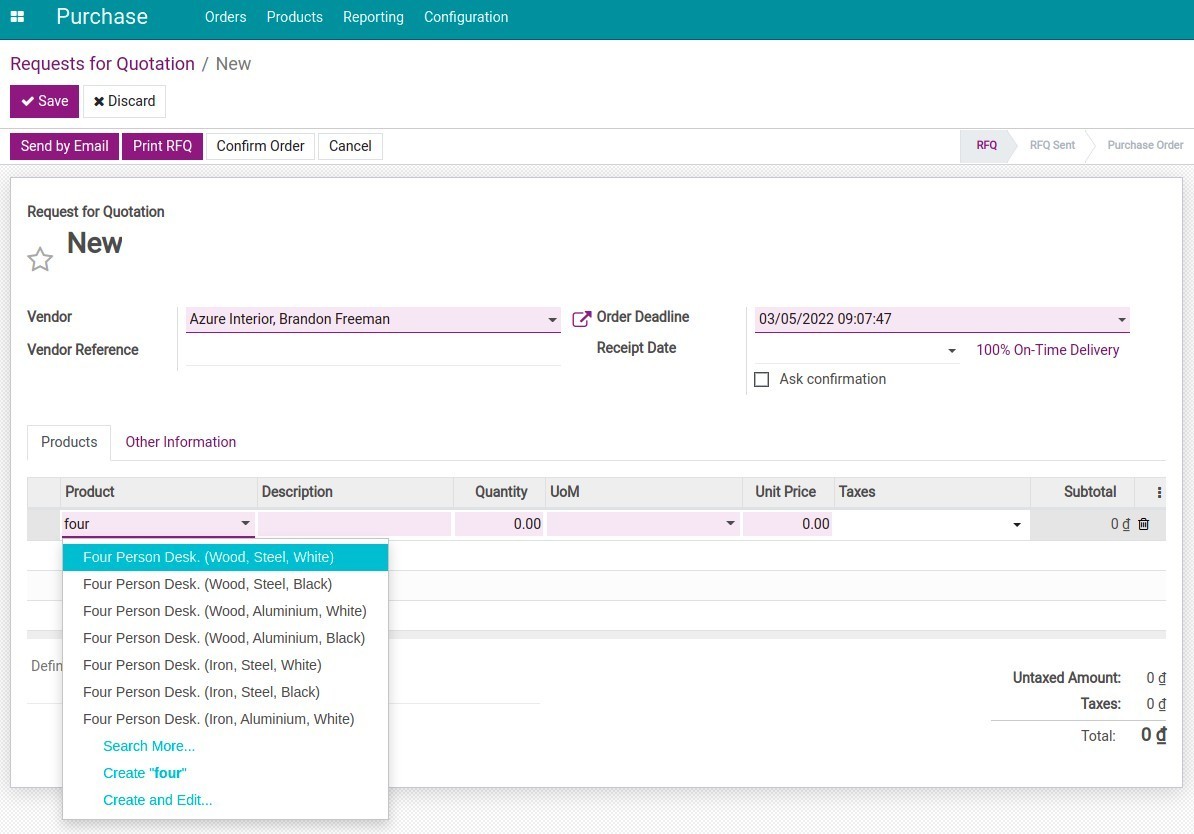
Use product variants in stock transfer.