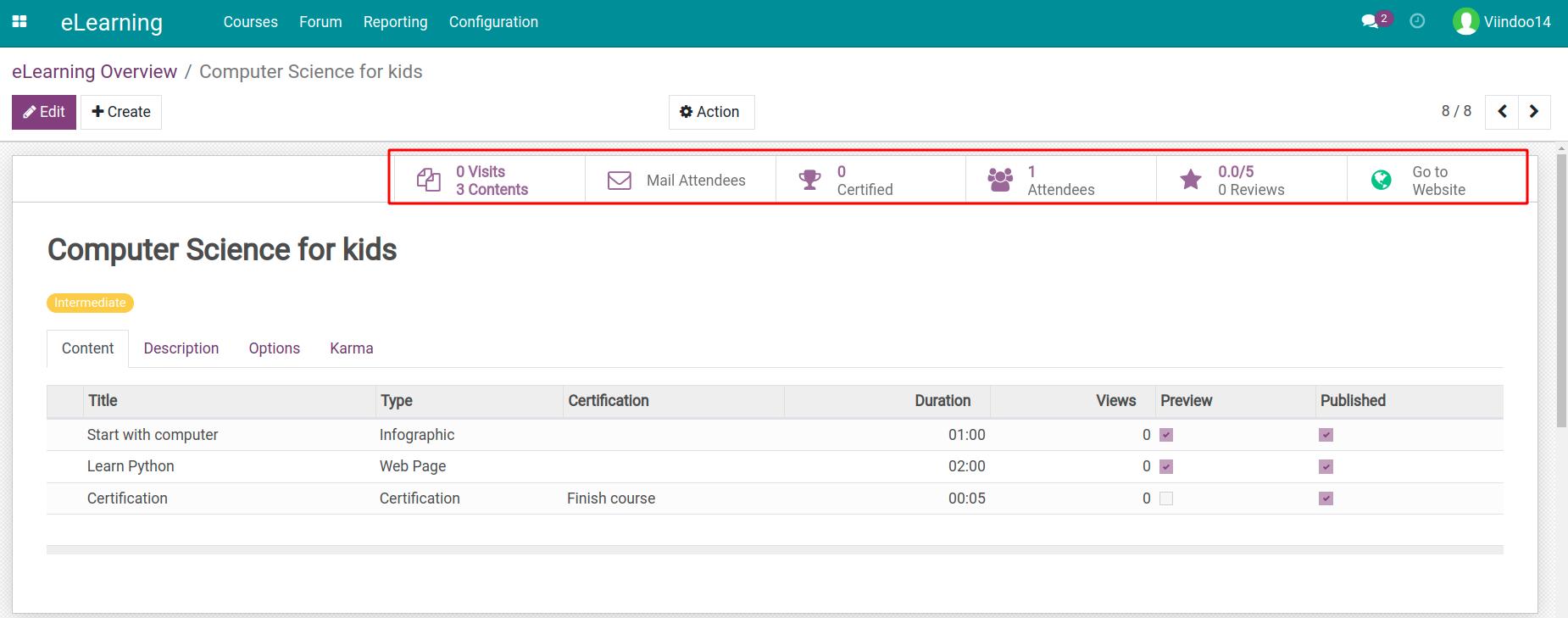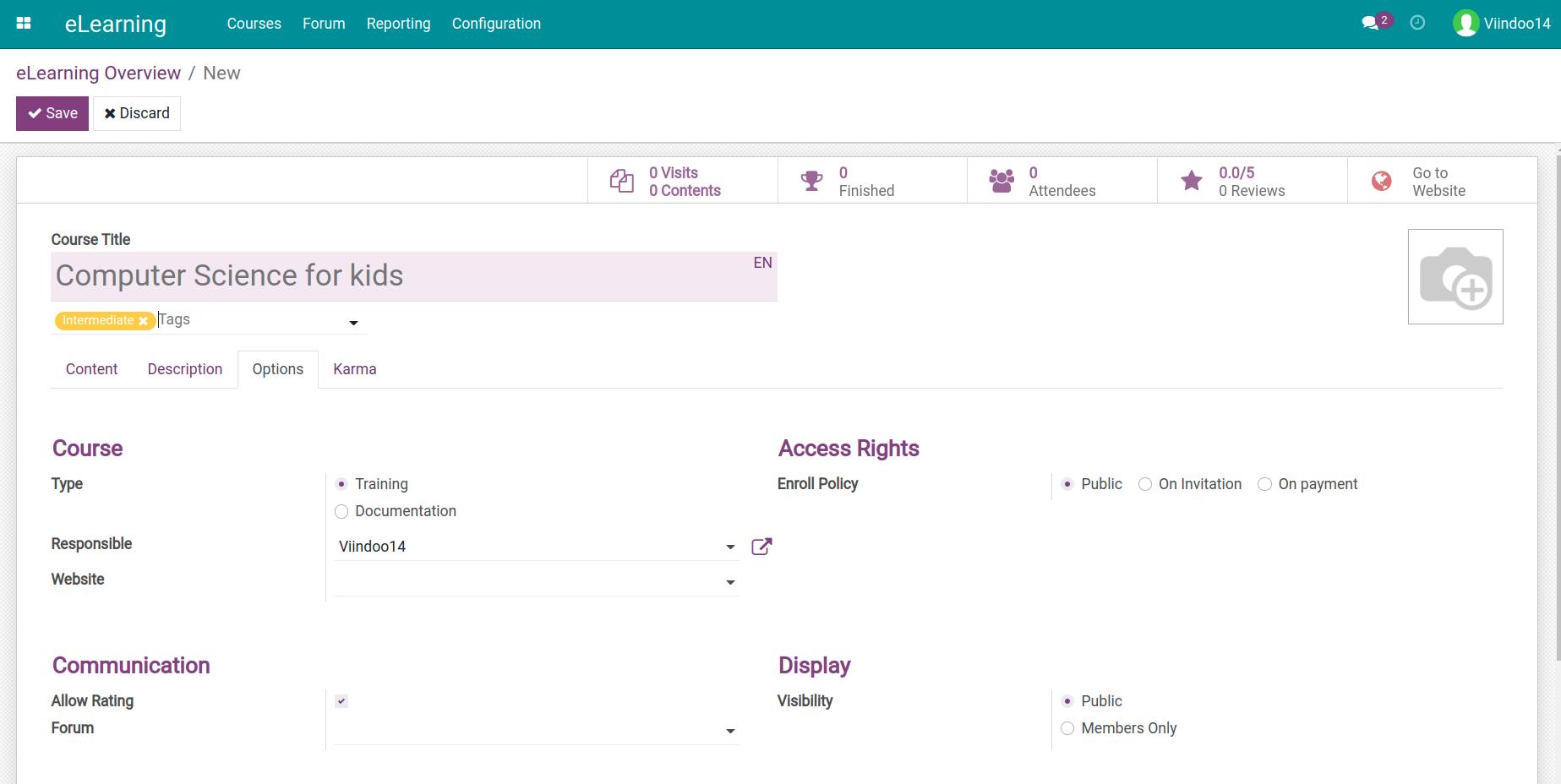How to manage your e-Learning courses¶
With the assistance of the e-Learning app in Viindoo software, users can create various e-Learning courses corresponding to many different topics and fields. Each course is like a channel of content management, knowledge exchange and sharing for your online learning platform. This is a writing guide to create an online course in Viindoo software.
How to create an e-Learning course¶
Information of e-Learning course¶
To create a new course, you need to navigate to eLearning module at first and click on Create on the eLearning Overview then.
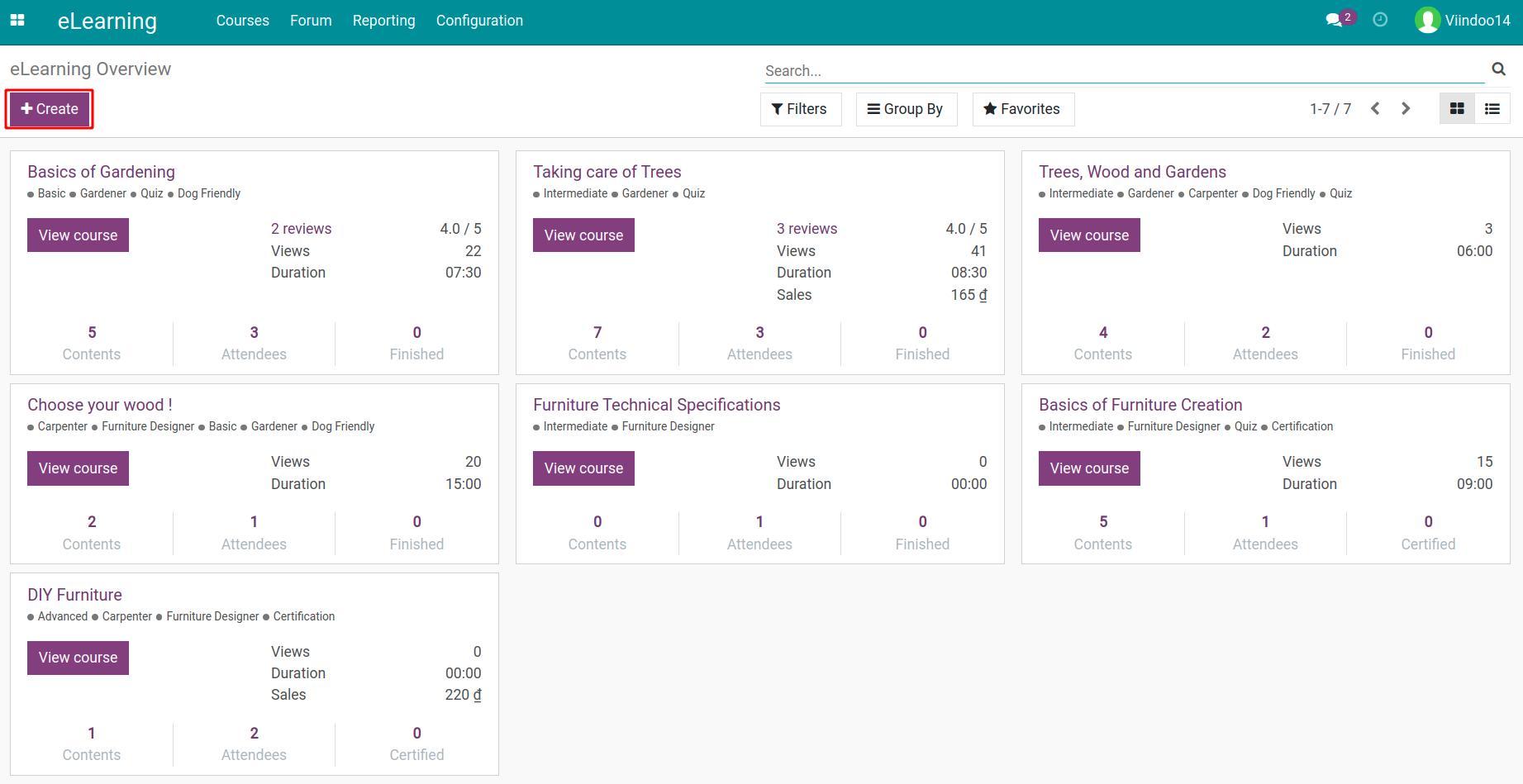
You fulfil all the information here such as: Title, tags for categorisation and quickly searching courses.
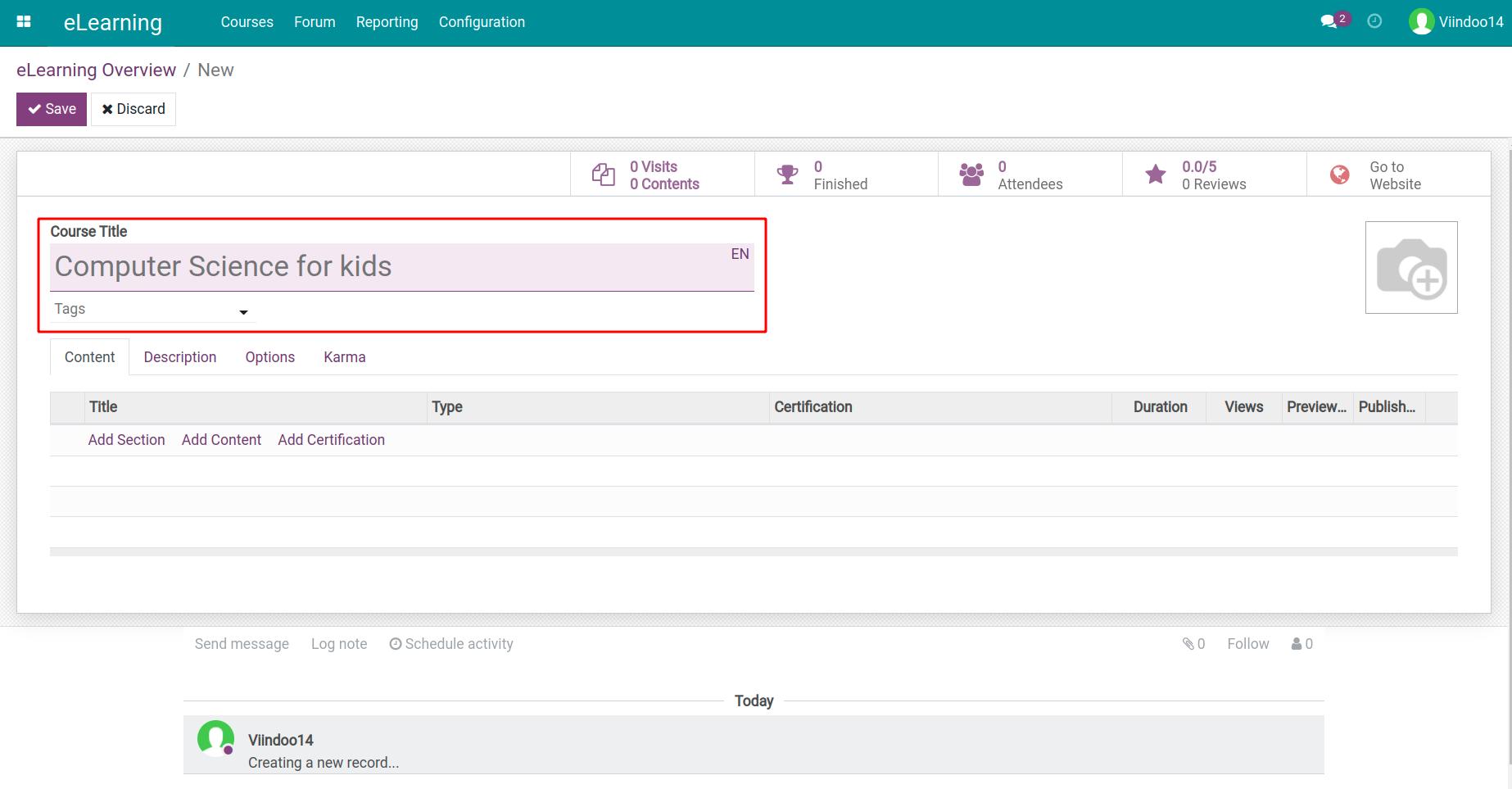
Create content for e-Learning course¶
Using Content tab to plan lessons of the course. You can also add sections, contents and certifications.
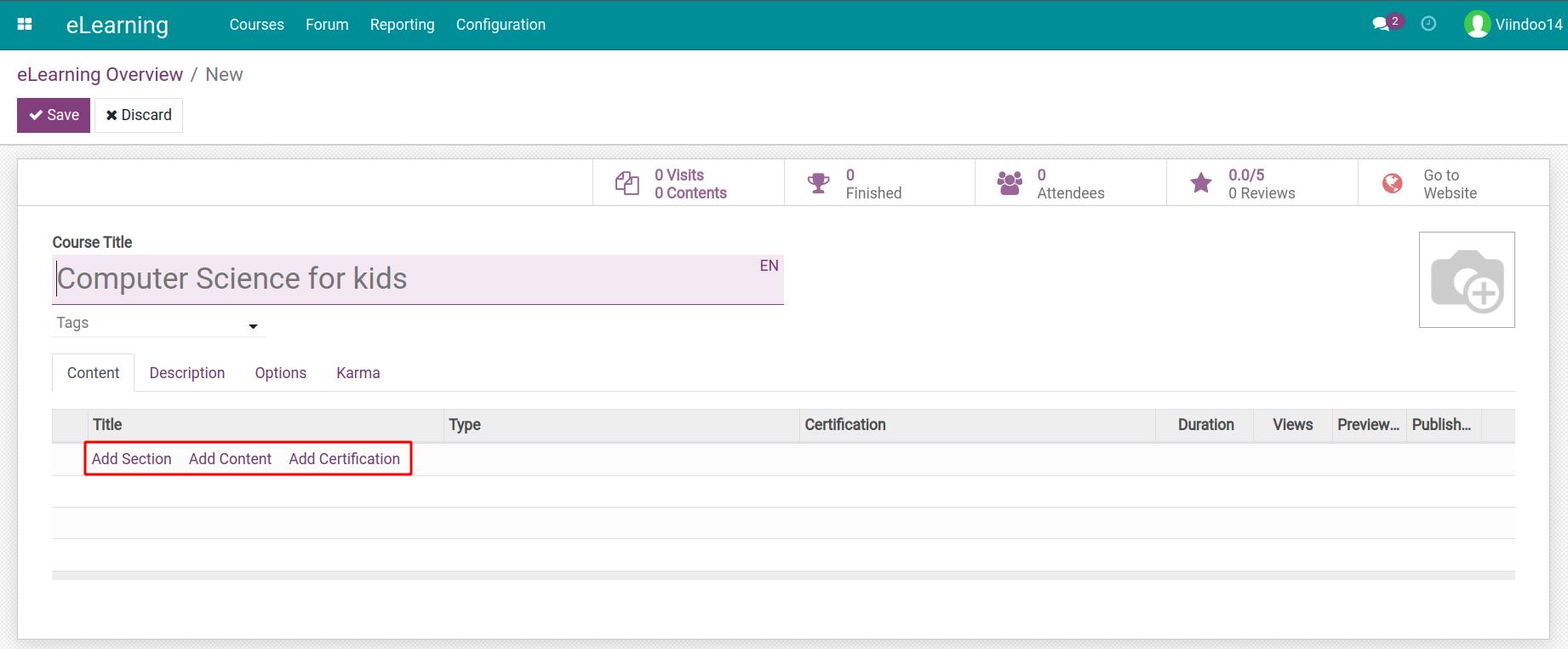
In the Content tab, click Add Content to add new content for the course. The system allow users to create contents of lessons with various types:
Infographic: includes images with notes.
Web Page: direct to an external link.
Presentation: attached presentation file under PDF.
Document: document file attached (e.g.: .xlsx, .pdf, .mp4, .rar, .jpeg, etc.).
Video: present a video on other platform (e.g.: link video on YouTube, Vimeo, ect.).
Quiz / Certification: identify content under as an online test (with accompanied questionnaires).
Some other settings like:
Duration: setting the estimated completion time for this content.
Allow Preview: allow the user don’t need to join the channel to access the content of the course.
Allow Download: allow the user to download this content.
Description tab: enter a detailed description that will be displayed below each content.
Additional Resources tab: you can add external links and resources for users to refer to further.
Quiz tab: set up content rewards and questions.
Statistics tab: statistics of views and comments of content.
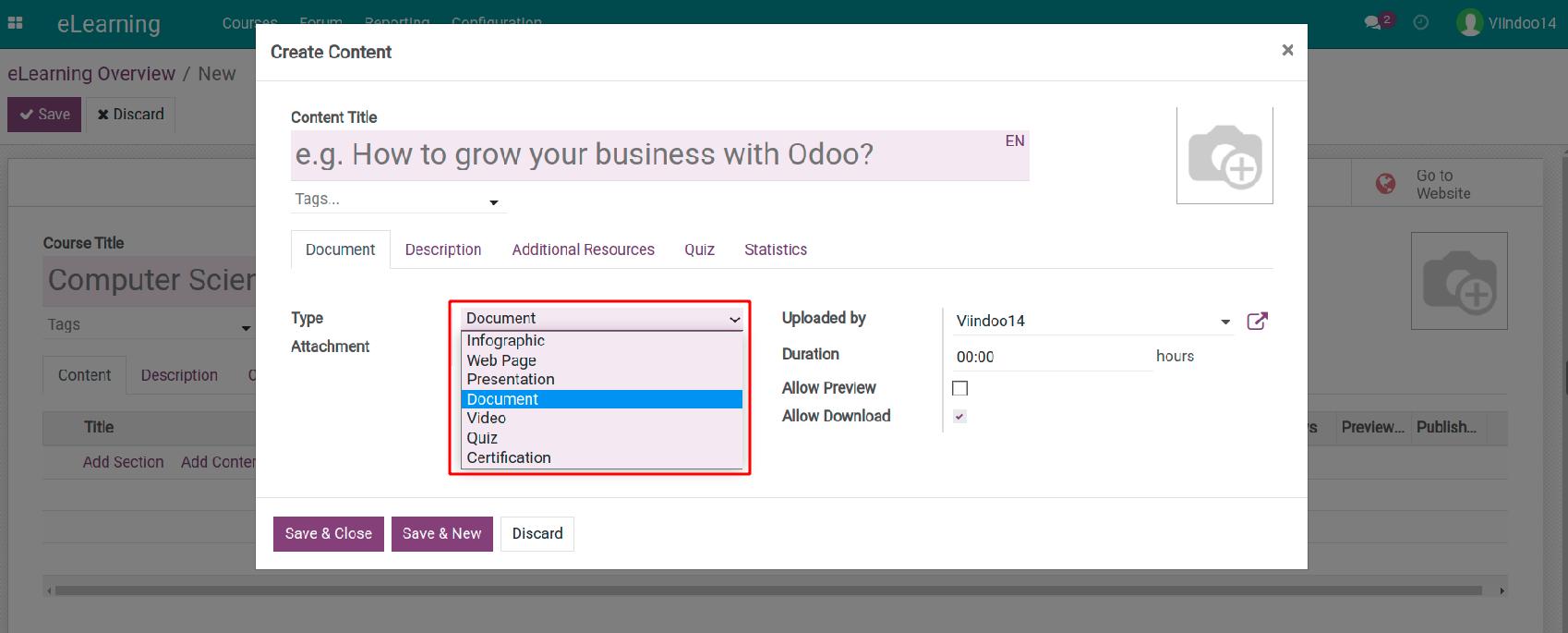
Finally, click on Save & Close to save all the above contents settings or Save & New to create another course’s content.
In the Description tab, users can provide the general information and target of this course. This information will be displayed below the course title when posted.
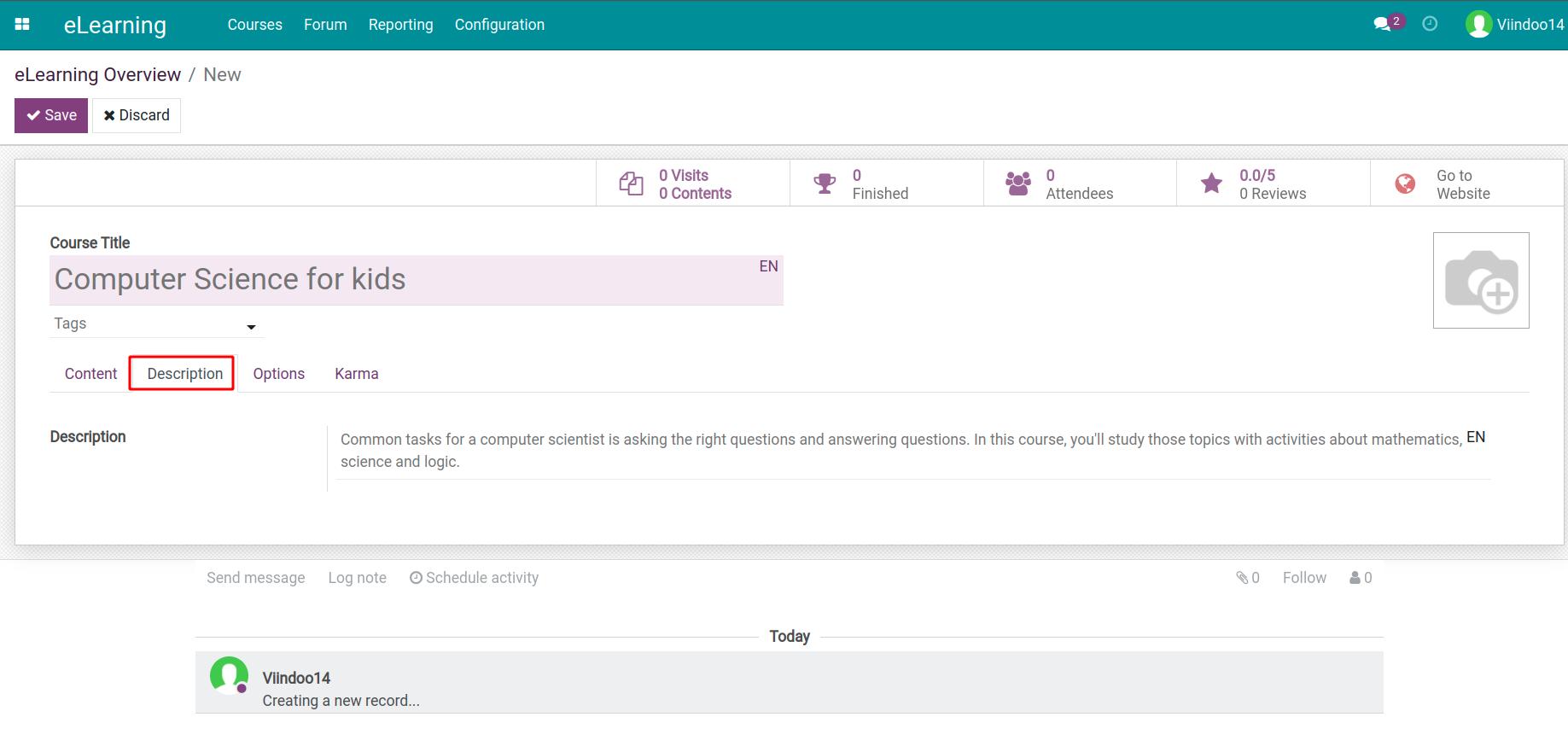
Significant settings for e-Learning course¶
The Options tab shows various options related to he course as followings:
Type: includes two options are Training and Documentation.
Communication: allow to active or inactive rating, post comment, review and exchange information on forum (if any).
Access Rights: to help you select an Enroll Policy:
Public: is public policy and everyone can join.
On Invitation: sending invitations via email. Only those who receive the invitation email can join the course. These content might be created from the ready email templates described in the platform.
On payment: users have to pay a fee to join the course. When you select this item, the course is considered as a saleable or purchasable product.
Visibility: create a course in public or by invitation. Then on the website, the course will be publicly visible or limited to only registered members.
![eLearning course options]()
Karma is the system of bonus or penalty points that helps you sustain motivation for your members (employees or applicants) to participate in the course more exciting turns up. If they successfully complete tasks such as: add comments, reviews, take the exams, etc. they can get Karma points. These points will serve as a measure of your credibility in the eLearning community.
Rewards: set points for course evaluation and completion.
Access Rights: allow to set points when adding reviews, comments and votes.
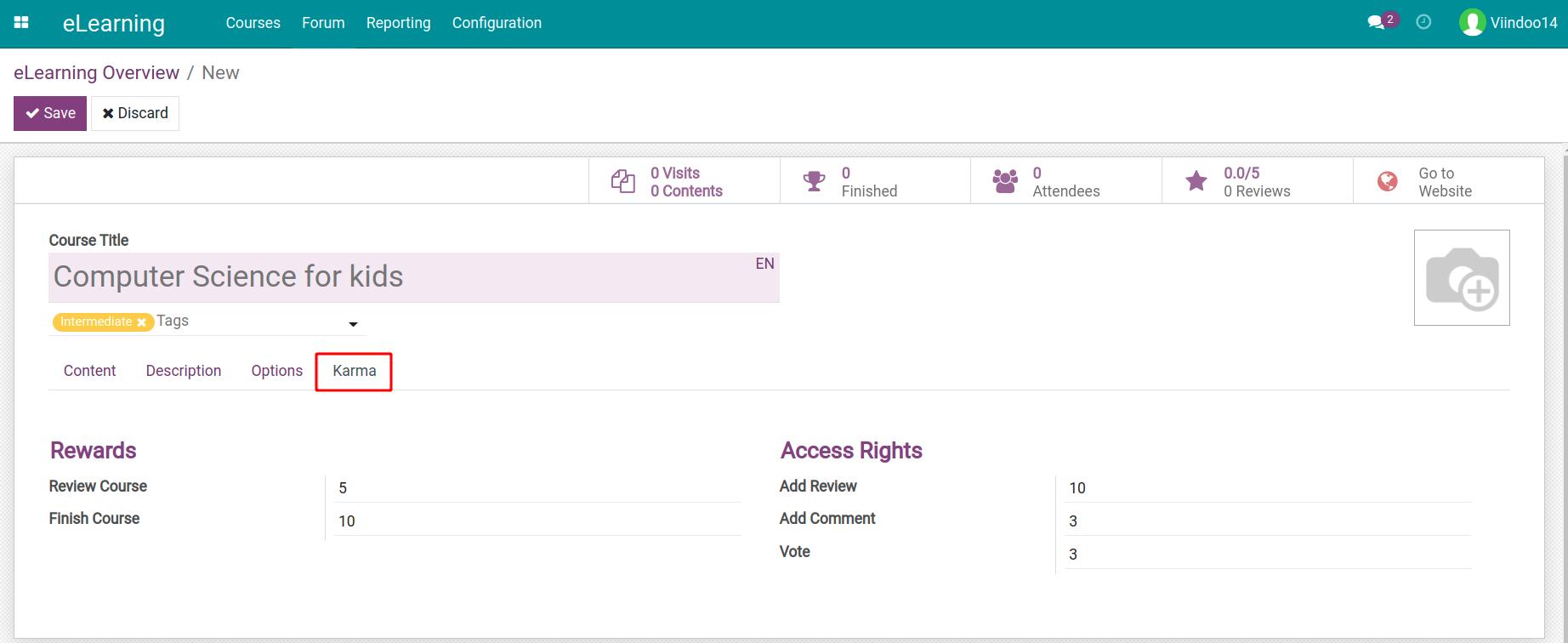
After fulfil the course information, click on Save to save.
Users also edit and give additional contents to an existing course on the eLearning module. Additionally, users can share the course to many applicants by using the ready sharing options.
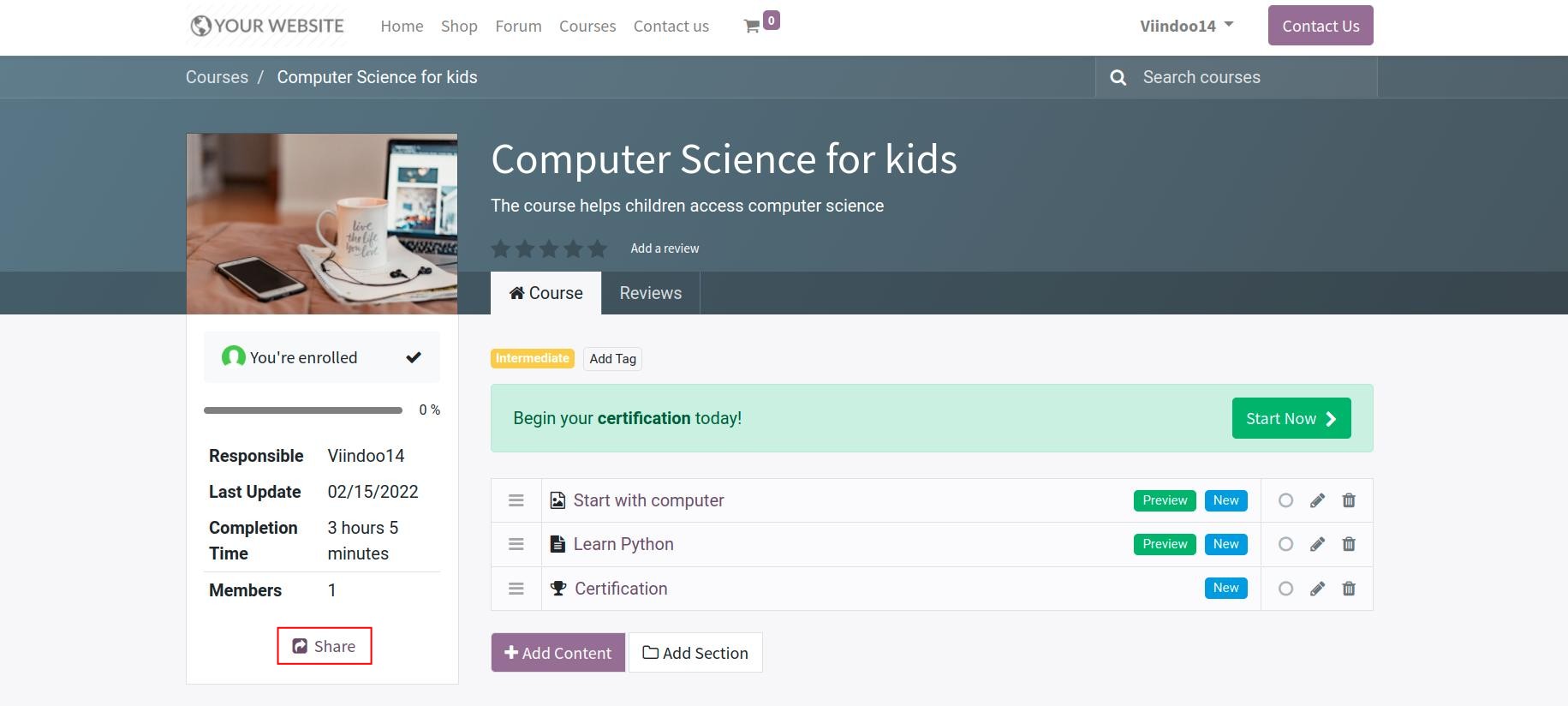
How to publish an eLearning course¶
To publish the course on a website, you need to click on Go to Website button in the upper right corner.
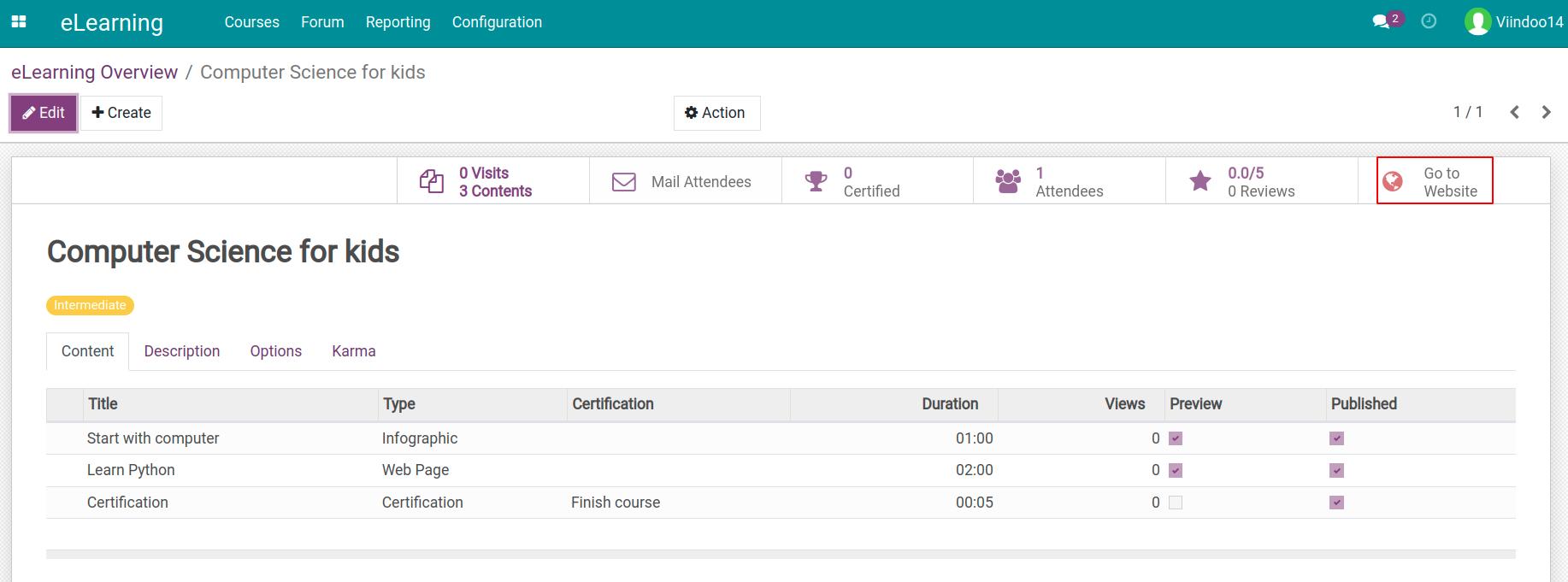
The system will direct to the website interface and you need to click on the red button on the upper right hand corner to switch the state of course to Published.
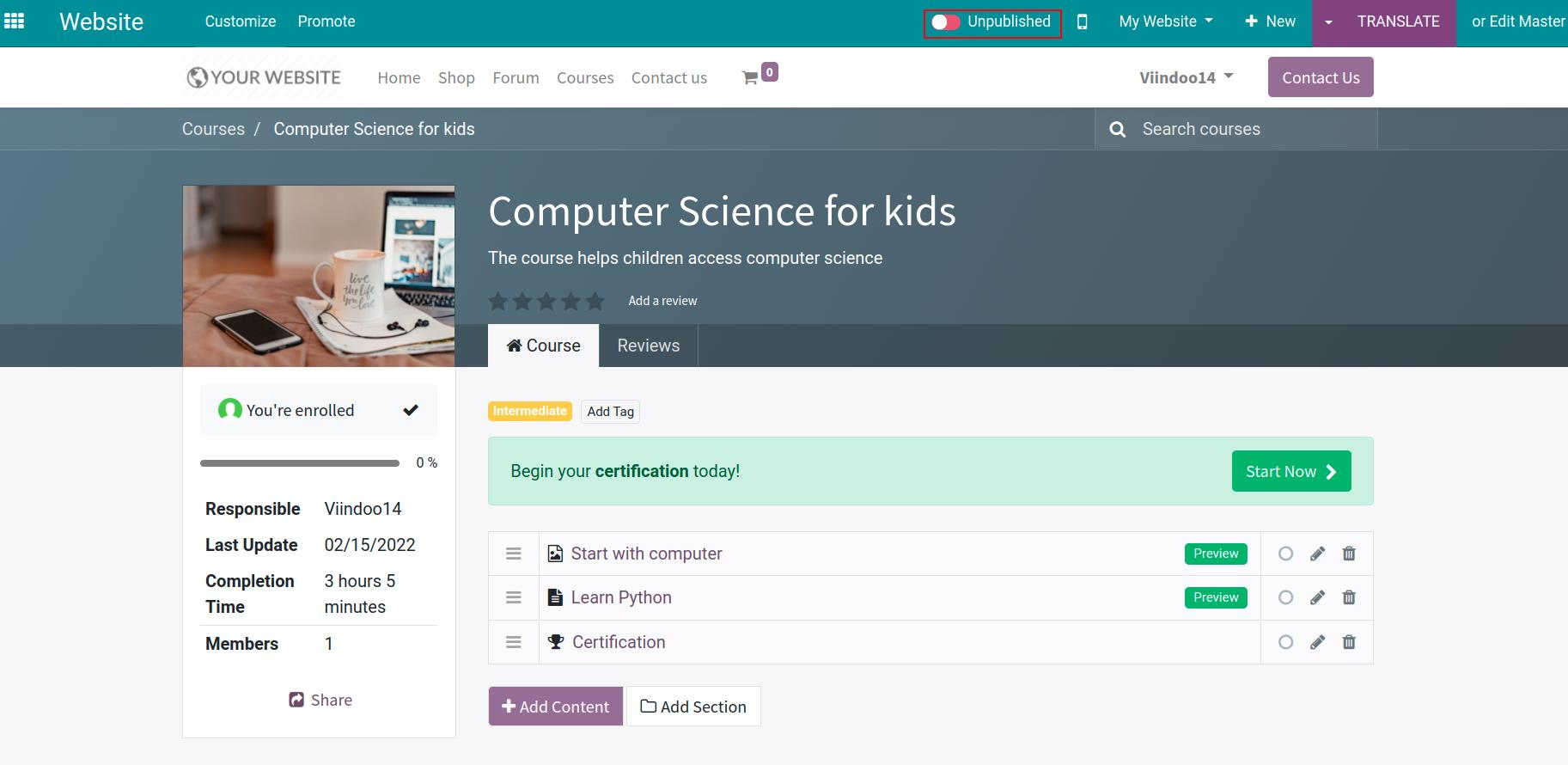
The course is ready to be accessed online on the website.
You can get statistical information: the number of visitors, participants, the number of people who have completed the course, the number of comments and reviews when the course published.