Re-invoice expenses to customers¶
While working on the project for your customer, it might occur some arising expenses. Your customer might agree or disagree to pay for those expenses. In case they agree, you will need to re-invoice those expenses to the customer. So how can we do it?
There are 2 ways to re-invoice to your customer:
Create the other invoice directly from the Accounting app. Please refer to: Steps to create customer invoices.
Create the invoice by integrating the Expenses module with the orders.
In this guide, we will learn the 2nd way.
Note, you need to enable Analytic Accounting from the Settings of the Accounting app. Navigate to Accounting > Configuration > Setting, find the Analytics section and check Analytic Accounting.
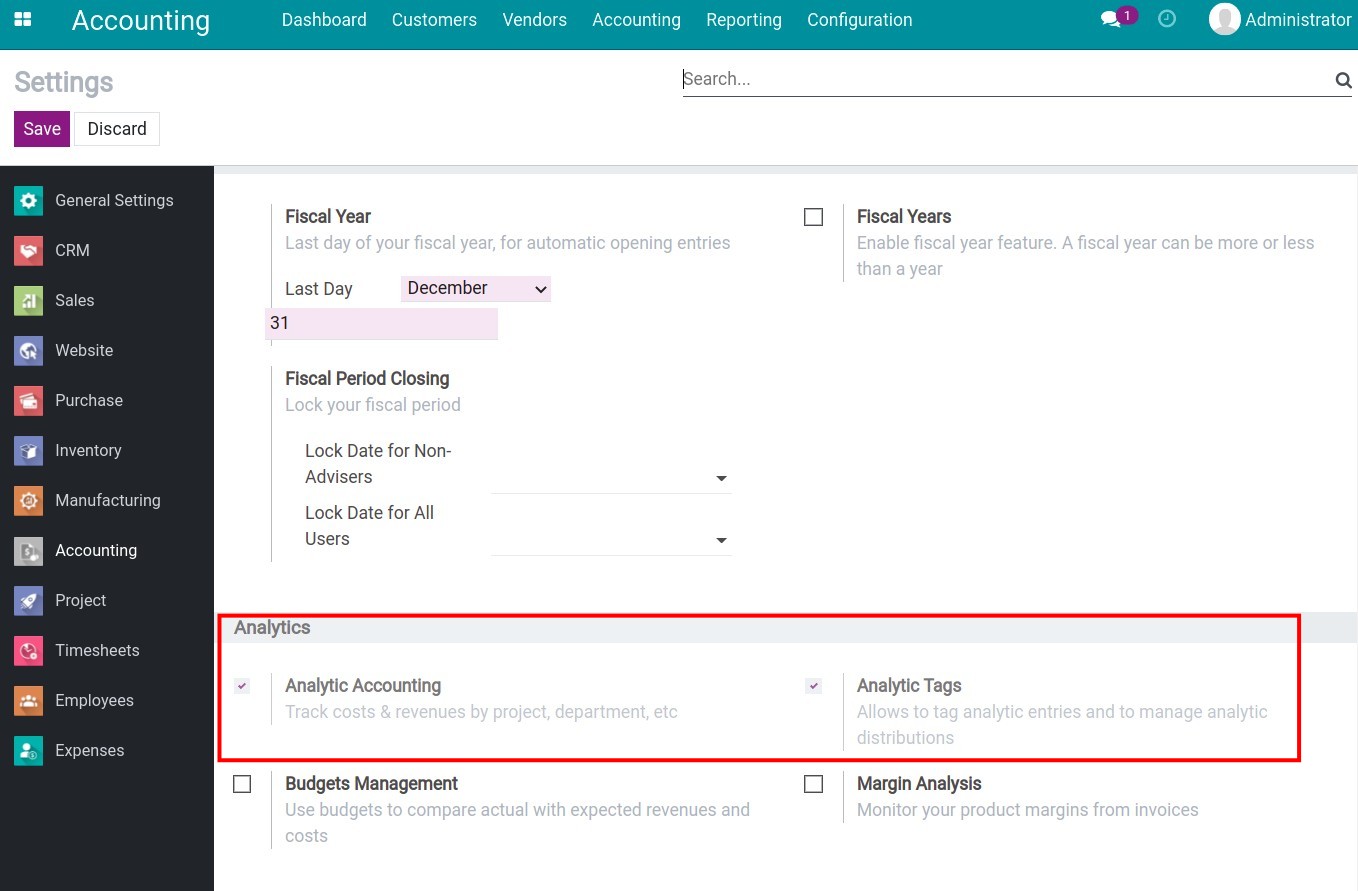
Create expense product¶
To create an expense product, you need to install the Expenses module, see detail at User interface overview Employee Expenses, and refer to Steps to create a new product to learn how to create a new product.
Besides the general settings, you need to set up some special settings on the product in order to re-invoice to the customer.
Select:
Can be Sold;
Can be Expensed.
Sales tab: At the Re-Invoice Expenses field, select:
No: This product will not be re-invoiced to the customer.
At cost: The product will be re-invoice based on the cost recorded from the expense.
Sales price: The product is re-invoice based on the price set on the product.
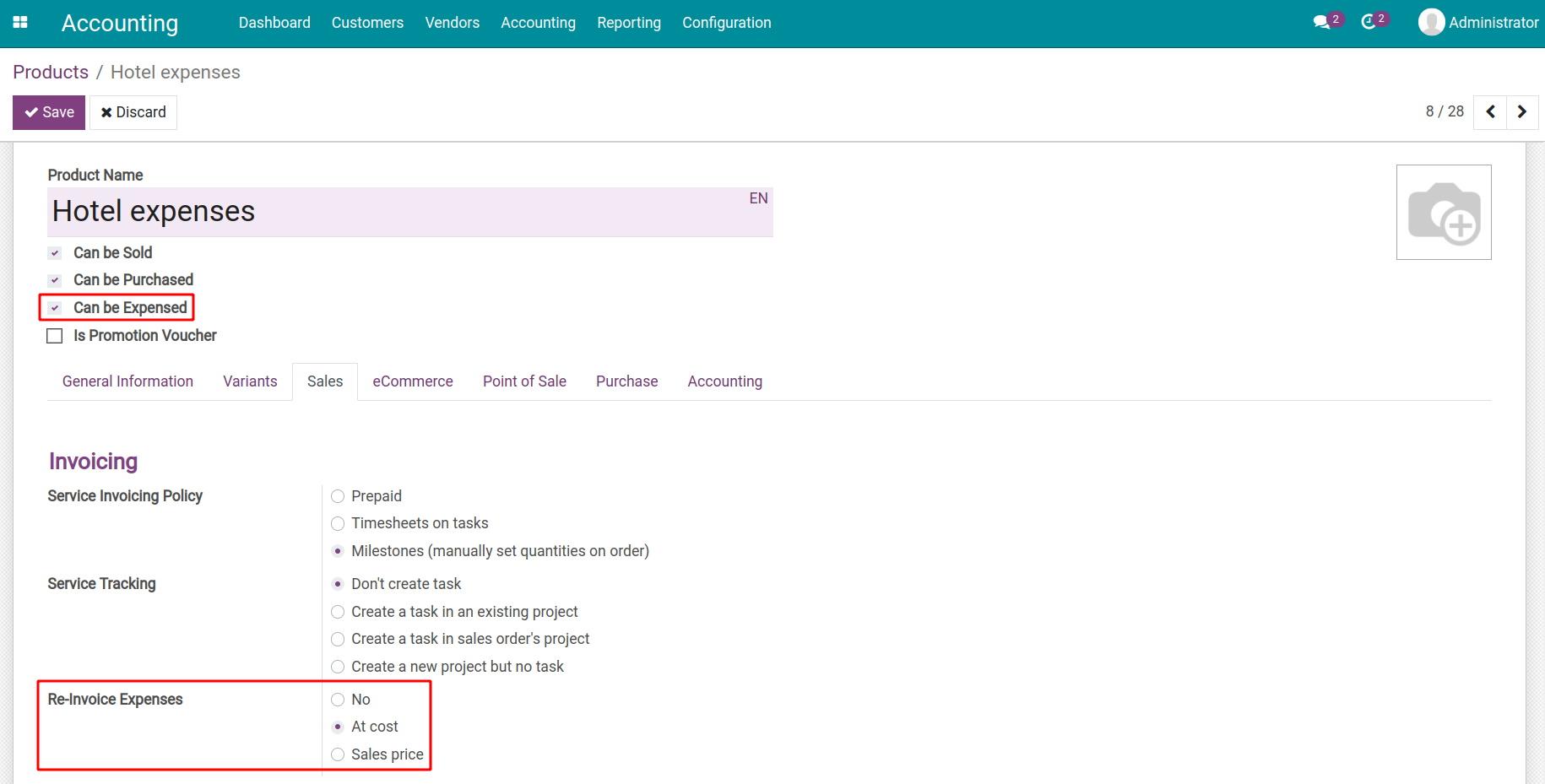
Record the expenses and connect with the oder¶
To re-invoice to the customer, refer the following example:
The customer purchases customization services.
While running the project, unexpected expenses arisen (e.g. Hotel expenses, traveling expenses, etc.) and the customer pays for those expenses.
Follow the following steps:
Step 1: Create the Customize service product.
Refer to the following article Steps to create a new product. Make sure you select the Product Type as Service and check Create a task in sales order’s project at the Service Tracking field.
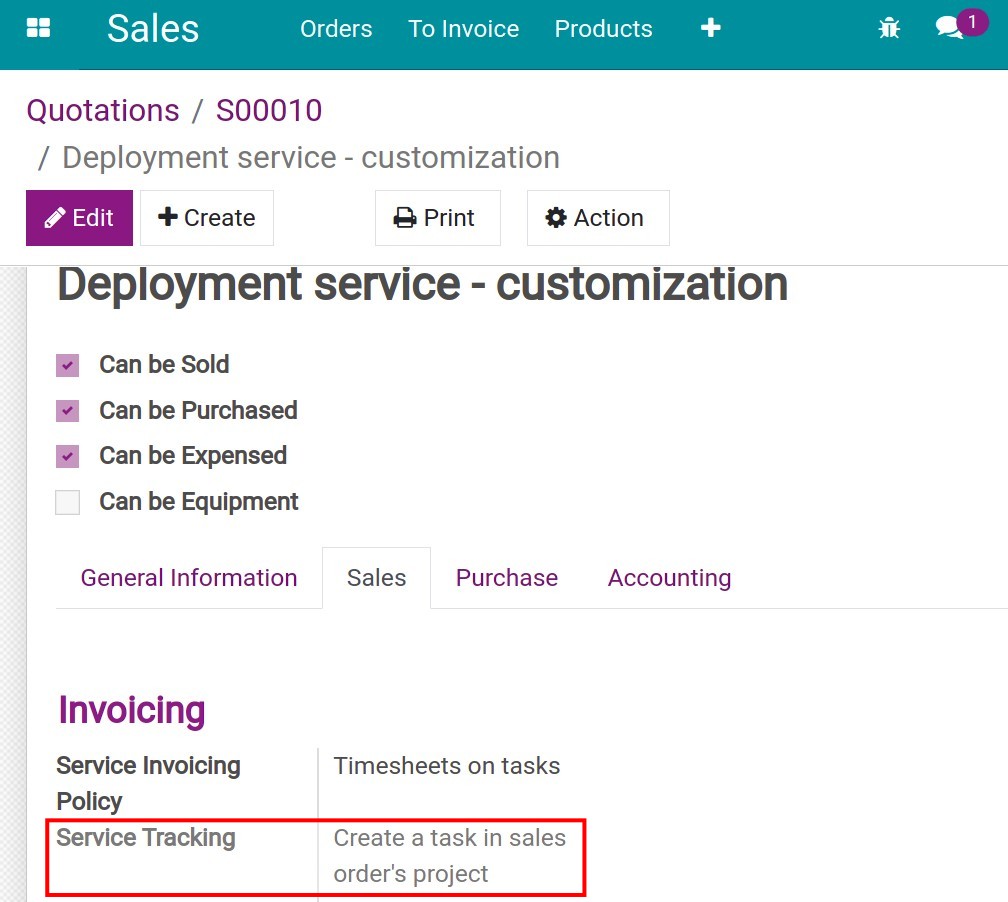
Warning
If you select another service tracking, you will need to select an existing analytic account or create a new one to link the cost from expenses to orders.
Step 2: Create orders for the customizaton services.
When you select the product and confirm the order, the system will auto-generate a corresponding analytic account. Refer to How to create sales orders.
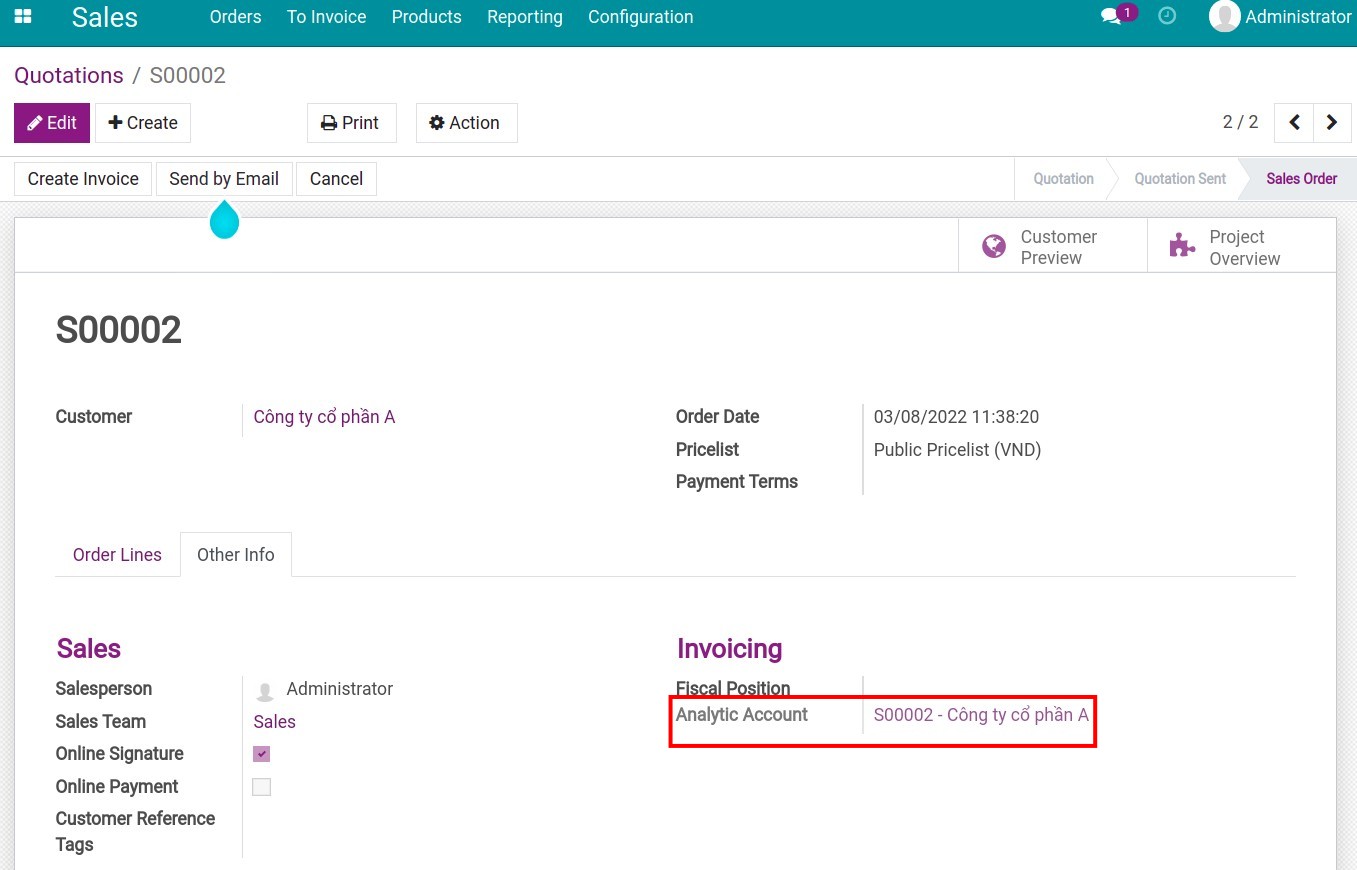
See also
Step 3: Record the hotel expense that needs re-invoiced to the customer.
Navigate to Expenses > My Expenses > My Expenses to Report > Create. Enter the following information. Remember to select the right analytic account for the Sales Order to Reinvoice and the Analytic Account fields.
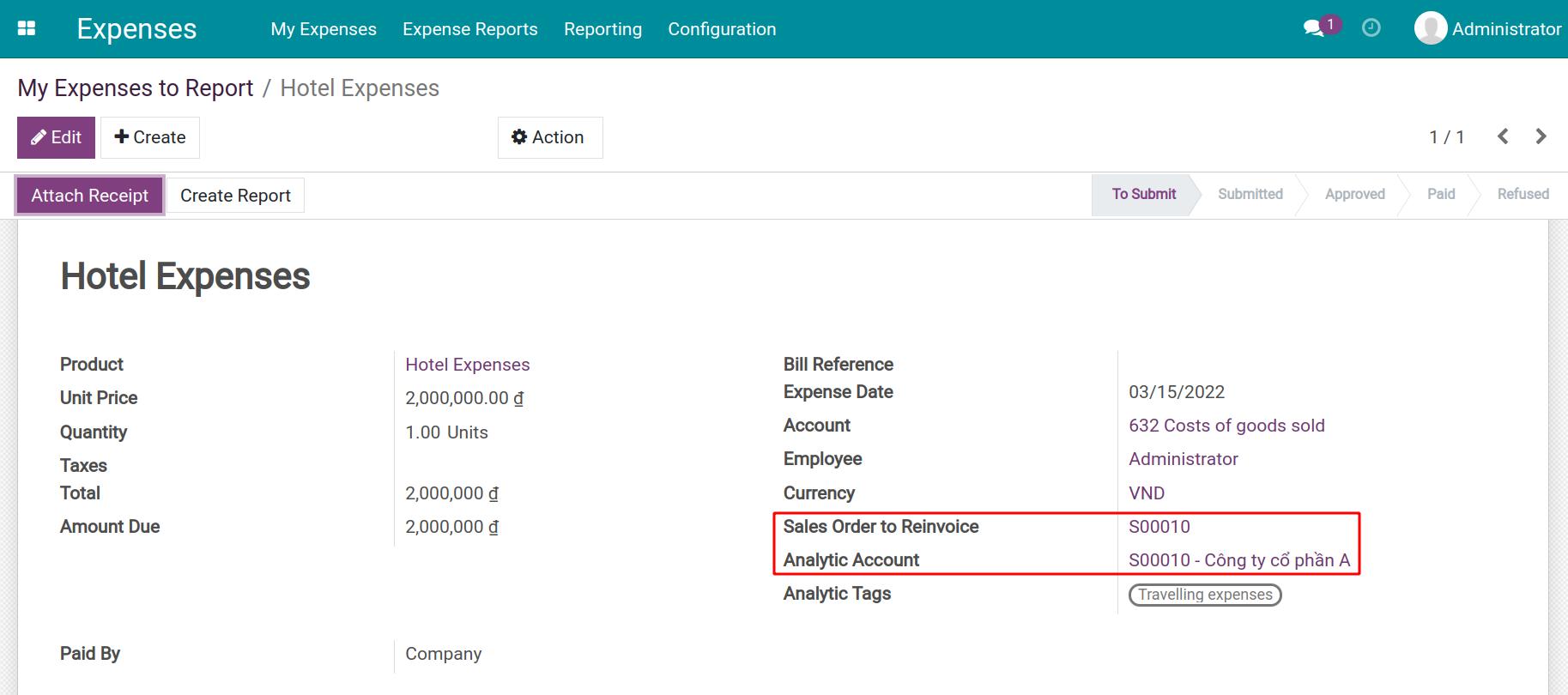
Save > Create Report > Submit to Manager > Approve > Post Journal Entries. The system will auto-update the re-invoice expense onto the order.
See also
Go back to the Sales app, select the service order, you will see the Hotel expense line added to the order to send to the customer.
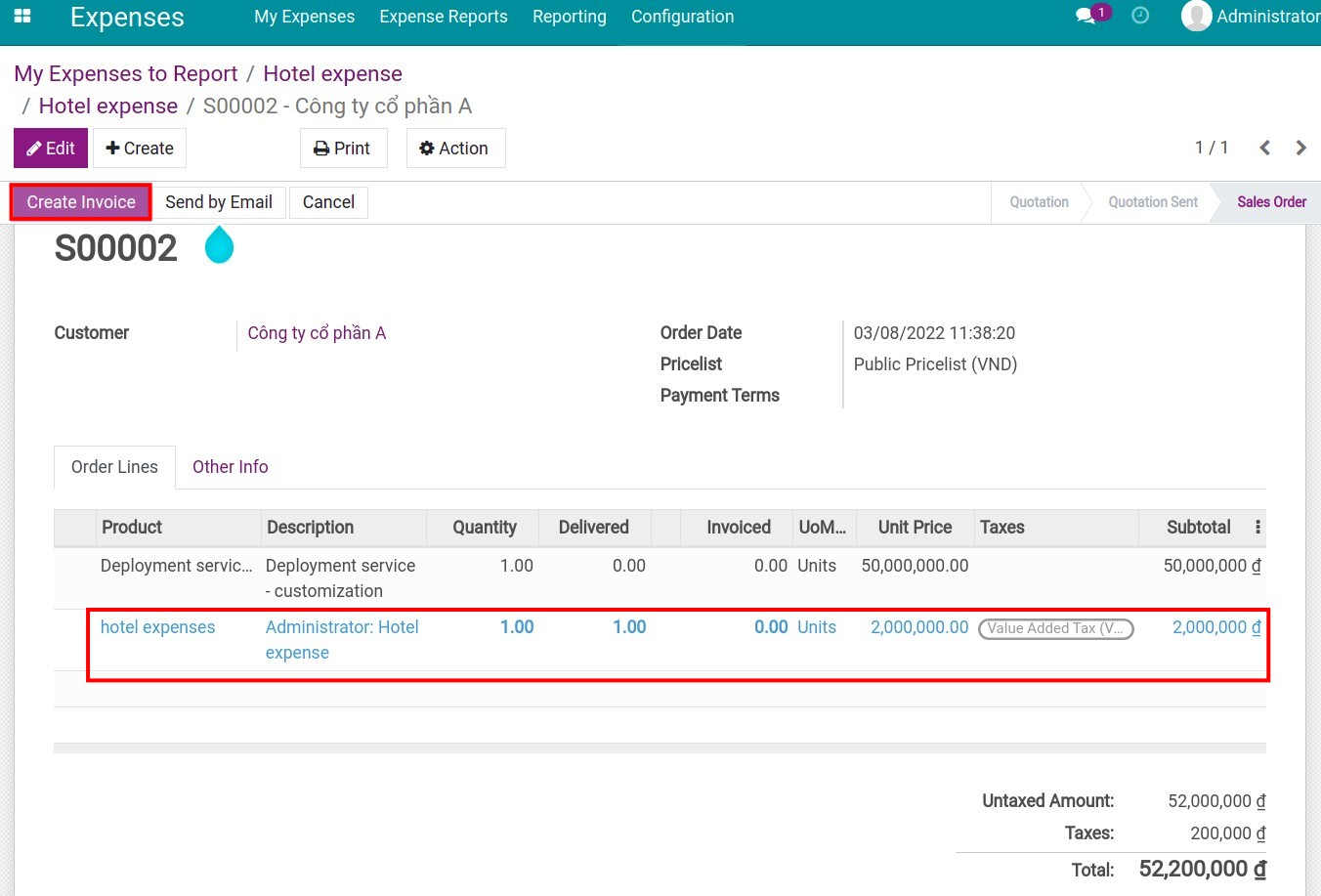
Press Create Invoice and follow the steps to create the invoice for the customer.