Overview and Configuration in Viindoo Vouchers app¶
Vouchers (Promotion Vouchers, Gift Vouchers) are popular marketing tools that businesses use to promote purchases and increase customer loyalty to the products and services of the business. Viindoo Promotion / Gift Vouchers app helps manage, control, issue, and account of Voucher.
Main features of the app:
Create Voucher Types.
Set up Voucher as a product for sales.
Issue, transfer, modify expiration date, give Vouchers.
Set up account properties for Vouchers to sell, give or record payment of customers.
Use Vouchers for payment.
View overview reports.
Installation and set up access rights in the Vouchers app¶
App installation¶
To install the Vouchers app, follow the steps below:
Navigate to Main Menu > Apps.
Type Voucher in the search bar and confirm.
Select the Promotion / Gift Vouchers app and press Install.
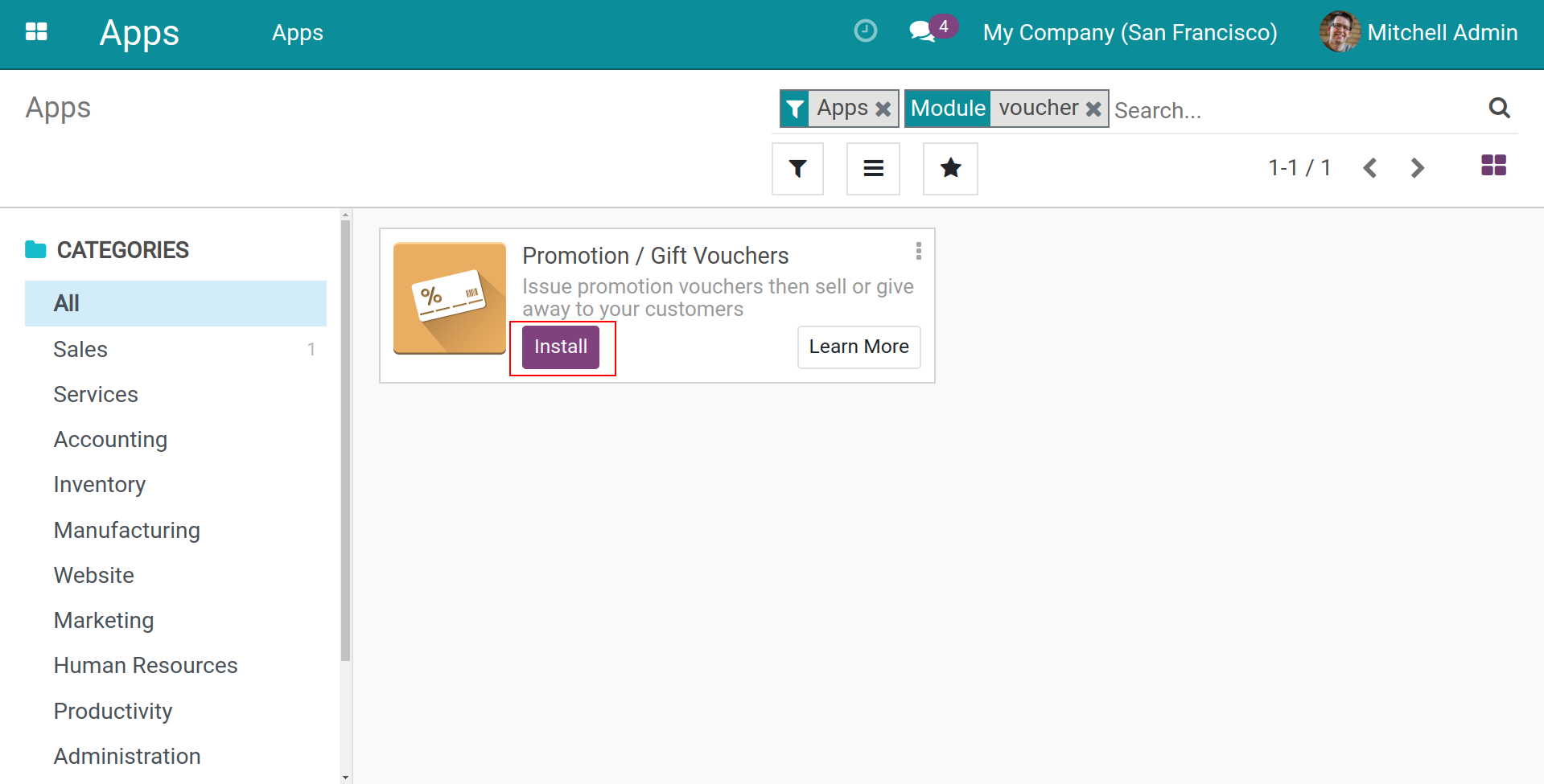
Set up access rights¶
The Vouchers app has the following access rights:
Empty: User cannot access and use the app.
User: The user can access the app, see all the available Vouchers and can issue/transfer/give/extend expired Vouchers.
Administrator: Manage all the Vouchers, create Vouchers, view reports and configure settings of the Vouchers app.
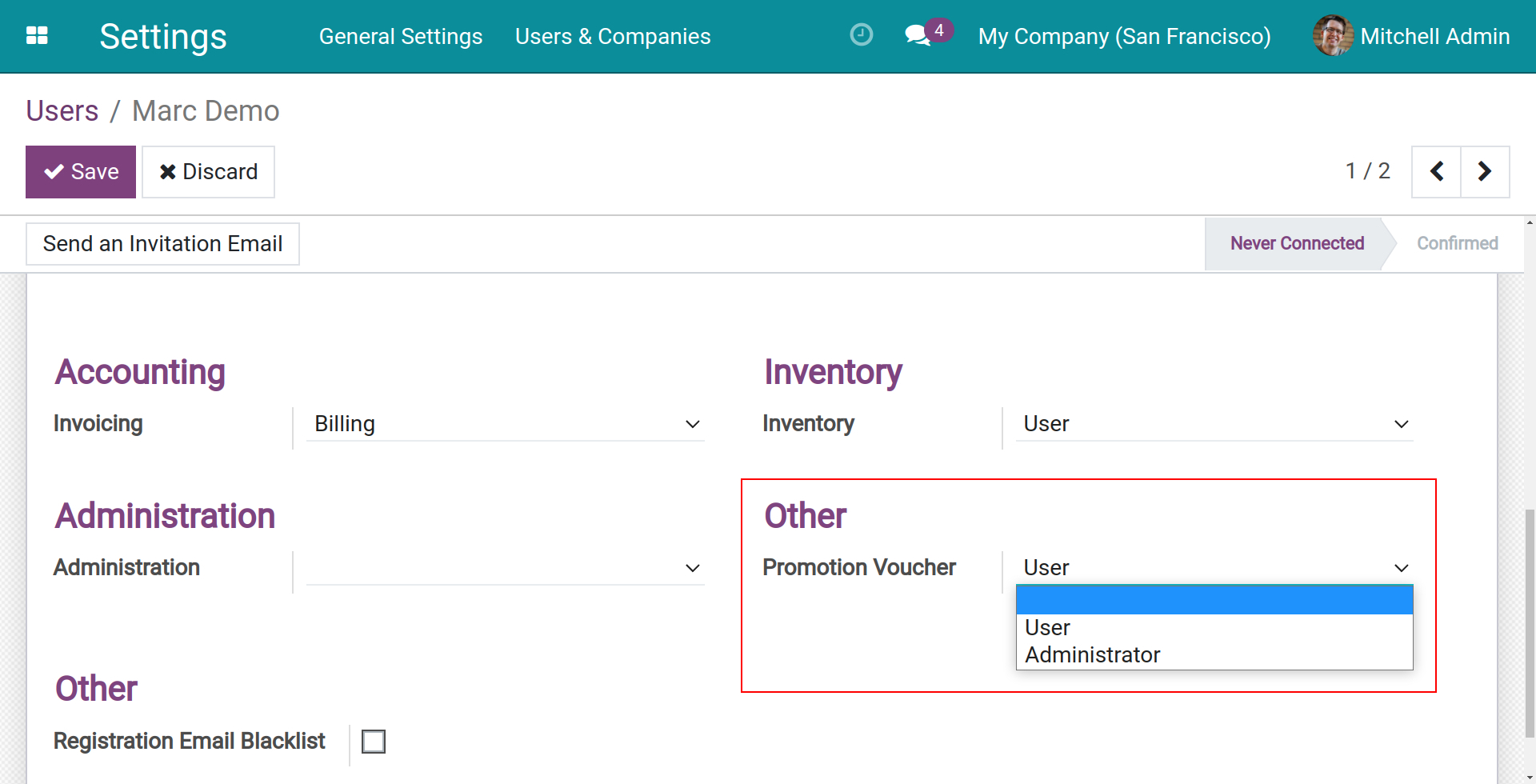
Warning
Due to a Voucher being created as a storable product, to use all the features of the Vouchers app, users need to have access right to the Inventory app as well.
Vouchers app configuration¶
To begin with this app, as an Administrator, you need to set up some of the following information:
Accounting rules related to Vouchers issuing, selling, recording payment.
Voucher Type(s).
Vouchers as storable products to manage the quantity, storage, and transfer of Vouchers.
Navigate to Vouchers app.
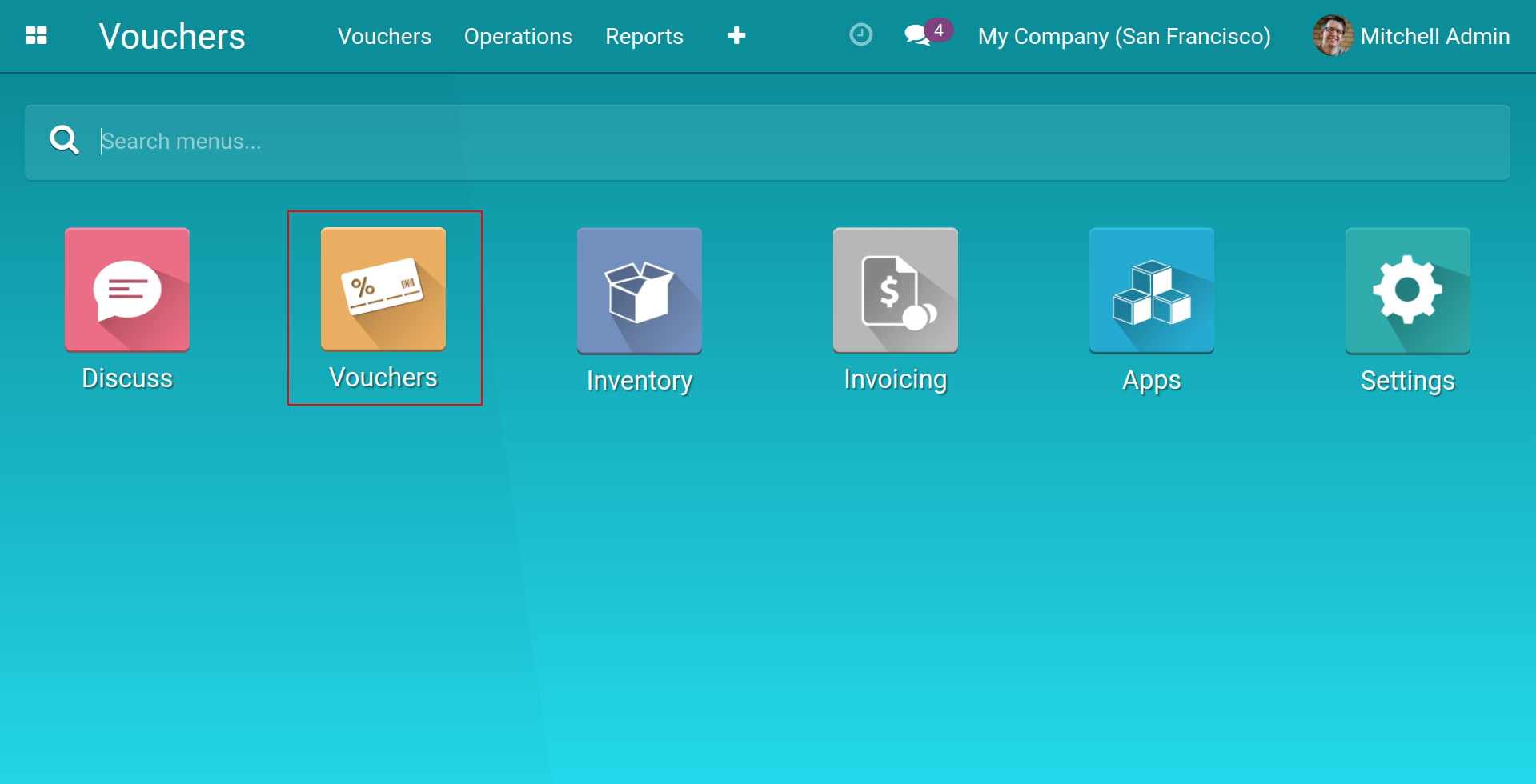
Account properties settings¶
To set up account properties, do as follow:
Navigate to Vouchers > Configuration > Settings.
Viindoo software will automatically generate Journal Entries when using gift Vouchers to pay for orders/selling Vouchers. In the Accounting section, select the corresponding accounts:
Unearn Revenue Account: This account is used when you sell Vouchers.
Voucher Profit Account: This account record revenue of Vouchers.
Voucher Loss Account: This account records discounts when customers use gift Vouchers to pay for orders.
Set up these accounts and press Save.
Tip
By default, these accounts are assigned automatically according to the localization package installed in the system.
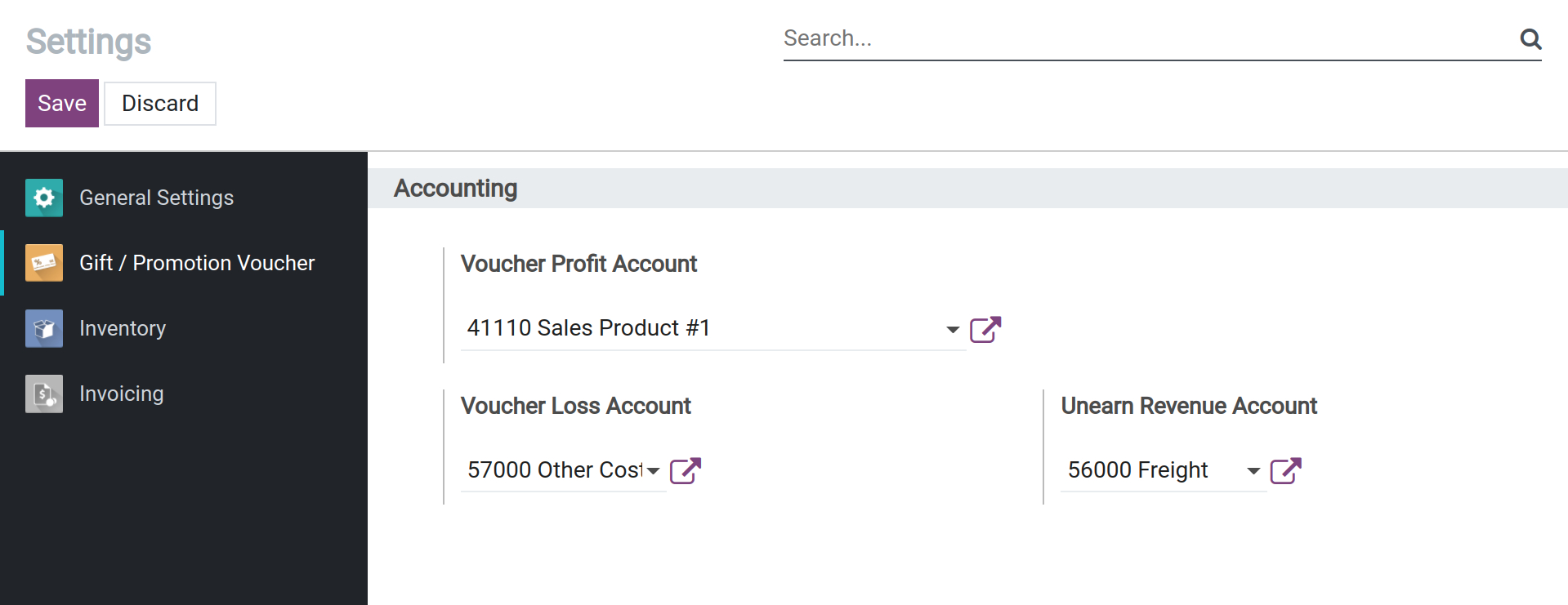
Create Voucher Types¶
You can create different Voucher Types on the Vouchers app. The Voucher product created with one Voucher Type will inherit characteristics of that Voucher Type.
Navigate to Vouchers > Configuration > Voucher Types then press Create:
Name: Enter a name for this Voucher Type, choose a clear, well-defined name for a quick search later.
Voucher Value: Enter the Voucher amount.
Valid Duration: Enter the valid duration of your Voucher, after this period, the Voucher will expire and cannot be used.
Payable Once: Each Voucher can only be applied once on each payment (any remaining value will be deleted).
Description: For other information. You can type issue Voucher’s reason, region use this Voucher Types.
Tip
You can configure a separate accounting account for each Voucher Type.
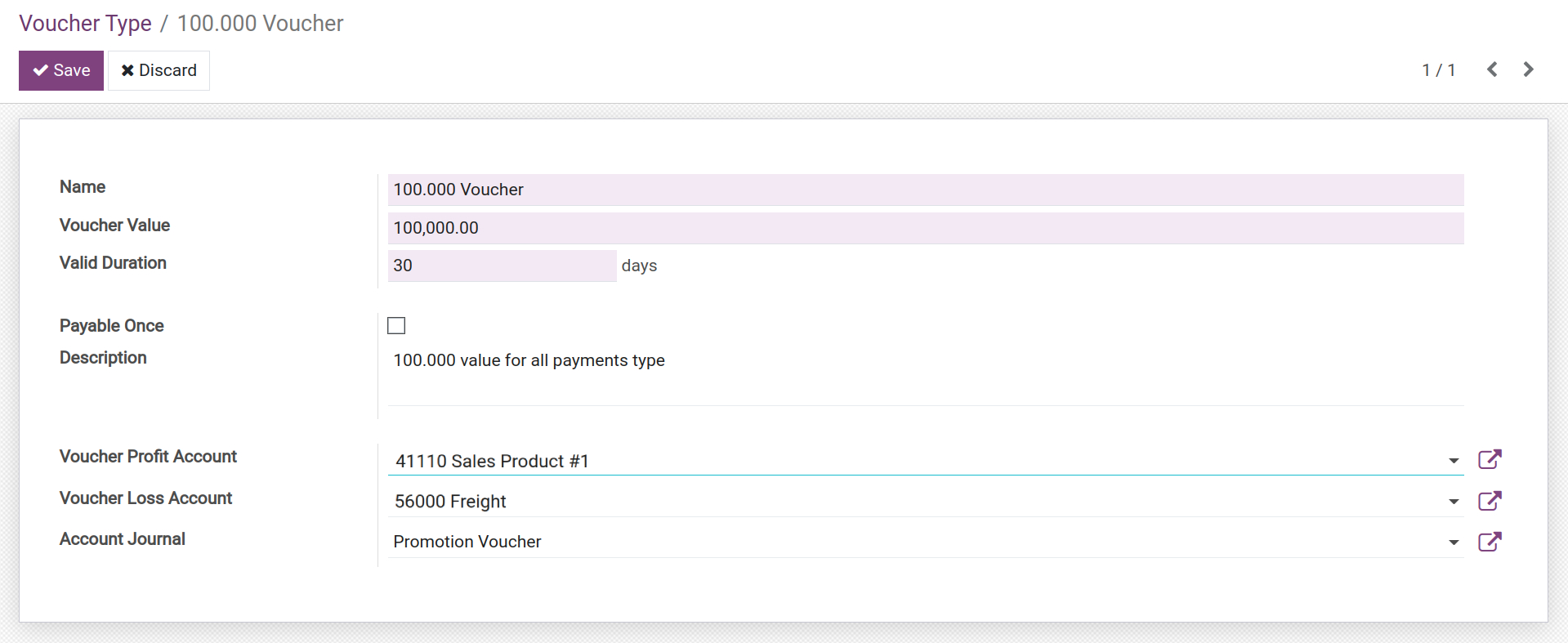
Create a Voucher product¶
Managing Vouchers as a product helps businesses keep track of the quantity of the issued, stored, transferred, canceled Vouchers, etc.
Similar to create a new product, let’s create a new product set up as a Voucher:
Navigate to Vouchers > Configuration > Voucher Products then click Create.
Enter a name for Voucher.
Enable the Is Promotion Voucher feature.
Select Promotion Voucher for Product Category.
For Voucher Type, select the one that you created above.
Press Save to create this Voucher product.
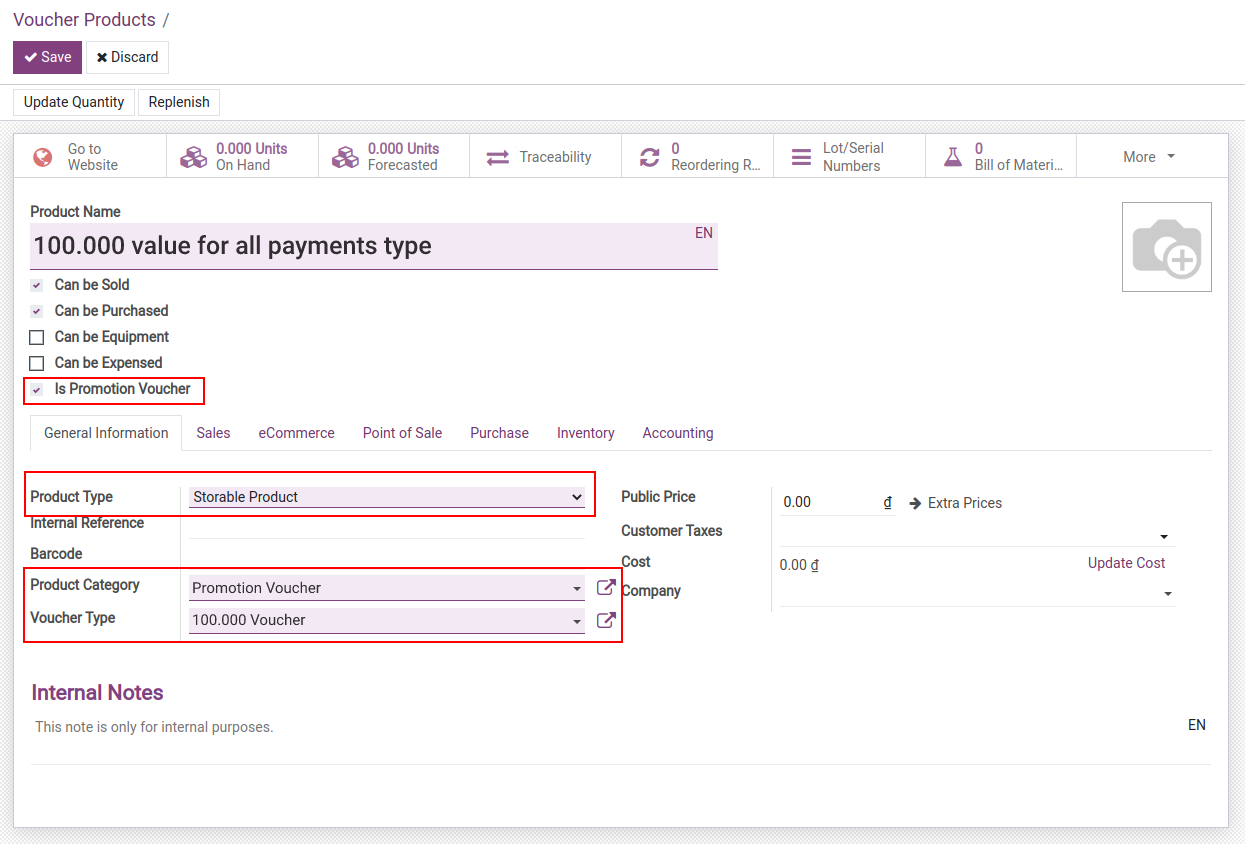
Vouchers app overview interface¶
The promotion Voucher view contains the following information:
Vouchers: Display main information of a Voucher such as name, logistics serial number, Voucher value, current stock location, etc. Vouchers are categorized by status, including:
Inactivated Vouchers;
Activated Vouchers;
Expired Vouchers;
Used Vouchers.
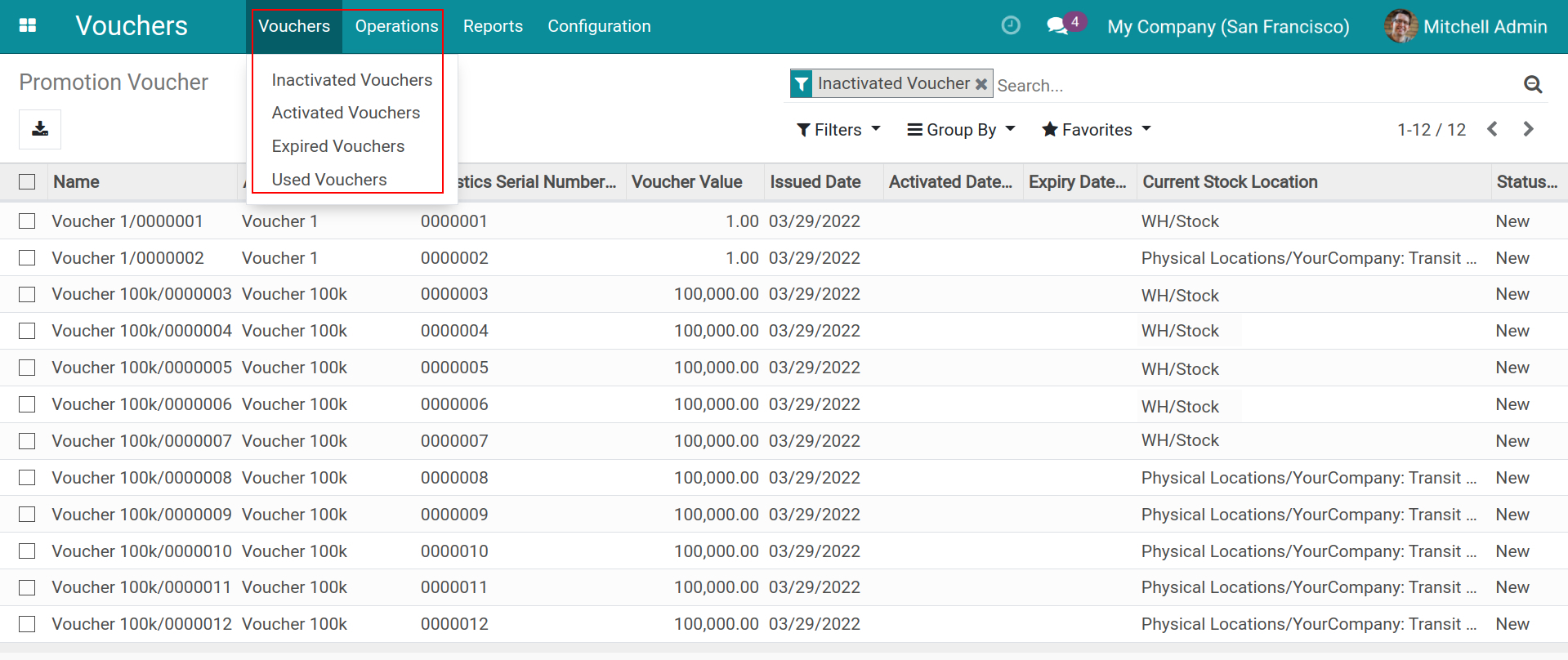
Note
To see details of status Voucher information, please refer to Review issued Voucher. You can also group or search by criteria using the filter and grouping tool on the top right corner of the screen.
Operations: Operational activities of Voucher.
Issue Vouchers: Generate Voucher codes from configured Voucher product.
Move Vouchers to Shops: Create a transfer of issued Vouchers to warehouses/shops.
Extend Expired Vouchers: Extend the valid duration for Vouchers.
Give Voucher: Give Vouchers to partners.
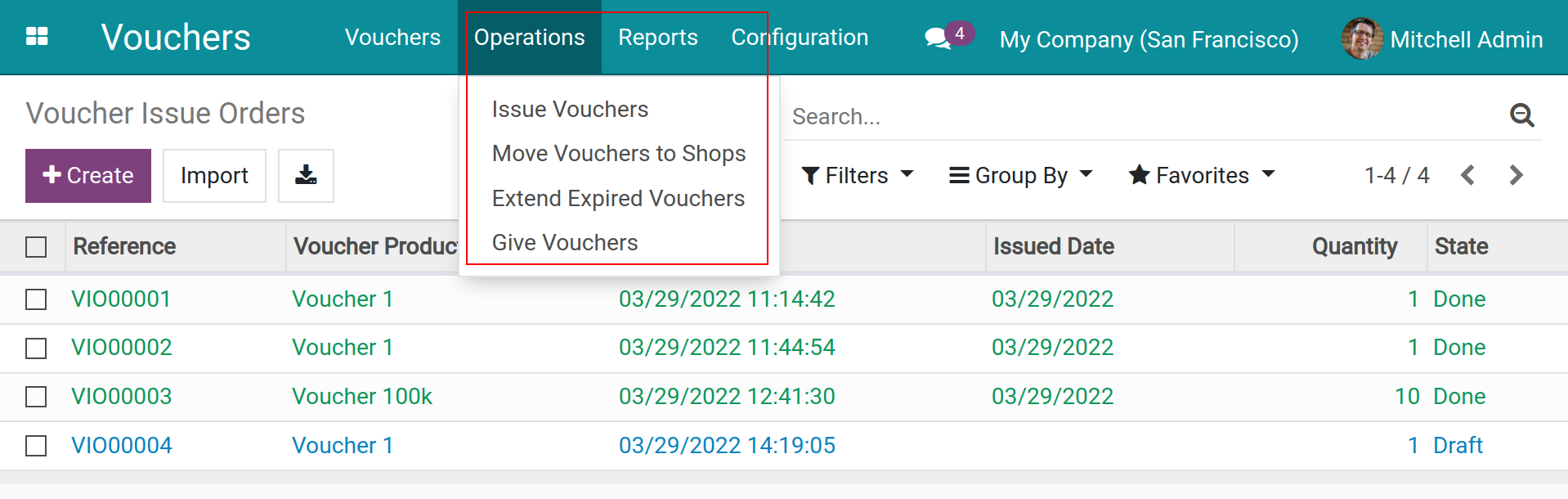
See also
Reports.
Voucher Moves: View movement records of Vouchers through each location (warehouse, point of sales, shop, etc.).
Vouchers Report: View all the Vouchers reports by different criteria.
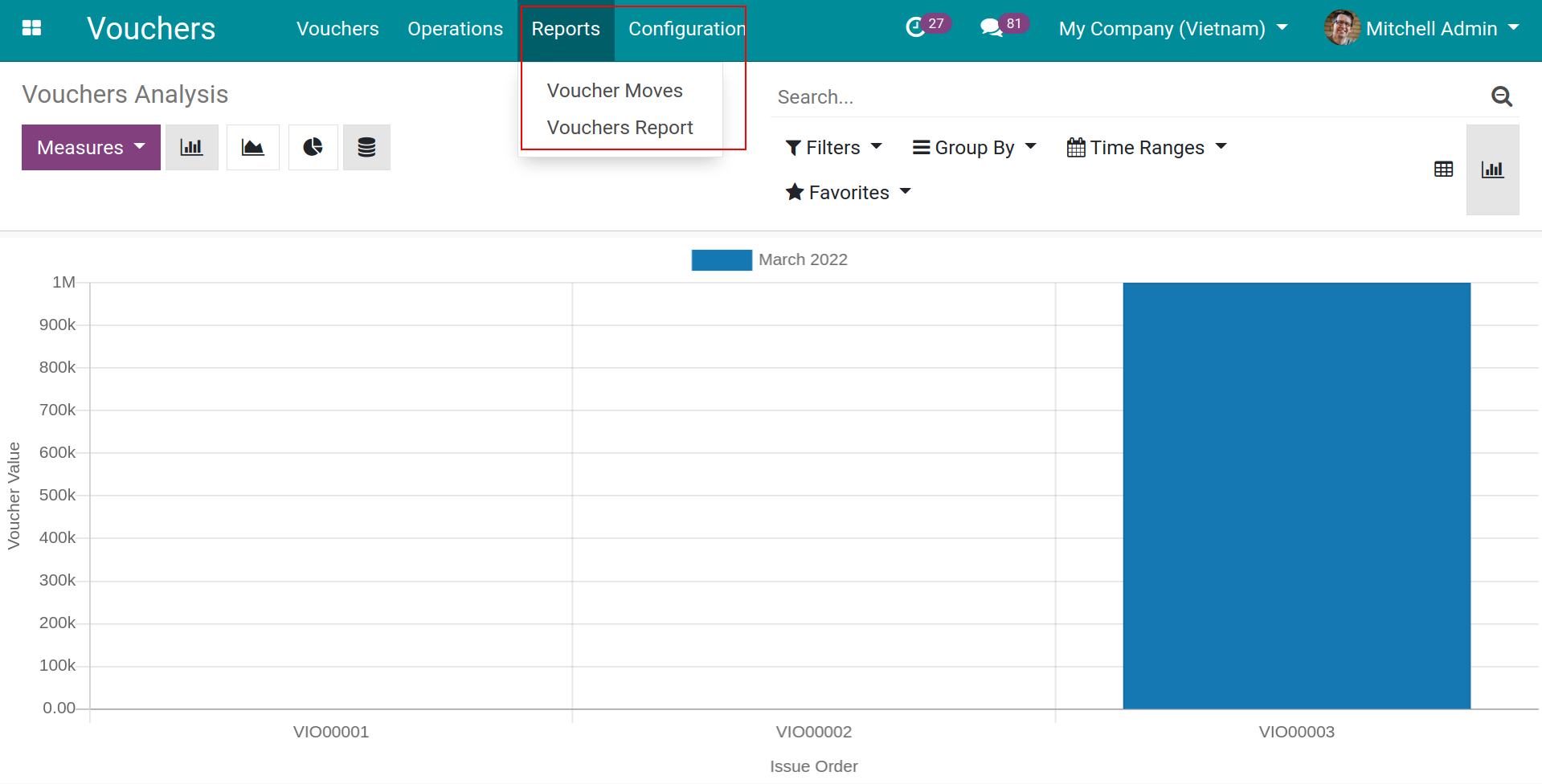
Tip
You can view these reports in Graphs (Bar, Line, or Pie chart) or in a Pivot view.