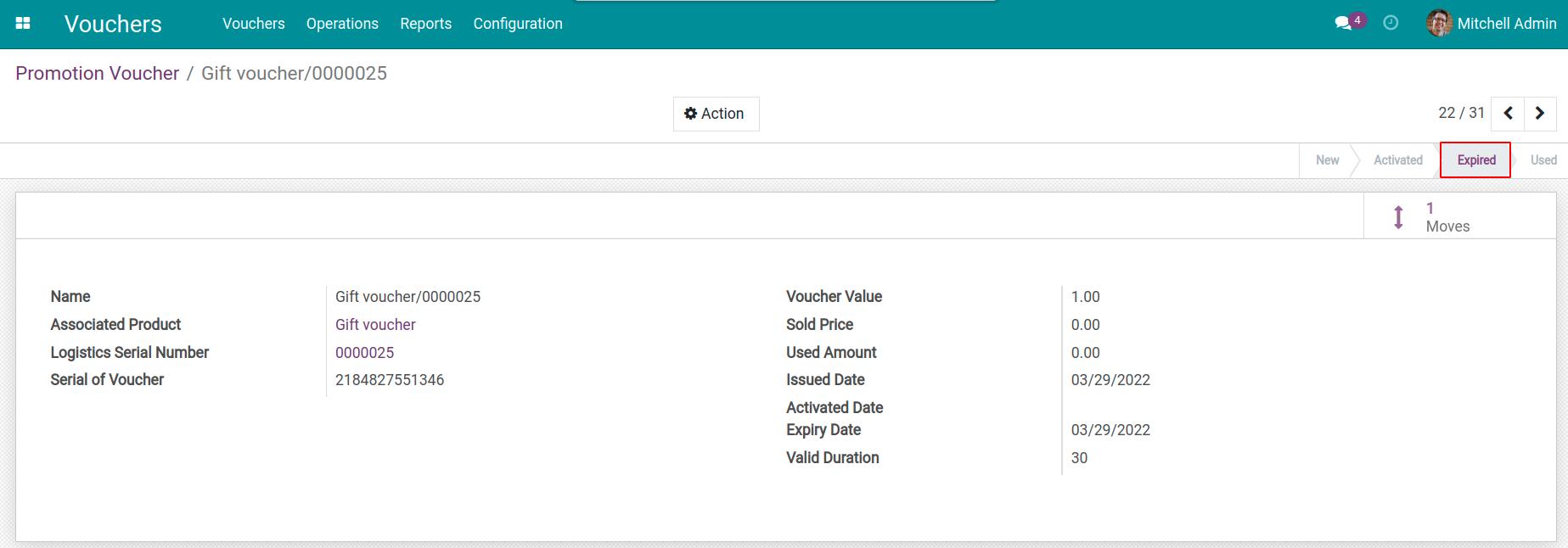Steps to Issue Vouchers¶
Issuing Vouchers¶
Create a Voucher Issue Order¶
Navigate to Vouchers > Operations > Issue Vouchers, press Create to generate a new Voucher Issue Order.
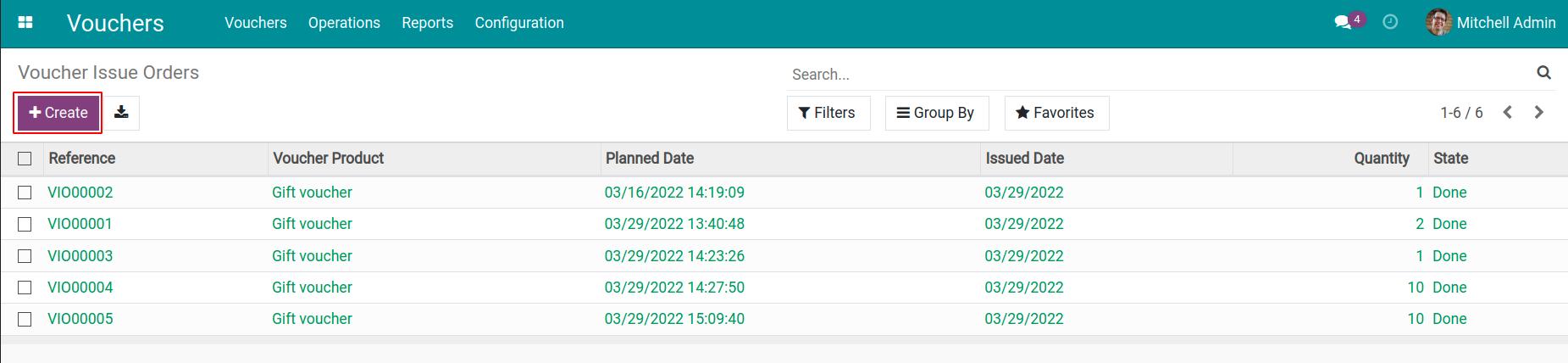
Add the following information:
Voucher Product: The product configured in the Configuration and has the Is Promotion Voucher characteristic. Read the Overview and Configuration in Viindoo Vouchers app article for more information.
Quantity: The Voucher quantity that you want to issue.
Source: Refer to the document that generated this Voucher request.
Planned Date: The planned date to issue this Voucher.
Issued Date: Date the Voucher is officially issued. This field only appears when the Voucher is issued. The Voucher can be used starting from this date.
Valid Duration: Validity period of the Voucher.
Responsible: The person in charge of managing the issue of this Voucher.
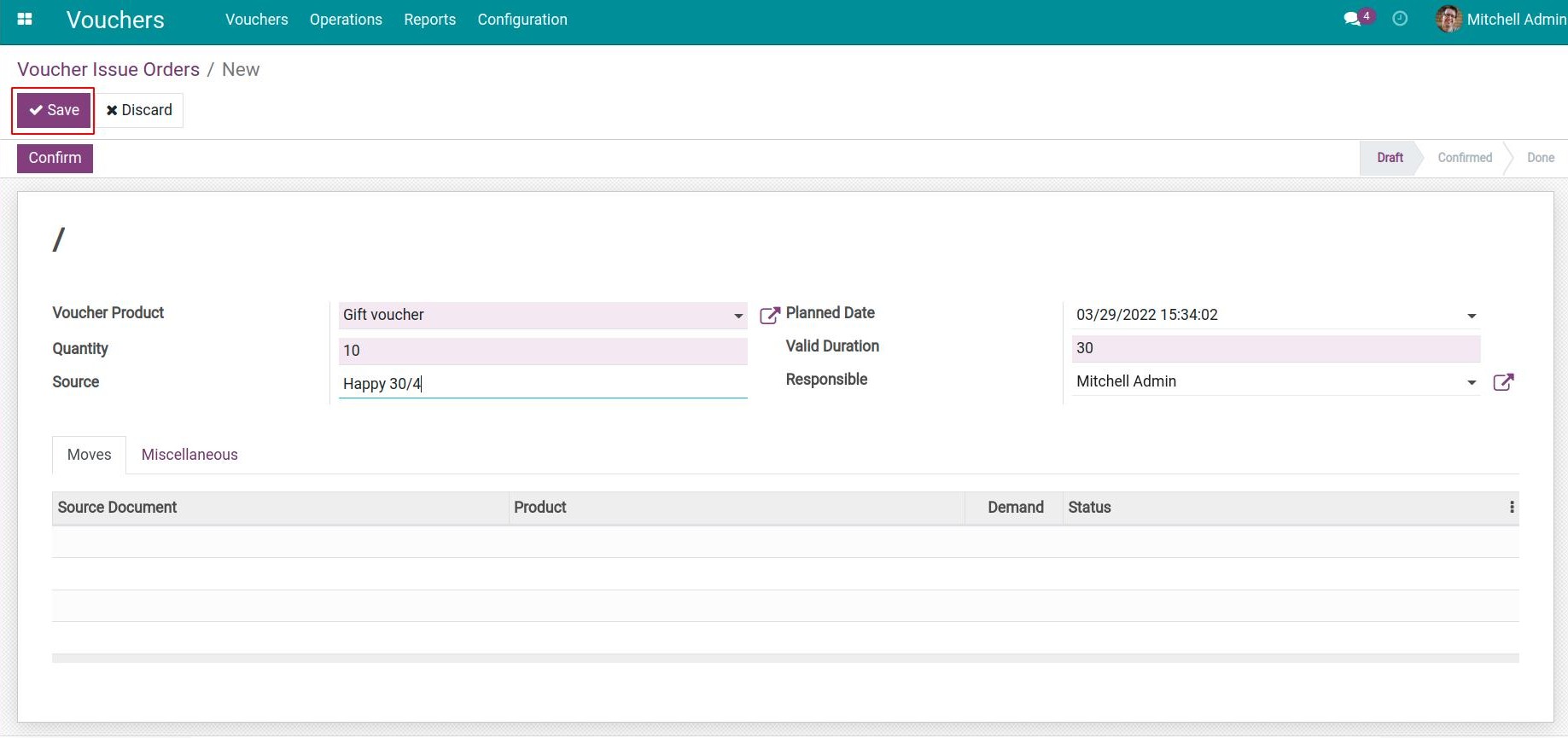
Once done, press Save to finish the creation process.
Confirm the Voucher issue¶
When the Voucher issue order is created, you need to click on Confirm to validate the issue order. The issue order status is changed to Confirmed.
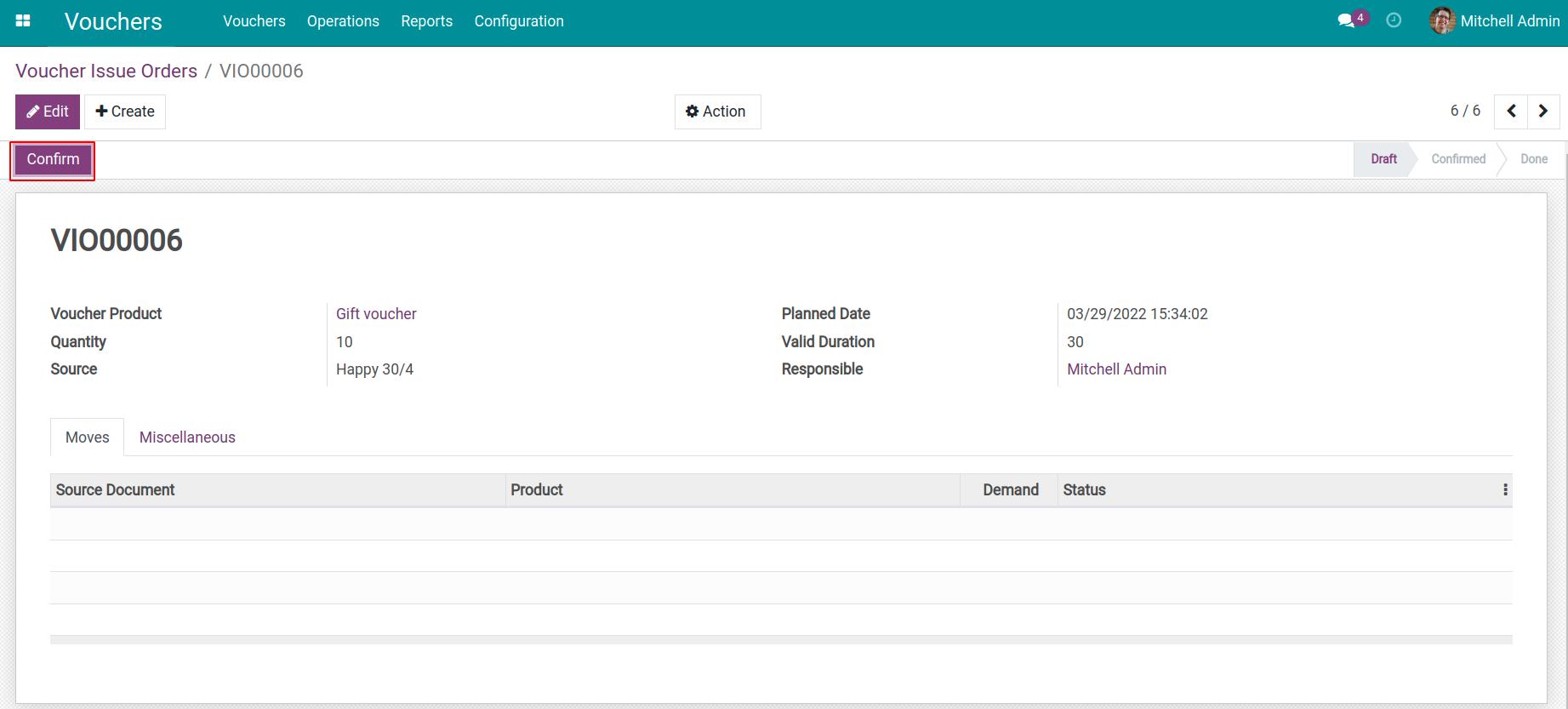
Press Miscellaneous Tab, press Voucher Issue Orders Picking type and configure Default Destination Location. Here is location that you want to issue Voucher.
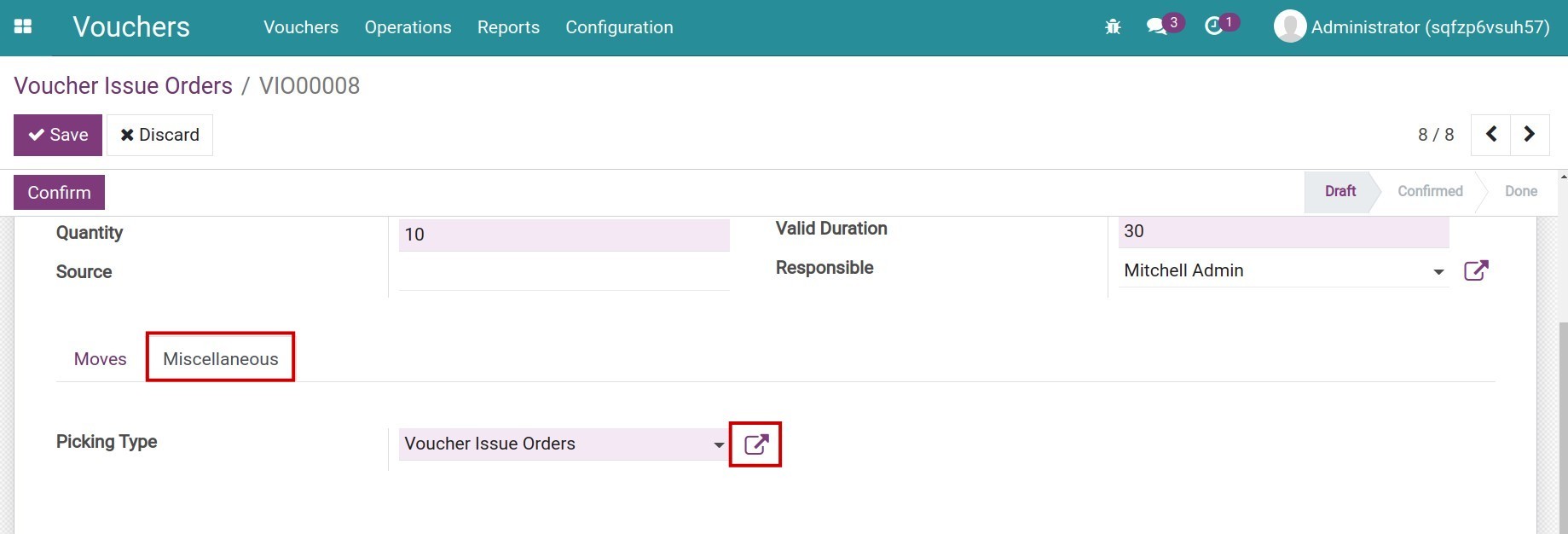
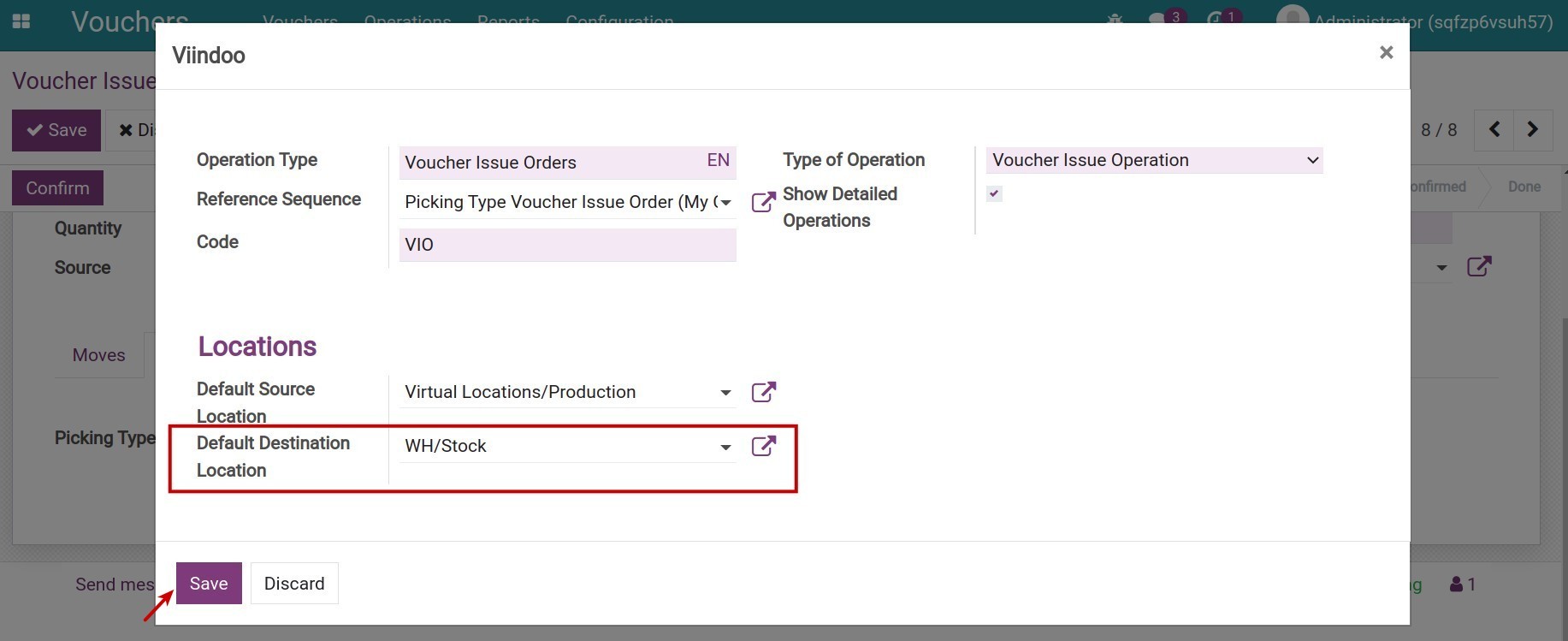
Next, press Issue to issue Vouchers.
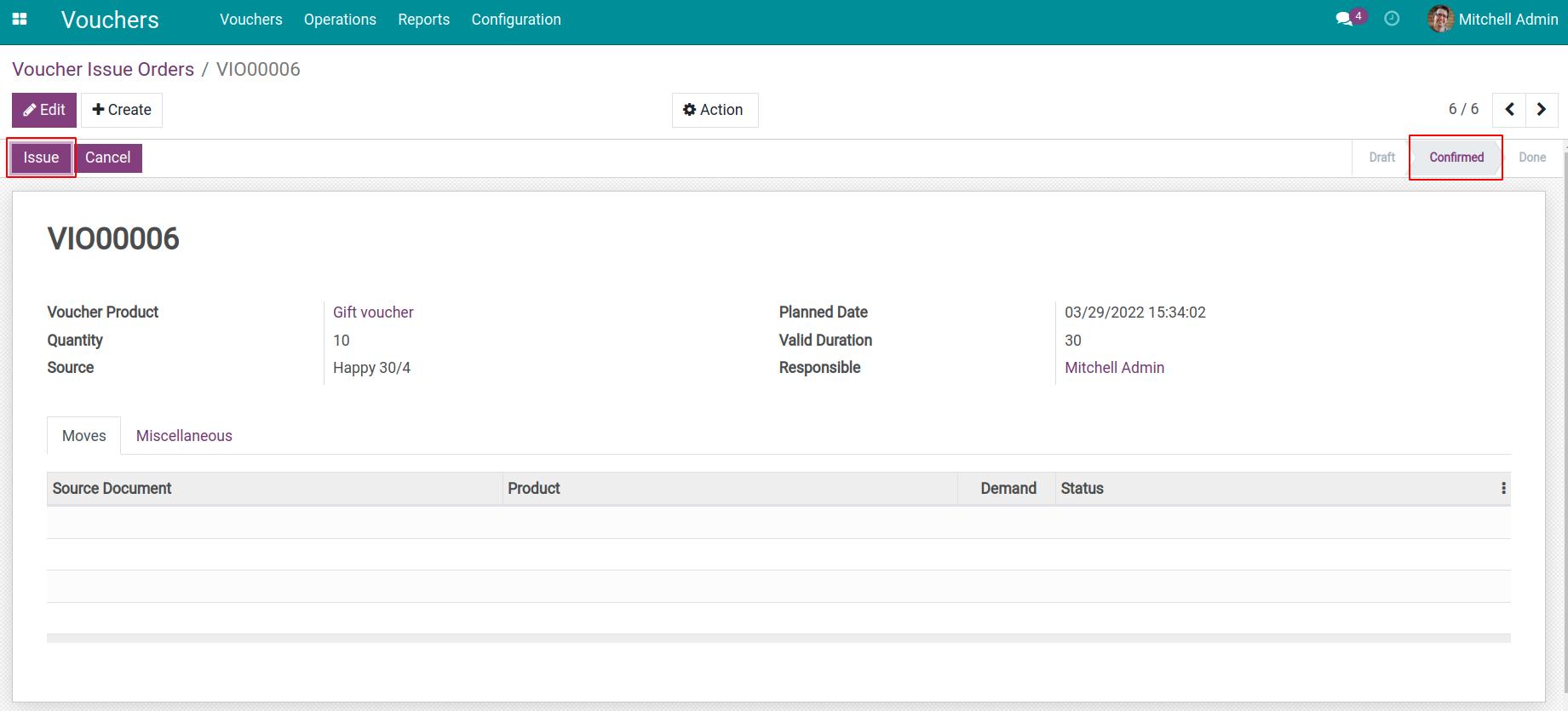
The issue order status is changed to Done. In the Moves tab, a stock move is created with the demand of product named Gift Voucher is the quantity of issued Vouchers.
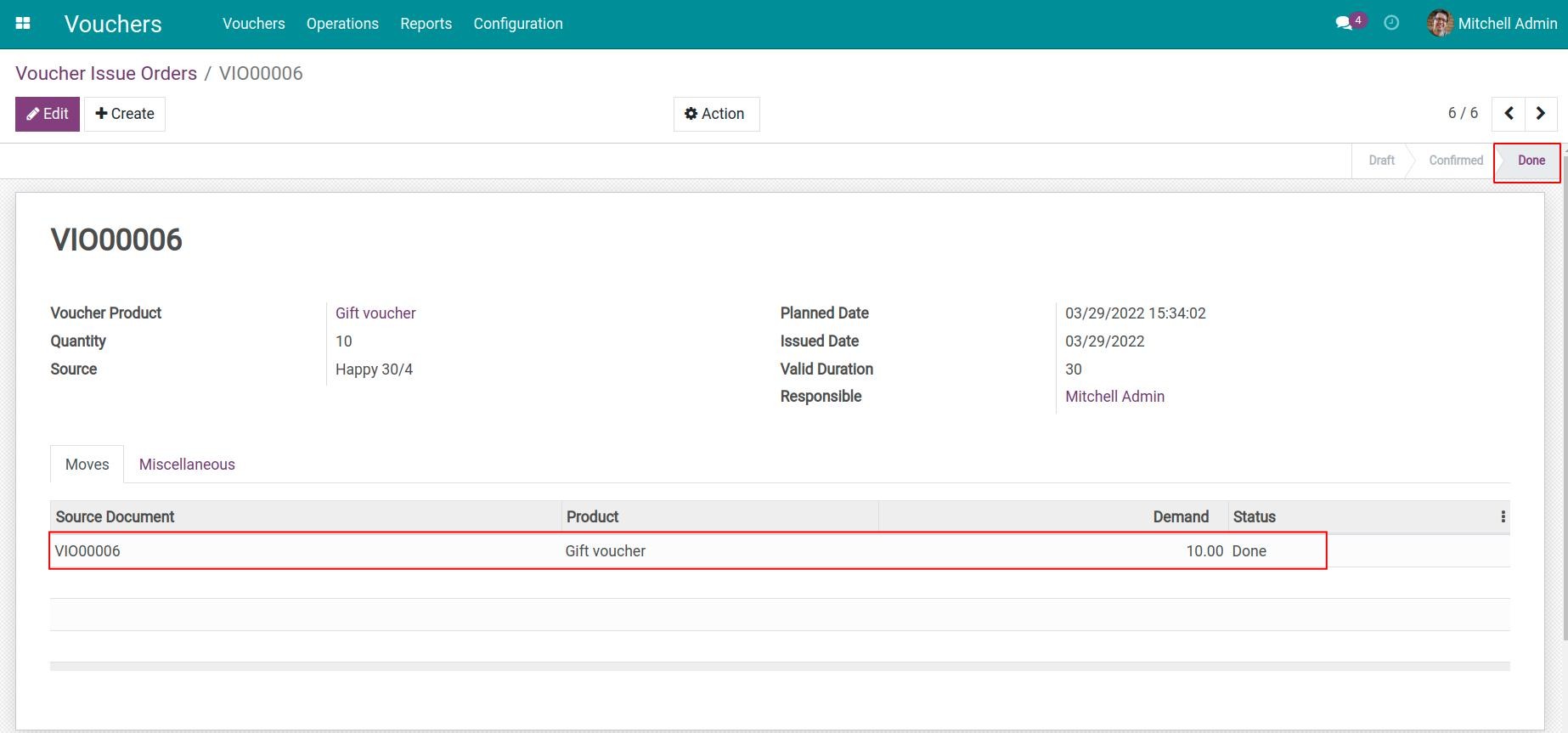
Review the issued Vouchers¶
After the Voucher order is issued, the system automatically generates Vouchers corresponding to the number of issued Vouchers.

You can check the status of your issued Vouchers by navigating to Vouchers > Vouchers, including:
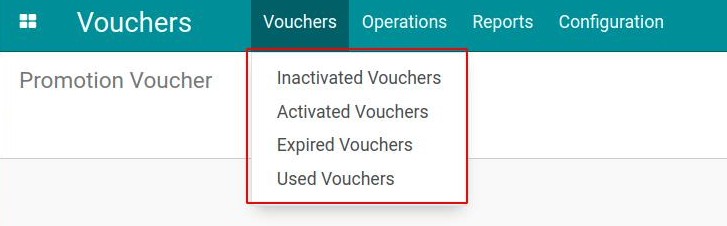
Inactivated Vouchers: Generated Vouchers immediately after completing the Voucher issue.
Activated Vouchers: Vouchers is sold or gifted to customers. Read more on Using Promotion Vouchers.
Expired Vouchers: Issued Vouchers and have not been used but have expired.
Used Vouchers: Vouchers have been used to make a purchase. Read more on How to set up Promotion Vouchers in POS.
Details of issued Voucher are:
Name: Name of the Voucher.
Associated Product: Product that was used to create this Voucher.
Logistics Serial Number: Reference code of product Voucher in the Inventory app.
Serial of Voucher: Use this serial number in the payment.
Voucher Value: Value of this Voucher.
Sold Price: Actual price when selling this Voucher.
Used Amount: Actual Voucher value has been used.
Issued Date: Date the Voucher was issued.
Activated Date: Date the Voucher was activated.
Expiry Date: Date the Voucher is expired the Activated Date + Valid Duration.
Valid Duration: Voucher validity period.
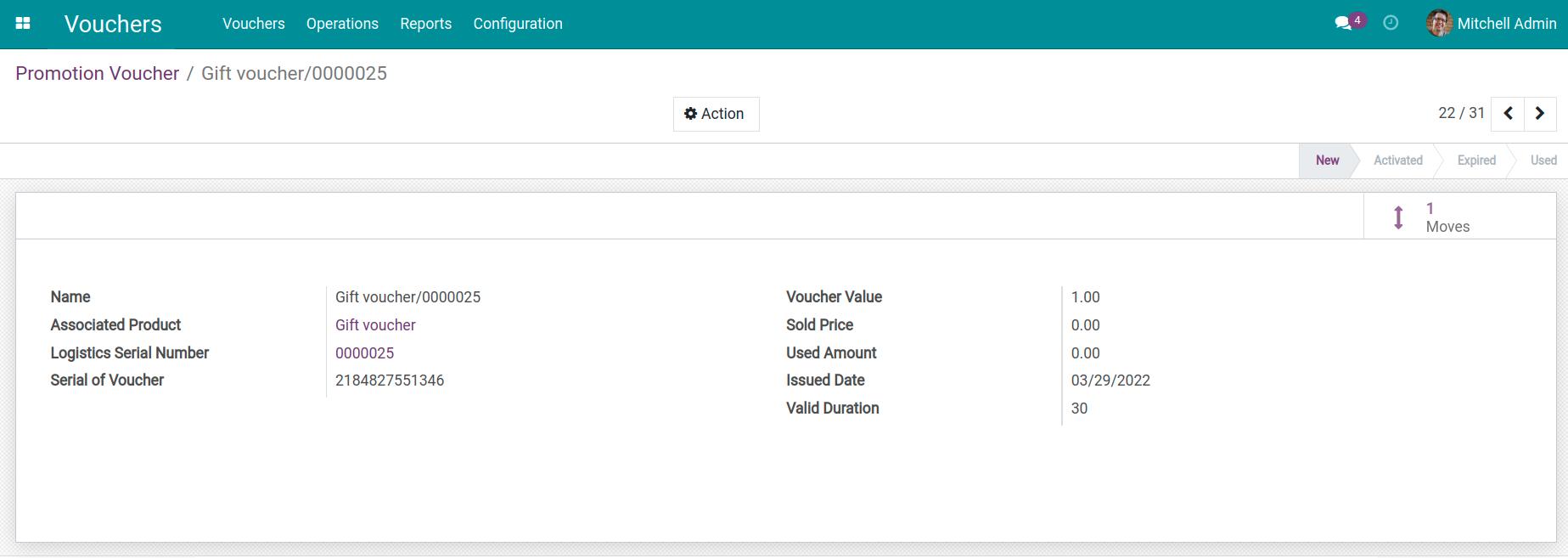
Recall Voucher¶
When you want to recall a Voucher, you can open a Voucher detail, click on Action > Set Expired so that the Voucher is no longer valid.
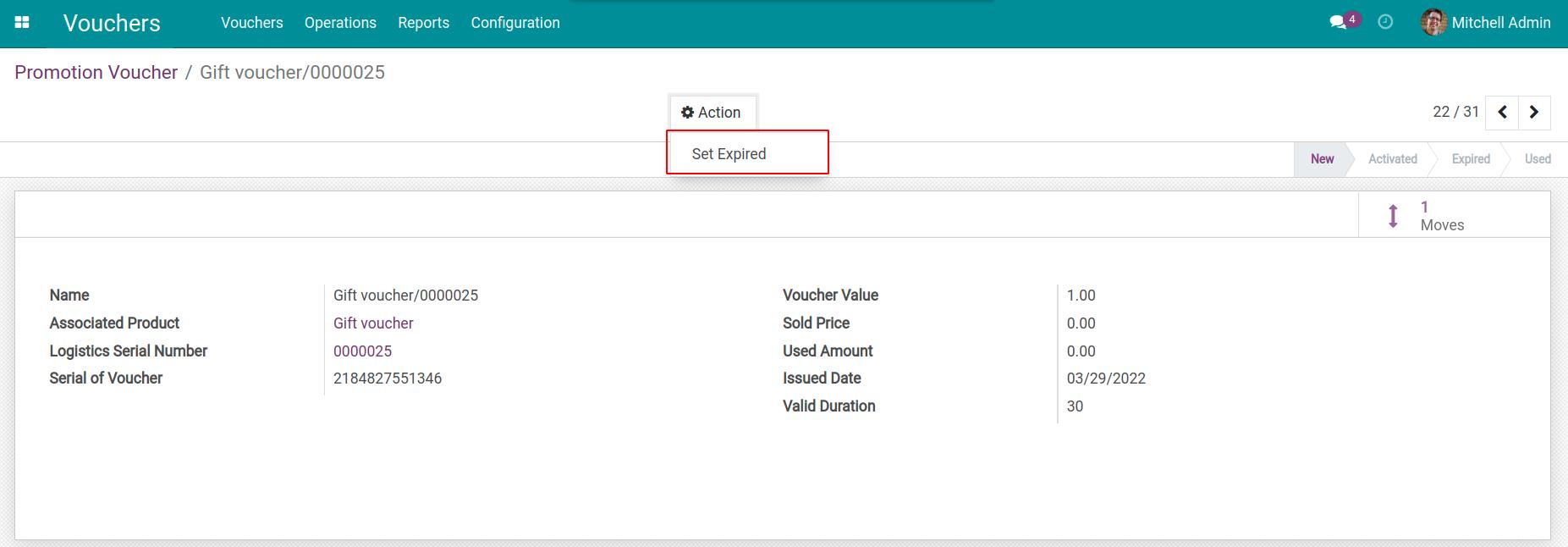
The Voucher’s status is changed to Expired.