How to create Time off Types?¶
Viindoo Time Off management app categorizes time off activities into Time Off Types with the same aspect for easy approval, payroll and reporting. Time Off Types will have different configurations depending on each business.
To create a time off type, navigate to .

At this stage, you need to fill in the following information:
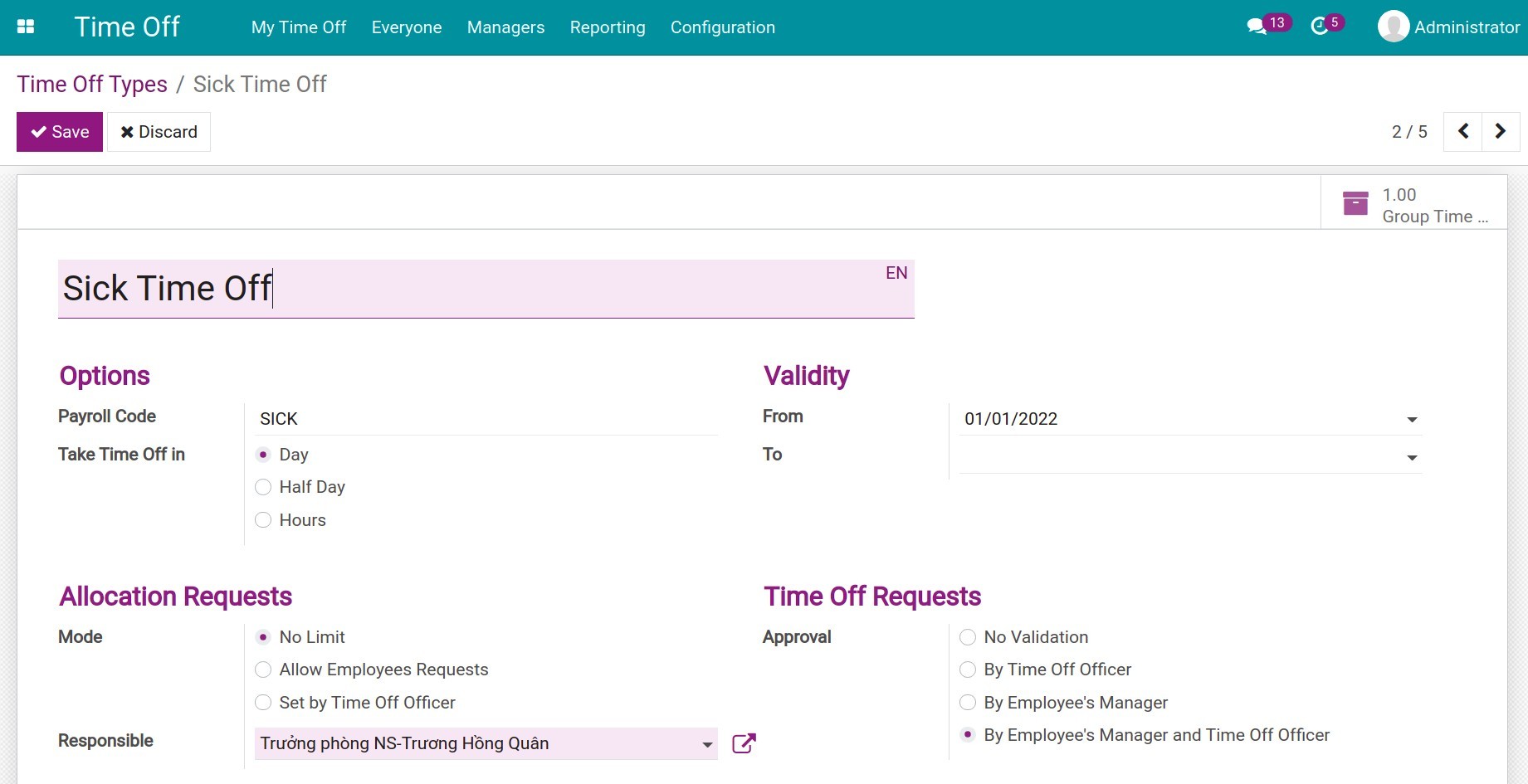
Time off type name.
Payroll Code: Code to use in salary rules.
Take Time Off in: The duration of this time off type. You can select Day/Half Day/Hours, If you select Day, the minimum amount of time you can apply for the time off type is 1 day. If you want to take time off for shorter periods, select Half Day or Hours.
Validity: The validity period of this time off type. If this time off type is always applied with no time limit, leave this field blank. If there is a start date and no end date specified, leave the To field blank.
Allocation Resquests Mode: An action to determine in advance how many days/hours each employee has for each type of time off:
No Limit: The number of days of this time off type for each employee is unlimited, users are free to request time off.
Allow Employees Requests: Allows users to create an allocation request or to be issued by a HR officer. Employees can only take time off within the number of days allocated.
Set by Time Off Officer: Only allows the HR officer with Administrator access right of the module to create and approve time off allocation. Employees can only take time off within the number of days allocated.
Responsible: Select the HR officer in charge of approving this time off type. This option is required only when using the By Time Off Officer and By Employee’s Manager and Time Off Officer approval options.
Approval: Set the approval level for this time off type:
No Validation: There is no approval step for this time off type, once users create and confirm their time off requests, they will be valid immediately.
By Time Off Officer: Set the approver for this time off type as the time off officer (01 approval step).
By Employee’s Manager: The Time off Approvers field in the employee profiles (must have Responsible access right or higher of module Time off). To set up time off approvers on employee profiles, see more at How to link Employees and Users.
By Employee’s Manager and Time Off Officer: Set up 02 steps to approve time off requests. Once the employee’s time off request is created, the employee’s manager will approve it for the first time. After that, the time off officer will be the final approver.
Display Time Off in Calendar: Check if you want this time off type to be displayed in the Calendar module.
Color in Report: Display the color in the Time off Summary report when exporting the file.

Note
You need to enable Developer (debug) mode to see the display settings in the calendar and colors in reports. You can see more at Activating Developer Mode (debug mode).
After filling in all the information, click Save to save the time off type you have just set up. Similarly, you can create time off types that are suitable for your business.
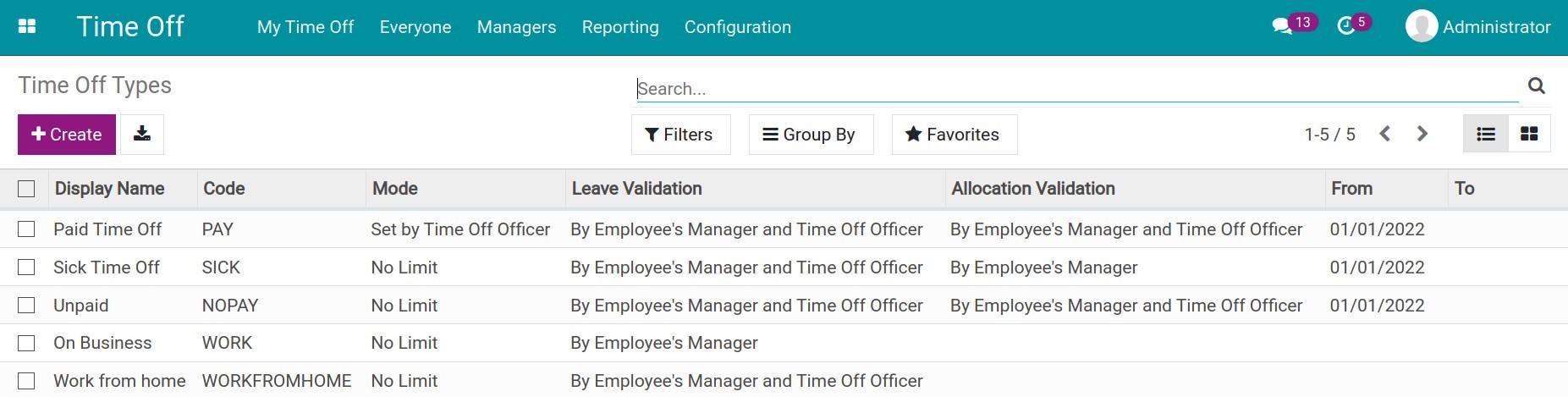
Tip
You can see the number of time off requests right on the statistic bar of that time off type.
In case the time off type needs to be allocated, before an employee can create a time off request, you need to allocate time off for that employee. See more of how to create a time off allocation at How to create Time off Allocation?.