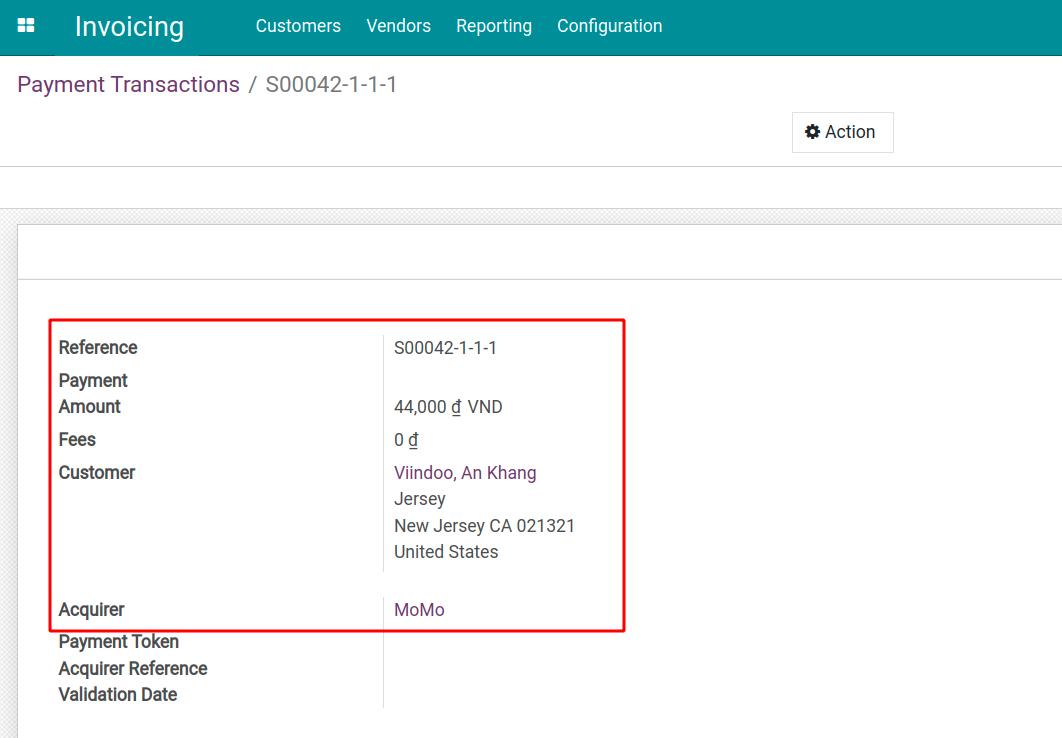How to make a payment with Momo¶
How to install MoMo Payment Acquirers¶
Nowadays, using Momo instead of cash payment is very popular. Viindoo provides an online payment solution using Momo to make the payment process becomes more convenient for users.
To install this module, navigate to Viindoo Apps, remove the Apps filter, and type momo onto the search bar. Select the MoMo Payment Acquirer and press Install.
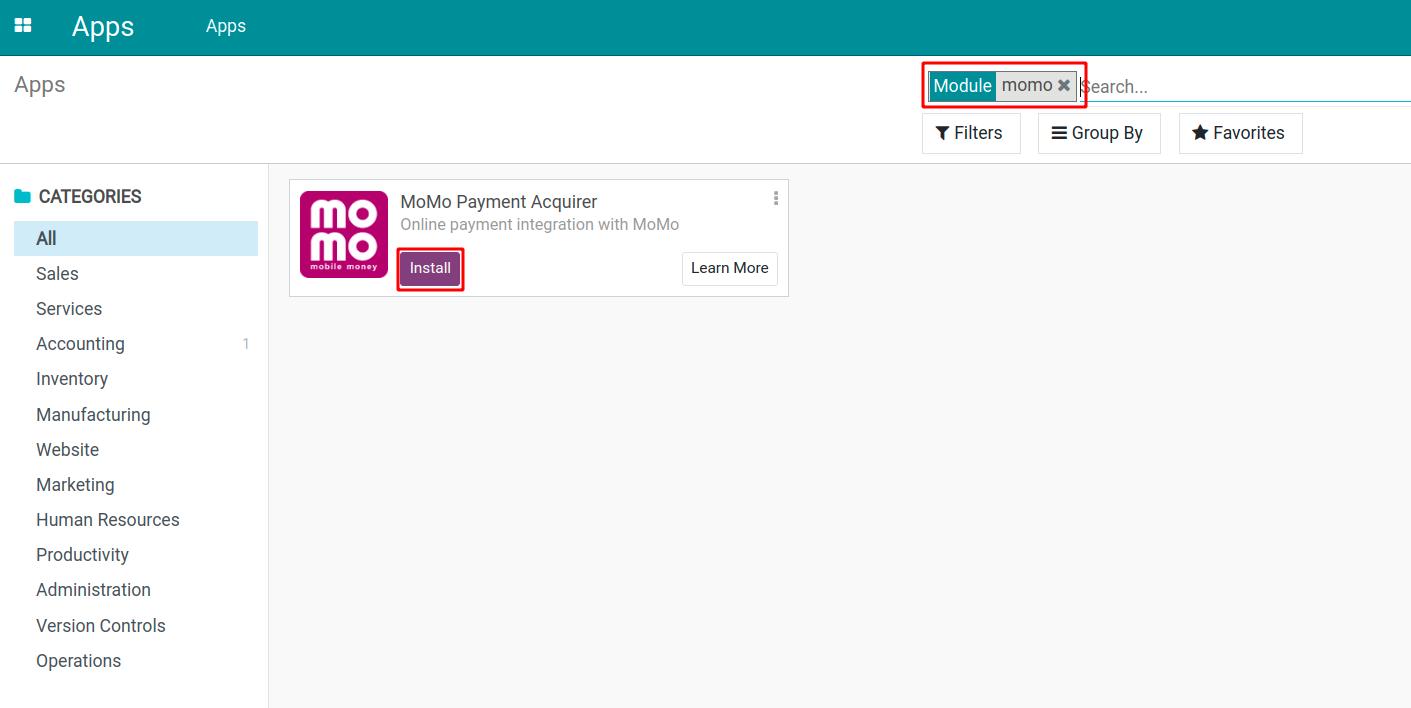
After installation, the Momo payment will appear on the payment acquirers list where you can set up the payment information.
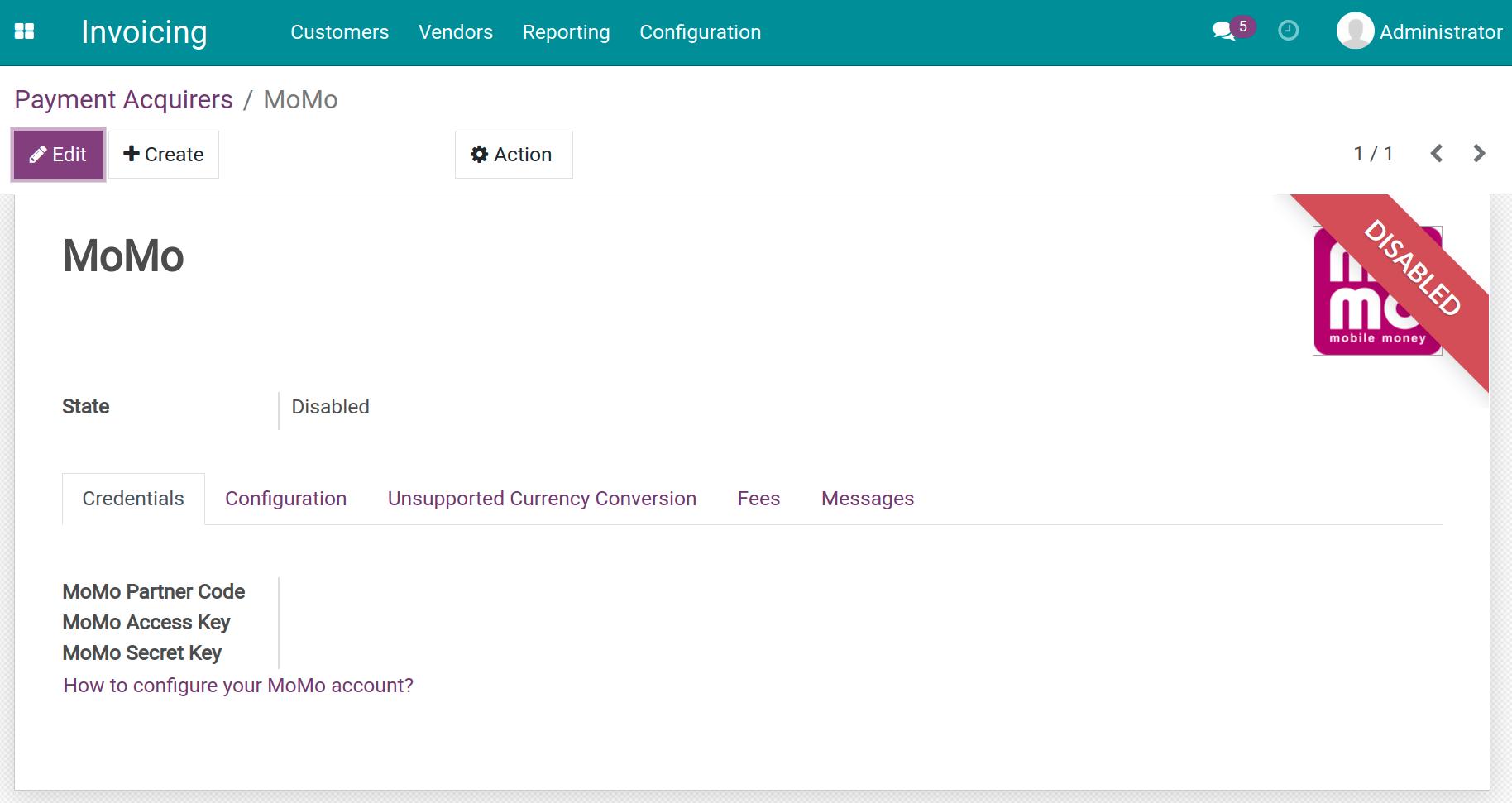
Note
This article uses a test environment to process payments.
Set up the payment information¶
To set up Momo payment information, first, the seller will have to register an account in Momo. After the registration, Momo will provide an account so that you can integrate with the Viindoo system.
Navigate to Accounting > Configuration > Payment Acquirers, select Momo the set up the information.
In which:
Momo Partner Code: This information will help identify your enterprise account in the Momo system.
Momo Access Key: Provide access right to the Momo system.
Momo Secret Key: Use this key to create an online signature in Momo payment.
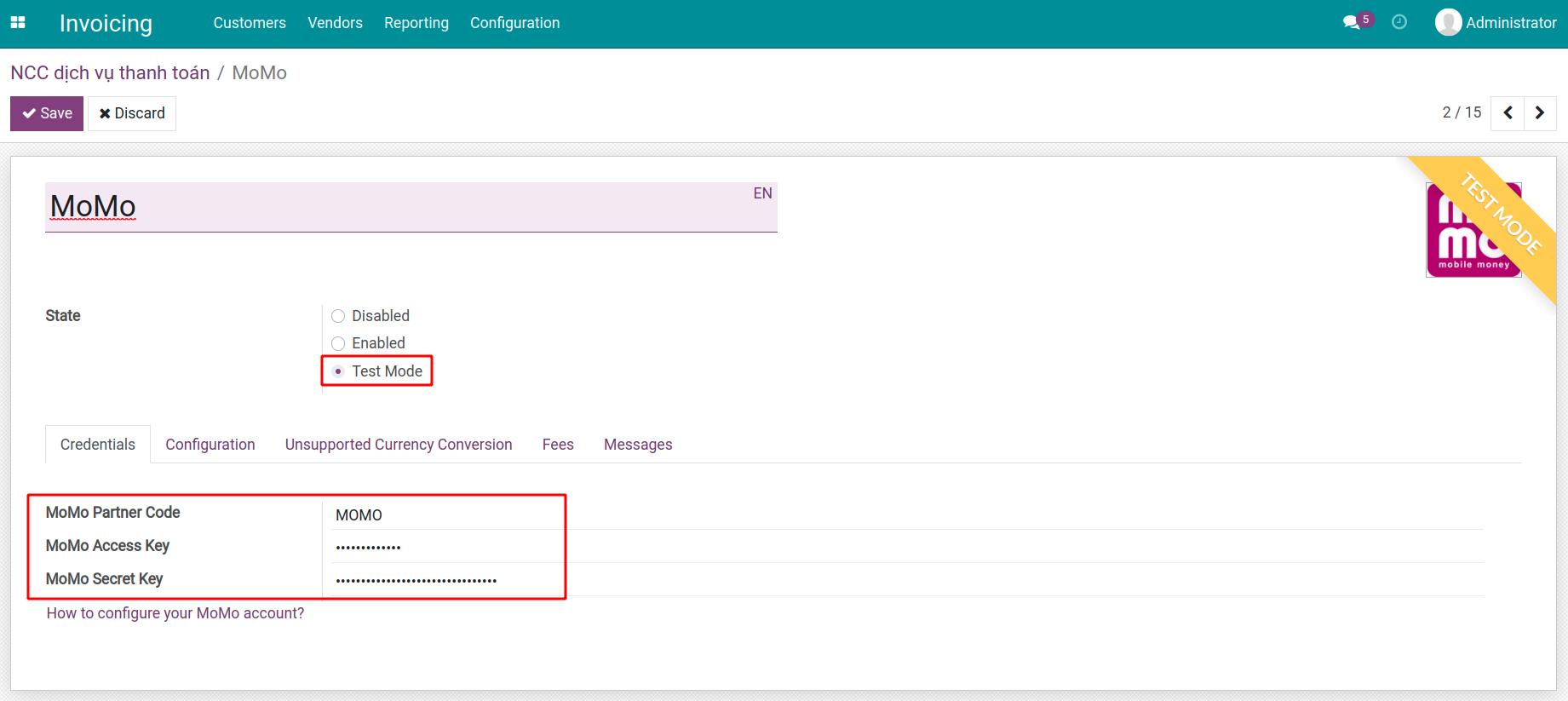
Press Save to finish setting up the Momo and Viindoo integration.
Note
You can learn How to configure your MoMo account? by pressing the link in the Credentials tab.
Momo payment process¶
As a customer using Momo online payment, you need to install the Momo app on your smart devices. Then, create an account and add money into your Momo wallet.
Suppose you receive a payment request from the seller. You can access that request and process the payment. At the Payment step, select Momo. The system will redirect you to the Momo payment view.
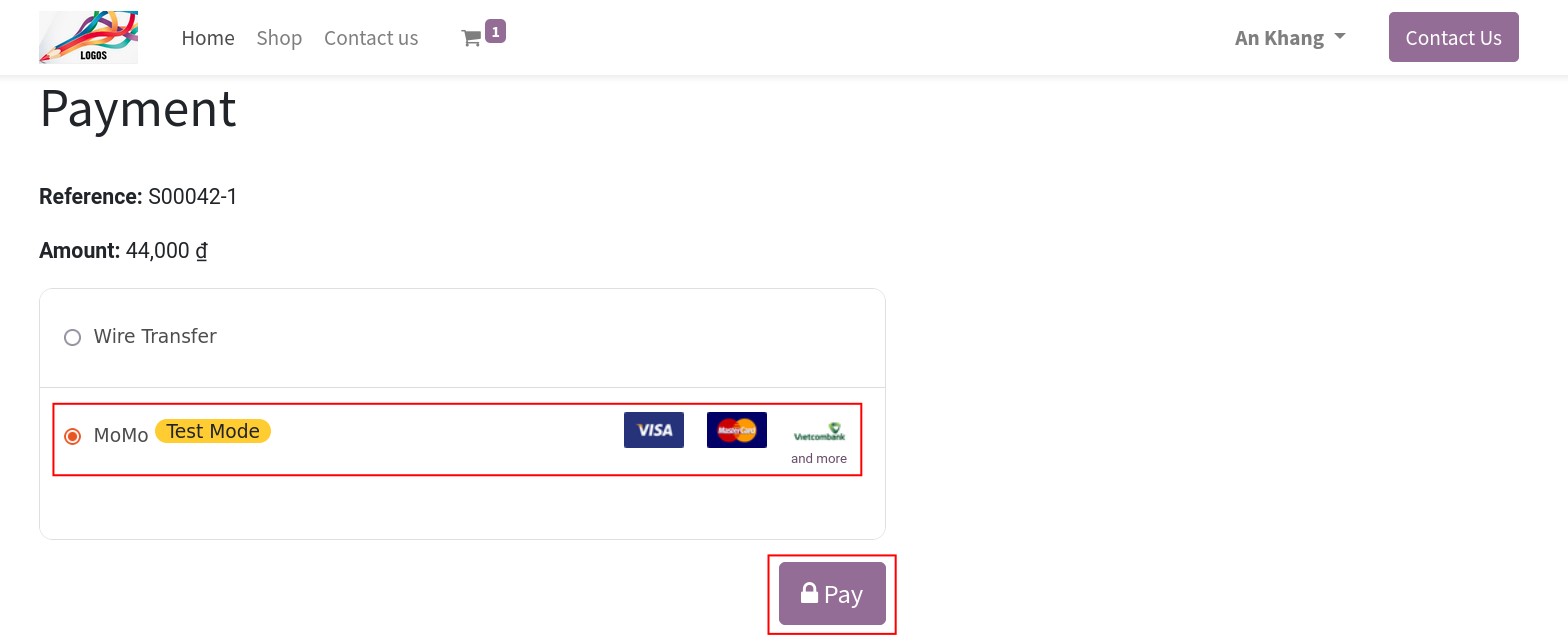
Use your smart device and scan the QR code to proceed with the payment.
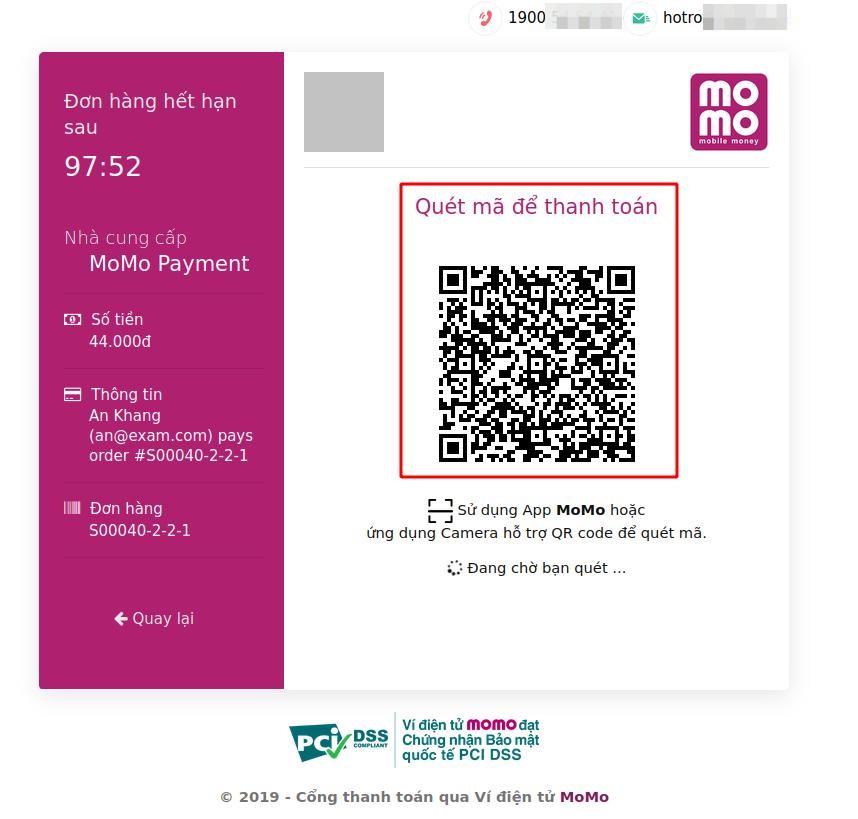
After you finished, the system will show a successful payment notice.
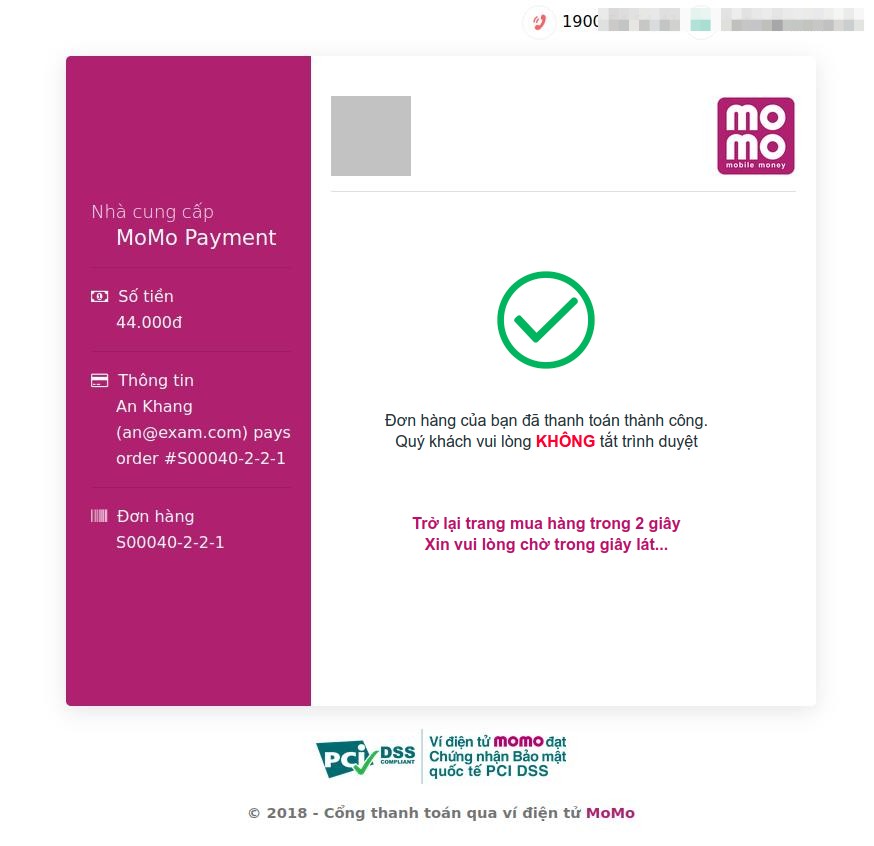
Your transaction will be registered on the system. Navigate to Accounting > Configuration > Payment Transactions and select the transaction you want to check.