Delivery directly from Suppliers to Customers (Drop-Ship)¶
Dropshipping is getting popular nowadays. Based on the sales order made by agents, the vendors will ship products directly to customers without moving to agents’ stocks.
Dropshipping feature in Viindoo will help you to keep track of the delivery to customers.
Dropshipping configuration¶
To activate dropshipping, go to Inventory ‣ Configuration ‣ Settings, at Warehouse check the boxes of Storage Locations and Multi-Step Routes.
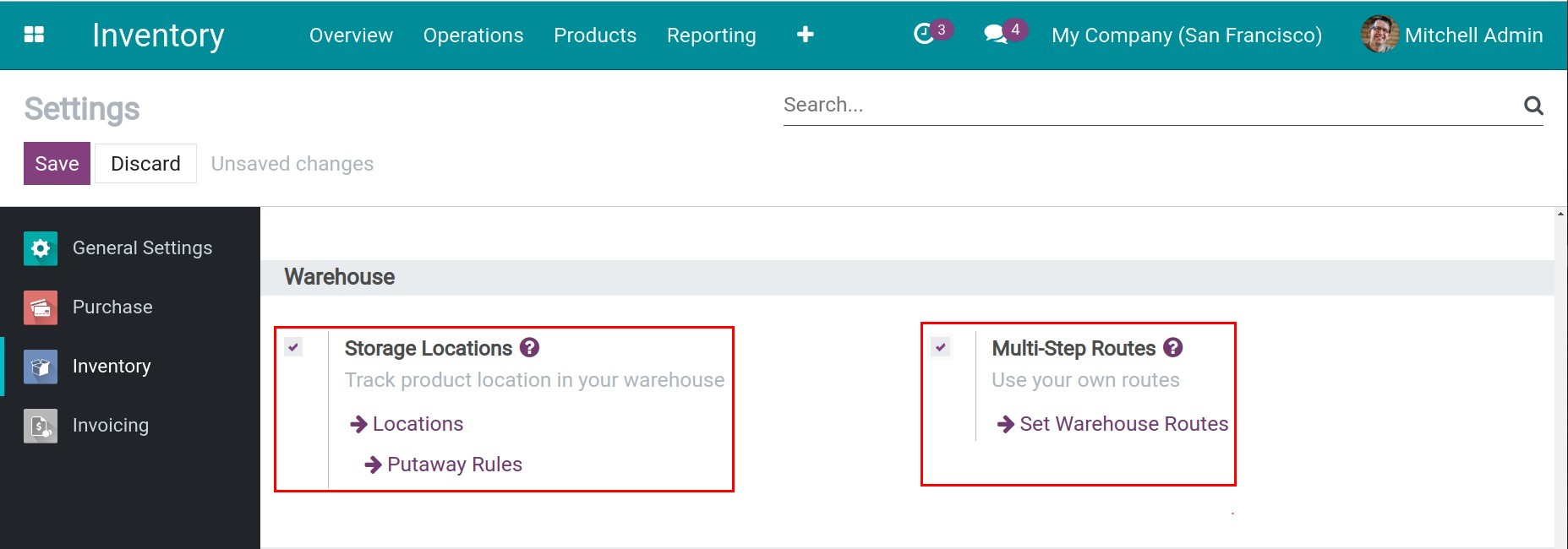
Now let’s go to the Purchase app, check the box Dropshipping in the Logistics section and save all the settings by clicking on the Save button.
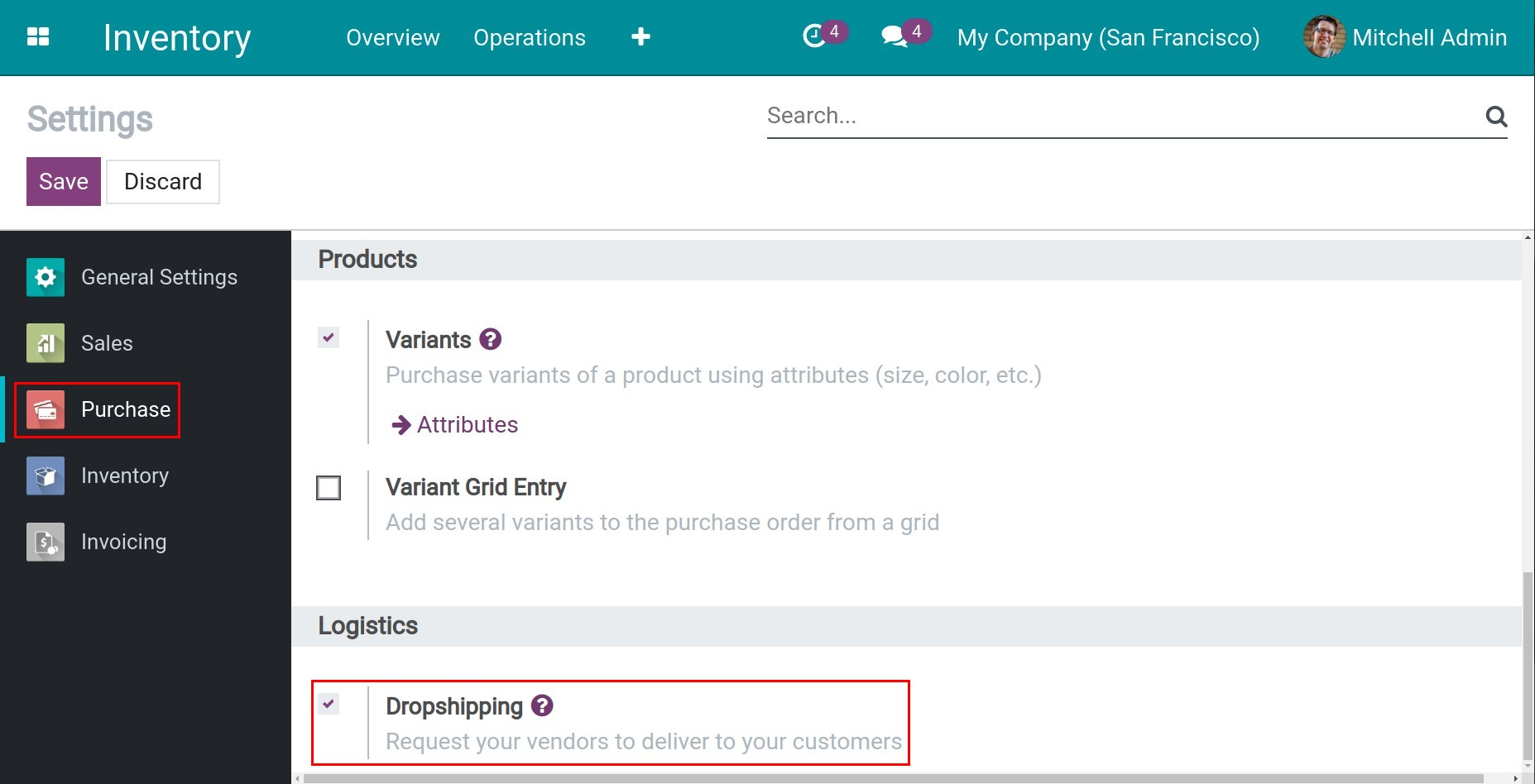
In addition, you need to set the product price by following the path Inventory ‣ Products ‣ Products. Click on the related product, and configure the vendors and their prices on the Purchase tab. When a purchase order is auto-generated, the system will suggest information about the vendor and price on the Purchase tab to fill in the order. However, you can edit them before confirming the order.
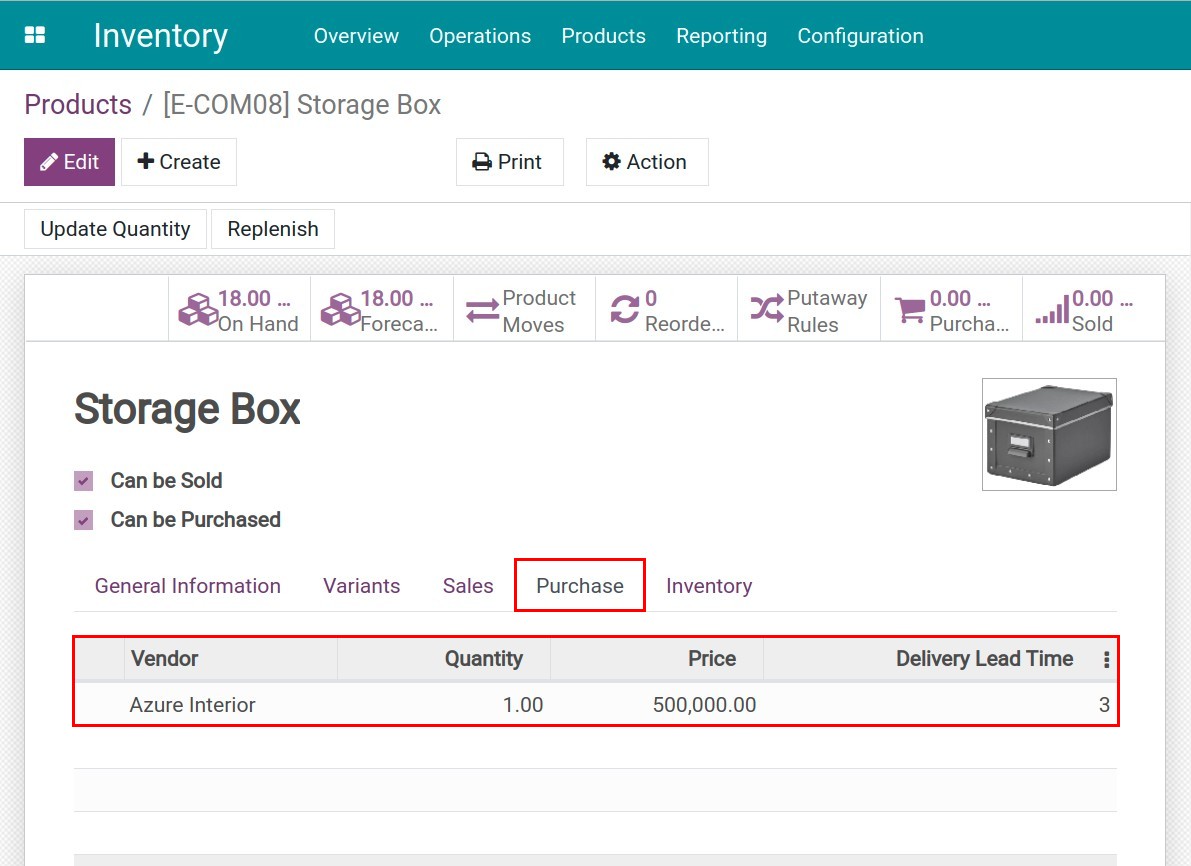
Now the dropshipping configuration is finished. You can manage all Dropship transfers at the Inventory app by navigating to Inventory ‣ Inventory Overview ‣ Dropship.
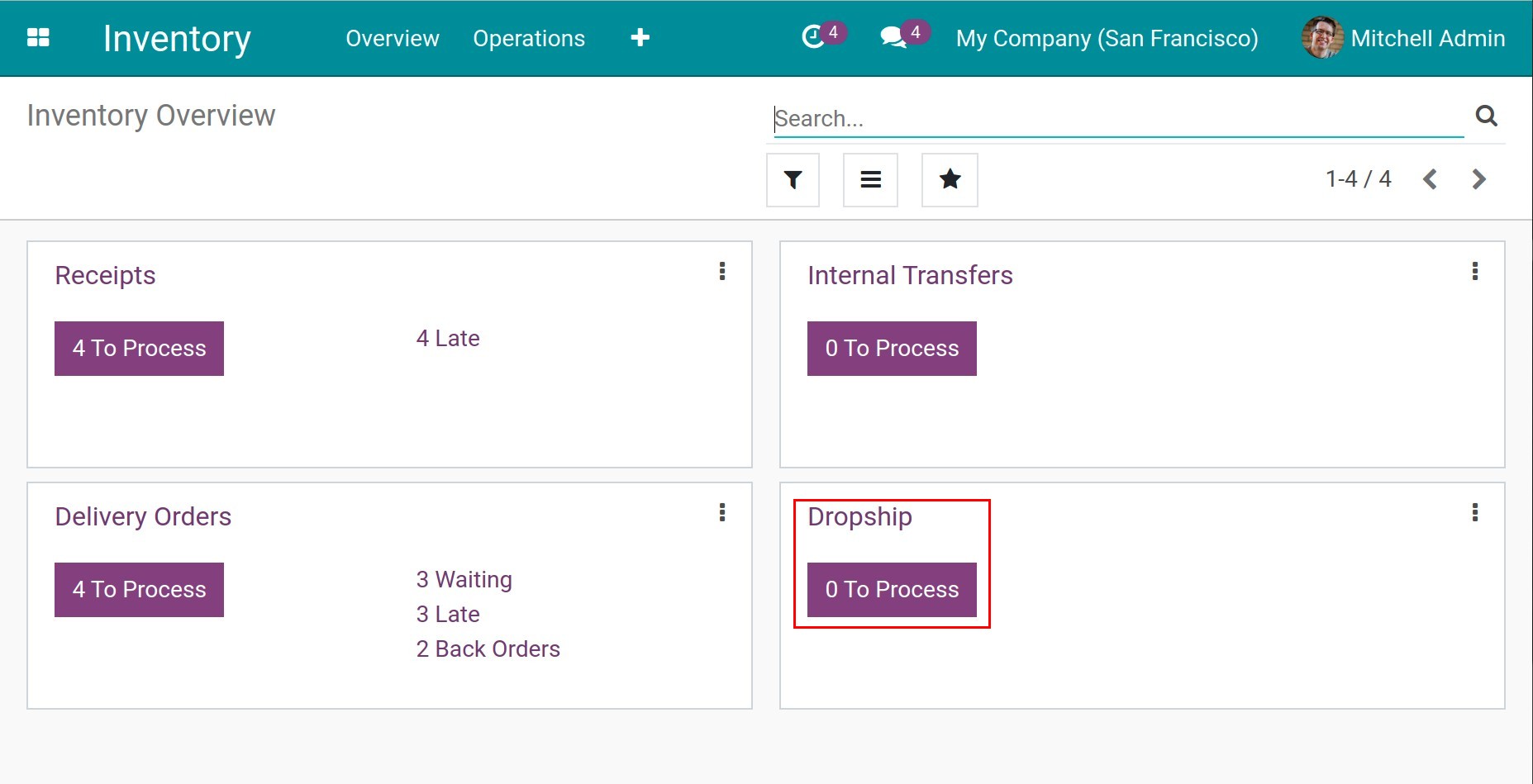
How to use Dropship in Viindoo¶
Choosing defined route on Sales Order¶
When creating a sales order, on Order lines, click on the three-dot icon, and check the Route box. Select a product and apply Dropship on its Route.
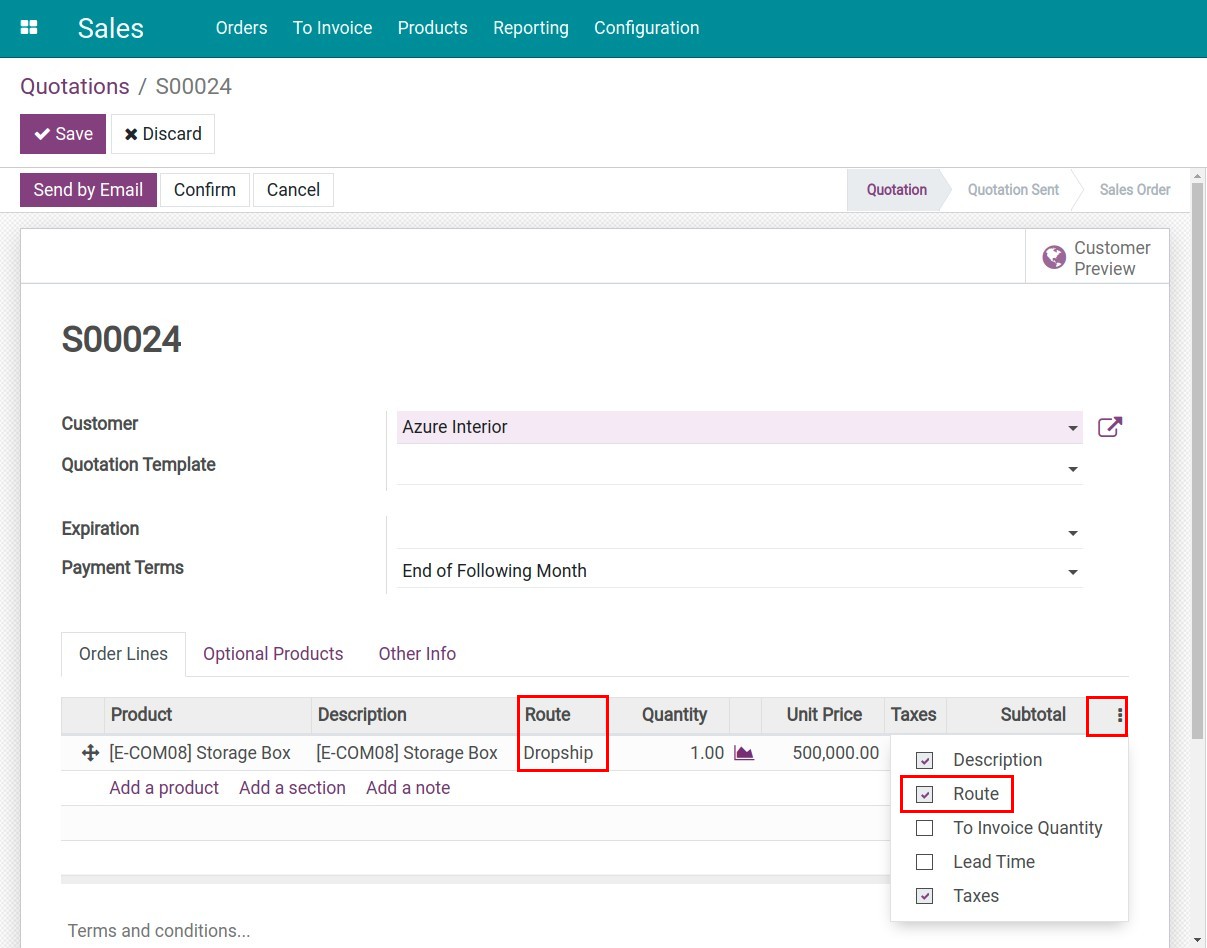
After the sales order (SO) is confirmed, a request for quotation (RFQ) will be created and linked to that sales order. To access the RFQ, click on the Purchase icon on the SO or go to the Purchase app, and search by source document with the SO number as the value.
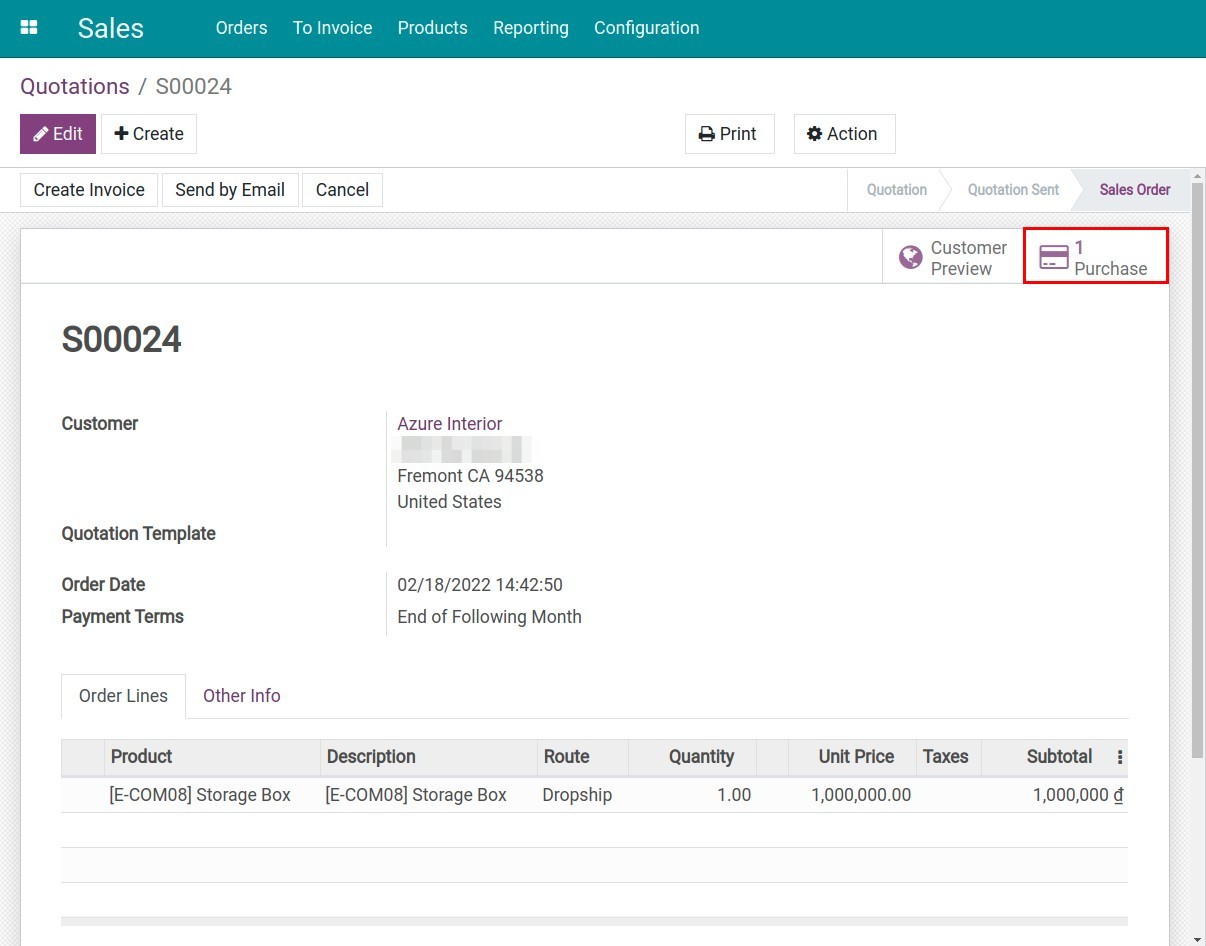
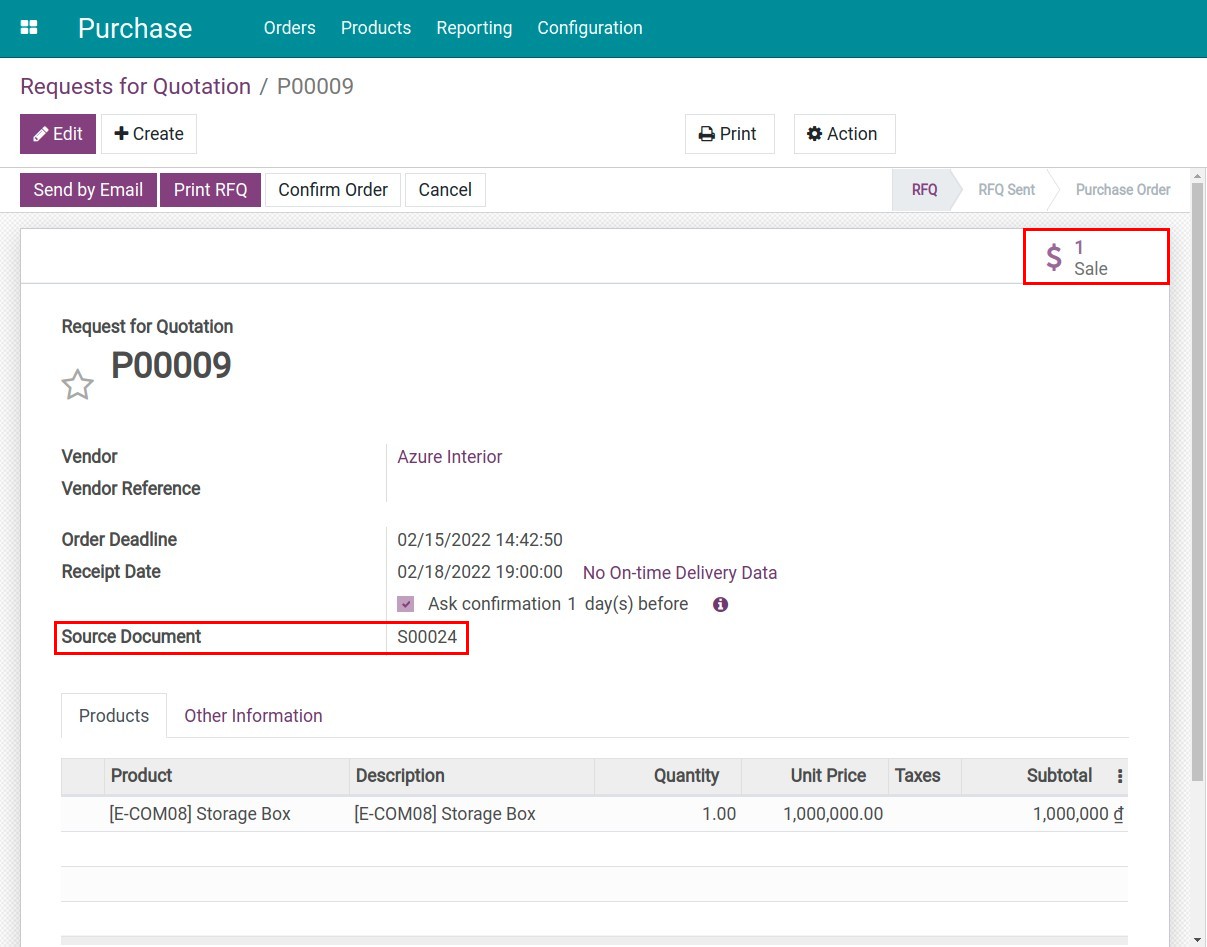
When the RFQ is confirmed, Viindoo will generate a receipt. Click on the Receipt icon to access the delivery slip from the vendor directly to the customer.
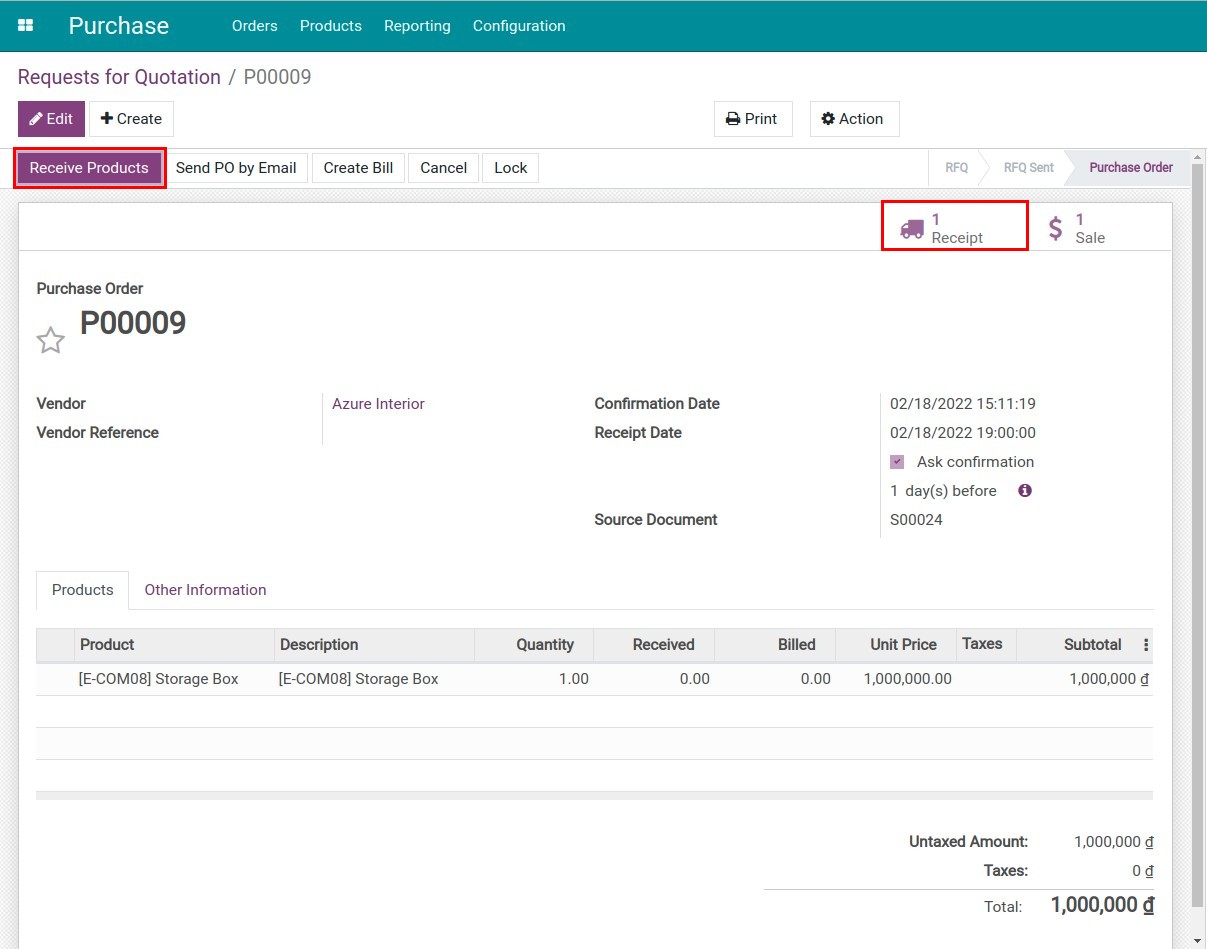
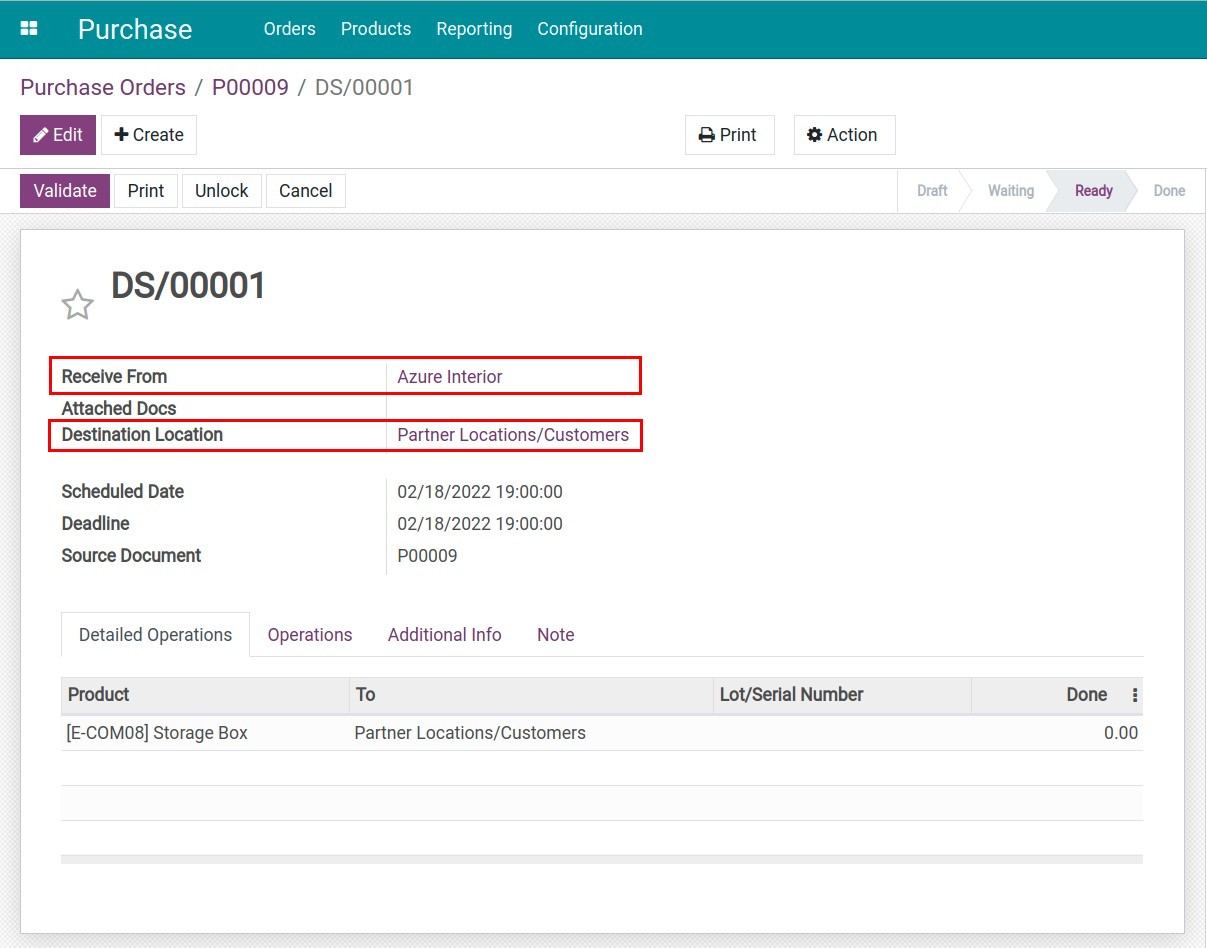
You can also check the delivery in the Sales app by clicking on the Delivery icon on the sales order.
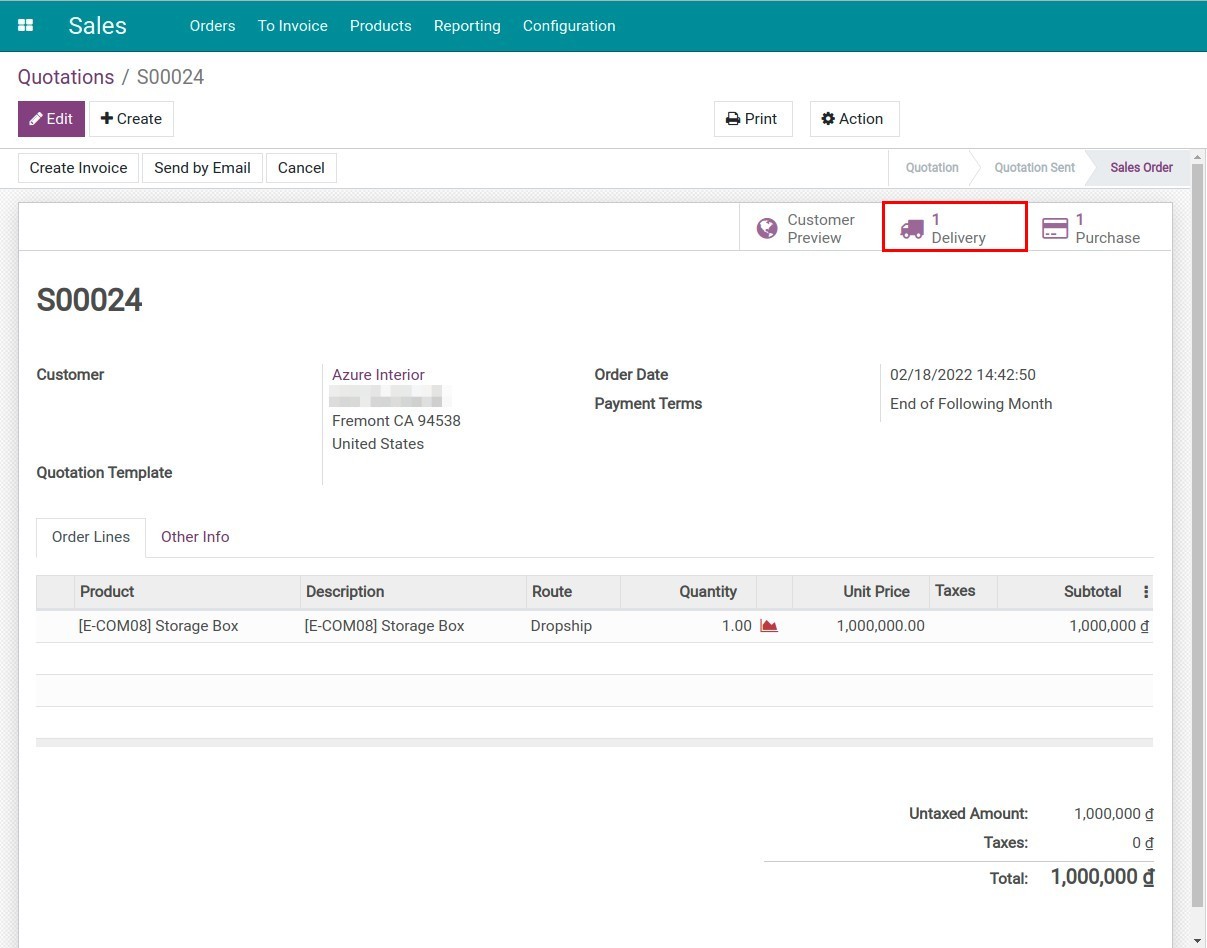
Choosing defined route on Product¶
If you always apply drop-shipping to a specific product, you should configure the drop-shipping route on that product form or its category. This will save you time creating sales orders.
To set up, go to Inventory ‣ Products ‣ Products, and select the product that needs to be drop-shipped. On the Inventory tab, at Routes check the box of Dropship then Save.
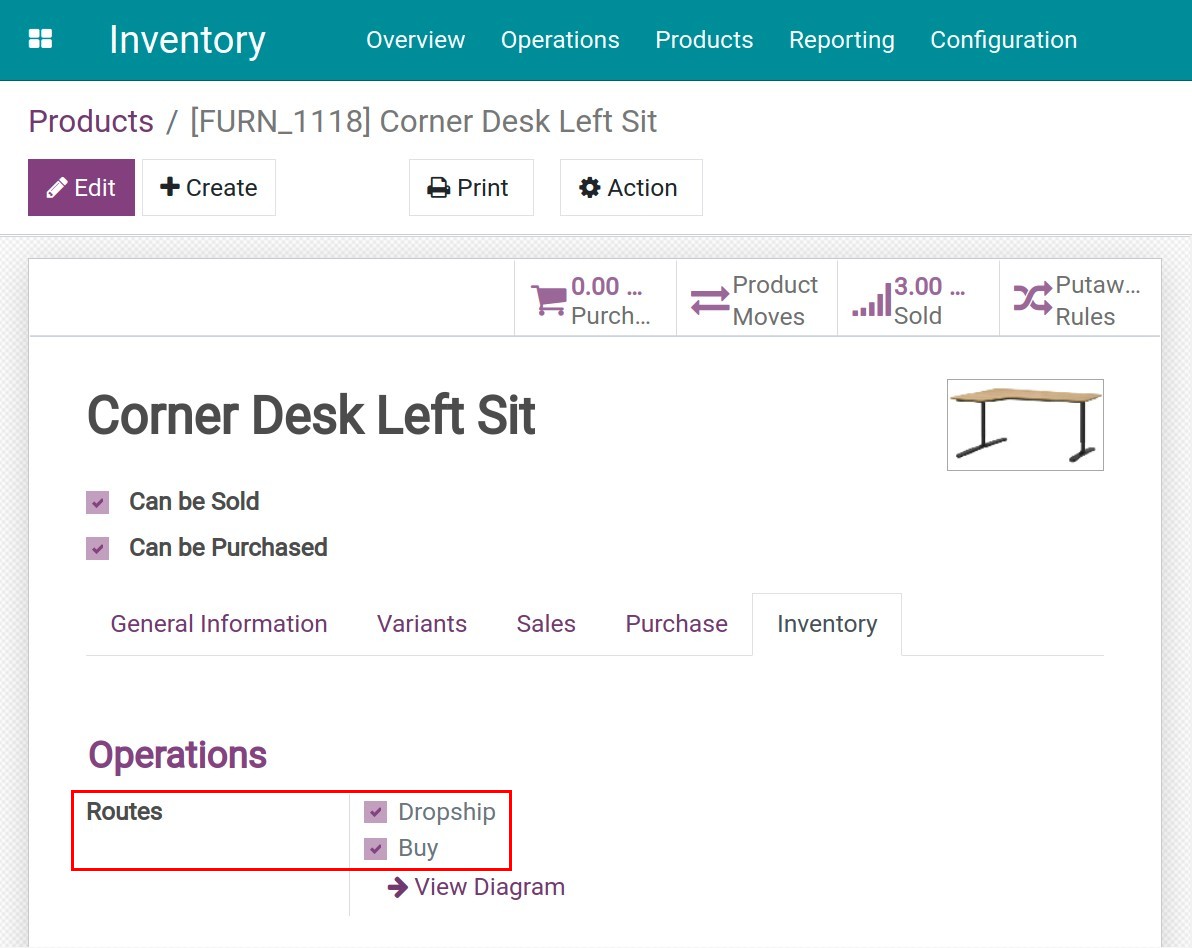
Next, create and confirm a sales order with that product and the system will apply drop-ship routes for it automatically. An RFQ will be generated.
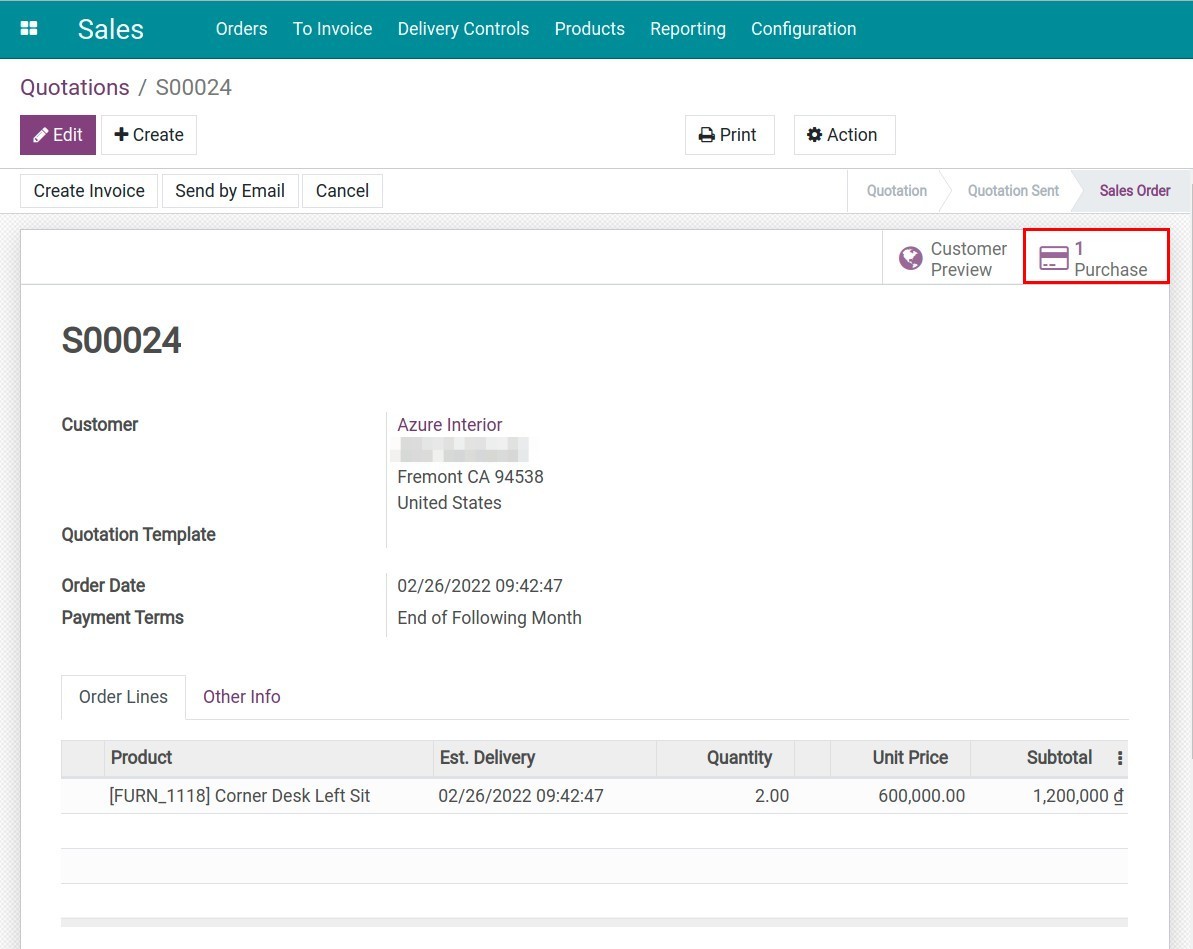
Now you will do the next steps to check the created request for quotation.
That’s all about dropshipping configuration and basic guide in Viindoo.