How to record customer payments¶
In the Viindoo Accounting app, payment can be linked directly with an invoice or be created independently. Depending on the situation, you can choose between:
Create payment from an invoice: A payment created from an invoice will be linked and reconciled directly with the said invoice then also reduce the amount due of the invoice. Each invoice can be linked with various payments until the total amount due of the invoice is reconciled completely.
Create stand-alone payment: Stand-alone payment won’t be linked with any invoice. Such payments will be recorded as outstanding credits that the partner has with your company. It means that in the future, these outstanding Credits can be used to pay future invoices or bills.
Create payment from an invoice¶
You can navigate to Accounting ‣ Customers ‣ Invoices, and choose the invoices that need to have a payment:
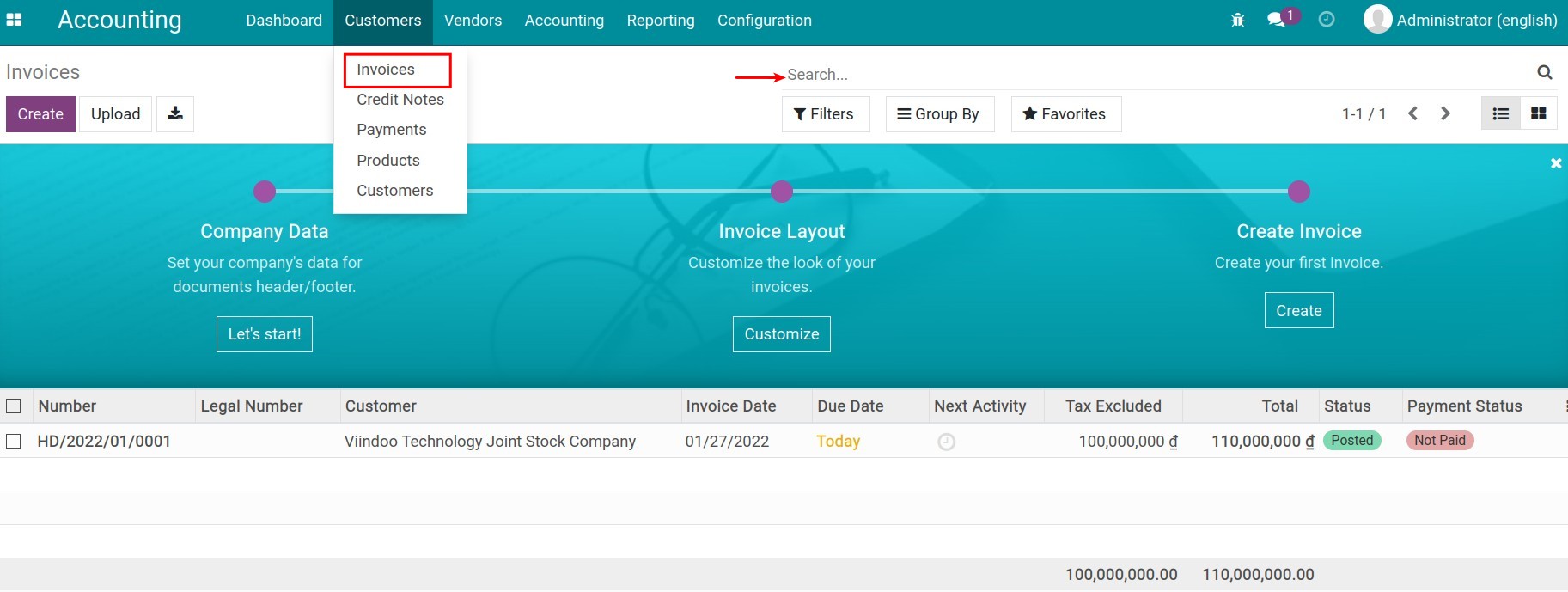
On the invoice interface, press Register Payment:
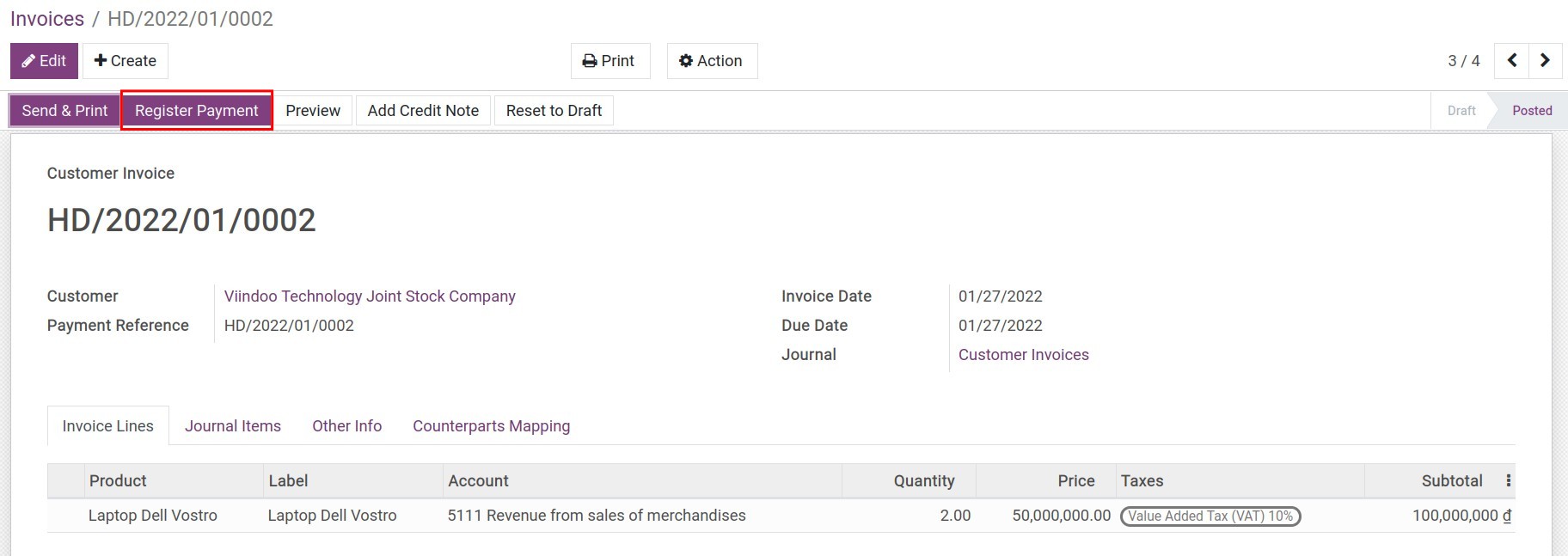
A Register Payment window will appear:
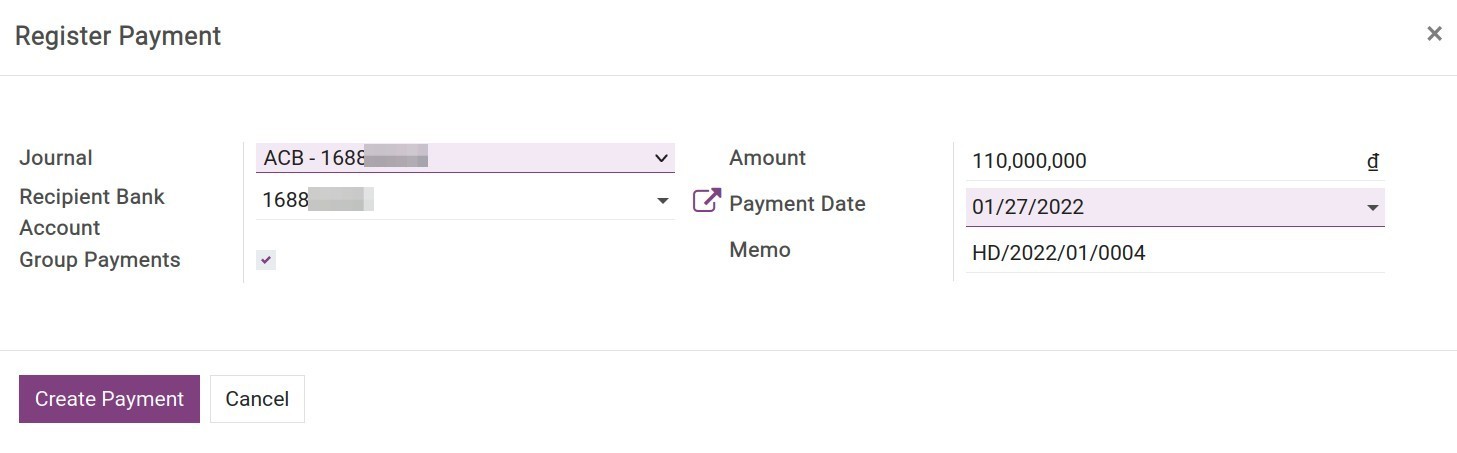
You need to pay attention to the following fields on the interface:
Journal: Choose a cash or bank account journal which will receive this payment.
Recipient Bank Account: The system will automatically fill the bank account declared on the chosen journal above.
Group Payments: This feature is activated only when there is more than one amount due with different due dates on the invoice. When activated, a unique payment is created for all amounts due with different due dates of the same partner in the same currency. More details on Pay various distinctive bills at the same time.
Amount: Total payment value received from the customer. If the registered amount is smaller than the value of the invoice, you will have an option to deal with the payment difference:
Keep open: Keep creating new payments for this invoice. The status of the invoice is Partial.
Mark as fully paid: Cannot register more payments for this invoice. The status of the said invoice is Paid. When this option is chosen, you will be able to post the difference in your preferred account.
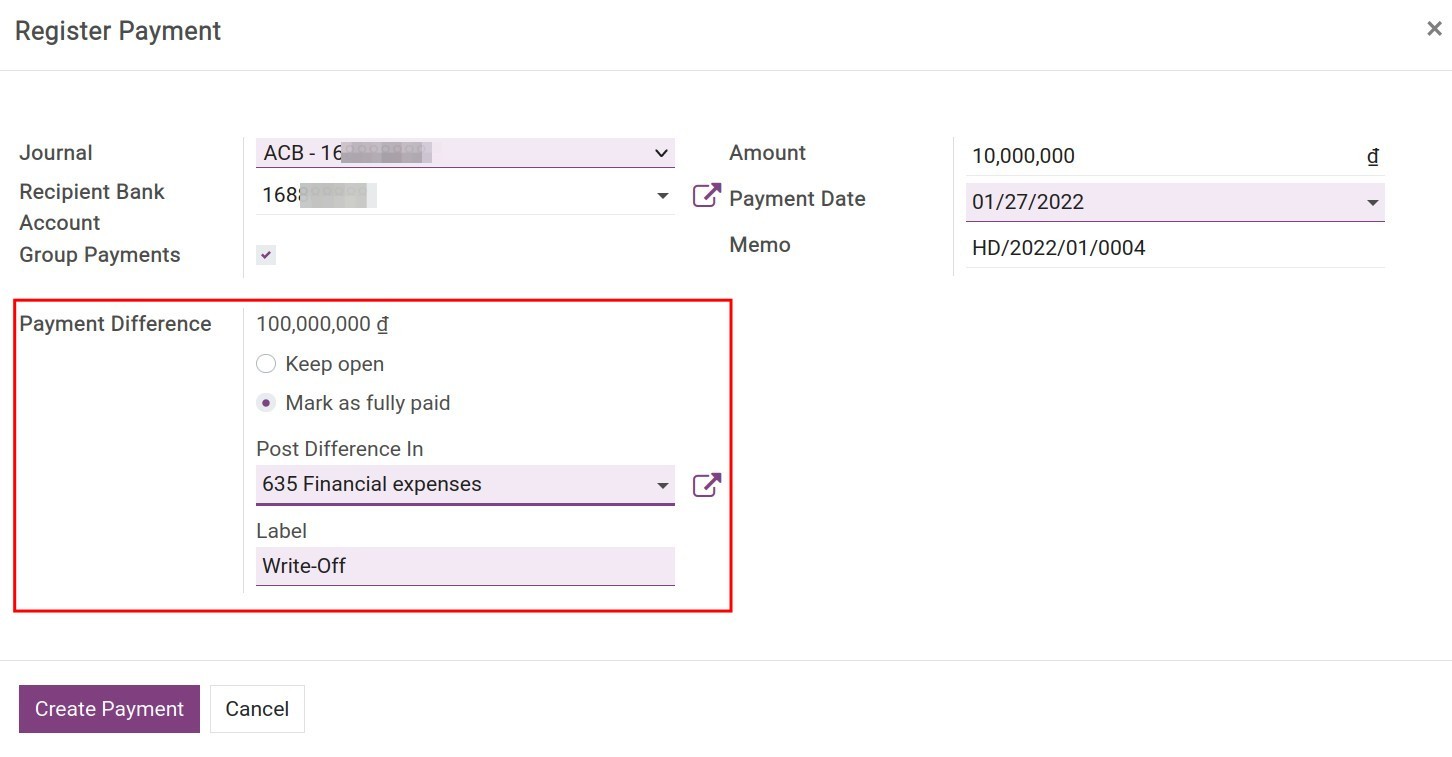
Payment Date: By default, it will be the payment creation date on the system. You should change it to the actual payment receiving date.
Memo: Record the description with the invoice number of the customer payment.
After filling in all the required information, press Create Payment.
Back to the invoice, you will see the payment is reconciled with the invoice, reducing the amount due:
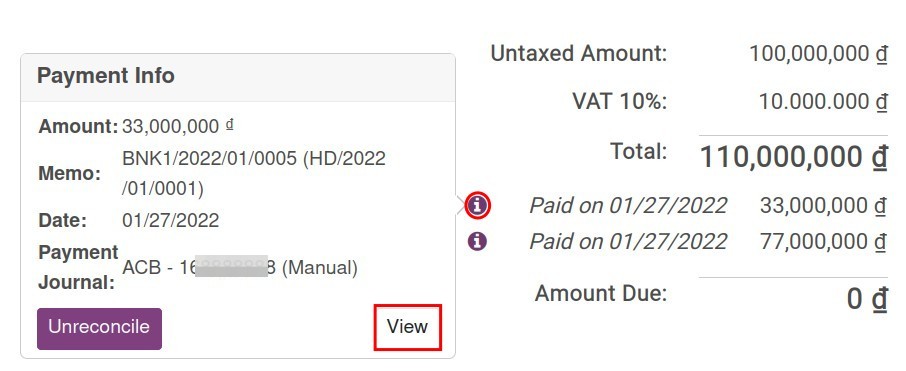
You can see details about the recorded payment by hovering over the green information icon and pressing View.
Note
If you press on Unreconcile, the payment will be unlinked with your invoice.
If you register a payment with a foreign currency, the system will automatically calculate and create a journal entry to record the currency exchange loss/gain posted at the time of reconciliation.
Create stand-alone payment¶
In some situations, you will need to create a stand-alone payment such as:
Customer pays in advance;
Customer overpays;
etc.
Navigate to Accounting ‣ Customers ‣ Payments:
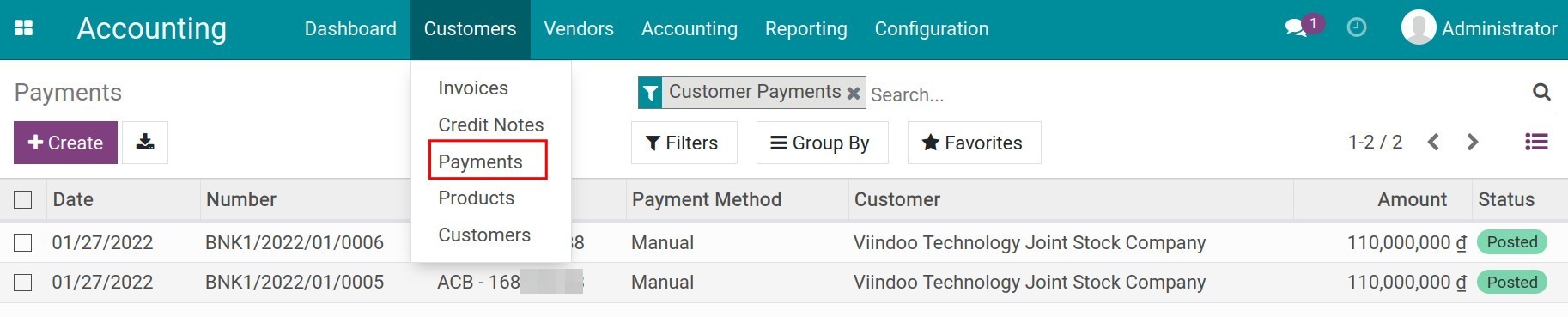
Then choose Create to record payment information:
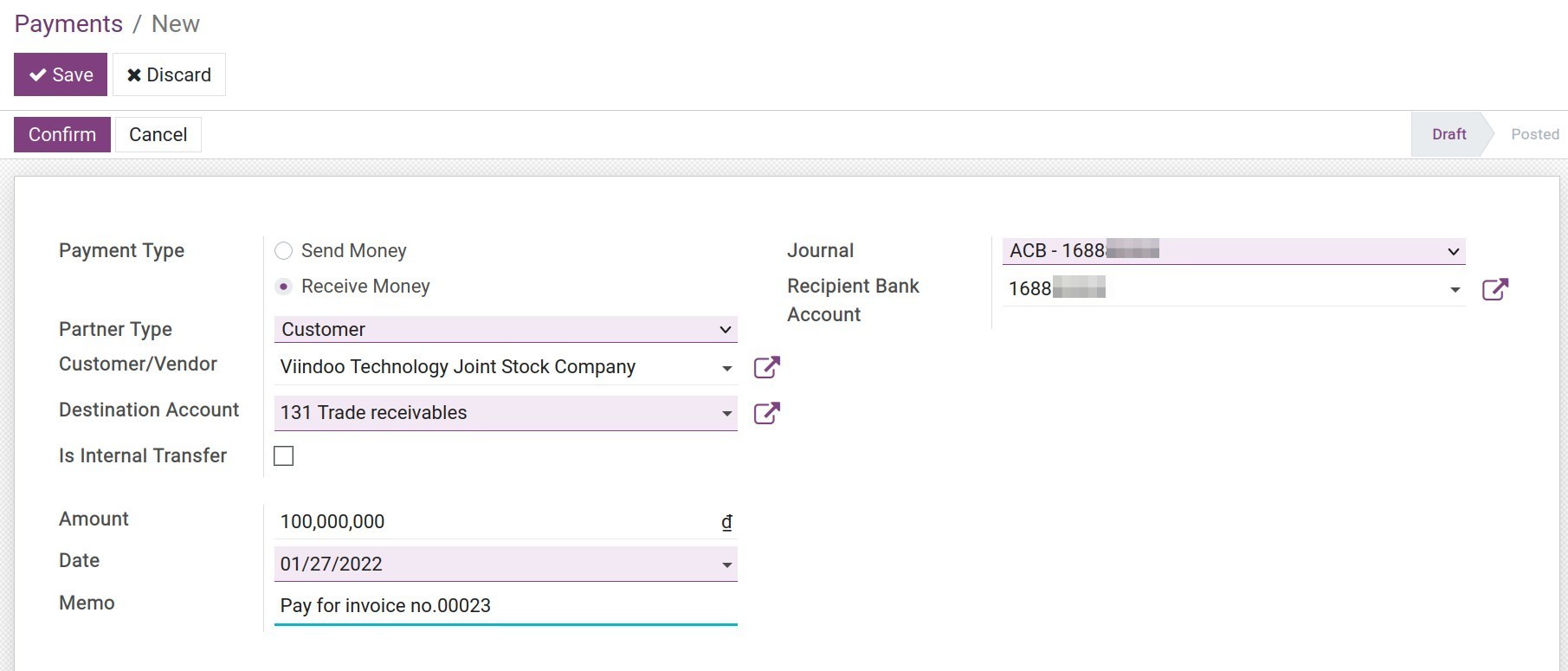
Payment Type: Choose Receive Money.
Partner Type: Choose Customer.
Customer/Vendor: Choose a customer that will send money to your company.
Destination Account: The account that records Credits on the customer.
Is Internal Transfer: You should leave it unchecked as the system default.
Amount: The value to register together with the currency used in this payment.
Date: By default, it will be the payment creation date on the system. You should change it to the actual payment receiving date.
Memo: Record the description with the invoice number of the customer payment.
Journal: Choose cash or defined bank account journal which will be received customer payment.
Recipient Bank Account: The system will automatically fill the bank account declared on the chosen journal above.
Press Save to save the payment information. At this time, the system will generate a draft journal entry and you can see it directly on payment.
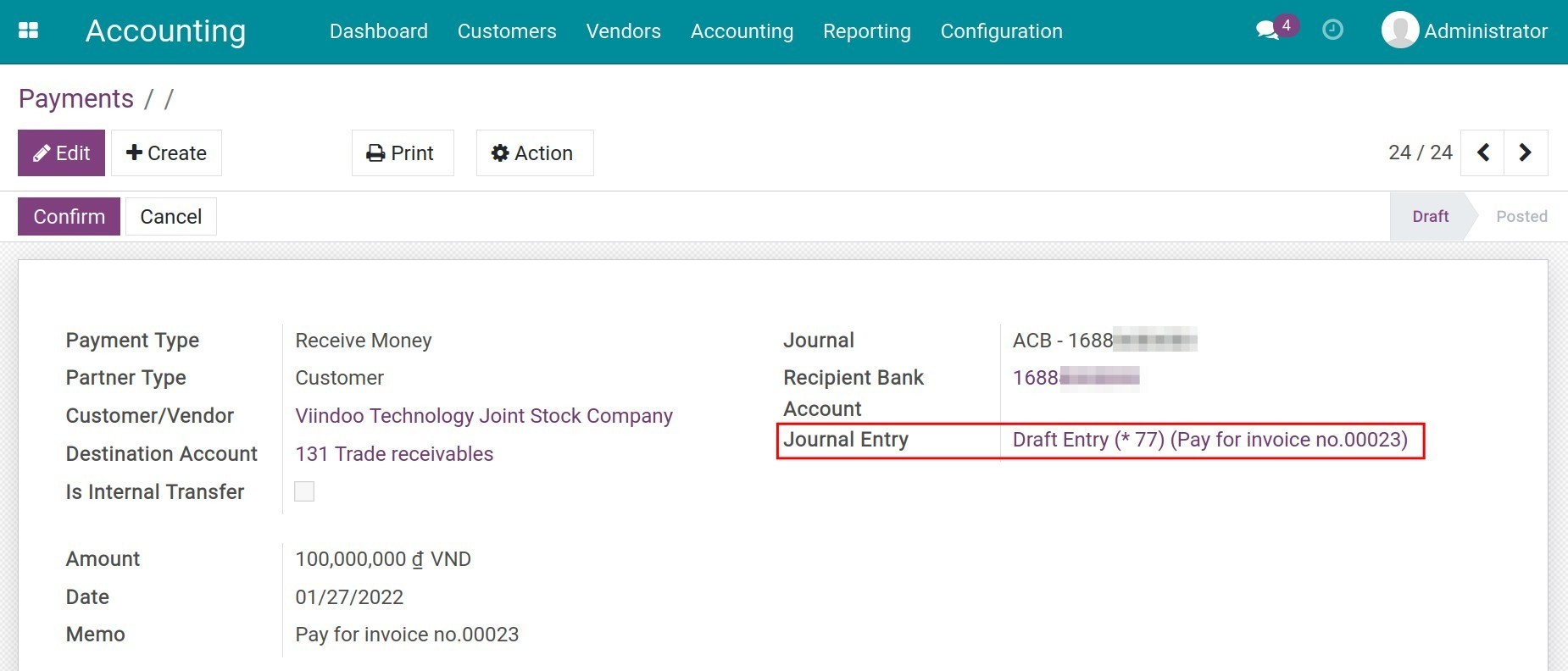
Once payment is recorded, with an invoice is created for this partner, there will be a notification of the outstanding payments available:
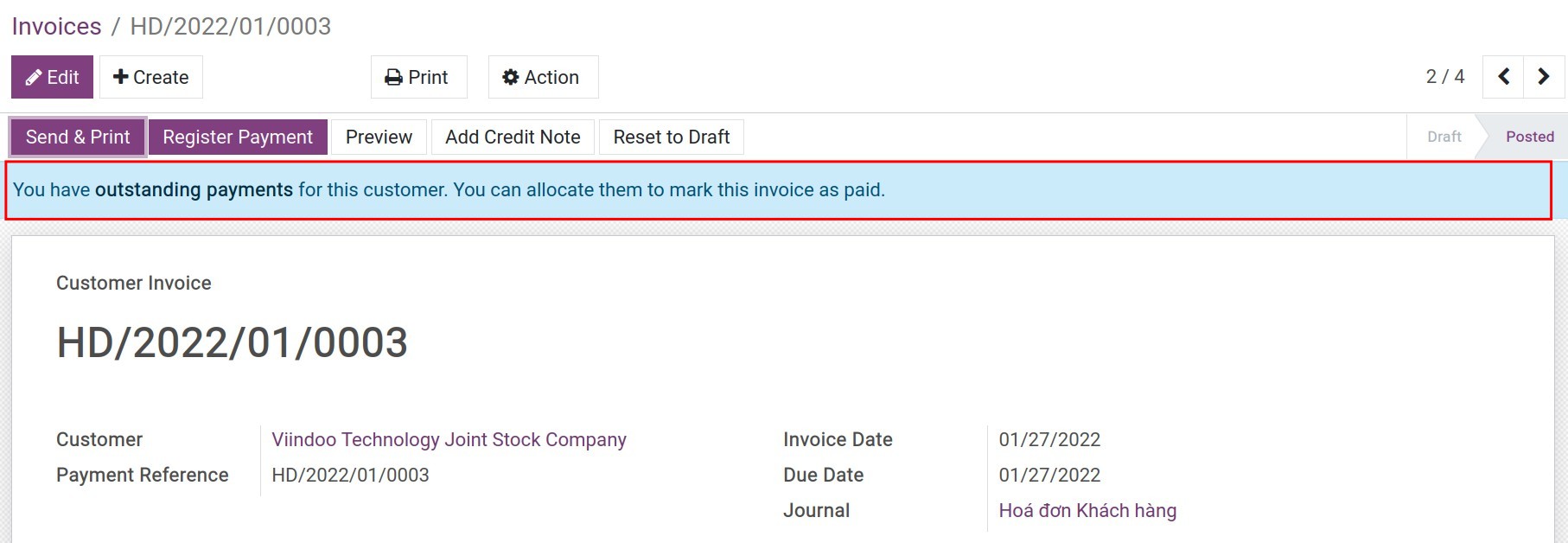
You can link this outstanding payment with your invoice by choosing Add at the bottom of the invoice:
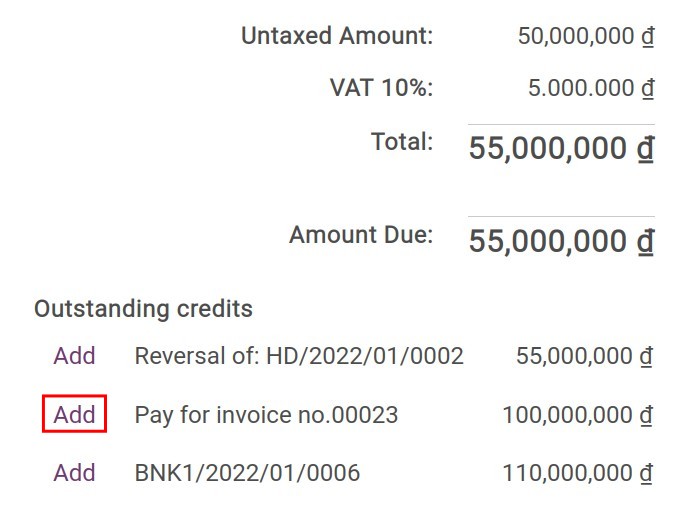
Then, you can register a bank/cash statement and reconcile it with the recorded payment.