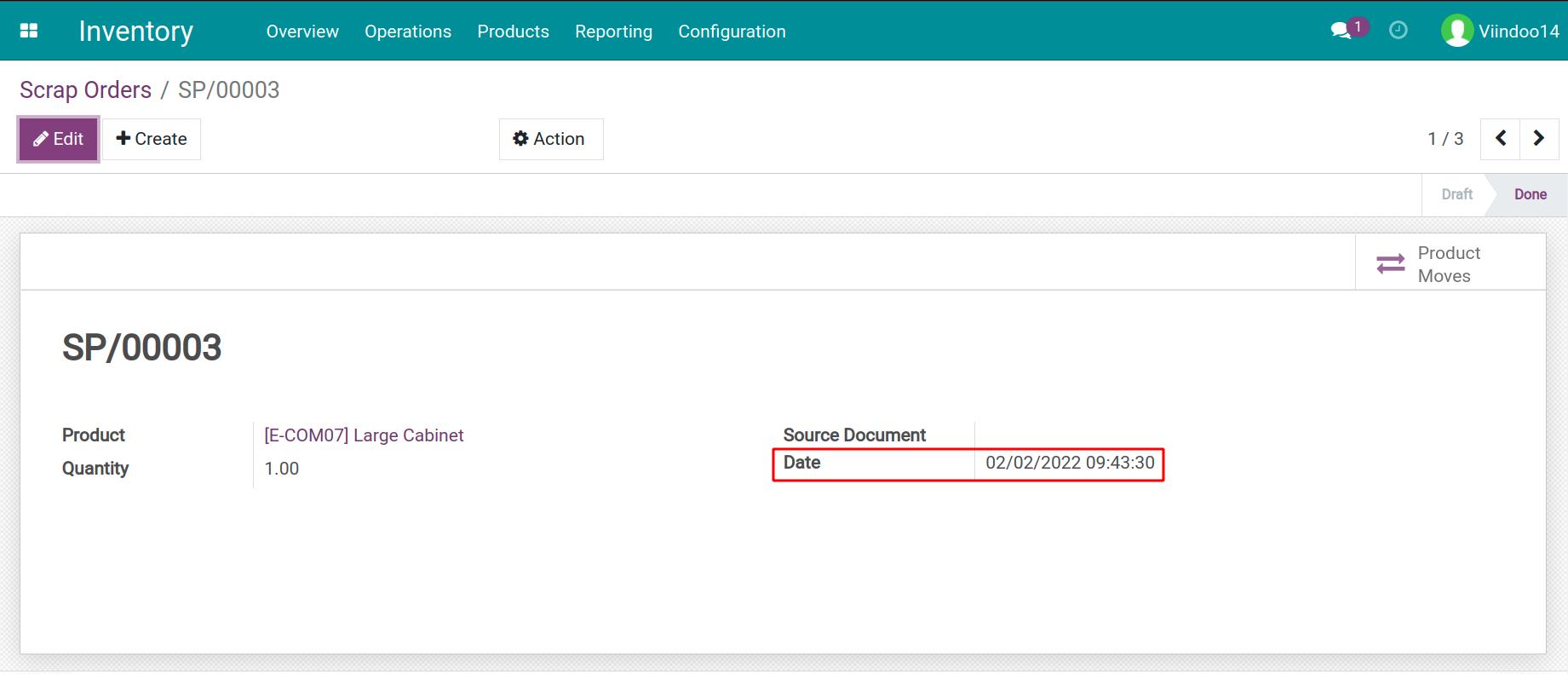How to use backdate stock transfers¶
In daily operation, there are some warehouse operations where you need to transfer goods or adjust inventory at the present date but record them on a past date. For example, when you first start using the system, you have to add the opening balance of the previous year. The Backdate stock transfers in inventory operations feature supports you in setting a date in the past (backdate) easily.
Module installation¶
To install this module, go to Viindoo Apps, search for the keyword backdate in the search bar, select module Inventory Backdate, and click the Install button.
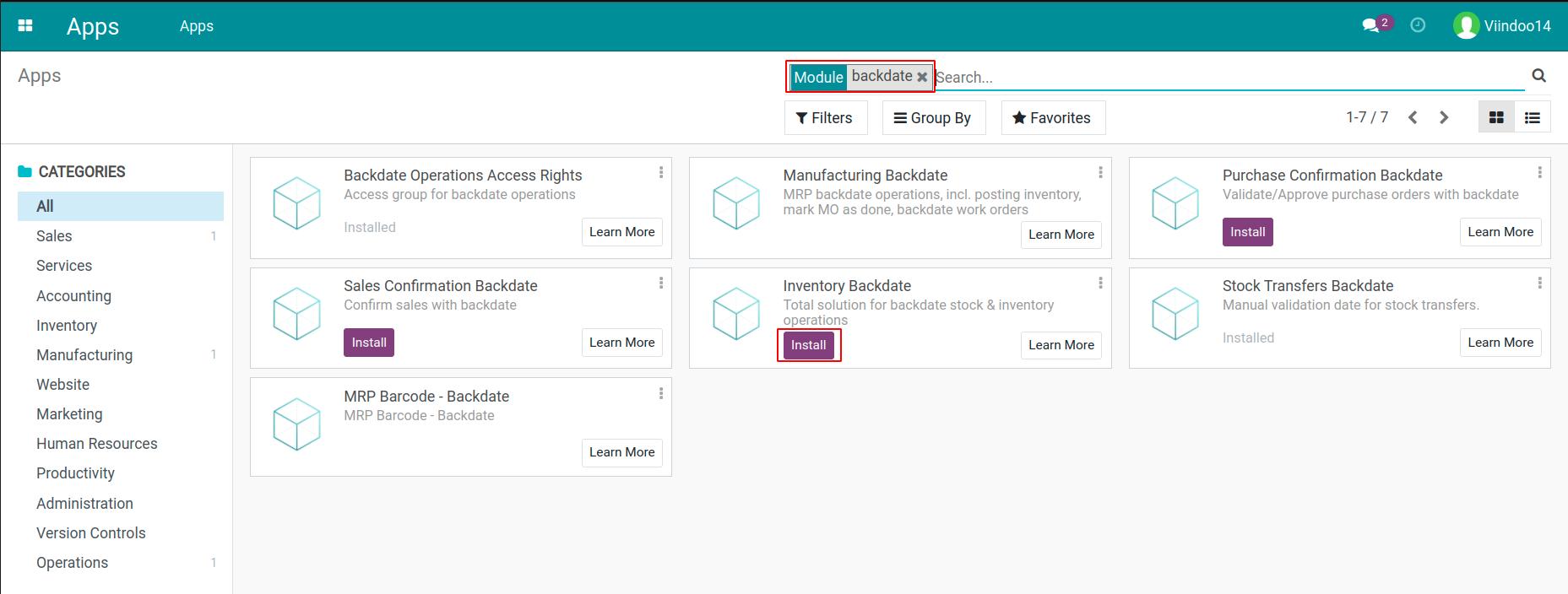
Access right in Inventory Backdate¶
By default, only the users with the Inventory/Administrator right can use the inventory backdate function in the Inventory app. Other users need to have access right at Stock Backdate Operations as shown in the image below.
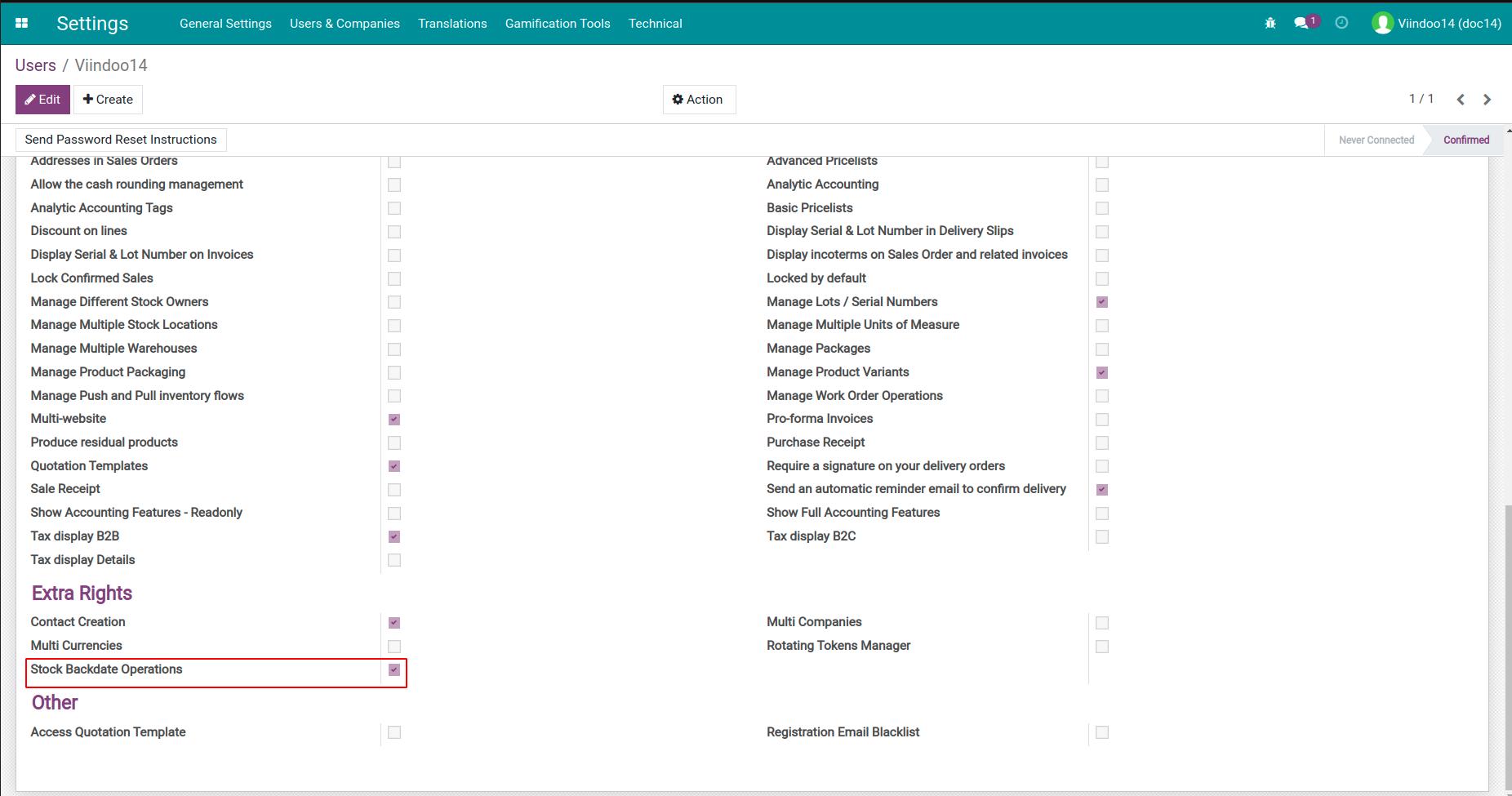
How to use backdate in inventory operations¶
Stock transfers¶
To create a backdate stock transfer, go to the transfer and click on the Validate button.
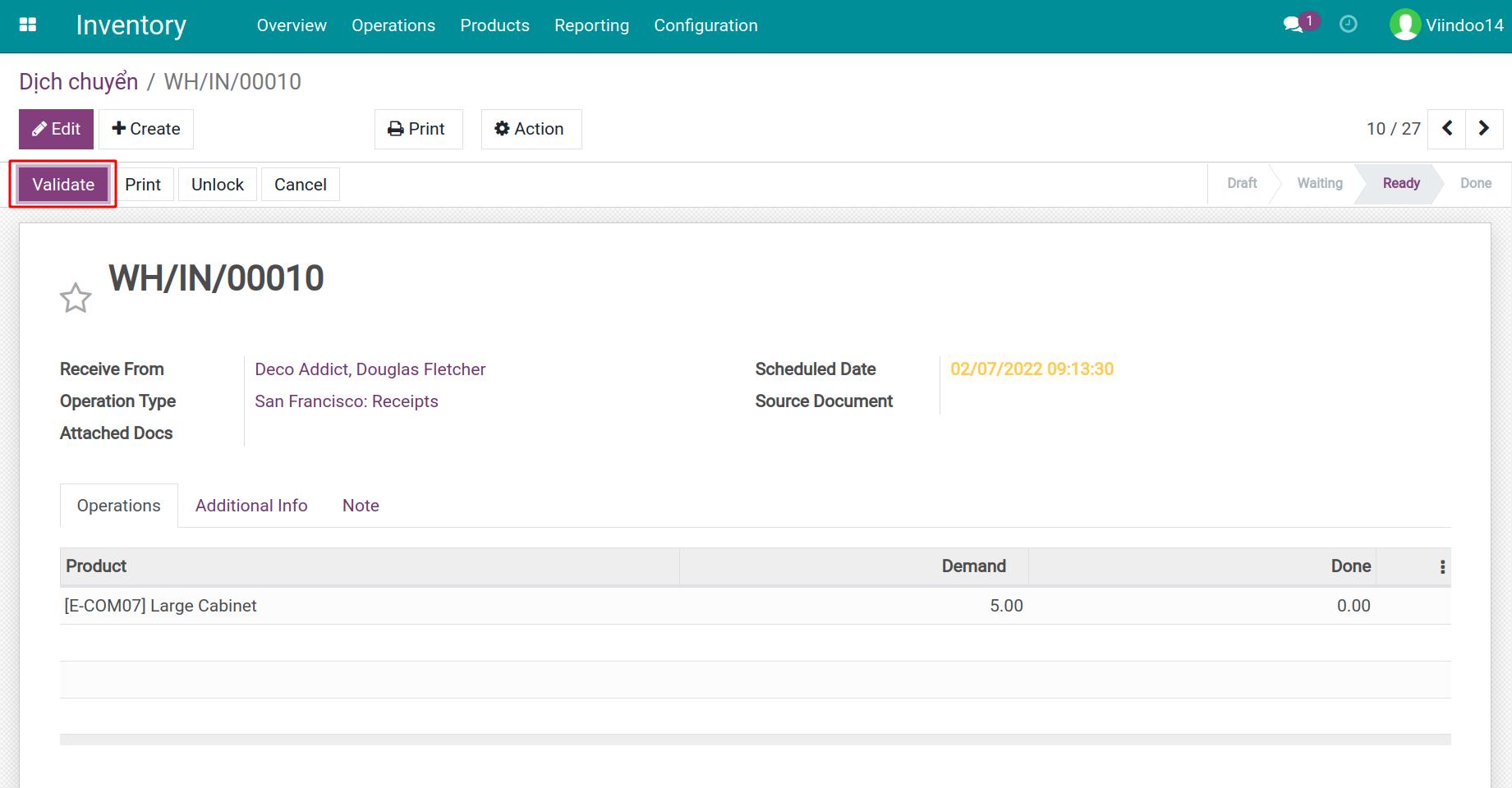
A window pop-up that allows you to select a date in the past. For example, the present date is February 7th, 2022, but you want to change it to February 2nd, 2022 instead. Select your desired past date and click the Validate button.
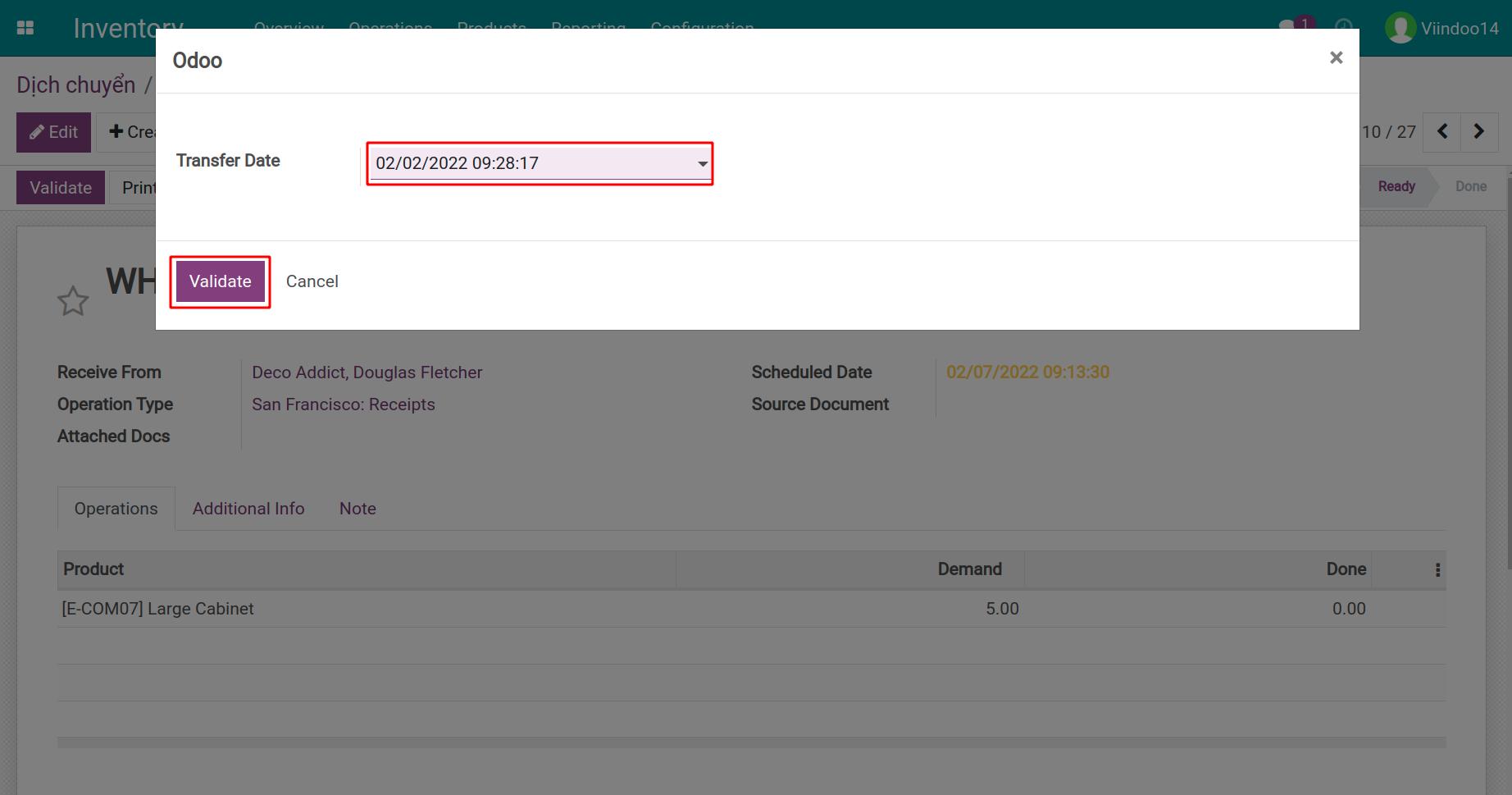
The active date will be the past date you selected above.
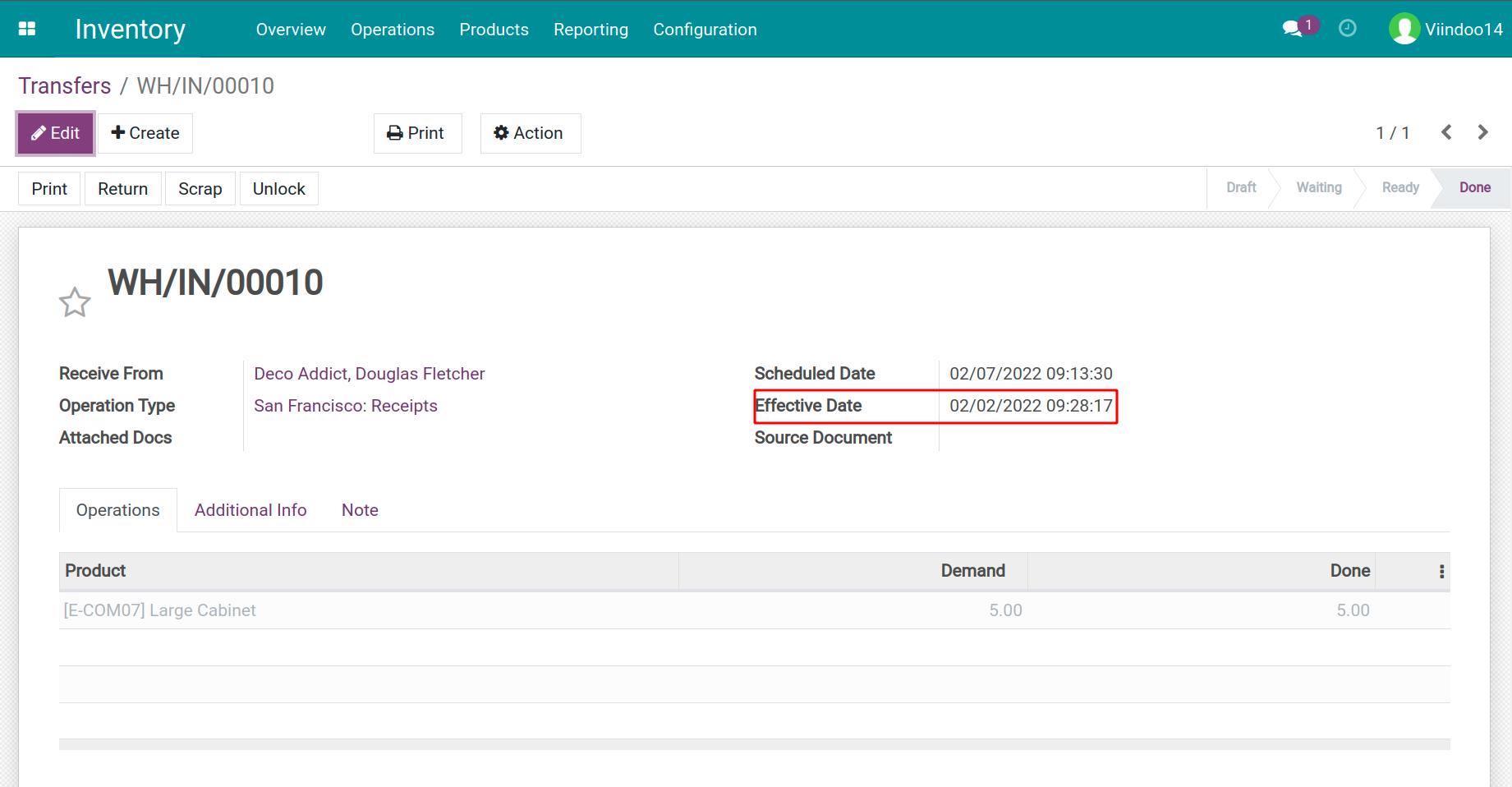
Warning
If you choose a future date, the system will alert and prevent you from validating.
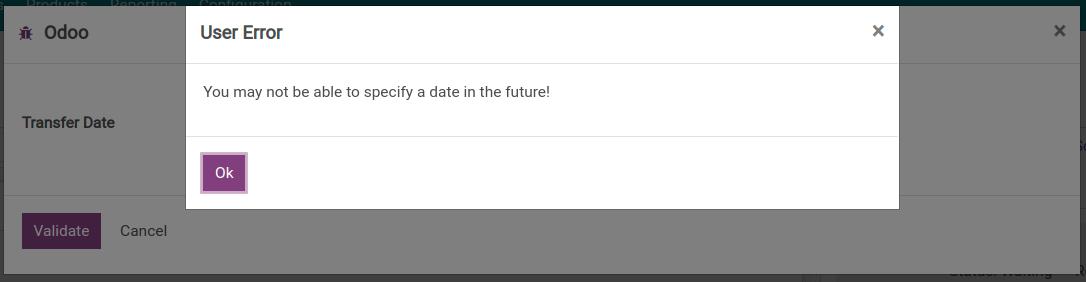
Inventory Adjustments¶
For example, you start the inventory adjustment on December 31st, 2021, and it takes you until January 15th, 2022 to finish due to the high stock volume. To change the adjustment date to December 31st, 2021, go to that inventory adjustment and click on the Validate inventory button.
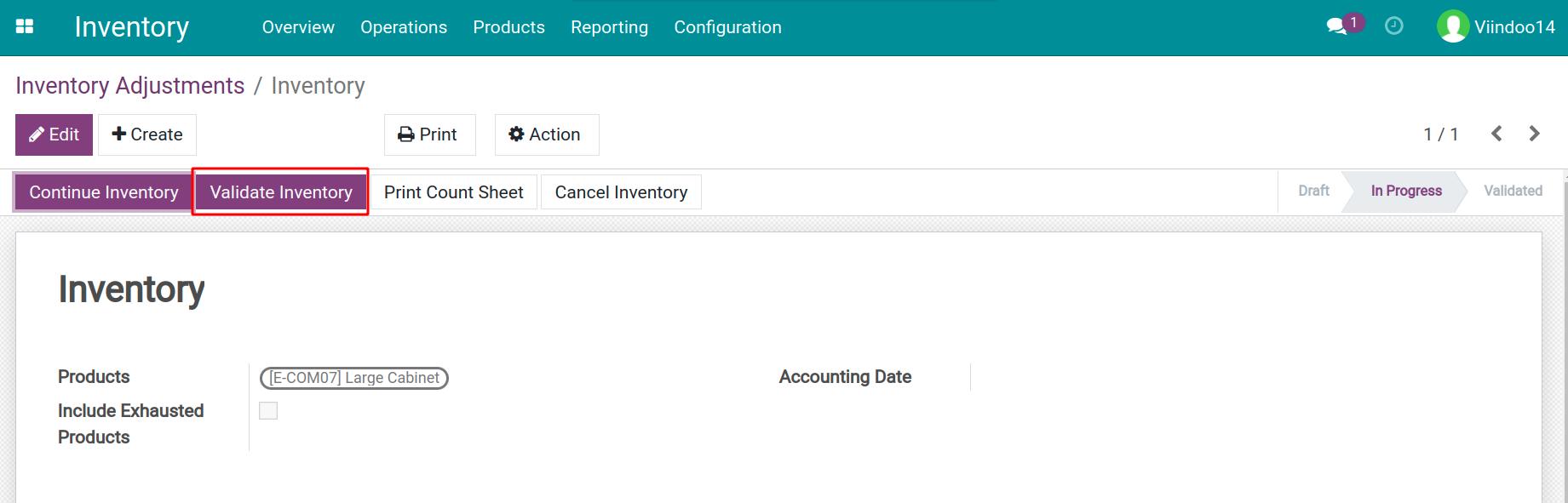
Now a widget is shown for you to choose the backdate.
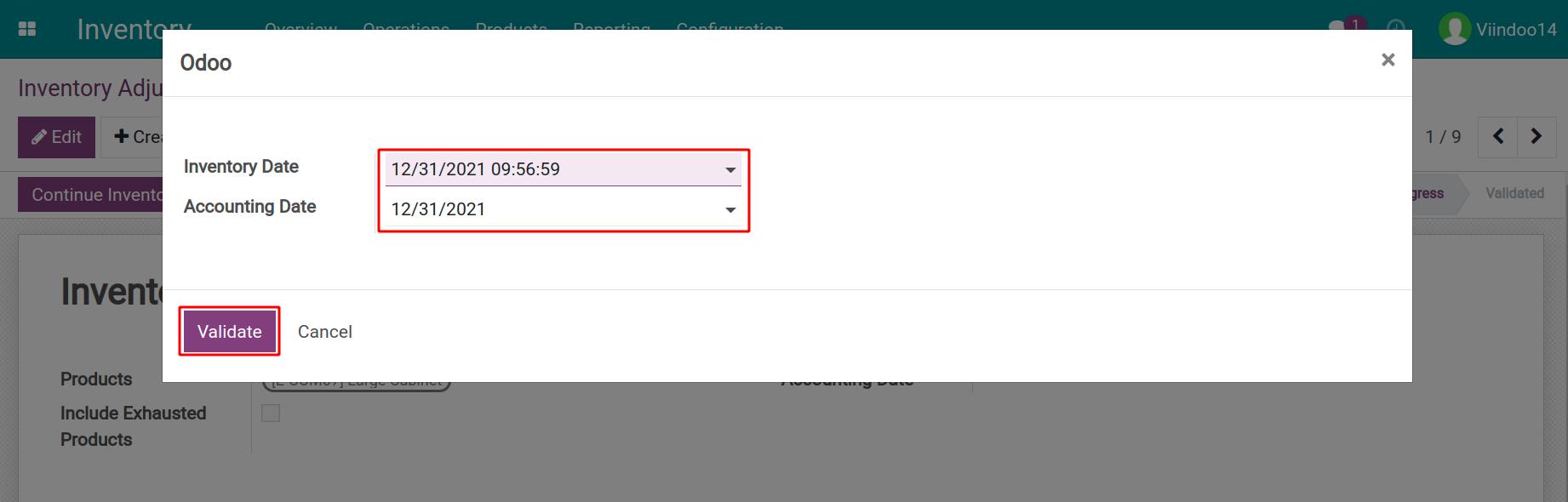
The accounting date will be the backdate, too.
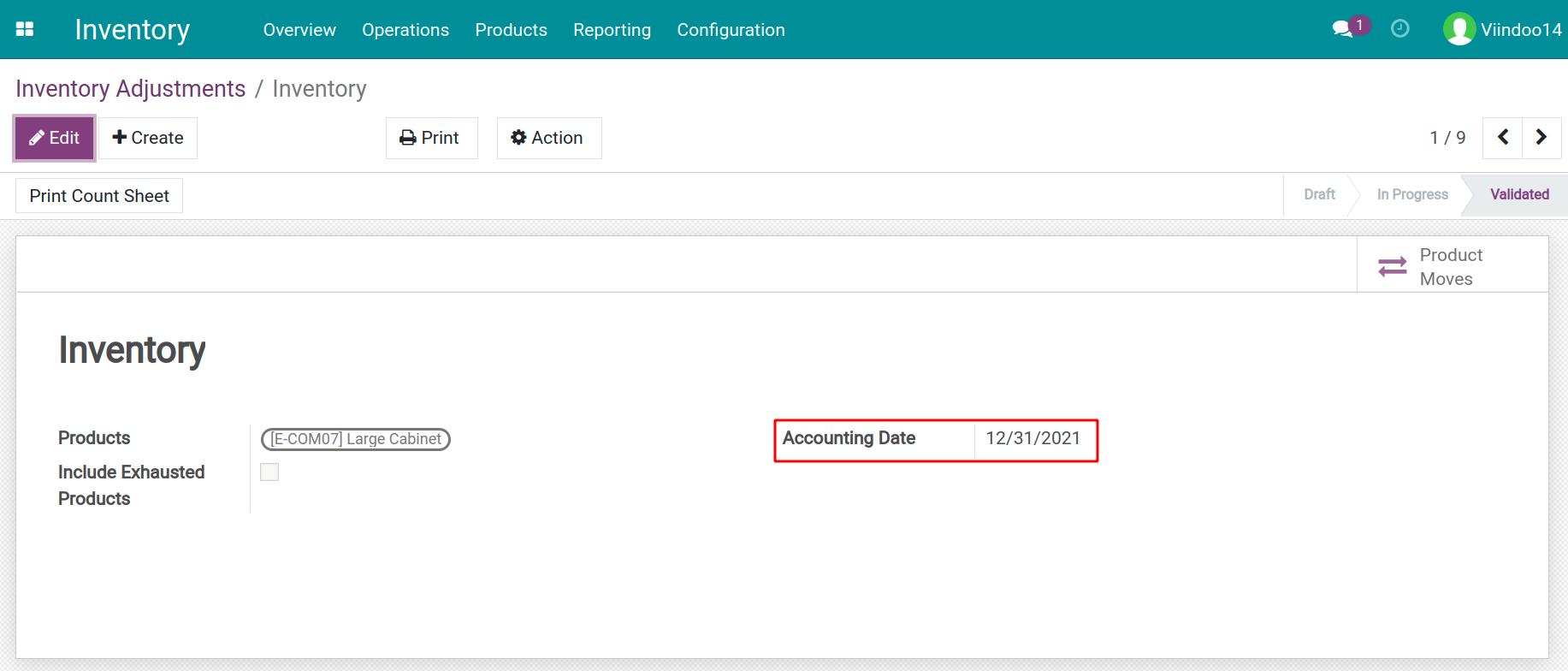
Scraps¶
To record a scrap date in the past, go to that scrap order, and press the Validate button.

There appears a widget for you to choose the actual scrap date in the past.
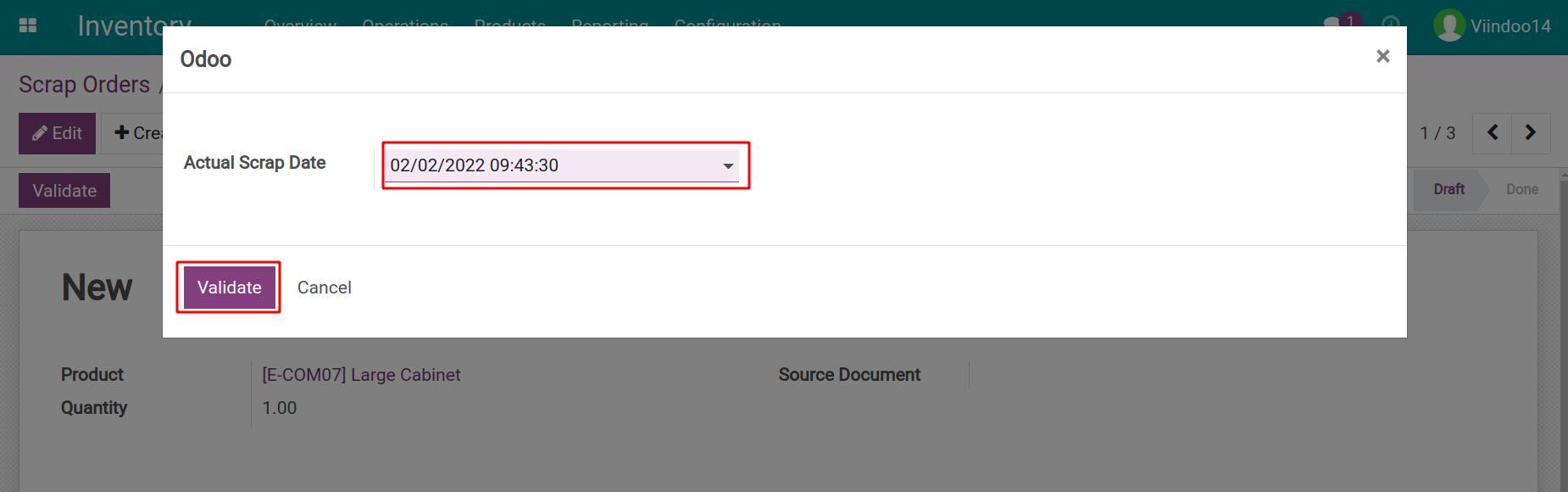
Now the date on the scrap order is the backdate.