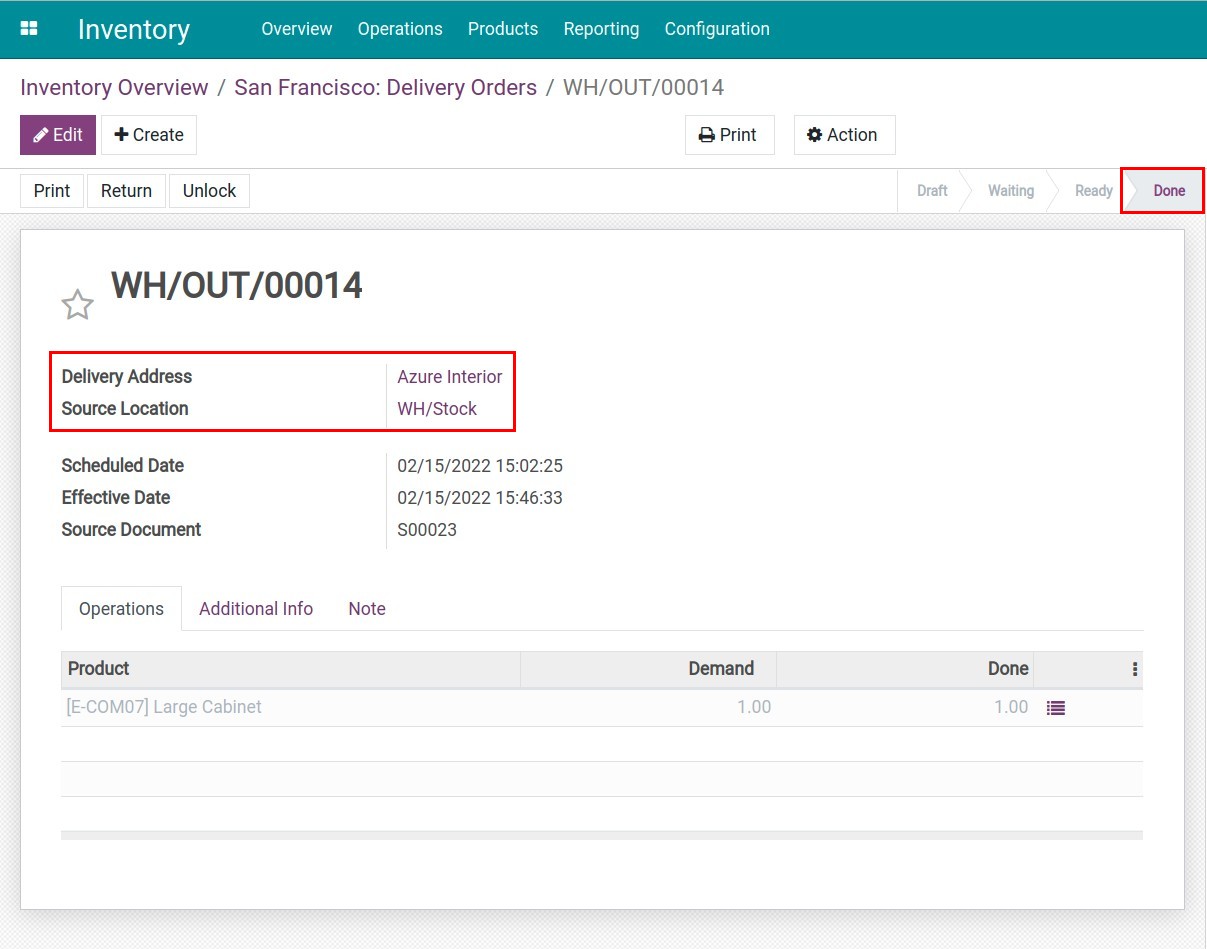Delivery with One step flow: Shipping¶
If your products are not perishable and your inventory is not too large, delivering goods directly is the simplest shipping method. In the Viindoo Inventory management system, the one-step delivery process (Deliver goods directly) is set as default if you do not set up any other advanced shipment process.
In case you have already set up another advanced shipment process, you can set it back to the one-step delivery process.
To activate the one-step delivery process, navigate to Inventory ‣ Configuration ‣ Warehouses, select the warehouse you need to set up, check the box Deliver goods directly (1 step) at Warehouse Configuration ‣ Outgoing Shipments.
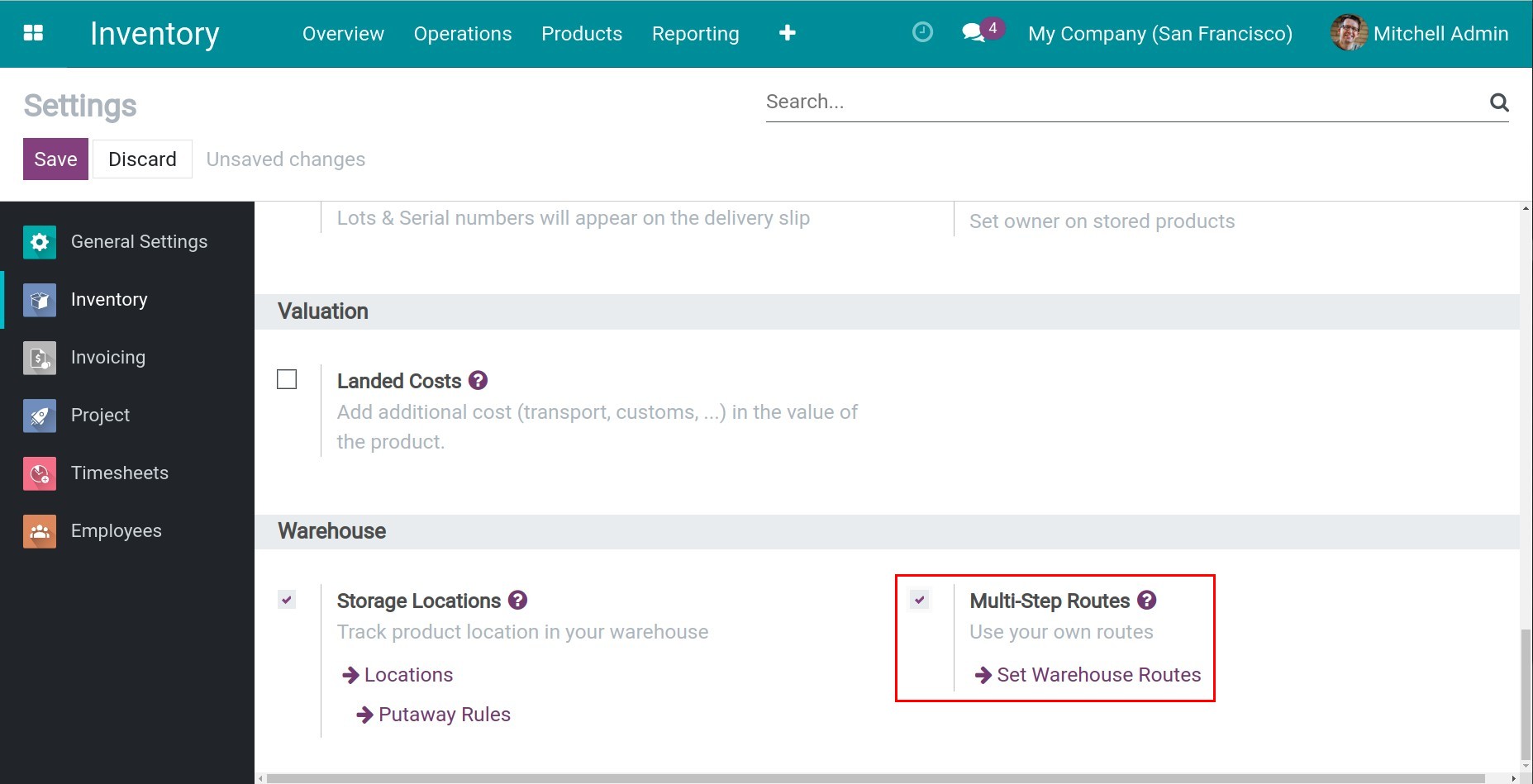
Note
To choose a one-step delivery process, you need to activate Multi-Step Routes.
One-step Delivery Process (Deliver Goods Directly)¶
After confirming the quotation, the system will automatically generate a delivery associated with this new sales order. If you click on the Delivery button, the delivery will be displayed.
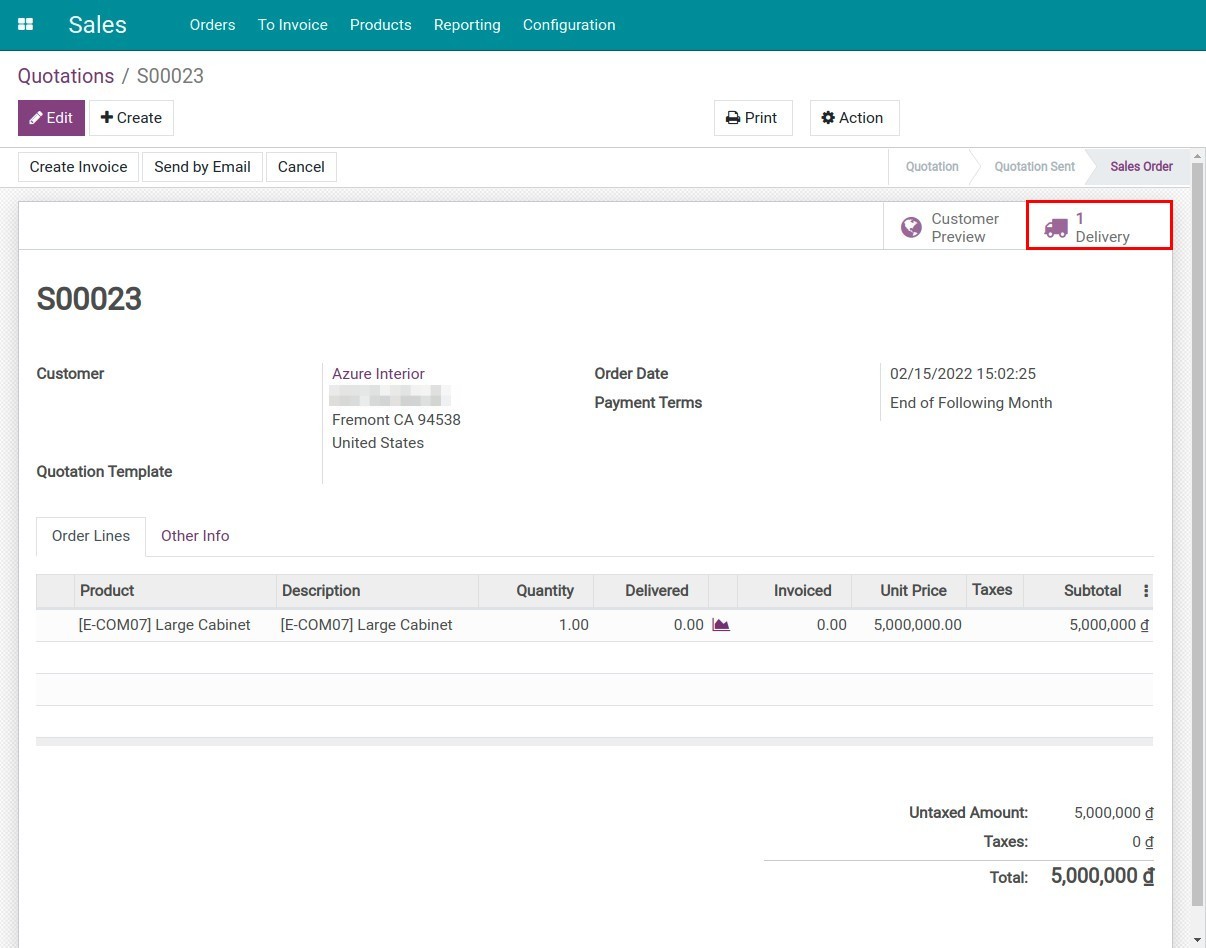
Note
Sales staff must have authorization at the warehouse application to deliver goods from the sales menu interface.
To view outgoing shipments, go to Inventory > Operations > Transfers and search for the sales order number by filtering Source Document.
In addition, you can also view the delivery orders in the Inventory app. Navigate to the Inventory app, in the Inventory overview, there are operation types in the kanban view, click To Process at the Delivery Orders card.
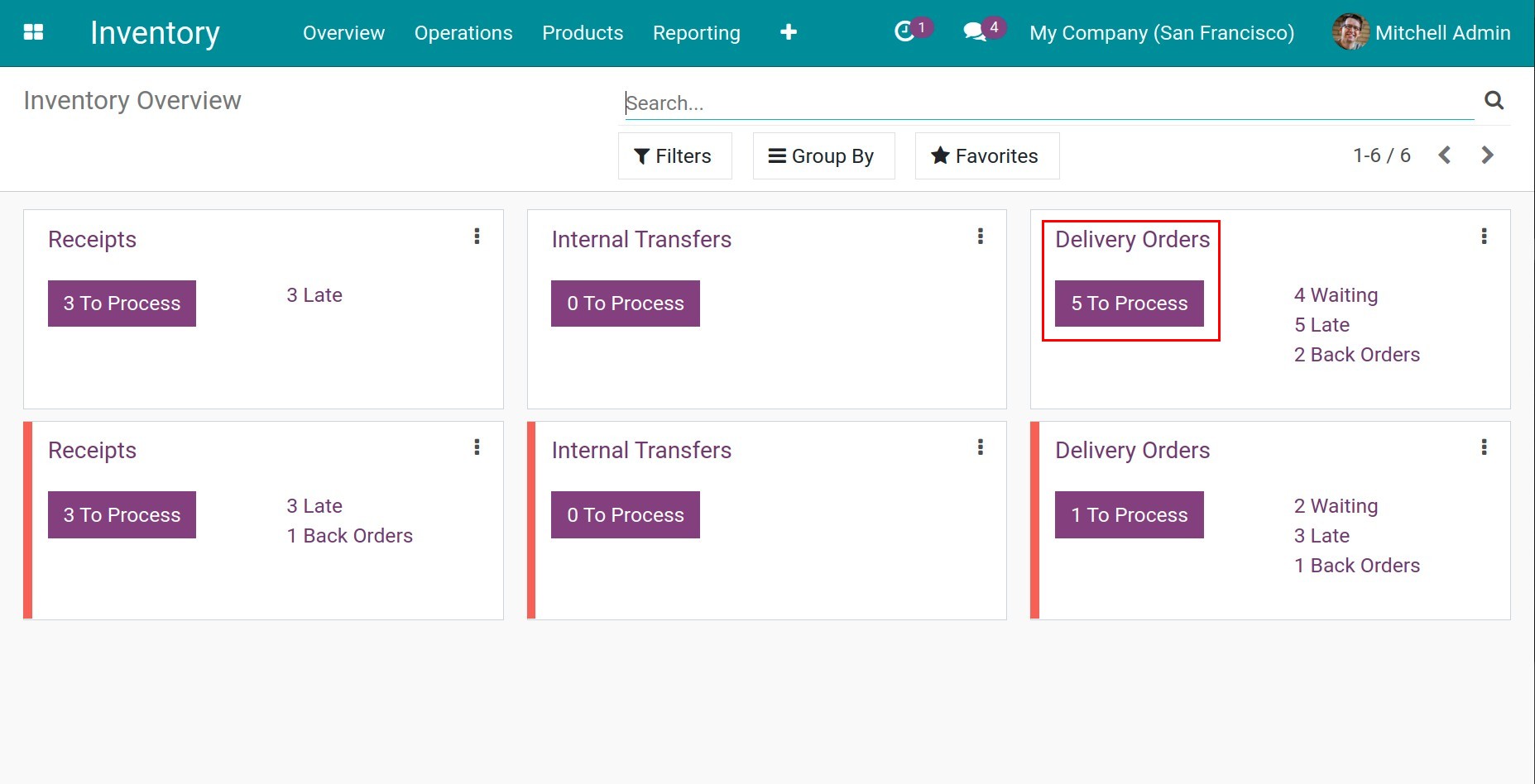
After selecting the delivery order that you want to process, click on the Validate button to complete the direct delivery from your stock to the customer.
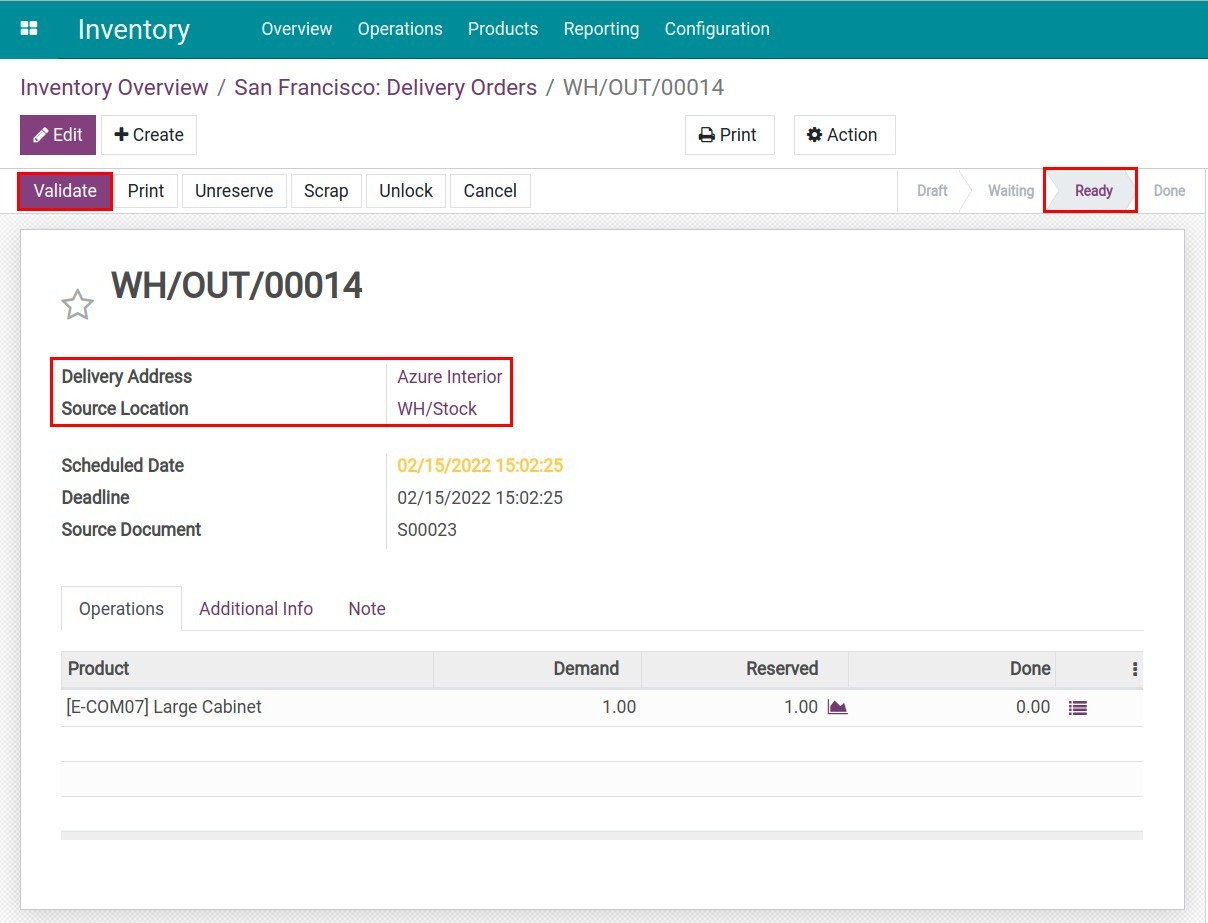
Once the delivery order is confirmed, the goods are shipped straight from your stock to the customer’s location. The delivery status will change from Ready to Done.