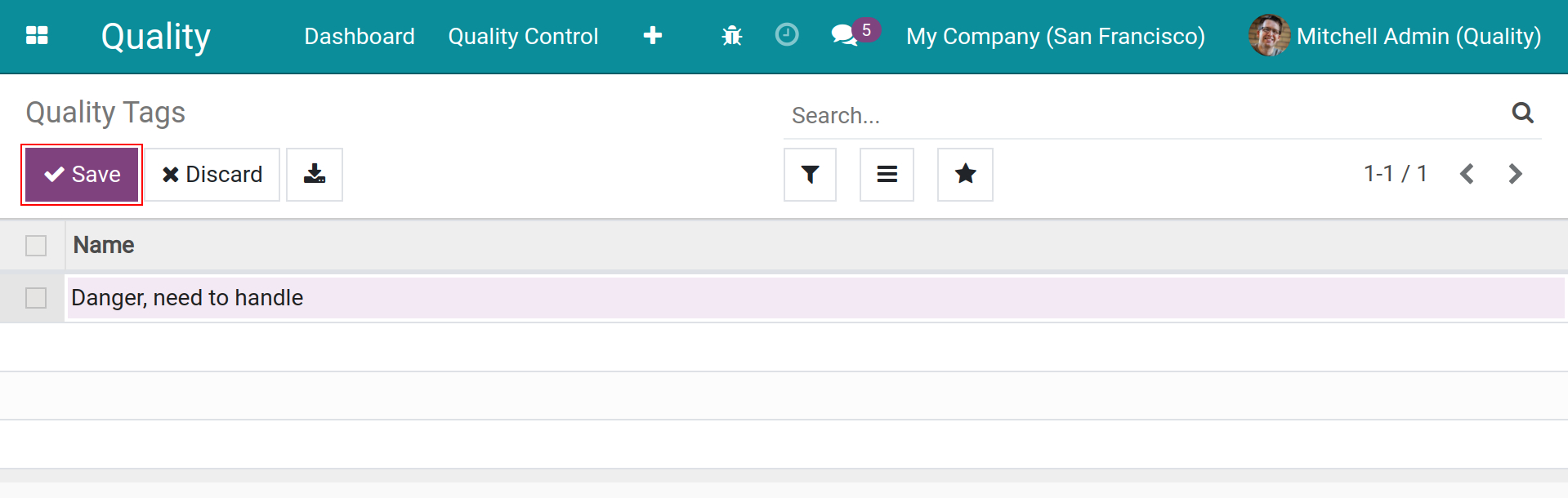Getting started with Viindoo Quality¶
Viindoo Quality Management app helps enterprises organize the quality control in the entire manufacturing and business process.
Depending on the needs or the quality standards applied at each enterprise, you can perform the quality control at stages in the process such as: Purchasing, receiving/delivering goods before and after manufacturing or sales, etc. according to the criteria and different assessment methods.
Viindoo system provides a Quality app with these features below:
Configure the quality control teams to control the quality of different items. Receiving the quality alerts upon the feedback from customers, partners, etc.
Create the quality control points with the various types and methods such as: Measurement control, random control, periodic control, etc.
Generate the quality checks from the quality control points.
Perform the actions to prevent and solve the problems that arise when the quality checks are not satisfied.
Integrate with Inventory, Manufacturing modules to automatically create the quality checks.
Install and grant access rights in the Quality management app¶
App installation¶
To install Quality management app, you do the steps below:
Navigate to Viindoo Apps.
Type the keyword Quality on the search bar.
Select the Quality app and press Install.
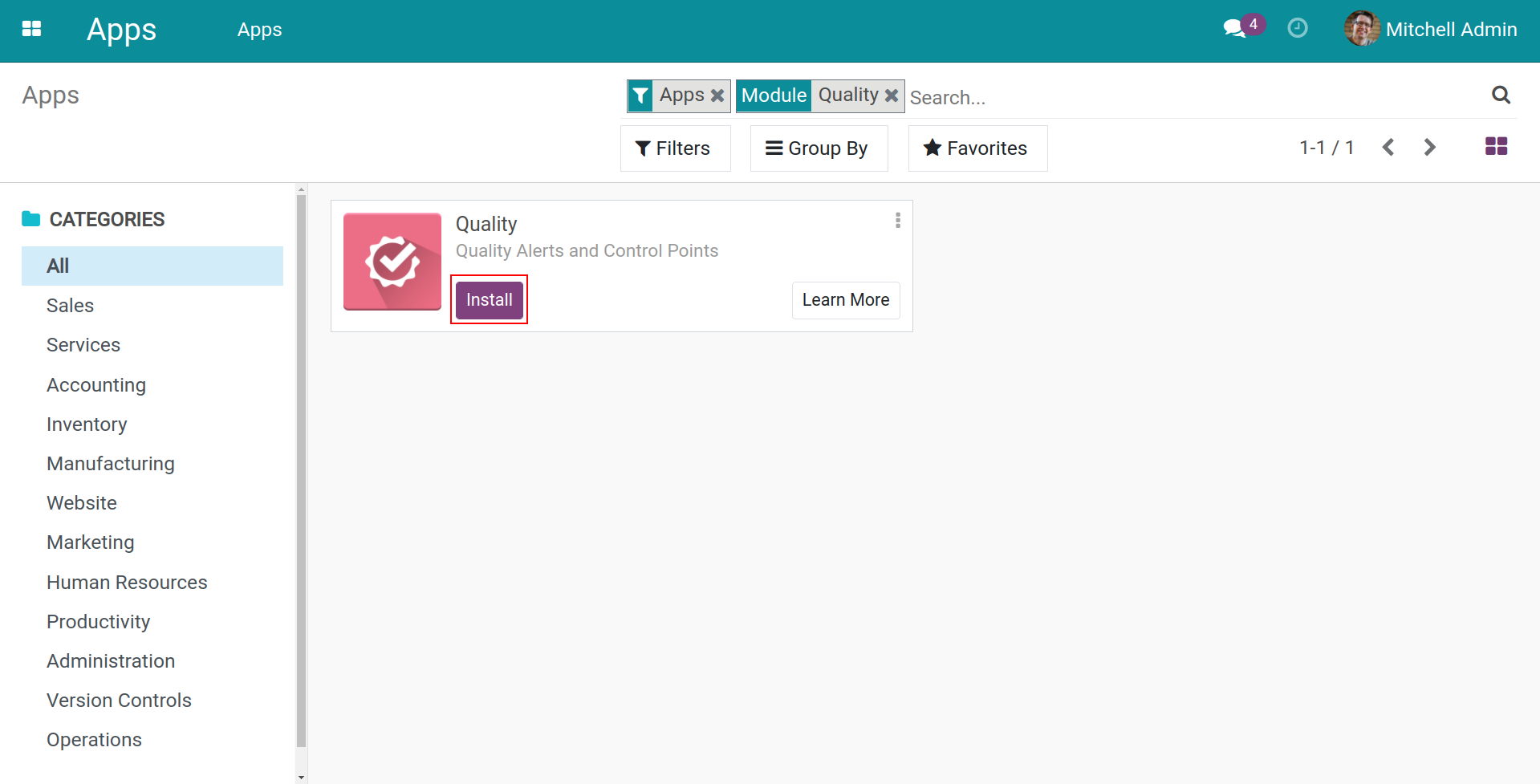
Access rights¶
Viindoo Quality app provides 03 options to grant access right as below:
No access right: Users can access the Quality application and see their assigned quality checks.
User: Users can view, edit, and manipulate all the created quality checks. They also can create the quality alerts.
Manager: Control all the quality checks, create the quality control points, and set the preferences of the Quality app.
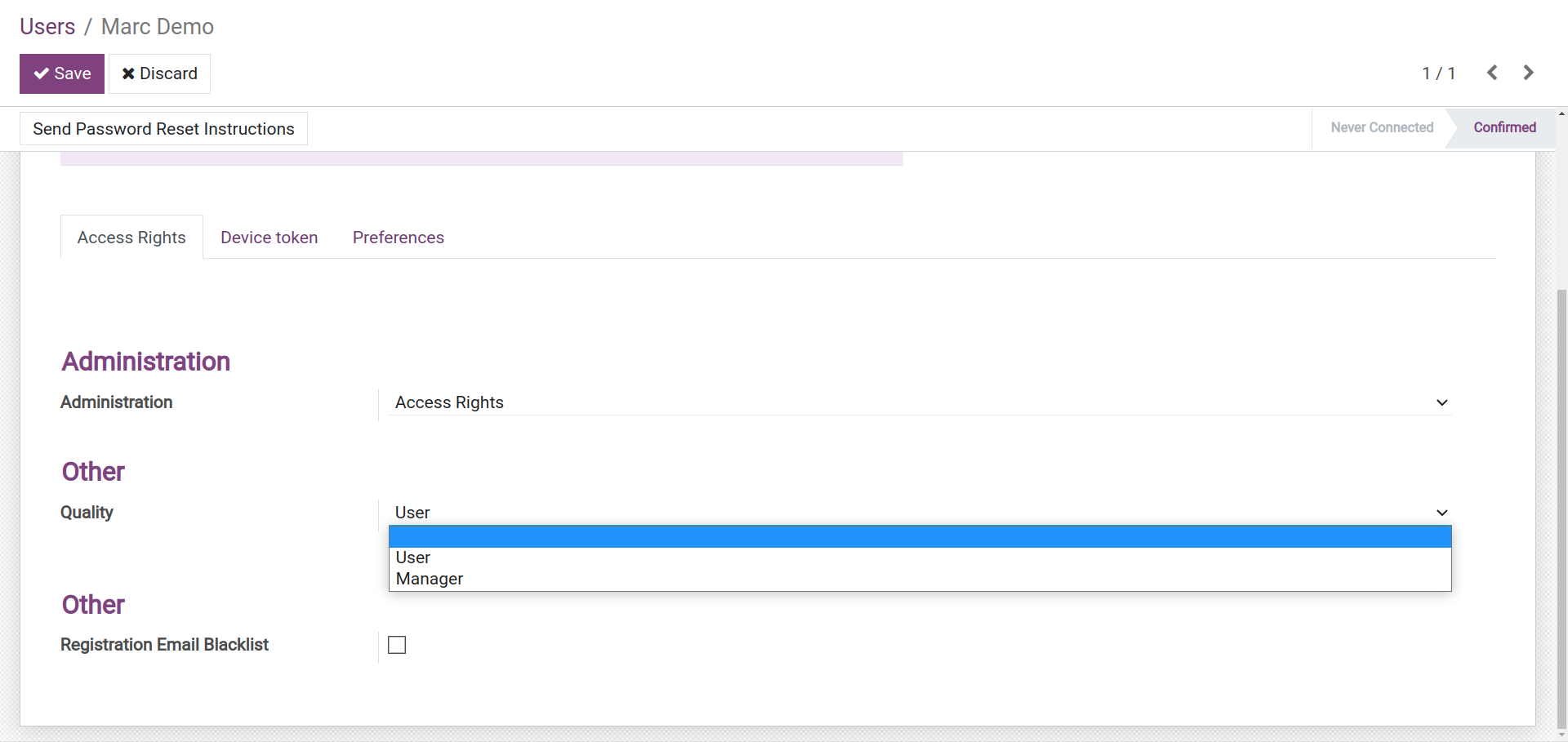
Interface overview of the Quality app¶
Navigate to Apps view > Quality, the main view of the app will be displayed as below:
Dashboard:
Display the information about the quality teams.
Display the quality checks in progress, the quality alerts occurring when the quality control is distributed according to the quality teams.
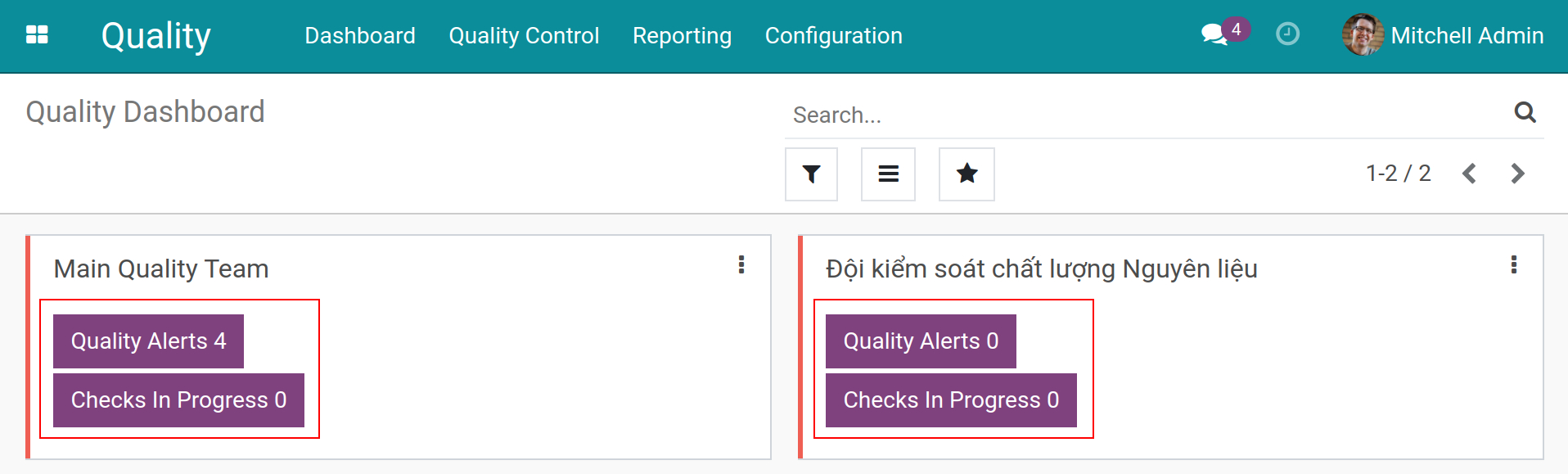
Quality Control:
Quality Checks: Create a new one and display the quality checks.
Control Points: Create and display the control points.
Quality Alerts: Create and display the quality alerts.
Corrective Actions: Create and display the corrective actions according to the quality alerts.
Preventive Actions: Create and display the preventive actions according to the quality alerts.
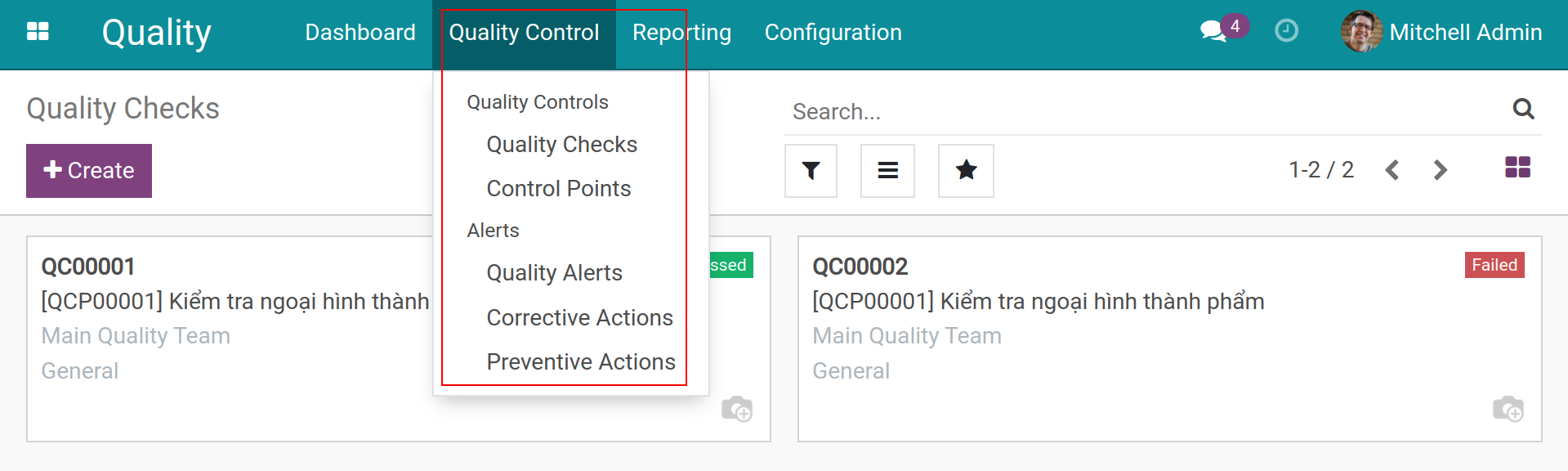
Reporting:
Quality Checks: View the report of the generated quality checks with different criteria.
Quality Alerts: View the report of the generated quality alerts with different criteria.
Alerts Action Analysis: View the report of the corrective and preventive actions with different criteria.
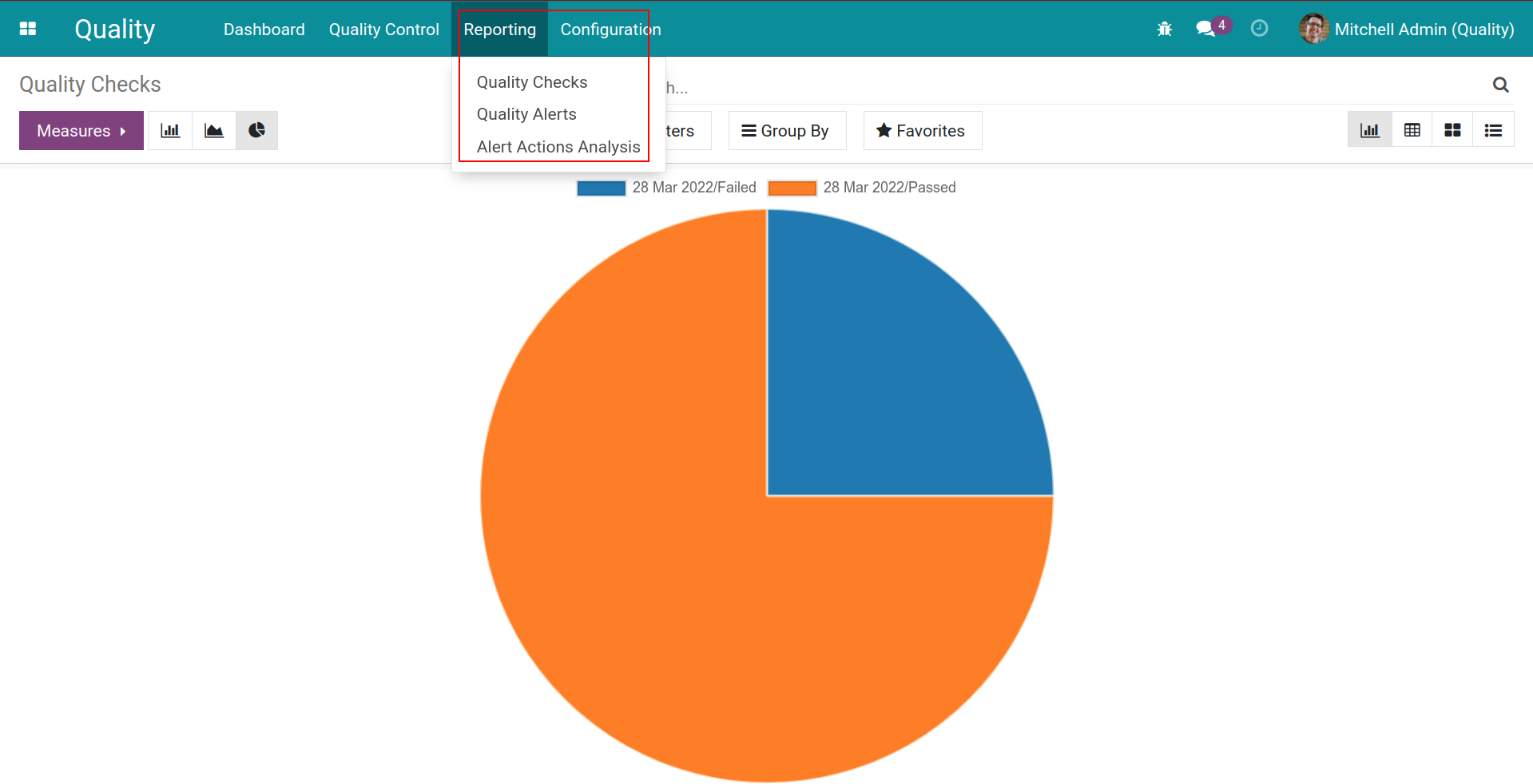
Quality configuration¶
Create a Quality Teams¶
To create a quality team, you follow these steps:
Navigate to Quality > Configuration > Quality Teams and press Create.
Enter the name of the Quality team.
Enter the email alias address of the Quality team.
Activate the developer mode and set up an email address that can be sent to an email alias:
Everyone: All emails can be sent to this address.
Authenticated Partners: Only the email addresses are in the validated contact of the system.
Followers Only: Only the email addresses follow this quality control team.
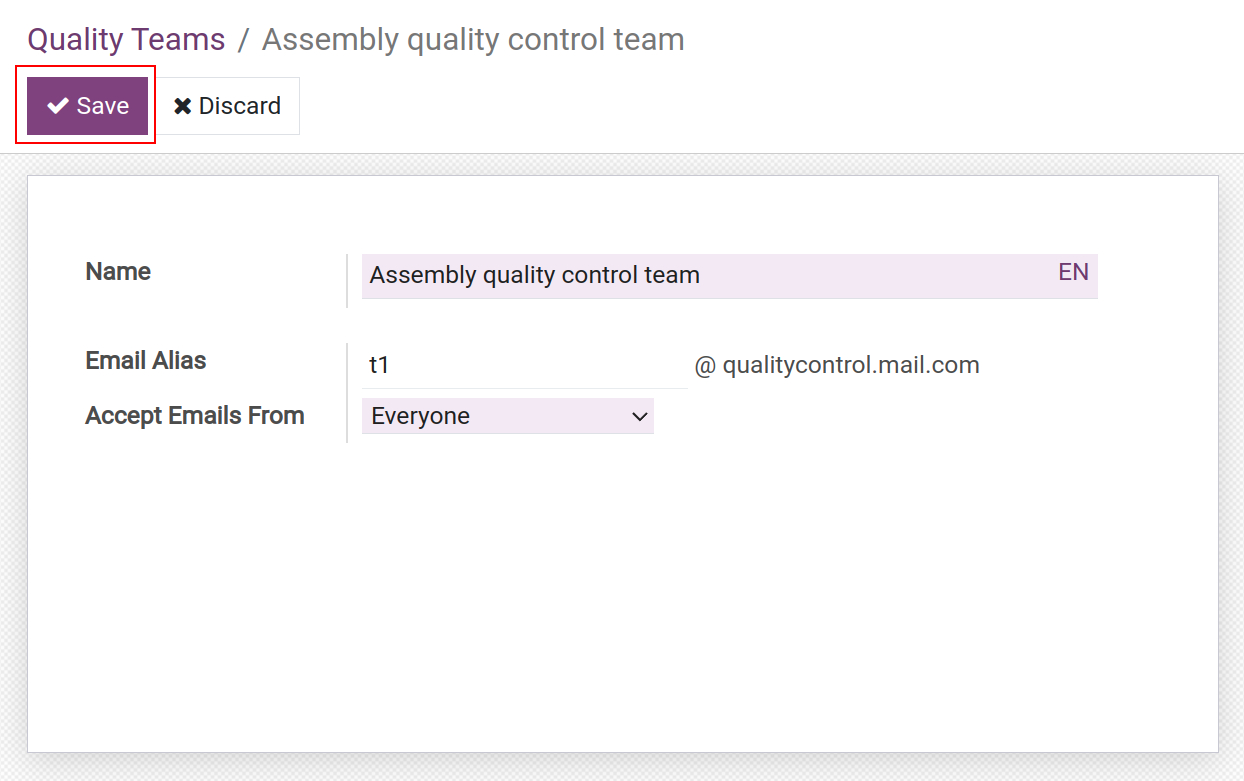
Quality Alert Stages¶
The Quality alert stages show the process of handling quality alerts from start to finish. You can create or edit a quality alert stage by following these steps:
Navigate to Quality > Configuration > Quality Alert Stages and press Create.
Enter the name of the stage.
Enter the sequence of this stage. By default, the first sequence is 0, the following will be the next number.
Check the Folded option to fold this stage on the Kanban view.
Check the Alert Processed option to mark this stage as the solved stage. When the quality alert is pulled to this stage, the current time will be recorded as the Date Closed.
Select Save to create this stage.
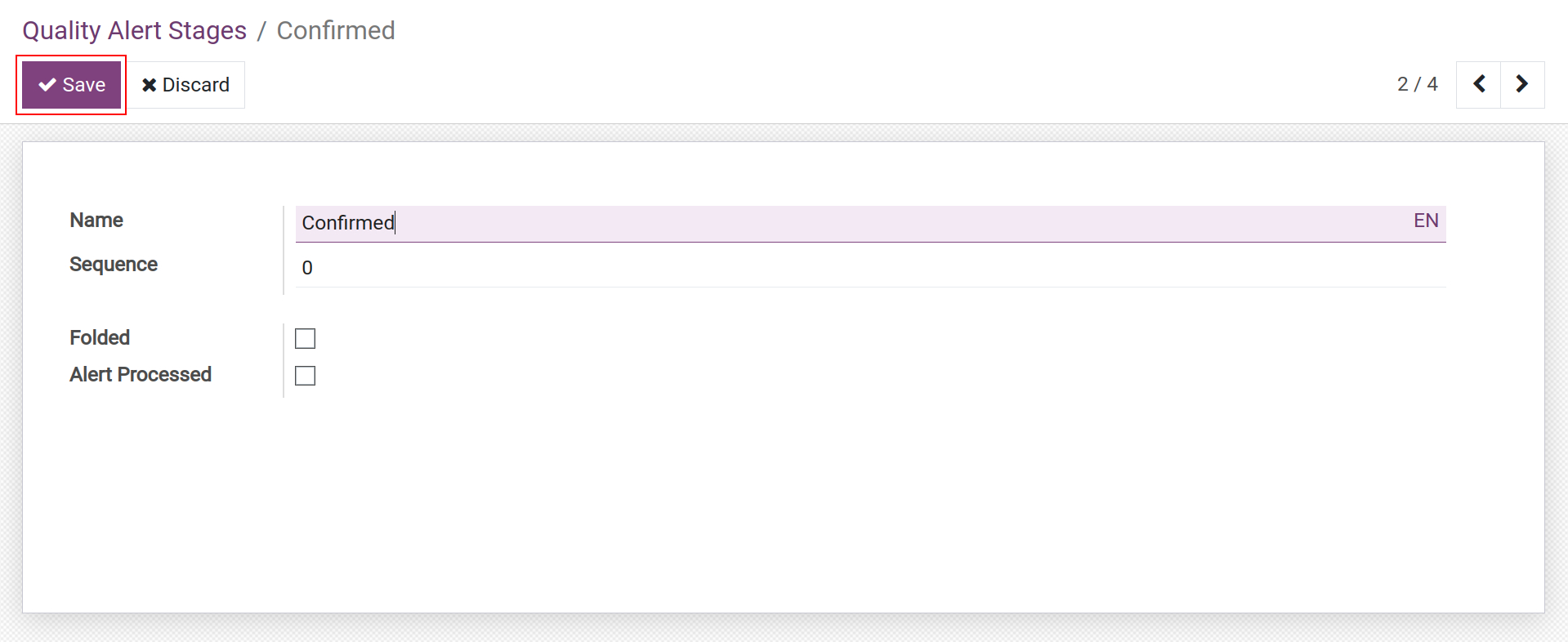
Quality Actions¶
Configure the corrective and preventive actions for handling quality alerts. To create a Quality action, you do the following steps:
Navigate to Quality > Configuration > Quality Actions and press Create.
Enter the name of the quality action.
Choose the responsible user, when this action is created, the system will automatically assign this user as the person in charge of the corrective/preventive action.
Enter the action’s description. E.g: Report to superiors about the product status, then give the cause, analyze and handle.
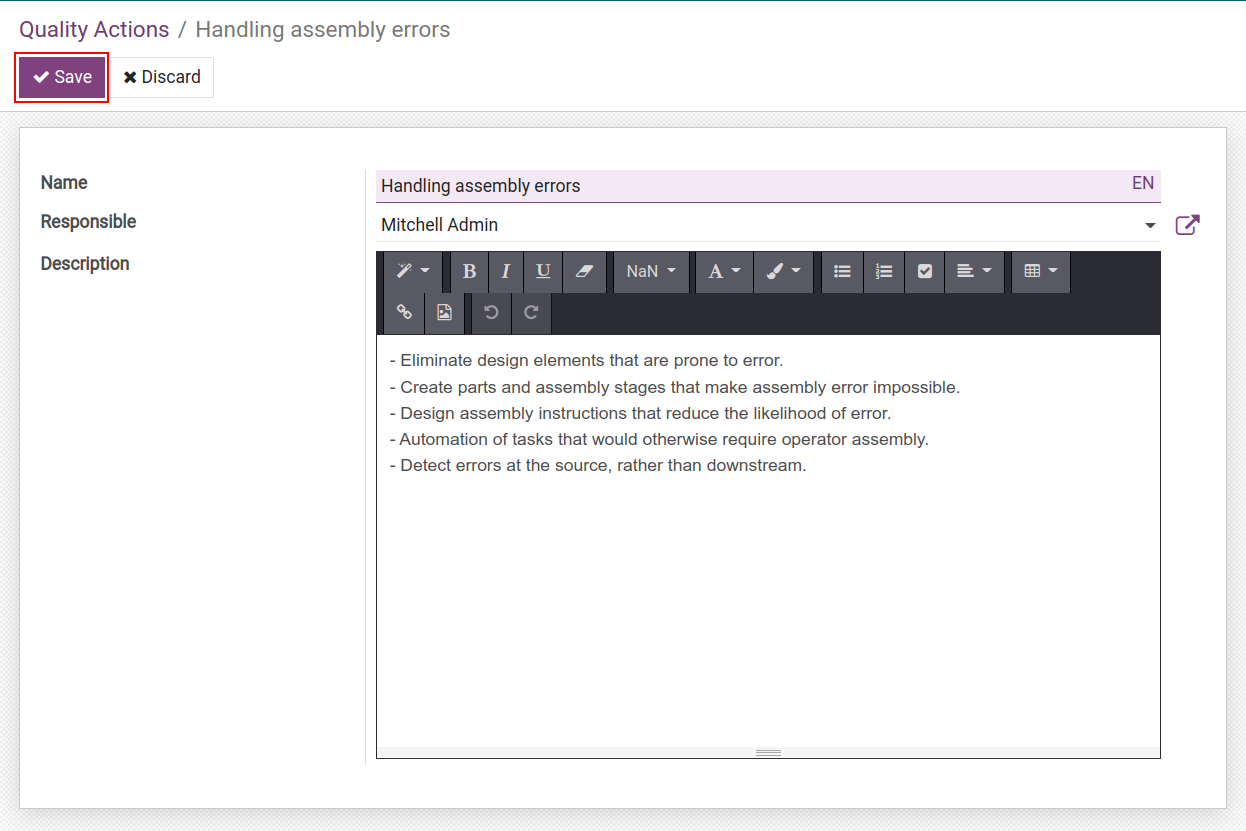
When a Quality alert is generated, you can use these actions to handle it.
Quality Type¶
When integrating with other apps in the Viindoo system, the Quality types will be automatically created and added the criteria and the appropriate quality control methods for that app’s business.
You can configure the Quality types by navigating to Quality > Configuration > Quality Type.
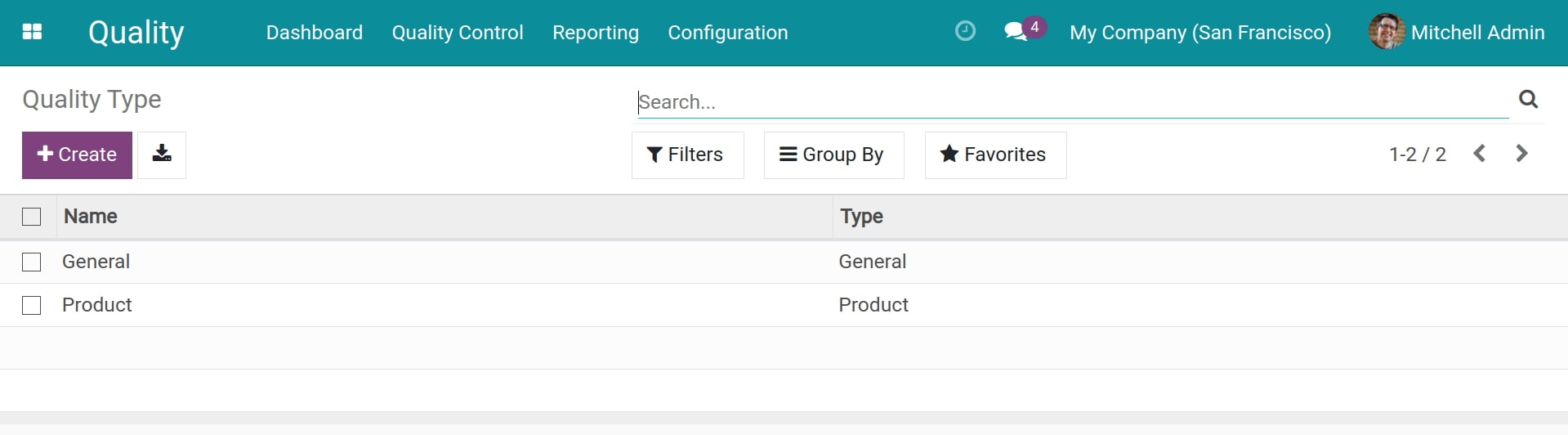
After setting up, you can create the quality control points and quality checks.